display TOYOTA RAV4 PRIME 2022 Owner's Guide
[x] Cancel search | Manufacturer: TOYOTA, Model Year: 2022, Model line: RAV4 PRIME, Model: TOYOTA RAV4 PRIME 2022Pages: 624, PDF Size: 24.01 MB
Page 137 of 624
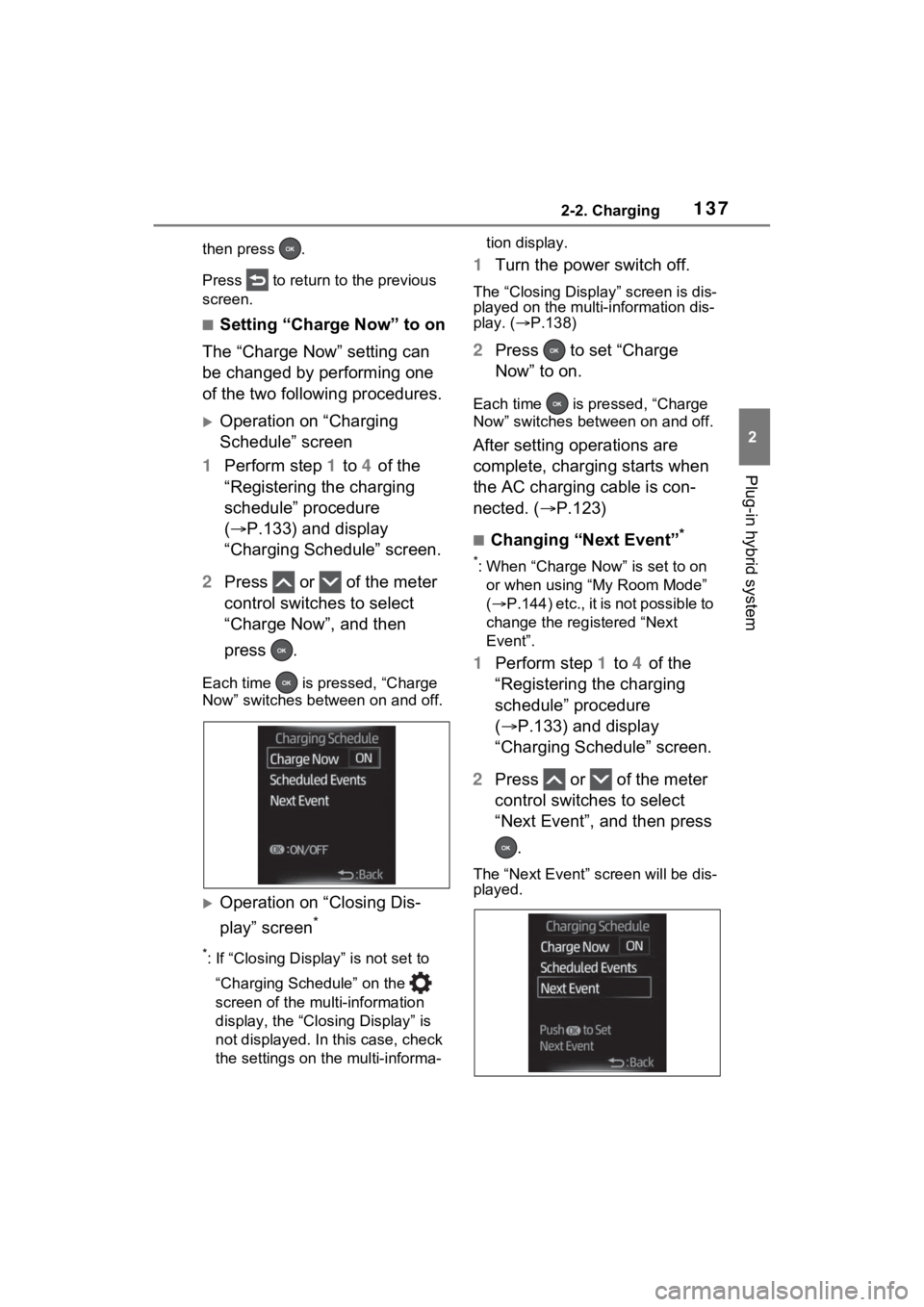
1372-2. Charging
2
Plug-in hybrid system
then press .
Press to return to the previous
screen.
■Setting “Charge Now” to on
The “Charge Now” setting can
be changed by performing one
of the two following procedures.
Operation on “Charging
Schedule” screen
1 Perform step 1 to 4 of the
“Registering the charging
schedule” procedure
( P.133) and display
“Charging Schedule” screen.
2 Press or of the meter
control switches to select
“Charge Now”, and then
press .
Each time is pressed, “Charge
Now” switches bet ween on and off.
Operation on “Closing Dis-
play” screen
*
*: If “Closing Display” is not set to
“Charging Schedule” on the
screen of the mu lti-information
display, the “Closing Display” is
not displayed. In this case, check
the settings on the multi-informa- tion display.
1
Turn the power switch off.
The “Closing Display” screen is dis-
played on the multi-information dis-
play. ( P.138)
2 Press to set “Charge
Now” to on.
Each time is pre ssed, “Charge
Now” switches betw een on and off.
After setting operations are
complete, charging starts when
the AC charging cable is con-
nected. (P.123)
■Changing “Next Event”*
*: When “Charge Now” is set to on
or when using “My Room Mode”
( P .1 44 ) e tc. , it is n ot p os sib le to
change the registered “Next
Event”.
1 Perform step 1 to 4 of the
“Registering the charging
schedule” procedure
( P.133) and display
“Charging Schedule” screen.
2 Press or of the meter
control switches to select
“Next Event”, and then press
.
The “Next Event” screen will be dis-
played.
Page 138 of 624
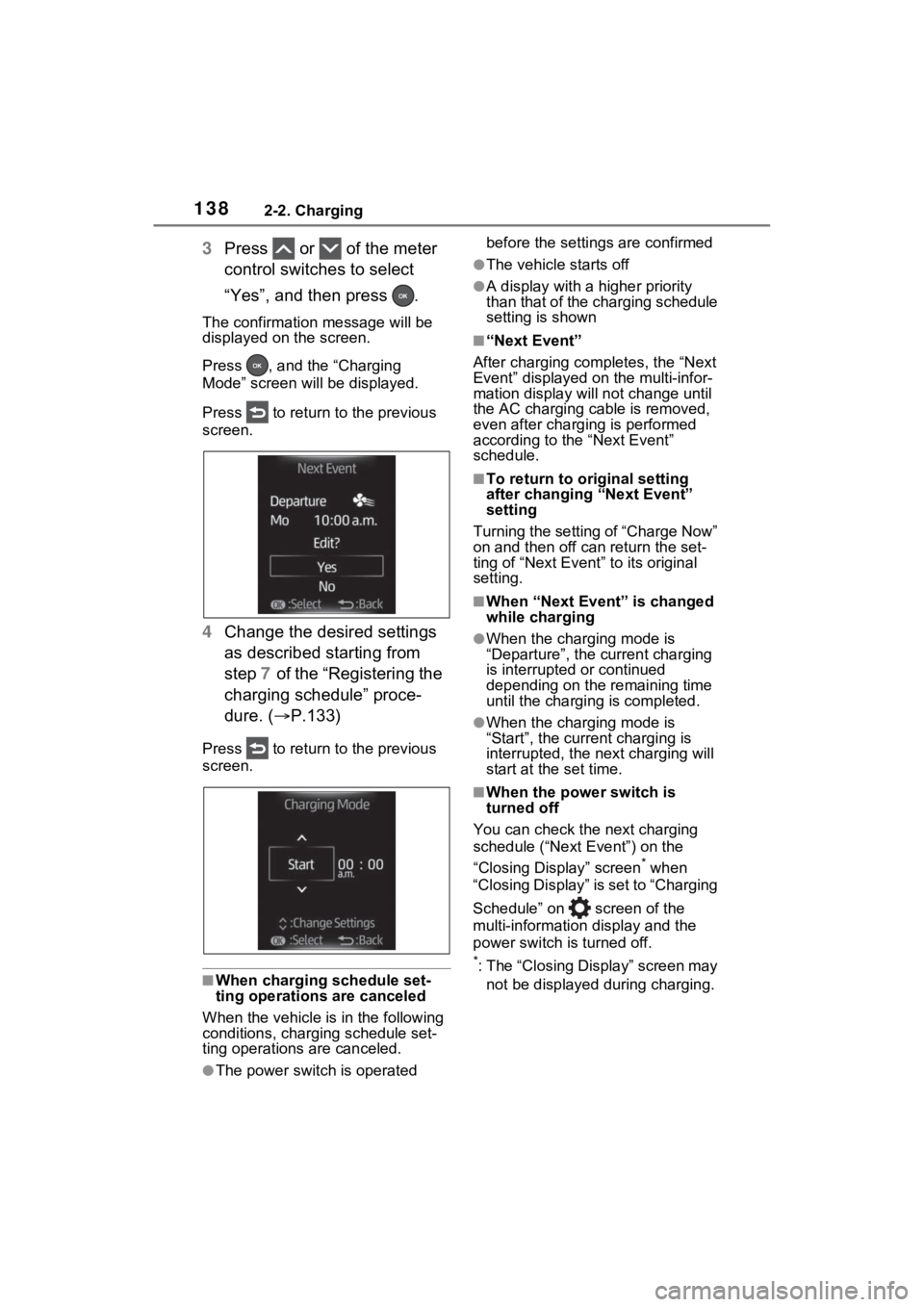
1382-2. Charging
3Press or of the meter
control switches to select
“Yes”, and then press .
The confirmation message will be
displayed on the screen.
Press , and the “Charging
Mode” screen will be displayed.
Press to return to the previous
screen.
4 Change the desired settings
as described starting from
step 7 of the “Registering the
charging schedule” proce-
dure. ( P.133)
Press to return to the previous
screen.
■When charging schedule set-
ting operations are canceled
When the vehicle is in the following
conditions, charging schedule set-
ting operations are canceled.
●The power switch is operated before the settings are confirmed
●The vehicle starts off
●A display with a higher priority
than that of the charging schedule
setting is shown
■“Next Event”
After charging completes, the “Next
Event” displayed on the multi-infor-
mation display will not change until
the AC charging cable is removed,
even after charging is performed
according to the “Next Event”
schedule.
■To return to original setting
after changing “Next Event”
setting
Turning the setting of “Charge Now”
on and then off can return the set-
ting of “Next Event” to its original
setting.
■When “Next Event” is changed
while charging
●When the charging mode is
“Departure”, the current charging
is interrupted or continued
depending on the remaining time
until the charging is completed.
●When the charging mode is
“Start”, the current charging is
interrupted, the next charging will
start at the set time.
■When the power switch is
turned off
You can check the next charging
schedule (“Next Event”) on the
“Closing Display” screen
* when
“Closing Display” is set to “Charging
Schedule” on screen of the
multi-information display and the
power switch is turned off.
*: The “Closing Display” screen may
not be displayed during charging.
Page 139 of 624
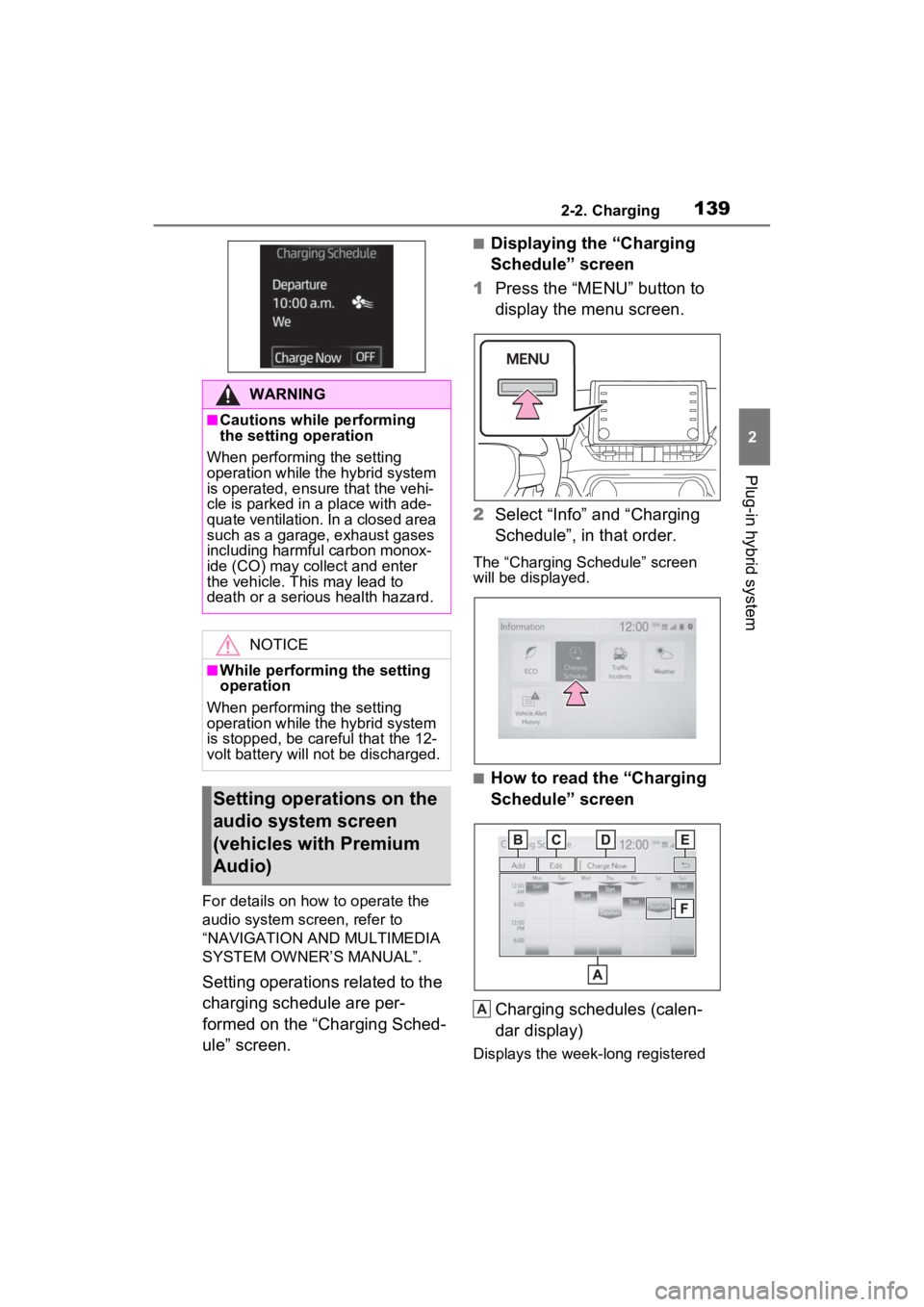
1392-2. Charging
2
Plug-in hybrid system
For details on how to operate the
audio system screen, refer to
“NAVIGATION AND MULTIMEDIA
SYSTEM OWNER’S MANUAL”.
Setting operations related to the
charging schedule are per-
formed on the “Charging Sched-
ule” screen.
■Displaying the “Charging
Schedule” screen
1 Press the “MENU” button to
display the menu screen.
2 Select “Info” and “Charging
Schedule”, in that order.
The “Charging Schedule” screen
will be displayed.
■How to read the “Charging
Schedule” screen
Charging schedules (calen-
dar display)
Displays the week-long registered
WARNING
■Cautions while performing
the setting operation
When performing the setting
operation while the hybrid system
is operated, ensur e that the vehi-
cle is parked in a place with ade-
quate ventilation. In a closed area
such as a garage, exhaust gases
including harmful carbon monox-
ide (CO) may collect and enter
the vehicle. This may lead to
death or a seri ous health hazard.
NOTICE
■While performing the setting
operation
When performing the setting
operation while the hybrid system
is stopped, be careful that the 12-
volt battery will not be discharged.
Setting operations on the
audio system screen
(vehicles with Premium
Audio)
A
Page 140 of 624
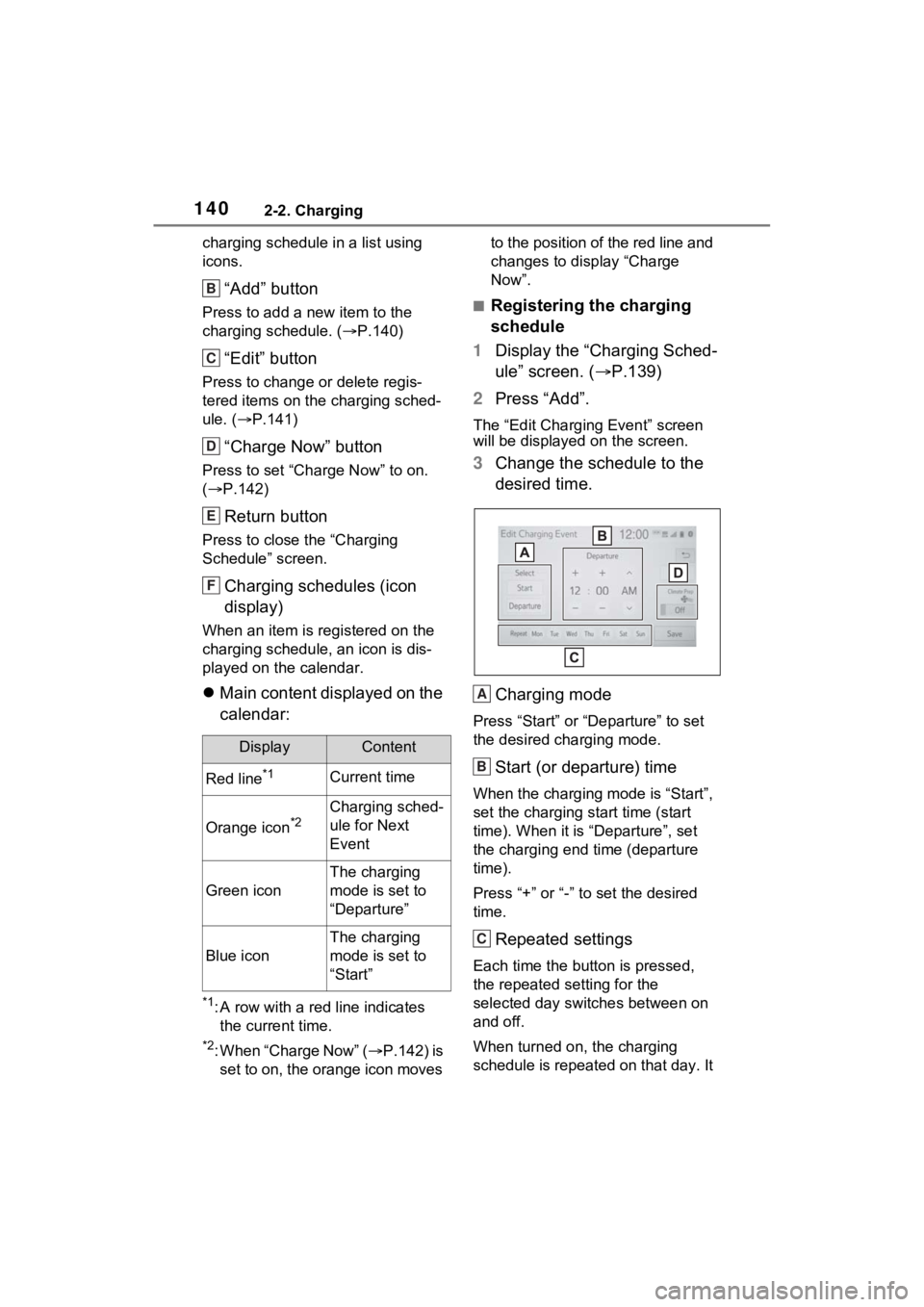
1402-2. Charging
charging schedule in a list using
icons.
“Add” button
Press to add a new item to the
charging schedule. (P.140)
“Edit” button
Press to change or delete regis-
tered items on the charging sched-
ule. ( P.141)
“Charge Now” button
Press to set “Charge Now” to on.
( P.142)
Return button
Press to close the “Charging
Schedule” screen.
Charging schedules (icon
display)
When an item is registered on the
charging schedule, an icon is dis-
played on the calendar.
Main content displayed on the
calendar:
*1: A row with a red line indicates
the current time.
*2: When “Charge Now” ( P.142) is
set to on, the orange icon moves to the position of the red line and
changes to display “Charge
Now”.
■Registering the charging
schedule
1 Display the “Charging Sched-
ule” screen. ( P.139)
2 Press “Add”.
The “Edit Charging Event” screen
will be displayed on the screen.
3Change the schedule to the
desired time.
Charging mode
Press “Start” or “Departure” to set
the desired charging mode.
Start (or departure) time
When the charging mode is “Start”,
set the charging start time (start
time). When it is “Departure”, set
the charging end time (departure
time).
Press “+” or “-” to set the desired
time.
Repeated settings
Each time the butt on is pressed,
the repeated se tting for the
selected day switches between on
and off.
When turned on, the charging
schedule is repeated on that day. It
DisplayContent
Red line*1Current time
Orange icon*2Charging sched-
ule for Next
Event
Green icon
The charging
mode is set to
“Departure”
Blue icon
The charging
mode is set to
“Start”
B
C
D
E
F
A
B
C
Page 141 of 624
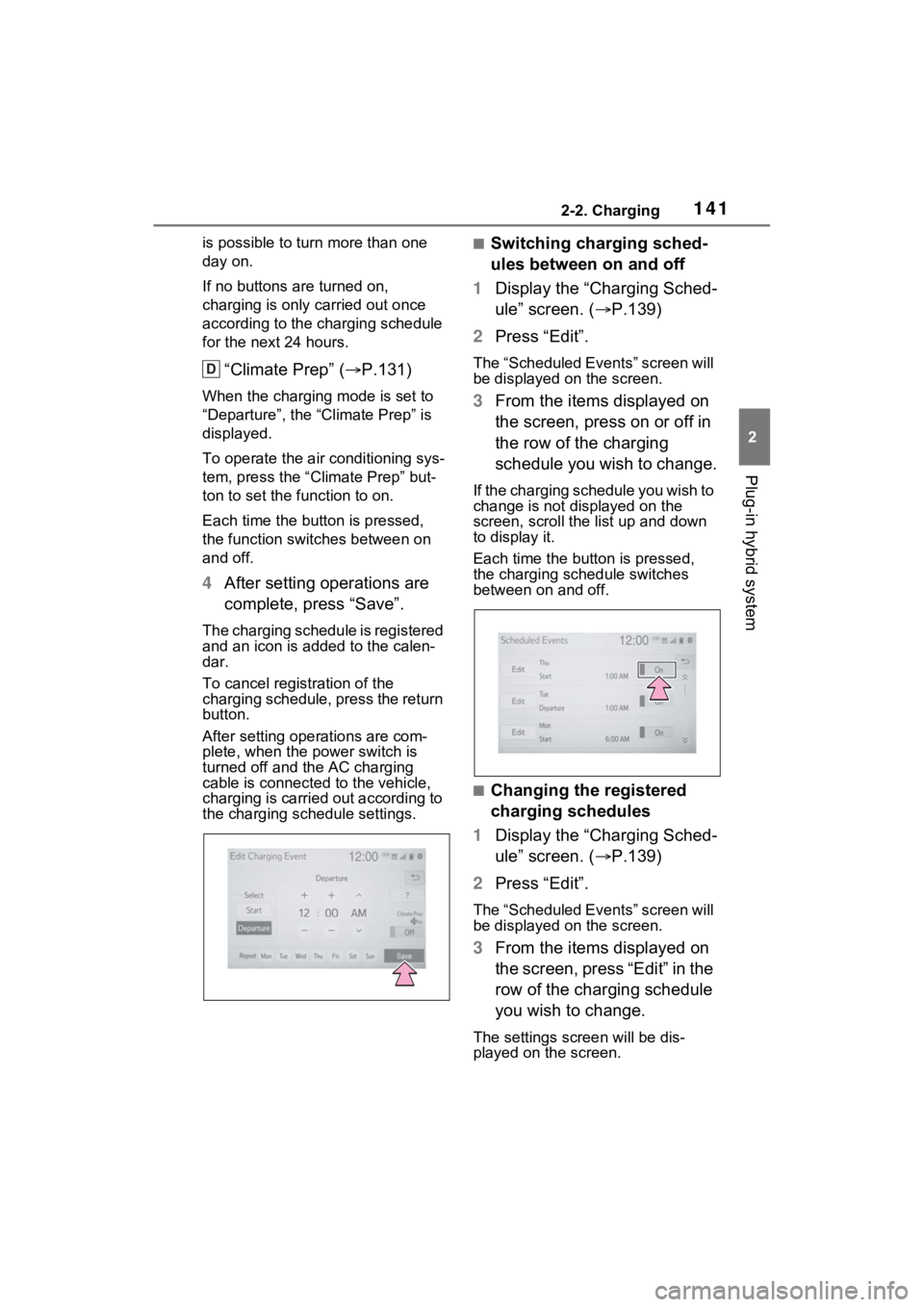
1412-2. Charging
2
Plug-in hybrid system
is possible to turn more than one
day on.
If no buttons are turned on,
charging is only carried out once
according to the charging schedule
for the next 24 hours.
“Climate Prep” ( P.131)
When the charging mode is set to
“Departure”, the “Climate Prep” is
displayed.
To operate the air conditioning sys-
tem, press the “ Climate Prep” but-
ton to set the function to on.
Each time the butt on is pressed,
the function switches between on
and off.
4 After setting operations are
complete, press “Save”.
The charging schedule is registered
and an icon is added to the calen-
dar.
To cancel registration of the
charging schedule, press the return
button.
After setting operations are com-
plete, when the power switch is
turned off and the AC charging
cable is connected to the vehicle,
charging is carried out according to
the charging schedule settings.
■Switching charging sched-
ules between on and off
1 Display the “Charging Sched-
ule” screen. ( P.139)
2 Press “Edit”.
The “Scheduled Events” screen will
be displayed on the screen.
3From the items displayed on
the screen, press on or off in
the row of the charging
schedule you wish to change.
If the charging schedule you wish to
change is not displayed on the
screen, scroll the list up and down
to display it.
Each time the butt on is pressed,
the charging schedule switches
between on and off.
■Changing the registered
charging schedules
1 Display the “Charging Sched-
ule” screen. ( P.139)
2 Press “Edit”.
The “Scheduled Events” screen will
be displayed on the screen.
3From the items displayed on
the screen, press “Edit” in the
row of the charging schedule
you wish to change.
The settings screen will be dis-
played on the screen.
D
Page 142 of 624
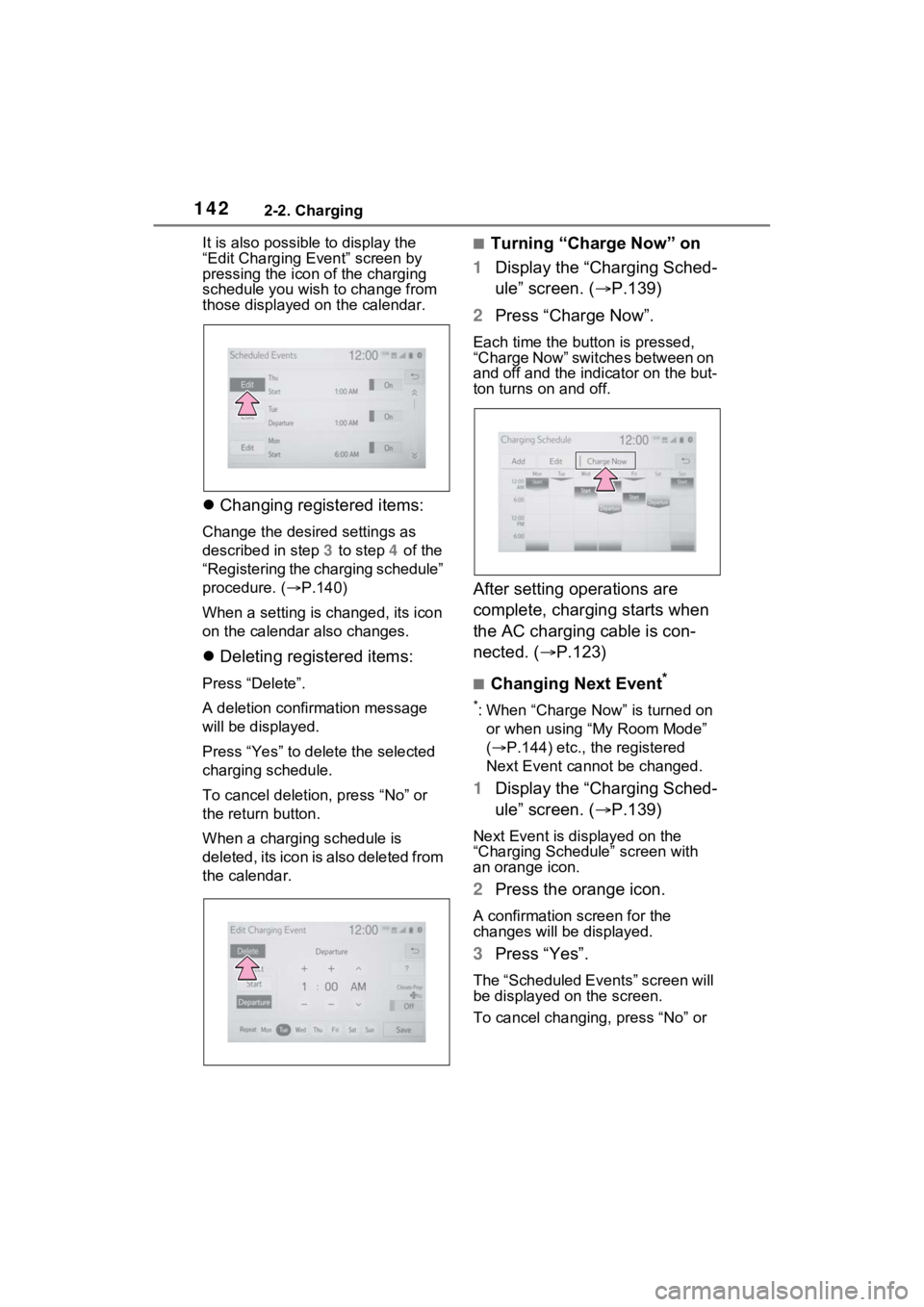
1422-2. Charging
It is also possible to display the
“Edit Charging Event” screen by
pressing the icon of the charging
schedule you wish to change from
those displayed on the calendar.
Changing registered items:
Change the desired settings as
described in step 3 to step 4 of the
“Registering the charging schedule”
procedure. ( P.140)
When a setting is ch anged, its icon
on the calendar also changes.
Deleting registered items:
Press “Delete”.
A deletion confirmation message
will be displayed.
Press “Yes” to delete the selected
charging schedule.
To cancel deletion, press “No” or
the return button.
When a charging schedule is
deleted, its icon is also deleted from
the calendar.
■Turning “Charge Now” on
1 Display the “Charging Sched-
ule” screen. ( P.139)
2 Press “Charge Now”.
Each time the butt on is pressed,
“Charge Now” switches between on
and off and the indicator on the but-
ton turns on and off.
After setting operations are
complete, charging starts when
the AC charging cable is con-
nected. (P.123)
■Changing Next Event*
*: When “Charge Now” is turned on
or when using “My Room Mode”
( P.144) etc., the registered
Next Event cannot be changed.
1 Display the “Charging Sched-
ule” screen. ( P.139)
Next Event is displayed on the
“Charging Schedule” screen with
an orange icon.
2Press the orange icon.
A confirmation screen for the
changes will be displayed.
3Press “Yes”.
The “Scheduled Events” screen will
be displayed on the screen.
To cancel changing, press “No” or
Page 143 of 624
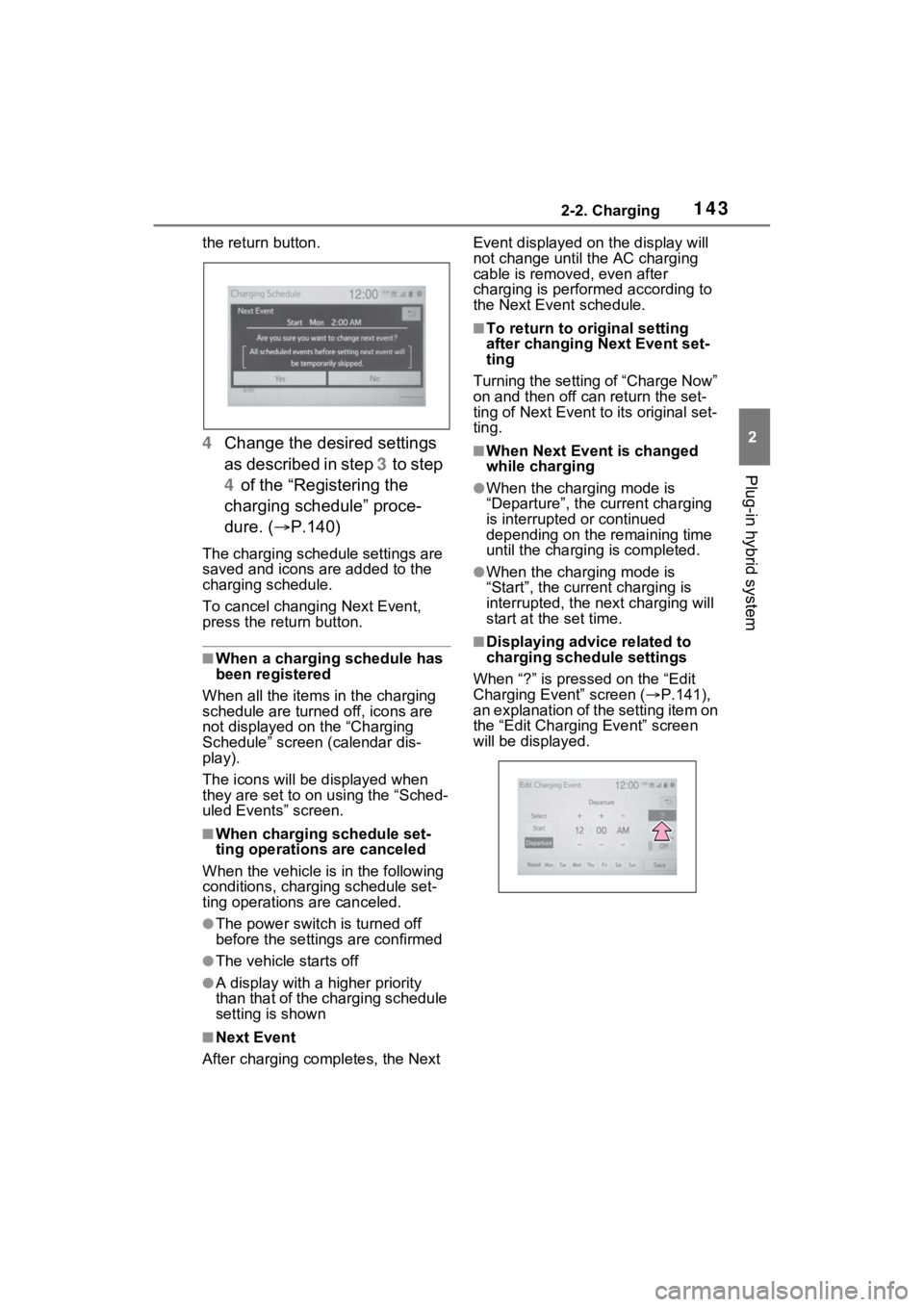
1432-2. Charging
2
Plug-in hybrid system
the return button.
4Change the desired settings
as described in step 3 t o s t ep
4 of the “Registering the
charging schedule” proce-
dure. ( P.140)
The charging schedule settings are
saved and icons are added to the
charging schedule.
To cancel changing Next Event,
press the return button.
■When a charging schedule has
been registered
When all the items in the charging
schedule are turned off, icons are
not displayed on the “Charging
Schedule” screen (calendar dis-
play).
The icons will be displayed when
they are set to on using the “Sched-
uled Events” screen.
■When charging schedule set-
ting operations are canceled
When the vehicle is in the following
conditions, charging schedule set-
ting operations are canceled.
●The power switch is turned off
before the setting s are confirmed
●The vehicle starts off
●A display with a higher priority
than that of the charging schedule
setting is shown
■Next Event
After charging completes, the Next Event displayed on
the display will
not change until the AC charging
cable is removed, even after
charging is performed according to
the Next Event schedule.
■To return to original setting
after changing Next Event set-
ting
Turning the setting of “Charge Now”
on and then off can return the set-
ting of Next Event to its original set-
ting.
■When Next Event is changed
while charging
●When the charging mode is
“Departure”, the current charging
is interrupted or continued
depending on the remaining time
until the charging is completed.
●When the charging mode is
“Start”, the current charging is
interrupted, the next charging will
start at the set time.
■Displaying advic e related to
charging schedule settings
When “?” is pressed on the “Edit
Charging Event” screen ( P.141),
an explanation of the setting item on
the “Edit Charging Event” screen
will be displayed.
Page 144 of 624
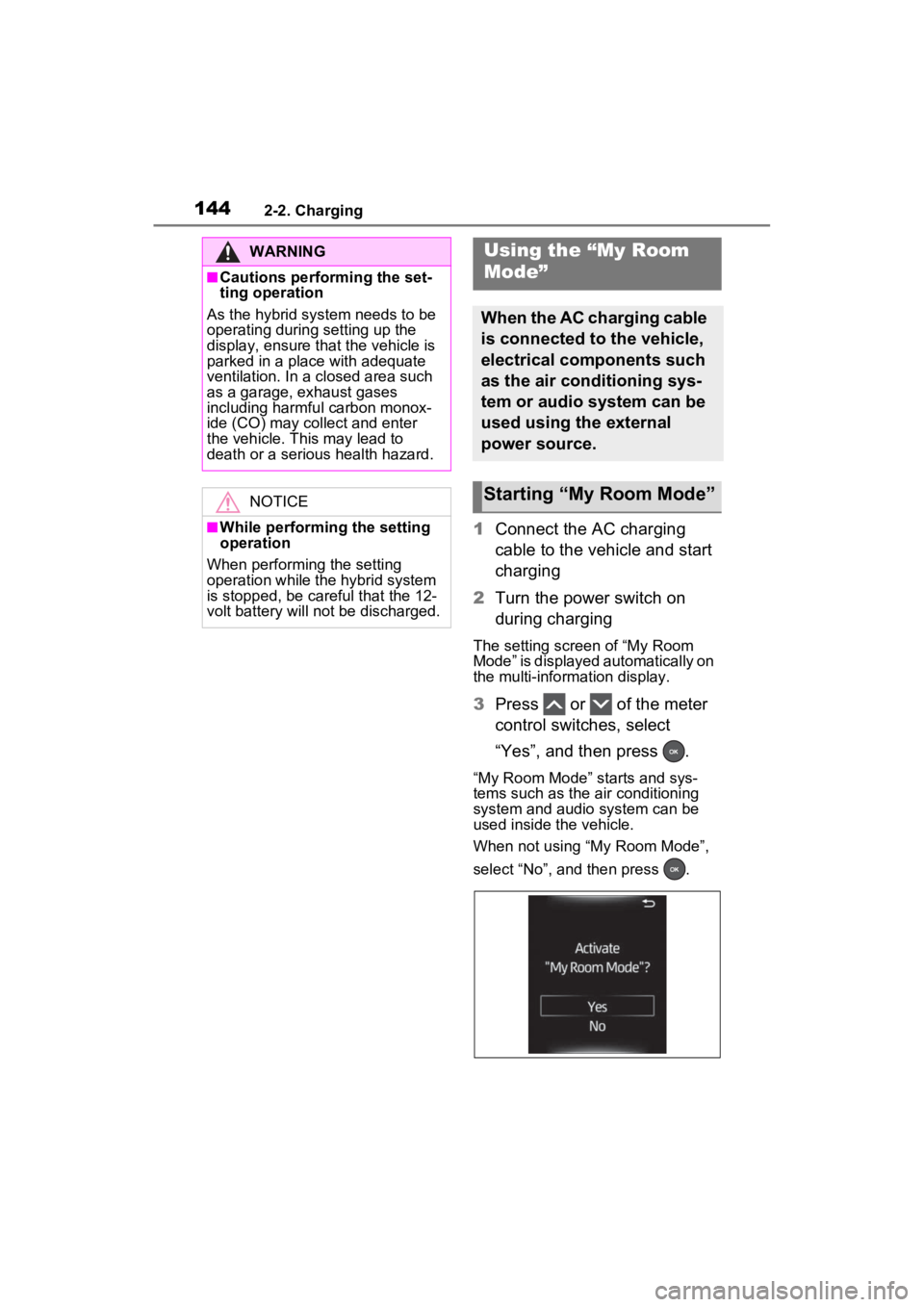
1442-2. Charging
1Connect the AC charging
cable to the vehicle and start
charging
2 Turn the power switch on
during charging
The setting screen of “My Room
Mode” is displayed automatically on
the multi-information display.
3Press or of the meter
control switches, select
“Yes”, and then press .
“My Room Mode” starts and sys-
tems such as the air conditioning
system and audio system can be
used inside the vehicle.
When not using “My Room Mode”,
select “No”, and then press .
WARNING
■Cautions performing the set-
ting operation
As the hybrid system needs to be
operating during setting up the
display, ensure that the vehicle is
parked in a place with adequate
ventilation. In a closed area such
as a garage, exhaust gases
including harmful carbon monox-
ide (CO) may collect and enter
the vehicle. This may lead to
death or a seri ous health hazard.
NOTICE
■While performing the setting
operation
When performing the setting
operation while the hybrid system
is stopped, be careful that the 12-
volt battery will not be discharged.
Using the “My Room
Mode”
When the AC charging cable
is connected to the vehicle,
electrical components such
as the air conditioning sys-
tem or audio system can be
used using the external
power source.
Starting “My Room Mode”
Page 145 of 624
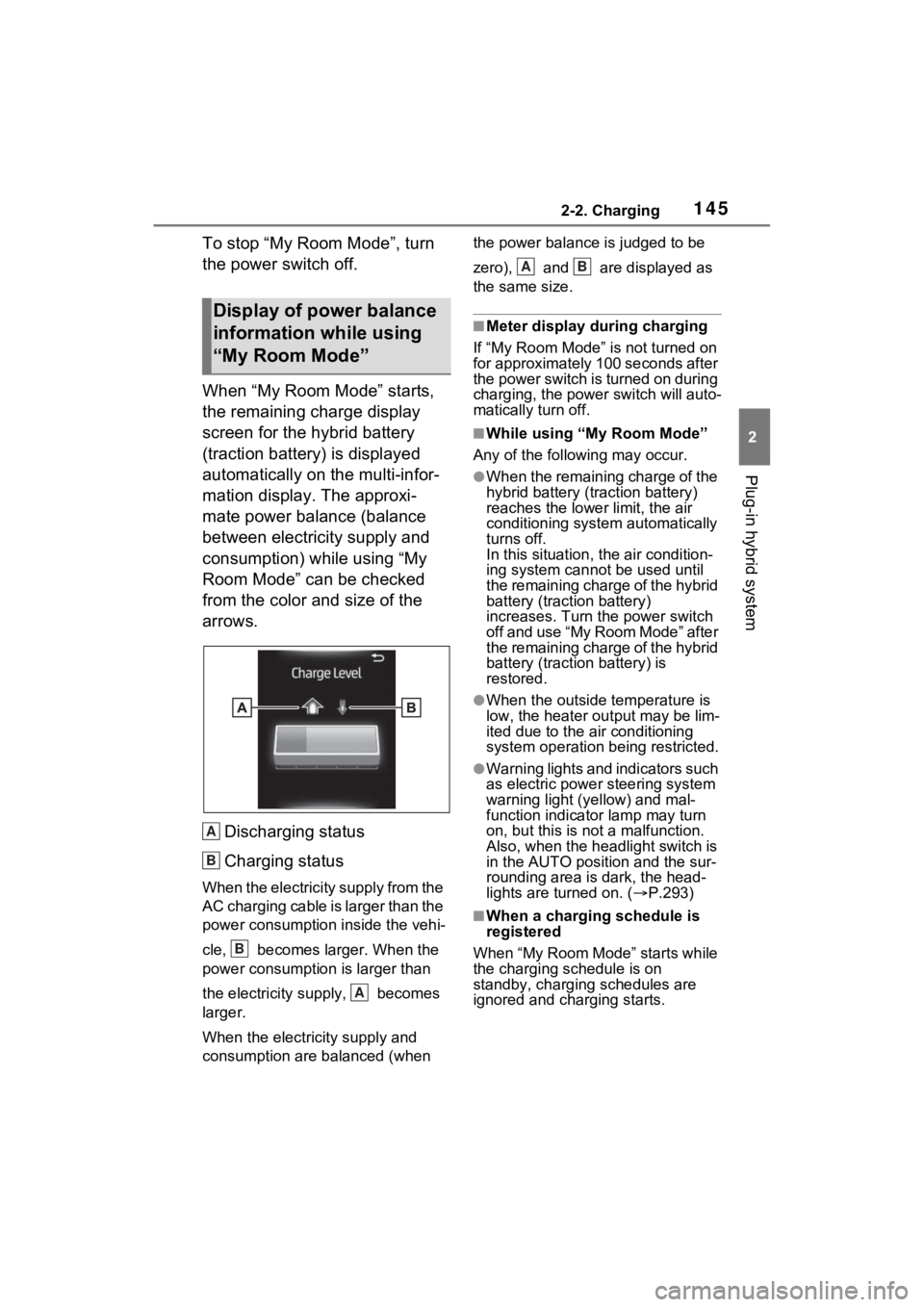
1452-2. Charging
2
Plug-in hybrid system
To stop “My Room Mode”, turn
the power switch off.
When “My Room Mode” starts,
the remaining charge display
screen for the hybrid battery
(traction battery) is displayed
automatically on the multi-infor-
mation display. The approxi-
mate power balance (balance
between electricity supply and
consumption) while using “My
Room Mode” can be checked
from the color and size of the
arrows.Discharging status
Charging status
When the electricity supply from the
AC charging cable is larger than the
power consumption inside the vehi-
cle, becomes larger. When the
power consumption is larger than
the electricity su pply, becomes
larger.
When the electricity supply and
consumption are balanced (when the power balance is judged to be
zero), and are displayed as
the same size.
■Meter display during charging
If “My Room Mode” is not turned on
for approximately 100 seconds after
the power switch is turned on during
charging, the power switch will auto-
matically turn off.
■While using “My Room Mode”
Any of the following may occur.
●When the remaining charge of the
hybrid battery (traction battery)
reaches the lowe r limit, the air
conditioning system automatically
turns off.
In this situation, the air condition-
ing system cannot be used until
the remaining charge of the hybrid
battery (traction battery)
increases. Turn the power switch
off and use “My Room Mode” after
the remaining charge of the hybrid
battery (traction battery) is
restored.
●When the outside temperature is
low, the heater ou tput may be lim-
ited due to the air conditioning
system operation being restricted.
●Warning lights and indicators such
as electric power steering system
warning light (yellow) and mal-
function indicator lamp may turn
on, but this is no t a malfunction.
Also, when the headlight switch is
in the AUTO position and the sur-
rounding area is dark, the head-
lights are turned on. ( P.293)
■When a charging schedule is
registered
When “My Room Mode” starts while
the charging schedule is on
standby, charging schedules are
ignored and charging starts.
Display of power balance
information while using
“My Room Mode”
A
B
B
A
AB
Page 146 of 624
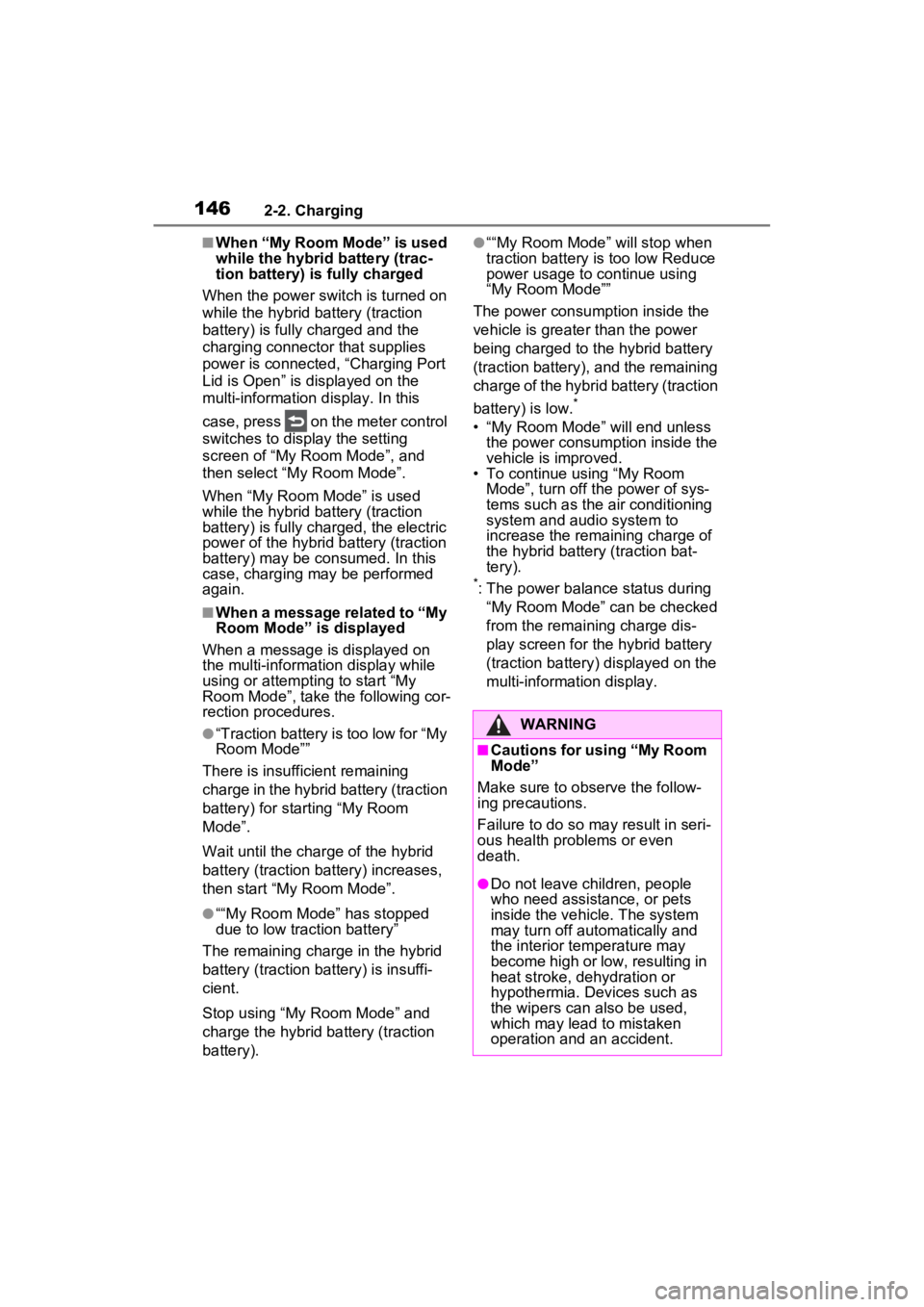
1462-2. Charging
■When “My Room Mode” is used
while the hybrid battery (trac-
tion battery) is fully charged
When the power switch is turned on
while the hybrid battery (traction
battery) is fully charged and the
charging connector that supplies
power is connected, “Charging Port
Lid is Open” is displayed on the
multi-information display. In this
case, press on the meter control
switches to display the setting
screen of “My Room Mode”, and
then select “My Room Mode”.
When “My Room Mode” is used
while the hybrid battery (traction
battery) is fully charged, the electric
power of the hybrid battery (traction
battery) may be consumed. In this
case, charging may be performed
again.
■When a message related to “My
Room Mode” is displayed
When a message is displayed on
the multi-informat ion display while
using or attempting to start “My
Room Mode”, take the following cor-
rection procedures.
●“Traction battery is too low for “My
Room Mode””
There is insufficient remaining
charge in the hybrid battery (traction
battery) for starting “My Room
Mode”.
Wait until the char ge of the hybrid
battery (traction battery) increases,
then start “My Room Mode”.
●““My Room Mode” has stopped
due to low traction battery”
The remaining charge in the hybrid
battery (traction battery) is insuffi-
cient.
Stop using “My Room Mode” and
charge the hybrid battery (traction
battery).
●““My Room Mode” will stop when
traction battery is too low Reduce
power usage to continue using
“My Room Mode””
The power consumption inside the
vehicle is greater than the power
being charged to the hybrid battery
(traction battery), and the remaining
charge of the hybrid battery (traction
battery) is low.
*
• “My Room Mode” will end unless the power consumption inside the
vehicle is improved.
• To continue using “My Room Mode”, turn off the power of sys-
tems such as the air conditioning
system and audio system to
increase the remaining charge of
the hybrid battery (traction bat-
tery).
*: The power balance status during
“My Room Mode” can be checked
from the remaining charge dis-
play screen for the hybrid battery
(traction battery) displayed on the
multi-information display.
WARNING
■Cautions for using “My Room
Mode”
Make sure to observe the follow-
ing precautions.
Failure to do so may result in seri-
ous health problems or even
death.
●Do not leave children, people
who need assistance, or pets
inside the vehicle. The system
may turn off aut omatically and
the interior temperature may
become high or low, resulting in
heat stroke, dehydration or
hypothermia. Devices such as
the wipers can also be used,
which may lead to mistaken
operation and an accident.