fuse TOYOTA SEQUOIA 2007 1.G Navigation Manual
[x] Cancel search | Manufacturer: TOYOTA, Model Year: 2007, Model line: SEQUOIA, Model: TOYOTA SEQUOIA 2007 1.GPages: 161, PDF Size: 5.97 MB
Page 32 of 161

19
LIMITED RIGHTS
CONTRACTOR (MANUFACTURER/
SUPPLIER) NAME:
NAVTEQ North America, LLC
CONTRACTOR (MANUFACTURER/
SUPPLIER) ADDRESS:
222 Merchandise Mart Plaza,
Suite 900, Chicago, Illinois 60654
The Government’s rights to use,
modify, reproduce, release, perform,
display, or disclose these technical
data are restricted by paragraph (b)(3)
of the Rights in Technical Data−Non-
commercial Items clause contained in
the above identified contract. Any re-
production of technical data or portions
thereof marked with this legend must
also reproduce the markings. Any per-
son, other than the Government, who
has been provided access to such data
must promptly notify the above named
Contractor.and; (ii) for civilian agency acquisitions,
the Licensed Data is licensed in accor-
dance with the rights set forth at FAR
52.227−14(g)(1), RIGHTS IN DATA−
GENERAL (Protection of limited rights
data and computer software). In the
event that the Contracting Officer re-
quires the delivery of limited rights Li-
censed Data that has been withheld or
would otherwise be withholdable in ac-
cordance with FAR 52.227−14(g)(1), the
Licensed Data is licensed with “Limited
Rights” as set forth in the following “Limit-
ed Rights Notice” at FAR
52.227−14(g)(2) (Alternate II), which
shall be affixed to the Licensed Data and
the Licensed Data shall be treated in ac-
cordance with such Notice (which shall
be marked on any reproduction of these
data, in whole or in part):LIMITED RIGHTS NOTICE
(JUN 1987)
These data may be reproduced and
used by the Government with the ex-
press limitation that they will not, with-
out written permission of the Contrac-
tor, be used for purposes of manufac-
ture nor disclosed outside the Govern-
ment; except that the Government may
disclose these data outside the Gov-
ernment for the following purposes, if
any, provided that the Government
makes such disclosure subject to pro-
hibition against further use and disclo-
sure: There are no additional purposes
permitting disclosure of such Data.
The manufacturer/supplier of the Data
is NAVTEQ North America, LLC, 222
Merchandise Mart Plaza, Suite 900,
Chicago, Illinois 60654.
If the Contracting Officer refuses to use
either of the licenses provided in (i) or (ii),
herein, the Contracting Officer must
notify NAVTEQ North America, LLC prior
to seeking additional or alternative rights
in the Licensed Data.
Page 134 of 161
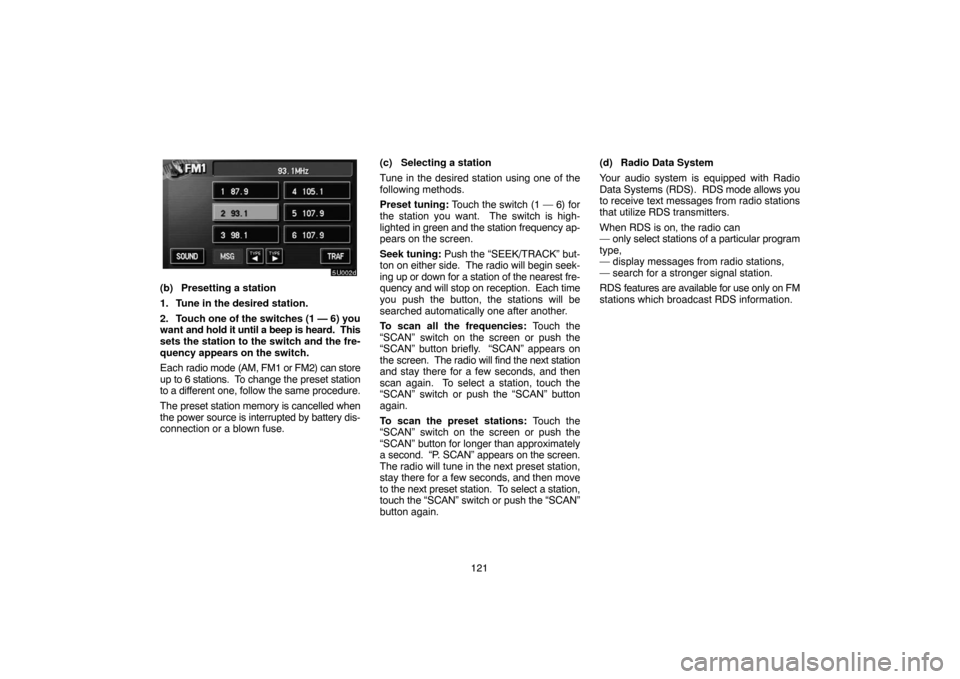
121
5U002b
(b) Presetting a station
1. Tune in the desired station.
2. Touch one of the switches (1 — 6) you
want and hold it until a beep is heard. This
sets the station to the switch and the fre-
quency appears on the switch.
Each radio mode (AM, FM1 or FM2) can store
up to 6 stations. To change the preset station
to a different one, follow the same procedure.
The preset station memory is cancelled when
the power source is interrupted by battery dis-
connection or a blown fuse.(c) Selecting a station
Tune in the desired station using one of the
following methods.
Preset tuning: Touch the switch (1 — 6) for
the station you want. The switch is high-
lighted in green and the station frequency ap-
pears on the screen.
Seek tuning: Push the “SEEK/TRACK” but-
ton on either side. The radio will begin seek-
ing up or down for a station of the nearest fre-
quency and will stop on reception. Each time
you push the button, the stations will be
searched automatically one after another.
To scan all the frequencies: Touch the
“SCAN” switch on the screen or push the
“SCAN” button briefly. “SCAN” appears on
the screen. The radio will find the next station
and stay there for a few seconds, and then
scan again. To select a station, touch the
“SCAN” switch or push the “SCAN” button
again.
To scan the preset stations: Touch the
“SCAN” switch on the screen or push the
“SCAN” button for longer than approximately
a second. “P. SCAN” appears on the screen.
The radio will tune in the next preset station,
stay there for a few seconds, and then move
to the next preset station. To select a station,
touch the “SCAN” switch or push the “SCAN”
button again.(d) Radio Data System
Your audio system is equipped with Radio
Data Systems (RDS). RDS mode allows you
to receive text messages from radio stations
that utilize RDS transmitters.
When RDS is on, the radio can
— only select stations of a particular program
type,
— display messages from radio stations,
— search for a stronger signal station.
RDS features are available for use only on FM
stations which broadcast RDS information.