USB TOYOTA SEQUOIA 2011 2.G Owners Manual
[x] Cancel search | Manufacturer: TOYOTA, Model Year: 2011, Model line: SEQUOIA, Model: TOYOTA SEQUOIA 2011 2.GPages: 688, PDF Size: 14.76 MB
Page 3 of 688
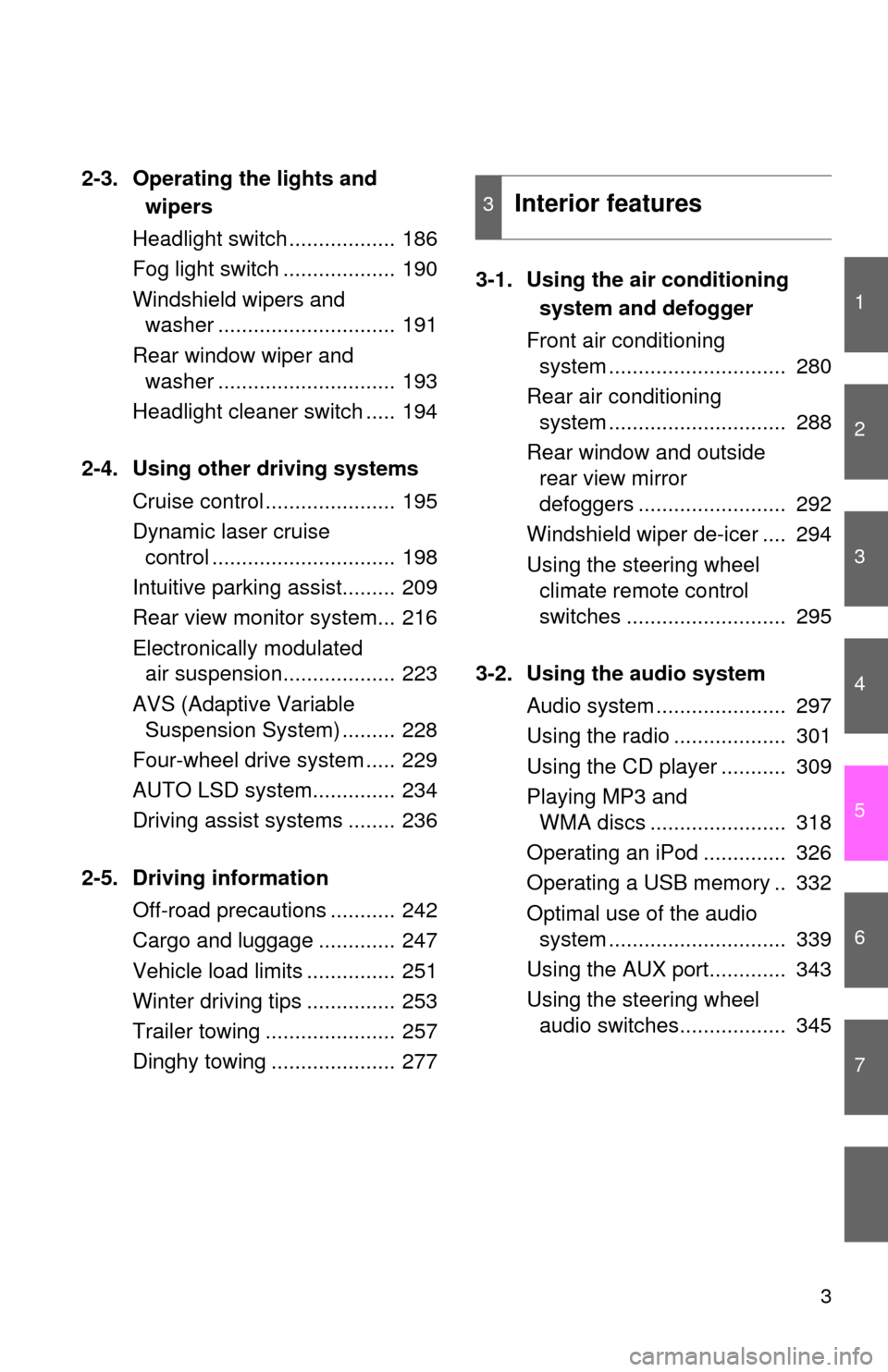
1
2
3
4
5
6
7
3
2-3. Operating the lights and wipers
Headlight switch .................. 186
Fog light switch ................... 190
Windshield wipers and washer .............................. 191
Rear window wiper and washer .............................. 193
Headlight cleaner switch ..... 194
2-4. Using other driving systems Cruise control ...................... 195
Dynamic laser cruise control ............................... 198
Intuitive parking assist......... 209
Rear view monitor system... 216
Electronically modulated air suspension................... 223
AVS (Adaptive Variable Suspension System) ......... 228
Four-wheel drive system ..... 229
AUTO LSD system.............. 234
Driving assist systems ........ 236
2-5. Driving information Off-road precautions ........... 242
Cargo and luggage ............. 247
Vehicle load limits ............... 251
Winter driving tips ............... 253
Trailer towing ...................... 257
Dinghy towing ..................... 277 3-1. Using the air conditioning
system and defogger
Front air conditioning system .............................. 280
Rear air conditioning system .............................. 288
Rear window and outside rear view mirror
defoggers ......................... 292
Windshield wiper de-icer .... 294
Using the steering wheel climate remote control
switches ........................... 295
3-2. Using the audio system Audio system ...................... 297
Using the radio ................... 301
Using the CD player ........... 309
Playing MP3 and WMA discs ....................... 318
Operating an iPod .............. 326
Operating a USB memory .. 332
Optimal use of the audio system .............................. 339
Using the AUX port............. 343
Using the steering wheel audio switches.................. 345
3Interior features
Page 19 of 688
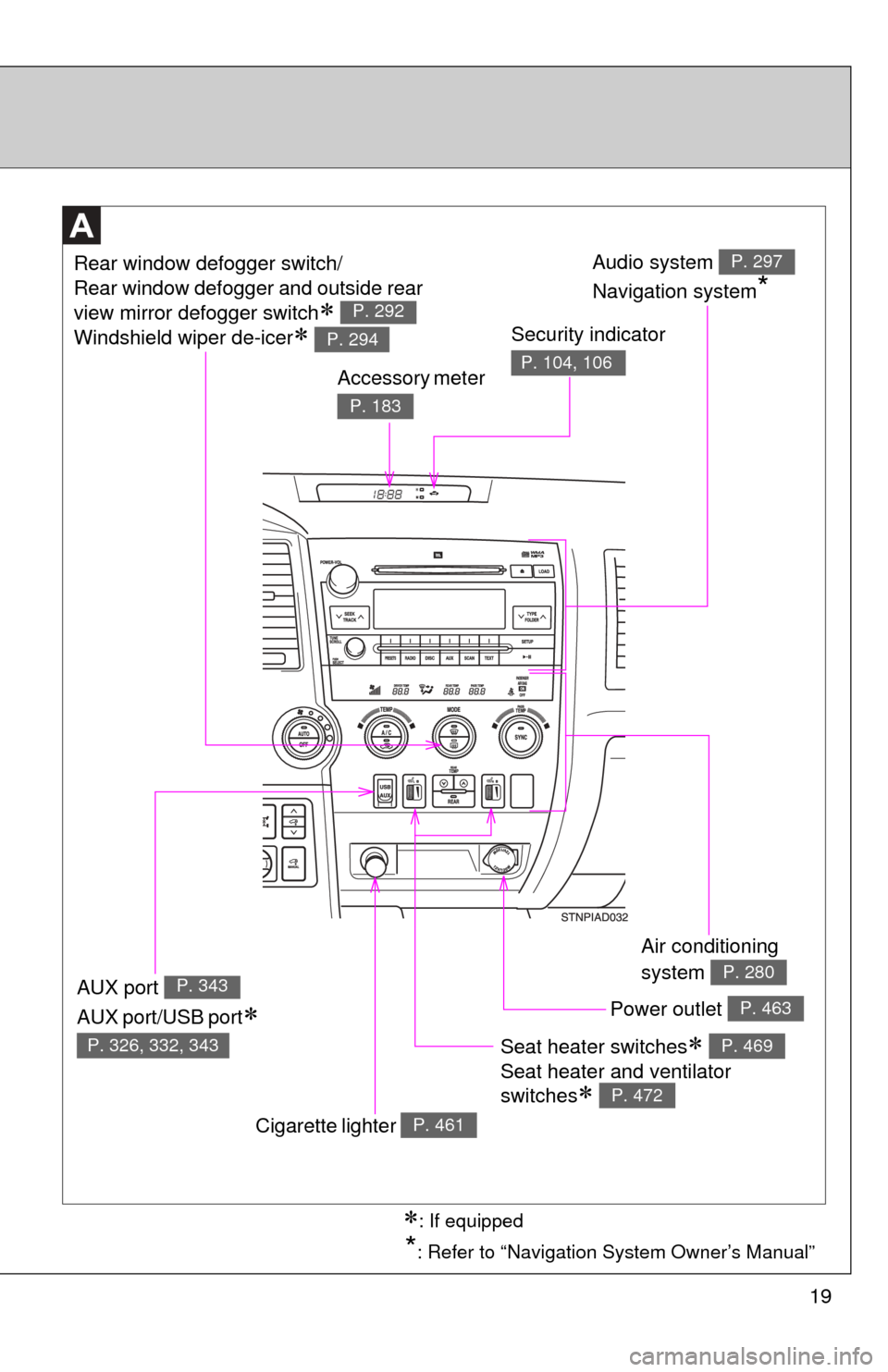
19
*: Refer to “Navigation System Owner’s Manual”
Seat heater switches
Seat heater and ventilator
switches
P. 469
P. 472
Air conditioning
system
P. 280
Power outlet P. 463
Audio system
Navigation system
*
P. 297Rear window defogger switch/
Rear window defogger and outside rear
view mirror defogger switch
Windshield wiper de-icer
P. 292
P. 294Security indicator
P. 104, 106Accessory meter
P. 183
Cigarette lighter P. 461
AUX port
AUX port/USB port
P. 343
P. 326, 332, 343
: If equipped
Page 278 of 688
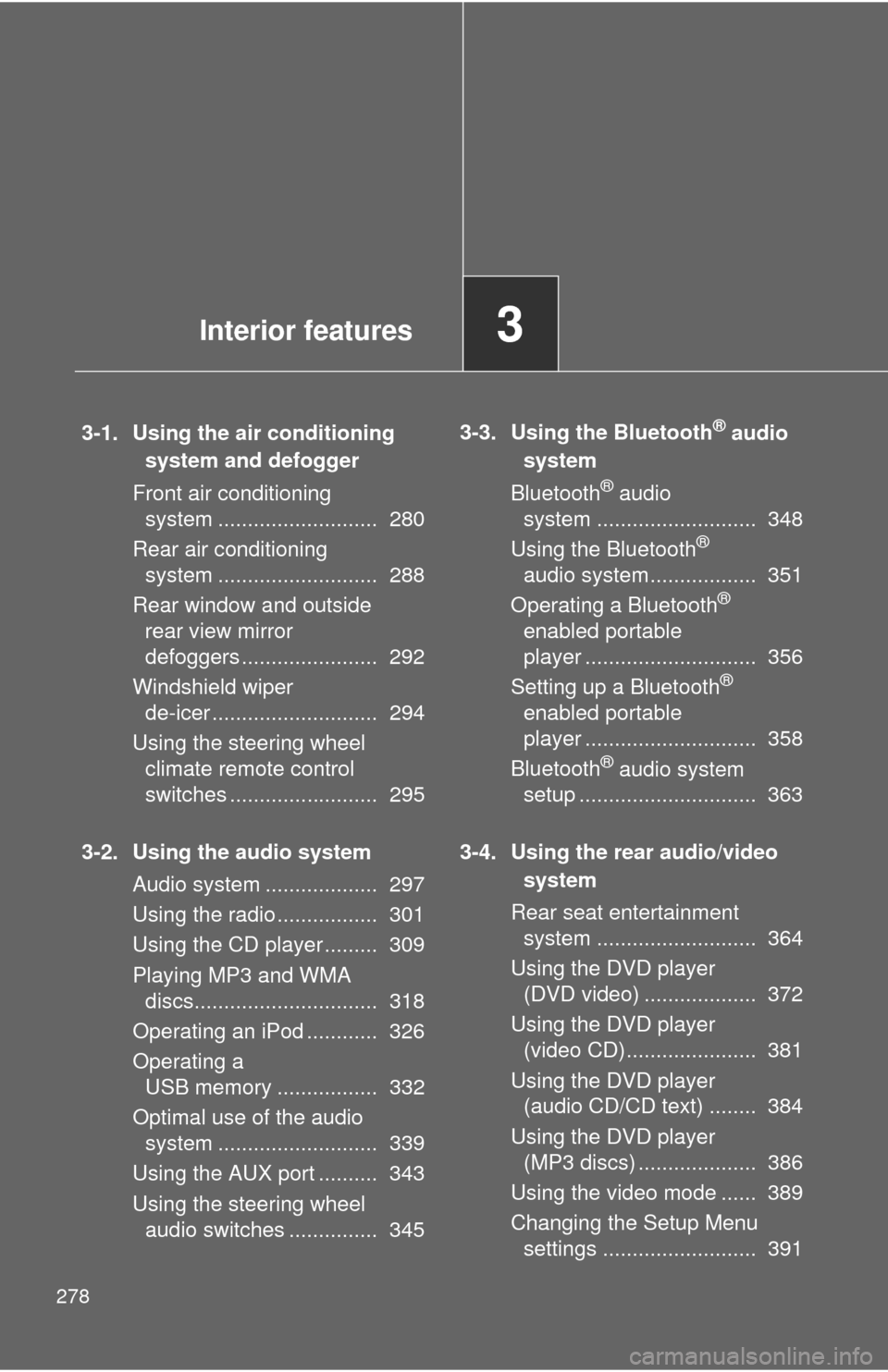
278
3-1. Using the air conditioning system and defogger
Front air conditioning system ........................... 280
Rear air conditioning system ........................... 288
Rear window and outside rear view mirror
defoggers ....................... 292
Windshield wiper de-icer ............................ 294
Using the steering wheel climate remote control
switches ......................... 295
3-2. Using the audio system Audio system ................... 297
Using the radio ................. 301
Using the CD player ......... 309
Playing MP3 and WMA discs............................... 318
Operating an iPod ............ 326
Operating a USB memory ................. 332
Optimal use of the audio system ........................... 339
Using the AUX port .......... 343
Using the steering wheel audio switches ............... 345 3-3. Using the Bluetooth® audio
system
Bluetooth
® audio
system ........................... 348
Using the Bluetooth
®
audio system.................. 351
Operating a Bluetooth
®
enabled portable
player ............................. 356
Setting up a Bluetooth
®
enabled portable
player ............................. 358
Bluetooth
® audio system
setup .............................. 363
3-4. Using the rear audio/video system
Rear seat entertainment system ........................... 364
Using the DVD player (DVD video) ................... 372
Using the DVD player (video CD)...................... 381
Using the DVD player (audio CD/CD text) ........ 384
Using the DVD player (MP3 discs) .................... 386
Using the video mode ...... 389
Changing the Setup Menu settings .......................... 391
Interior features3
Page 298 of 688
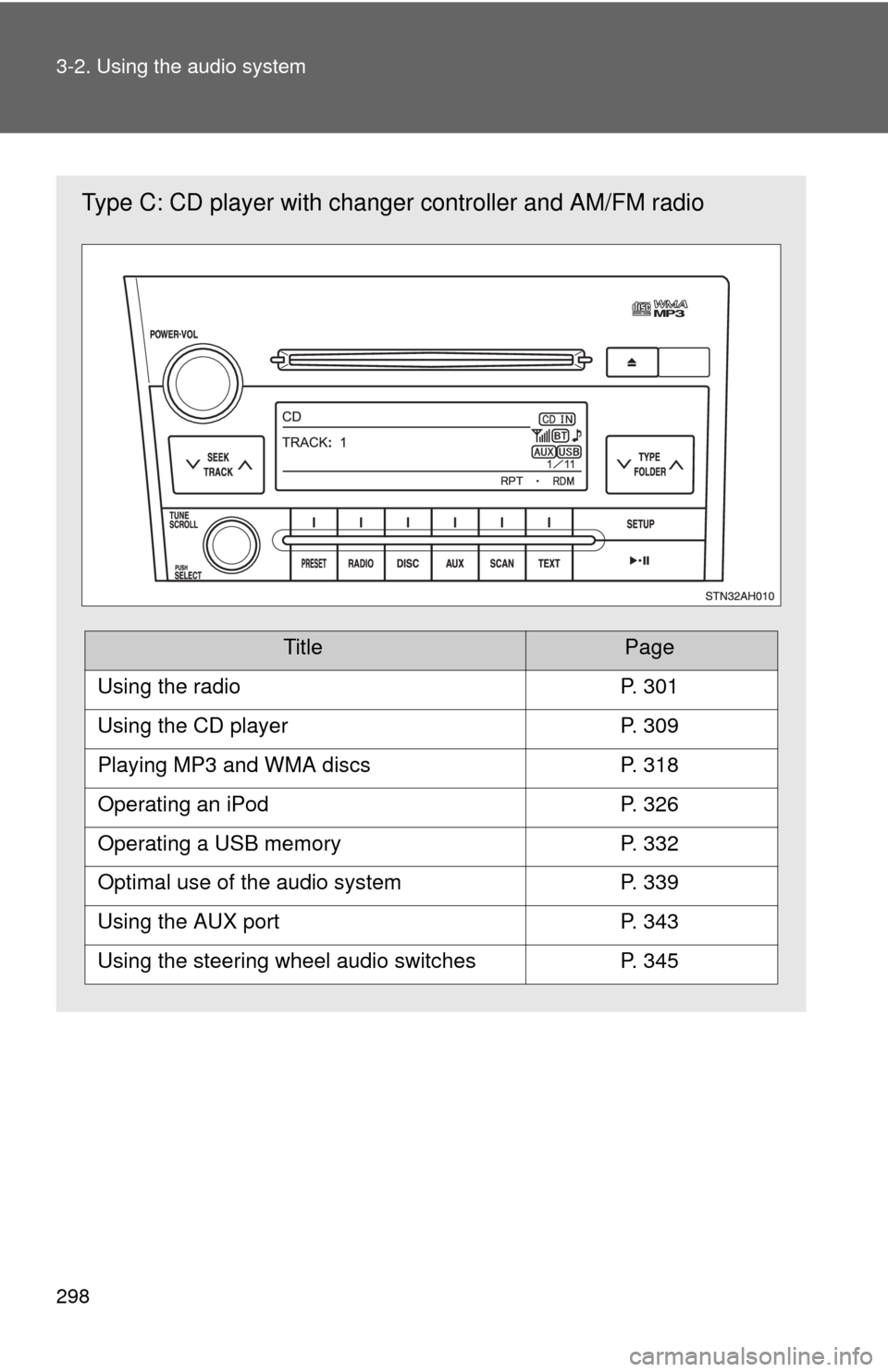
298 3-2. Using the audio system
Type C: CD player with changer controller and AM/FM radio
TitlePage
Using the radioP. 301
Using the CD playerP. 309
Playing MP3 and WMA discsP. 318
Operating an iPodP. 326
Operating a USB memoryP. 332
Optimal use of the audio systemP. 339
Using the AUX portP. 343
Using the steering wheel audio switchesP. 345
Page 330 of 688
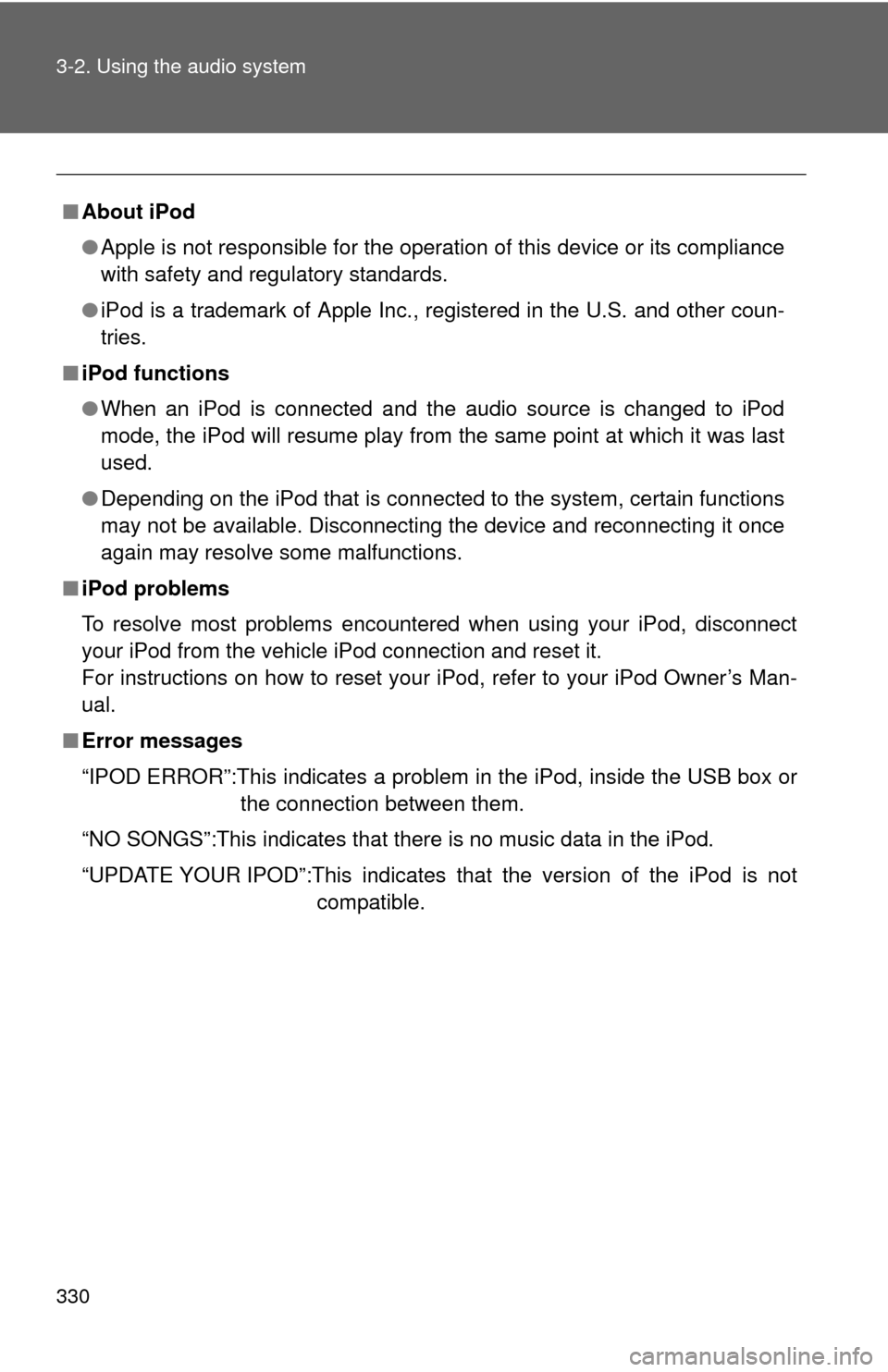
330 3-2. Using the audio system
■About iPod
●Apple is not responsible for the operation of this device or its compliance
with safety and regulatory standards.
● iPod is a trademark of Apple Inc., registered in the U.S. and other coun-
tries.
■ iPod functions
●When an iPod is connected and the audio source is changed to iPod
mode, the iPod will resume play from the same point at which it was last
used.
● Depending on the iPod that is connected to the system, certain functions
may not be available. Disconnecting the device and reconnecting it once
again may resolve some malfunctions.
■ iPod problems
To resolve most problems encountered when using your iPod, disconnect
your iPod from the vehicle iPod connection and reset it.
For instructions on how to reset your iPod, refer to your iPod Owner’s Man-
ual.
■ Error messages
“IPOD ERROR”:This indicates a problem in the iPod, inside the USB box or
the connection between them.
“NO SONGS”:This indicates that there is no music data in the iPod.
“UPDATE YOUR IPOD”:This indicates that the version of the iPod is not compatible.
Page 332 of 688
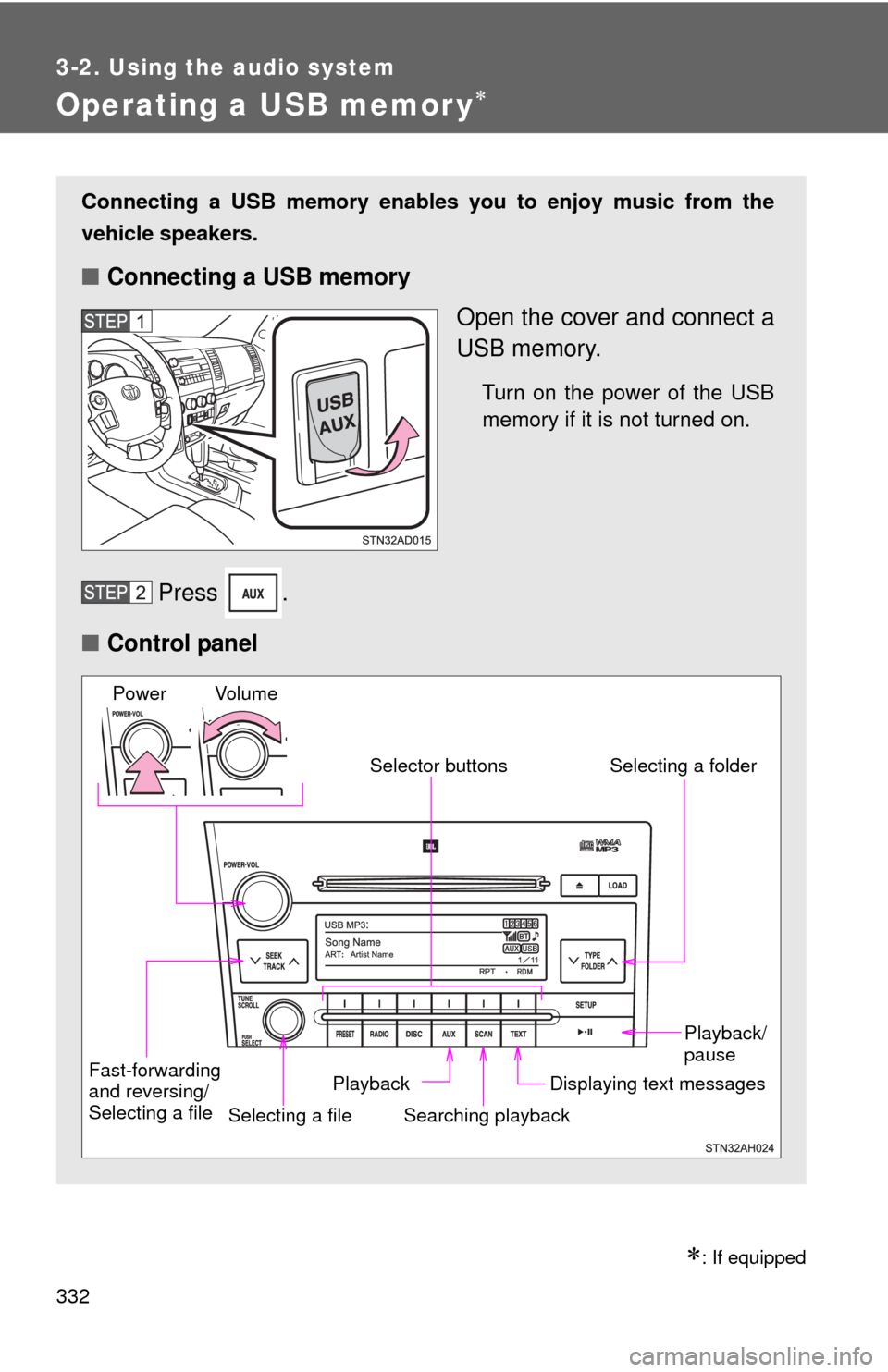
332
3-2. Using the audio system
Operating a USB memor y
: If equipped
Connecting a USB memory enables you to enjoy music from the
vehicle speakers.
■Connecting a USB memory
Open the cover and connect a
USB memory.
Turn on the power of the USB
memory if it is not turned on.
Press .
■ Control panel
Fast-forwarding
and reversing/
Selecting a file
Selecting a file
Playback/
pause
Searching playback Displaying text messages
Selector buttons
Selecting a folder
Playback
Vo l u m e
Power
Page 334 of 688
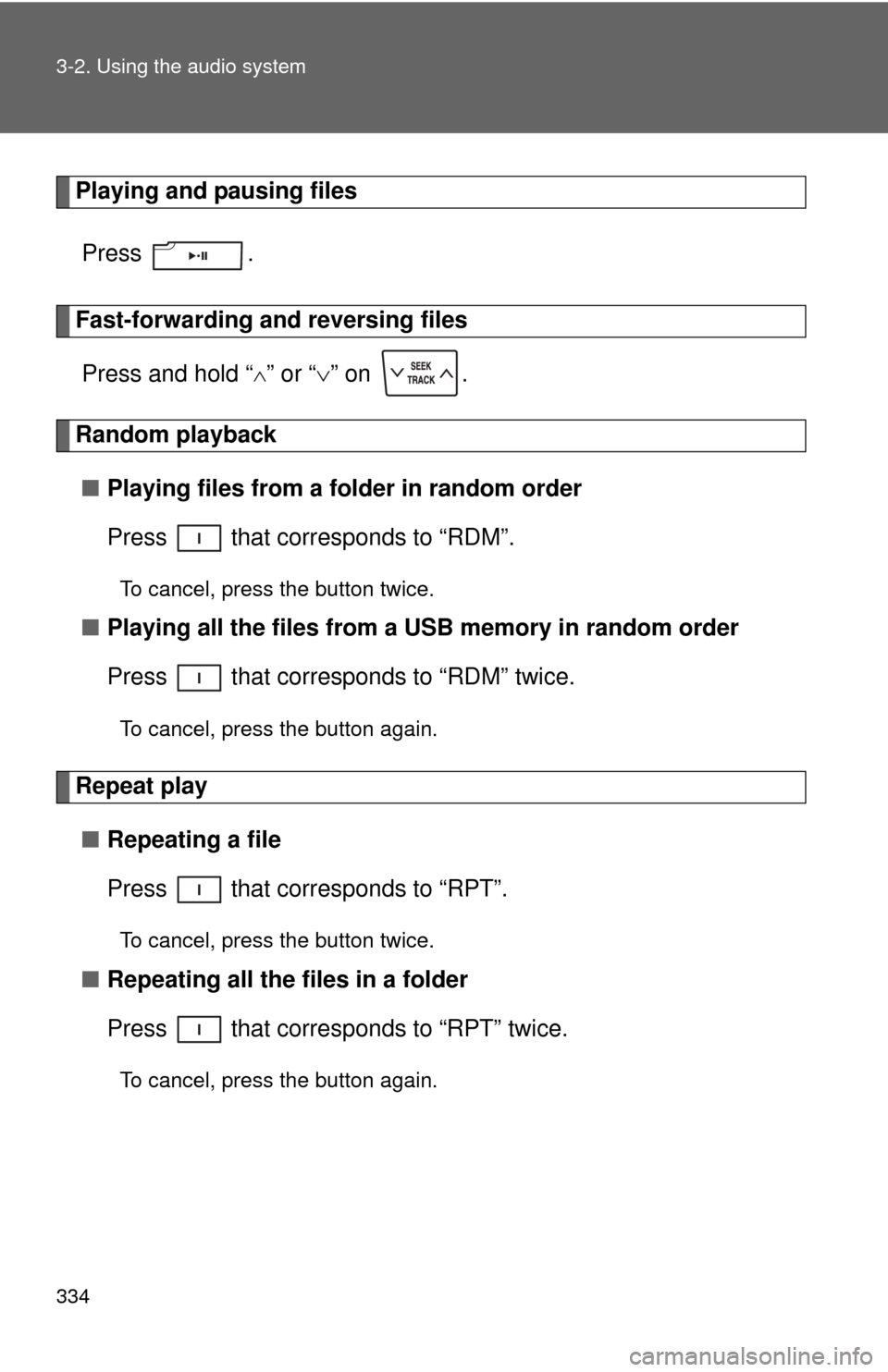
334 3-2. Using the audio system
Playing and pausing filesPress .
Fast-forwarding and reversing filesPress and hold “
” or “ ” on .
Random playback
■ Playing files from a folder in random order
Press that corresponds to “RDM”.
To cancel, press the button twice.
■Playing all the files from a USB memory in random order
Press that corresponds to “RDM” twice.
To cancel, press the button again.
Repeat play
■ Repeating a file
Press that corresponds to “RPT”.
To cancel, press the button twice.
■Repeating all the files in a folder
Press that corresponds to “RPT” twice.
To cancel, press the button again.
Page 335 of 688
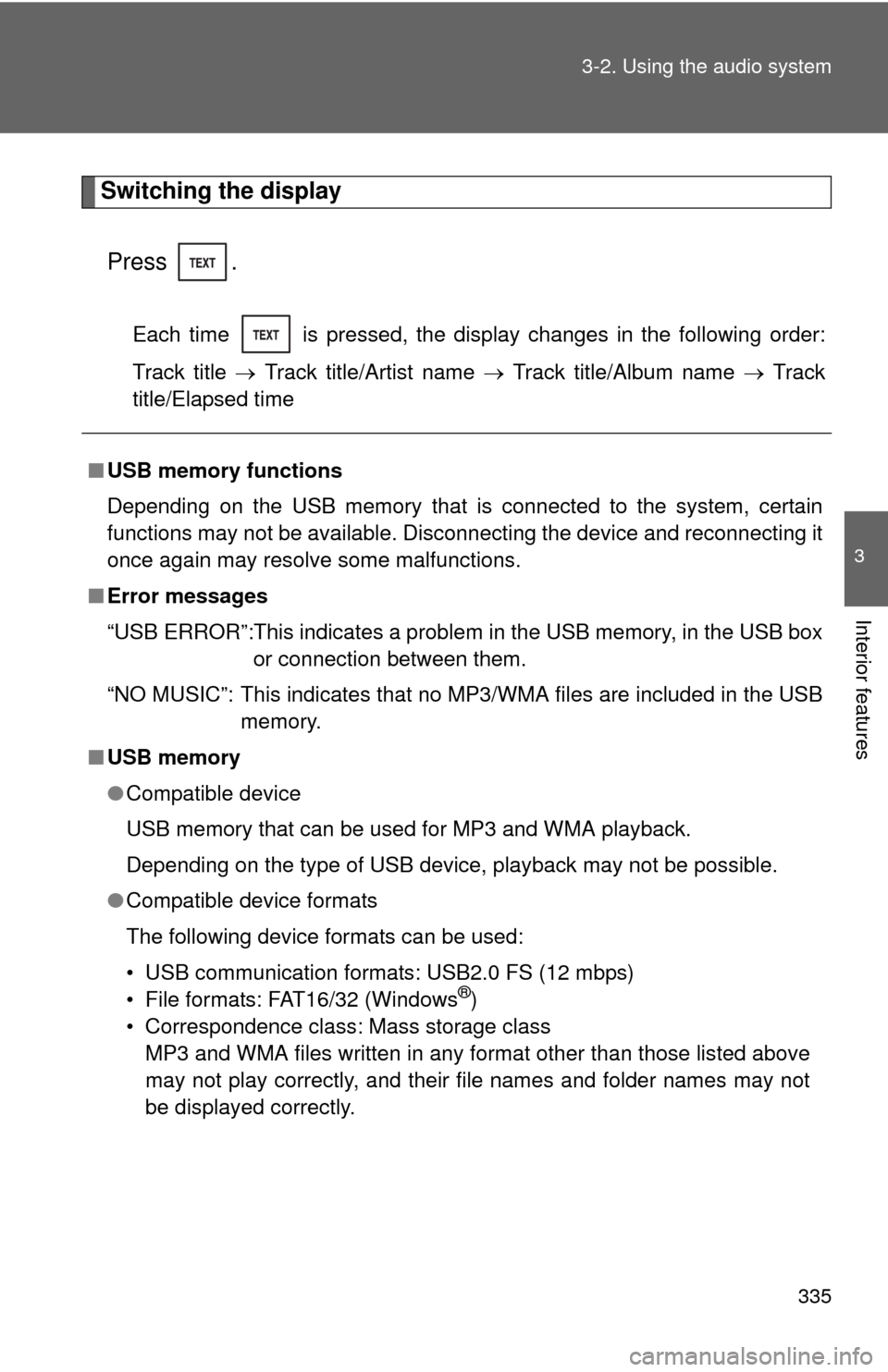
335
3-2. Using the audio system
3
Interior features
Switching the display
Press .
Each time is pressed, the display changes in the following order:
Track title Track title/Artist name Track title/Album name Track
title/Elapsed time
■ USB memory functions
Depending on the USB memory that is connected to the system, certain
functions may not be available. Disconnecting the device and reconnecting it
once again may resolve some malfunctions.
■ Error messages
“USB ERROR”:This indicates a problem in the USB memory, in the USB box
or connection between them.
“NO MUSIC”: This indicates that no MP3/WMA files are included in the USB memory.
■ USB memory
●Compatible device
USB memory that can be used for MP3 and WMA playback.
Depending on the type of USB device, playback may not be possible.
● Compatible device formats
The following device formats can be used:
• USB communication formats: USB2.0 FS (12 mbps)
• File formats: FAT16/32 (Windows
®)
• Correspondence class: Mass storage class MP3 and WMA files written in any format other than those listed above
may not play correctly, and their file names and folder names may not
be displayed correctly.
Page 337 of 688
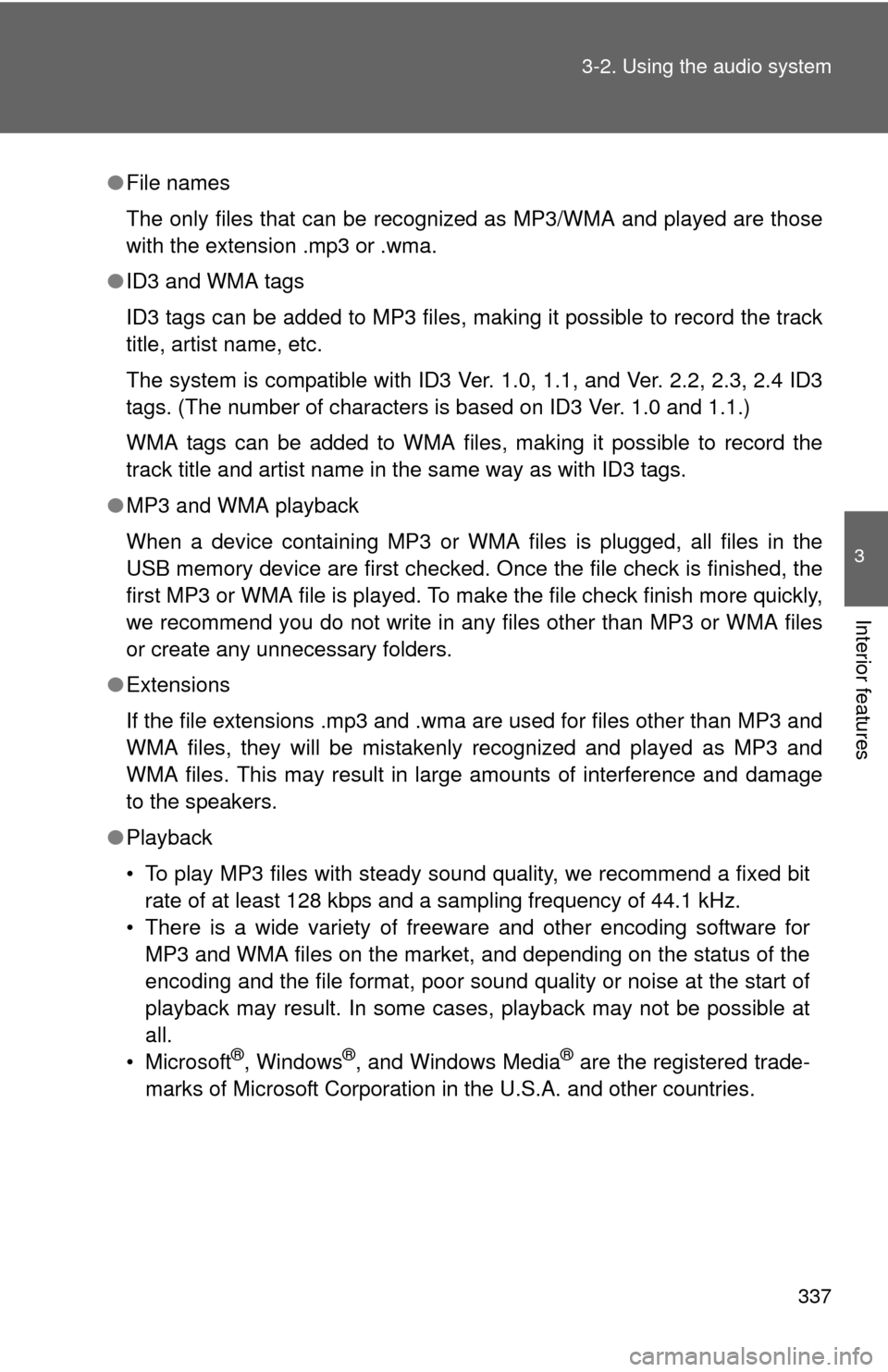
337
3-2. Using the audio system
3
Interior features
●
File names
The only files that can be recognized as MP3/WMA and played are those
with the extension .mp3 or .wma.
● ID3 and WMA tags
ID3 tags can be added to MP3 files, making it possible to record the track
title, artist name, etc.
The system is compatible with ID3 Ver. 1.0, 1.1, and Ver. 2.2, 2.3, 2.4 ID3
tags. (The number of characters is based on ID3 Ver. 1.0 and 1.1.)
WMA tags can be added to WMA files, making it possible to record the
track title and artist name in the same way as with ID3 tags.
● MP3 and WMA playback
When a device containing MP3 or WMA files is plugged, all files in the
USB memory device are first checked. Once the file check is finished, the
first MP3 or WMA file is played. To make the file check finish more quickly,
we recommend you do not write in any files other than MP3 or WMA files
or create any unnecessary folders.
● Extensions
If the file extensions .mp3 and .wma are used for files other than MP3 and
WMA files, they will be mistakenly recognized and played as MP3 and
WMA files. This may result in large amounts of interference and damage
to the speakers.
● Playback
• To play MP3 files with steady sound quality, we recommend a fixed bit
rate of at least 128 kbps and a sampling frequency of 44.1 kHz.
• There is a wide variety of freeware and other encoding software for MP3 and WMA files on the market, and depending on the status of the
encoding and the file format, poor sound quality or noise at the start of
playback may result. In some cases, playback may not be possible at
all.
•Microsoft
®, Windows®, and Windows Media® are the registered trade-
marks of Microsoft Corporation in the U.S.A. and other countries.
Page 338 of 688
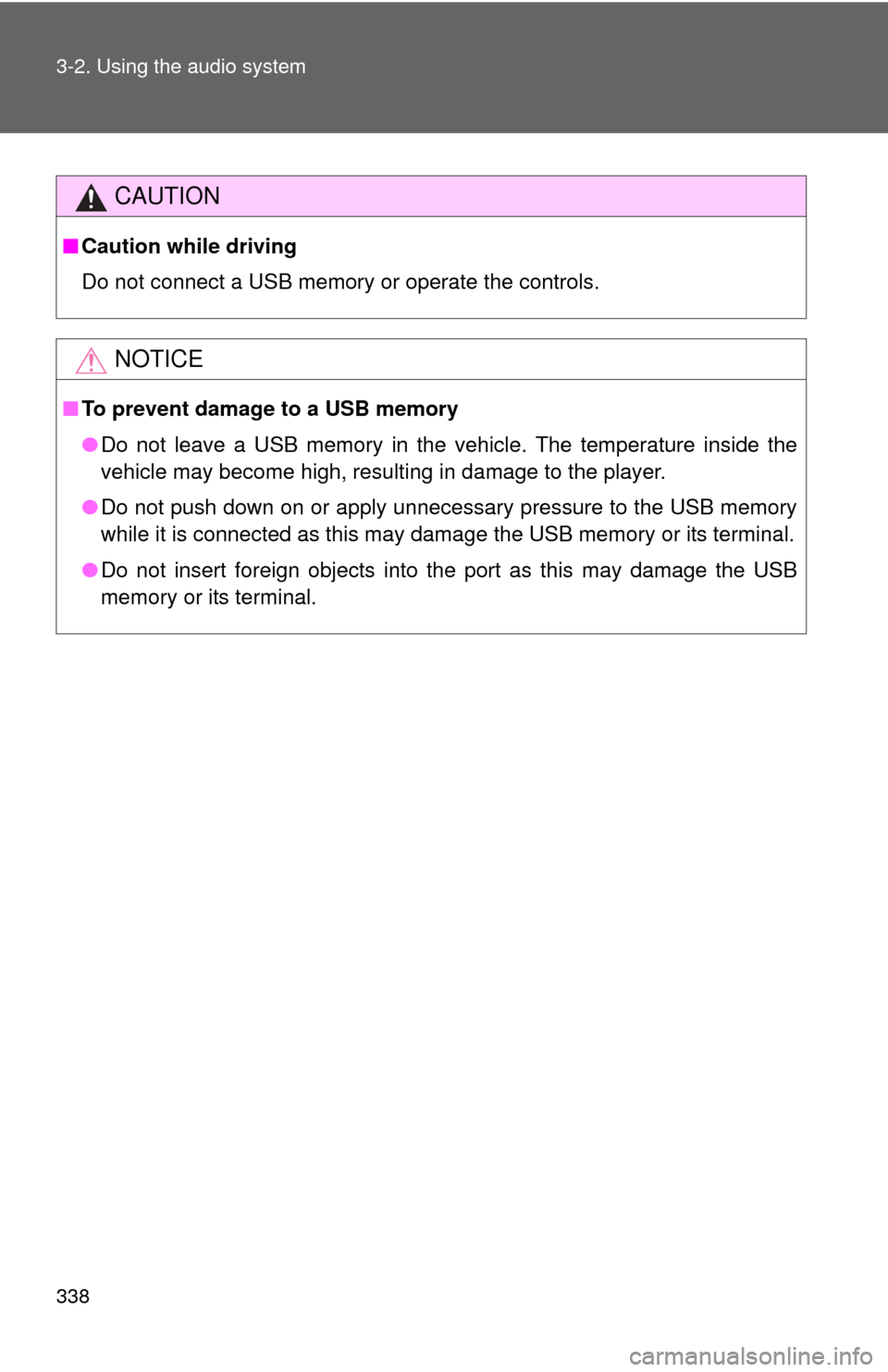
338 3-2. Using the audio system
CAUTION
■Caution while driving
Do not connect a USB memory or operate the controls.
NOTICE
■To prevent damage to a USB memory
●Do not leave a USB memory in the vehicle. The temperature inside the
vehicle may become high, resulting in damage to the player.
● Do not push down on or apply unnecessary pressure to the USB memory
while it is connected as this may damage the USB memory or its terminal.
● Do not insert foreign objects into the port as this may damage the USB
memory or its terminal.