radio controls TOYOTA SEQUOIA 2013 2.G Navigation Manual
[x] Cancel search | Manufacturer: TOYOTA, Model Year: 2013, Model line: SEQUOIA, Model: TOYOTA SEQUOIA 2013 2.GPages: 328, PDF Size: 8.3 MB
Page 7 of 328
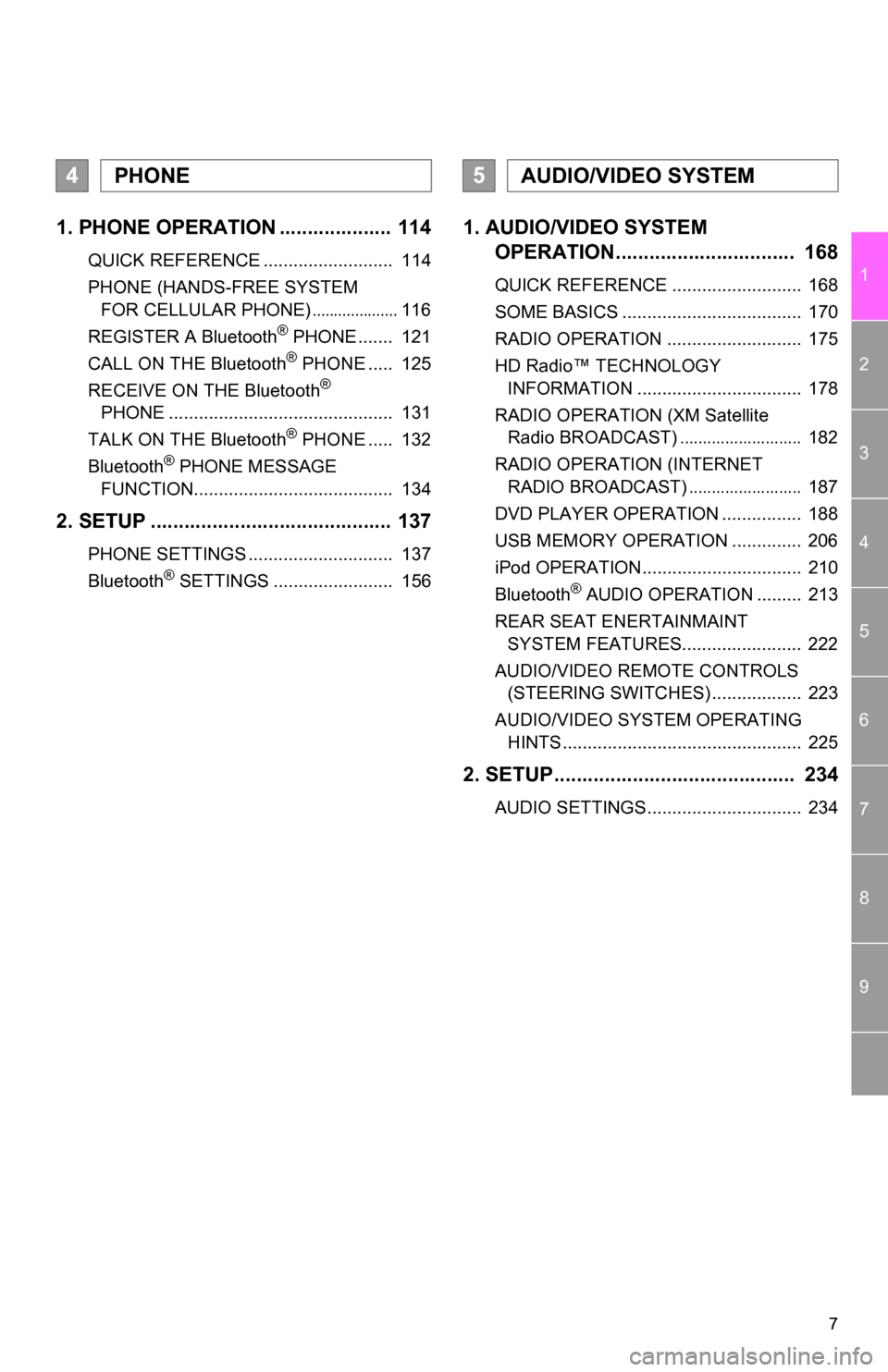
7
1
2
3
4
5
6
7
8
9
1. PHONE OPERATION .................... 114
QUICK REFERENCE .......................... 114
PHONE (HANDS-FREE SYSTEM FOR CELLULAR PHONE)
.................... 116
REGISTER A Bluetooth® PHONE ....... 121
CALL ON THE Bluetooth® PHONE ..... 125
RECEIVE ON THE Bluetooth®
PHONE ............................................. 131
TALK ON THE Bluetooth
® PHONE ..... 132
Bluetooth® PHONE MESSAGE
FUNCTION........................................ 134
2. SETUP ........................................... 137
PHONE SETTINGS ............................. 137
Bluetooth® SETTINGS ........................ 156
1. AUDIO/VIDEO SYSTEM OPERATION................................ 168
QUICK REFERENCE .......................... 168
SOME BASICS .................................... 170
RADIO OPERATION ........................... 175
HD Radio™ TECHNOLOGY
INFORMATION ................................. 178
RADIO OPERATION (XM Satellite Radio BROADCAST)
........................... 182
RADIO OPERATION (INTERNET RADIO BROADCAST)
......................... 187
DVD PLAYER OPERATION ................ 188
USB MEMORY OPERATION .............. 206
iPod OPERATION................................ 210
Bluetooth
® AUDIO OPERATION ......... 213
REAR SEAT ENERTAINMAINT SYSTEM FEATURES........................ 222
AUDIO/VIDEO REMOTE CONTROLS (STEERING SWITCHES) .................. 223
AUDIO/VIDEO SYSTEM OPERATING HINTS ................................................ 225
2. SETUP........................................... 234
AUDIO SETTINGS............................... 234
4PHONE5AUDIO/VIDEO SYSTEM
Page 167 of 328
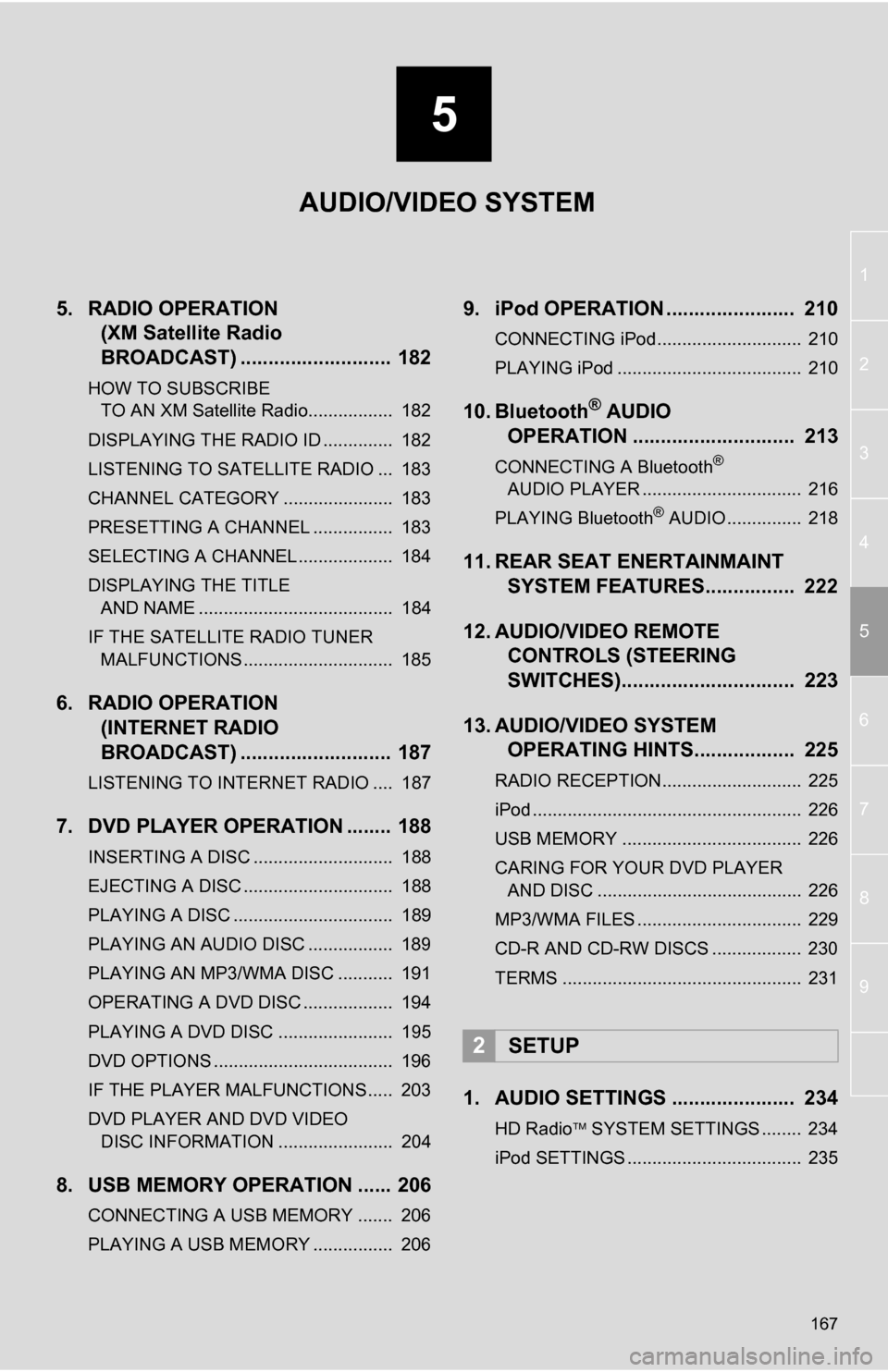
5
167
1
2
3
4
5
6
7
8
9
5. RADIO OPERATION (XM Satellite Radio
BROADCAST) ........... ................ 182
HOW TO SUBSCRIBE
TO AN XM Satellite Radio................. 182
DISPLAYING THE RADIO ID .............. 182
LISTENING TO SATELLITE RADIO ... 183
CHANNEL CATEGORY ...................... 183
PRESETTING A CHANNEL ................ 183
SELECTING A CHANNEL ................... 184
DISPLAYING THE TITLE AND NAME ....................................... 184
IF THE SATELLITE RADIO TUNER MALFUNCTIONS .............................. 185
6. RADIO OPERATION (INTERNET RADIO
BROADCAST) ........... ................ 187
LISTENING TO INTERNET RADIO .... 187
7. DVD PLAYER OPERATION ........ 188
INSERTING A DISC ............................ 188
EJECTING A DISC .............................. 188
PLAYING A DISC ................................ 189
PLAYING AN AUDIO DISC ................. 189
PLAYING AN MP3/WMA DISC ........... 191
OPERATING A DVD DISC .................. 194
PLAYING A DVD DISC ....................... 195
DVD OPTIONS .................................... 196
IF THE PLAYER MALFUNCTIONS..... 203
DVD PLAYER AND DVD VIDEO
DISC INFORMATION ....................... 204
8. USB MEMORY OPERATION ...... 206
CONNECTING A USB MEMORY ....... 206
PLAYING A USB MEMORY ................ 206
9. iPod OPERATION ....................... 210
CONNECTING iPod............................. 210
PLAYING iPod ..................................... 210
10. Bluetooth® AUDIO
OPERATION ............................. 213
CONNECTING A Bluetooth®
AUDIO PLAYER ................................ 216
PLAYING Bluetooth
® AUDIO ............... 218
11. REAR SEAT ENERTAINMAINT SYSTEM FEATURES.... ............ 222
12. AUDIO/VIDEO REMOTE CONTROLS (STEERING
SWITCHES)............................... 223
13. AUDIO/VIDEO SYSTEM OPERATING HINTS.................. 225
RADIO RECEPTION............................ 225
iPod ...................................................... 226
USB MEMORY .................................... 226
CARING FOR YOUR DVD PLAYER
AND DISC ......................................... 226
MP3/WMA FILES ................................. 229
CD-R AND CD-RW DISCS .................. 230
TERMS ................................................ 231
1. AUDIO SETTINGS ...................... 234
HD Radio SYSTEM SETTINGS ........ 234
iPod SETTINGS ................................... 235
2SETUP
AUDIO/VIDEO SYSTEM
Page 213 of 328
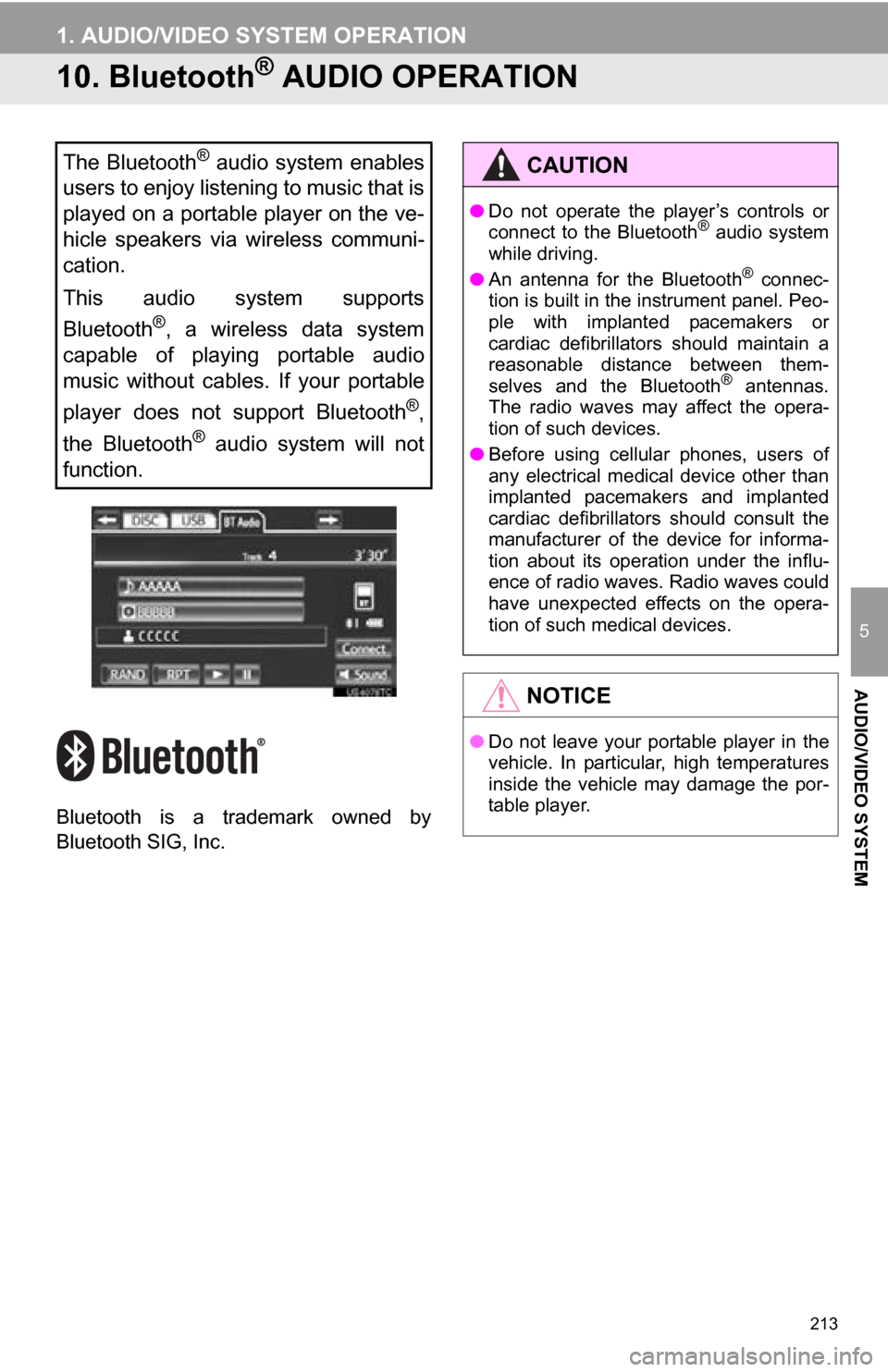
213
1. AUDIO/VIDEO SYSTEM OPERATION
5
AUDIO/VIDEO SYSTEM
10. Bluetooth® AUDIO OPERATION
Bluetooth is a trademark owned by
Bluetooth SIG, Inc.
The Bluetooth® audio system enables
users to enjoy listening to music that is
played on a portable player on the ve-
hicle speakers via wireless communi-
cation.
This audio system supports
Bluetooth
®, a wireless data system
capable of playing portable audio
music without cables. If your portable
player does not support Bluetooth
®,
the Bluetooth
® audio system will not
function.
CAUTION
● Do not operate the player’s controls or
connect to the Bluetooth® audio system
while driving.
● An antenna for the Bluetooth
® connec-
tion is built in the instrument panel. Peo-
ple with implanted pacemakers or
cardiac defibrillators should maintain a
reasonable distance between them-
selves and the Bluetooth
® antennas.
The radio waves may affect the opera-
tion of such devices.
● Before using cellular phones, users of
any electrical medical device other than
implanted pacemakers and implanted
cardiac defibrillators should consult the
manufacturer of the device for informa-
tion about its operation under the influ-
ence of radio waves. Radio waves could
have unexpected effects on the opera-
tion of such medical devices.
NOTICE
●Do not leave your portable player in the
vehicle. In particular, high temperatures
inside the vehicle may damage the por-
table player.
Page 223 of 328
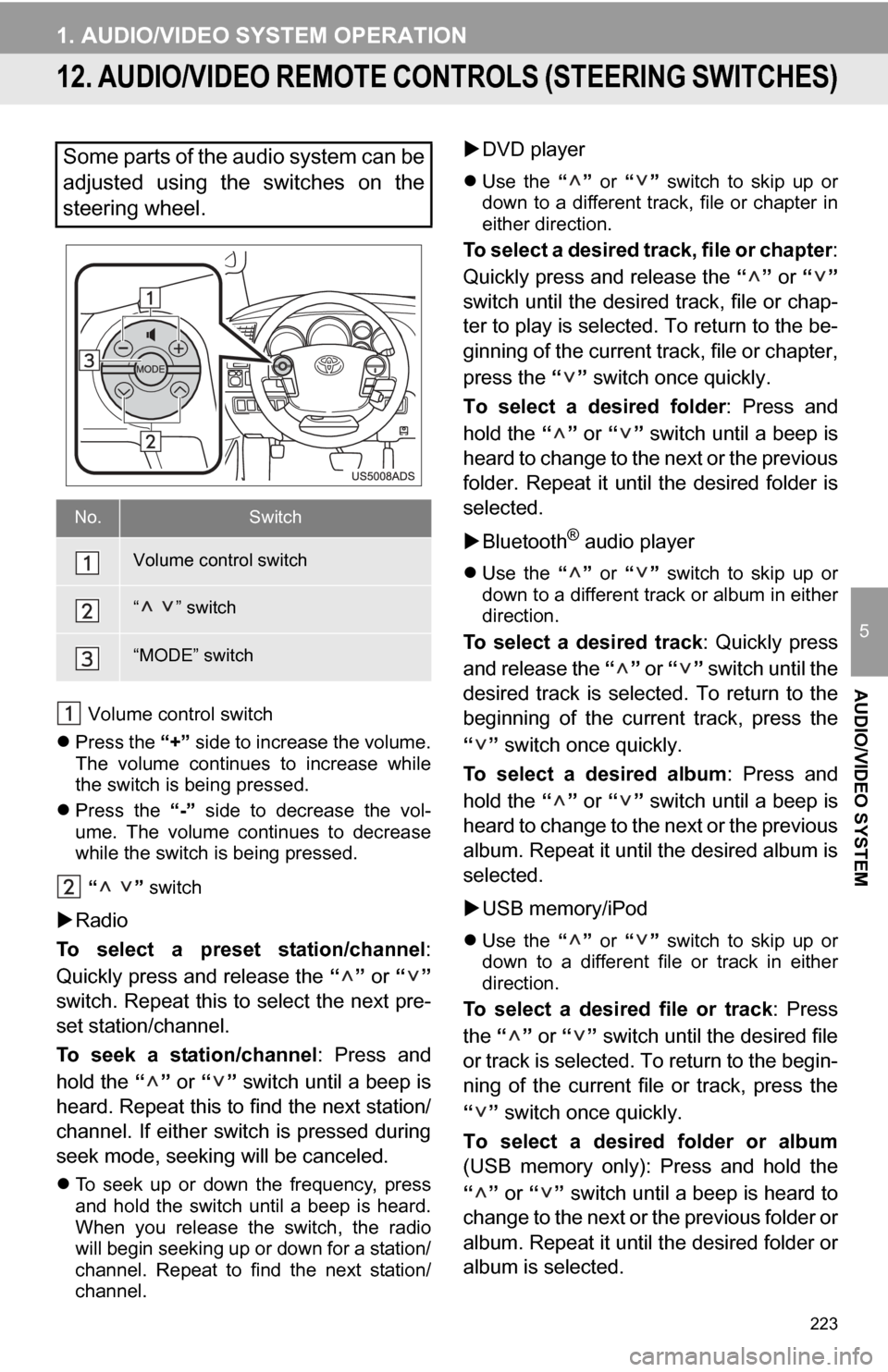
223
1. AUDIO/VIDEO SYSTEM OPERATION
5
AUDIO/VIDEO SYSTEM
12. AUDIO/VIDEO REMOTE CONTROLS (STEERING SWITCHES)
Volume control switch
Press the “+” side to increase the volume.
The volume continues to increase while
the switch is being pressed.
Press the “-” side to decrease the vol-
ume. The volume continues to decrease
while the switch is being pressed.
“ ” switch
Radio
To select a preset station/channel :
Quickly press and release the “” or “”
switch. Repeat this to select the next pre-
set station/channel.
To seek a station/channel : Press and
hold the “” or “” switch until a beep is
heard. Repeat this to find the next station/
channel. If either switch is pressed during
seek mode, seeking will be canceled.
To seek up or down the frequency, press
and hold the switch until a beep is heard.
When you release the switch, the radio
will begin seeking up or down for a station/
channel. Repeat to find the next station/
channel.
DVD player
Use the “” or “” switch to skip up or
down to a different track, file or chapter in
either direction.
To select a desired track, file or chapter :
Quickly press and release the “” or “”
switch until the desir ed track, file or chap-
ter to play is selected. To return to the be-
ginning of the current track, file or chapter,
press the “” switch once quickly.
To select a desired folder : Press and
hold the “” or “” switch until a beep is
heard to change to the next or the previous
folder. Repeat it until the desired folder is
selected.
Bluetooth
® audio player
Use the “” or “” switch to skip up or
down to a different track or album in either
direction.
To select a desired track : Quickly press
and release the “” or “” switch until the
desired track is selected. To return to the
beginning of the current track, press the
“” switch once quickly.
To select a desired album : Press and
hold the “” or “” switch until a beep is
heard to change to the next or the previous
album. Repeat it until the desired album is
selected.
USB memory/iPod
Use the “” or “” switch to skip up or
down to a different file or track in either
direction.
To select a desired file or track : Press
the “” or “” switch until the desired file
or track is selected. To return to the begin-
ning of the current file or track, press the
“” switch once quickly.
To select a desired folder or album
(USB memory only): Press and hold the
“” or “” switch until a beep is heard to
change to the next or the previous folder or
album. Repeat it until the desired folder or
album is selected.
Some parts of the audio system can be
adjusted using the switches on the
steering wheel.
No.Switch
Volume control switch
“ ” switch
“MODE” switch
Page 294 of 328
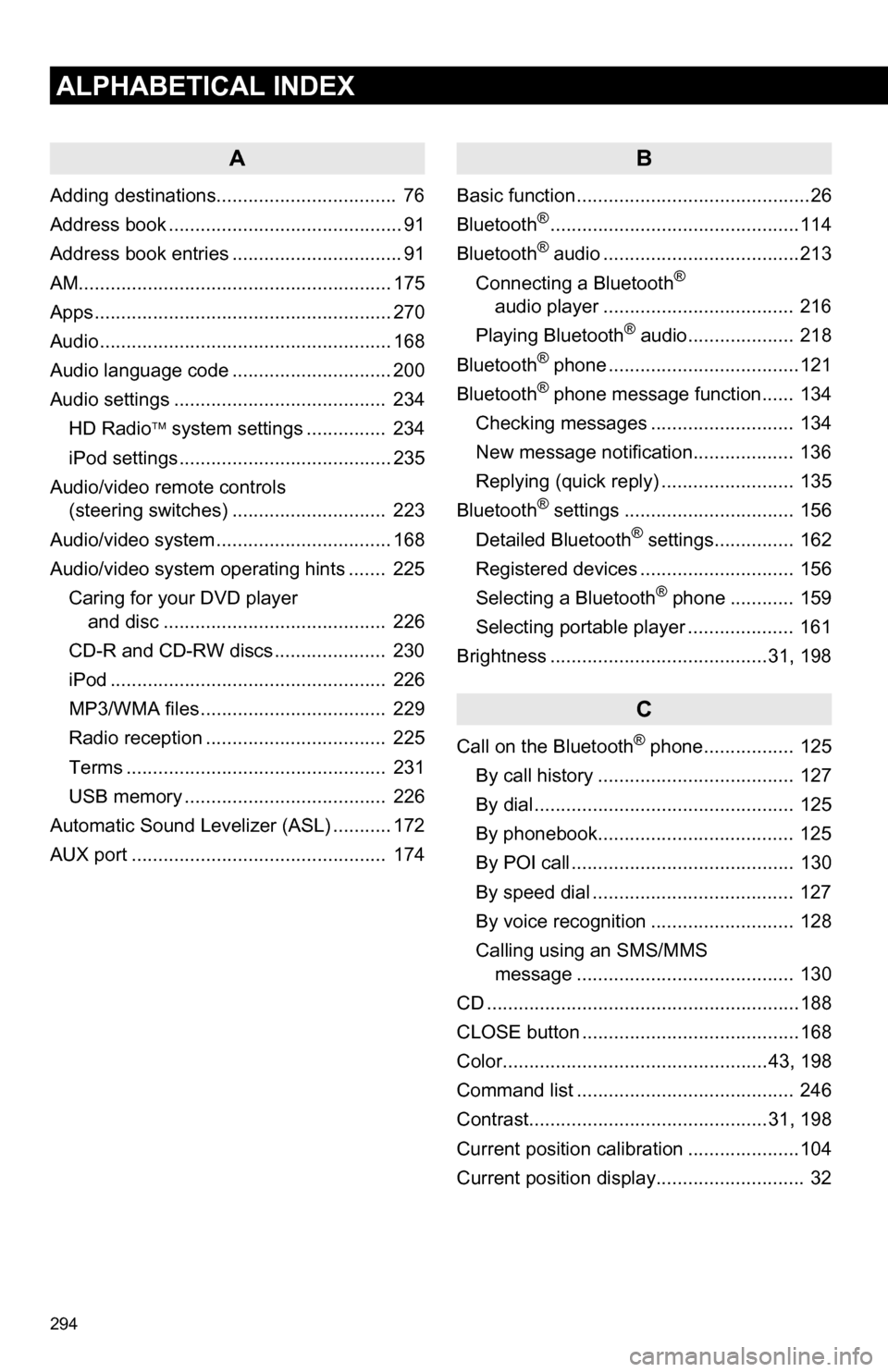
294
ALPHABETICAL INDEX
A
Adding destinations.................................. 76
Address book ............................................ 91
Address book entries ................................ 91
AM........................................................... 175
Apps ........................................................ 270
Audio ....................................................... 168
Audio language code .............................. 200
Audio settings ........................................ 234HD Radio system settings .. ............. 234
iPod settings ........................................ 235
Audio/video remote controls (steering switches) ............................. 223
Audio/video system ......... ..................... ... 168
Audio/video system operating hints ....... 225 Caring for your DVD player and disc .......................................... 226
CD-R and CD-RW discs ..................... 230
iPod .................................................... 226
MP3/WMA files ................................... 229
Radio reception .................................. 225
Terms ................................................. 231
USB memory ...................................... 226
Automatic Sound Levelizer (ASL) ........... 172
AUX port ................................................ 174
B
Basic function ............................................26
Bluetooth®...............................................114
Bluetooth® audio .....................................213
Connecting a Bluetooth®
audio player .................................... 216
Playing Bluetooth
® audio.................... 218
Bluetooth® phone ....................................121
Bluetooth® phone message function...... 134
Checking messages ........................... 134
New message notification................... 136
Replying (quick reply) ......................... 135
Bluetooth
® settings ................................ 156
Detailed Bluetooth® settings............... 162
Registered devices ............................. 156
Selecting a Bluetooth
® phone ............ 159
Selecting portable player .................... 161
Brightness .........................................31, 198
C
Call on the Bluetooth® phone................. 125
By call history ..................................... 127
By dial ................................................. 125
By phonebook..................................... 125
By POI call .......................................... 130
By speed dial ...................................... 127
By voice recognition ........................... 128
Calling using an SMS/MMS message ......................................... 130
CD ...........................................................188
CLOSE button .........................................168
Color..................................................43, 198
Command list ......................................... 246
Contrast.............................................31, 198
Current position calibration .....................104
Current position display............................ 32