remote control TOYOTA SEQUOIA 2013 2.G Navigation Manual
[x] Cancel search | Manufacturer: TOYOTA, Model Year: 2013, Model line: SEQUOIA, Model: TOYOTA SEQUOIA 2013 2.GPages: 328, PDF Size: 8.3 MB
Page 7 of 328
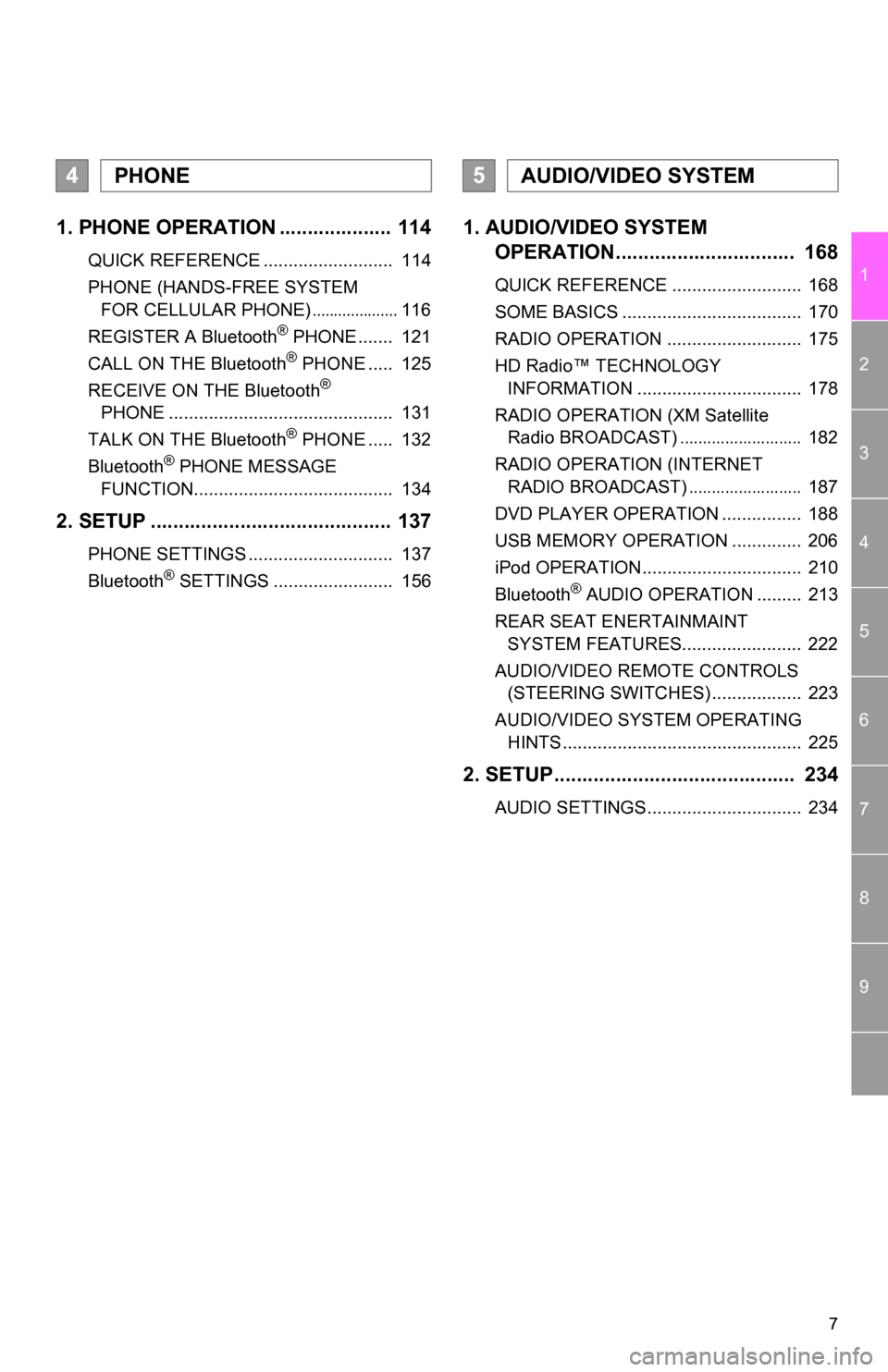
7
1
2
3
4
5
6
7
8
9
1. PHONE OPERATION .................... 114
QUICK REFERENCE .......................... 114
PHONE (HANDS-FREE SYSTEM FOR CELLULAR PHONE)
.................... 116
REGISTER A Bluetooth® PHONE ....... 121
CALL ON THE Bluetooth® PHONE ..... 125
RECEIVE ON THE Bluetooth®
PHONE ............................................. 131
TALK ON THE Bluetooth
® PHONE ..... 132
Bluetooth® PHONE MESSAGE
FUNCTION........................................ 134
2. SETUP ........................................... 137
PHONE SETTINGS ............................. 137
Bluetooth® SETTINGS ........................ 156
1. AUDIO/VIDEO SYSTEM OPERATION................................ 168
QUICK REFERENCE .......................... 168
SOME BASICS .................................... 170
RADIO OPERATION ........................... 175
HD Radio™ TECHNOLOGY
INFORMATION ................................. 178
RADIO OPERATION (XM Satellite Radio BROADCAST)
........................... 182
RADIO OPERATION (INTERNET RADIO BROADCAST)
......................... 187
DVD PLAYER OPERATION ................ 188
USB MEMORY OPERATION .............. 206
iPod OPERATION................................ 210
Bluetooth
® AUDIO OPERATION ......... 213
REAR SEAT ENERTAINMAINT SYSTEM FEATURES........................ 222
AUDIO/VIDEO REMOTE CONTROLS (STEERING SWITCHES) .................. 223
AUDIO/VIDEO SYSTEM OPERATING HINTS ................................................ 225
2. SETUP........................................... 234
AUDIO SETTINGS............................... 234
4PHONE5AUDIO/VIDEO SYSTEM
Page 167 of 328
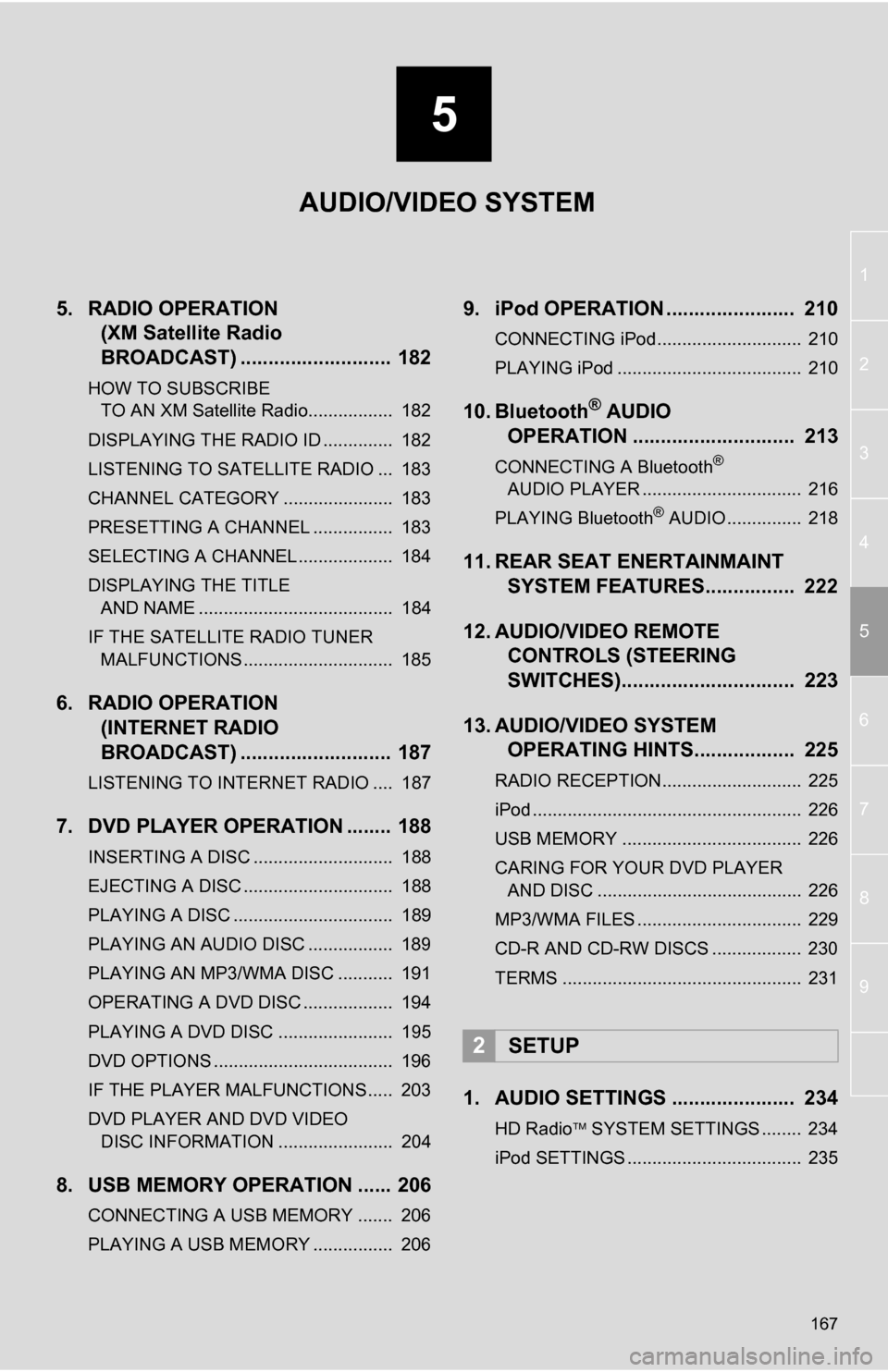
5
167
1
2
3
4
5
6
7
8
9
5. RADIO OPERATION (XM Satellite Radio
BROADCAST) ........... ................ 182
HOW TO SUBSCRIBE
TO AN XM Satellite Radio................. 182
DISPLAYING THE RADIO ID .............. 182
LISTENING TO SATELLITE RADIO ... 183
CHANNEL CATEGORY ...................... 183
PRESETTING A CHANNEL ................ 183
SELECTING A CHANNEL ................... 184
DISPLAYING THE TITLE AND NAME ....................................... 184
IF THE SATELLITE RADIO TUNER MALFUNCTIONS .............................. 185
6. RADIO OPERATION (INTERNET RADIO
BROADCAST) ........... ................ 187
LISTENING TO INTERNET RADIO .... 187
7. DVD PLAYER OPERATION ........ 188
INSERTING A DISC ............................ 188
EJECTING A DISC .............................. 188
PLAYING A DISC ................................ 189
PLAYING AN AUDIO DISC ................. 189
PLAYING AN MP3/WMA DISC ........... 191
OPERATING A DVD DISC .................. 194
PLAYING A DVD DISC ....................... 195
DVD OPTIONS .................................... 196
IF THE PLAYER MALFUNCTIONS..... 203
DVD PLAYER AND DVD VIDEO
DISC INFORMATION ....................... 204
8. USB MEMORY OPERATION ...... 206
CONNECTING A USB MEMORY ....... 206
PLAYING A USB MEMORY ................ 206
9. iPod OPERATION ....................... 210
CONNECTING iPod............................. 210
PLAYING iPod ..................................... 210
10. Bluetooth® AUDIO
OPERATION ............................. 213
CONNECTING A Bluetooth®
AUDIO PLAYER ................................ 216
PLAYING Bluetooth
® AUDIO ............... 218
11. REAR SEAT ENERTAINMAINT SYSTEM FEATURES.... ............ 222
12. AUDIO/VIDEO REMOTE CONTROLS (STEERING
SWITCHES)............................... 223
13. AUDIO/VIDEO SYSTEM OPERATING HINTS.................. 225
RADIO RECEPTION............................ 225
iPod ...................................................... 226
USB MEMORY .................................... 226
CARING FOR YOUR DVD PLAYER
AND DISC ......................................... 226
MP3/WMA FILES ................................. 229
CD-R AND CD-RW DISCS .................. 230
TERMS ................................................ 231
1. AUDIO SETTINGS ...................... 234
HD Radio SYSTEM SETTINGS ........ 234
iPod SETTINGS ................................... 235
2SETUP
AUDIO/VIDEO SYSTEM
Page 214 of 328
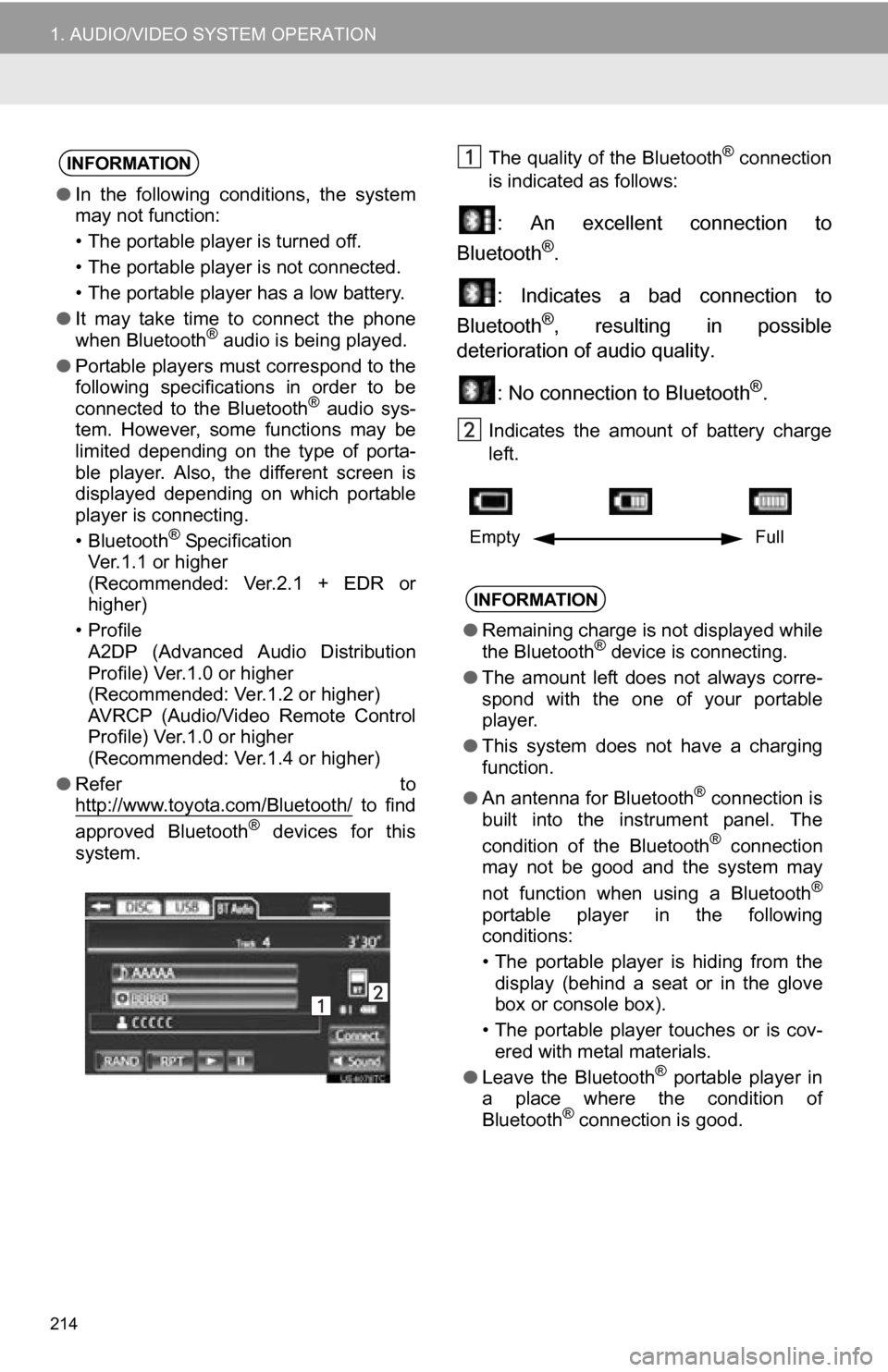
214
1. AUDIO/VIDEO SYSTEM OPERATION
The quality of the Bluetooth® connection
is indicated as follows:
: An excellent connection to
Bluetooth®.
: Indicates a bad connection to
Bluetooth
®, resulting in possible
deterioration of audio quality.
: No connection to Bluetooth
®.
Indicates the amount of battery charge
left.
INFORMATION
●In the following conditions, the system
may not function:
• The portable player is turned off.
• The portable player is not connected.
• The portable player has a low battery.
● It may take time to connect the phone
when Bluetooth
® audio is being played.
● Portable players must correspond to the
following specifications in order to be
connected to the Bluetooth
® audio sys-
tem. However, some functions may be
limited depending on the type of porta-
ble player. Also, the different screen is
displayed depending on which portable
player is connecting.
• Bluetooth
® Specification
Ver.1.1 or higher
(Recommended: Ver.2.1 + EDR or
higher)
•Profile A2DP (Advanced Audio Distribution
Profile) Ver.1.0 or higher
(Recommended: Ver.1.2 or higher)
AVRCP (Audio/Video Remote Control
Profile) Ver.1.0 or higher
(Recommended: Ver.1.4 or higher)
● Refer to
http://www.toyota.com/Bluetooth/
to find
approved Bluetooth® devices for this
system.
INFORMATION
● Remaining charge is not displayed while
the Bluetooth® device is connecting.
● The amount left does not always corre-
spond with the one of your portable
player.
● This system does not have a charging
function.
● An antenna for Bluetooth
® connection is
built into the instrument panel. The
condition of the Bluetooth
® connection
may not be good and the system may
not function when using a Bluetooth
®
portable player in the following
conditions:
• The portable player is hiding from the display (behind a seat or in the glove
box or console box).
• The portable player touches or is cov- ered with metal materials.
● Leave the Bluetooth
® portable player in
a place where the condition of
Bluetooth
® connection is good.
Empty Full
Page 223 of 328
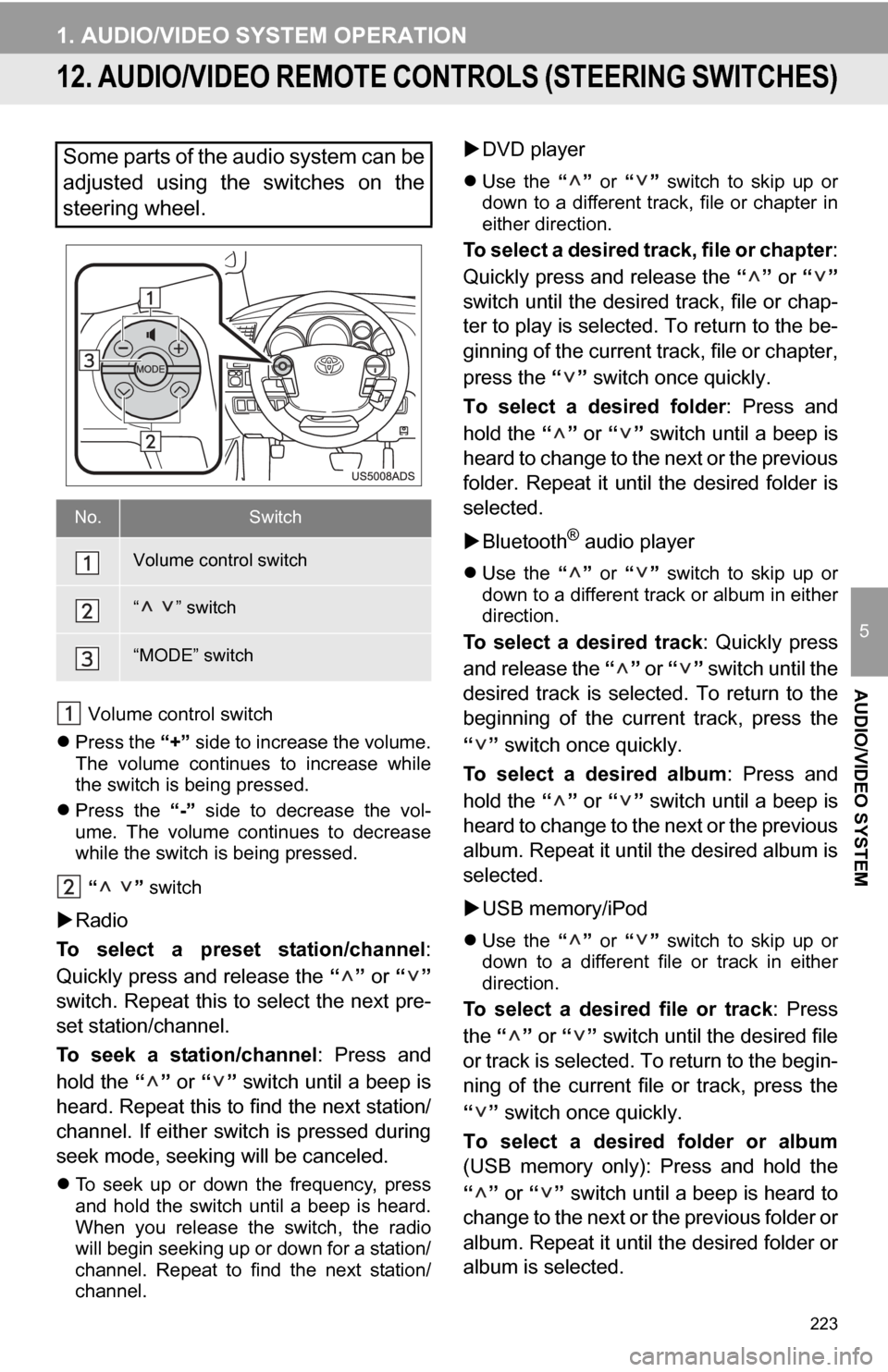
223
1. AUDIO/VIDEO SYSTEM OPERATION
5
AUDIO/VIDEO SYSTEM
12. AUDIO/VIDEO REMOTE CONTROLS (STEERING SWITCHES)
Volume control switch
Press the “+” side to increase the volume.
The volume continues to increase while
the switch is being pressed.
Press the “-” side to decrease the vol-
ume. The volume continues to decrease
while the switch is being pressed.
“ ” switch
Radio
To select a preset station/channel :
Quickly press and release the “” or “”
switch. Repeat this to select the next pre-
set station/channel.
To seek a station/channel : Press and
hold the “” or “” switch until a beep is
heard. Repeat this to find the next station/
channel. If either switch is pressed during
seek mode, seeking will be canceled.
To seek up or down the frequency, press
and hold the switch until a beep is heard.
When you release the switch, the radio
will begin seeking up or down for a station/
channel. Repeat to find the next station/
channel.
DVD player
Use the “” or “” switch to skip up or
down to a different track, file or chapter in
either direction.
To select a desired track, file or chapter :
Quickly press and release the “” or “”
switch until the desir ed track, file or chap-
ter to play is selected. To return to the be-
ginning of the current track, file or chapter,
press the “” switch once quickly.
To select a desired folder : Press and
hold the “” or “” switch until a beep is
heard to change to the next or the previous
folder. Repeat it until the desired folder is
selected.
Bluetooth
® audio player
Use the “” or “” switch to skip up or
down to a different track or album in either
direction.
To select a desired track : Quickly press
and release the “” or “” switch until the
desired track is selected. To return to the
beginning of the current track, press the
“” switch once quickly.
To select a desired album : Press and
hold the “” or “” switch until a beep is
heard to change to the next or the previous
album. Repeat it until the desired album is
selected.
USB memory/iPod
Use the “” or “” switch to skip up or
down to a different file or track in either
direction.
To select a desired file or track : Press
the “” or “” switch until the desired file
or track is selected. To return to the begin-
ning of the current file or track, press the
“” switch once quickly.
To select a desired folder or album
(USB memory only): Press and hold the
“” or “” switch until a beep is heard to
change to the next or the previous folder or
album. Repeat it until the desired folder or
album is selected.
Some parts of the audio system can be
adjusted using the switches on the
steering wheel.
No.Switch
Volume control switch
“ ” switch
“MODE” switch
Page 294 of 328
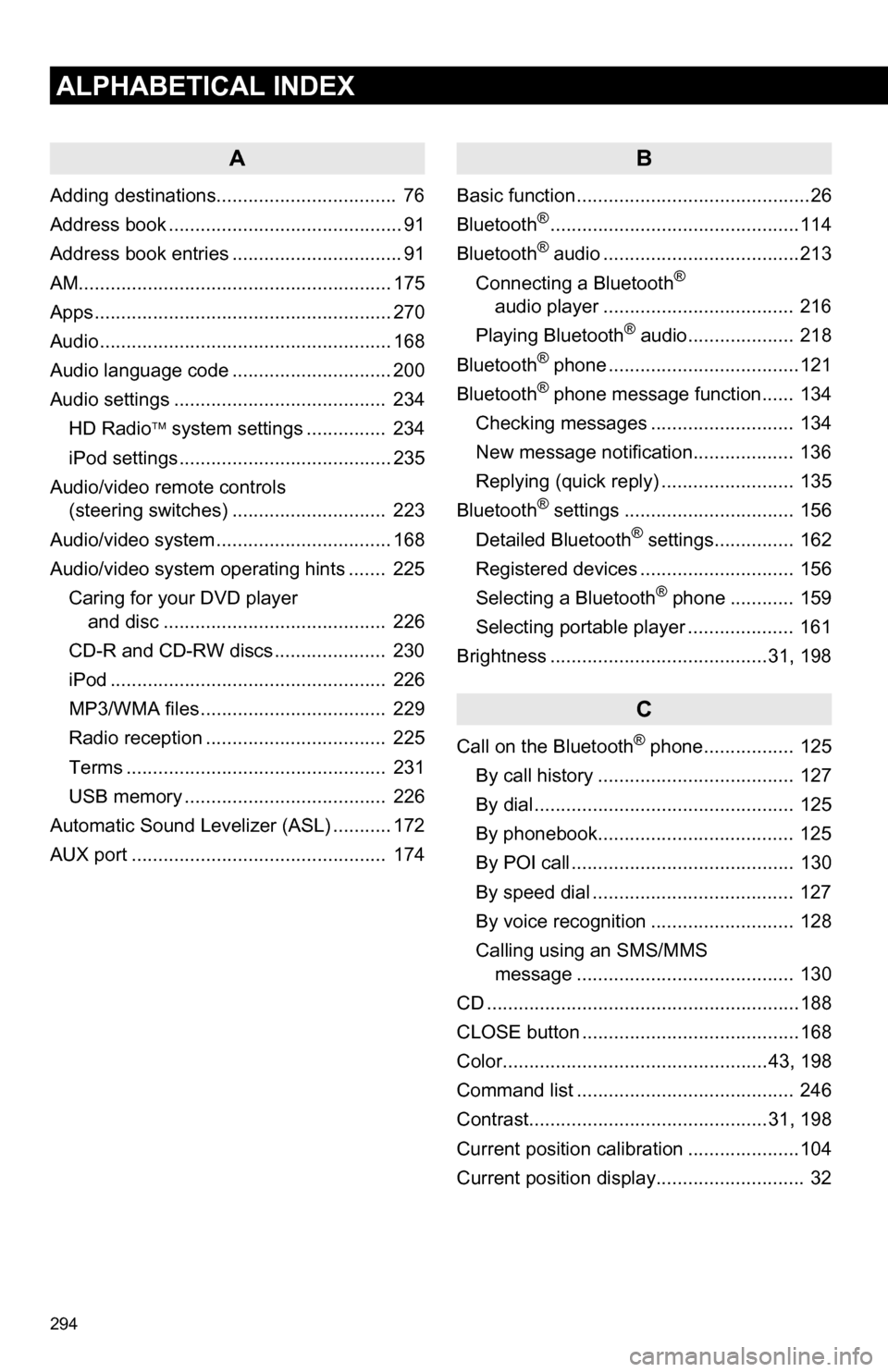
294
ALPHABETICAL INDEX
A
Adding destinations.................................. 76
Address book ............................................ 91
Address book entries ................................ 91
AM........................................................... 175
Apps ........................................................ 270
Audio ....................................................... 168
Audio language code .............................. 200
Audio settings ........................................ 234HD Radio system settings .. ............. 234
iPod settings ........................................ 235
Audio/video remote controls (steering switches) ............................. 223
Audio/video system ......... ..................... ... 168
Audio/video system operating hints ....... 225 Caring for your DVD player and disc .......................................... 226
CD-R and CD-RW discs ..................... 230
iPod .................................................... 226
MP3/WMA files ................................... 229
Radio reception .................................. 225
Terms ................................................. 231
USB memory ...................................... 226
Automatic Sound Levelizer (ASL) ........... 172
AUX port ................................................ 174
B
Basic function ............................................26
Bluetooth®...............................................114
Bluetooth® audio .....................................213
Connecting a Bluetooth®
audio player .................................... 216
Playing Bluetooth
® audio.................... 218
Bluetooth® phone ....................................121
Bluetooth® phone message function...... 134
Checking messages ........................... 134
New message notification................... 136
Replying (quick reply) ......................... 135
Bluetooth
® settings ................................ 156
Detailed Bluetooth® settings............... 162
Registered devices ............................. 156
Selecting a Bluetooth
® phone ............ 159
Selecting portable player .................... 161
Brightness .........................................31, 198
C
Call on the Bluetooth® phone................. 125
By call history ..................................... 127
By dial ................................................. 125
By phonebook..................................... 125
By POI call .......................................... 130
By speed dial ...................................... 127
By voice recognition ........................... 128
Calling using an SMS/MMS message ......................................... 130
CD ...........................................................188
CLOSE button .........................................168
Color..................................................43, 198
Command list ......................................... 246
Contrast.............................................31, 198
Current position calibration .....................104
Current position display............................ 32