audio TOYOTA SEQUOIA 2014 2.G Navigation Manual
[x] Cancel search | Manufacturer: TOYOTA, Model Year: 2014, Model line: SEQUOIA, Model: TOYOTA SEQUOIA 2014 2.GPages: 316, PDF Size: 26.31 MB
Page 143 of 316
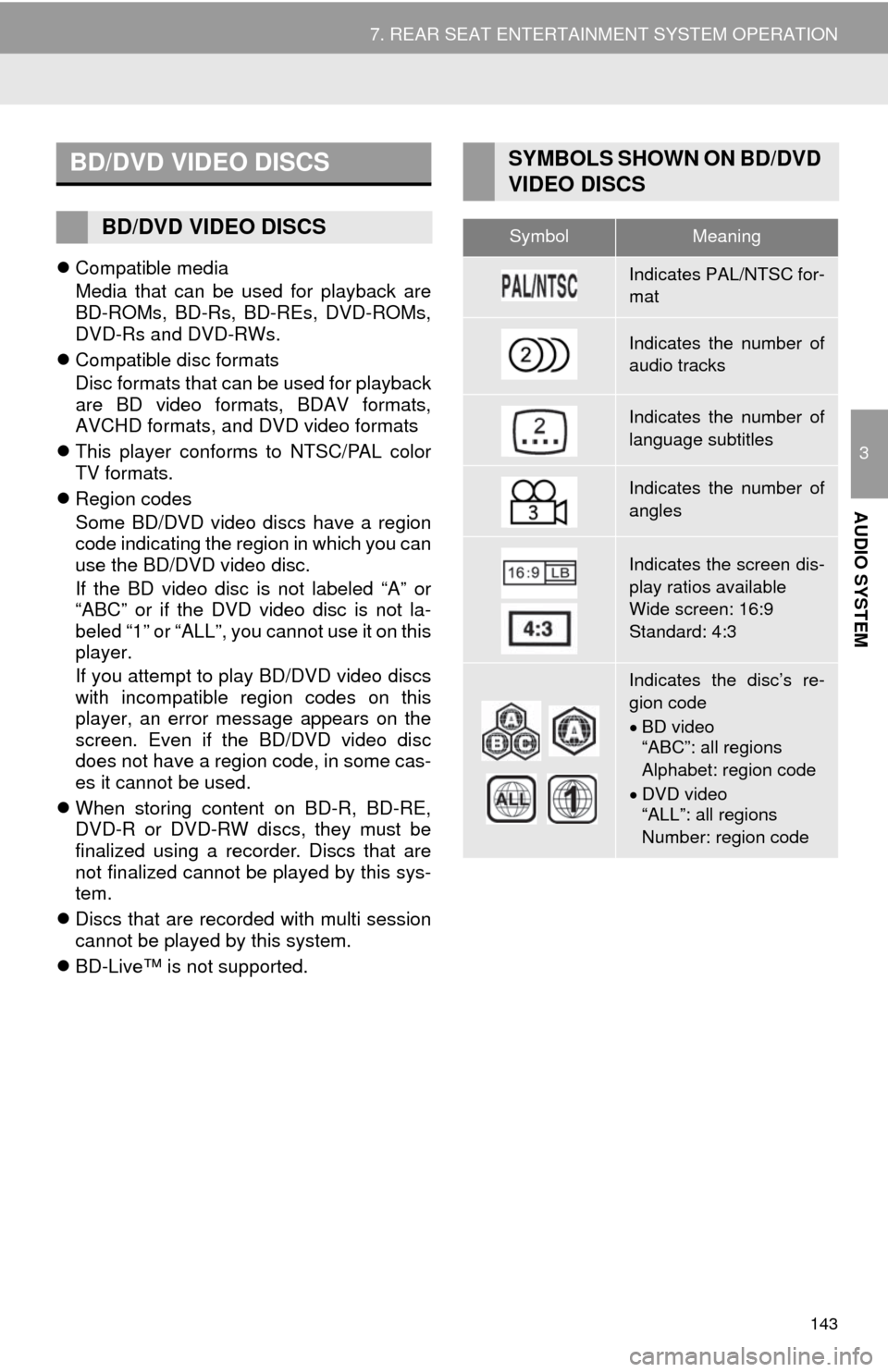
143
7. REAR SEAT ENTERTAINMENT SYSTEM OPERATION
3
AUDIO SYSTEM
Compatible media
Media that can be used for playback are
BD-ROMs, BD-Rs, BD-REs, DVD-ROMs,
DVD-Rs and DVD-RWs.
Compatible disc formats
Disc formats that can be used for playback
are BD video formats, BDAV formats,
AVCHD formats, and DVD video formats
This player conforms to NTSC/PAL color
TV formats.
Region codes
Some BD/DVD video discs have a region
code indicating the region in which you can
use the BD/DVD video disc.
If the BD video disc is not labeled “A” or
“ABC” or if the DVD video disc is not la-
beled “1” or “ALL”, you cannot use it on this
player.
If you attempt to play BD/DVD video discs
with incompatible region codes on this
player, an error message appears on the
screen. Even if the BD/DVD video disc
does not have a region code, in some cas-
es it cannot be used.
When storing content on BD-R, BD-RE,
DVD-R or DVD-RW discs, they must be
finalized using a recorder. Discs that are
not finalized cannot be played by this sys-
tem.
Discs that are recorded with multi session
cannot be played by this system.
BD-Live™ is not supported.
BD/DVD VIDEO DISCS
BD/DVD VIDEO DISCS
SYMBOLS SHOWN ON BD/DVD
VIDEO DISCS
SymbolMeaning
Indicates PAL/NTSC for-
mat
Indicates the number of
audio tracks
Indicates the number of
language subtitles
Indicates the number of
angles
Indicates the screen dis-
play ratios available
Wide screen: 16:9
Standard: 4:3
Indicates the disc’s re-
gion code
BD video
“ABC”: all regions
Alphabet: region code
DVD video
“ALL”: all regions
Number: region code
Page 144 of 316
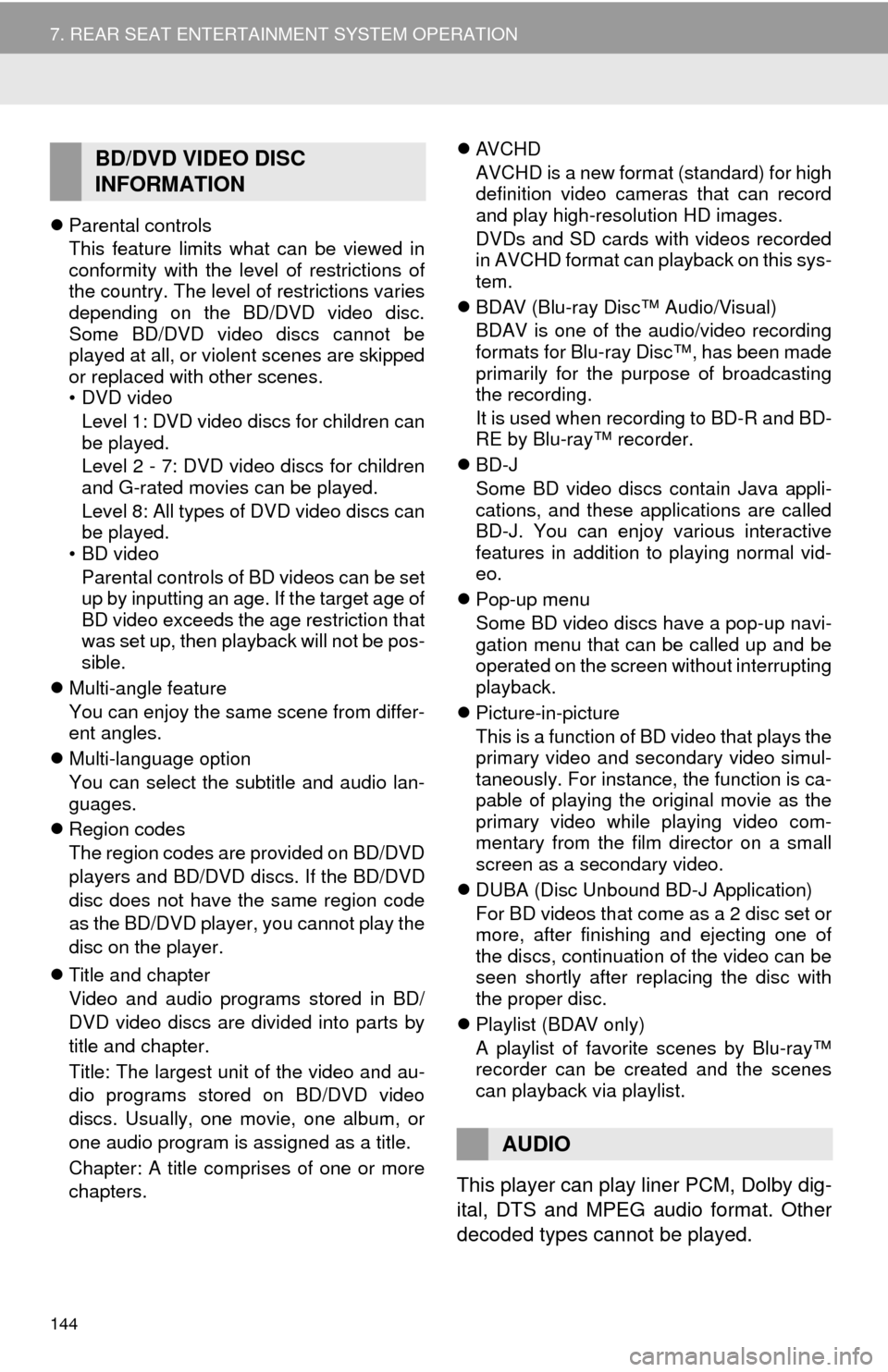
144
7. REAR SEAT ENTERTAINMENT SYSTEM OPERATION
Parental controls
This feature limits what can be viewed in
conformity with the level of restrictions of
the country. The level of restrictions varies
depending on the BD/DVD video disc.
Some BD/DVD video discs cannot be
played at all, or violent scenes are skipped
or replaced with other scenes.
•DVD video
Level 1: DVD video discs for children can
be played.
Level 2 - 7: DVD video discs for children
and G-rated movies can be played.
Level 8: All types of DVD video discs can
be played.
• BD video
Parental controls of BD videos can be set
up by inputting an age. If the target age of
BD video exceeds the age restriction that
was set up, then playback will not be pos-
sible.
Multi-angle feature
You can enjoy the same scene from differ-
ent angles.
Multi-language option
You can select the subtitle and audio lan-
guages.
Region codes
The region codes are provided on BD/DVD
players and BD/DVD discs. If the BD/DVD
disc does not have the same region code
as the BD/DVD player, you cannot play the
disc on the player.
Title and chapter
Video and audio programs stored in BD/
DVD video discs are divided into parts by
title and chapter.
Title: The largest unit of the video and au-
dio programs stored on BD/DVD video
discs. Usually, one movie, one album, or
one audio program is assigned as a title.
Chapter: A title comprises of one or more
chapters.AVCHD
AVCHD is a new format (standard) for high
definition video cameras that can record
and play high-resolution HD images.
DVDs and SD cards with videos recorded
in AVCHD format can playback on this sys-
tem.
BDAV (Blu-ray Disc™ Audio/Visual)
BDAV is one of the audio/video recording
formats for Blu-ray Disc™, has been made
primarily for the purpose of broadcasting
the recording.
It is used when recording to BD-R and BD-
RE by Blu-ray™ recorder.
BD-J
Some BD video discs contain Java appli-
cations, and these applications are called
BD-J. You can enjoy various interactive
features in addition to playing normal vid-
eo.
Pop-up menu
Some BD video discs have a pop-up navi-
gation menu that can be called up and be
operated on the screen without interrupting
playback.
Picture-in-picture
This is a function of BD video that plays the
primary video and secondary video simul-
taneously. For instance, the function is ca-
pable of playing the original movie as the
primary video while playing video com-
mentary from the film director on a small
screen as a secondary video.
DUBA (Disc Unbound BD-J Application)
For BD videos that come as a 2 disc set or
more, after finishing and ejecting one of
the discs, continuation of the video can be
seen shortly after replacing the disc with
the proper disc.
Playlist (BDAV only)
A playlist of favorite scenes by Blu-ray™
recorder can be created and the scenes
can playback via playlist.
This player can play liner PCM, Dolby dig-
ital, DTS and MPEG audio format. Other
decoded types cannot be played.
BD/DVD VIDEO DISC
INFORMATION
AUDIO
Page 145 of 316
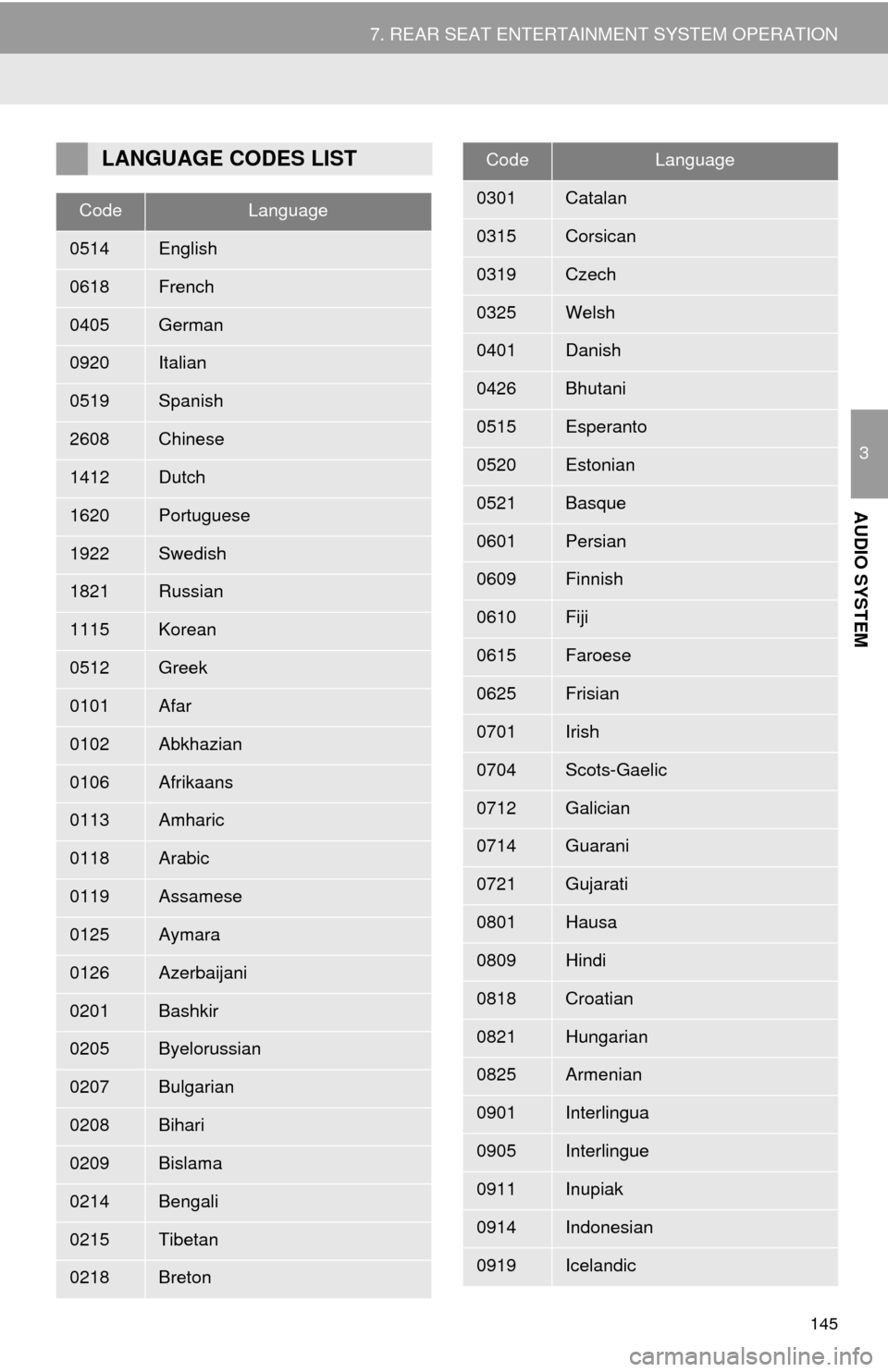
145
7. REAR SEAT ENTERTAINMENT SYSTEM OPERATION
3
AUDIO SYSTEM
LANGUAGE CODES LIST
CodeLanguage
0514English
0618French
0405German
0920Italian
0519Spanish
2608Chinese
1412Dutch
1620Portuguese
1922Swedish
1821Russian
1115Korean
0512Greek
0101Afar
0102Abkhazian
0106Afrikaans
0113Amharic
0118Arabic
0119Assamese
0125Aymara
0126Azerbaijani
0201Bashkir
0205Byelorussian
0207Bulgarian
0208Bihari
0209Bislama
0214Bengali
0215Tibetan
0218Breton
0301Catalan
0315Corsican
0319Czech
0325Welsh
0401Danish
0426Bhutani
0515Esperanto
0520Estonian
0521Basque
0601Persian
0609Finnish
0610Fiji
0615Faroese
0625Frisian
0701Irish
0704Scots-Gaelic
0712Galician
0714Guarani
0721Gujarati
0801Hausa
0809Hindi
0818Croatian
0821Hungarian
0825Armenian
0901Interlingua
0905Interlingue
0911Inupiak
0914Indonesian
0919Icelandic
CodeLanguage
Page 147 of 316
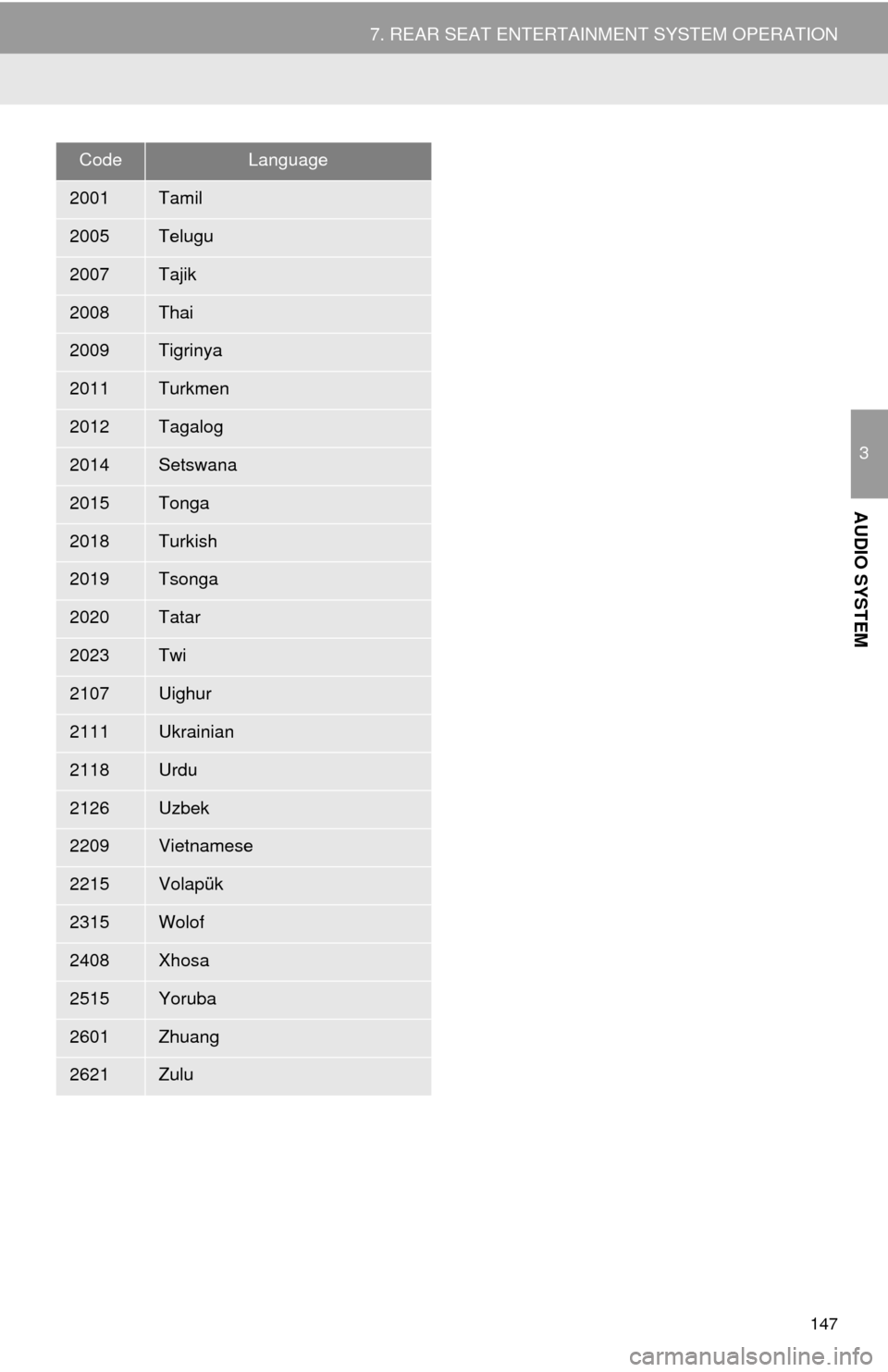
147
7. REAR SEAT ENTERTAINMENT SYSTEM OPERATION
3
AUDIO SYSTEM
2001Tamil
2005Telugu
2007Tajik
2008Thai
2009Tigrinya
2011Turkmen
2012Tagalog
2014Setswana
2015Tonga
2018Turkish
2019Tsonga
2020Tatar
2023Twi
2107Uighur
2111Ukrainian
2118Urdu
2126Uzbek
2209Vietnamese
2215Volapük
2315Wolof
2408Xhosa
2515Yoruba
2601Zhuang
2621Zulu
CodeLanguage
Page 148 of 316
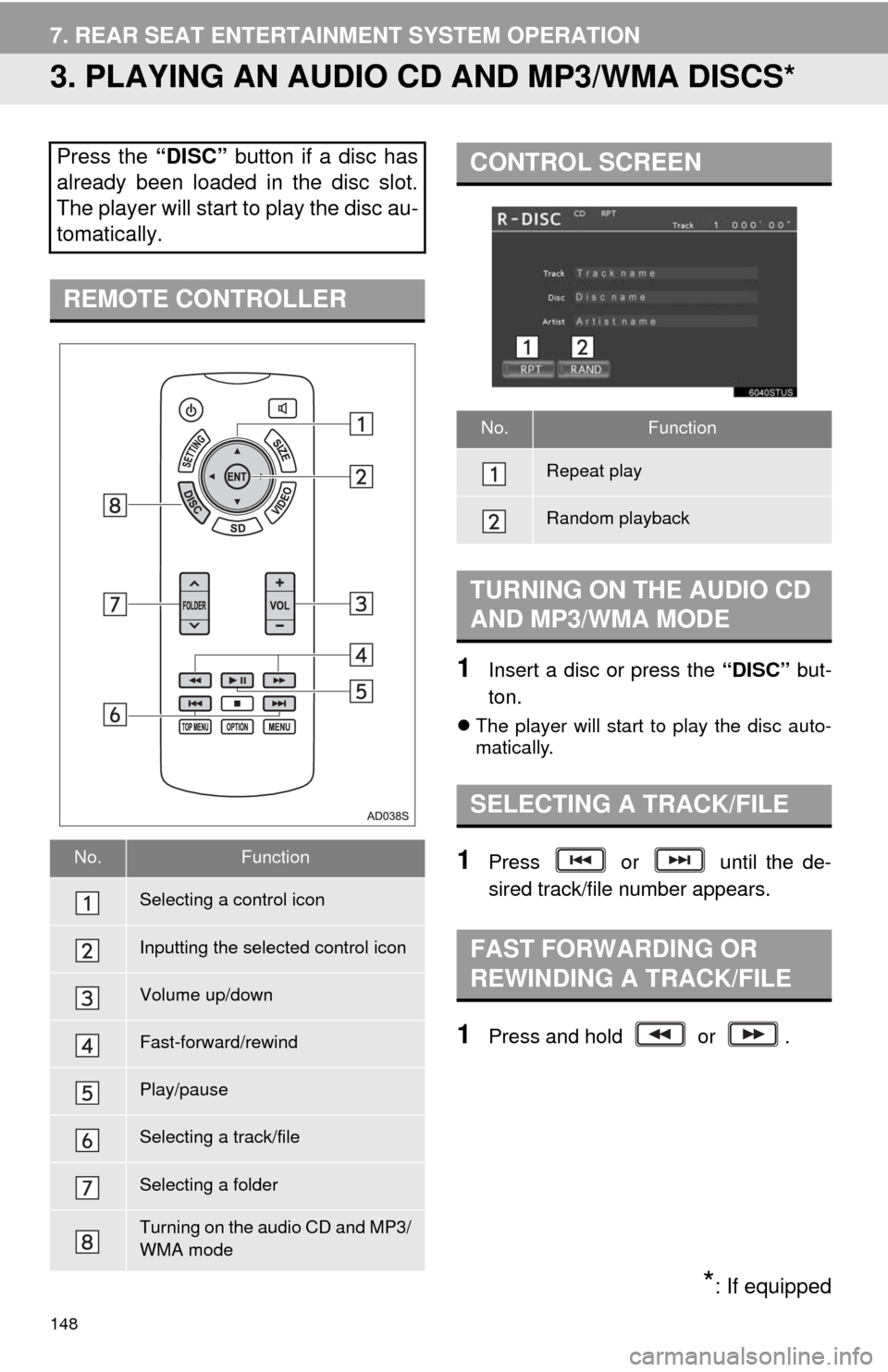
148
7. REAR SEAT ENTERTAINMENT SYSTEM OPERATION
3. PLAYING AN AUDIO CD AND MP3/WMA DISCS*
1Insert a disc or press the “DISC” but-
ton.
The player will start to play the disc auto-
matically.
1Press or until the de-
sired track/file number appears.
1Press and hold or .
Press the “DISC” button if a disc has
already been loaded in the disc slot.
The player will start to play the disc au-
tomatically.
REMOTE CONTROLLER
No.Function
Selecting a control icon
Inputting the selected control icon
Volume up/down
Fast-forward/rewind
Play/pause
Selecting a track/file
Selecting a folder
Turning on the audio CD and MP3/
WMA mode
CONTROL SCREEN
No.Function
Repeat play
Random playback
TURNING ON THE AUDIO CD
AND MP3/WMA MODE
SELECTING A TRACK/FILE
FAST FORWARDING OR
REWINDING A TRACK/FILE
*: If equipped
Page 149 of 316
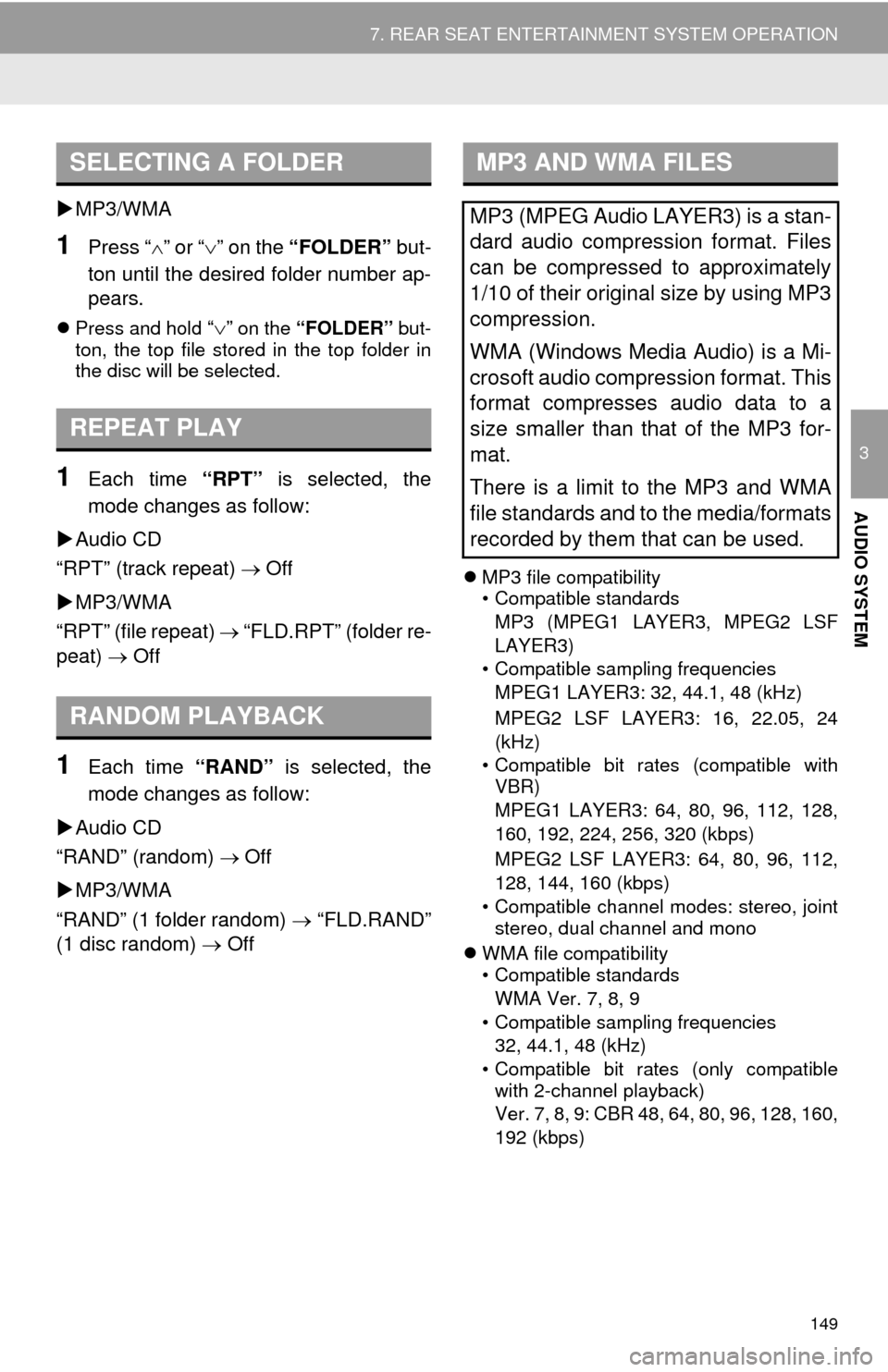
149
7. REAR SEAT ENTERTAINMENT SYSTEM OPERATION
3
AUDIO SYSTEM
MP3/WMA
1Press “” or “” on the “FOLDER” but-
ton until the desired folder number ap-
pears.
Press and hold “” on the “FOLDER” but-
ton, the top file stored in the top folder in
the disc will be selected.
1Each time “RPT” is selected, the
mode changes as follow:
Audio CD
“RPT” (track repeat) Off
MP3/WMA
“RPT” (file repeat) “FLD.RPT” (folder re-
peat) Off
1Each time “RAND” is selected, the
mode changes as follow:
Audio CD
“RAND” (random) Off
MP3/WMA
“RAND” (1 folder random) “FLD.RAND”
(1 disc random) Off
MP3 file compatibility
• Compatible standards
MP3 (MPEG1 LAYER3, MPEG2 LSF
LAYER3)
• Compatible sampling frequencies
MPEG1 LAYER3: 32, 44.1, 48 (kHz)
MPEG2 LSF LAYER3: 16, 22.05, 24
(kHz)
• Compatible bit rates (compatible with
VBR)
MPEG1 LAYER3: 64, 80, 96, 112, 128,
160, 192, 224, 256, 320 (kbps)
MPEG2 LSF LAYER3: 64, 80, 96, 112,
128, 144, 160 (kbps)
• Compatible channel modes: stereo, joint
stereo, dual channel and mono
WMA file compatibility
• Compatible standards
WMA Ver. 7, 8, 9
• Compatible sampling frequencies
32, 44.1, 48 (kHz)
• Compatible bit rates (only compatible
with 2-channel playback)
Ver. 7, 8, 9: CBR 48, 64, 80, 96, 128, 160,
192 (kbps)
SELECTING A FOLDER
REPEAT PLAY
RANDOM PLAYBACK
MP3 AND WMA FILES
MP3 (MPEG Audio LAYER3) is a stan-
dard audio compression format. Files
can be compressed to approximately
1/10 of their original size by using MP3
compression.
WMA (Windows Media Audio) is a Mi-
crosoft audio compression format. This
format compresses audio data to a
size smaller than that of the MP3 for-
mat.
There is a limit to the MP3 and WMA
file standards and to the media/formats
recorded by them that can be used.
Page 150 of 316
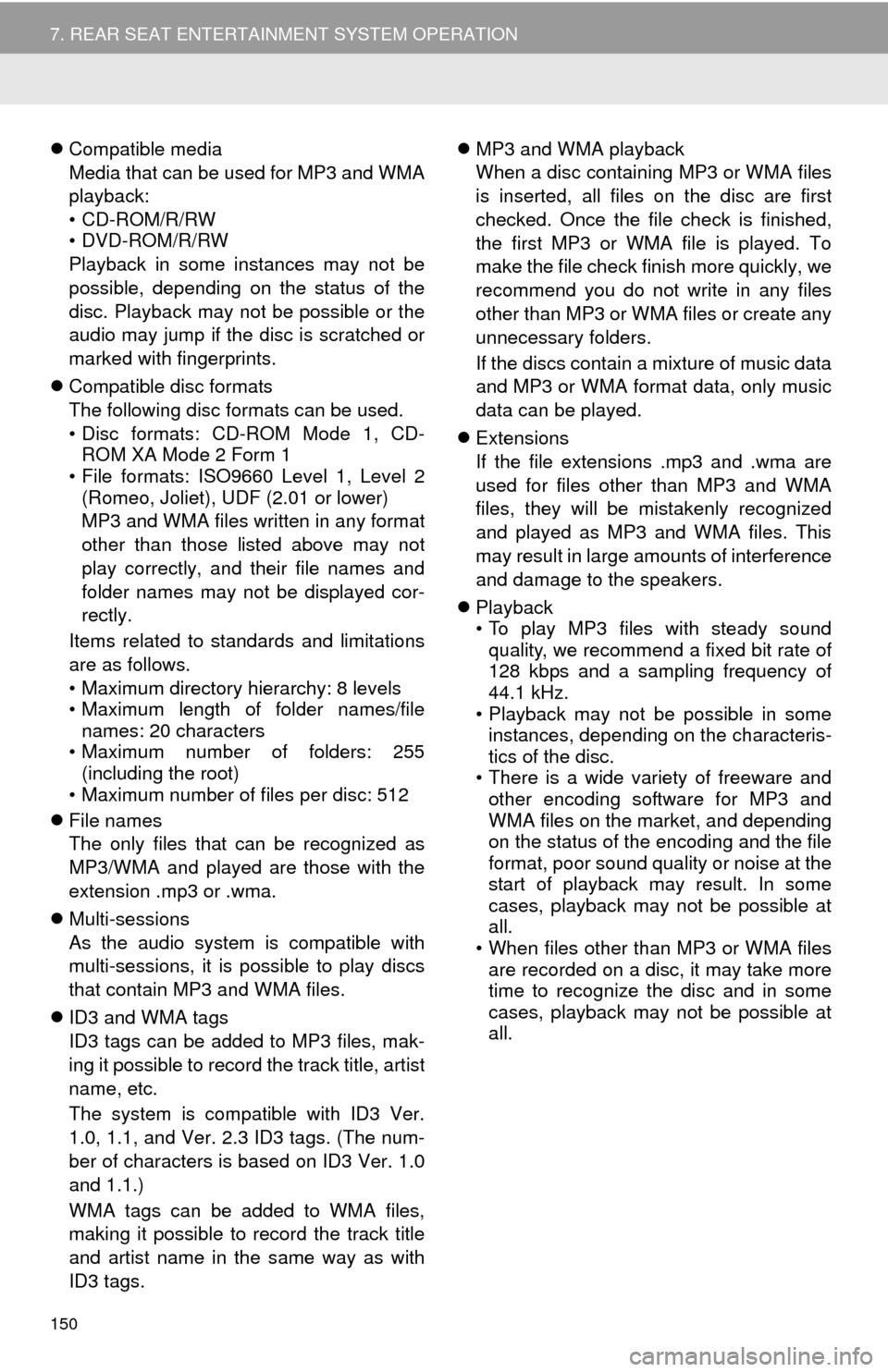
150
7. REAR SEAT ENTERTAINMENT SYSTEM OPERATION
Compatible media
Media that can be used for MP3 and WMA
playback:
• CD-ROM/R/RW
•DVD-ROM/R/RW
Playback in some instances may not be
possible, depending on the status of the
disc. Playback may not be possible or the
audio may jump if the disc is scratched or
marked with fingerprints.
Compatible disc formats
The following disc formats can be used.
• Disc formats: CD-ROM Mode 1, CD-
ROM XA Mode 2 Form 1
• File formats: ISO9660 Level 1, Level 2
(Romeo, Joliet), UDF (2.01 or lower)
MP3 and WMA files written in any format
other than those listed above may not
play correctly, and their file names and
folder names may not be displayed cor-
rectly.
Items related to standards and limitations
are as follows.
• Maximum directory hierarchy: 8 levels
• Maximum length of folder names/file
names: 20 characters
• Maximum number of folders: 255
(including the root)
• Maximum number of files per disc: 512
File names
The only files that can be recognized as
MP3/WMA and played are those with the
extension .mp3 or .wma.
Multi-sessions
As the audio system is compatible with
multi-sessions, it is possible to play discs
that contain MP3 and WMA files.
ID3 and WMA tags
ID3 tags can be added to MP3 files, mak-
ing it possible to record the track title, artist
name, etc.
The system is compatible with ID3 Ver.
1.0, 1.1, and Ver. 2.3 ID3 tags. (The num-
ber of characters is based on ID3 Ver. 1.0
and 1.1.)
WMA tags can be added to WMA files,
making it possible to record the track title
and artist name in the same way as with
ID3 tags.MP3 and WMA playback
When a disc containing MP3 or WMA files
is inserted, all files on the disc are first
checked. Once the file check is finished,
the first MP3 or WMA file is played. To
make the file check finish more quickly, we
recommend you do not write in any files
other than MP3 or WMA files or create any
unnecessary folders.
If the discs contain a mixture of music data
and MP3 or WMA format data, only music
data can be played.
Extensions
If the file extensions .mp3 and .wma are
used for files other than MP3 and WMA
files, they will be mistakenly recognized
and played as MP3 and WMA files. This
may result in large amounts of interference
and damage to the speakers.
Playback
• To play MP3 files with steady sound
quality, we recommend a fixed bit rate of
128 kbps and a sampling frequency of
44.1 kHz.
• Playback may not be possible in some
instances, depending on the characteris-
tics of the disc.
• There is a wide variety of freeware and
other encoding software for MP3 and
WMA files on the market, and depending
on the status of the encoding and the file
format, poor sound quality or noise at the
start of playback may result. In some
cases, playback may not be possible at
all.
• When files other than MP3 or WMA files
are recorded on a disc, it may take more
time to recognize the disc and in some
cases, playback may not be possible at
all.
Page 151 of 316
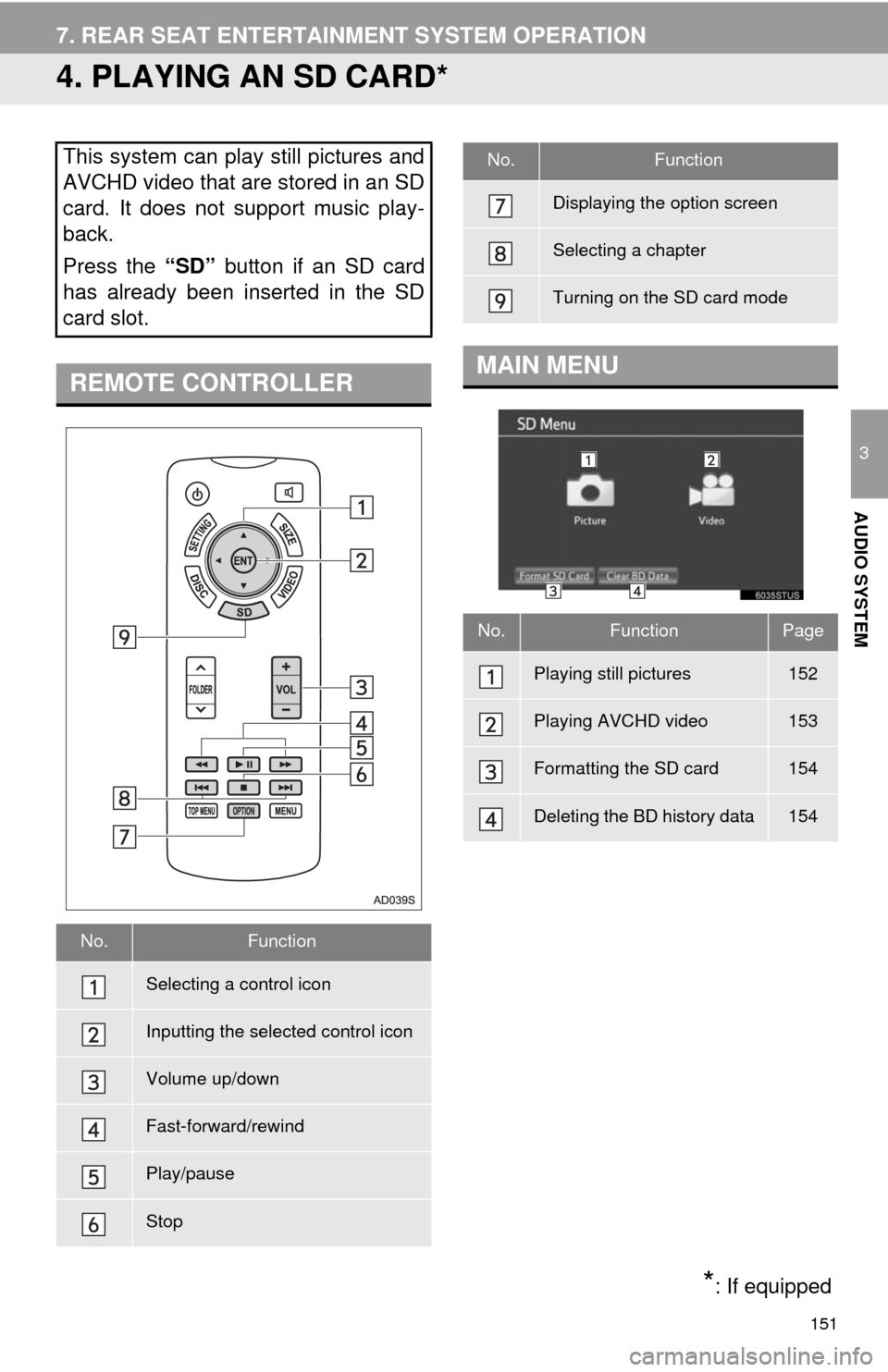
151
7. REAR SEAT ENTERTAINMENT SYSTEM OPERATION
3
AUDIO SYSTEM
4. PLAYING AN SD CARD*
This system can play still pictures and
AVCHD video that are stored in an SD
card. It does not support music play-
back.
Press the “SD” button if an SD card
has already been inserted in the SD
card slot.
REMOTE CONTROLLER
No.Function
Selecting a control icon
Inputting the selected control icon
Volume up/down
Fast-forward/rewind
Play/pause
Stop
Displaying the option screen
Selecting a chapter
Turning on the SD card mode
MAIN MENU
No.FunctionPage
Playing still pictures152
Playing AVCHD video153
Formatting the SD card154
Deleting the BD history data154
No.Function
*: If equipped
Page 153 of 316
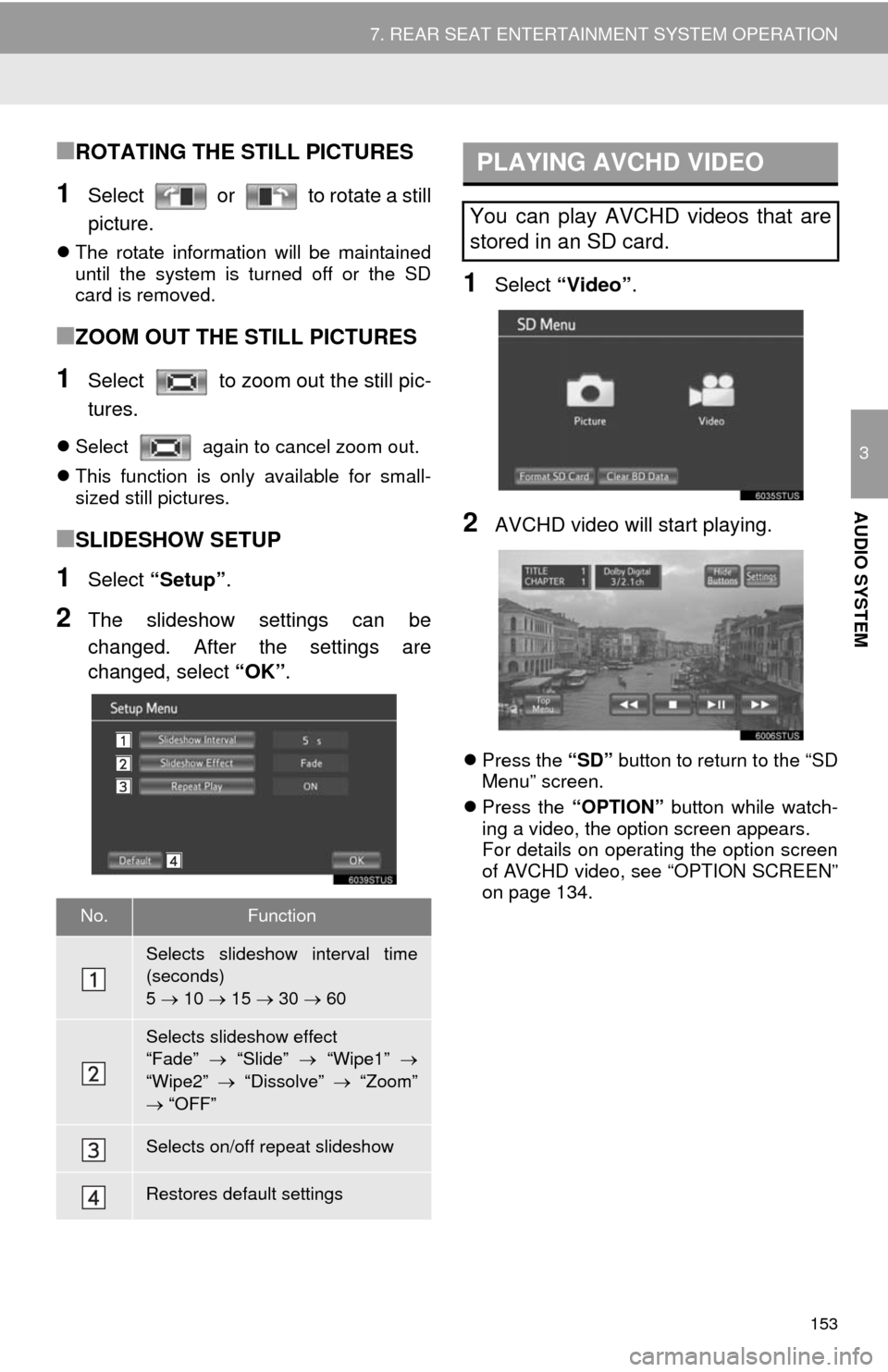
153
7. REAR SEAT ENTERTAINMENT SYSTEM OPERATION
3
AUDIO SYSTEM
■ROTATING THE STILL PICTURES
1Select or to rotate a still
picture.
The rotate information will be maintained
until the system is turned off or the SD
card is removed.
■ZOOM OUT THE STILL PICTURES
1Select to zoom out the still pic-
tures.
Select again to cancel zoom out.
This function is only available for small-
sized still pictures.
■SLIDESHOW SETUP
1Select “Setup”.
2The slideshow settings can be
changed. After the settings are
changed, select “OK”.
1Select “Video”.
2AVCHD video will start playing.
Press the “SD” button to return to the “SD
Menu” screen.
Press the “OPTION” button while watch-
ing a video, the option screen appears.
For details on operating the option screen
of AVCHD video, see “OPTION SCREEN”
on page 134.
No.Function
Selects slideshow interval time
(seconds)
5 10 15 30 60
Selects slideshow effect
“Fade” “Slide” “Wipe1”
“Wipe2” “Dissolve” “Zoom”
“OFF”
Selects on/off repeat slideshow
Restores default settings
PLAYING AVCHD VIDEO
You can play AVCHD videos that are
stored in an SD card.
Page 155 of 316
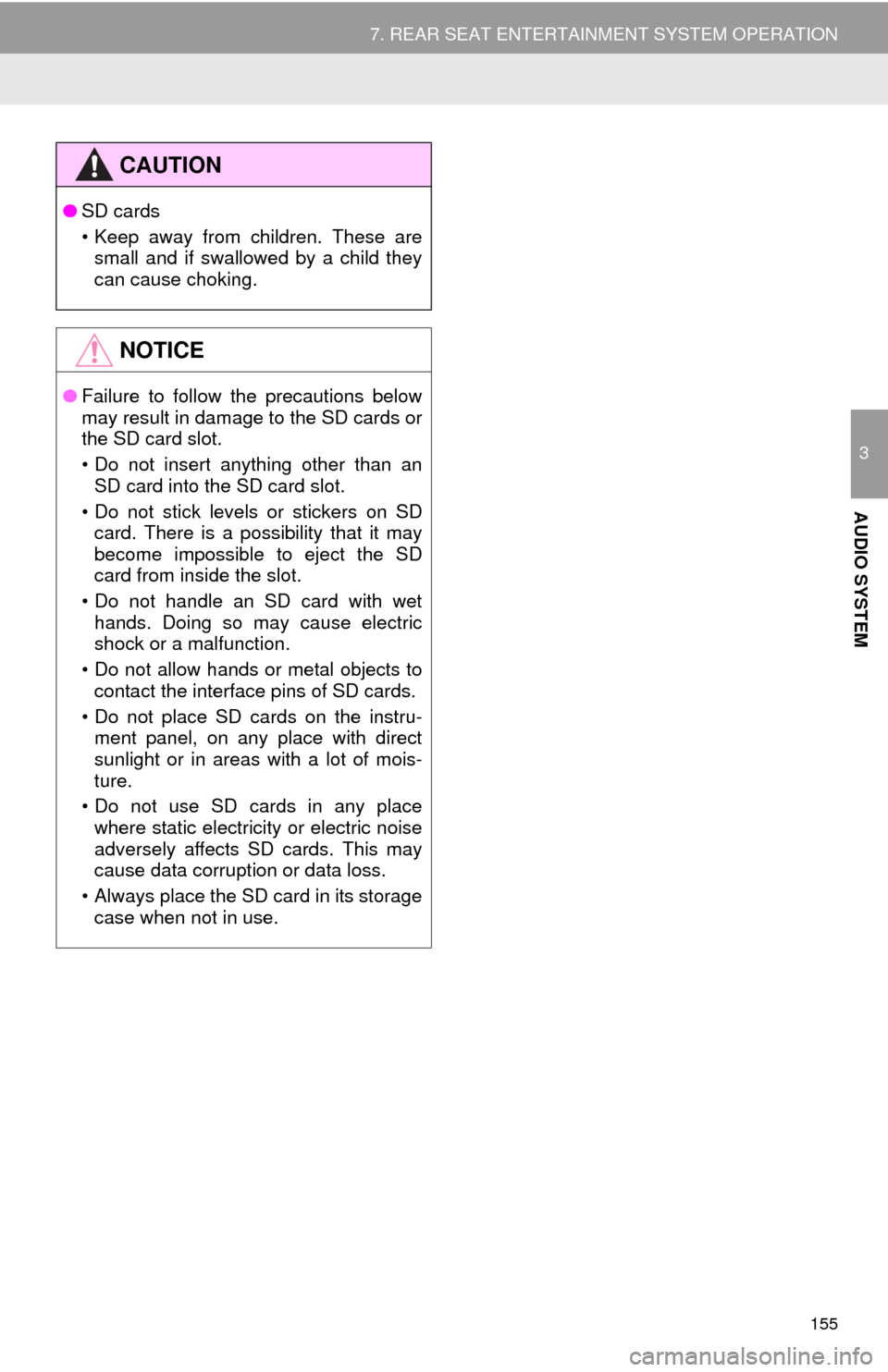
155
7. REAR SEAT ENTERTAINMENT SYSTEM OPERATION
3
AUDIO SYSTEM
CAUTION
●SD cards
• Keep away from children. These are
small and if swallowed by a child they
can cause choking.
NOTICE
●Failure to follow the precautions below
may result in damage to the SD cards or
the SD card slot.
• Do not insert anything other than an
SD card into the SD card slot.
• Do not stick levels or stickers on SD
card. There is a possibility that it may
become impossible to eject the SD
card from inside the slot.
• Do not handle an SD card with wet
hands. Doing so may cause electric
shock or a malfunction.
• Do not allow hands or metal objects to
contact the interface pins of SD cards.
• Do not place SD cards on the instru-
ment panel, on any place with direct
sunlight or in areas with a lot of mois-
ture.
• Do not use SD cards in any place
where static electricity or electric noise
adversely affects SD cards. This may
cause data corruption or data loss.
• Always place the SD card in its storage
case when not in use.