audio TOYOTA SEQUOIA 2014 2.G Navigation Manual
[x] Cancel search | Manufacturer: TOYOTA, Model Year: 2014, Model line: SEQUOIA, Model: TOYOTA SEQUOIA 2014 2.GPages: 316, PDF Size: 26.31 MB
Page 185 of 316
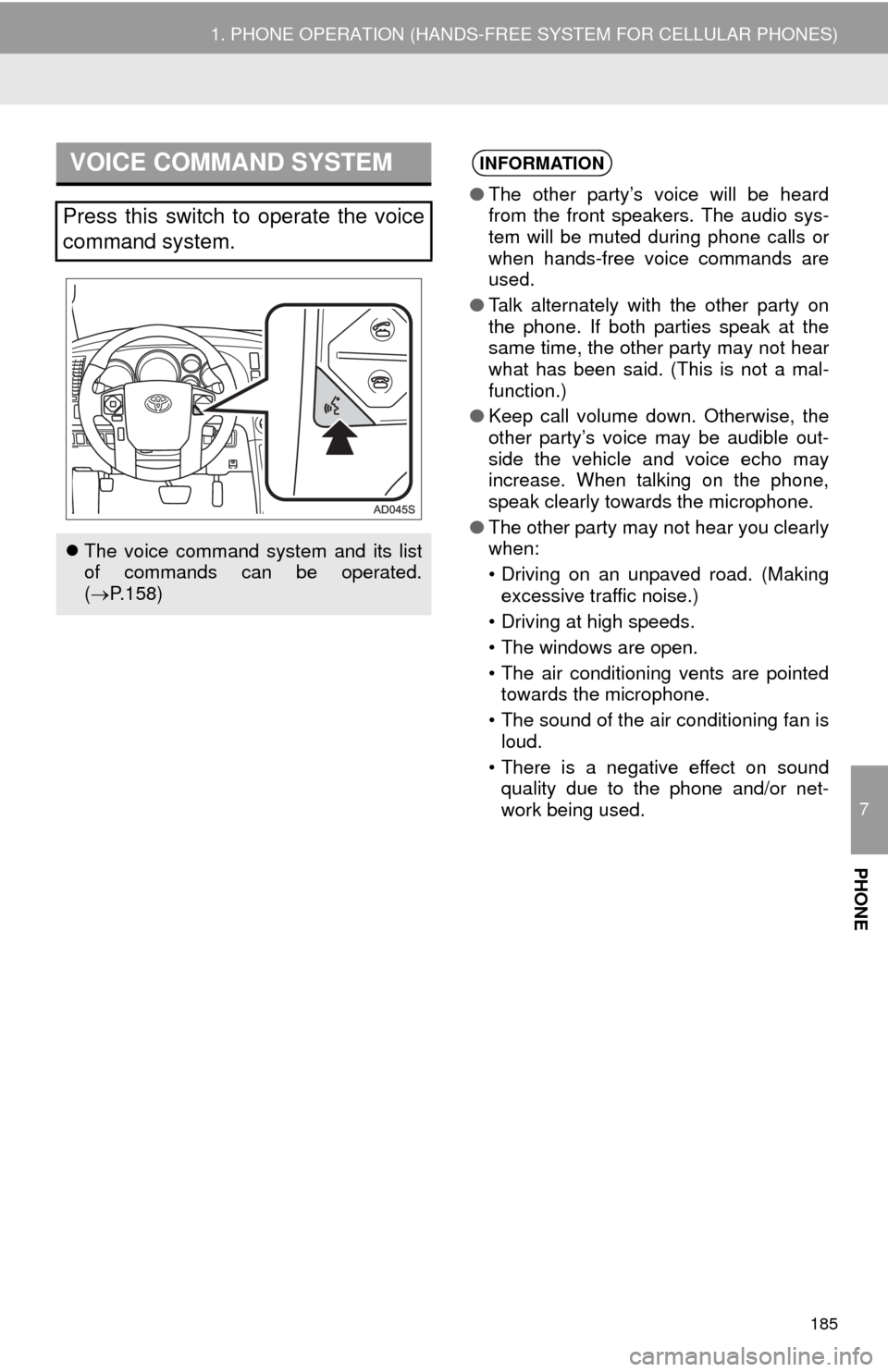
7
PHONE
185
1. PHONE OPERATION (HANDS-FREE SYSTEM FOR CELLULAR PHONES)
VOICE COMMAND SYSTEM
Press this switch to operate the voice
command system.
The voice command system and its list
of commands can be operated.
(P.158)
INFORMATION
●The other party’s voice will be heard
from the front speakers. The audio sys-
tem will be muted during phone calls or
when hands-free voice commands are
used.
●Talk alternately with the other party on
the phone. If both parties speak at the
same time, the other party may not hear
what has been said. (This is not a mal-
function.)
●Keep call volume down. Otherwise, the
other party’s voice may be audible out-
side the vehicle and voice echo may
increase. When talking on the phone,
speak clearly towards the microphone.
●The other party may not hear you clearly
when:
• Driving on an unpaved road. (Making
excessive traffic noise.)
• Driving at high speeds.
• The windows are open.
• The air conditioning vents are pointed
towards the microphone.
• The sound of the air conditioning fan is
loud.
• There is a negative effect on sound
quality due to the phone and/or net-
work being used.
Page 187 of 316
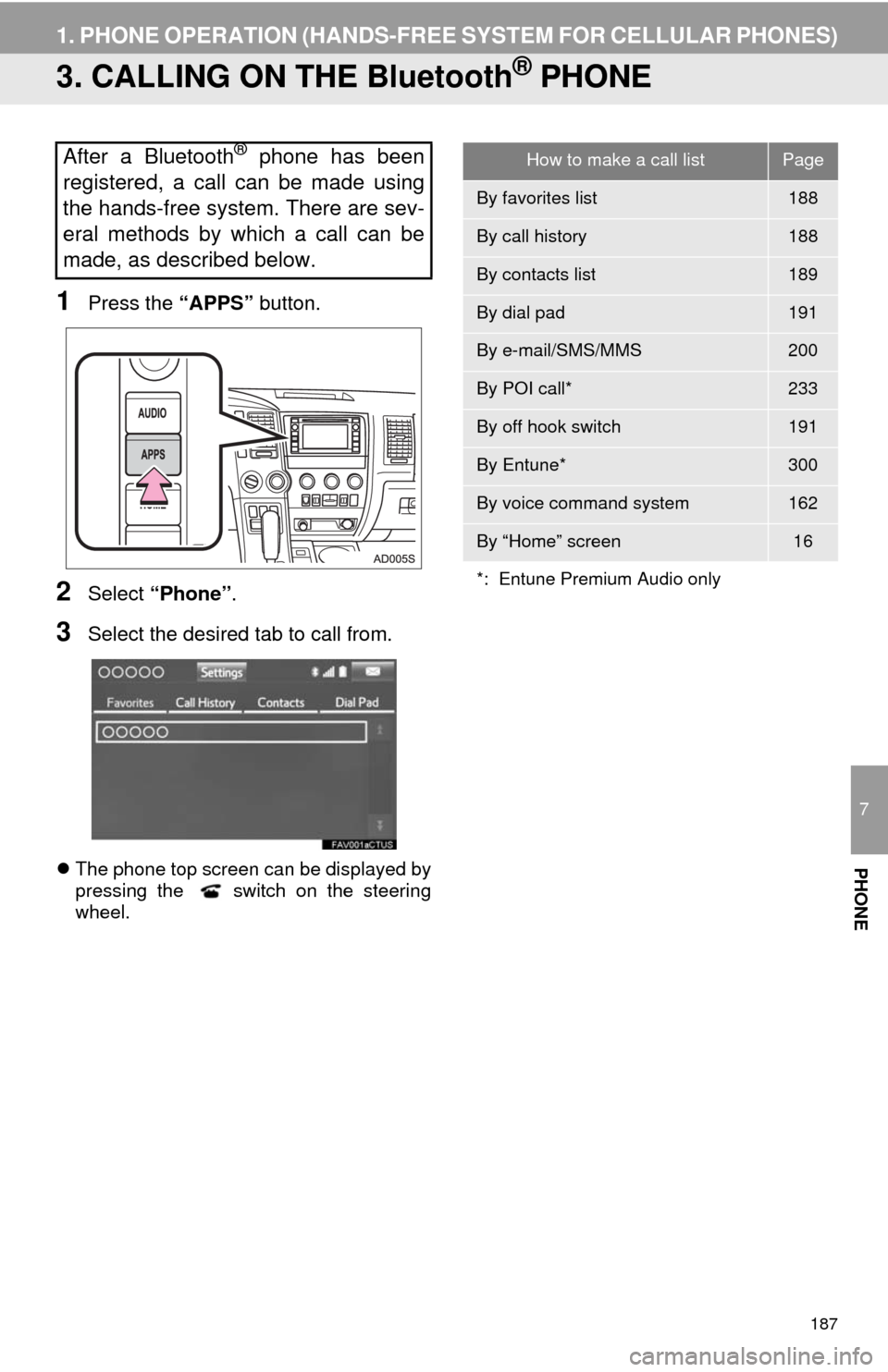
187
1. PHONE OPERATION (HANDS-FREE SYSTEM FOR CELLULAR PHONES)
7
PHONE
3. CALLING ON THE Bluetooth® PHONE
1Press the “APPS” button.
2Select “Phone”.
3Select the desired tab to call from.
The phone top screen can be displayed by
pressing the switch on the steering
wheel.
After a Bluetooth® phone has been
registered, a call can be made using
the hands-free system. There are sev-
eral methods by which a call can be
made, as described below.How to make a call listPage
By favorites list188
By call history188
By contacts list189
By dial pad191
By e-mail/SMS/MMS200
By POI call*233
By off hook switch191
By Entune*300
By voice command system162
By “Home” screen16
*: Entune Premium Audio only
Page 199 of 316
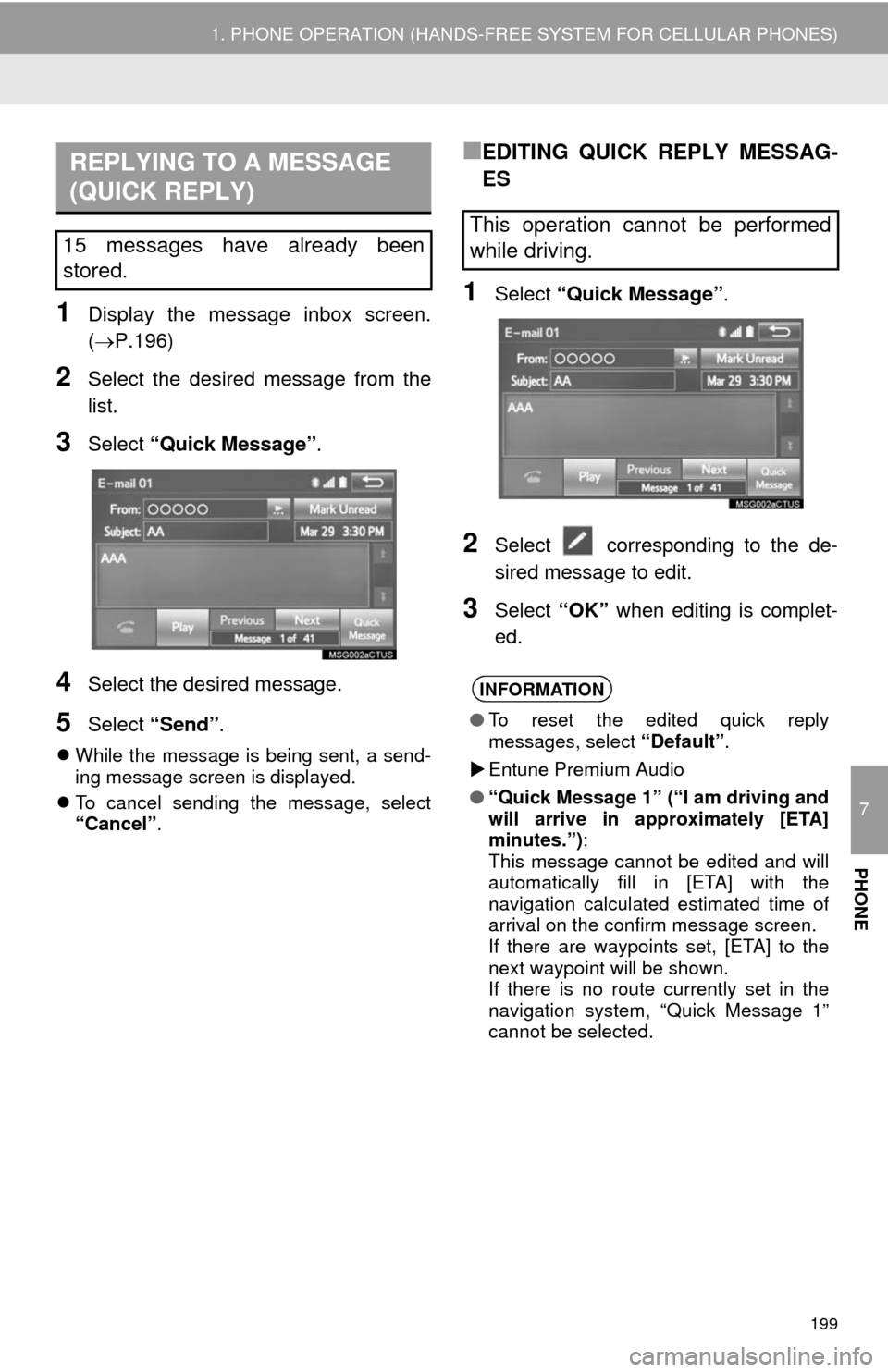
7
PHONE
199
1. PHONE OPERATION (HANDS-FREE SYSTEM FOR CELLULAR PHONES)
1Display the message inbox screen.
(P.196)
2Select the desired message from the
list.
3Select “Quick Message” .
4Select the desired message.
5Select “Send” .
While the message is being sent, a send-
ing message screen is displayed.
To cancel sending the message, select
“Cancel”.
■EDITING QUICK REPLY MESSAG-
ES
1Select “Quick Message” .
2Select corresponding to the de-
sired message to edit.
3Select “OK” when editing is complet-
ed.
REPLYING TO A MESSAGE
(QUICK REPLY)
15 messages have already been
stored.This operation cannot be performed
while driving.
INFORMATION
● To reset the edited quick reply
messages, select “Default”.
Entune Premium Audio
● “Quick Message 1” (“I am driving and
will arrive in approximately [ETA]
minutes.”) :
This message cannot be edited and will
automatically fill in [ETA] with the
navigation calculated estimated time of
arrival on the confirm message screen.
If there are waypoints set, [ETA] to the
next waypoint will be shown.
If there is no route currently set in the
navigation system, “Quick Message 1”
cannot be selected.
Page 221 of 316
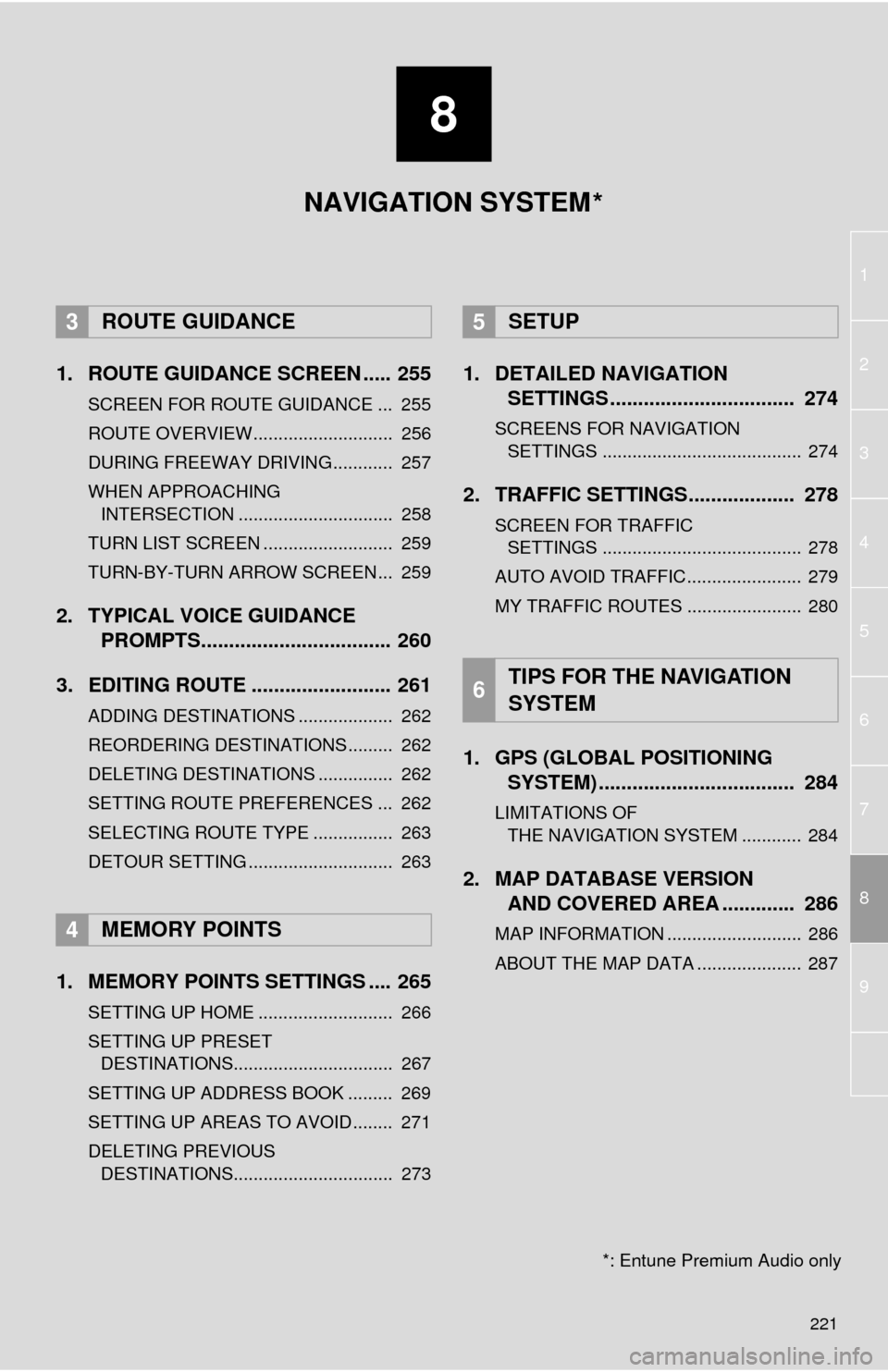
8
221
1
2
8
4
5
6
7
3
9
1. ROUTE GUIDANCE SCREEN ..... 255
SCREEN FOR ROUTE GUIDANCE ... 255
ROUTE OVERVIEW............................ 256
DURING FREEWAY DRIVING............ 257
WHEN APPROACHING INTERSECTION ............................... 258
TURN LIST SCREEN .......................... 259
TURN-BY-TURN ARROW SCREEN ... 259
2. TYPICAL VOICE GUIDANCE PROMPTS.................................. 260
3. EDITING ROUTE ......................... 261
ADDING DESTINATIONS ................... 262
REORDERING DESTINATIONS ......... 262
DELETING DESTINATIONS ............... 262
SETTING ROUTE PREFERENCES ... 262
SELECTING ROUTE TYPE ................ 263
DETOUR SETTING ............................. 263
1. MEMORY POINTS SETTINGS .... 265
SETTING UP HOME ........................... 266
SETTING UP PRESET DESTINATIONS................................ 267
SETTING UP ADDRESS BOOK ......... 269
SETTING UP AREAS TO AVOID ........ 271
DELETING PREVIOUS DESTINATIONS................................ 273
1. DETAILED NAVIGATION SETTINGS ................................. 274
SCREENS FOR NAVIGATION
SETTINGS ........................................ 274
2. TRAFFIC SETTINGS................... 278
SCREEN FOR TRAFFIC SETTINGS ........................................ 278
AUTO AVOID TRAFFIC....................... 279
MY TRAFFIC ROUTES ....................... 280
1. GPS (GLOBAL POSITIONING SYSTEM) .................... ............... 284
LIMITATIONS OF
THE NAVIGATION SYSTEM ............ 284
2. MAP DATABASE VERSION AND COVERED AREA ............. 286
MAP INFORMATION ........................... 286
ABOUT THE MAP DATA ..................... 287
3ROUTE GUIDANCE
4MEMORY POINTS
5SETUP
6TIPS FOR THE NAVIGATION
SYSTEM
NAVIGATION SYSTEM
*: Entune Premium Audio only
*
Page 289 of 316
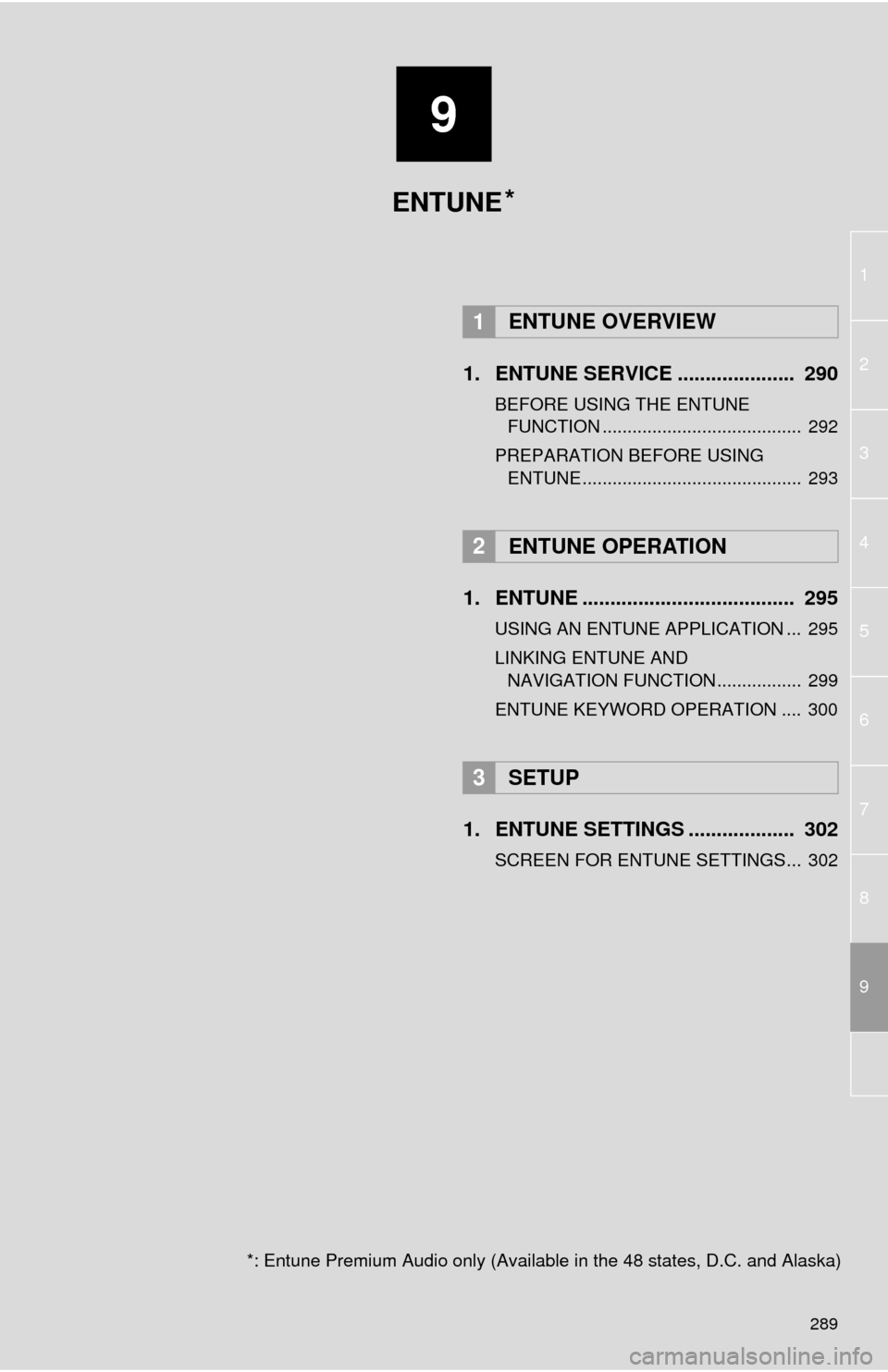
9
289
1
2
3
4
5
6
7
8
9
1. ENTUNE SERVICE ..................... 290
BEFORE USING THE ENTUNE
FUNCTION ........................................ 292
PREPARATION BEFORE USING
ENTUNE ............................................ 293
1. ENTUNE ...................................... 295
USING AN ENTUNE APPLICATION ... 295
LINKING ENTUNE AND
NAVIGATION FUNCTION ................. 299
ENTUNE KEYWORD OPERATION .... 300
1. ENTUNE SETTINGS ................... 302
SCREEN FOR ENTUNE SETTINGS... 302
1ENTUNE OVERVIEW
2ENTUNE OPERATION
3SETUP
ENTUNE
*: Entune Premium Audio only (Available in the 48 states, D.C. and Alaska)
*
Page 291 of 316
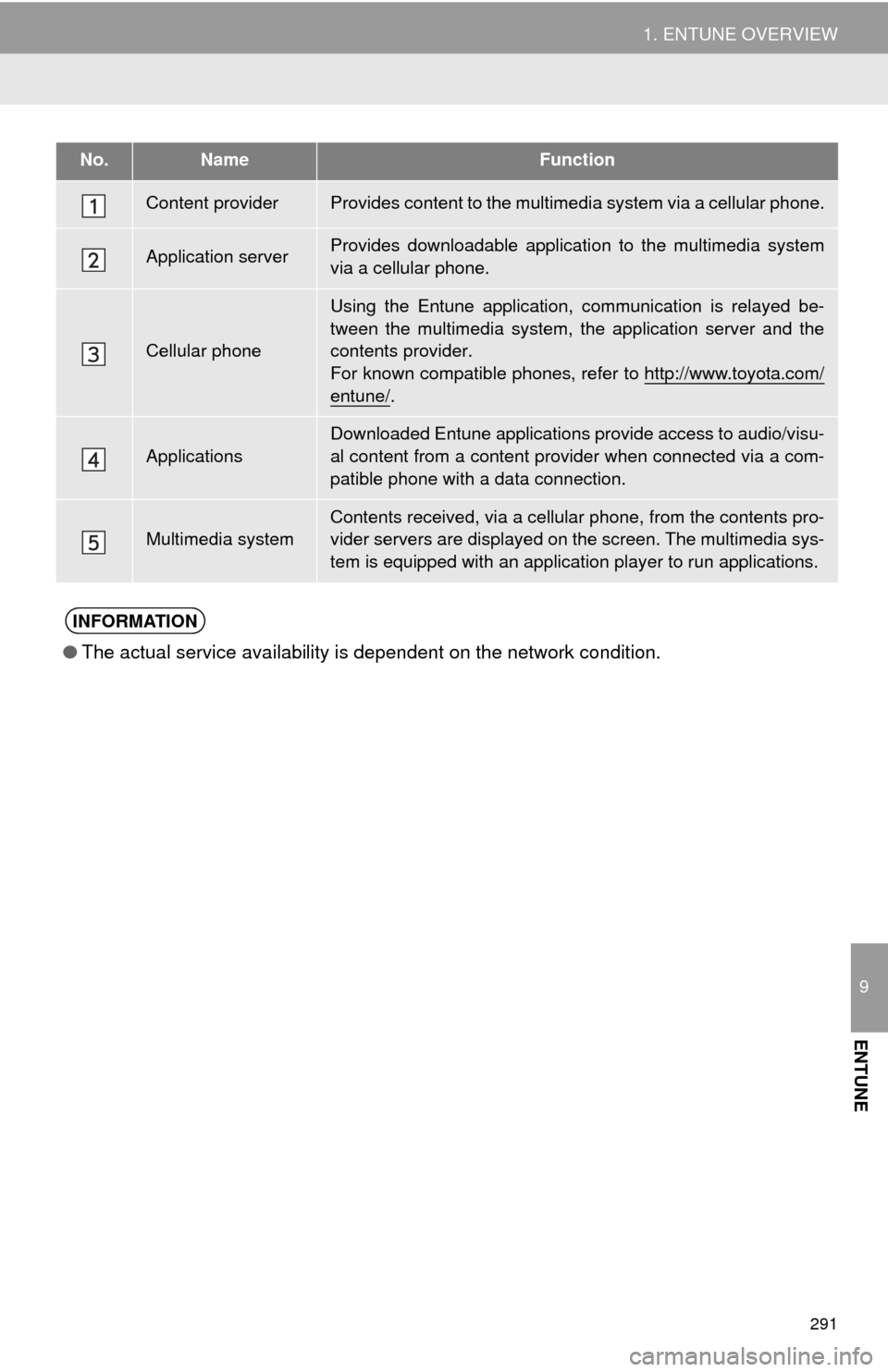
291
1. ENTUNE OVERVIEW
9
ENTUNE
No.NameFunction
Content providerProvides content to the multimedia system via a cellular phone.
Application serverProvides downloadable application to the multimedia system
via a cellular phone.
Cellular phone
Using the Entune application, communication is relayed be-
tween the multimedia system, the application server and the
contents provider.
For known compatible phones, refer to http://www.toyota.com/
entune/.
Applications
Downloaded Entune applications provide access to audio/visu-
al content from a content provider when connected via a com-
patible phone with a data connection.
Multimedia systemContents received, via a cellular phone, from the contents pro-
vider servers are displayed on the screen. The multimedia sys-
tem is equipped with an application player to run applications.
INFORMATION
●The actual service availability is dependent on the network condition.
Page 294 of 316
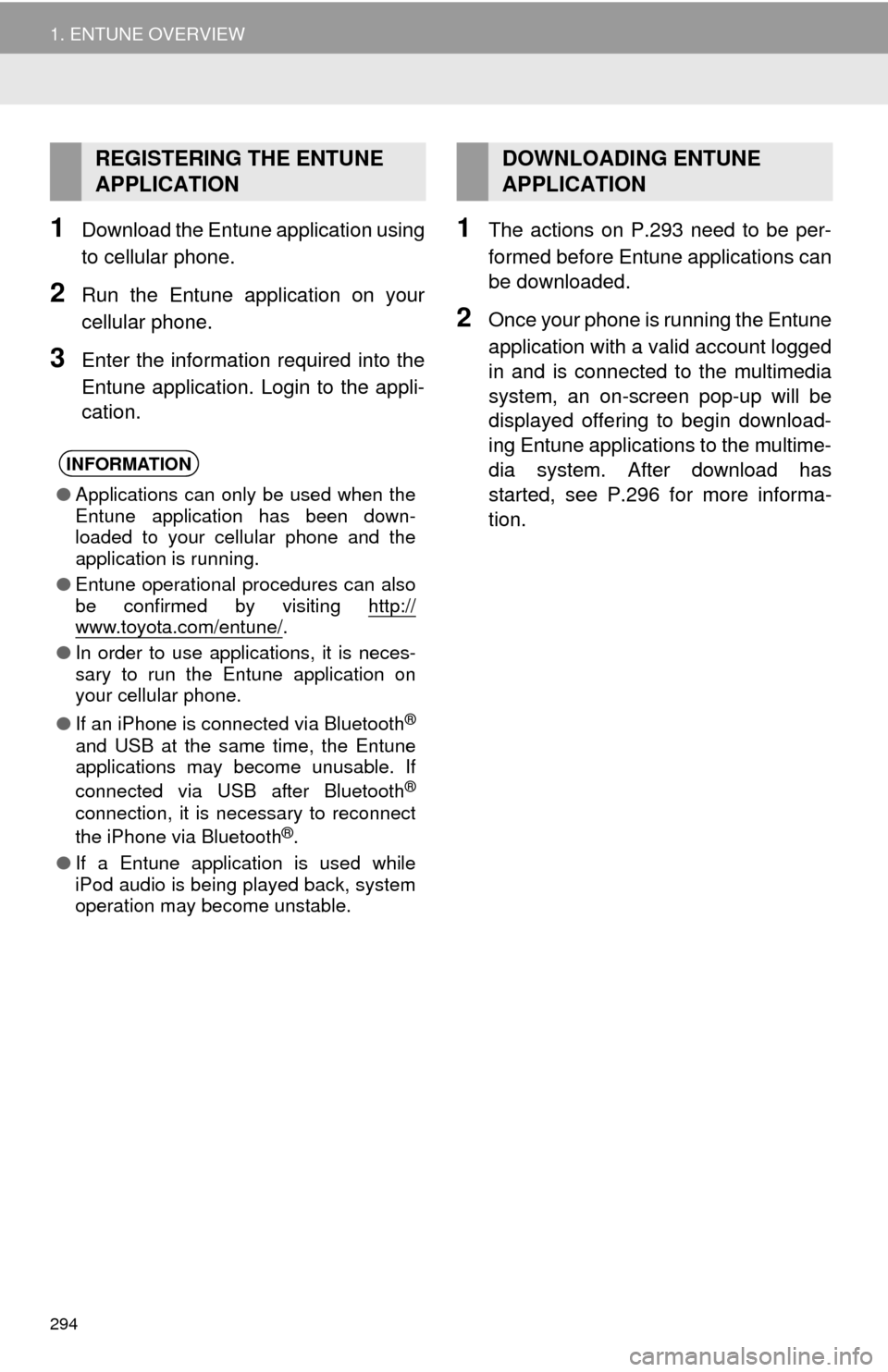
294
1. ENTUNE OVERVIEW
1Download the Entune application using
to cellular phone.
2Run the Entune application on your
cellular phone.
3Enter the information required into the
Entune application. Login to the appli-
cation.
1The actions on P.293 need to be per-
formed before Entune applications can
be downloaded.
2Once your phone is running the Entune
application with a valid account logged
in and is connected to the multimedia
system, an on-screen pop-up will be
displayed offering to begin download-
ing Entune applications to the multime-
dia system. After download has
started, see P.296 for more informa-
tion.
REGISTERING THE ENTUNE
APPLICATION
INFORMATION
●Applications can only be used when the
Entune application has been down-
loaded to your cellular phone and the
application is running.
●Entune operational procedures can also
be confirmed by visiting http://
www.toyota.com/entune/.
●In order to use applications, it is neces-
sary to run the Entune application on
your cellular phone.
●If an iPhone is connected via Bluetooth
®
and USB at the same time, the Entune
applications may become unusable. If
connected via USB after Bluetooth
®
connection, it is necessary to reconnect
the iPhone via Bluetooth®.
●If a Entune application is used while
iPod audio is being played back, system
operation may become unstable.
DOWNLOADING ENTUNE
APPLICATION
Page 304 of 316
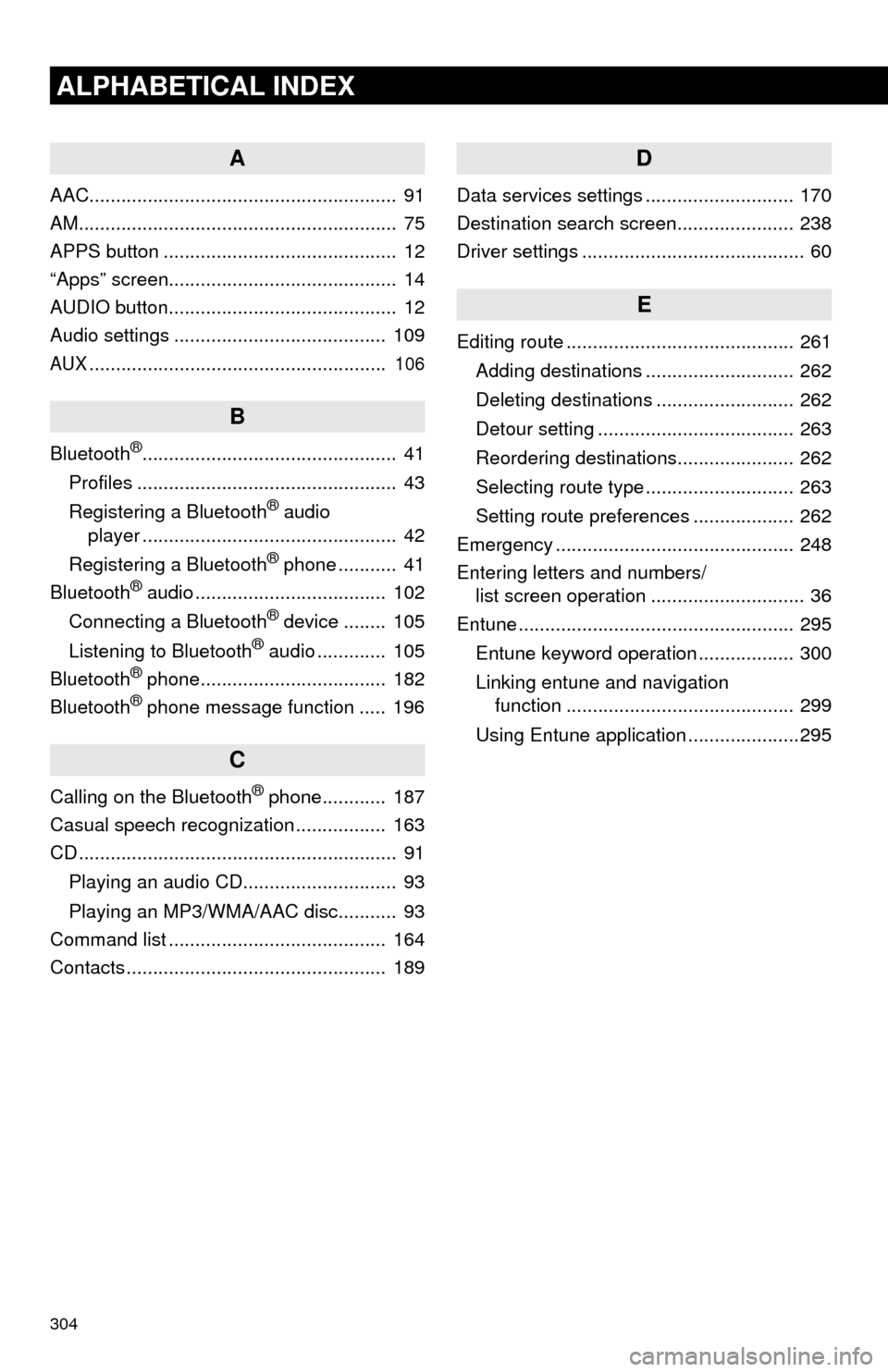
304
ALPHABETICAL INDEX
A
AAC.......................................................... 91
AM............................................................ 75
APPS button ............................................ 12
“Apps” screen........................................... 14
AUDIO button........................................... 12
Audio settings ........................................ 109
AUX........................................................ 106
B
Bluetooth®................................................ 41
Profiles ................................................. 43
Registering a Bluetooth
® audio
player ................................................ 42
Registering a Bluetooth
® phone ........... 41
Bluetooth® audio .................................... 102
Connecting a Bluetooth® device ........ 105
Listening to Bluetooth® audio ............. 105
Bluetooth® phone................................... 182
Bluetooth® phone message function ..... 196
C
Calling on the Bluetooth® phone............ 187
Casual speech recognization ................. 163
CD ............................................................ 91
Playing an audio CD............................. 93
Playing an MP3/WMA/AAC disc........... 93
Command list ......................................... 164
Contacts ................................................. 189
D
Data services settings ............................ 170
Destination search screen...................... 238
Driver settings .......................................... 60
E
Editing route ........................................... 261
Adding destinations ............................ 262
Deleting destinations .......................... 262
Detour setting ..................................... 263
Reordering destinations...................... 262
Selecting route type ............................ 263
Setting route preferences ................... 262
Emergency ............................................. 248
Entering letters and numbers/
list screen operation ............................. 36
Entune .................................................... 295
Entune keyword operation .................. 300
Linking entune and navigation
function ........................................... 299
Using Entune application .....................295
Page 306 of 316
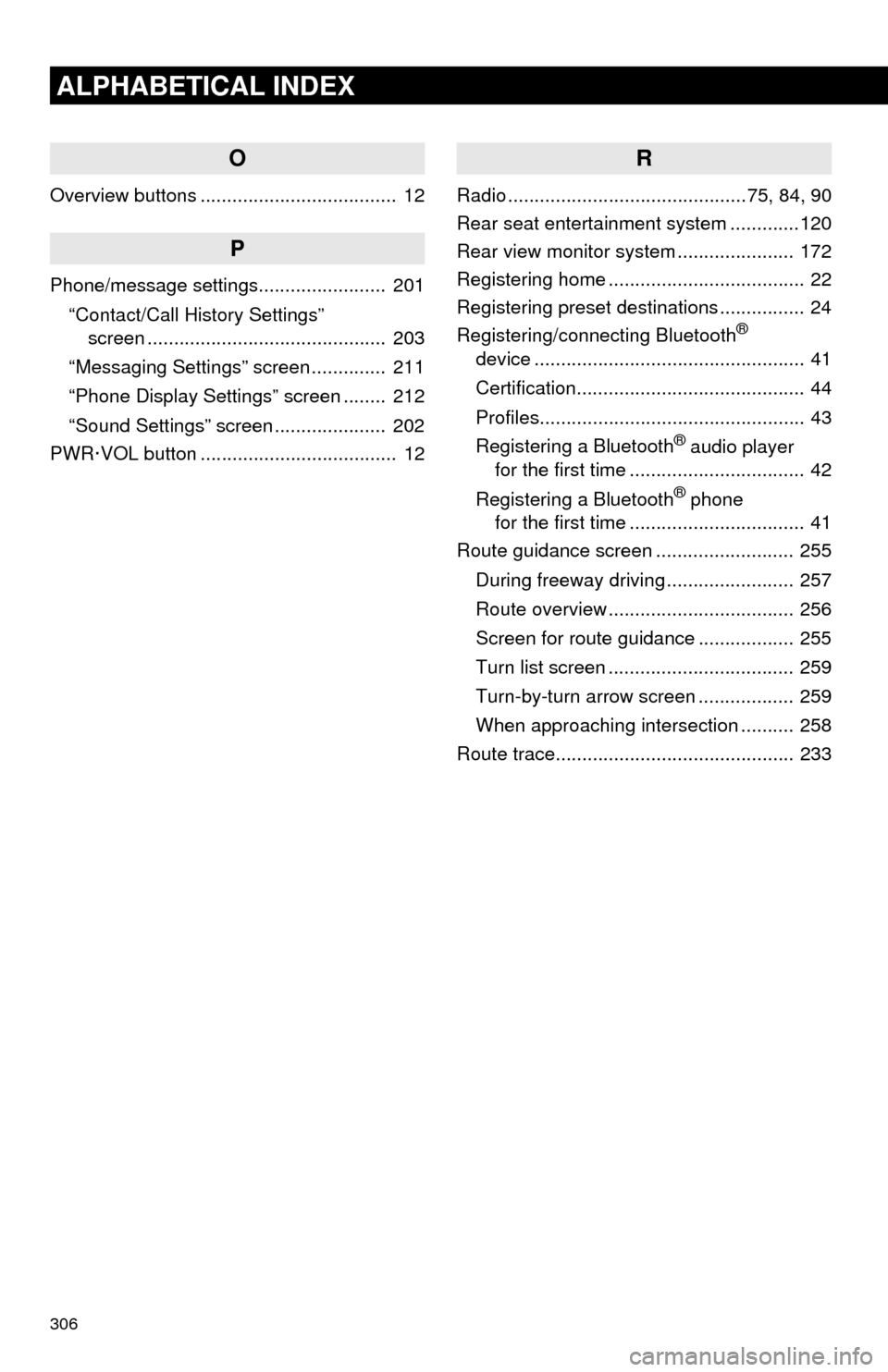
306
ALPHABETICAL INDEX
O
Overview buttons ..................................... 12
P
Phone/message settings........................ 201
“Contact/Call History Settings”
screen ............................................. 203
“Messaging Settings” screen .............. 211
“Phone Display Settings” screen ........ 212
“Sound Settings” screen ..................... 202
PWR·VOL button ..................................... 12
R
Radio .............................................75, 84, 90
Rear seat entertainment system .............120
Rear view monitor system...................... 172
Registering home ..................................... 22
Registering preset destinations ................ 24
Registering/connecting Bluetooth
®
device ................................................... 41
Certification........................................... 44
Profiles.................................................. 43
Registering a Bluetooth
® audio player
for the first time ................................. 42
Registering a Bluetooth
® phone
for the first time ................................. 41
Route guidance screen .......................... 255
During freeway driving ........................ 257
Route overview ................................... 256
Screen for route guidance .................. 255
Turn list screen ................................... 259
Turn-by-turn arrow screen .................. 259
When approaching intersection .......... 258
Route trace............................................. 233