TOYOTA SEQUOIA 2014 2.G Navigation Manual
Manufacturer: TOYOTA, Model Year: 2014, Model line: SEQUOIA, Model: TOYOTA SEQUOIA 2014 2.GPages: 316, PDF Size: 26.31 MB
Page 121 of 316
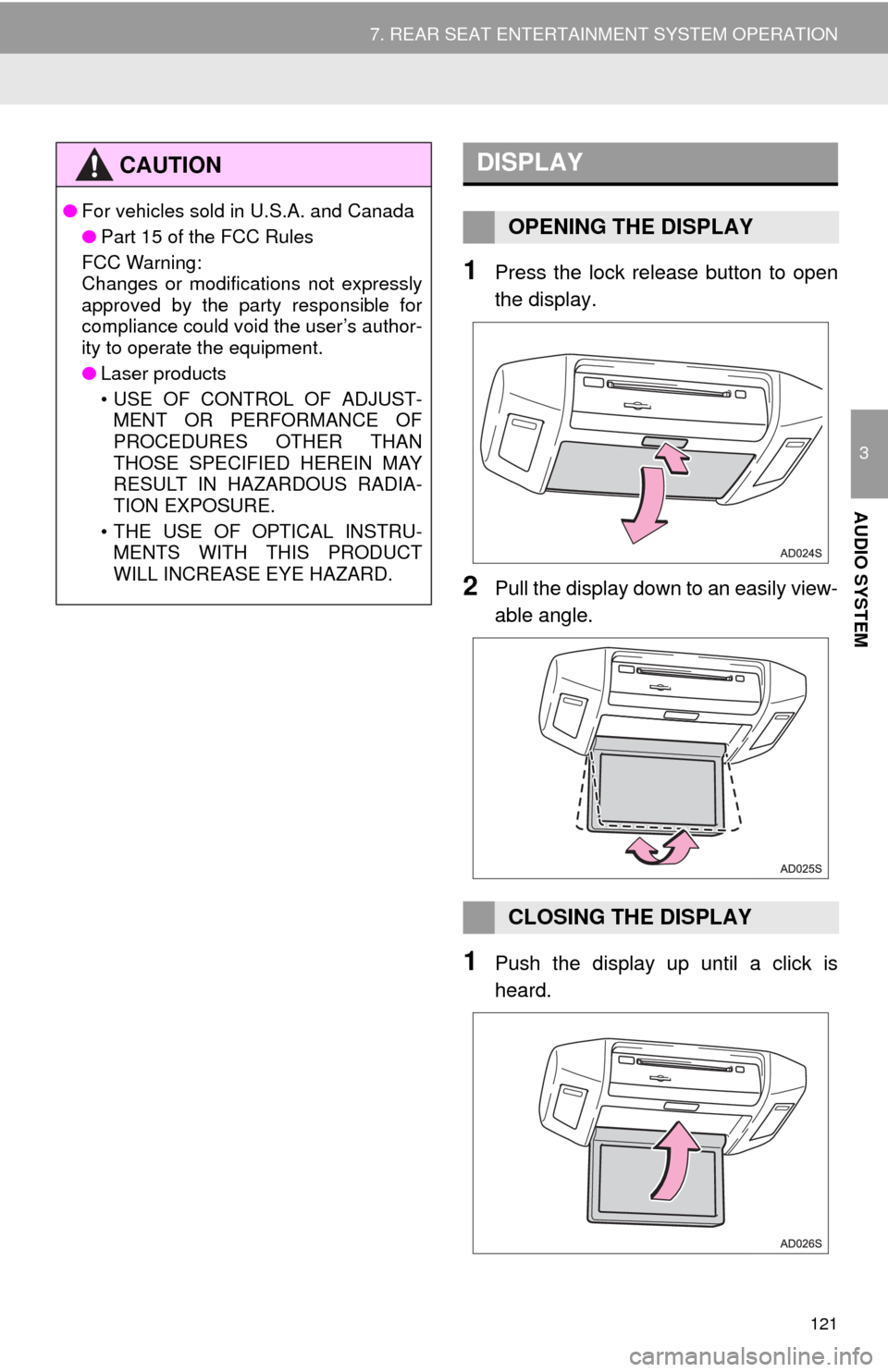
121
7. REAR SEAT ENTERTAINMENT SYSTEM OPERATION
3
AUDIO SYSTEM
1Press the lock release button to open
the display.
2Pull the display down to an easily view-
able angle.
1Push the display up until a click is
heard.
CAUTION
●For vehicles sold in U.S.A. and Canada
●Part 15 of the FCC Rules
FCC Warning:
Changes or modifications not expressly
approved by the party responsible for
compliance could void the user’s author-
ity to operate the equipment.
●Laser products
• USE OF CONTROL OF ADJUST-
MENT OR PERFORMANCE OF
PROCEDURES OTHER THAN
THOSE SPECIFIED HEREIN MAY
RESULT IN HAZARDOUS RADIA-
TION EXPOSURE.
• THE USE OF OPTICAL INSTRU-
MENTS WITH THIS PRODUCT
WILL INCREASE EYE HAZARD.
DISPLAY
OPENING THE DISPLAY
CLOSING THE DISPLAY
Page 122 of 316
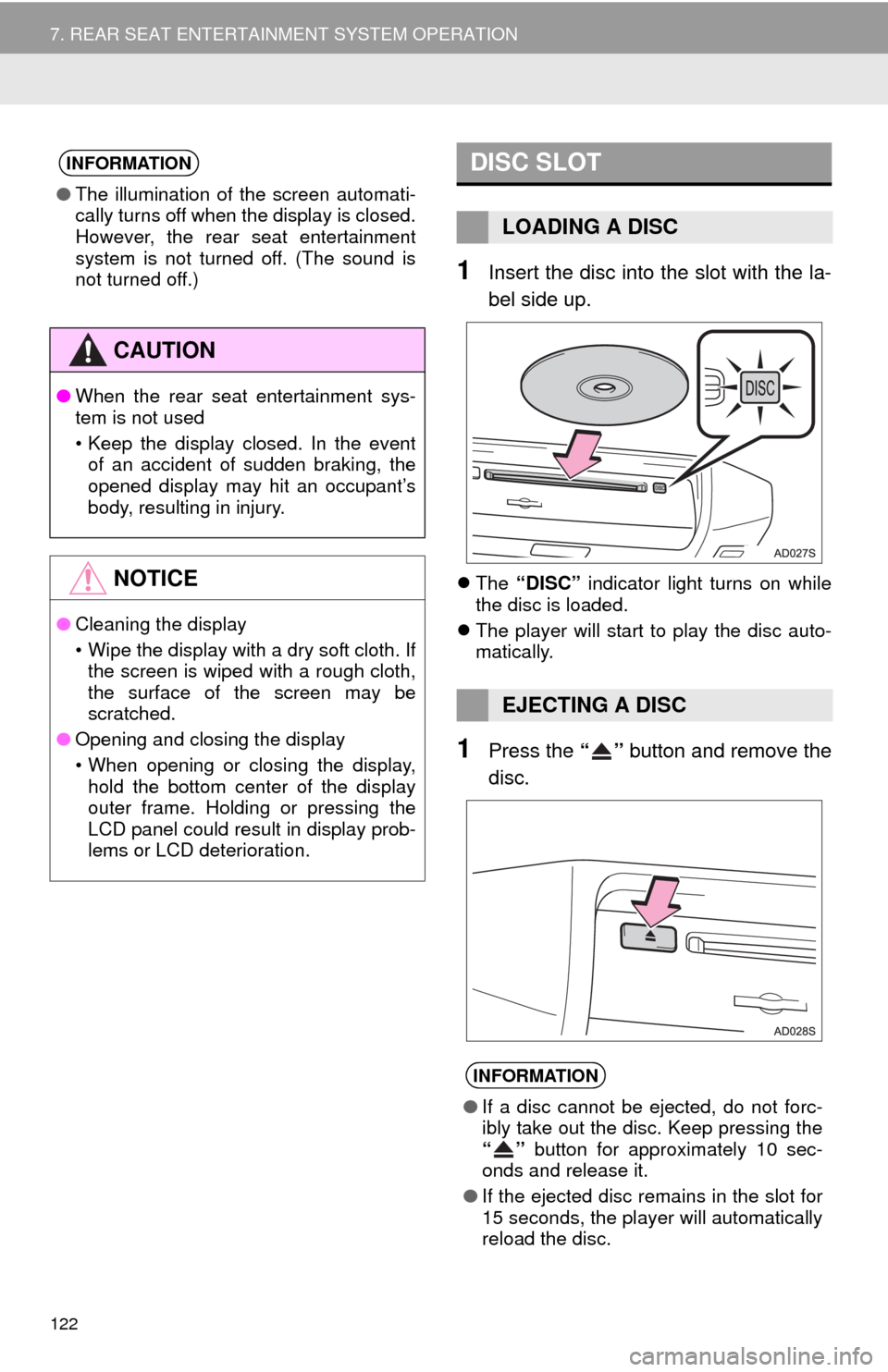
122
7. REAR SEAT ENTERTAINMENT SYSTEM OPERATION
1Insert the disc into the slot with the la-
bel side up.
The “DISC” indicator light turns on while
the disc is loaded.
The player will start to play the disc auto-
matically.
1Press the “” button and remove the
disc.
INFORMATION
●The illumination of the screen automati-
cally turns off when the display is closed.
However, the rear seat entertainment
system is not turned off. (The sound is
not turned off.)
CAUTION
●When the rear seat entertainment sys-
tem is not used
• Keep the display closed. In the event
of an accident of sudden braking, the
opened display may hit an occupant’s
body, resulting in injury.
NOTICE
●Cleaning the display
• Wipe the display with a dry soft cloth. If
the screen is wiped with a rough cloth,
the surface of the screen may be
scratched.
●Opening and closing the display
• When opening or closing the display,
hold the bottom center of the display
outer frame. Holding or pressing the
LCD panel could result in display prob-
lems or LCD deterioration.
DISC SLOT
LOADING A DISC
EJECTING A DISC
INFORMATION
●If a disc cannot be ejected, do not forc-
ibly take out the disc. Keep pressing the
“” button for approximately 10 sec-
onds and release it.
●If the ejected disc remains in the slot for
15 seconds, the player will automatically
reload the disc.
Page 123 of 316
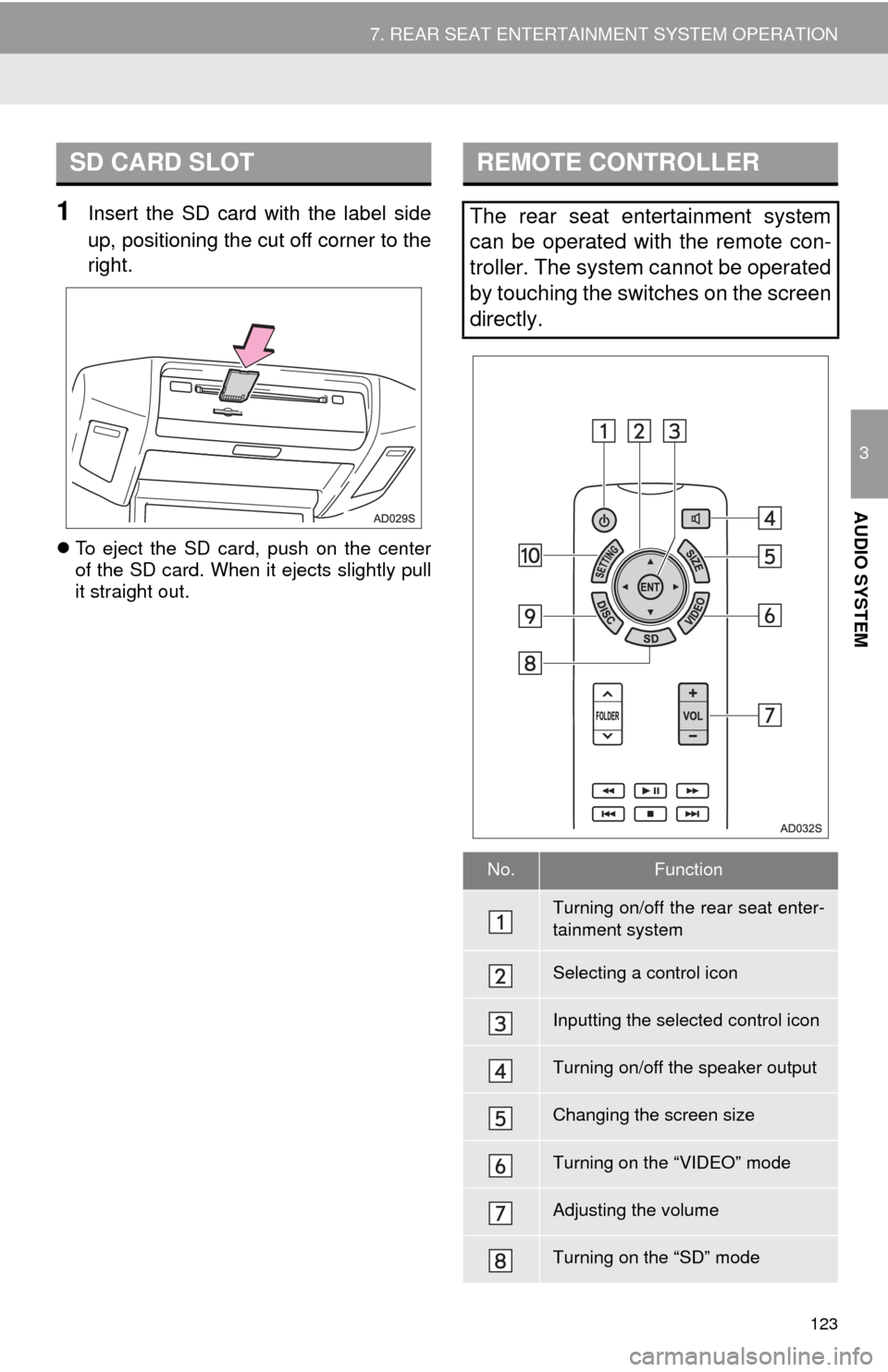
123
7. REAR SEAT ENTERTAINMENT SYSTEM OPERATION
3
AUDIO SYSTEM
1Insert the SD card with the label side
up, positioning the cut off corner to the
right.
To eject the SD card, push on the center
of the SD card. When it ejects slightly pull
it straight out.
SD CARD SLOTREMOTE CONTROLLER
The rear seat entertainment system
can be operated with the remote con-
troller. The system cannot be operated
by touching the switches on the screen
directly.
No.Function
Turning on/off the rear seat enter-
tainment system
Selecting a control icon
Inputting the selected control icon
Turning on/off the speaker output
Changing the screen size
Turning on the “VIDEO” mode
Adjusting the volume
Turning on the “SD” mode
Page 124 of 316
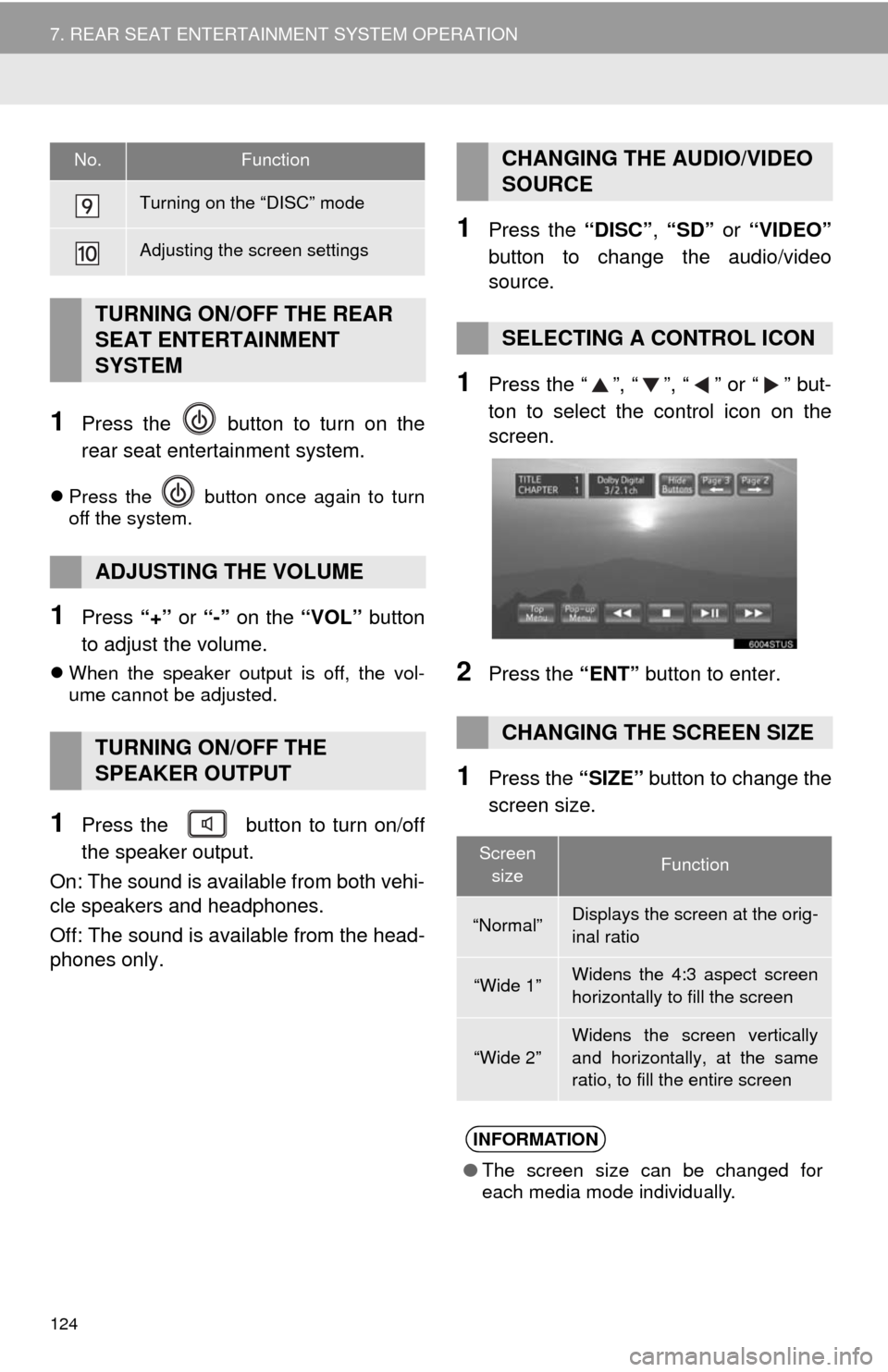
124
7. REAR SEAT ENTERTAINMENT SYSTEM OPERATION
1Press the button to turn on the
rear seat entertainment system.
Press the button once again to turn
off the system.
1Press “+” or “-” on the “VOL” button
to adjust the volume.
When the speaker output is off, the vol-
ume cannot be adjusted.
1Press the button to turn on/off
the speaker output.
On: The sound is available from both vehi-
cle speakers and headphones.
Off: The sound is available from the head-
phones only.
1Press the “DISC”, “SD” or “VIDEO”
button to change the audio/video
source.
1Press the “”, “”, “” or “” but-
ton to select the control icon on the
screen.
2Press the “ENT” button to enter.
1Press the “SIZE” button to change the
screen size.
Turning on the “DISC” mode
Adjusting the screen settings
TURNING ON/OFF THE REAR
SEAT ENTERTAINMENT
SYSTEM
ADJUSTING THE VOLUME
TURNING ON/OFF THE
SPEAKER OUTPUT
No.FunctionCHANGING THE AUDIO/VIDEO
SOURCE
SELECTING A CONTROL ICON
CHANGING THE SCREEN SIZE
Screen
sizeFunction
“Normal”Displays the screen at the orig-
inal ratio
“Wide 1”Widens the 4:3 aspect screen
horizontally to fill the screen
“Wide 2”
Widens the screen vertically
and horizontally, at the same
ratio, to fill the entire screen
INFORMATION
●The screen size can be changed for
each media mode individually.
Page 125 of 316
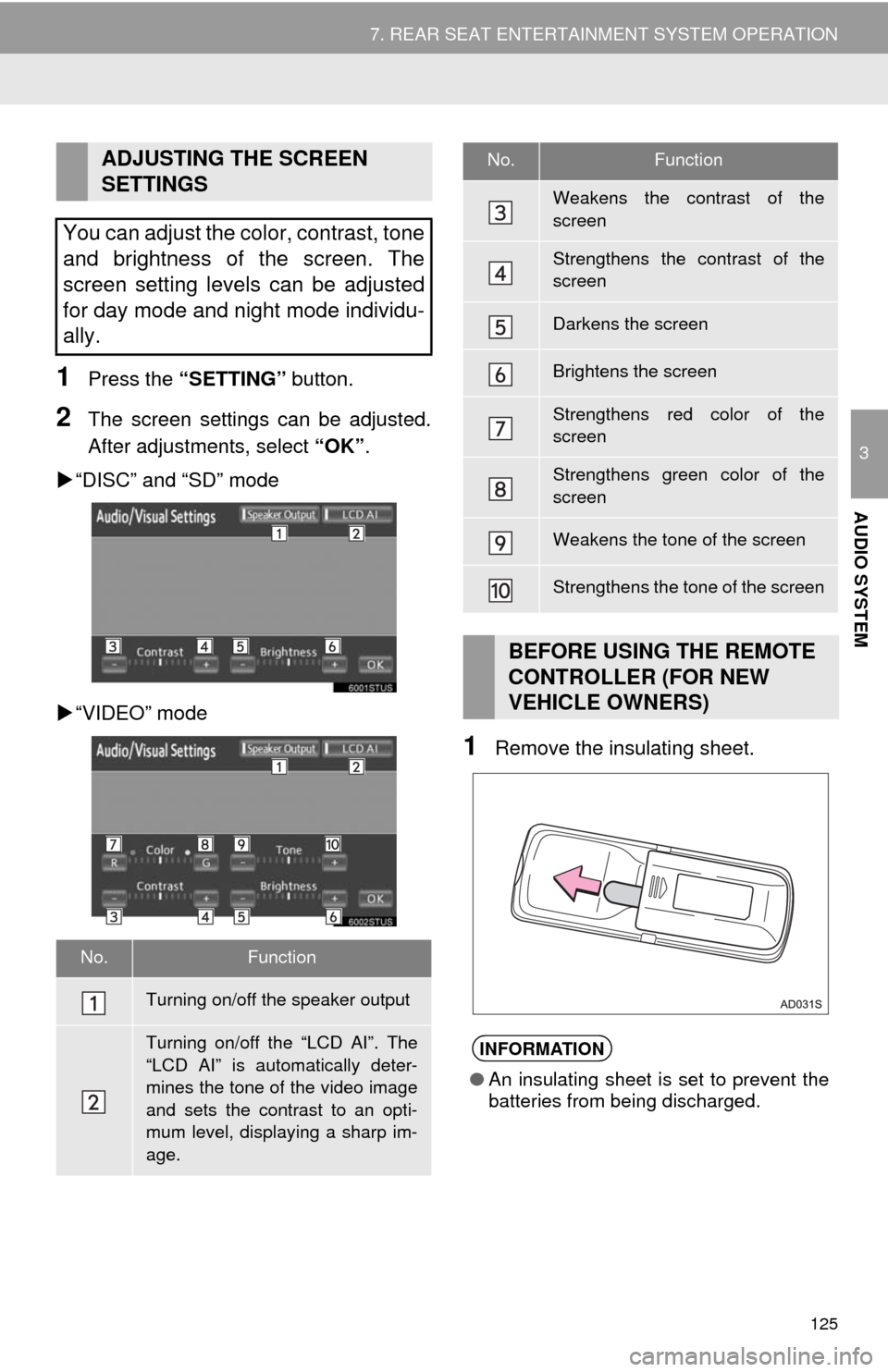
125
7. REAR SEAT ENTERTAINMENT SYSTEM OPERATION
3
AUDIO SYSTEM
1Press the “SETTING” button.
2The screen settings can be adjusted.
After adjustments, select “OK”.
“DISC” and “SD” mode
“VIDEO” mode
1Remove the insulating sheet.
ADJUSTING THE SCREEN
SETTINGS
You can adjust the color, contrast, tone
and brightness of the screen. The
screen setting levels can be adjusted
for day mode and night mode individu-
ally.
No.Function
Turning on/off the speaker output
Turning on/off the “LCD AI”. The
“LCD AI” is automatically deter-
mines the tone of the video image
and sets the contrast to an opti-
mum level, displaying a sharp im-
age.
Weakens the contrast of the
screen
Strengthens the contrast of the
screen
Darkens the screen
Brightens the screen
Strengthens red color of the
screen
Strengthens green color of the
screen
Weakens the tone of the screen
Strengthens the tone of the screen
BEFORE USING THE REMOTE
CONTROLLER (FOR NEW
VEHICLE OWNERS)
INFORMATION
●An insulating sheet is set to prevent the
batteries from being discharged.
No.Function
Page 126 of 316
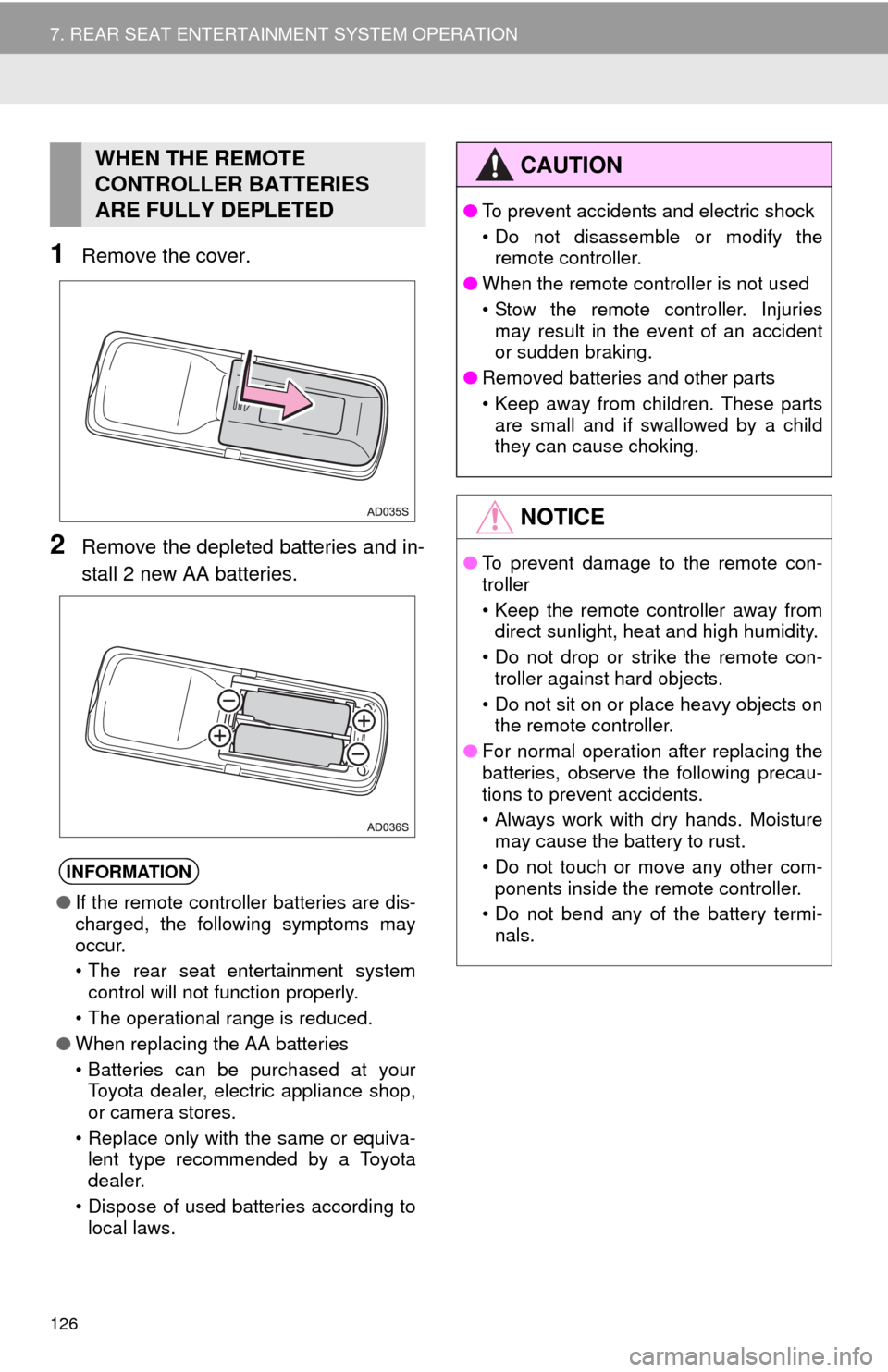
126
7. REAR SEAT ENTERTAINMENT SYSTEM OPERATION
1Remove the cover.
2Remove the depleted batteries and in-
stall 2 new AA batteries.
WHEN THE REMOTE
CONTROLLER BATTERIES
ARE FULLY DEPLETED
INFORMATION
●If the remote controller batteries are dis-
charged, the following symptoms may
occur.
• The rear seat entertainment system
control will not function properly.
• The operational range is reduced.
●When replacing the AA batteries
• Batteries can be purchased at your
Toyota dealer, electric appliance shop,
or camera stores.
• Replace only with the same or equiva-
lent type recommended by a Toyota
dealer.
• Dispose of used batteries according to
local laws.
CAUTION
●To prevent accidents and electric shock
• Do not disassemble or modify the
remote controller.
●When the remote controller is not used
• Stow the remote controller. Injuries
may result in the event of an accident
or sudden braking.
●Removed batteries and other parts
• Keep away from children. These parts
are small and if swallowed by a child
they can cause choking.
NOTICE
●To prevent damage to the remote con-
troller
• Keep the remote controller away from
direct sunlight, heat and high humidity.
• Do not drop or strike the remote con-
troller against hard objects.
• Do not sit on or place heavy objects on
the remote controller.
●For normal operation after replacing the
batteries, observe the following precau-
tions to prevent accidents.
• Always work with dry hands. Moisture
may cause the battery to rust.
• Do not touch or move any other com-
ponents inside the remote controller.
• Do not bend any of the battery termi-
nals.
Page 127 of 316
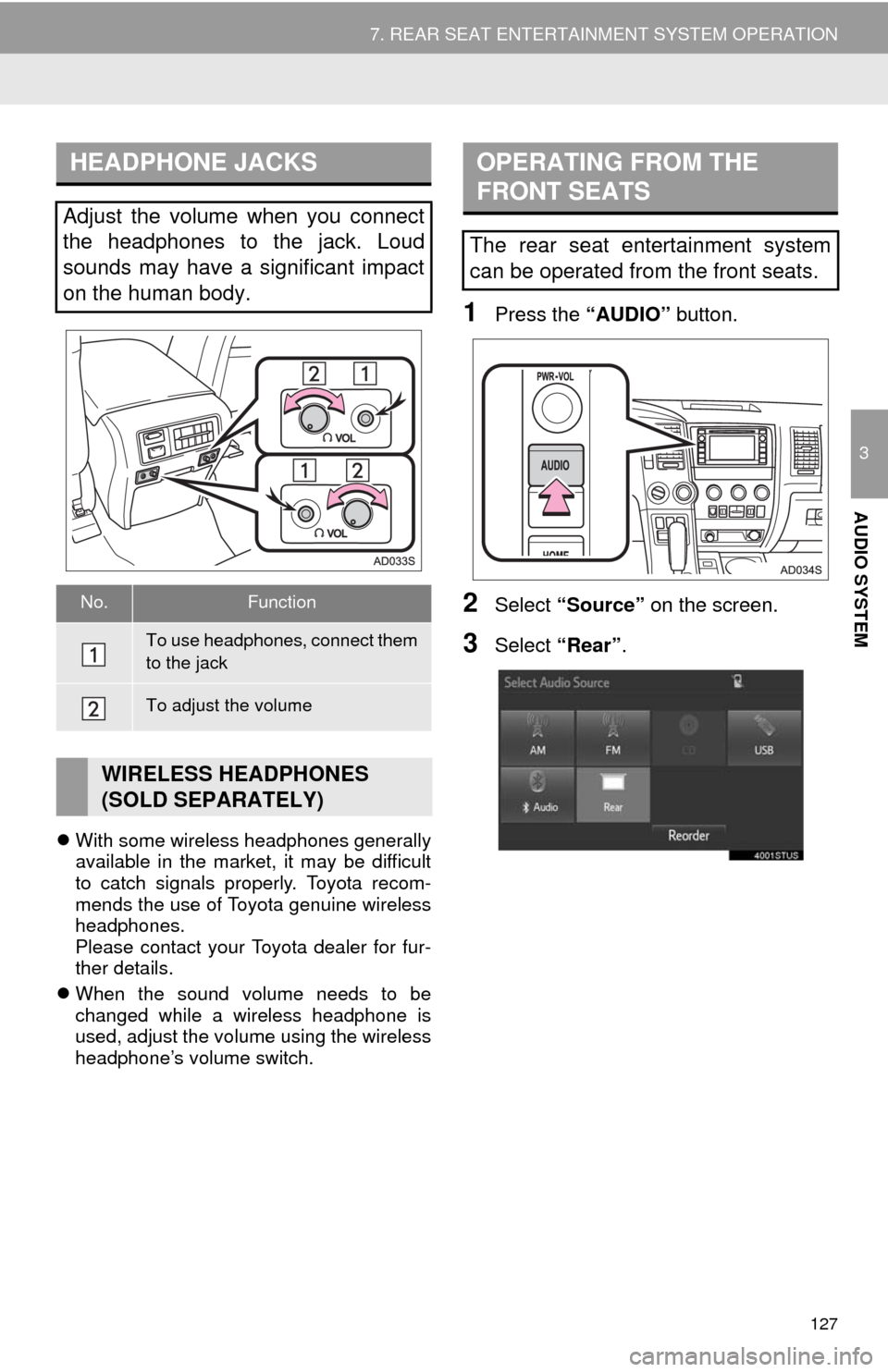
127
7. REAR SEAT ENTERTAINMENT SYSTEM OPERATION
3
AUDIO SYSTEM
With some wireless headphones generally
available in the market, it may be difficult
to catch signals properly. Toyota recom-
mends the use of Toyota genuine wireless
headphones.
Please contact your Toyota dealer for fur-
ther details.
When the sound volume needs to be
changed while a wireless headphone is
used, adjust the volume using the wireless
headphone’s volume switch.
1Press the “AUDIO” button.
2Select “Source” on the screen.
3Select “Rear”.
HEADPHONE JACKS
Adjust the volume when you connect
the headphones to the jack. Loud
sounds may have a significant impact
on the human body.
No.Function
To use headphones, connect them
to the jack
To adjust the volume
WIRELESS HEADPHONES
(SOLD SEPARATELY)
OPERATING FROM THE
FRONT SEATS
The rear seat entertainment system
can be operated from the front seats.
Page 128 of 316
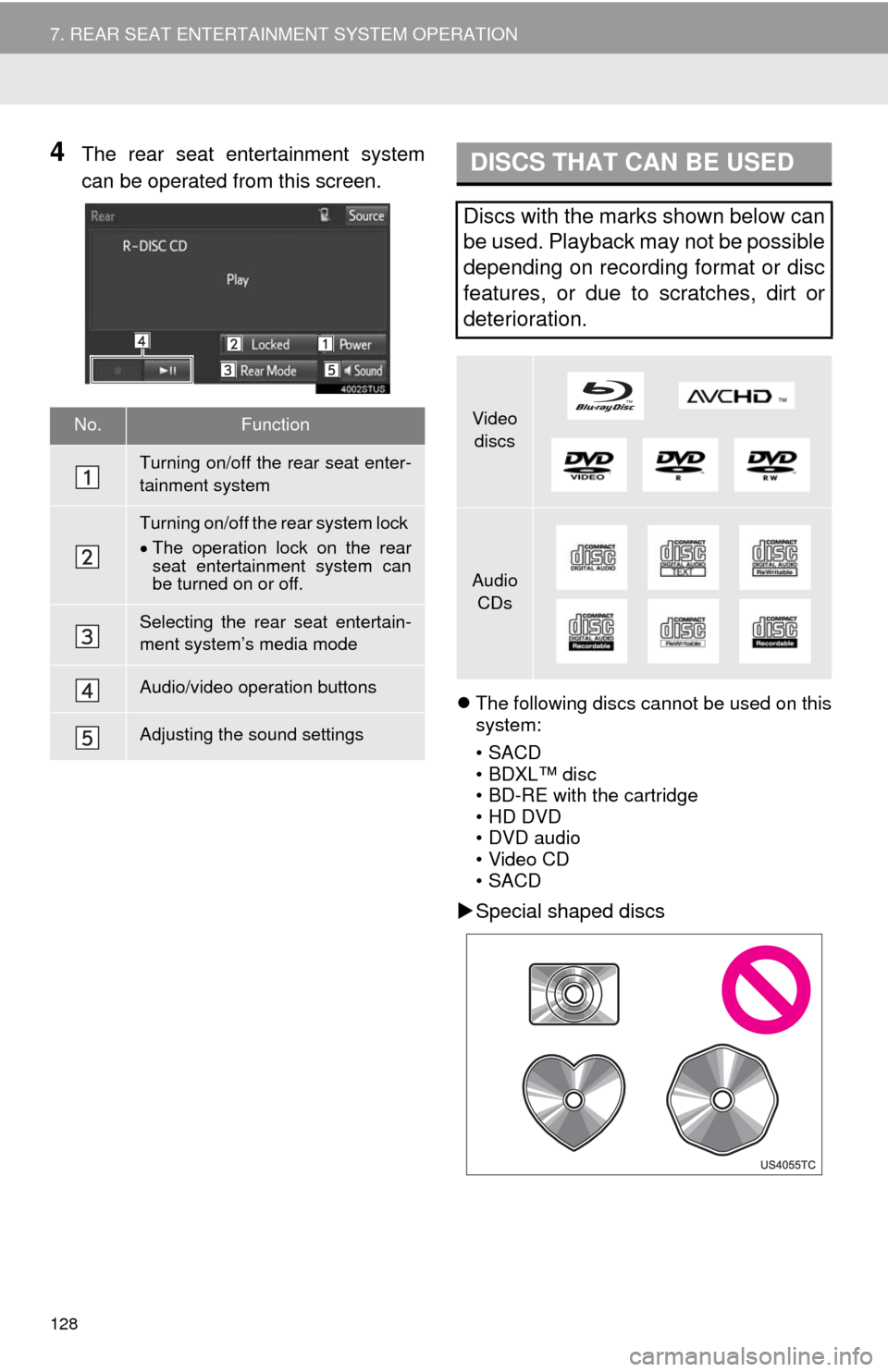
128
7. REAR SEAT ENTERTAINMENT SYSTEM OPERATION
4The rear seat entertainment system
can be operated from this screen.
The following discs cannot be used on this
system:
•SACD
•BDXL™ disc
• BD-RE with the cartridge
• HD DVD
• DVD audio
• Video CD
•SACD
Special shaped discs
No.Function
Turning on/off the rear seat enter-
tainment system
Turning on/off the rear system lock
The operation lock on the rear
seat entertainment system can
be turned on or off.
Selecting the rear seat entertain-
ment system’s media mode
Audio/video operation buttons
Adjusting the sound settings
DISCS THAT CAN BE USED
Discs with the marks shown below can
be used. Playback may not be possible
depending on recording format or disc
features, or due to scratches, dirt or
deterioration.
Video
discs
Audio
CDs
Page 129 of 316
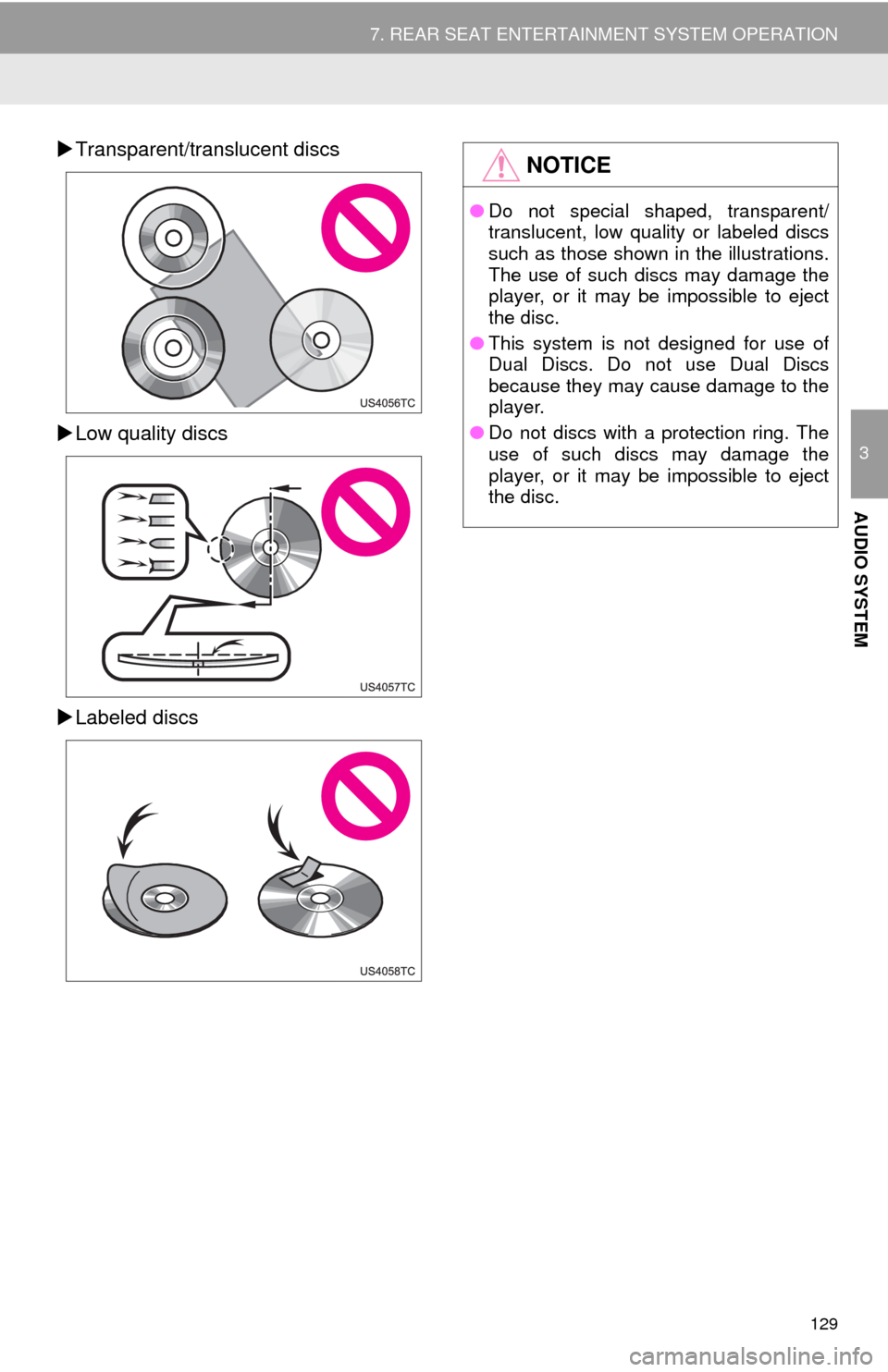
129
7. REAR SEAT ENTERTAINMENT SYSTEM OPERATION
3
AUDIO SYSTEM
Transparent/translucent discs
Low quality discs
Labeled discsNOTICE
●Do not special shaped, transparent/
translucent, low quality or labeled discs
such as those shown in the illustrations.
The use of such discs may damage the
player, or it may be impossible to eject
the disc.
●This system is not designed for use of
Dual Discs. Do not use Dual Discs
because they may cause damage to the
player.
●Do not discs with a protection ring. The
use of such discs may damage the
player, or it may be impossible to eject
the disc.
Page 130 of 316
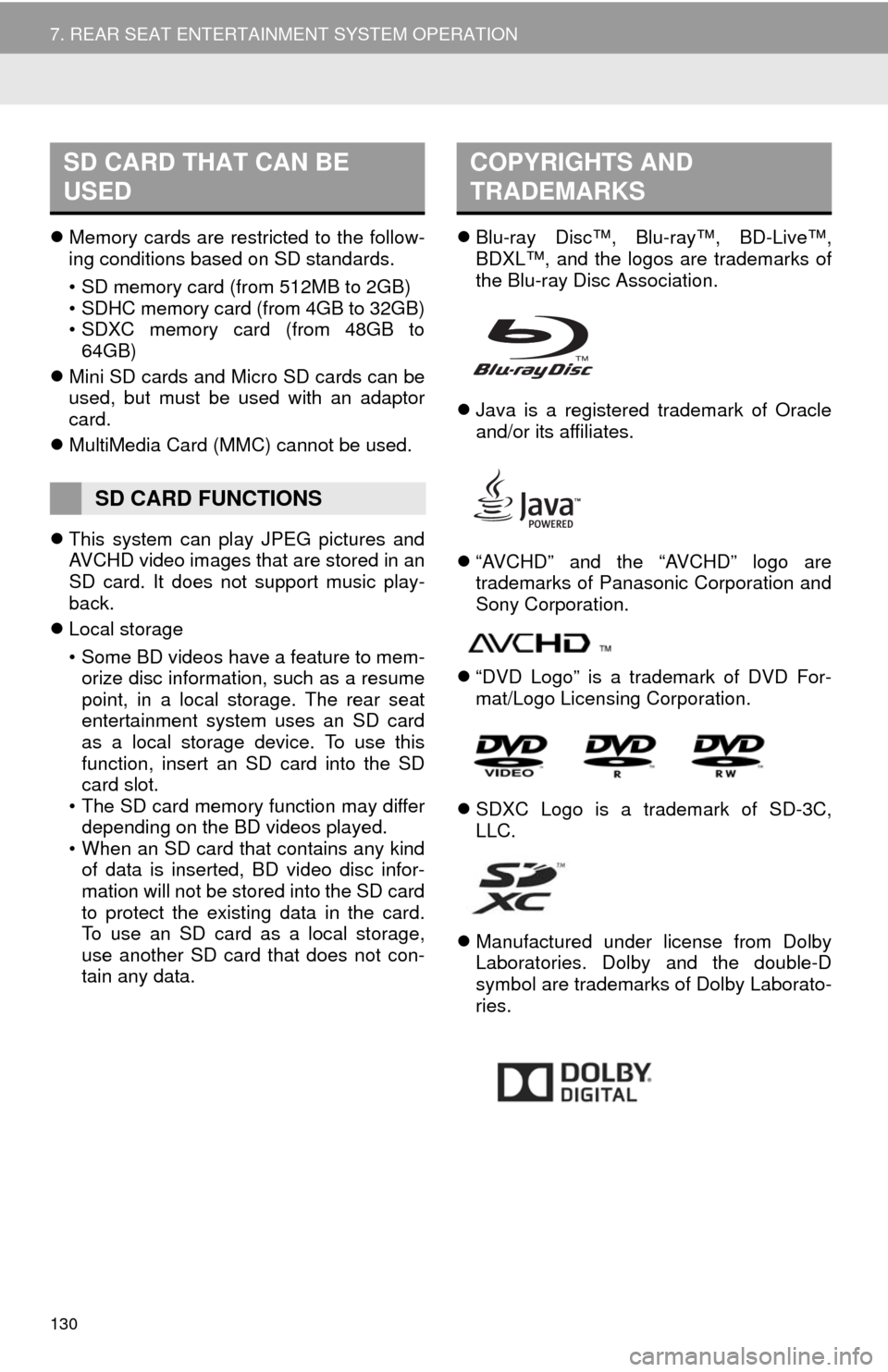
130
7. REAR SEAT ENTERTAINMENT SYSTEM OPERATION
Memory cards are restricted to the follow-
ing conditions based on SD standards.
• SD memory card (from 512MB to 2GB)
• SDHC memory card (from 4GB to 32GB)
• SDXC memory card (from 48GB to
64GB)
Mini SD cards and Micro SD cards can be
used, but must be used with an adaptor
card.
MultiMedia Card (MMC) cannot be used.
This system can play JPEG pictures and
AVCHD video images that are stored in an
SD card. It does not support music play-
back.
Local storage
• Some BD videos have a feature to mem-
orize disc information, such as a resume
point, in a local storage. The rear seat
entertainment system uses an SD card
as a local storage device. To use this
function, insert an SD card into the SD
card slot.
• The SD card memory function may differ
depending on the BD videos played.
• When an SD card that contains any kind
of data is inserted, BD video disc infor-
mation will not be stored into the SD card
to protect the existing data in the card.
To use an SD card as a local storage,
use another SD card that does not con-
tain any data.Blu-ray Disc™, Blu-ray™, BD-Live™,
BDXL™, and the logos are trademarks of
the Blu-ray Disc Association.
Java is a registered trademark of Oracle
and/or its affiliates.
“AVCHD” and the “AVCHD” logo are
trademarks of Panasonic Corporation and
Sony Corporation.
“DVD Logo” is a trademark of DVD For-
mat/Logo Licensing Corporation.
SDXC Logo is a trademark of SD-3C,
LLC.
Manufactured under license from Dolby
Laboratories. Dolby and the double-D
symbol are trademarks of Dolby Laborato-
ries.
SD CARD THAT CAN BE
USED
SD CARD FUNCTIONS
COPYRIGHTS AND
TRADEMARKS