navigation TOYOTA SEQUOIA 2014 2.G Navigation Manual
[x] Cancel search | Manufacturer: TOYOTA, Model Year: 2014, Model line: SEQUOIA, Model: TOYOTA SEQUOIA 2014 2.GPages: 316, PDF Size: 26.31 MB
Page 164 of 316
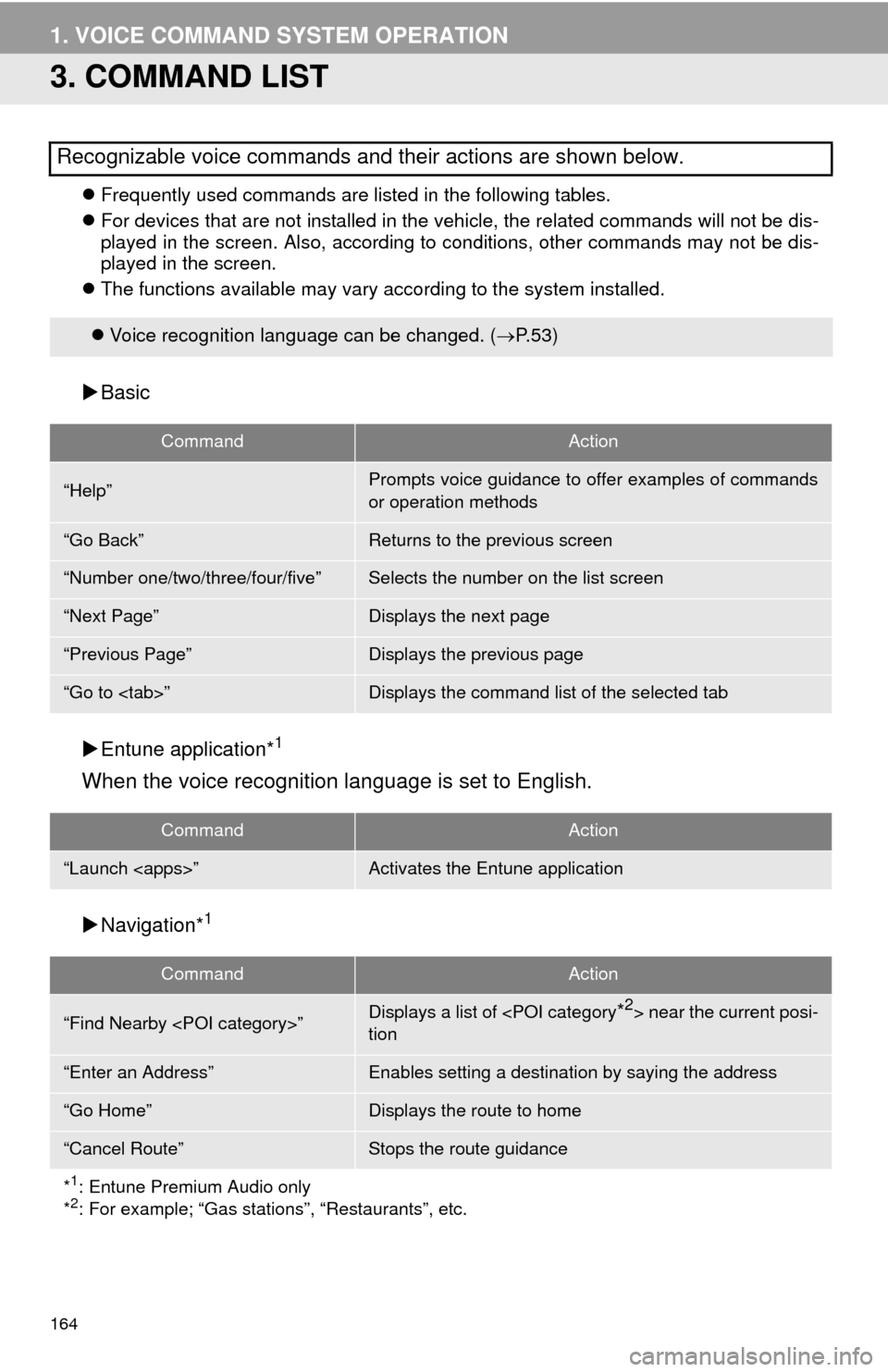
164
1. VOICE COMMAND SYSTEM OPERATION
3. COMMAND LIST
Frequently used commands are listed in the following tables.
For devices that are not installed in the vehicle, the related commands will not be dis-
played in the screen. Also, according to conditions, other commands may not be dis-
played in the screen.
The functions available may vary according to the system installed.
Basic
Entune application*
1
When the voice recognition language is set to English.
Navigation*1
Recognizable voice commands and their actions are shown below.
Voice recognition language can be changed. (P.53)
CommandAction
“Help”Prompts voice guidance to offer examples of commands
or operation methods
“Go Back”Returns to the previous screen
“Number one/two/three/four/five”Selects the number on the list screen
“Next Page”Displays the next page
“Previous Page”Displays the previous page
“Go to
CommandAction
“Launch
CommandAction
“Find Nearby
tion
“Enter an Address”Enables setting a destination by saying the address
“Go Home”Displays the route to home
“Cancel Route”Stops the route guidance
*
1: Entune Premium Audio only
*2: For example; “Gas stations”, “Restaurants”, etc.
Page 199 of 316
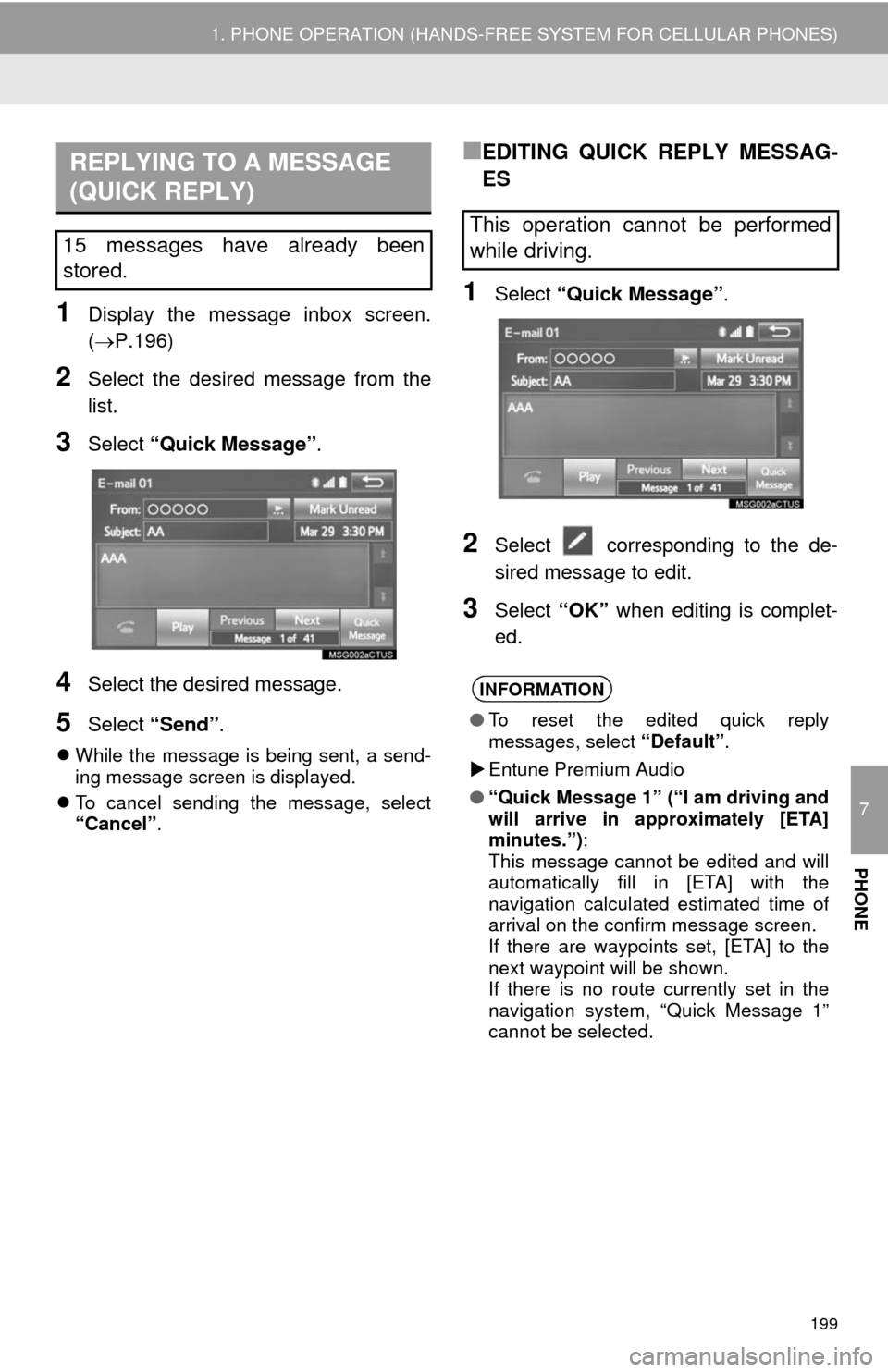
7
PHONE
199
1. PHONE OPERATION (HANDS-FREE SYSTEM FOR CELLULAR PHONES)
1Display the message inbox screen.
(P.196)
2Select the desired message from the
list.
3Select “Quick Message” .
4Select the desired message.
5Select “Send” .
While the message is being sent, a send-
ing message screen is displayed.
To cancel sending the message, select
“Cancel”.
■EDITING QUICK REPLY MESSAG-
ES
1Select “Quick Message” .
2Select corresponding to the de-
sired message to edit.
3Select “OK” when editing is complet-
ed.
REPLYING TO A MESSAGE
(QUICK REPLY)
15 messages have already been
stored.This operation cannot be performed
while driving.
INFORMATION
● To reset the edited quick reply
messages, select “Default”.
Entune Premium Audio
● “Quick Message 1” (“I am driving and
will arrive in approximately [ETA]
minutes.”) :
This message cannot be edited and will
automatically fill in [ETA] with the
navigation calculated estimated time of
arrival on the confirm message screen.
If there are waypoints set, [ETA] to the
next waypoint will be shown.
If there is no route currently set in the
navigation system, “Quick Message 1”
cannot be selected.
Page 220 of 316
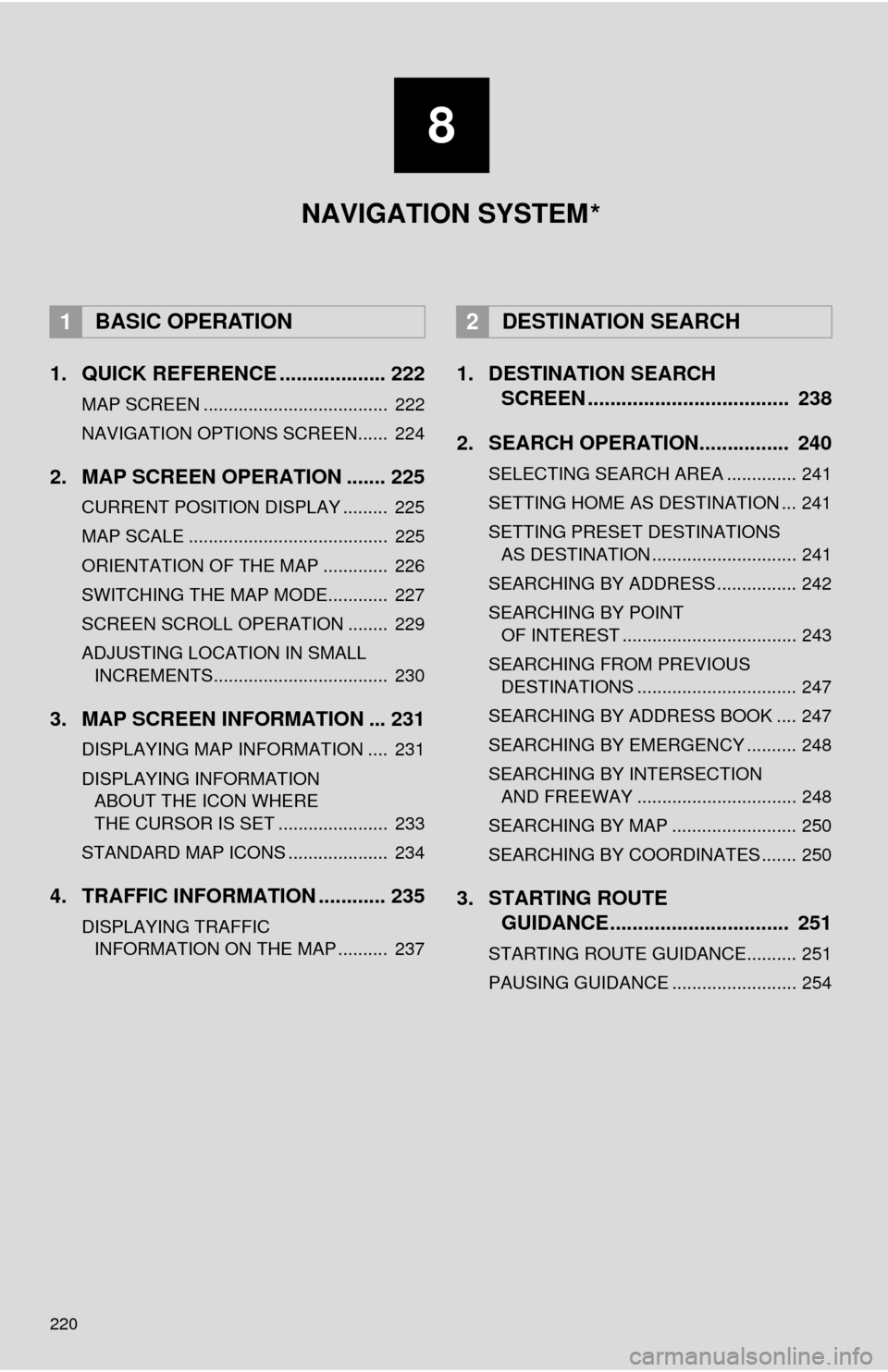
220
1. QUICK REFERENCE ................... 222
MAP SCREEN ..................................... 222
NAVIGATION OPTIONS SCREEN...... 224
2. MAP SCREEN OPERATION ....... 225
CURRENT POSITION DISPLAY ......... 225
MAP SCALE ........................................ 225
ORIENTATION OF THE MAP ............. 226
SWITCHING THE MAP MODE............ 227
SCREEN SCROLL OPERATION ........ 229
ADJUSTING LOCATION IN SMALL INCREMENTS................................... 230
3. MAP SCREEN INFORMATION ... 231
DISPLAYING MAP INFORMATION .... 231
DISPLAYING INFORMATION ABOUT THE ICON WHERE
THE CURSOR IS SET ...................... 233
STANDARD MAP ICONS .................... 234
4. TRAFFIC INFORMATION ............ 235
DISPLAYING TRAFFIC INFORMATION ON THE MAP .......... 237
1. DESTINATION SEARCH SCREEN .................................... 238
2. SEARCH OPERATION.. .............. 240
SELECTING SEARCH AREA .............. 241
SETTING HOME AS DESTINATION ... 241
SETTING PRESET DESTINATIONS
AS DESTINATION ............................. 241
SEARCHING BY ADDRESS ................ 242
SEARCHING BY POINT OF INTEREST ................................... 243
SEARCHING FROM PREVIOUS DESTINATIONS ................................ 247
SEARCHING BY ADDRESS BOOK .... 247
SEARCHING BY EMERGENCY .......... 248
SEARCHING BY INTERSECTION AND FREEWAY ................................ 248
SEARCHING BY MAP ......................... 250
SEARCHING BY COORDINATES ....... 250
3. STARTING ROUTE GUIDANCE ....... ......................... 251
STARTING ROUTE GUIDANCE.......... 251
PAUSING GUIDANCE ......................... 254
1BASIC OPERATION2DESTINATION SEARCH
8
NAVIGATION SYSTEM
*
Page 221 of 316
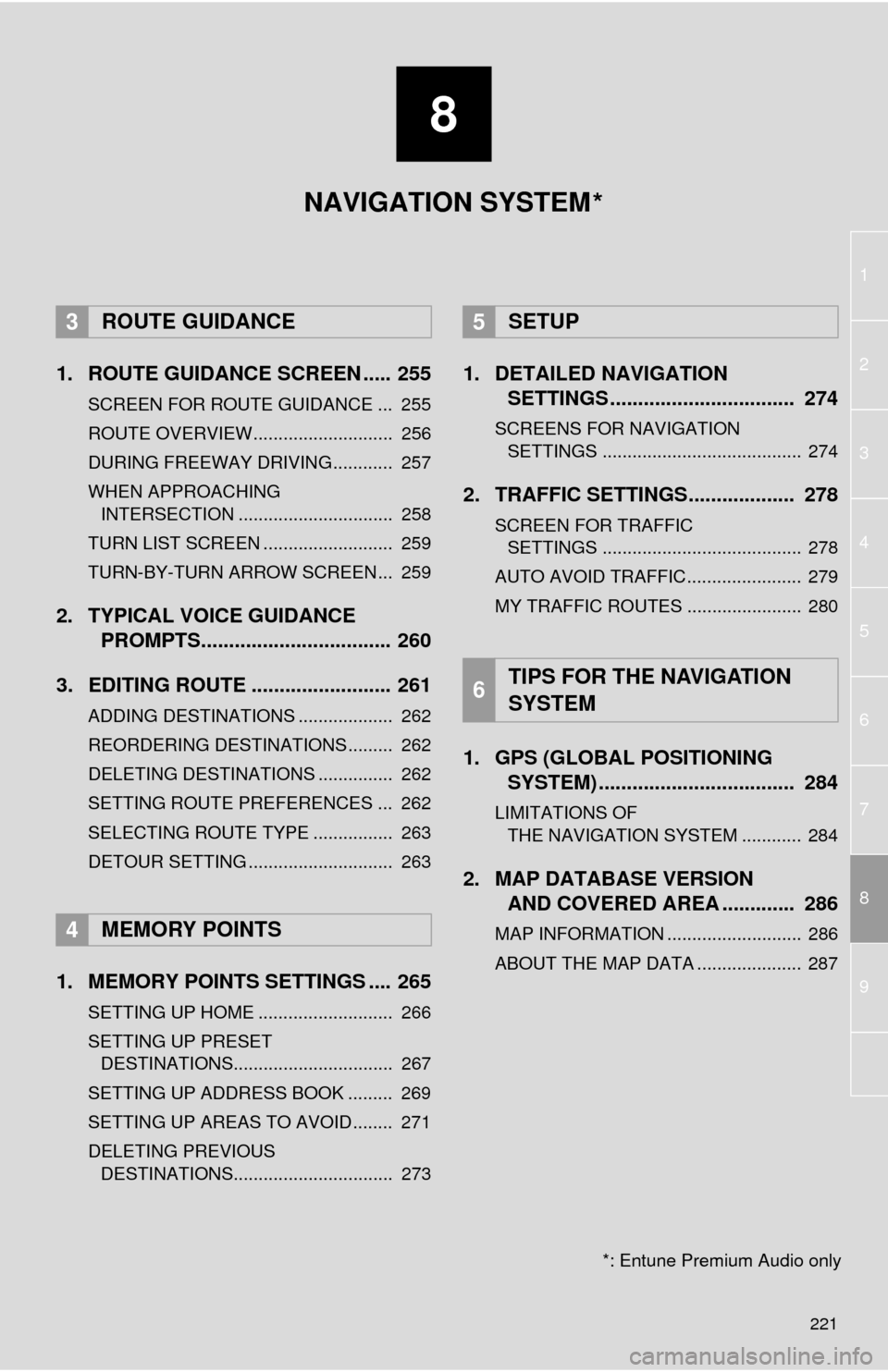
8
221
1
2
8
4
5
6
7
3
9
1. ROUTE GUIDANCE SCREEN ..... 255
SCREEN FOR ROUTE GUIDANCE ... 255
ROUTE OVERVIEW............................ 256
DURING FREEWAY DRIVING............ 257
WHEN APPROACHING INTERSECTION ............................... 258
TURN LIST SCREEN .......................... 259
TURN-BY-TURN ARROW SCREEN ... 259
2. TYPICAL VOICE GUIDANCE PROMPTS.................................. 260
3. EDITING ROUTE ......................... 261
ADDING DESTINATIONS ................... 262
REORDERING DESTINATIONS ......... 262
DELETING DESTINATIONS ............... 262
SETTING ROUTE PREFERENCES ... 262
SELECTING ROUTE TYPE ................ 263
DETOUR SETTING ............................. 263
1. MEMORY POINTS SETTINGS .... 265
SETTING UP HOME ........................... 266
SETTING UP PRESET DESTINATIONS................................ 267
SETTING UP ADDRESS BOOK ......... 269
SETTING UP AREAS TO AVOID ........ 271
DELETING PREVIOUS DESTINATIONS................................ 273
1. DETAILED NAVIGATION SETTINGS ................................. 274
SCREENS FOR NAVIGATION
SETTINGS ........................................ 274
2. TRAFFIC SETTINGS................... 278
SCREEN FOR TRAFFIC SETTINGS ........................................ 278
AUTO AVOID TRAFFIC....................... 279
MY TRAFFIC ROUTES ....................... 280
1. GPS (GLOBAL POSITIONING SYSTEM) .................... ............... 284
LIMITATIONS OF
THE NAVIGATION SYSTEM ............ 284
2. MAP DATABASE VERSION AND COVERED AREA ............. 286
MAP INFORMATION ........................... 286
ABOUT THE MAP DATA ..................... 287
3ROUTE GUIDANCE
4MEMORY POINTS
5SETUP
6TIPS FOR THE NAVIGATION
SYSTEM
NAVIGATION SYSTEM
*: Entune Premium Audio only
*
Page 222 of 316
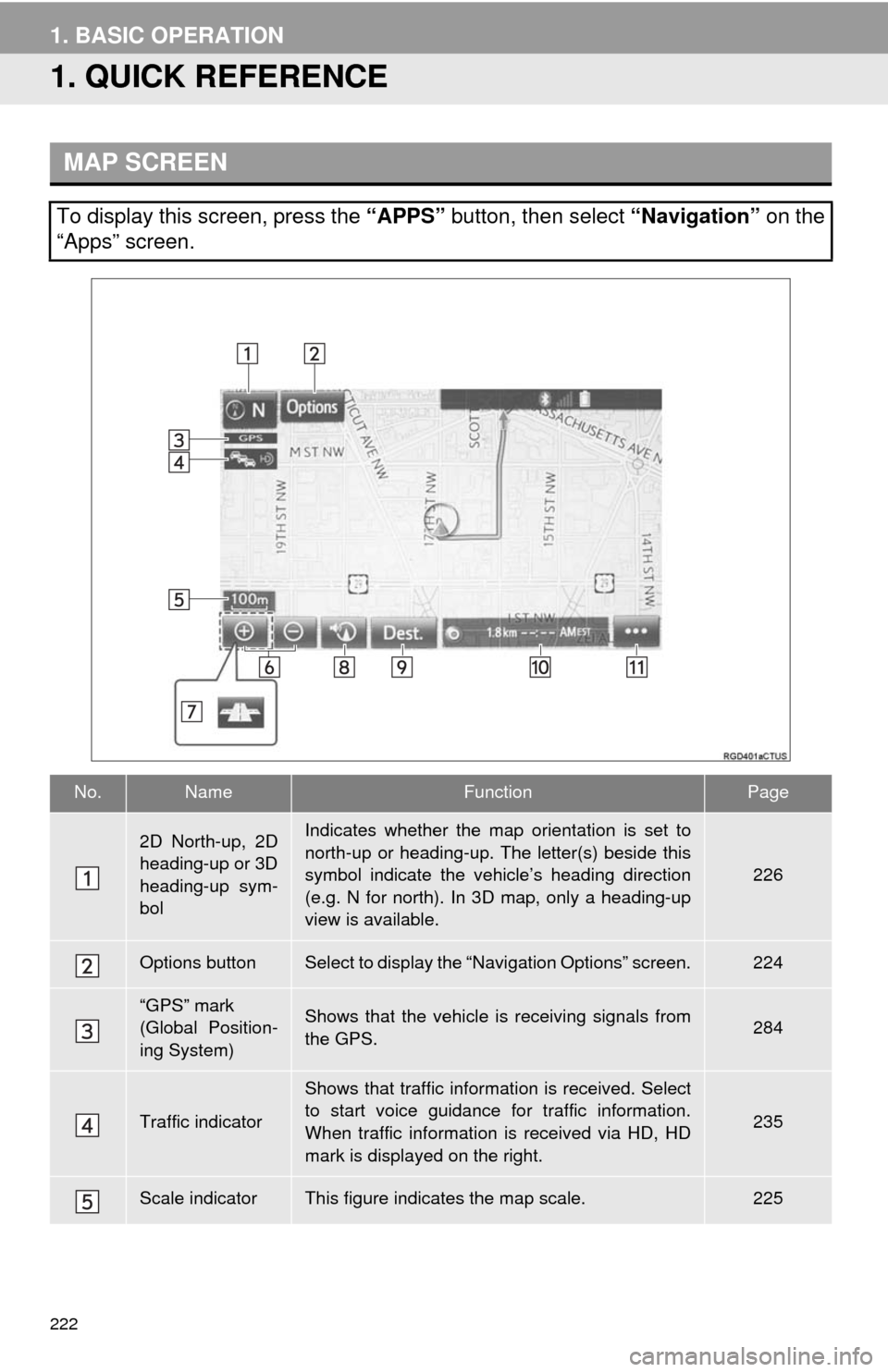
222
1. BASIC OPERATION
1. QUICK REFERENCE
MAP SCREEN
To display this screen, press the “APPS” button, then select “Navigation” on the
“Apps” screen.
No.NameFunctionPage
2D North-up, 2D
heading-up or 3D
heading-up sym-
bolIndicates whether the map orientation is set to
north-up or heading-up. The letter(s) beside this
symbol indicate the vehicle’s heading direction
(e.g. N for north). In 3D map, only a heading-up
view is available.
226
Options buttonSelect to display the “Navigation Options” screen.224
“GPS” mark
(Global Position-
ing System)Shows that the vehicle is receiving signals from
the GPS.284
Traffic indicator
Shows that traffic information is received. Select
to start voice guidance for traffic information.
When traffic information is received via HD, HD
mark is displayed on the right.
235
Scale indicatorThis figure indicates the map scale.225
Page 223 of 316
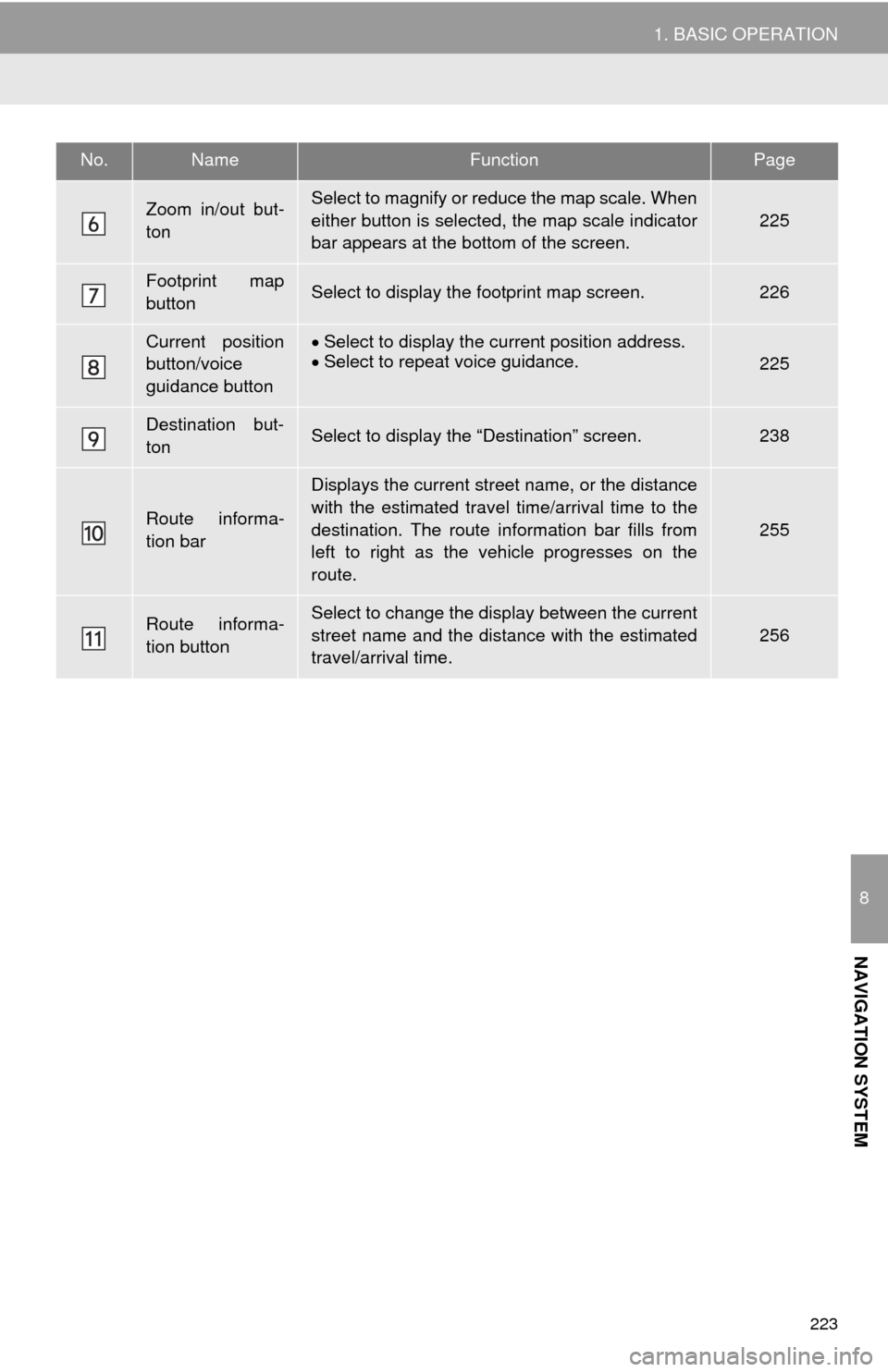
223
1. BASIC OPERATION
8
NAVIGATION SYSTEM
Zoom in/out but-
tonSelect to magnify or reduce the map scale. When
either button is selected, the map scale indicator
bar appears at the bottom of the screen.
225
Footprint map
buttonSelect to display the footprint map screen.226
Current position
button/voice
guidance buttonSelect to display the current position address.
Select to repeat voice guidance.225
Destination but-
tonSelect to display the “Destination” screen.238
Route informa-
tion bar
Displays the current street name, or the distance
with the estimated travel time/arrival time to the
destination. The route information bar fills from
left to right as the vehicle progresses on the
route.
255
Route informa-
tion buttonSelect to change the display between the current
street name and the distance with the estimated
travel/arrival time.
256
No.NameFunctionPage
Page 224 of 316
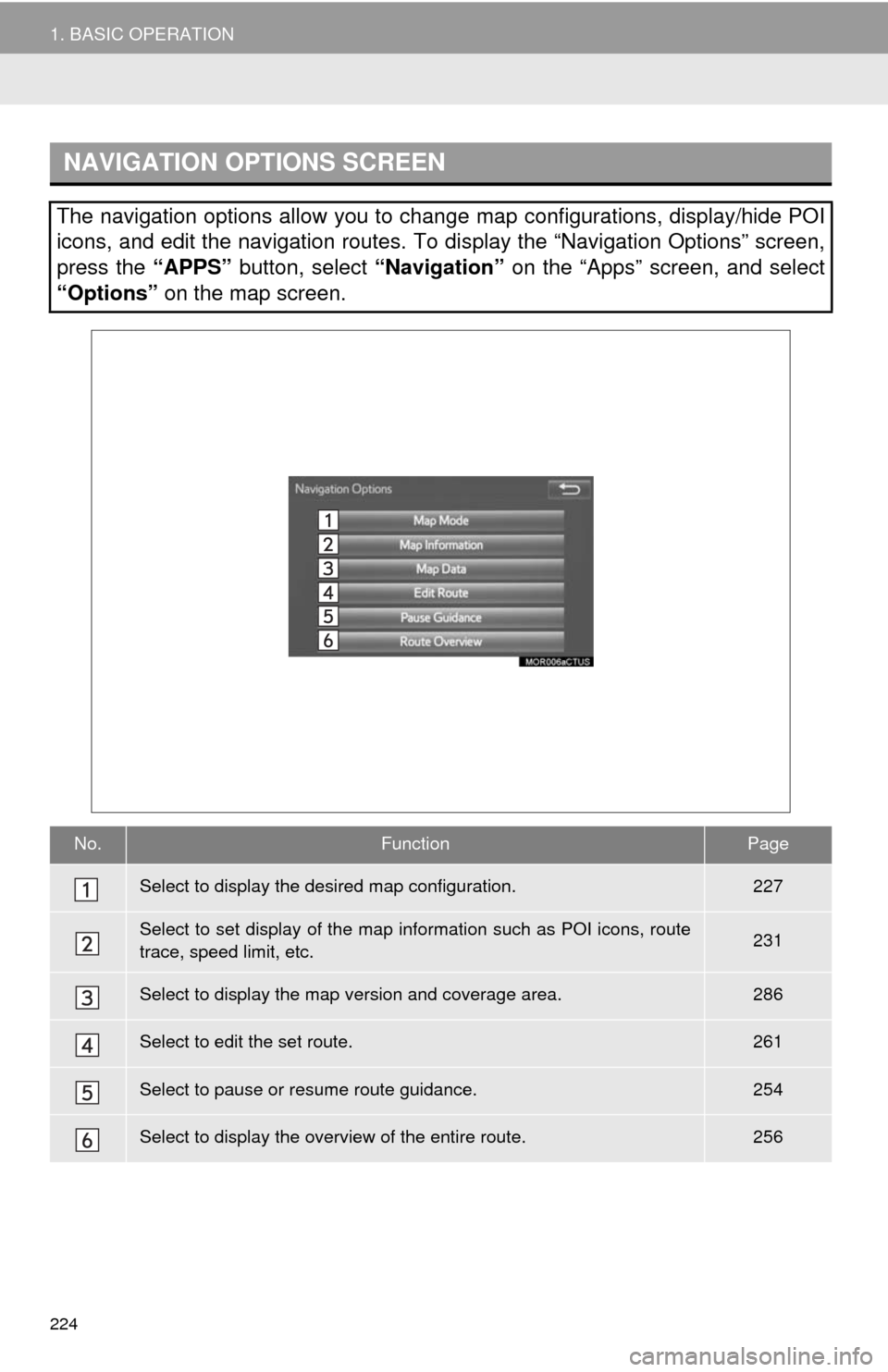
224
1. BASIC OPERATION
NAVIGATION OPTIONS SCREEN
The navigation options allow you to change map configurations, display/hide POI
icons, and edit the navigation routes. To display the “Navigation Options” screen,
press the “APPS” button, select “Navigation” on the “Apps” screen, and select
“Options” on the map screen.
No.FunctionPage
Select to display the desired map configuration.227
Select to set display of the map information such as POI icons, route
trace, speed limit, etc.231
Select to display the map version and coverage area.286
Select to edit the set route.261
Select to pause or resume route guidance.254
Select to display the overview of the entire route.256
Page 225 of 316
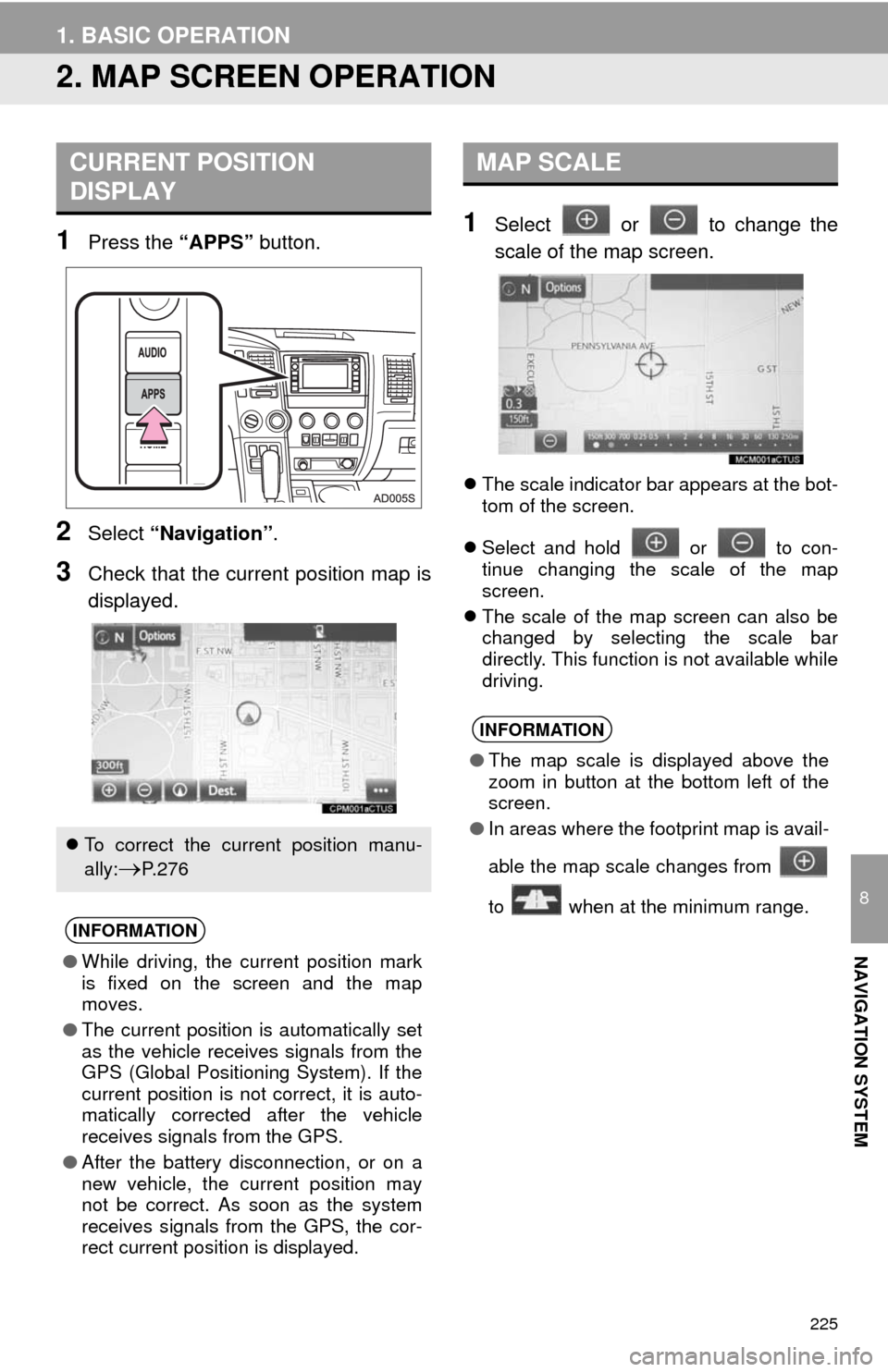
225
1. BASIC OPERATION
8
NAVIGATION SYSTEM
2. MAP SCREEN OPERATION
1Press the “APPS” button.
2Select “Navigation”.
3Check that the current position map is
displayed.
1Select or to change the
scale of the map screen.
The scale indicator bar appears at the bot-
tom of the screen.
Select and hold or to con-
tinue changing the scale of the map
screen.
The scale of the map screen can also be
changed by selecting the scale bar
directly. This function is not available while
driving.
CURRENT POSITION
DISPLAY
To correct the current position manu-
ally:
P. 2 7 6
INFORMATION
●While driving, the current position mark
is fixed on the screen and the map
moves.
●The current position is automatically set
as the vehicle receives signals from the
GPS (Global Positioning System). If the
current position is not correct, it is auto-
matically corrected after the vehicle
receives signals from the GPS.
●After the battery disconnection, or on a
new vehicle, the current position may
not be correct. As soon as the system
receives signals from the GPS, the cor-
rect current position is displayed.
MAP SCALE
INFORMATION
●The map scale is displayed above the
zoom in button at the bottom left of the
screen.
●In areas where the footprint map is avail-
able the map scale changes from
to when at the minimum range.
Page 227 of 316
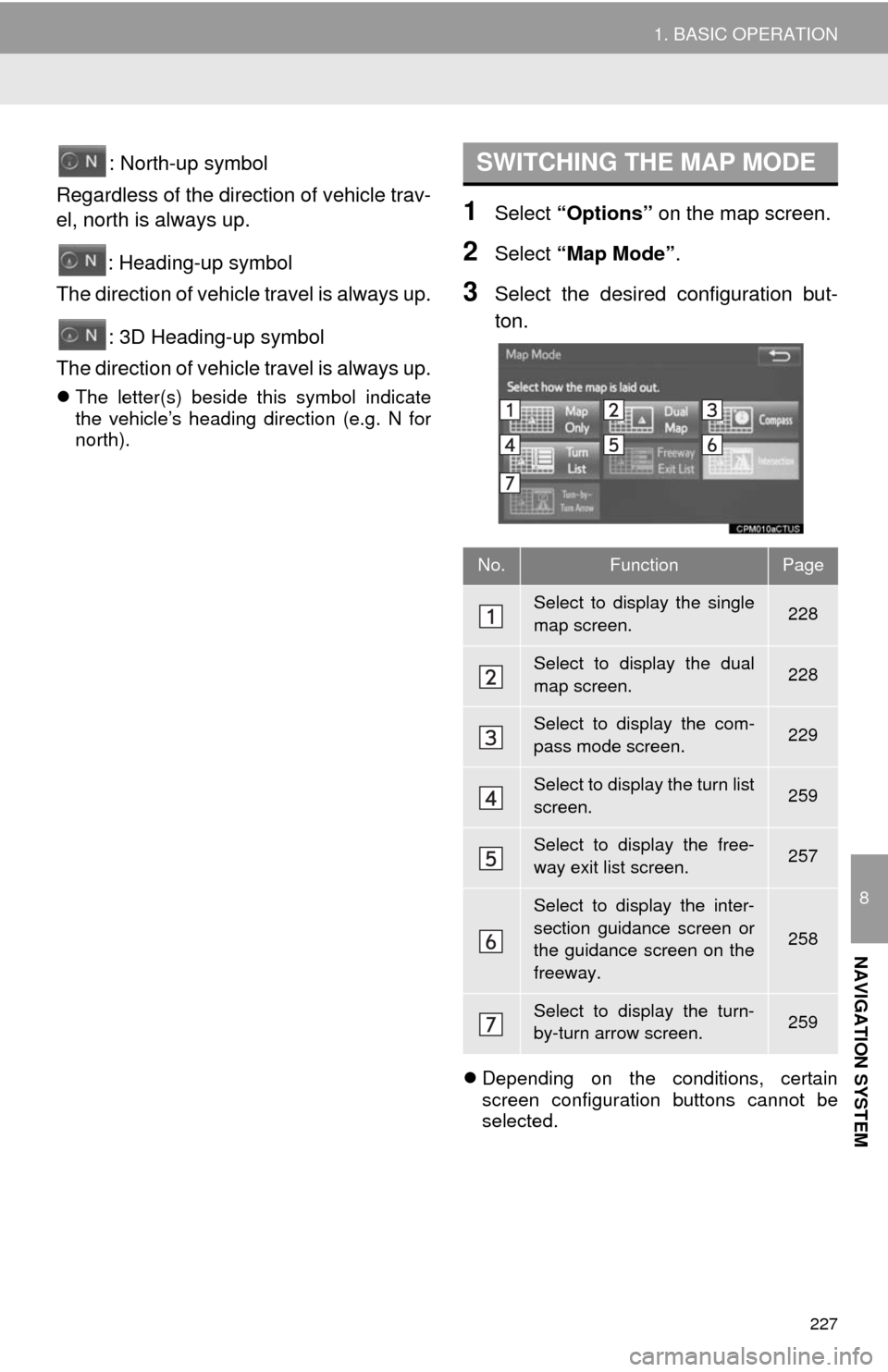
227
1. BASIC OPERATION
8
NAVIGATION SYSTEM
: North-up symbol
Regardless of the direction of vehicle trav-
el, north is always up.
: Heading-up symbol
The direction of vehicle travel is always up.
: 3D Heading-up symbol
The direction of vehicle travel is always up.
The letter(s) beside this symbol indicate
the vehicle’s heading direction (e.g. N for
north).
1Select “Options” on the map screen.
2Select “Map Mode”.
3Select the desired configuration but-
ton.
Depending on the conditions, certain
screen configuration buttons cannot be
selected.
SWITCHING THE MAP MODE
No.FunctionPage
Select to display the single
map screen. 228
Select to display the dual
map screen.228
Select to display the com-
pass mode screen.229
Select to display the turn list
screen.259
Select to display the free-
way exit list screen.257
Select to display the inter-
section guidance screen or
the guidance screen on the
freeway.
258
Select to display the turn-
by-turn arrow screen.259
Page 229 of 316
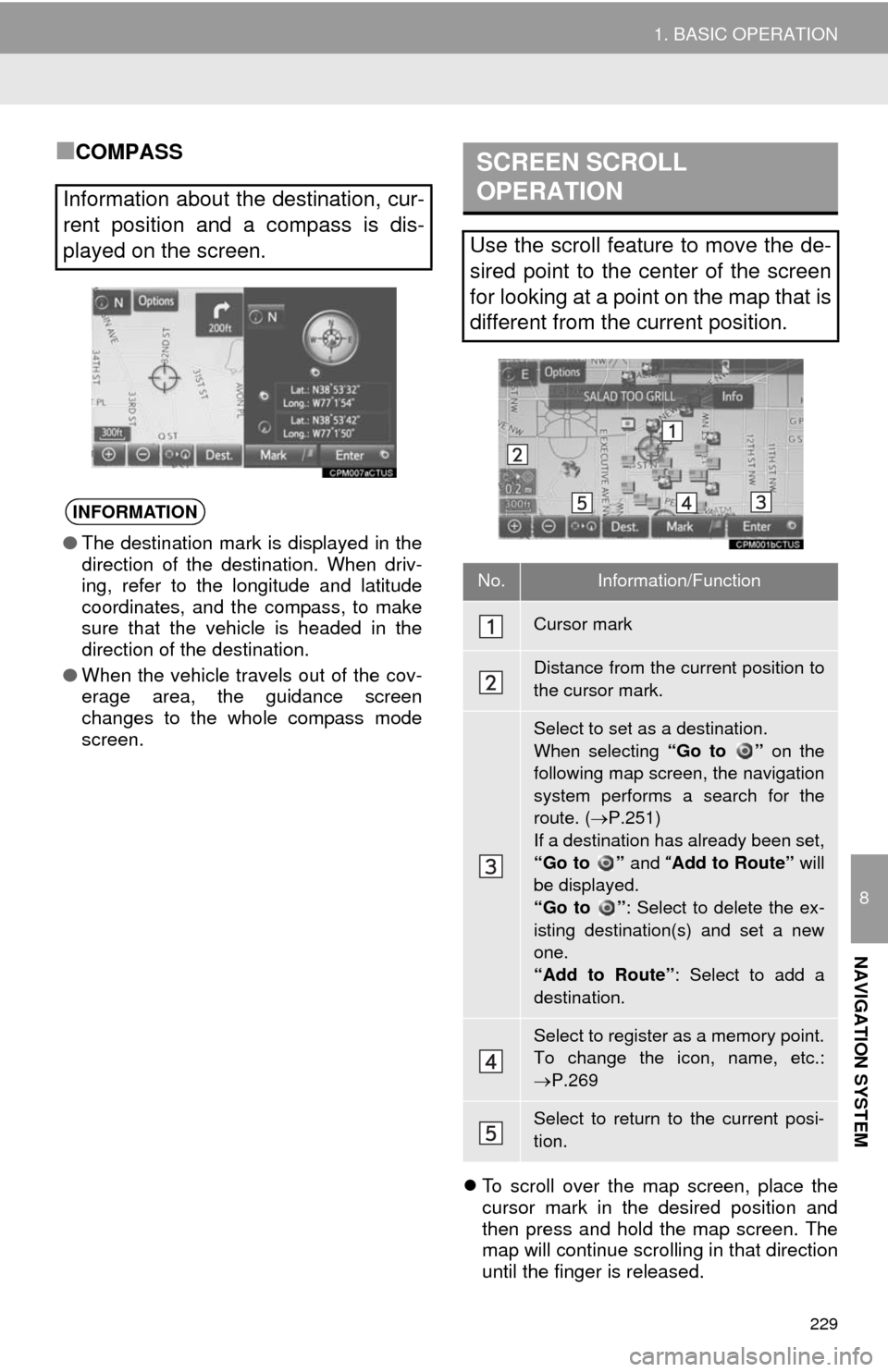
229
1. BASIC OPERATION
8
NAVIGATION SYSTEM
■COMPASS
To scroll over the map screen, place the
cursor mark in the desired position and
then press and hold the map screen. The
map will continue scrolling in that direction
until the finger is released.
Information about the destination, cur-
rent position and a compass is dis-
played on the screen.
INFORMATION
●The destination mark is displayed in the
direction of the destination. When driv-
ing, refer to the longitude and latitude
coordinates, and the compass, to make
sure that the vehicle is headed in the
direction of the destination.
●When the vehicle travels out of the cov-
erage area, the guidance screen
changes to the whole compass mode
screen.
SCREEN SCROLL
OPERATION
Use the scroll feature to move the de-
sired point to the center of the screen
for looking at a point on the map that is
different from the current position.
No.Information/Function
Cursor mark
Distance from the current position to
the cursor mark.
Select to set as a destination.
When selecting “Go to ” on the
following map screen, the navigation
system performs a search for the
route. (P.251)
If a destination has already been set,
“Go to ” and “Add to Route” will
be displayed.
“Go to ”: Select to delete the ex-
isting destination(s) and set a new
one.
“Add to Route”: Select to add a
destination.
Select to register as a memory point.
To change the icon, name, etc.:
P.269
Select to return to the current posi-
tion.