TOYOTA SEQUOIA 2014 2.G Navigation Manual
Manufacturer: TOYOTA, Model Year: 2014, Model line: SEQUOIA, Model: TOYOTA SEQUOIA 2014 2.GPages: 316, PDF Size: 26.31 MB
Page 61 of 316
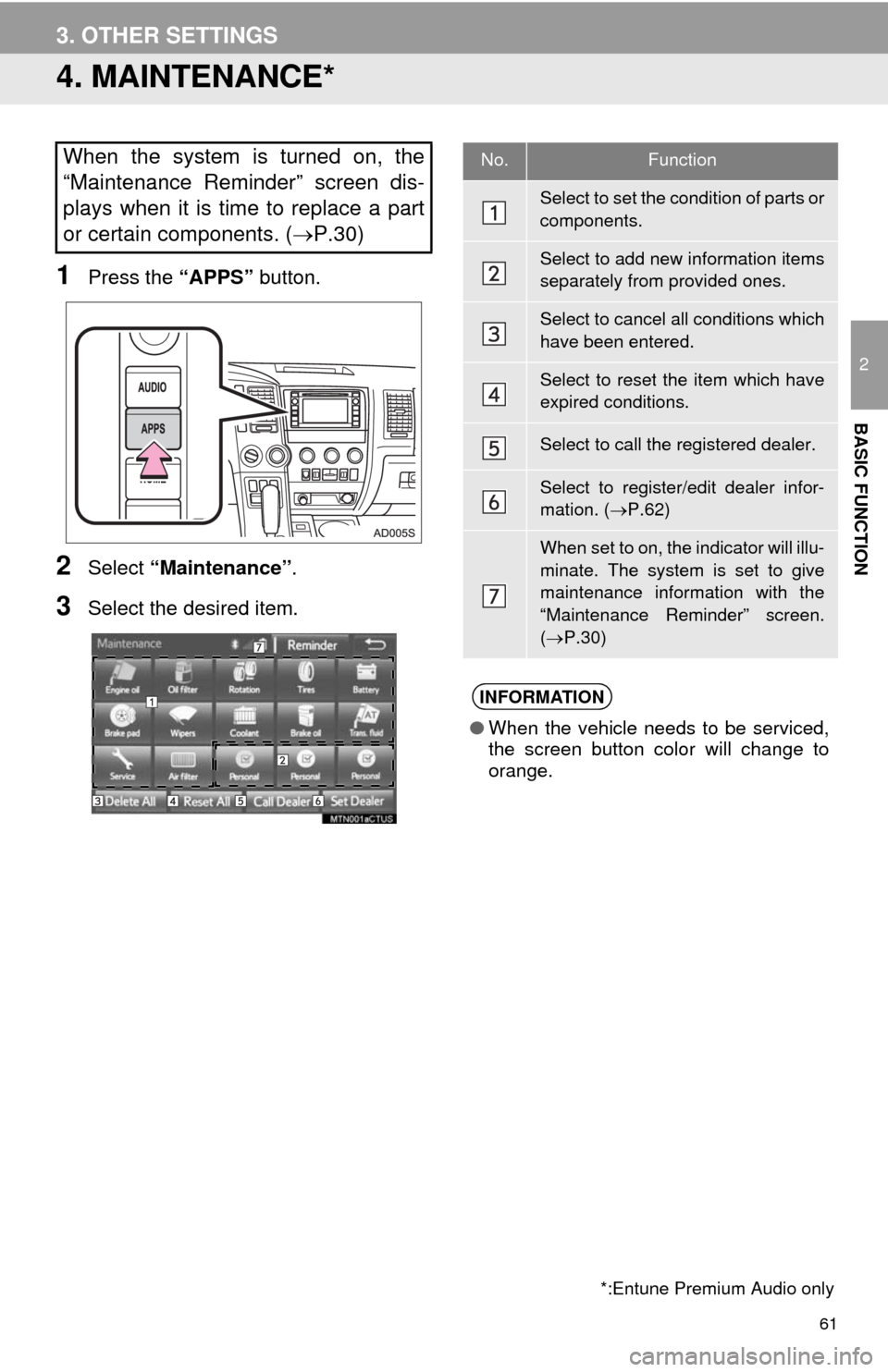
61
3. OTHER SETTINGS
2
BASIC FUNCTION
4. MAINTENANCE*
1Press the “APPS” button.
2Select “Maintenance”.
3Select the desired item.
When the system is turned on, the
“Maintenance Reminder” screen dis-
plays when it is time to replace a part
or certain components. (P.30)
*:Entune Premium Audio only
No.Function
Select to set the condition of parts or
components.
Select to add new information items
separately from provided ones.
Select to cancel all conditions which
have been entered.
Select to reset the item which have
expired conditions.
Select to call the registered dealer.
Select to register/edit dealer infor-
mation. (P.62)
When set to on, the indicator will illu-
minate. The system is set to give
maintenance information with the
“Maintenance Reminder” screen.
(P.30)
INFORMATION
●When the vehicle needs to be serviced,
the screen button color will change to
orange.
Page 62 of 316
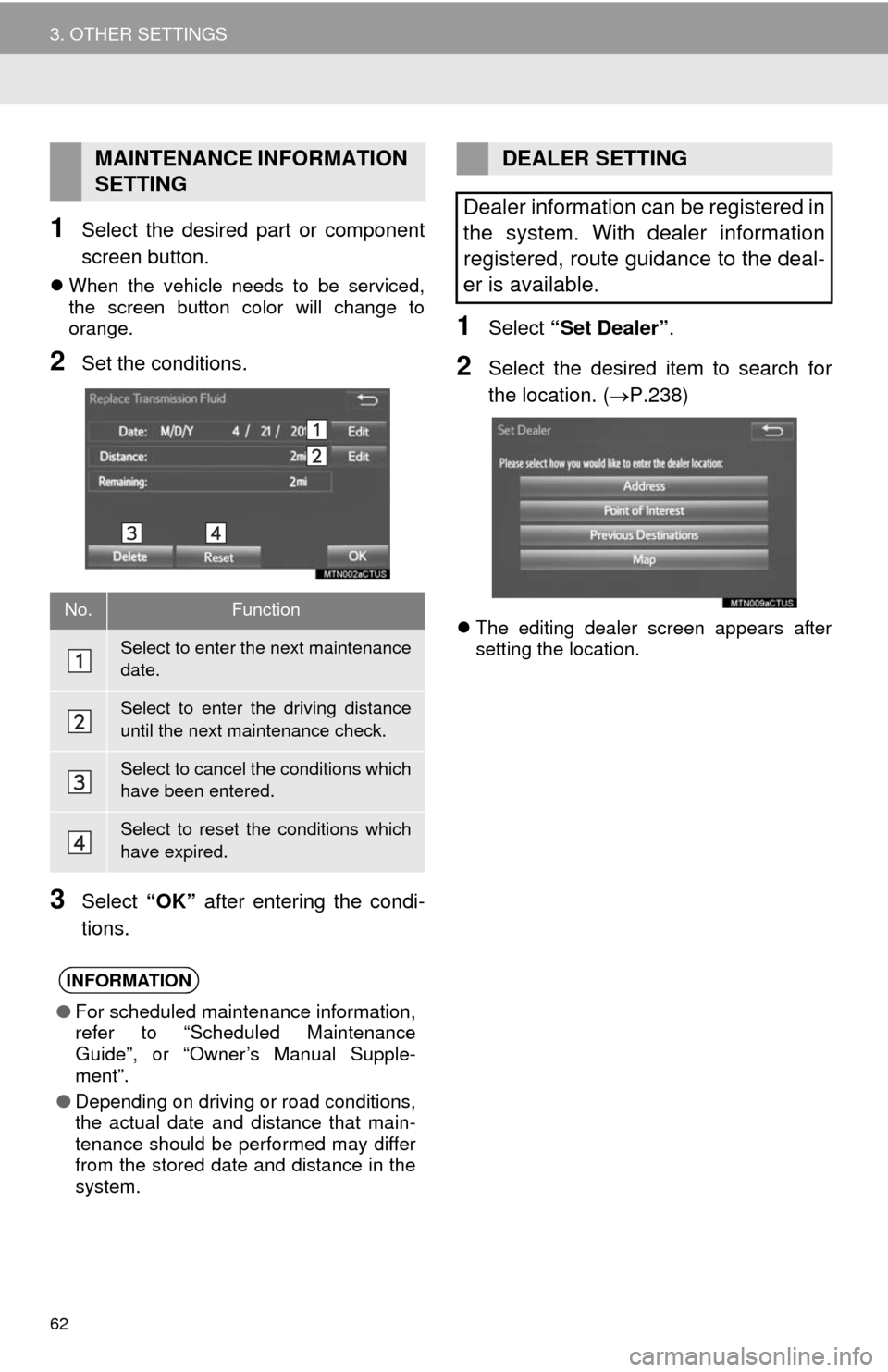
62
3. OTHER SETTINGS
1Select the desired part or component
screen button.
When the vehicle needs to be serviced,
the screen button color will change to
orange.
2Set the conditions.
3Select “OK” after entering the condi-
tions.
1Select “Set Dealer”.
2Select the desired item to search for
the location. (P.238)
The editing dealer screen appears after
setting the location.
MAINTENANCE INFORMATION
SETTING
No.Function
Select to enter the next maintenance
date.
Select to enter the driving distance
until the next maintenance check.
Select to cancel the conditions which
have been entered.
Select to reset the conditions which
have expired.
INFORMATION
●For scheduled maintenance information,
refer to “Scheduled Maintenance
Guide”, or “Owner’s Manual Supple-
ment”.
●Depending on driving or road conditions,
the actual date and distance that main-
tenance should be performed may differ
from the stored date and distance in the
system.
DEALER SETTING
Dealer information can be registered in
the system. With dealer information
registered, route guidance to the deal-
er is available.
Page 63 of 316
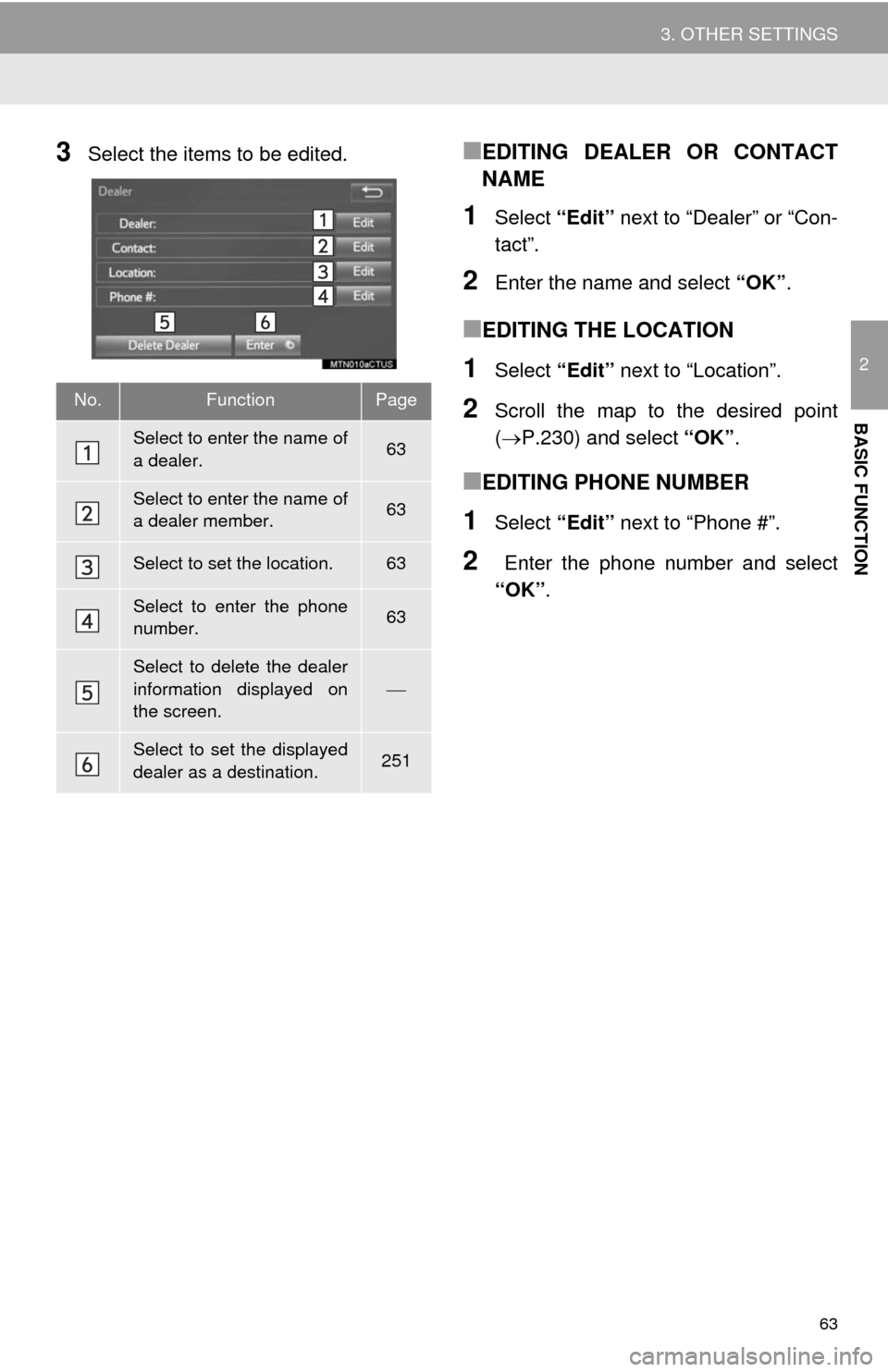
63
3. OTHER SETTINGS
2
BASIC FUNCTION
3Select the items to be edited.■EDITING DEALER OR CONTACT
NAME
1Select “Edit” next to “Dealer” or “Con-
tact”.
2Enter the name and select “OK”.
■EDITING THE LOCATION
1Select “Edit” next to “Location”.
2Scroll the map to the desired point
(P.230) and select “OK”.
■EDITING PHONE NUMBER
1Select “Edit” next to “Phone #”.
2 Enter the phone number and select
“OK”.
No.FunctionPage
Select to enter the name of
a dealer.63
Select to enter the name of
a dealer member.63
Select to set the location.63
Select to enter the phone
number.63
Select to delete the dealer
information displayed on
the screen.
Select to set the displayed
dealer as a destination.251
Page 64 of 316
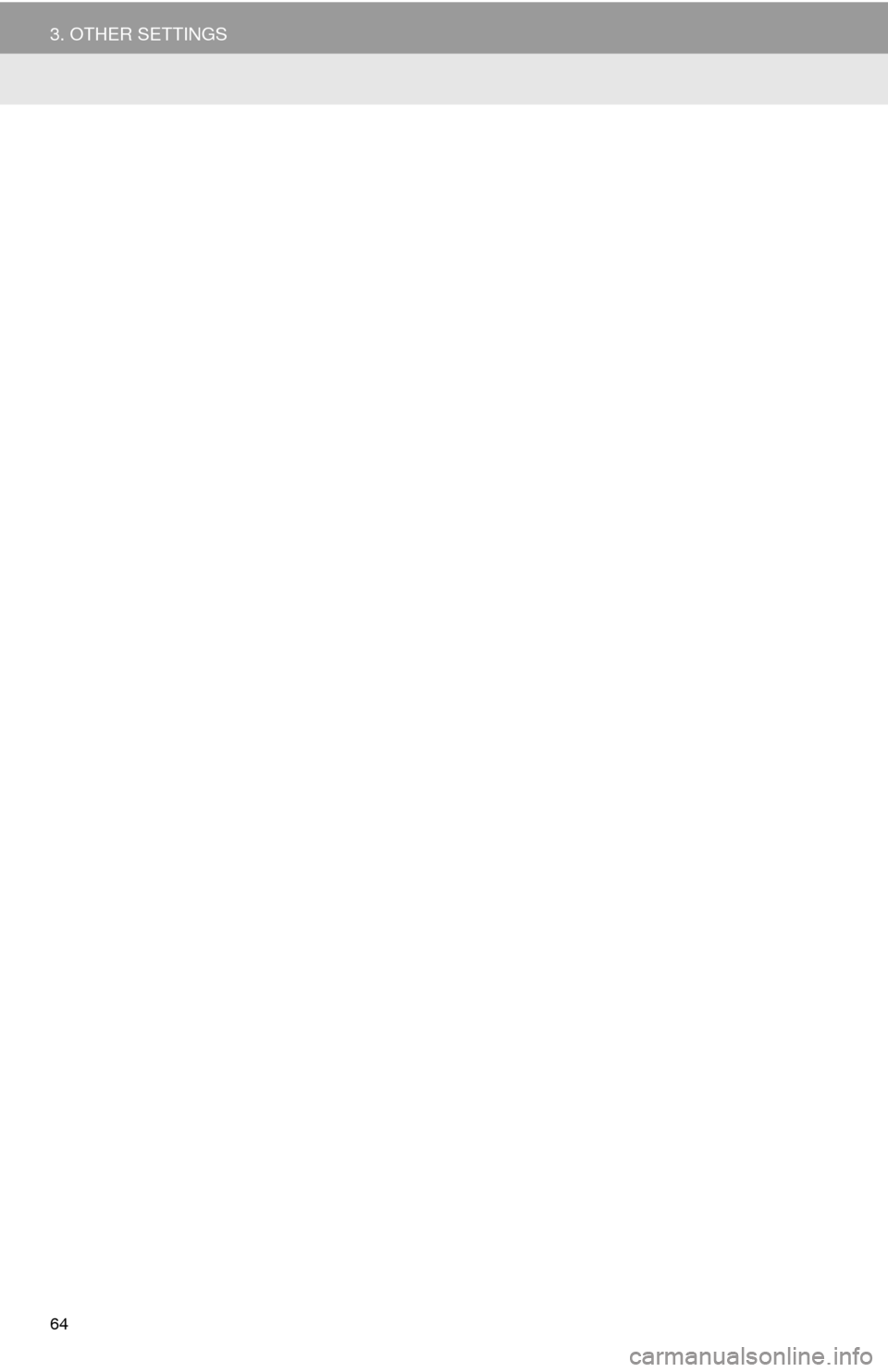
64
3. OTHER SETTINGS
Page 65 of 316
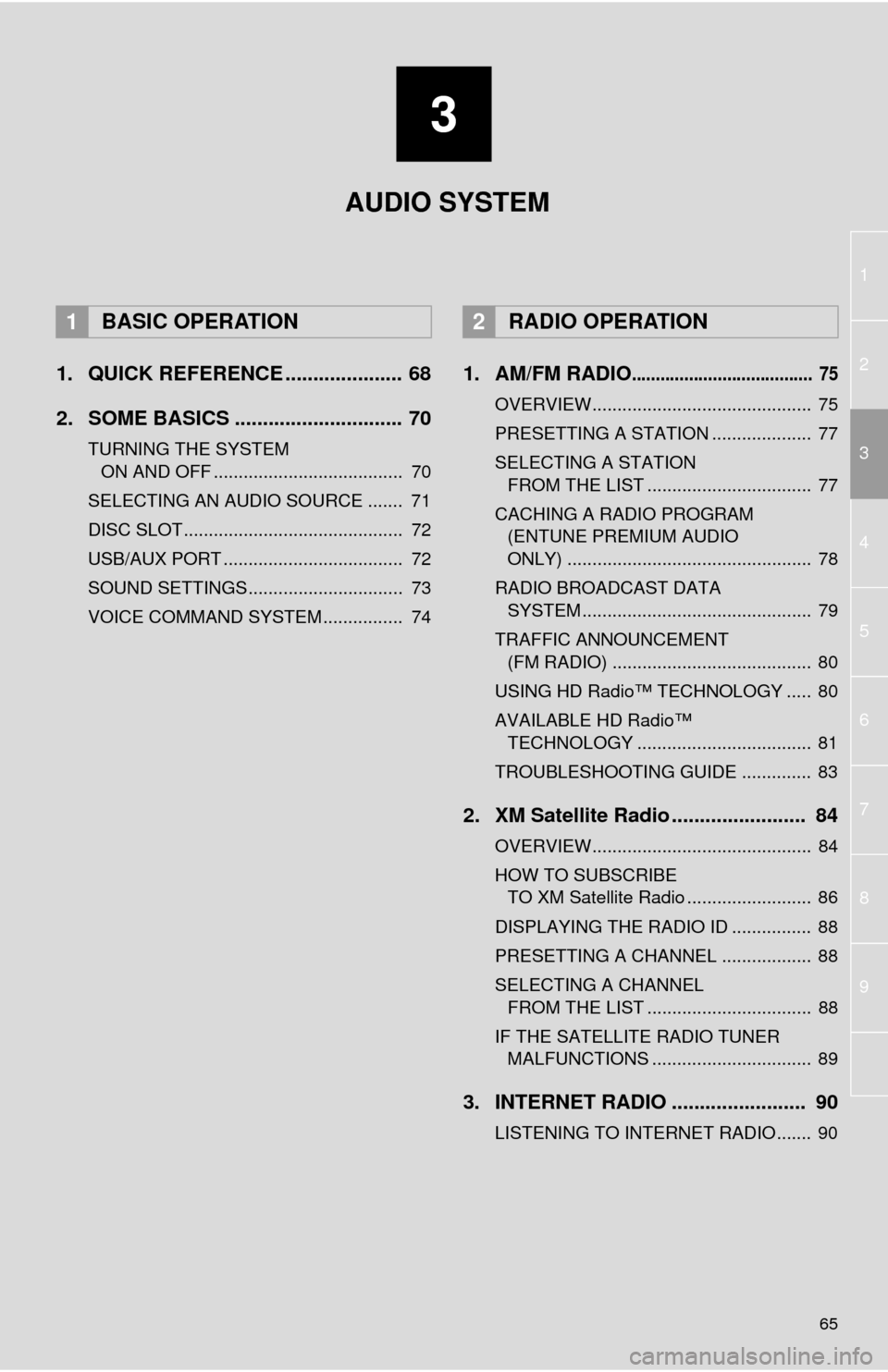
3
65
1
2
4
3
5
6
7
8
9
1. QUICK REFERENCE ..................... 68
2. SOME BASICS .............................. 70
TURNING THE SYSTEM
ON AND OFF ...................................... 70
SELECTING AN AUDIO SOURCE ....... 71
DISC SLOT ............................................ 72
USB/AUX PORT .................................... 72
SOUND SETTINGS............................... 73
VOICE COMMAND SYSTEM ................ 74
1. AM/FM RADIO...................................... 75
OVERVIEW............................................ 75
PRESETTING A STATION .................... 77
SELECTING A STATION
FROM THE LIST ................................. 77
CACHING A RADIO PROGRAM
(ENTUNE PREMIUM AUDIO
ONLY) ................................................. 78
RADIO BROADCAST DATA
SYSTEM .............................................. 79
TRAFFIC ANNOUNCEMENT
(FM RADIO) ........................................ 80
USING HD Radio™ TECHNOLOGY ..... 80
AVAILABLE HD Radio™
TECHNOLOGY ................................... 81
TROUBLESHOOTING GUIDE .............. 83
2. XM Satellite Radio ........................ 84
OVERVIEW............................................ 84
HOW TO SUBSCRIBE
TO XM Satellite Radio ......................... 86
DISPLAYING THE RADIO ID ................ 88
PRESETTING A CHANNEL .................. 88
SELECTING A CHANNEL
FROM THE LIST ................................. 88
IF THE SATELLITE RADIO TUNER
MALFUNCTIONS ................................ 89
3. INTERNET RADIO ........................ 90
LISTENING TO INTERNET RADIO....... 90
1BASIC OPERATION2RADIO OPERATION
AUDIO SYSTEM
Page 66 of 316
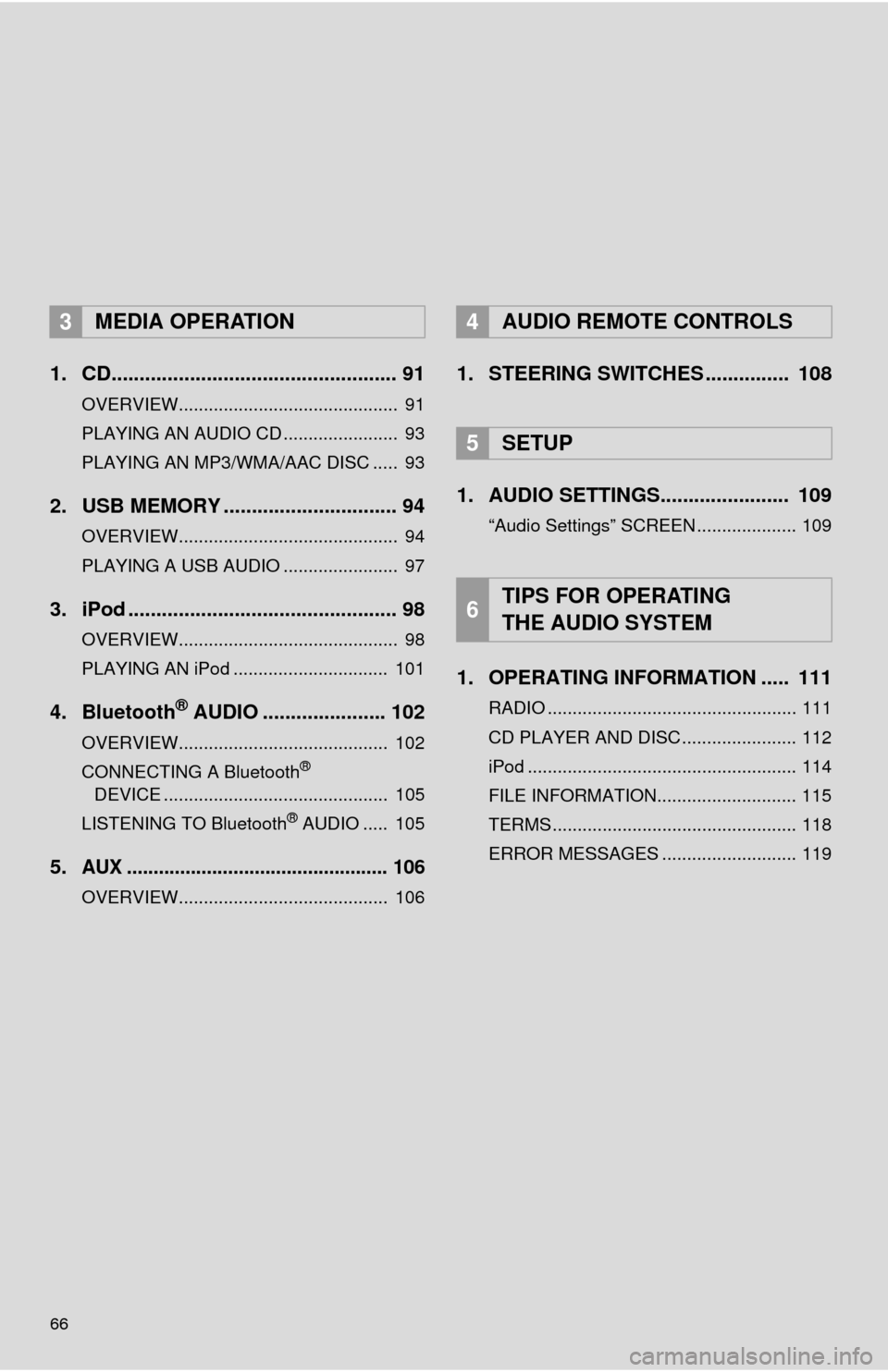
66
1. CD................................................... 91
OVERVIEW............................................ 91
PLAYING AN AUDIO CD ....................... 93
PLAYING AN MP3/WMA/AAC DISC ..... 93
2. USB MEMORY ............................... 94
OVERVIEW............................................ 94
PLAYING A USB AUDIO ....................... 97
3. iPod ................................................ 98
OVERVIEW............................................ 98
PLAYING AN iPod ............................... 101
4. Bluetooth® AUDIO ...................... 102
OVERVIEW.......................................... 102
CONNECTING A Bluetooth®
DEVICE ............................................. 105
LISTENING TO Bluetooth
® AUDIO ..... 105
5.AUX ................................................. 106
OVERVIEW.......................................... 106
1. STEERING SWITCHES ............... 108
1. AUDIO SETTINGS....................... 109
“Audio Settings” SCREEN .................... 109
1. OPERATING INFORMATION ..... 111
RADIO .................................................. 111
CD PLAYER AND DISC ....................... 112
iPod ...................................................... 114
FILE INFORMATION............................ 115
TERMS ................................................. 118
ERROR MESSAGES ........................... 119
3MEDIA OPERATION4AUDIO REMOTE CONTROLS
5SETUP
6TIPS FOR OPERATING
THE AUDIO SYSTEM
Page 67 of 316
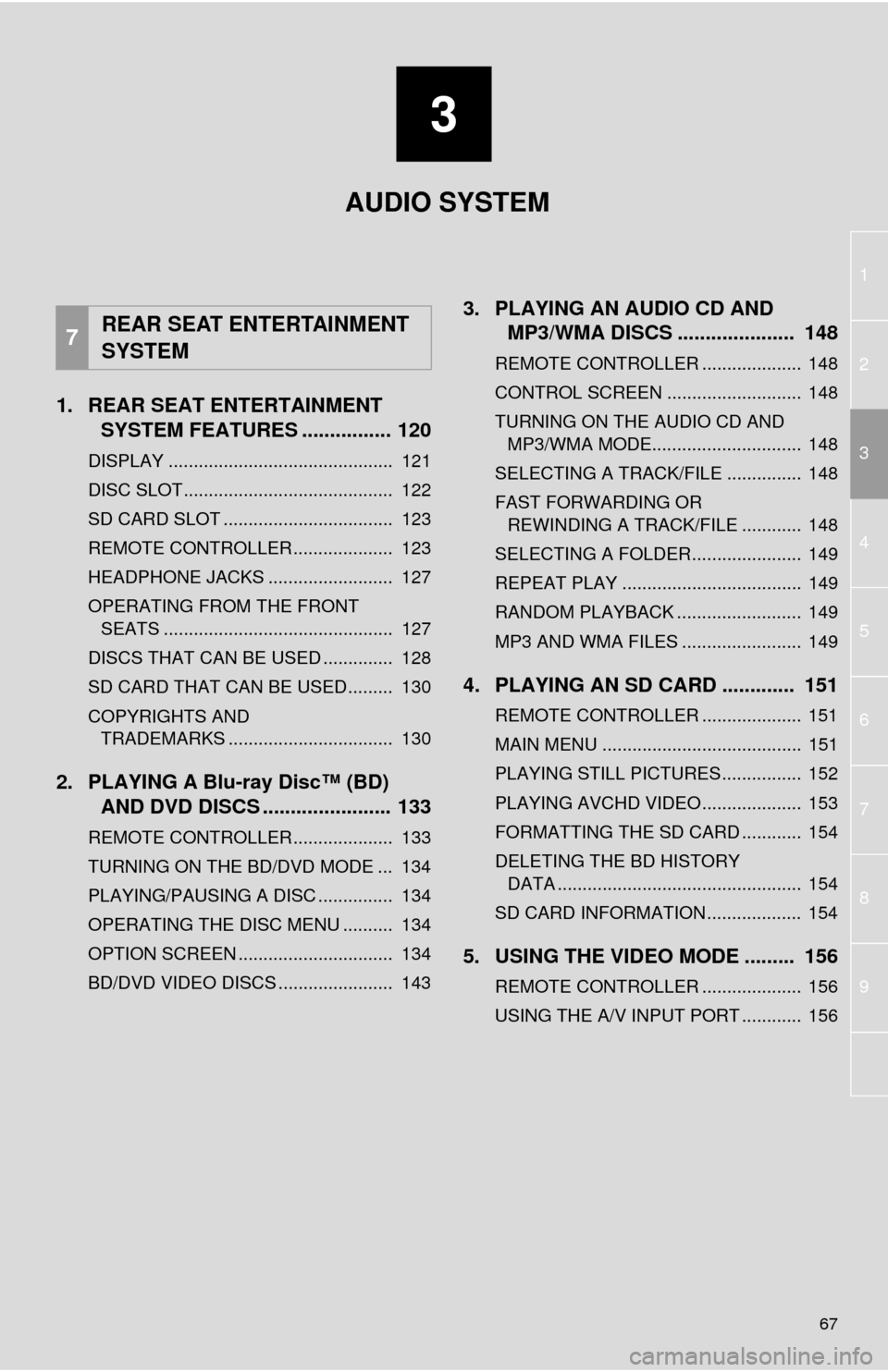
3
67
1
2
4
3
5
6
7
8
9
1. REAR SEAT ENTERTAINMENT
SYSTEM FEATURES ................ 120
DISPLAY ............................................. 121
DISC SLOT .......................................... 122
SD CARD SLOT .................................. 123
REMOTE CONTROLLER .................... 123
HEADPHONE JACKS ......................... 127
OPERATING FROM THE FRONT
SEATS .............................................. 127
DISCS THAT CAN BE USED .............. 128
SD CARD THAT CAN BE USED ......... 130
COPYRIGHTS AND
TRADEMARKS ................................. 130
2. PLAYING A Blu-ray Disc™ (BD)
AND DVD DISCS ....................... 133
REMOTE CONTROLLER .................... 133
TURNING ON THE BD/DVD MODE ... 134
PLAYING/PAUSING A DISC ............... 134
OPERATING THE DISC MENU .......... 134
OPTION SCREEN ............................... 134
BD/DVD VIDEO DISCS ....................... 143
3. PLAYING AN AUDIO CD AND
MP3/WMA DISCS ..................... 148
REMOTE CONTROLLER .................... 148
CONTROL SCREEN ........................... 148
TURNING ON THE AUDIO CD AND
MP3/WMA MODE.............................. 148
SELECTING A TRACK/FILE ............... 148
FAST FORWARDING OR
REWINDING A TRACK/FILE ............ 148
SELECTING A FOLDER...................... 149
REPEAT PLAY .................................... 149
RANDOM PLAYBACK ......................... 149
MP3 AND WMA FILES ........................ 149
4. PLAYING AN SD CARD ............. 151
REMOTE CONTROLLER .................... 151
MAIN MENU ........................................ 151
PLAYING STILL PICTURES................ 152
PLAYING AVCHD VIDEO.................... 153
FORMATTING THE SD CARD ............ 154
DELETING THE BD HISTORY
DATA ................................................. 154
SD CARD INFORMATION ................... 154
5. USING THE VIDEO MODE ......... 156
REMOTE CONTROLLER .................... 156
USING THE A/V INPUT PORT ............ 156
7REAR SEAT ENTERTAINMENT
SYSTEM
AUDIO SYSTEM
Page 68 of 316
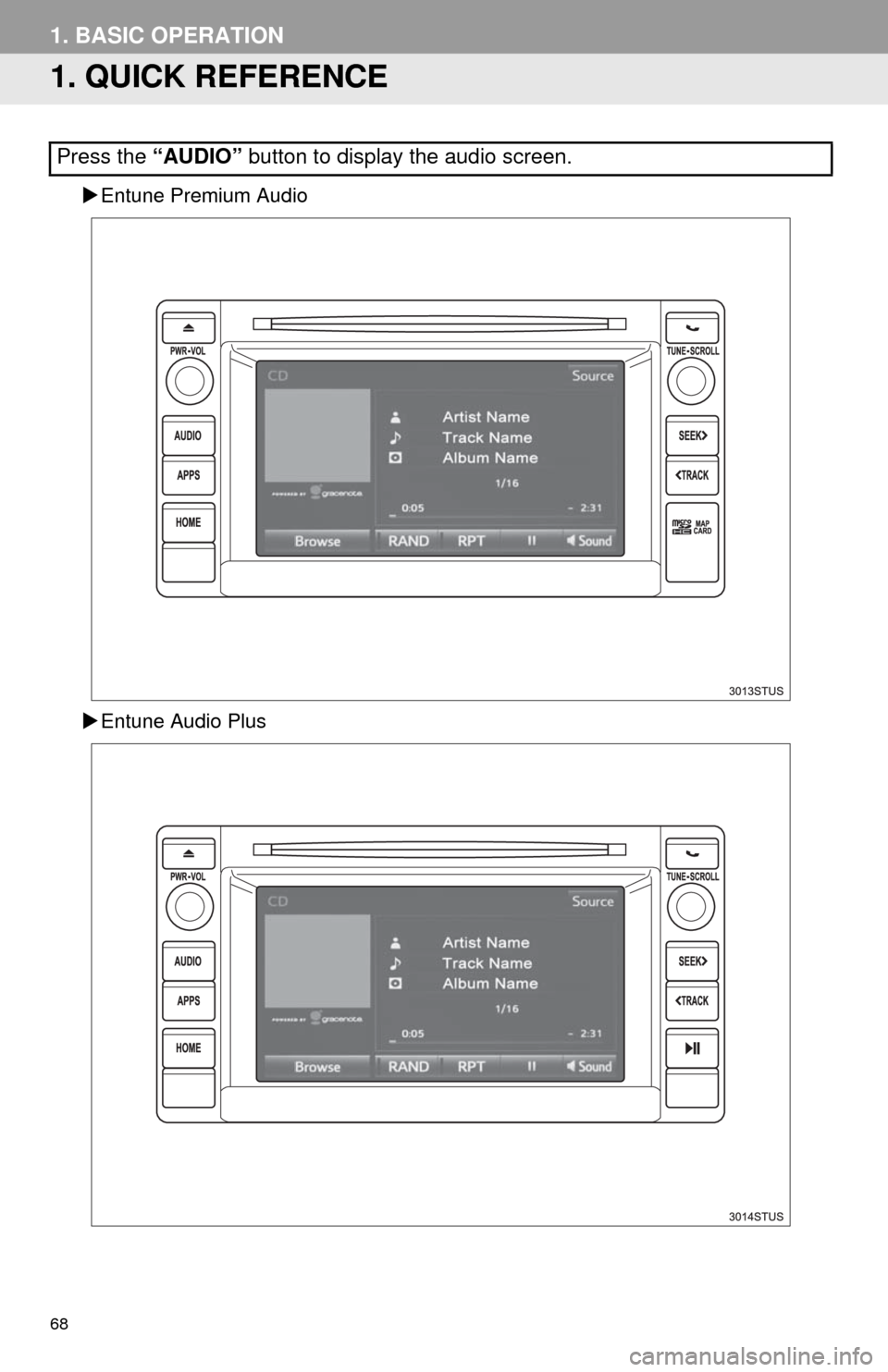
68
1. BASIC OPERATION
1. QUICK REFERENCE
Entune Premium Audio
Entune Audio Plus
Press the “AUDIO” button to display the audio screen.
Page 69 of 316
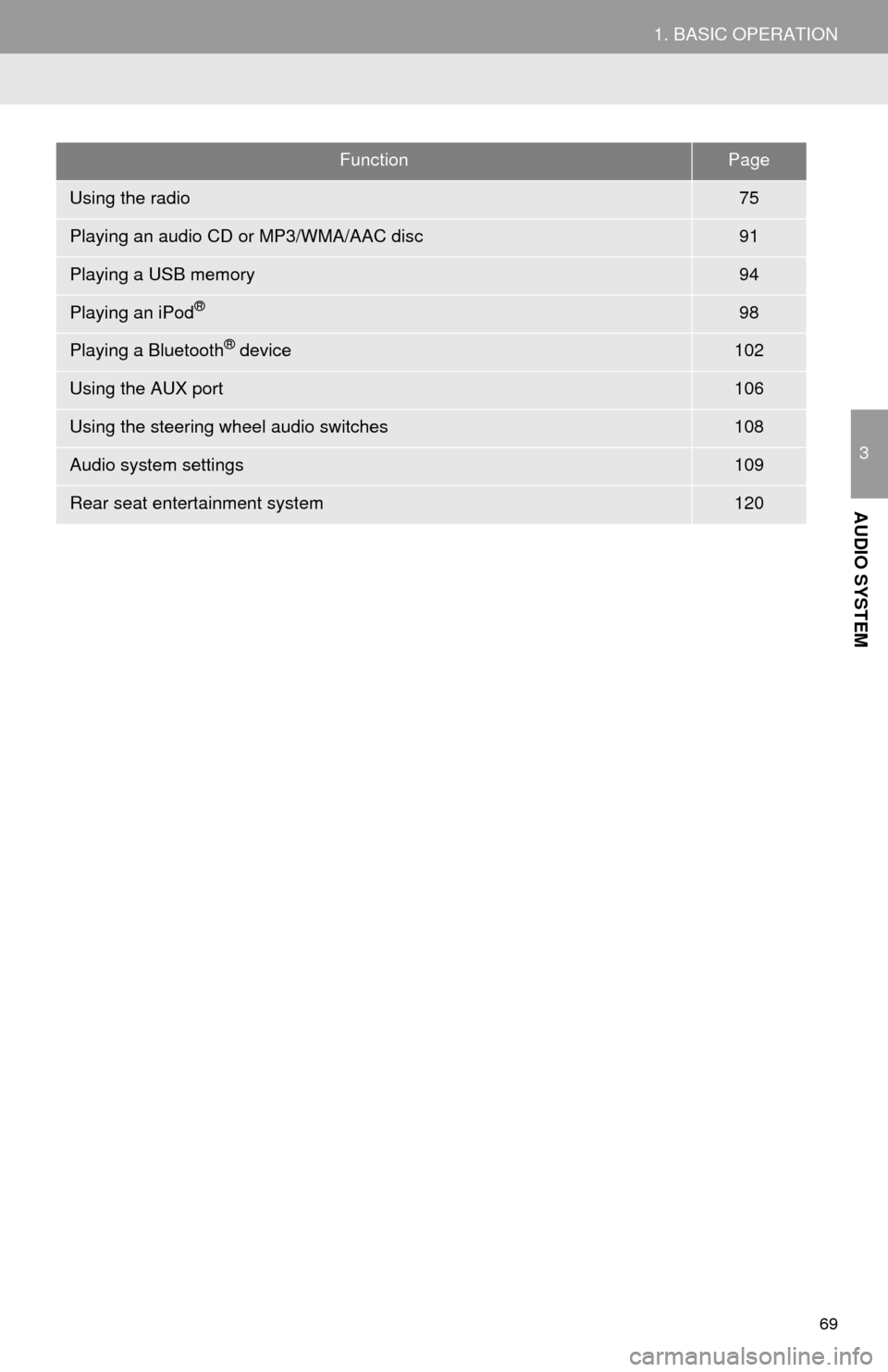
69
1. BASIC OPERATION
3
AUDIO SYSTEM
FunctionPage
Using the radio75
Playing an audio CD or MP3/WMA/AAC disc91
Playing a USB memory94
Playing an iPod®98
Playing a Bluetooth® device102
Using the AUX port106
Using the steering wheel audio switches108
Audio system settings109
Rear seat entertainment system120
Page 70 of 316
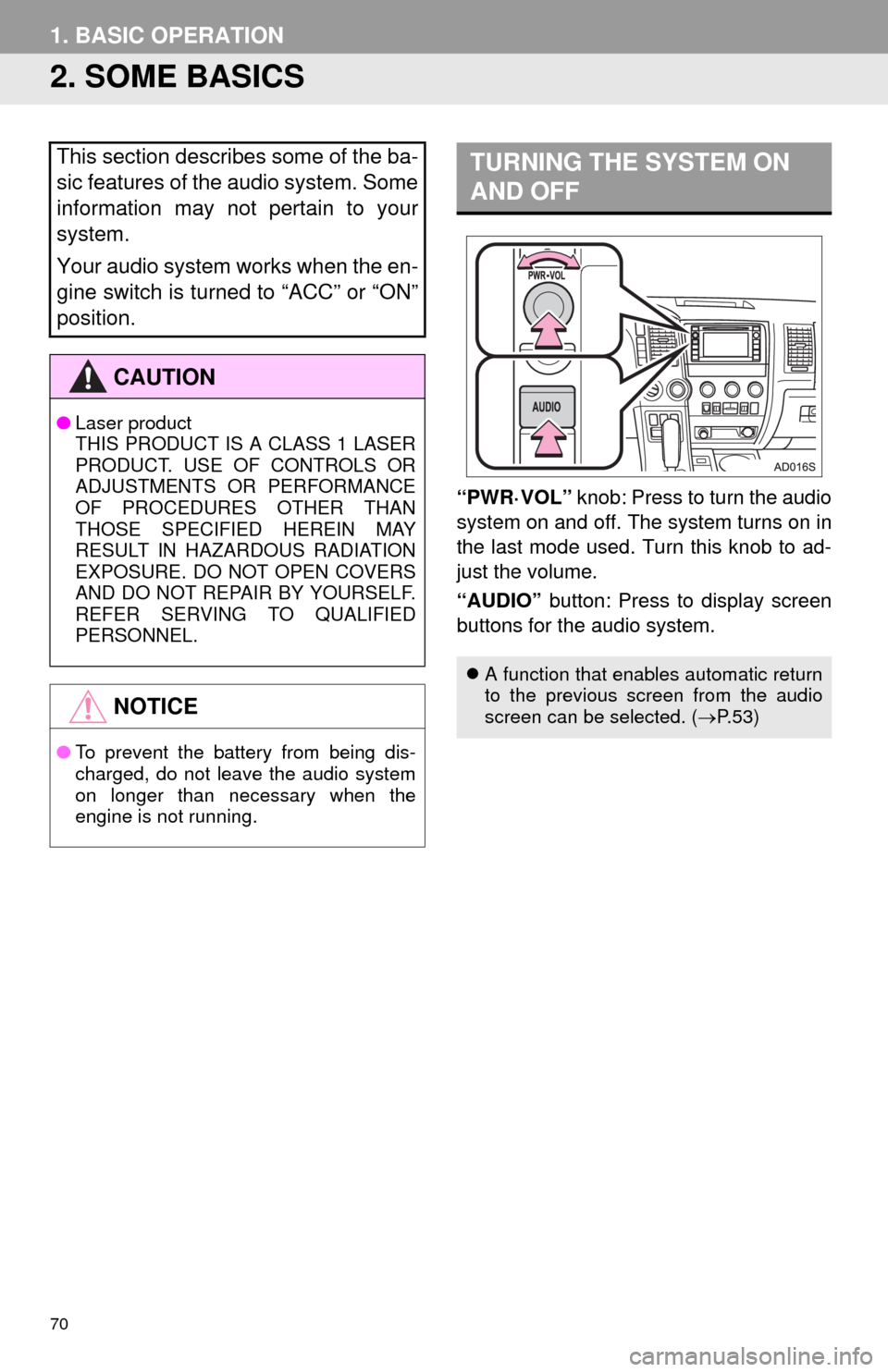
70
1. BASIC OPERATION
2. SOME BASICS
“PWR·VOL” knob: Press to turn the audio
system on and off. The system turns on in
the last mode used. Turn this knob to ad-
just the volume.
“AUDIO” button: Press to display screen
buttons for the audio system.
This section describes some of the ba-
sic features of the audio system. Some
information may not pertain to your
system.
Your audio system works when the en-
gine switch is turned to “ACC” or “ON”
position.
CAUTION
●Laser product
THIS PRODUCT IS A CLASS 1 LASER
PRODUCT. USE OF CONTROLS OR
ADJUSTMENTS OR PERFORMANCE
OF PROCEDURES OTHER THAN
THOSE SPECIFIED HEREIN MAY
RESULT IN HAZARDOUS RADIATION
EXPOSURE. DO NOT OPEN COVERS
AND DO NOT REPAIR BY YOURSELF.
REFER SERVING TO QUALIFIED
PERSONNEL.
NOTICE
●To prevent the battery from being dis-
charged, do not leave the audio system
on longer than necessary when the
engine is not running.
TURNING THE SYSTEM ON
AND OFF
A function that enables automatic return
to the previous screen from the audio
screen can be selected. (P. 5 3 )