TOYOTA SEQUOIA 2014 2.G Owners Manual
Manufacturer: TOYOTA, Model Year: 2014, Model line: SEQUOIA, Model: TOYOTA SEQUOIA 2014 2.GPages: 668, PDF Size: 13.86 MB
Page 331 of 668
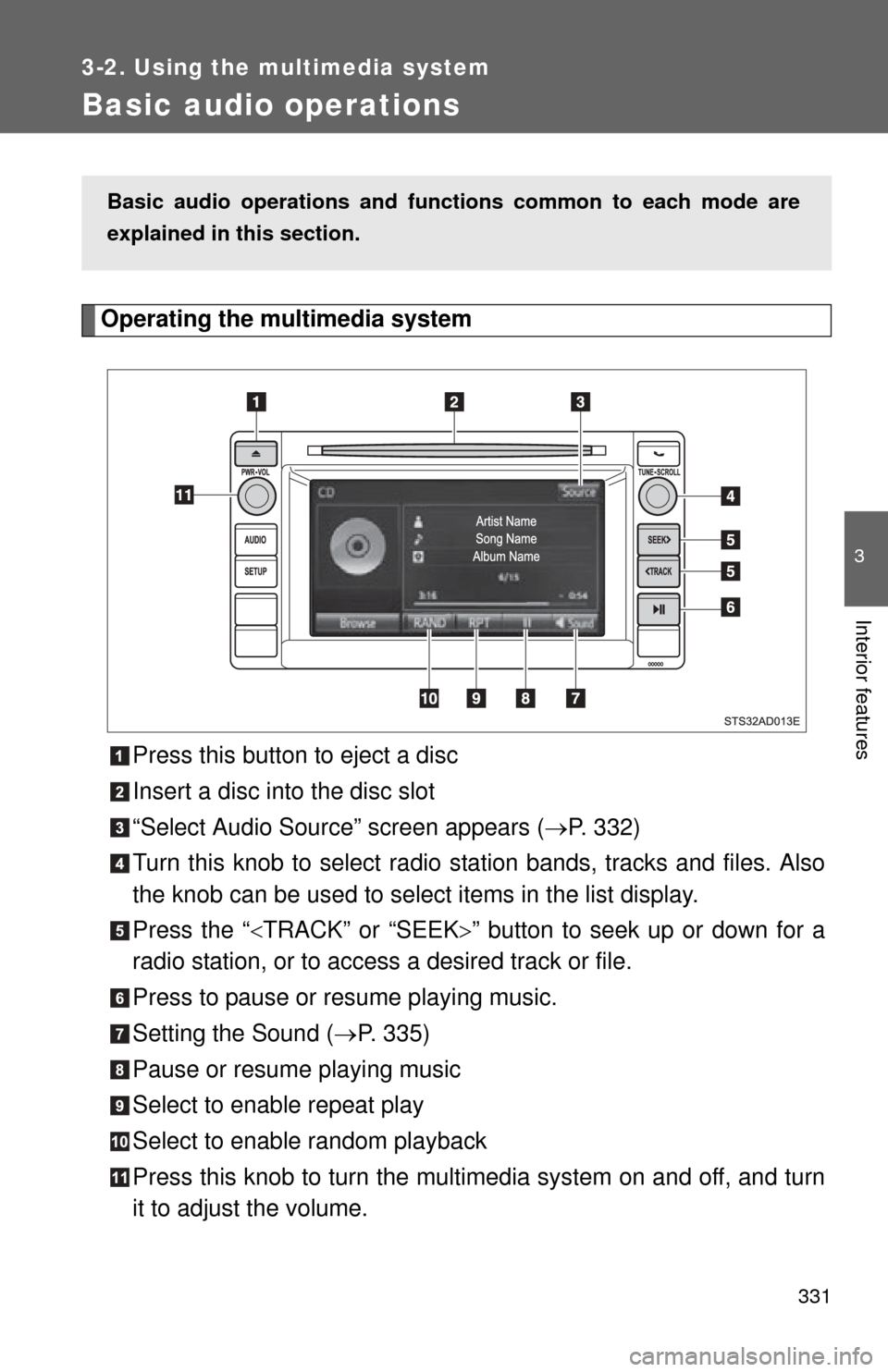
331
3-2. Using the multimedia system
3
Interior features
Basic audio operations
Operating the multimedia systemPress this button to eject a disc
Insert a disc into the disc slot
“Select Audio Source” screen appears ( P. 332)
Turn this knob to select radio station bands, tracks and files. Also
the knob can be used to select items in the list display.
Press the “ TRACK” or “SEEK ” button to seek up or down for a
radio station, or to access a desired track or file.
Press to pause or resume playing music.
Setting the Sound ( P. 335)
Pause or resume playing music
Select to enable repeat play
Select to enable random playback
Press this knob to turn the mult imedia system on and off, and turn
it to adjust the volume.
Basic audio operations and func tions common to each mode are
explained in this section.
Page 332 of 668
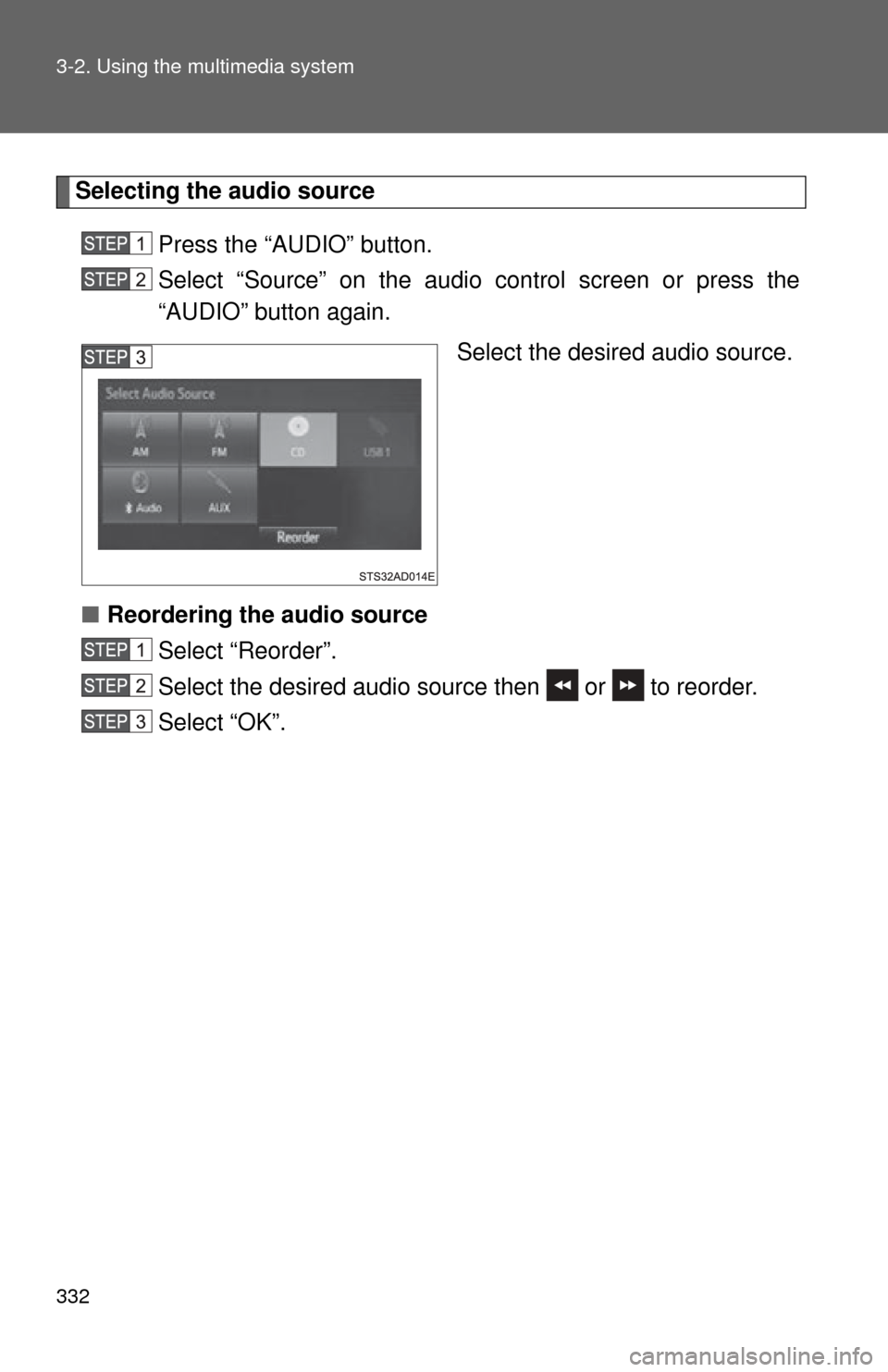
332 3-2. Using the multimedia system
Selecting the audio source Press the “AUDIO” button.
Select “Source” on the audio control screen or press the
“AUDIO” button again. Select the desired audio source.
■ Reordering the audio source
Select “Reorder”.
Select the desired audio source then or to reorder.
Select “OK”.
Page 333 of 668
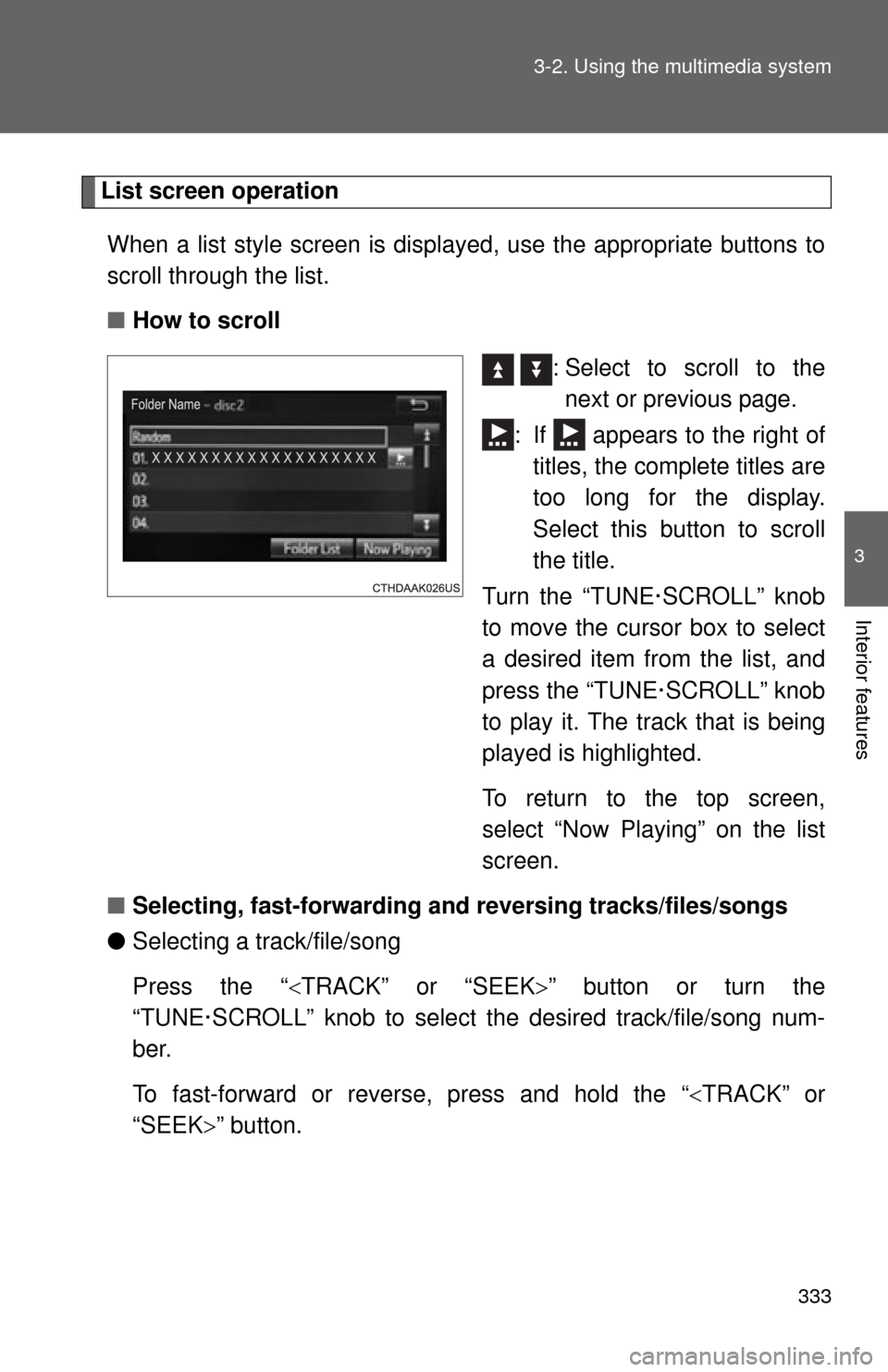
333
3-2. Using the multimedia system
3
Interior features
List screen operation
When a list style screen is display ed, use the appropriate buttons to
scroll through the list.
■ How to scroll
: Select to scroll to thenext or previous page.
: If appears to the right of titles, the complete titles are
too long for the display.
Select this button to scroll
the title.
Turn the “TUNE·SCROLL” knob
to move the cursor box to select
a desired item from the list, and
press the “TUNE·SCROLL” knob
to play it. The track that is being
played is highlighted.
To return to the top screen,
select “Now Playing” on the list
screen.
■ Selecting, fast-forwarding an d reversing tracks/files/songs
● Selecting a track/file/song
Press the “ TRACK” or “SEEK ” button or turn the
“TUNE·SCROLL” knob to select the desired track/file/song num-
ber.
To fast-forward or reverse, press and hold the “ TRACK” or
“SEEK” button.
Page 334 of 668

334 3-2. Using the multimedia system
●Selecting a track/file/song fr om the track/file/song list
Select “Browse” or cover art. Select the desired track/file/
song.
When an MP3/WMA/AAC disc or USB memory device is being used,
the folder can be selected. When a Bluetooth
® device or iPod is
being used, the album can be selected.
According to the audio device, the following is displayed.
Audio sourceList name
Audio CDTrack
MP3/WMA/AAC disc, USBFolder, File
Bluetooth®Album, Track
iPodAlbum, Song
Page 335 of 668
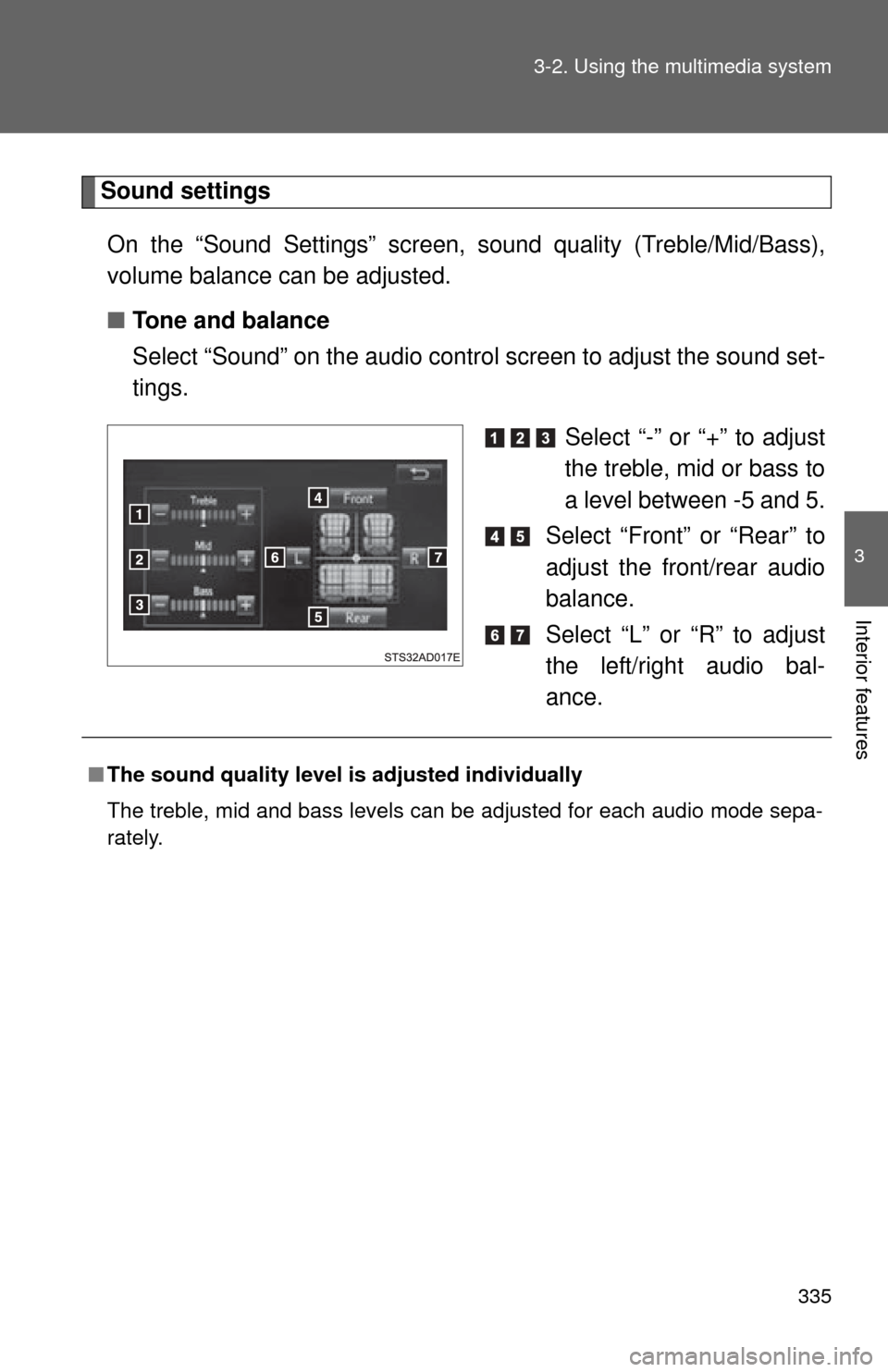
335
3-2. Using the multimedia system
3
Interior features
Sound settings
On the “Sound Settings” screen, sound quality (Treble/Mid/Bass),
volume balance can be adjusted.
■ Tone and balance
Select “Sound” on the audio contro l screen to adjust the sound set-
tings.
Select “-” or “+” to adjust
the treble, mid or bass to
a level between -5 and 5.
Select “Front” or “Rear” to
adjust the front/rear audio
balance.
Select “L” or “R” to adjust
the left/right audio bal-
ance.
■ The sound quality level is adjusted individually
The treble, mid and bass levels can be adjusted for each audio mode sepa-
rately.
Page 336 of 668
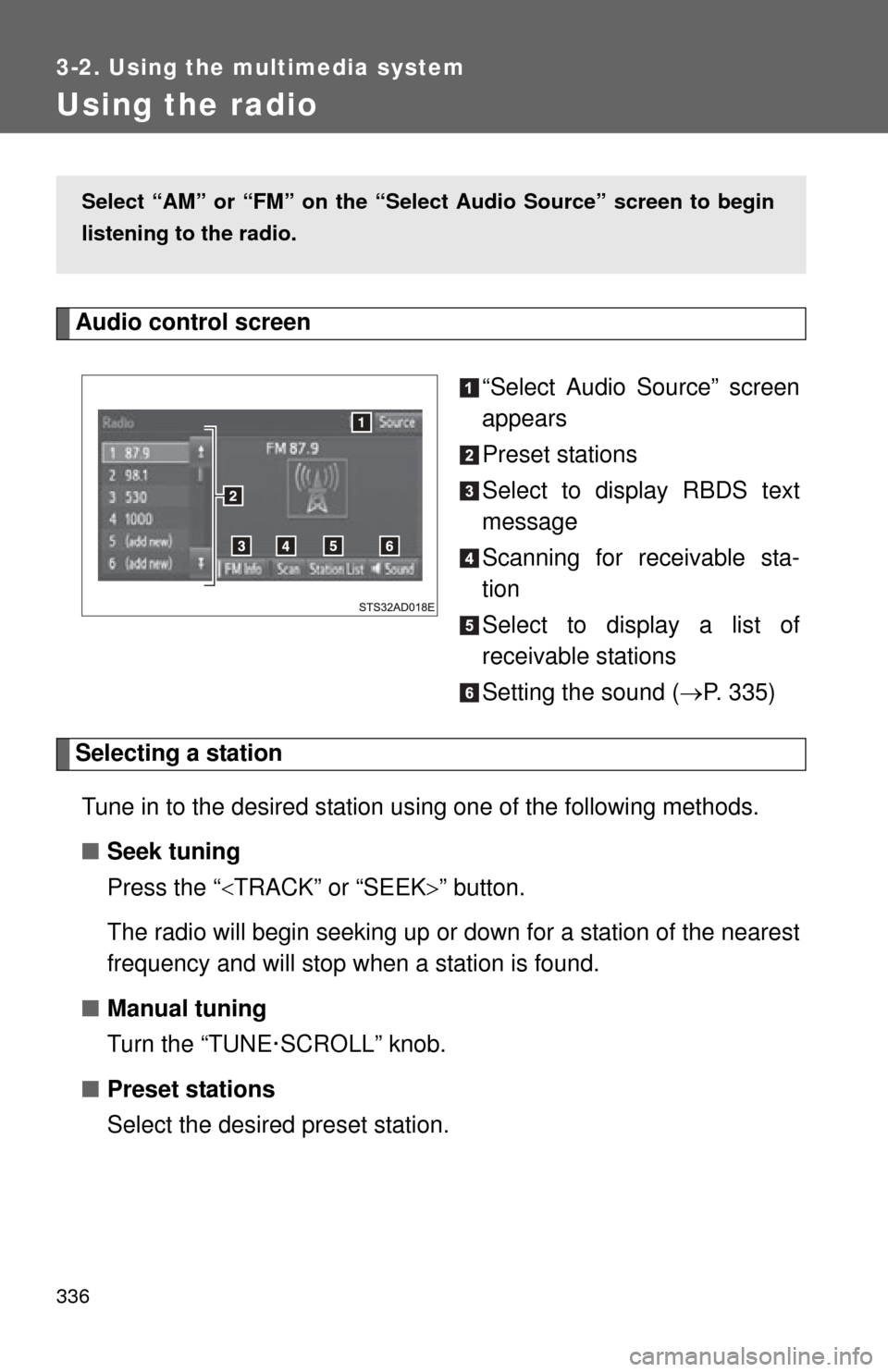
336
3-2. Using the multimedia system
Using the radio
Audio control screen“Select Audio Source” screen
appears
Preset stations
Select to display RBDS text
message
Scanning for receivable sta-
tion
Select to display a list of
receivable stations
Setting the sound (P. 335)
Selecting a station
Tune in to the desired station using one of the following methods.
■ Seek tuning
Press the “ TRACK” or “SEEK ” button.
The radio will begin seeking up or down for a station of the nearest
frequency and will stop when a station is found.
■ Manual tuning
Turn the “TUNE·SCROLL” knob.
■ Preset stations
Select the desired preset station.
Select “AM” or “FM” on the “Sel ect Audio Source” screen to begin
listening to the radio.
Page 337 of 668
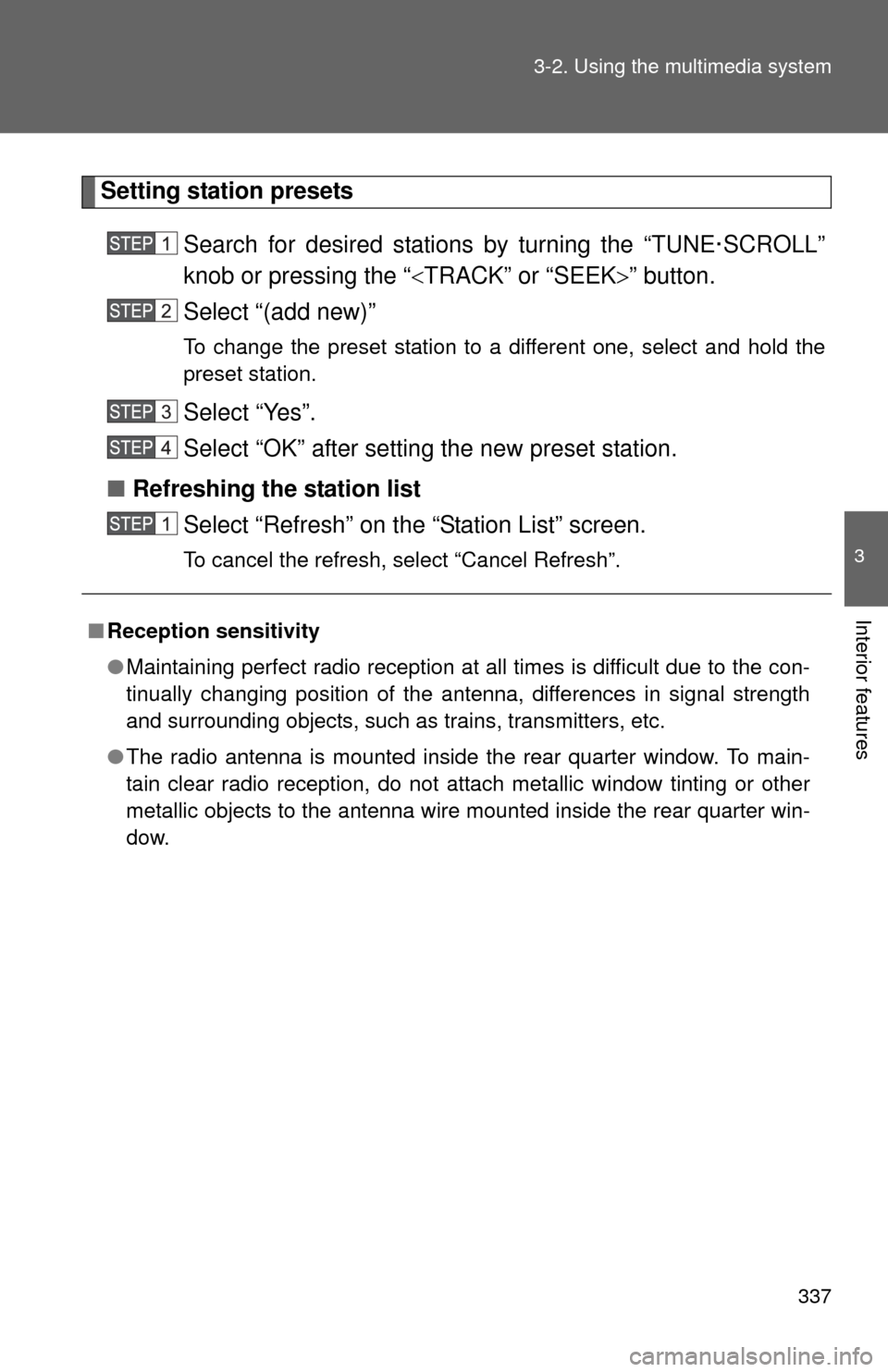
337
3-2. Using the multimedia system
3
Interior features
Setting station presets
Search for desired stations by turning the “TUNE·SCROLL”
knob or pressing the “ TRACK” or “SEEK” button.
Select “(add new)”
To change the preset station to a different one, select and hold the
preset station.
Select “Yes”.
Select “OK” after setting the new preset station.
■ Refreshing the station list
Select “Refresh” on the “Station List” screen.
To cancel the refresh, select “Cancel Refresh”.
■Reception sensitivity
●Maintaining perfect radio reception at all times is difficult due to the con-
tinually changing position of the antenna, differences in signal strength
and surrounding objects, such as trains, transmitters, etc.
● The radio antenna is mounted inside the rear quarter window. To main-
tain clear radio reception, do not attach metallic window tinting or other
metallic objects to the antenna wire mounted inside the rear quarter win-
dow.
Page 338 of 668
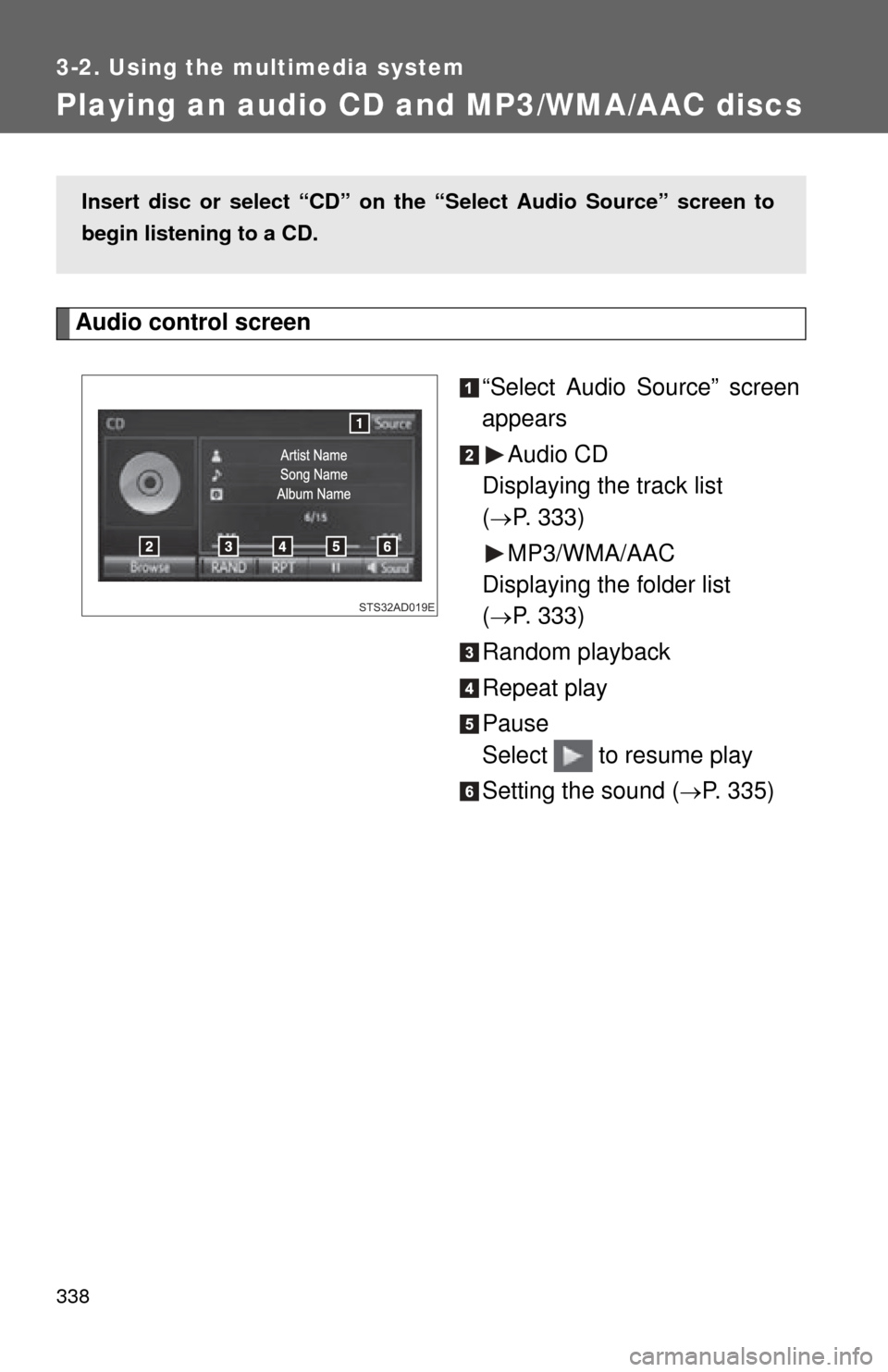
338
3-2. Using the multimedia system
Playing an audio CD and MP3/WMA/AAC discs
Audio control screen“Select Audio Source” screen
appearsAudio CD
Displaying the track list
(
P. 333)
MP3/WMA/AAC
Displaying the folder list
(
P. 333)
Random playback
Repeat play
Pause
Select to resume play
Setting the sound (
P. 335)
Insert disc or select “CD” on the “Select Audio Source” screen to
begin listening to a CD.
STS32AD019E
Page 339 of 668
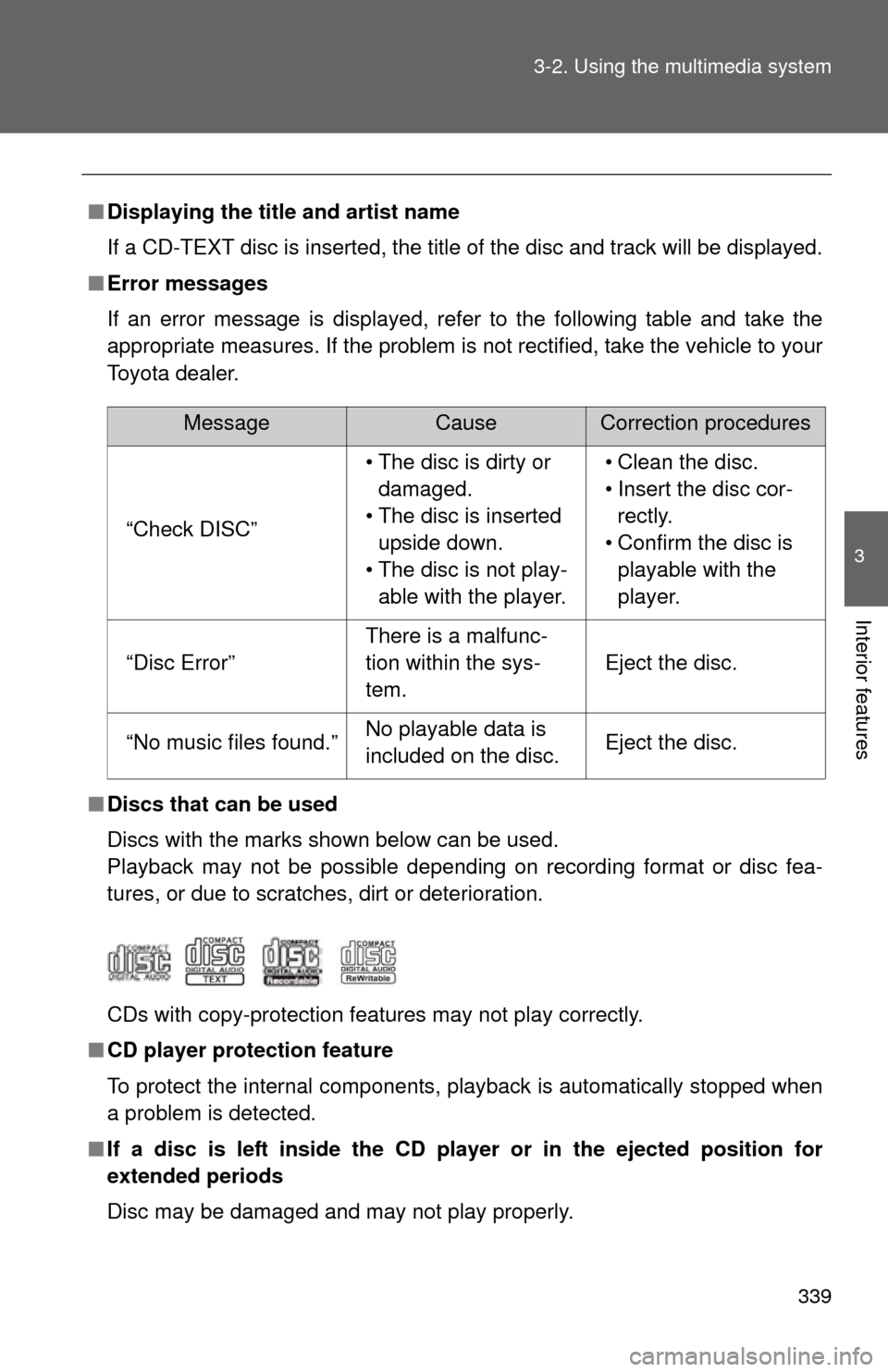
339
3-2. Using the multimedia system
3
Interior features
■
Displaying the title and artist name
If a CD-TEXT disc is inserted, the title of the disc and track will be displayed.
■ Error messages
If an error message is displayed, refer to the following table and take the
appropriate measures. If the problem is not rectified, take the vehicle to your
Toyota dealer.
■ Discs that can be used
Discs with the marks shown below can be used.
Playback may not be possible depending on recording format or disc fea-
tures, or due to scratches, dirt or deterioration.
CDs with copy-protection features may not play correctly.
■ CD player protection feature
To protect the internal components, playback is automatically stopped when
a problem is detected.
■ If a disc is left inside the CD pl ayer or in the ejected position for
extended periods
Disc may be damaged and may not play properly.
MessageCauseCorrection procedures
“Check DISC” • The disc is dirty or
damaged.
• The disc is inserted upside down.
• The disc is not play- able with the player. • Clean the disc.
• Insert the disc cor-
rectly.
• Confirm the disc is playable with the
player.
“Disc Error”
There is a malfunc-
tion within the sys-
tem.
Eject the disc.
“No music files found.”No playable data is
included on the disc.Eject the disc.
Page 340 of 668
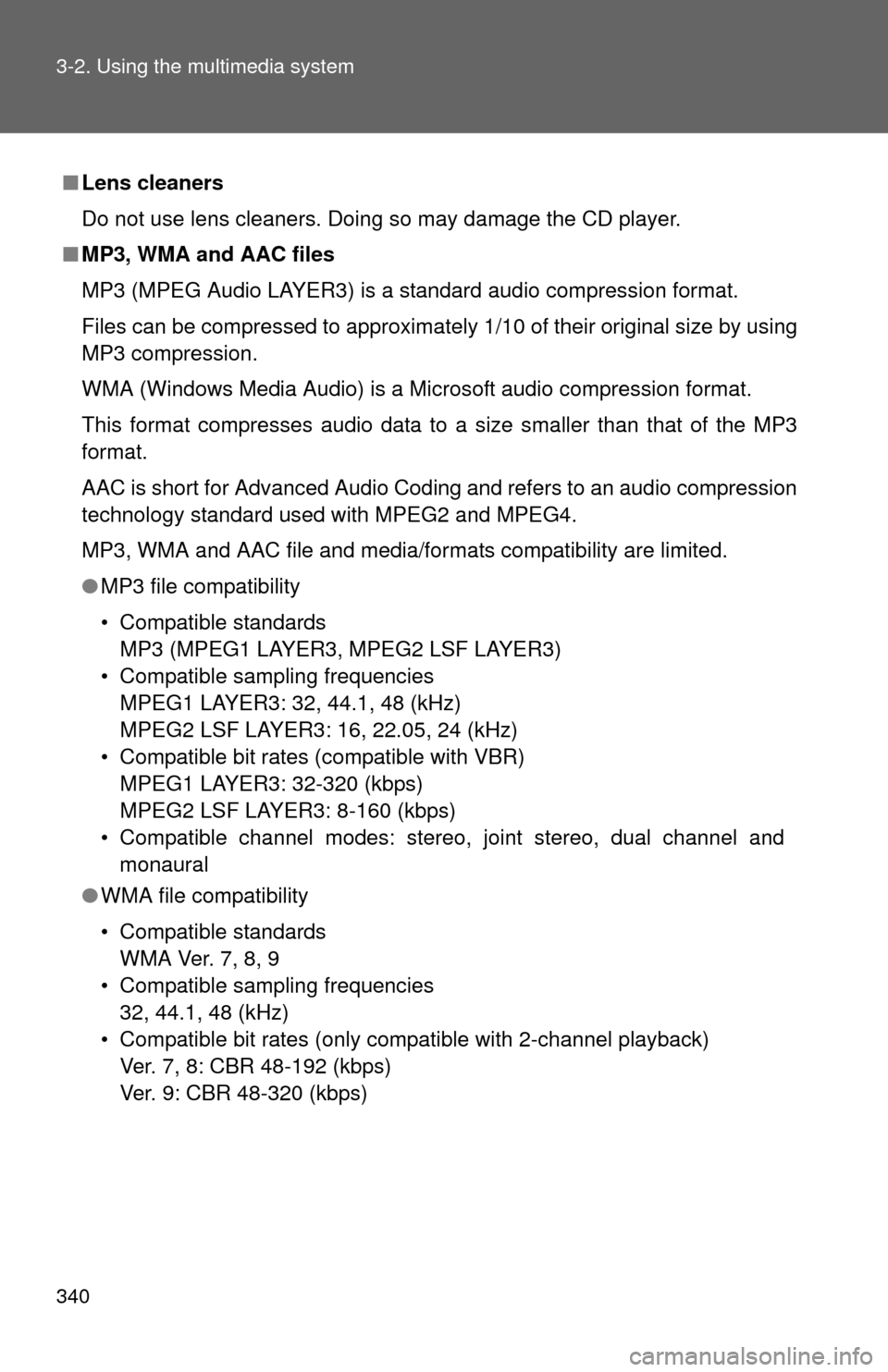
340 3-2. Using the multimedia system
■Lens cleaners
Do not use lens cleaners. Doing so may damage the CD player.
■ MP3, WMA and AAC files
MP3 (MPEG Audio LAYER3) is a standard audio compression format.
Files can be compressed to approximately 1/10 of their original size by using
MP3 compression.
WMA (Windows Media Audio) is a Microsoft audio compression format.
This format compresses audio data to a size smaller than that of the MP3
format.
AAC is short for Advanced Audio Coding and refers to an audio compression
technology standard used with MPEG2 and MPEG4.
MP3, WMA and AAC file and media/formats compatibility are limited.
●MP3 file compatibility
• Compatible standards
MP3 (MPEG1 LAYER3, MPEG2 LSF LAYER3)
• Compatible sampling frequencies MPEG1 LAYER3: 32, 44.1, 48 (kHz)
MPEG2 LSF LAYER3: 16, 22.05, 24 (kHz)
• Compatible bit rates (compatible with VBR) MPEG1 LAYER3: 32-320 (kbps)
MPEG2 LSF LAYER3: 8-160 (kbps)
• Compatible channel modes: stereo, joint stereo, dual channel and monaural
● WMA file compatibility
• Compatible standards
WMA Ver. 7, 8, 9
• Compatible sampling frequencies 32, 44.1, 48 (kHz)
• Compatible bit rates (only compatible with 2-channel playback) Ver. 7, 8: CBR 48-192 (kbps)
Ver. 9: CBR 48-320 (kbps)