display TOYOTA SEQUOIA 2015 2.G Workshop Manual
[x] Cancel search | Manufacturer: TOYOTA, Model Year: 2015, Model line: SEQUOIA, Model: TOYOTA SEQUOIA 2015 2.GPages: 664, PDF Size: 13.16 MB
Page 332 of 664
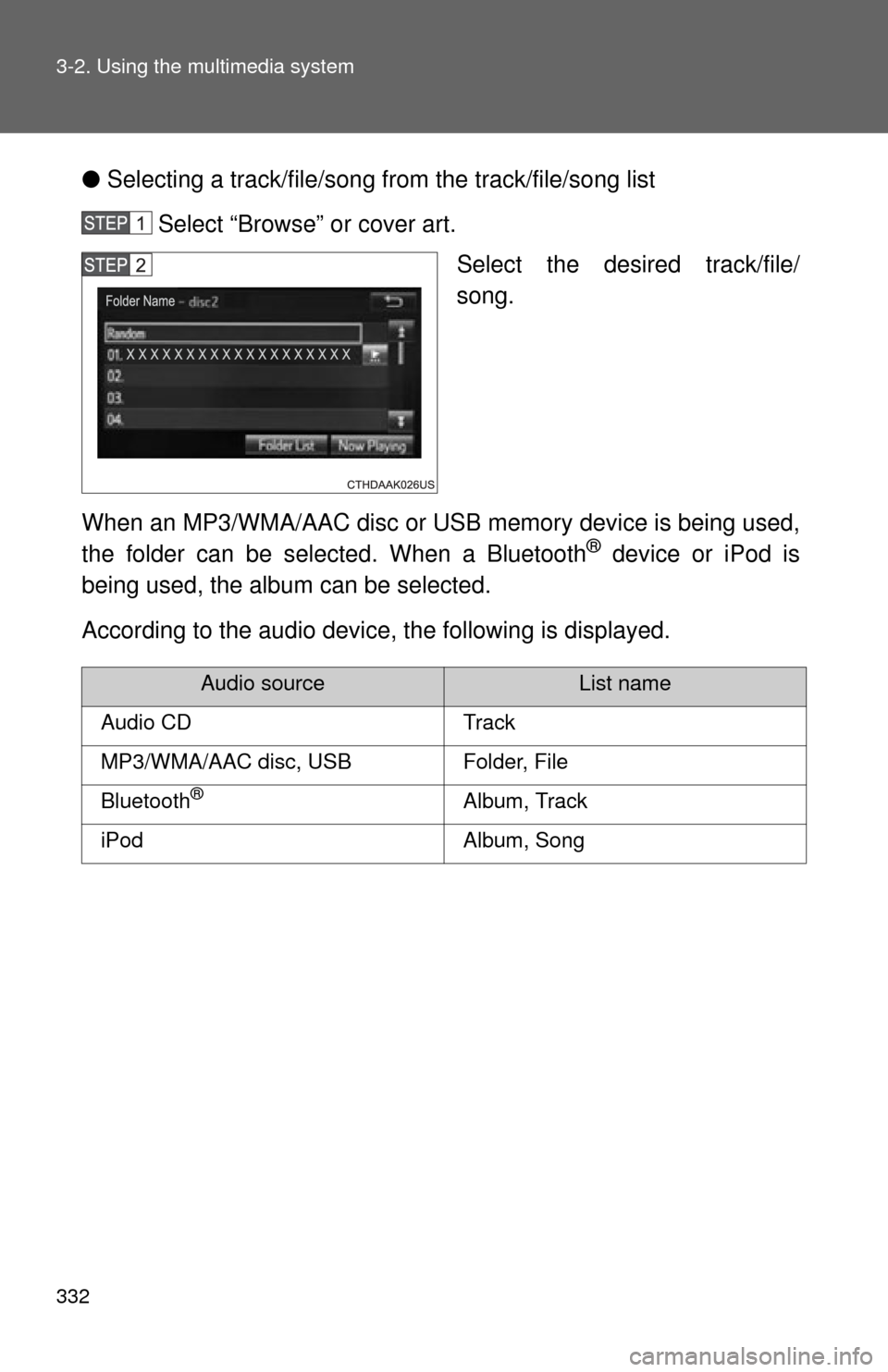
332 3-2. Using the multimedia system
●Selecting a track/file/song fr om the track/file/song list
Select “Browse” or cover art. Select the desired track/file/
song.
When an MP3/WMA/AAC disc or USB memory device is being used,
the folder can be selected. When a Bluetooth
® device or iPod is
being used, the album can be selected.
According to the audio device, the following is displayed.
Audio sourceList name
Audio CDTrack
MP3/WMA/AAC disc, USBFolder, File
Bluetooth®Album, Track
iPodAlbum, Song
Page 334 of 664
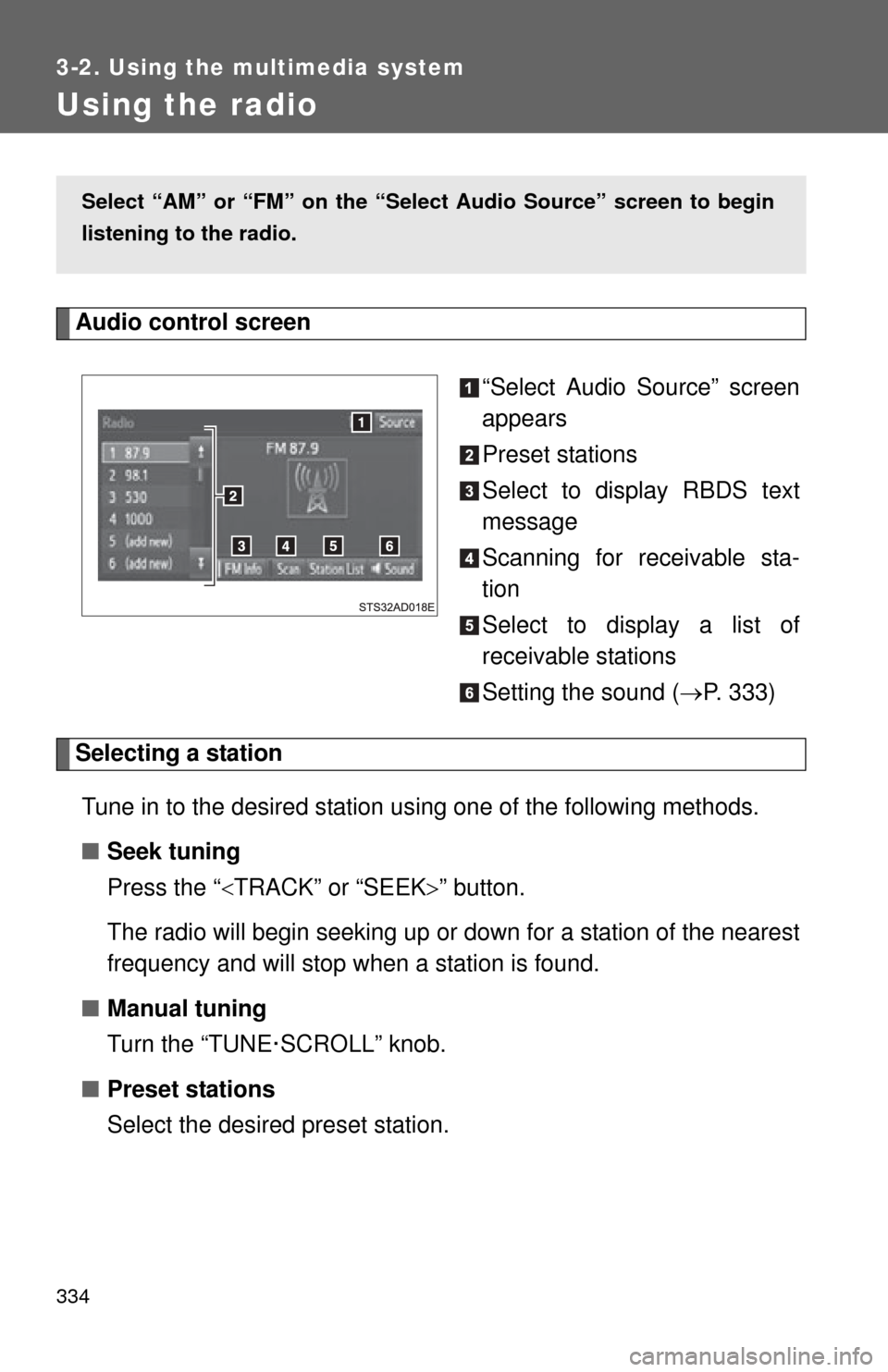
334
3-2. Using the multimedia system
Using the radio
Audio control screen“Select Audio Source” screen
appears
Preset stations
Select to display RBDS text
message
Scanning for receivable sta-
tion
Select to display a list of
receivable stations
Setting the sound (P. 333)
Selecting a station
Tune in to the desired station using one of the following methods.
■ Seek tuning
Press the “ TRACK” or “SEEK ” button.
The radio will begin seeking up or down for a station of the nearest
frequency and will stop when a station is found.
■ Manual tuning
Turn the “TUNE·SCROLL” knob.
■ Preset stations
Select the desired preset station.
Select “AM” or “FM” on the “Sel ect Audio Source” screen to begin
listening to the radio.
Page 336 of 664
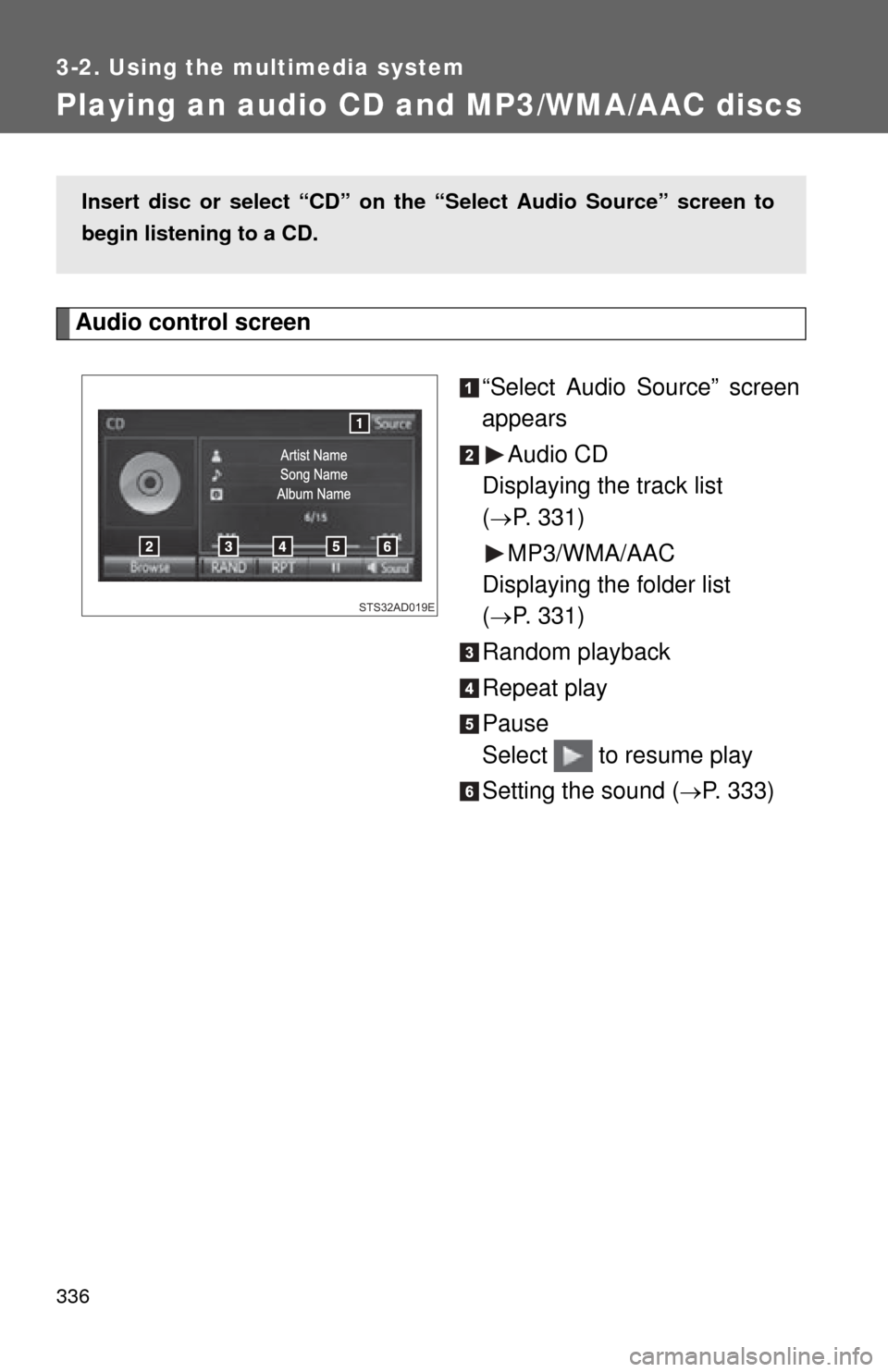
336
3-2. Using the multimedia system
Playing an audio CD and MP3/WMA/AAC discs
Audio control screen“Select Audio Source” screen
appearsAudio CD
Displaying the track list
(
P. 331)
MP3/WMA/AAC
Displaying the folder list
(
P. 331)
Random playback
Repeat play
Pause
Select to resume play
Setting the sound (
P. 333)
Insert disc or select “CD” on the “Select Audio Source” screen to
begin listening to a CD.
STS32AD019E
Page 337 of 664
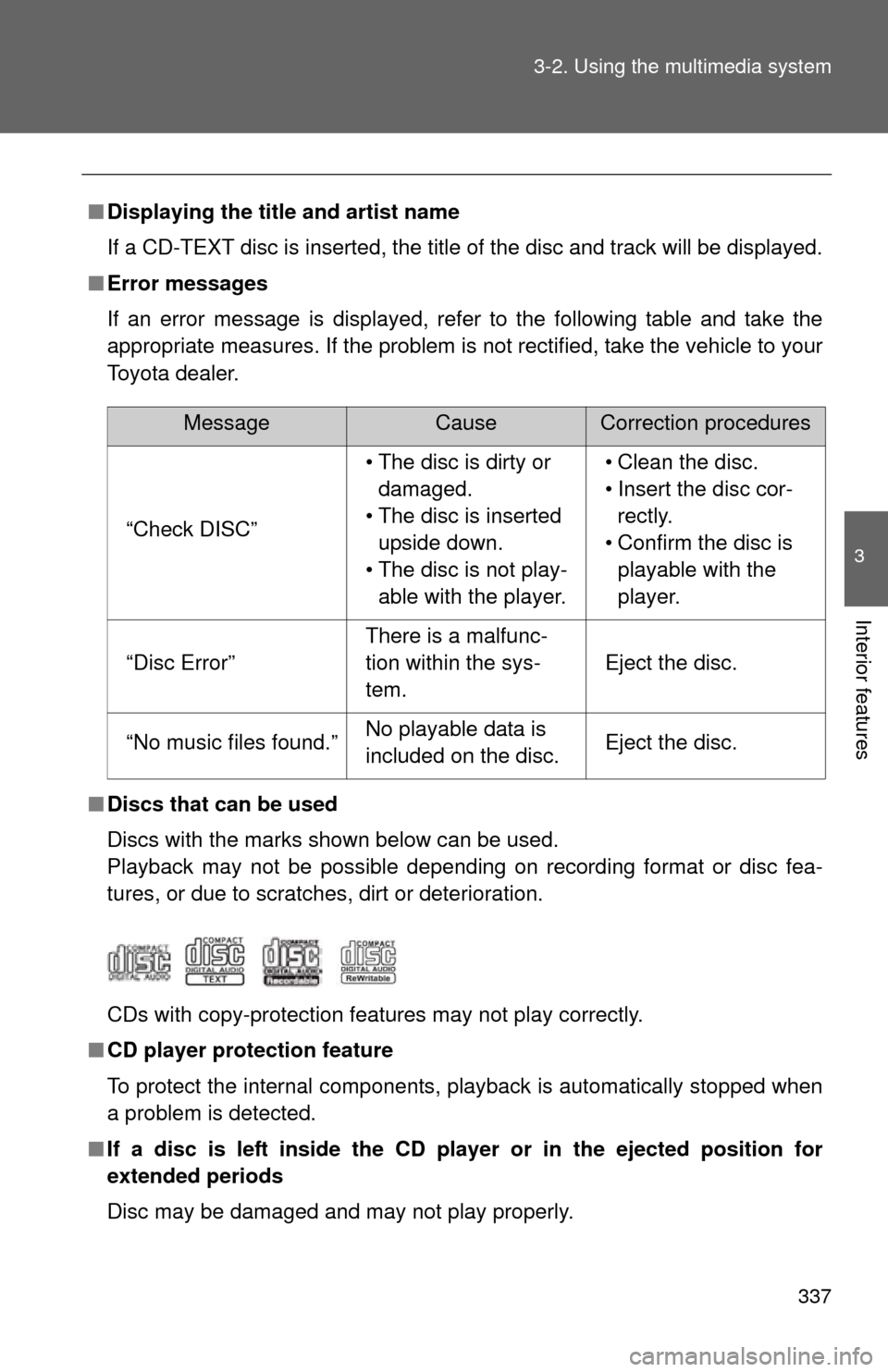
337
3-2. Using the multimedia system
3
Interior features
■
Displaying the title and artist name
If a CD-TEXT disc is inserted, the title of the disc and track will be displayed.
■ Error messages
If an error message is displayed, refer to the following table and take the
appropriate measures. If the problem is not rectified, take the vehicle to your
Toyota dealer.
■ Discs that can be used
Discs with the marks shown below can be used.
Playback may not be possible depending on recording format or disc fea-
tures, or due to scratches, dirt or deterioration.
CDs with copy-protection features may not play correctly.
■ CD player protection feature
To protect the internal components, playback is automatically stopped when
a problem is detected.
■ If a disc is left inside the CD pl ayer or in the ejected position for
extended periods
Disc may be damaged and may not play properly.
MessageCauseCorrection procedures
“Check DISC” • The disc is dirty or
damaged.
• The disc is inserted upside down.
• The disc is not play- able with the player. • Clean the disc.
• Insert the disc cor-
rectly.
• Confirm the disc is playable with the
player.
“Disc Error”
There is a malfunc-
tion within the sys-
tem.
Eject the disc.
“No music files found.”No playable data is
included on the disc.Eject the disc.
Page 339 of 664
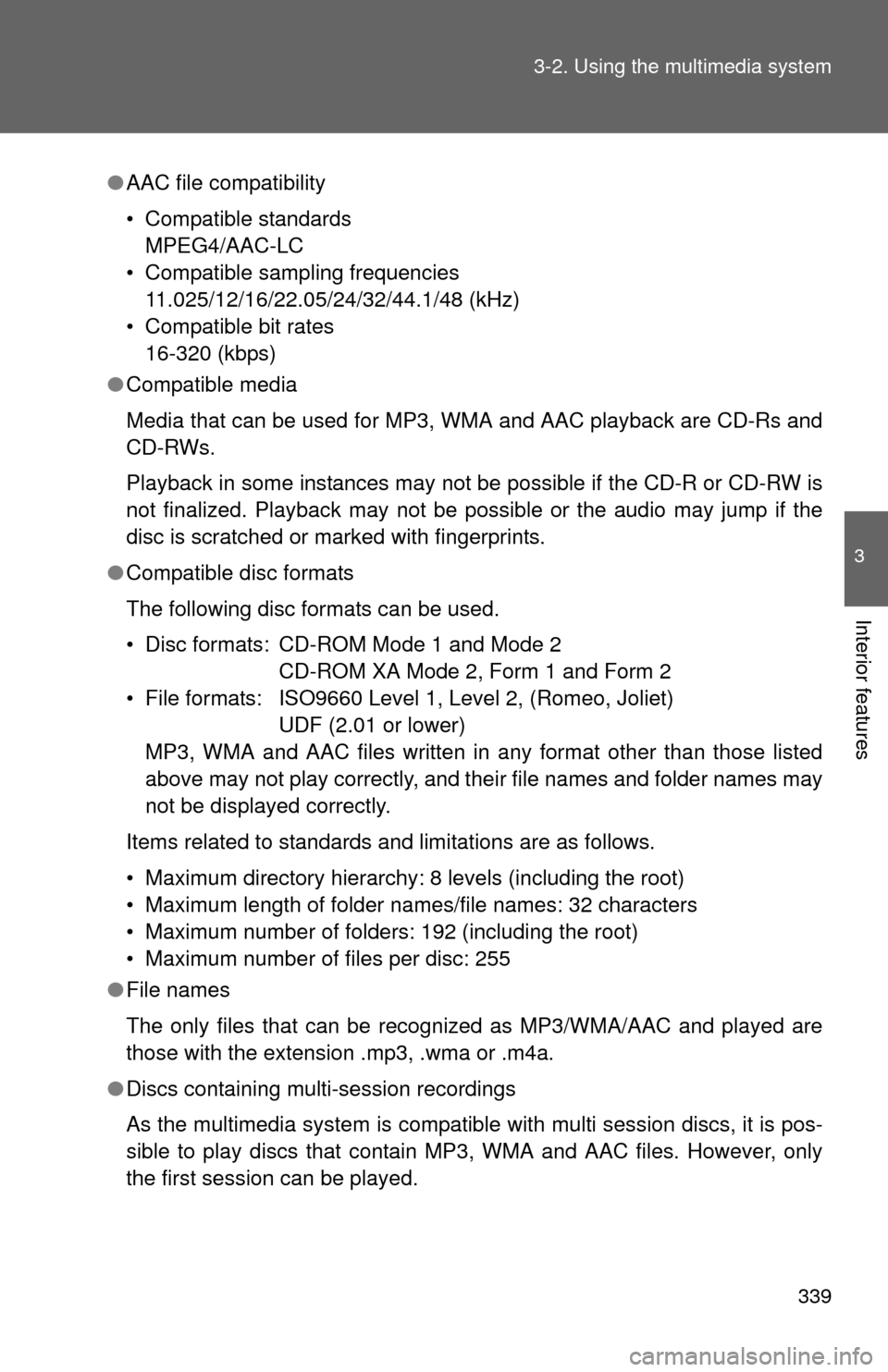
339
3-2. Using the multimedia system
3
Interior features
●
AAC file compatibility
• Compatible standards
MPEG4/AAC-LC
• Compatible sampling frequencies 11.025/12/16/22.05/24/32/44.1/48 (kHz)
• Compatible bit rates 16-320 (kbps)
● Compatible media
Media that can be used for MP3, WMA and AAC playback are CD-Rs and
CD-RWs.
Playback in some instances may not be possible if the CD-R or CD-RW is
not finalized. Playback may not be possible or the audio may jump if the
disc is scratched or marked with fingerprints.
● Compatible disc formats
The following disc formats can be used.
• Disc formats: CD-ROM Mode 1 and Mode 2
CD-ROM XA Mode 2, Form 1 and Form 2
• File formats: ISO9660 Level 1, Level 2, (Romeo, Joliet) UDF (2.01 or lower)
MP3, WMA and AAC files written in any format other than those listed
above may not play correctly, and their file names and folder names may
not be displayed correctly.
Items related to standards and limitations are as follows.
• Maximum directory hierarchy: 8 levels (including the root)
• Maximum length of folder names/file names: 32 characters
• Maximum number of folders: 192 (including the root)
• Maximum number of files per disc: 255
● File names
The only files that can be recognized as MP3/WMA/AAC and played are
those with the extension .mp3, .wma or .m4a.
● Discs containing multi-session recordings
As the multimedia system is compatible with multi session discs, it is pos-
sible to play discs that contain MP3, WMA and AAC files. However, only
the first session can be played.
Page 343 of 664
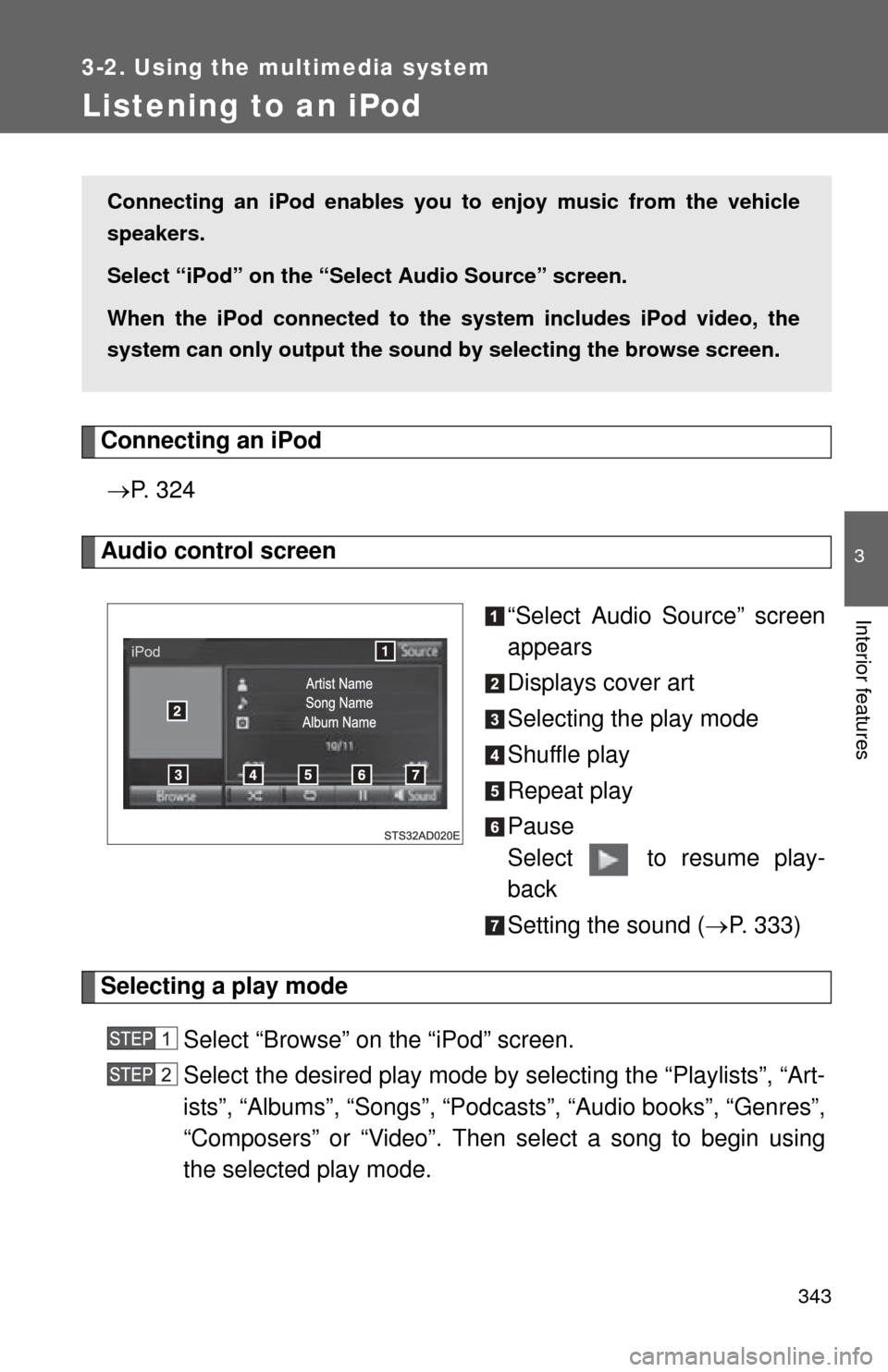
343
3-2. Using the multimedia system
3
Interior features
Listening to an iPod
Connecting an iPod P. 3 2 4
Audio control screen
“Select Audio Source” screen
appears
Displays cover art
Selecting the play mode
Shuffle play
Repeat play
Pause
Select to resume play-
back
Setting the sound (P. 333)
Selecting a play mode
Select “Browse” on the “iPod” screen.
Select the desired play mode by se lecting the “Playlists”, “Art-
ists”, “Albums”, “Songs”, “Podcas ts”, “Audio books”, “Genres”,
“Composers” or “Video”. Then select a song to begin using
the selected play mode.
Connecting an iPod enables you to enjoy music from the vehicle
speakers.
Select “iPod” on the “Select Audio Source” screen.
When the iPod connected to th e system includes iPod video, the
system can only output the sound by selecting the browse screen.
Page 344 of 664
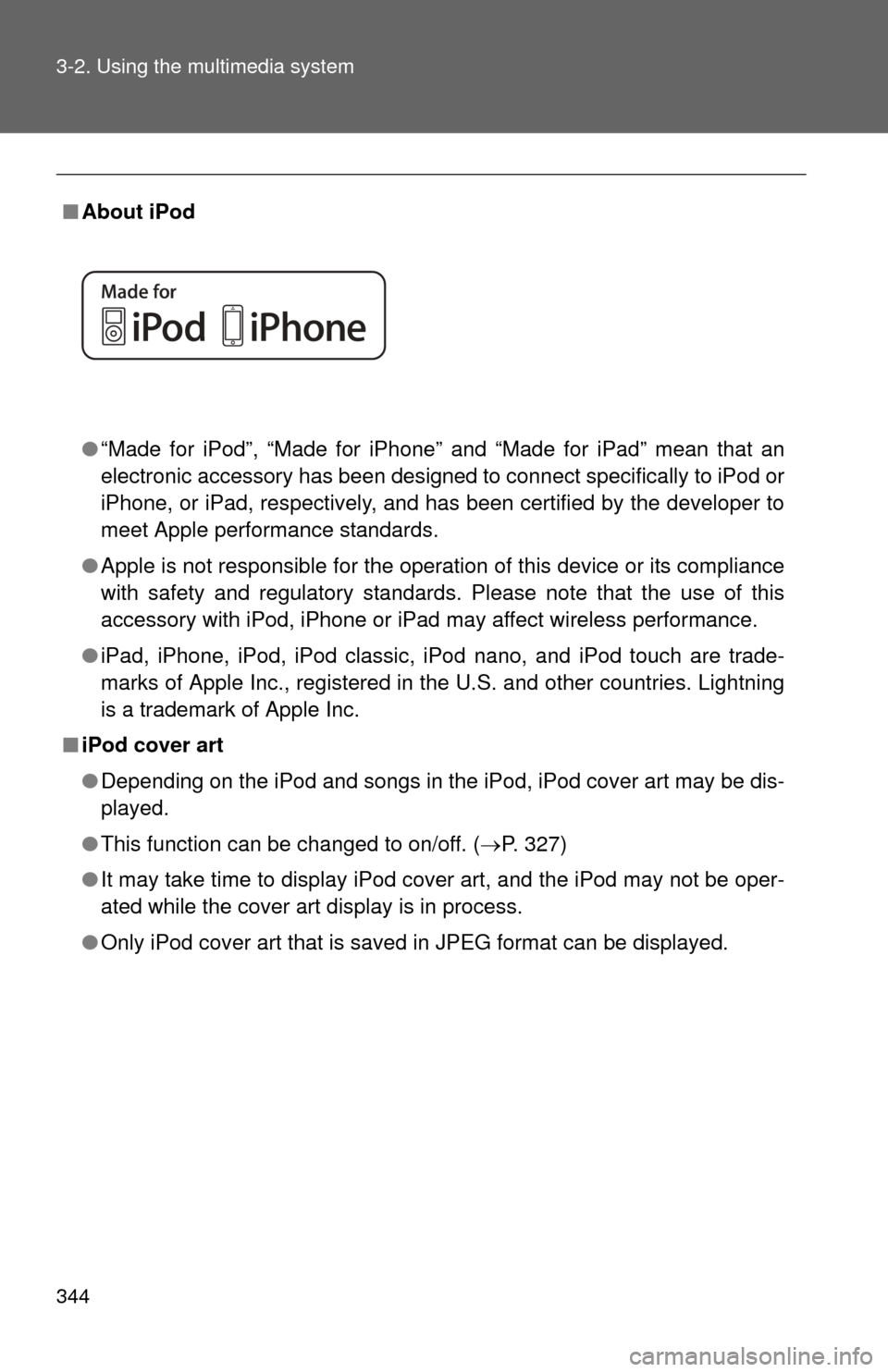
344 3-2. Using the multimedia system
■About iPod
●“Made for iPod”, “Made for iPhone” and “Made for iPad” mean that an
electronic accessory has been designed to connect specifically to iPod or
iPhone, or iPad, respectively, and has been certified by the developer to
meet Apple performance standards.
● Apple is not responsible for the operation of this device or its compliance
with safety and regulatory standards. Please note that the use of this
accessory with iPod, iPhone or iPad may affect wireless performance.
● iPad, iPhone, iPod, iPod classic, iPod nano, and iPod touch are trade-
marks of Apple Inc., registered in the U.S. and other countries. Lightning
is a trademark of Apple Inc.
■ iPod cover art
●Depending on the iPod and songs in the iPod, iPod cover art may be dis-
played.
● This function can be changed to on/off. ( P. 327)
● It may take time to display iPod cover art, and the iPod may not be oper-
ated while the cover art display is in process.
● Only iPod cover art that is saved in JPEG format can be displayed.
Page 346 of 664
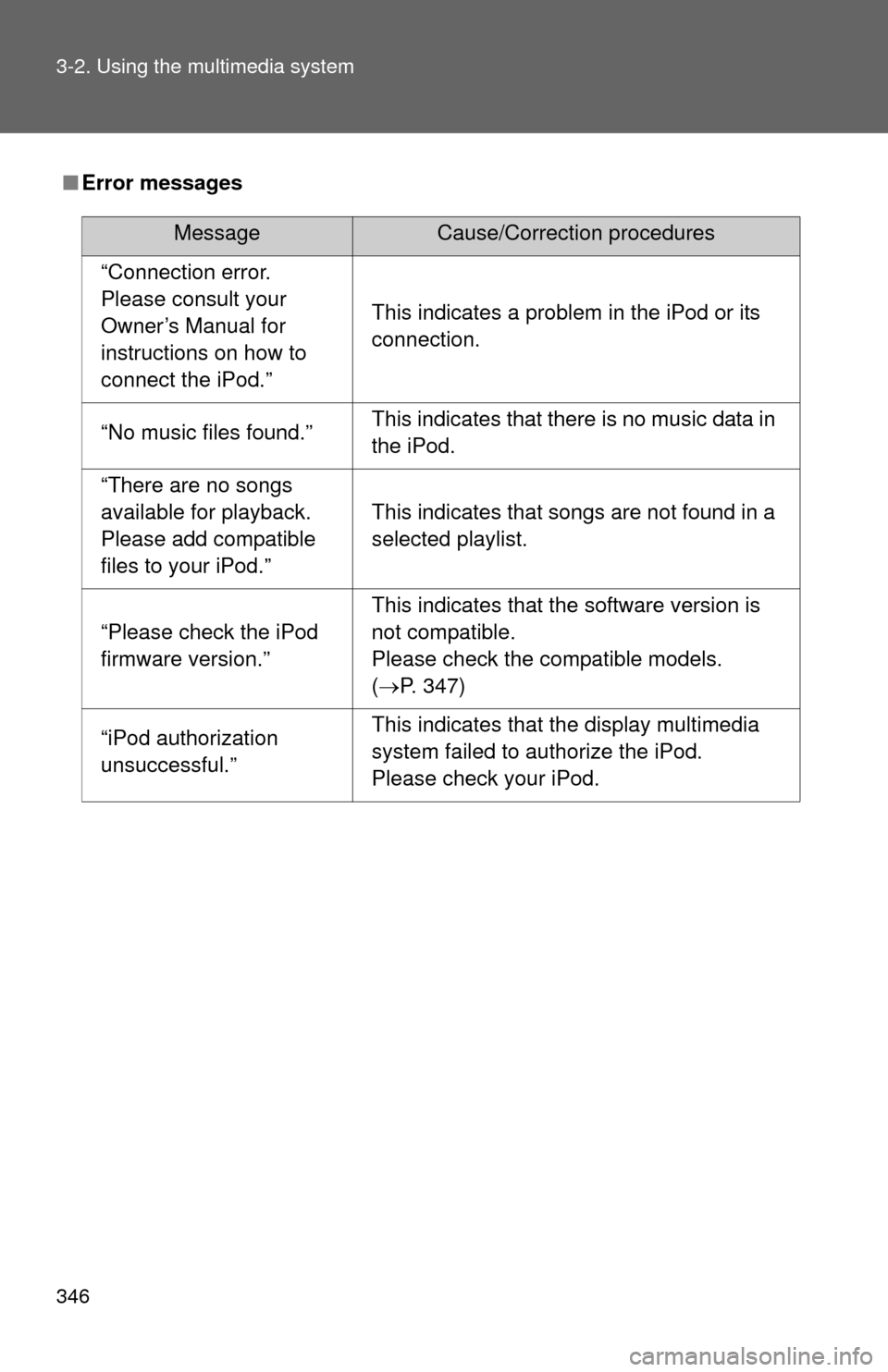
346 3-2. Using the multimedia system
■Error messages
MessageCause/Correction procedures
“Connection error.
Please consult your
Owner’s Manual for
instructions on how to
connect the iPod.”
This indicates a problem in the iPod or its
connection.
“No music files found.”This indicates that there is no music data in
the iPod.
“There are no songs
available for playback.
Please add compatible
files to your iPod.”
This indicates that songs are not found in a
selected playlist.
“Please check the iPod
firmware version.”
This indicates that the software version is
not compatible.
Please check the compatible models.
(P. 347)
“iPod authorization
unsuccessful.”This indicates that the display multimedia
system failed to authorize the iPod.
Please check your iPod.
Page 349 of 664
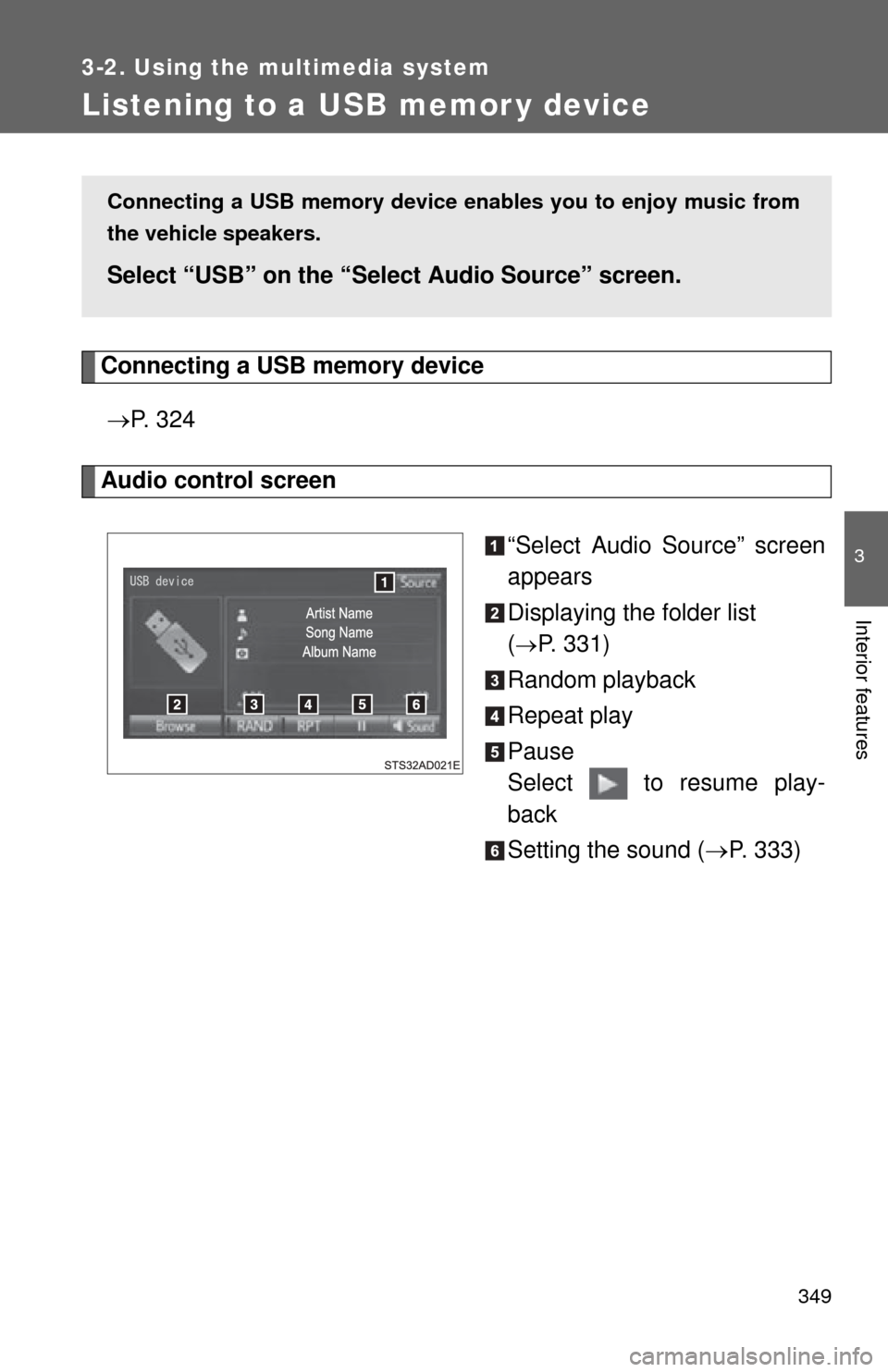
349
3-2. Using the multimedia system
3
Interior features
Listening to a USB memor y device
Connecting a USB memory device P. 3 2 4
Audio control screen
“Select Audio Source” screen
appears
Displaying the folder list
(
P. 331)
Random playback
Repeat play
Pause
Select to resume play-
back
Setting the sound ( P. 333)
Connecting a USB memory device en ables you to enjoy music from
the vehicle speakers.
Select “USB” on the “Sel ect Audio Source” screen.
Page 350 of 664
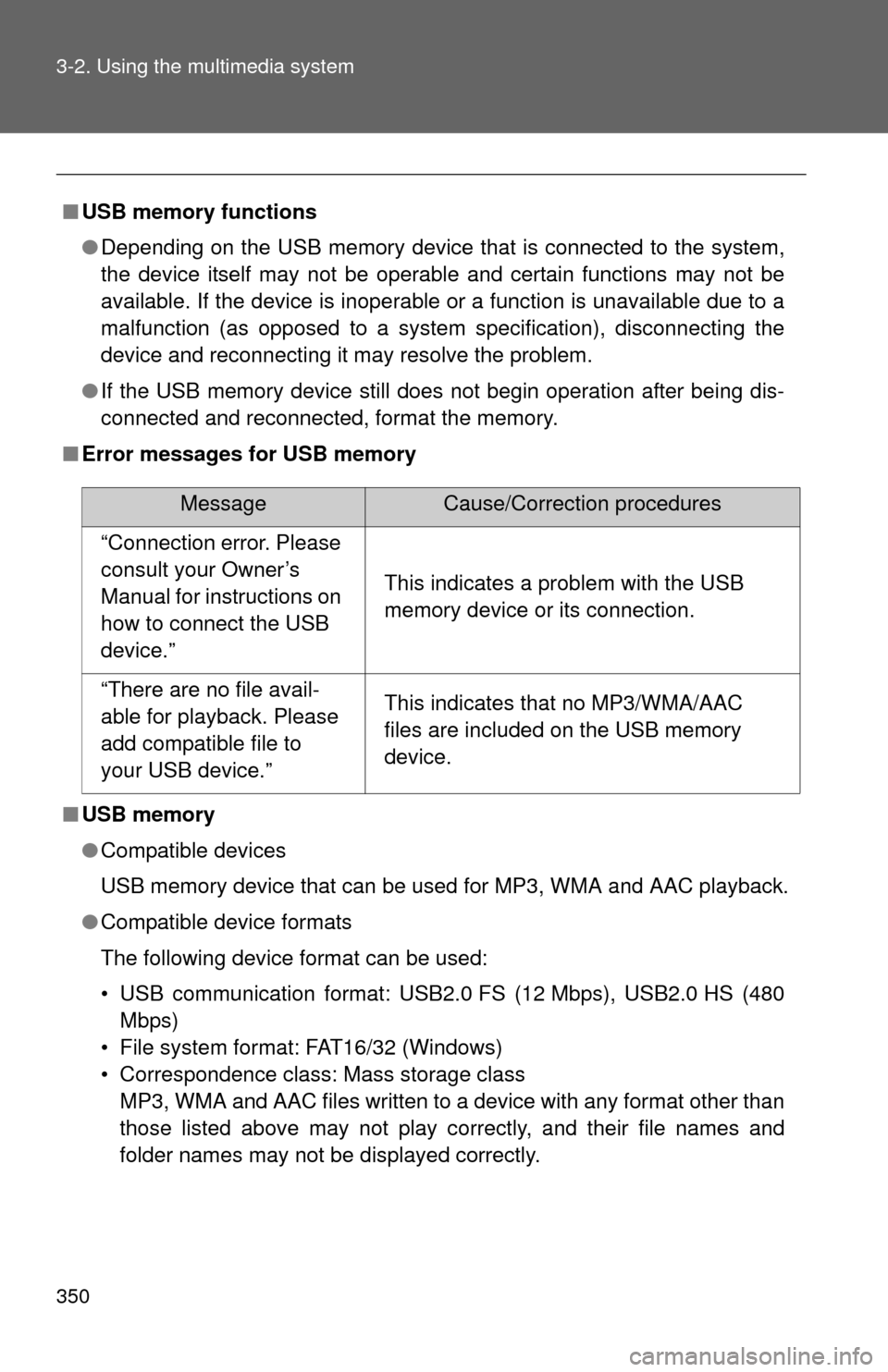
350 3-2. Using the multimedia system
■USB memory functions
●Depending on the USB memory device that is connected to the system,
the device itself may not be operable and certain functions may not be
available. If the device is inoperable or a function is unavailable due to a
malfunction (as opposed to a system specification), disconnecting the
device and reconnecting it may resolve the problem.
● If the USB memory device still does not begin operation after being dis-
connected and reconnected, format the memory.
■ Error messages for USB memory
■ USB memory
●Compatible devices
USB memory device that can be used for MP3, WMA and AAC playback.
● Compatible device formats
The following device format can be used:
• USB communication format: USB2.0 FS (12 Mbps), USB2.0 HS (480
Mbps)
• File system format: FAT16/32 (Windows)
• Correspondence class: Mass storage class MP3, WMA and AAC files written to a device with any format other than
those listed above may not play correctly, and their file names and
folder names may not be displayed correctly.
MessageCause/Correction procedures
“Connection error. Please
consult your Owner’s
Manual for instructions on
how to connect the USB
device.”
This indicates a problem with the USB
memory device or its connection.
“There are no file avail-
able for playback. Please
add compatible file to
your USB device.”This indicates that no MP3/WMA/AAC
files are included on the USB memory
device.