display TOYOTA SEQUOIA 2015 2.G Manual PDF
[x] Cancel search | Manufacturer: TOYOTA, Model Year: 2015, Model line: SEQUOIA, Model: TOYOTA SEQUOIA 2015 2.GPages: 664, PDF Size: 13.16 MB
Page 377 of 664
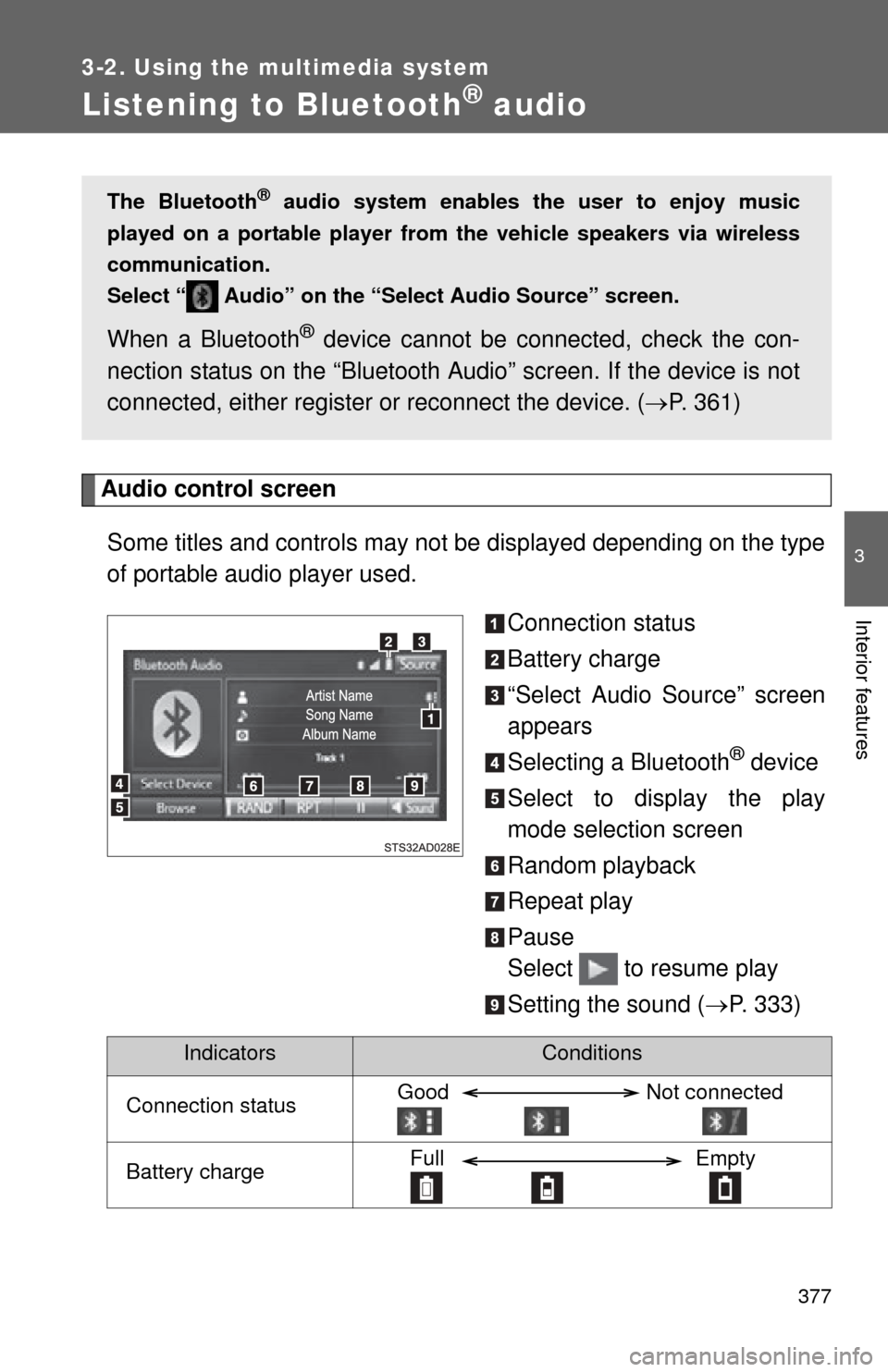
377
3-2. Using the multimedia system
3
Interior features
Listening to Bluetooth® audio
Audio control screenSome titles and controls may not be displayed depending on the type
of portable audio player used. Connection status
Battery charge
“Select Audio Source” screen
appears
Selecting a Bluetooth
® device
Select to display the play
mode selection screen
Random playback
Repeat play
Pause
Select to resume play
Setting the sound ( P. 333)
The Bluetooth® audio system enables the user to enjoy music
played on a portable player from the vehicle speakers via wireless
communication.
Select “ Audio” on the “Select Audio Source” screen.
When a Bluetooth® device cannot be con nected, check the con-
nection status on the “B luetooth Audio” screen. If the device is not
connected, either register or reconnect the device. ( P. 361)
IndicatorsConditions
Connection statusGood Not connected
Battery chargeFull Empty
Page 378 of 664
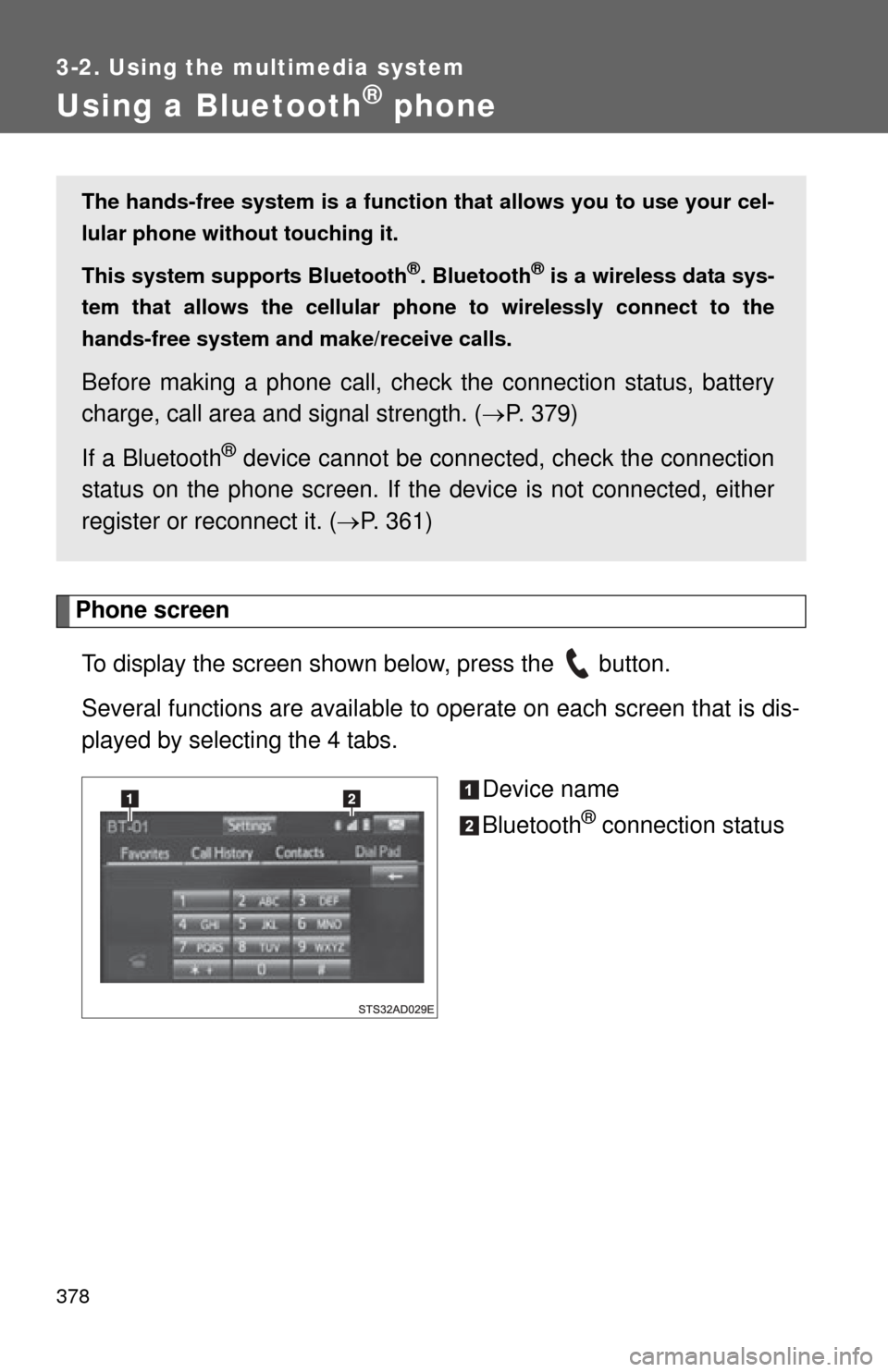
378
3-2. Using the multimedia system
Using a Bluetooth® phone
Phone screenTo display the screen shown below, press the button.
Several functions are available to ope rate on each screen that is dis-
played by selecting the 4 tabs.
Device name
Bluetooth
® connection status
The hands-free system is a function th at allows you to use your cel-
lular phone without touching it.
This system supports Bluetooth
®. Bluetooth® is a wireless data sys-
tem that allows the cellular phone to wirelessly connect to the
hands-free system and make/receive calls.
Before making a phone call, check the connection status, battery
charge, call area and signal strength. ( P. 379)
If a Bluetooth
® device cannot be connec ted, check the connection
status on the phone screen. If the de vice is not connected, either
register or reconnect it. ( P. 361)
Page 379 of 664
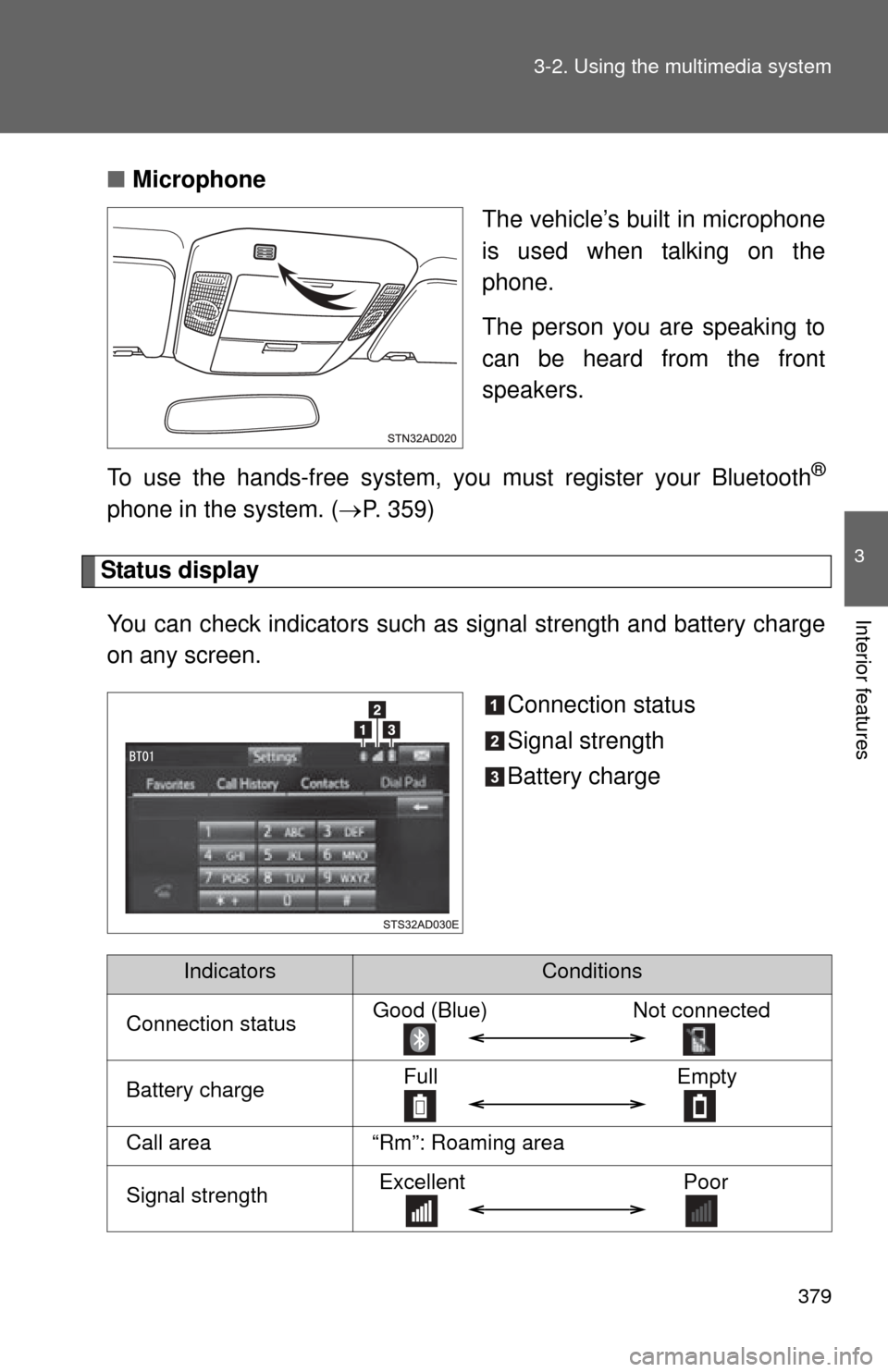
379
3-2. Using the multimedia system
3
Interior features
■
Microphone
The vehicle’s built in microphone
is used when talking on the
phone.
The person you are speaking to
can be heard from the front
speakers.
To use the hands-free system, yo u must register your Bluetooth
®
phone in the system. (P. 359)
Status display
You can check indicators such as signal strength and battery charge
on any screen.
Connection status
Signal strength
Battery charge
IndicatorsConditions
Connection statusGood (Blue)Not connected
Battery chargeFull Empty
Call area“Rm”: Roaming area
Signal strengthExcellent Poor
Page 380 of 664
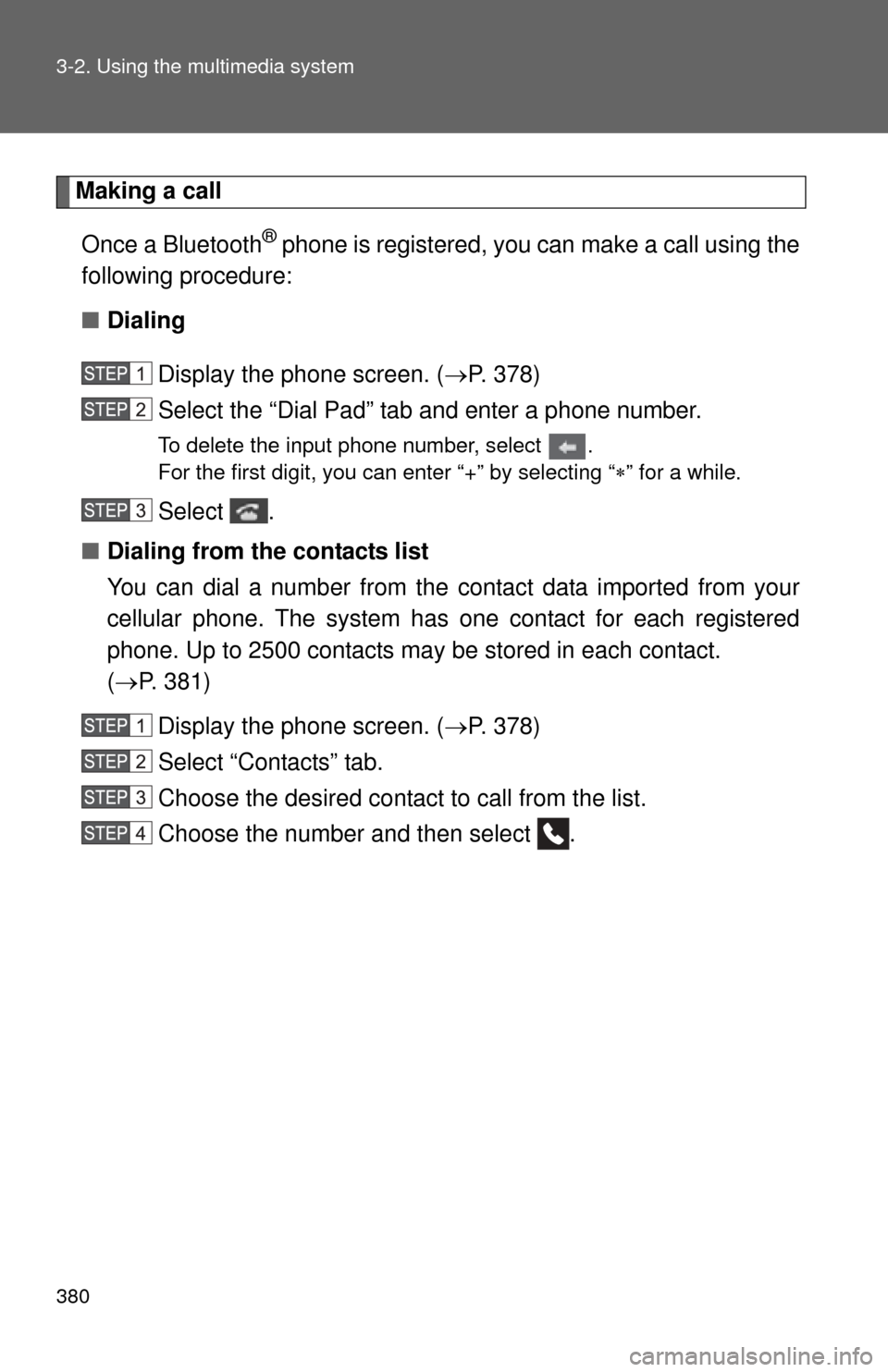
380 3-2. Using the multimedia system
Making a callOnce a Bluetooth
® phone is registered, you can make a call using the
following procedure:
■ Dialing
Display the phone screen. ( P. 378)
Select the “Dial Pad” tab and enter a phone number.
To delete the input phone number, select .
For the first digit, you can enter “+” by selecting “ ” for a while.
Select .
■ Dialing from the contacts list
You can dial a number from the contact data imported from your
cellular phone. The system has one contact for each registered
phone. Up to 2500 contacts may be stored in each contact.
( P. 381)
Display the phone screen. ( P. 378)
Select “Contacts” tab.
Choose the desired contact to call from the list.
Choose the number and then select .
Page 381 of 664
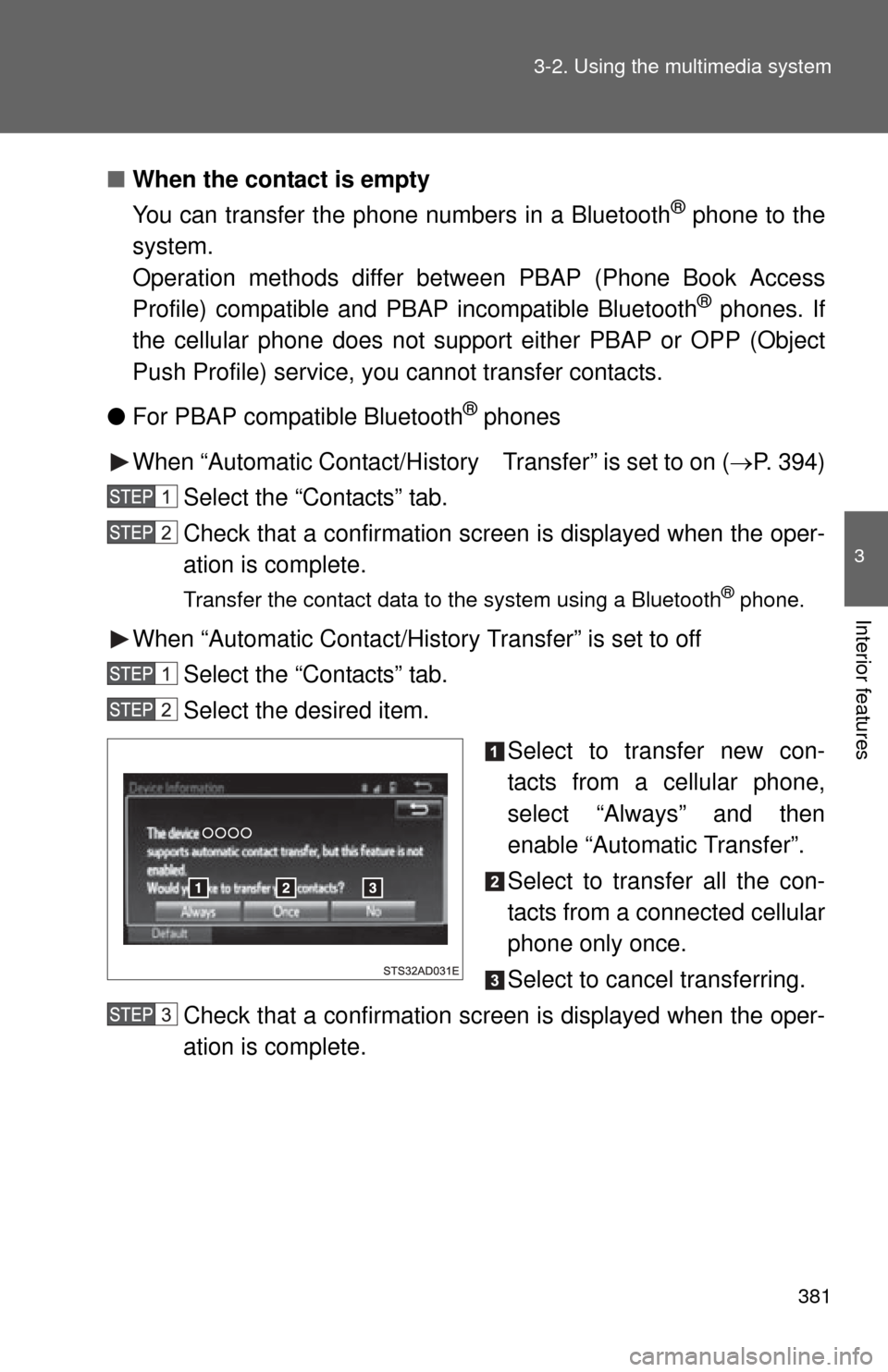
381
3-2. Using the multimedia system
3
Interior features
■
When the contact is empty
You can transfer the phone numbers in a Bluetooth
® phone to the
system.
Operation methods differ be tween PBAP (Phone Book Access
Profile) compatible and PBAP incompatible Bluetooth
® phones. If
the cellular phone does not support either PBAP or OPP (Object
Push Profile) service, you cannot transfer contacts.
● For PBAP compatible Bluetooth
® phones
When “Automatic Contact/History Transfer” is set to on (P. 394)
Select the “Contacts” tab.
Check that a confirmation screen is displayed when the oper-
ation is complete.
Transfer the contact data to the system using a Bluetooth® phone.
When “Automatic Contact/History Transfer” is set to off Select the “Contacts” tab.
Select the desired item.
Select to transfer new con-
tacts from a cellular phone,
select “Always” and then
enable “Automatic Transfer”.
Select to transfer all the con-
tacts from a connected cellular
phone only once.
Select to cancel transferring.
Check that a confirmation screen is displayed when the oper-
ation is complete.
Page 382 of 664
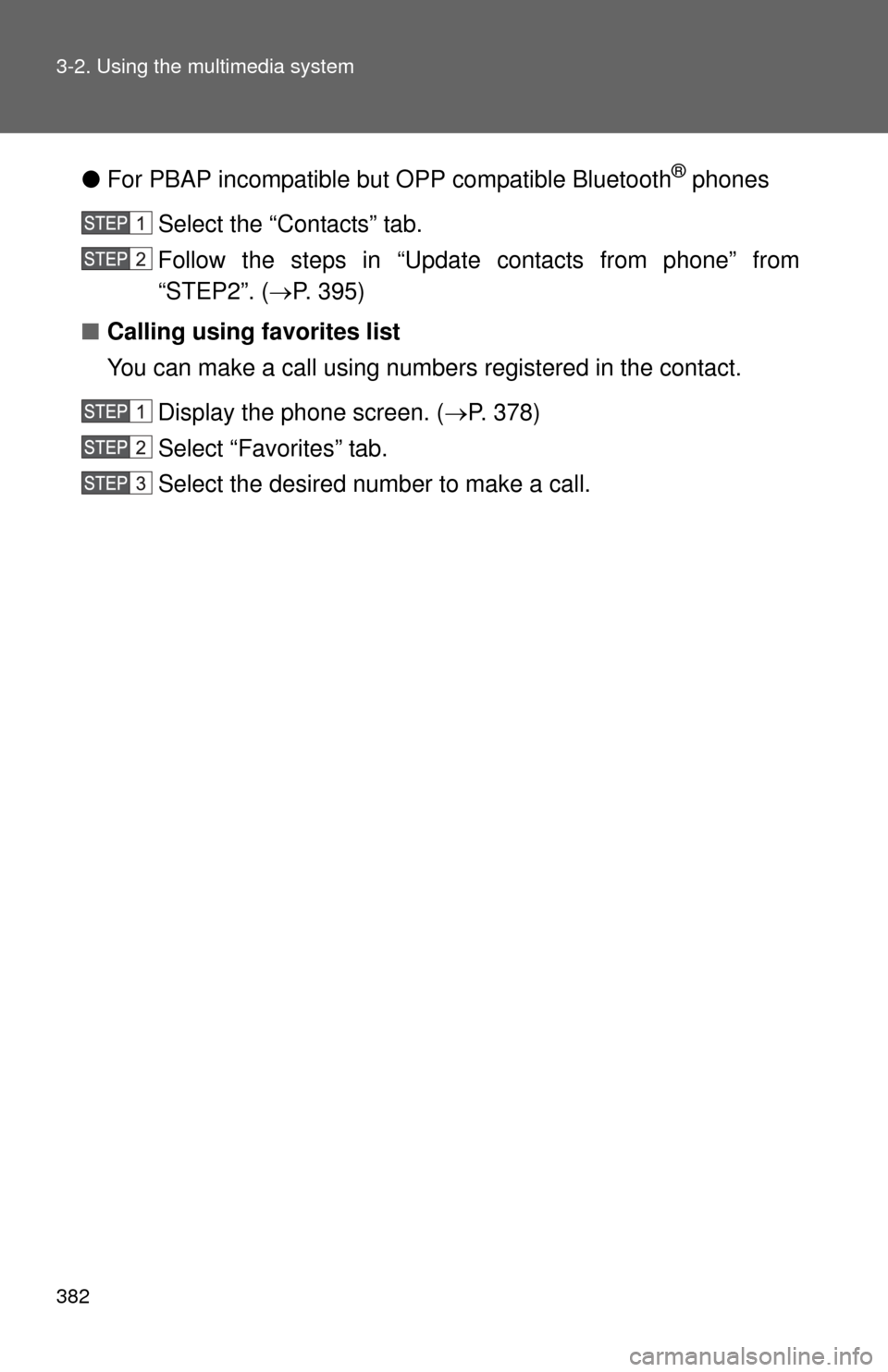
382 3-2. Using the multimedia system
●For PBAP incompatible but OPP compatible Bluetooth® phones
Select the “Contacts” tab.
Follow the steps in “Update contacts from phone” from
“STEP2”. ( P. 395)
■ Calling using favorites list
You can make a call using numbers registered in the contact.
Display the phone screen. ( P. 378)
Select “Favorites” tab.
Select the desired number to make a call.
Page 383 of 664
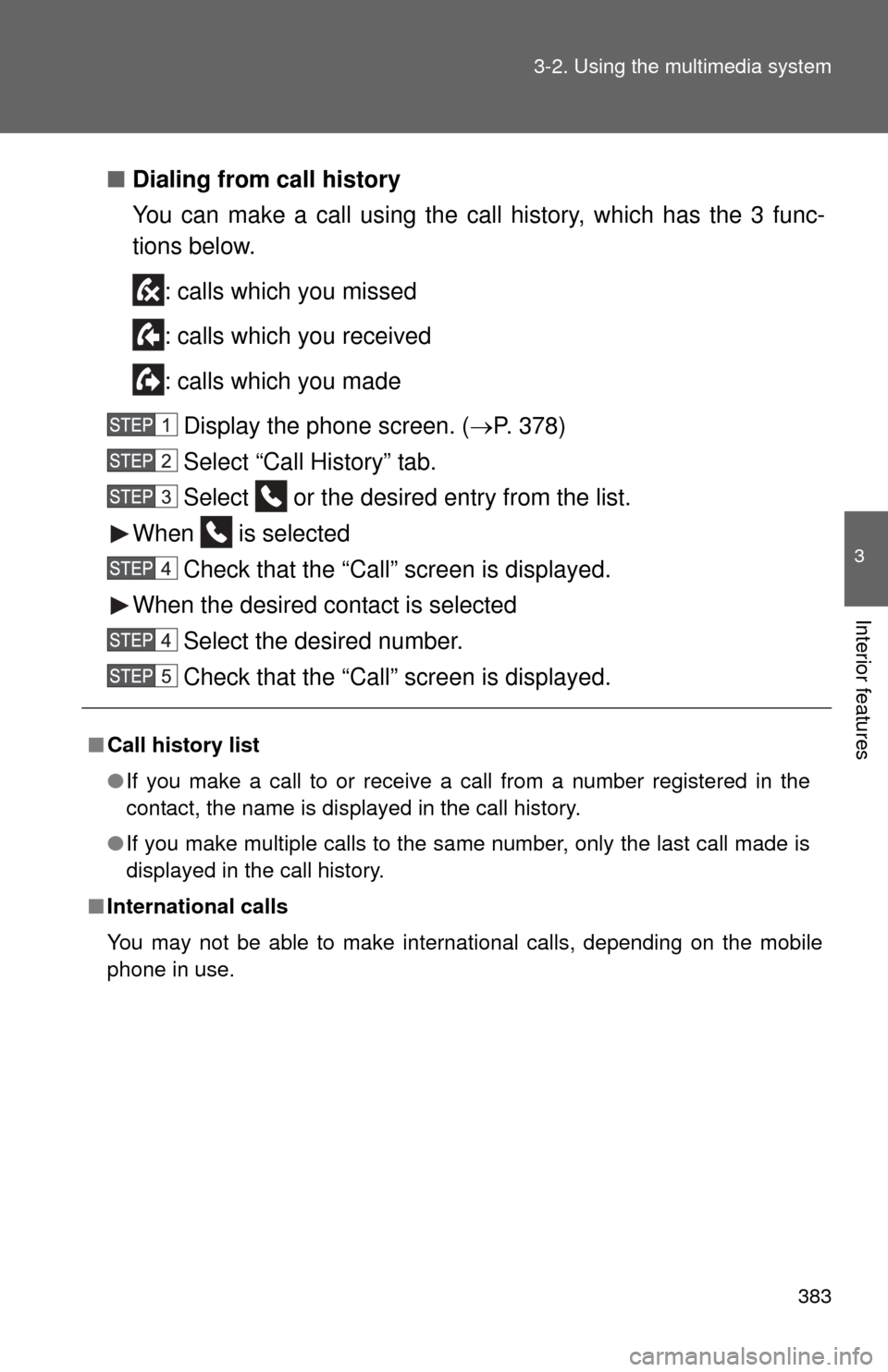
383
3-2. Using the multimedia system
3
Interior features
■
Dialing from call history
You can make a call using the call history, which has the 3 func-
tions below.
: calls which you missed
: calls which you received
: calls which you madeDisplay the phone screen. ( P. 378)
Select “Call History” tab.
Select or the desired entry from the list.
When is selected
Check that the “Call” screen is displayed.
When the desired contact is selected Select the desired number.
Check that the “Call” screen is displayed.
■Call history list
●If you make a call to or receive a call from a number registered in the
contact, the name is displayed in the call history.
● If you make multiple calls to the same number, only the last call made is
displayed in the call history.
■ International calls
You may not be able to make international calls, depending on the mobile
phone in use.
Page 384 of 664
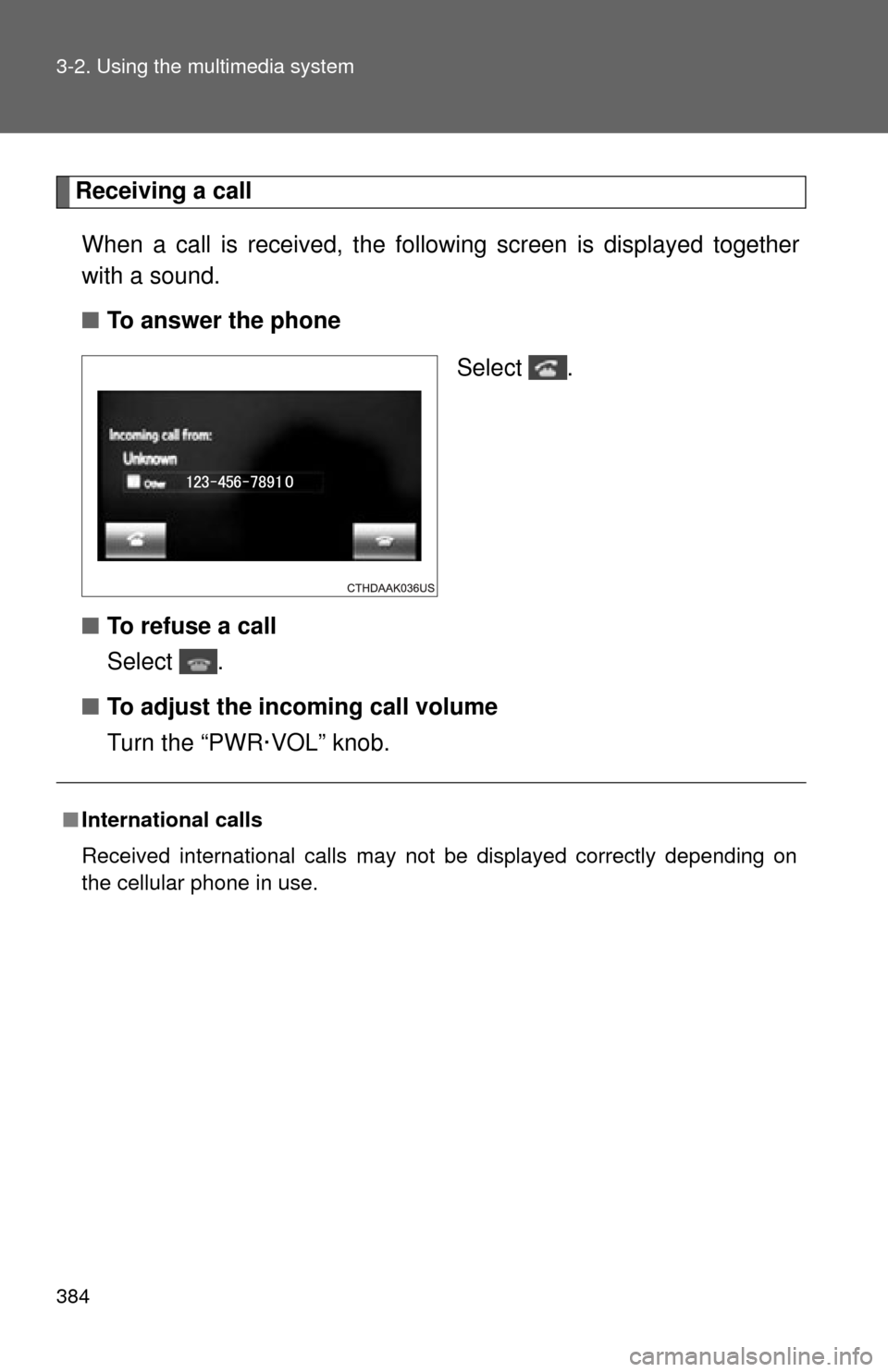
384 3-2. Using the multimedia system
Receiving a callWhen a call is received, the following screen is displayed together
with a sound.
■ To answer the phone
Select .
■ To refuse a call
Select .
■ To adjust the incoming call volume
Turn the “PWR·VOL” knob.
■International calls
Received international calls may not be displayed correctly depending on
the cellular phone in use.
Page 385 of 664
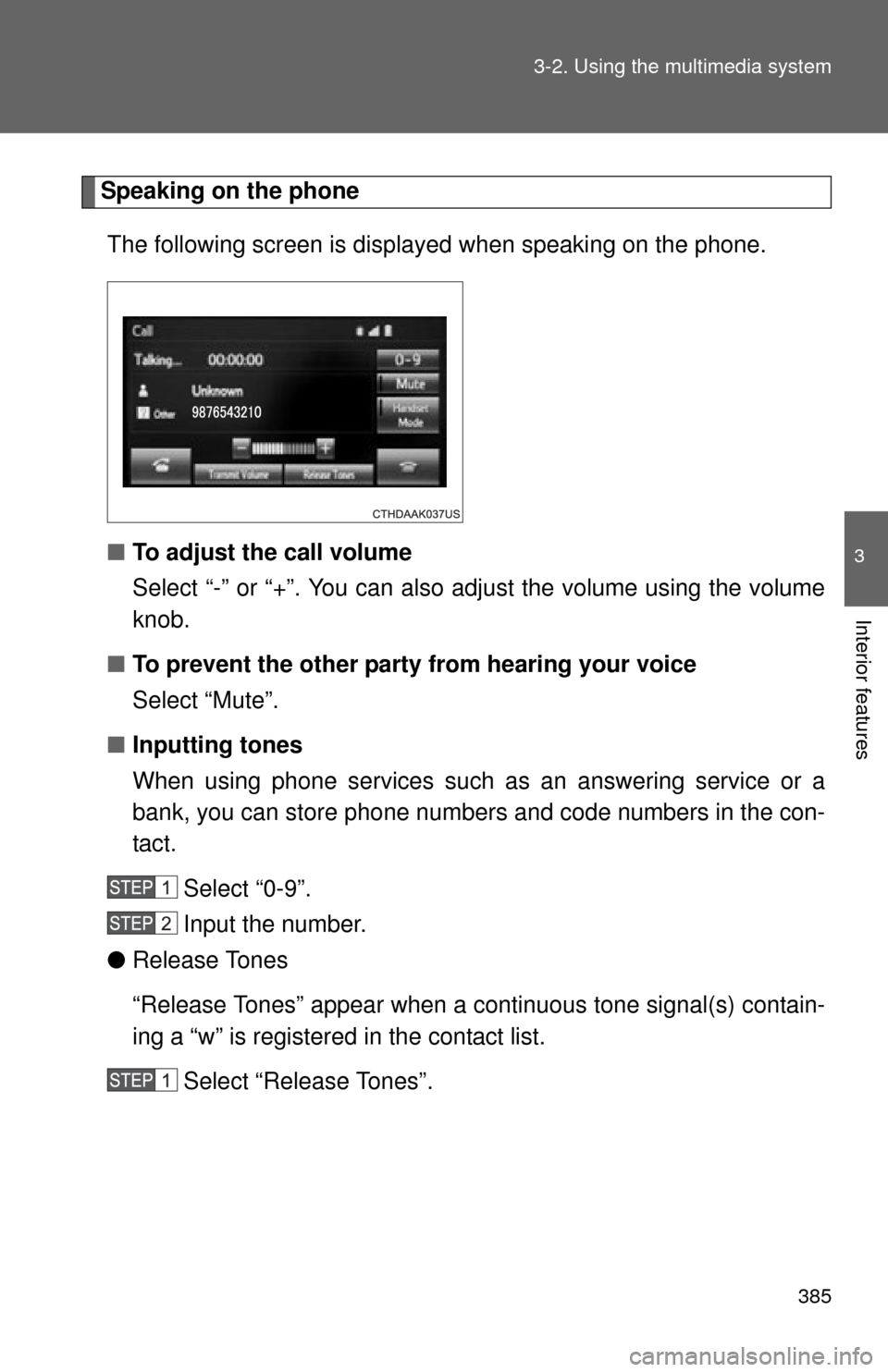
385
3-2. Using the multimedia system
3
Interior features
Speaking on the phone
The following screen is displayed when speaking on the phone.
■ To adjust the call volume
Select “-” or “+”. You can also adjust the volume using the volume
knob.
■ To prevent the other party from hearing your voice
Select “Mute”.
■ Inputting tones
When using phone services such as an answering service or a
bank, you can store phone numbers and code numbers in the con-
tact.
Select “0-9”.
Input the number.
● Release Tones
“Release Tones” appear when a cont inuous tone signal(s) contain-
ing a “w” is registered in the contact list.
Select “Release Tones”.
Page 387 of 664
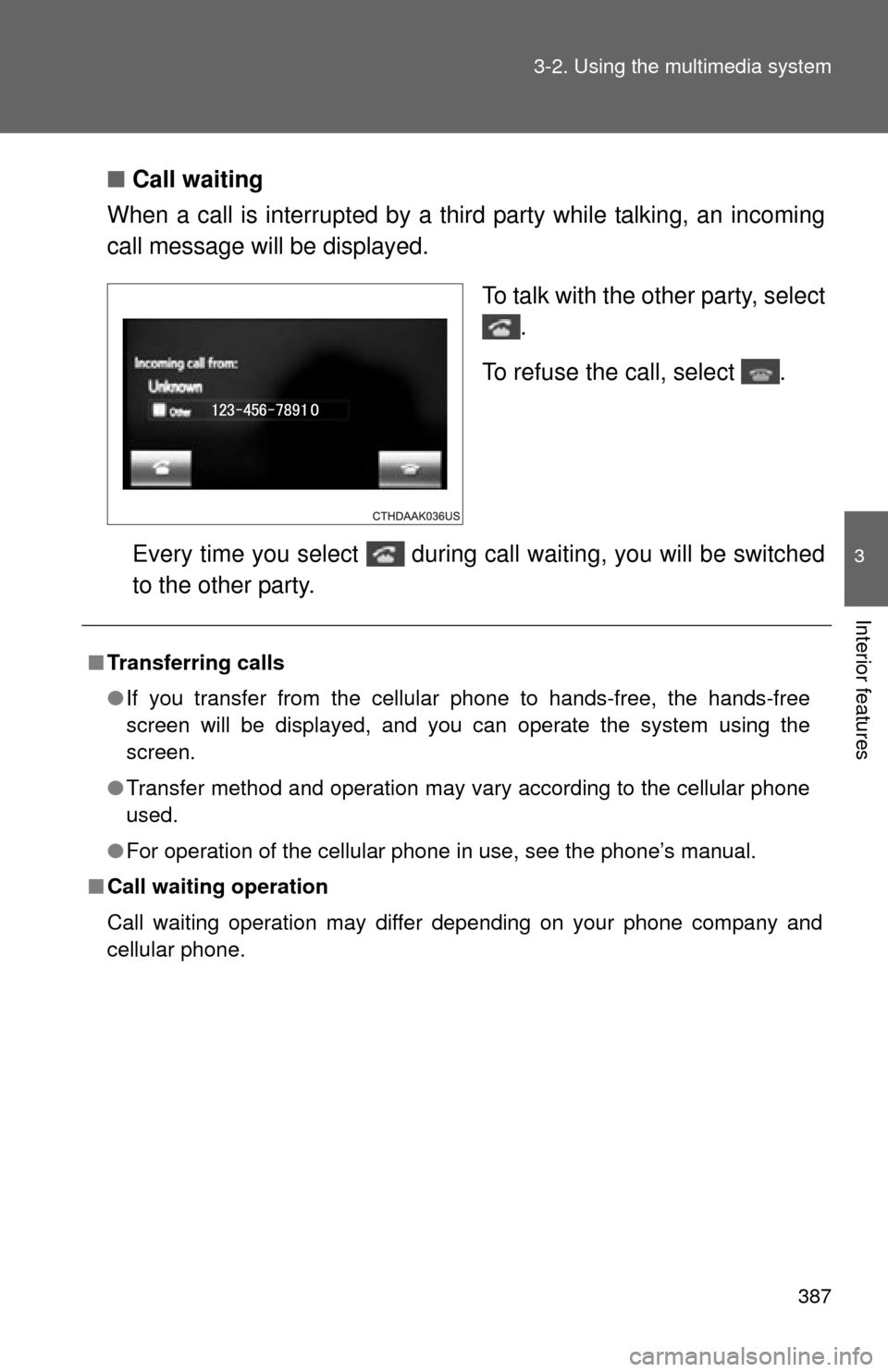
387
3-2. Using the multimedia system
3
Interior features
■
Call waiting
When a call is interrupted by a third party while talking, an incoming
call message will be displayed.
To talk with the other party, select.
To refuse the call, select .
Every time you select during call waiting, you will be switched
to the other party.
■ Transferring calls
●If you transfer from the cellular phone to hands-free, the hands-free
screen will be displayed, and you can operate the system using the
screen.
● Transfer method and operation may vary according to the cellular phone
used.
● For operation of the cellular phone in use, see the phone’s manual.
■ Call waiting operation
Call waiting operation may differ depending on your phone company and
cellular phone.