TOYOTA SEQUOIA 2016 2.G Navigation Manual
Manufacturer: TOYOTA, Model Year: 2016, Model line: SEQUOIA, Model: TOYOTA SEQUOIA 2016 2.GPages: 324, PDF Size: 5.72 MB
Page 141 of 324
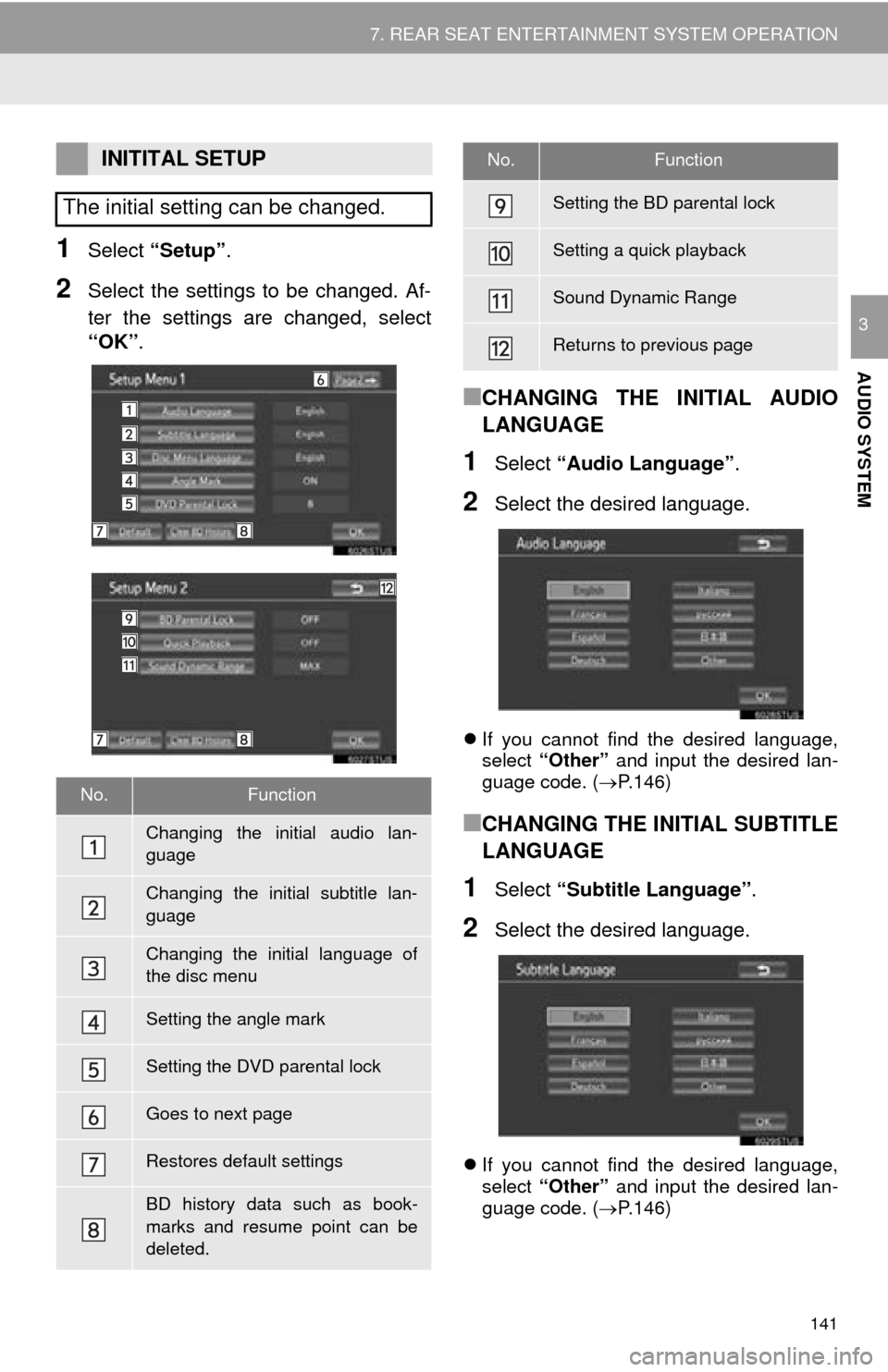
141
7. REAR SEAT ENTERTAINMENT SYSTEM OPERATION
AUDIO SYSTEM
3
1Select “Setup” .
2Select the settings to be changed. Af-
ter the settings are changed, select
“OK”.
■CHANGING THE INITIAL AUDIO
LANGUAGE
1Select “Audio Language” .
2Select the desired language.
If you cannot find the desired language,
select “Other” and input the desired lan-
guage code. ( P.146)
■CHANGING THE INITIAL SUBTITLE
LANGUAGE
1Select “Subtitle Language” .
2Select the desired language.
If you cannot find the desired language,
select “Other” and input the desired lan-
guage code. ( P.146)
INITITAL SETUP
The initial setting can be changed.
No.Function
Changing the initial audio lan-
guage
Changing the initial subtitle lan-
guage
Changing the initial language of
the disc menu
Setting the angle mark
Setting the DVD parental lock
Goes to next page
Restores default settings
BD history data such as book-
marks and resume point can be
deleted.
Setting the BD parental lock
Setting a quick playback
Sound Dynamic Range
Returns to previous page
No.Function
Page 142 of 324
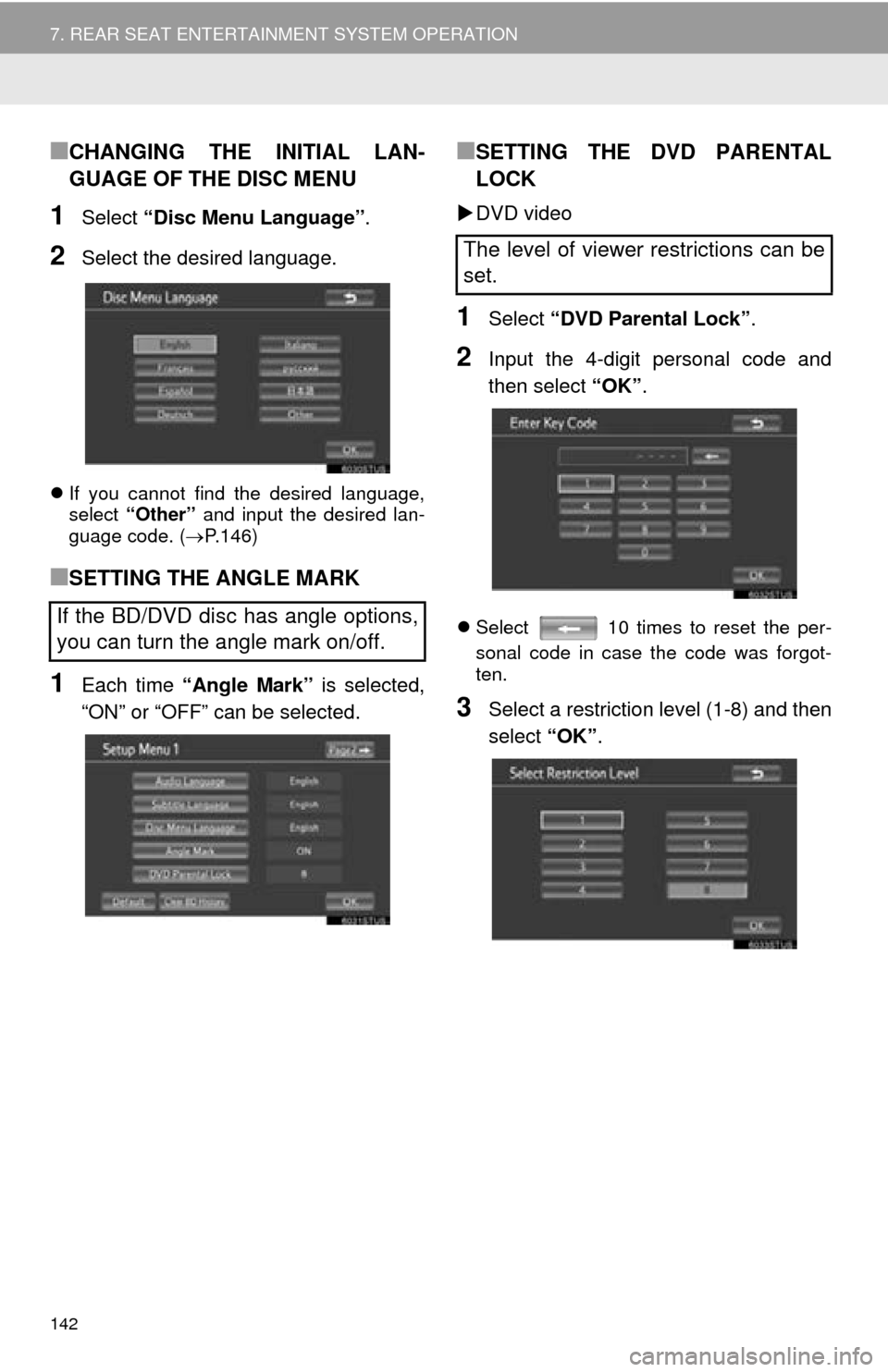
142
7. REAR SEAT ENTERTAINMENT SYSTEM OPERATION
■CHANGING THE INITIAL LAN-
GUAGE OF THE DISC MENU
1Select “Disc Menu Language” .
2Select the desired language.
If you cannot find the desired language,
select “Other” and input the desired lan-
guage code. ( P.146)
■SETTING THE ANGLE MARK
1Each time “Angle Mark” is selected,
“ON” or “OFF” can be selected.
■SETTING THE DVD PARENTAL
LOCK
DVD video
1Select “DVD Parental Lock” .
2Input the 4-digit personal code and
then select “OK”.
Select 10 times to reset the per-
sonal code in case the code was forgot-
ten.
3Select a restriction level (1-8) and then
select “OK”.
If the BD/DVD disc has angle options,
you can turn the angle mark on/off.
The level of viewer restrictions can be
set.
Page 143 of 324
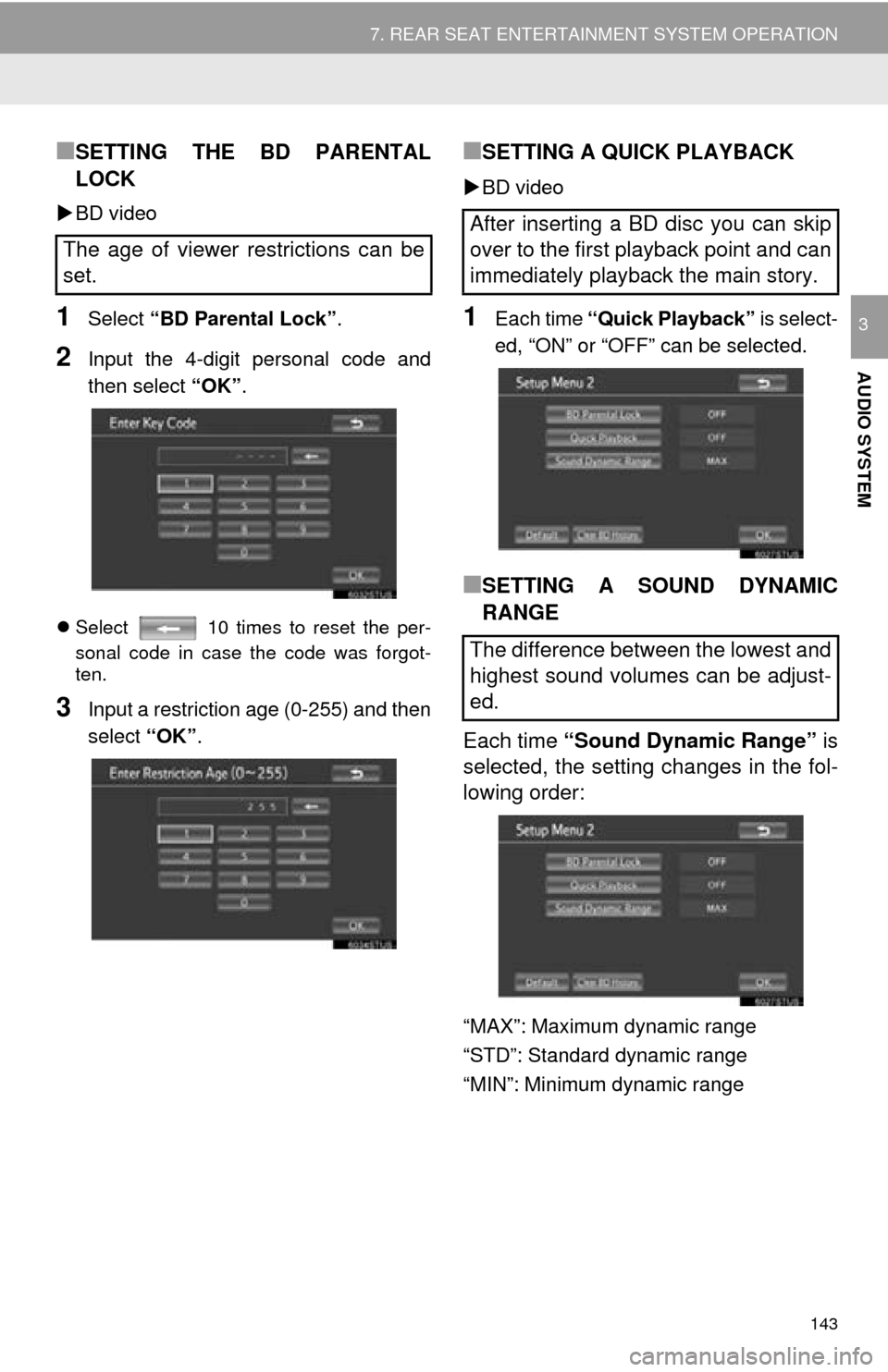
143
7. REAR SEAT ENTERTAINMENT SYSTEM OPERATION
AUDIO SYSTEM
3
■SETTING THE BD PARENTAL
LOCK
BD video
1Select “BD Parental Lock” .
2Input the 4-digit personal code and
then select “OK”.
Select 10 times to reset the per-
sonal code in case the code was forgot-
ten.
3Input a restriction age (0-255) and then
select “OK”.
■SETTING A QUICK PLAYBACK
BD video
1Each time “Quick Playback” is select-
ed, “ON” or “OFF” can be selected.
■SETTING A SOUND DYNAMIC
RANGE
Each time “Sound Dynamic Range” is
selected, the setting changes in the fol-
lowing order:
“MAX”: Maximum dynamic range
“STD”: Standard dynamic range
“MIN”: Minimum dynamic range
The age of viewer restrictions can be
set.
After inserting a BD disc you can skip
over to the first playback point and can
immediately playback the main story.
The difference between the lowest and
highest sound volumes can be adjust-
ed.
Page 144 of 324
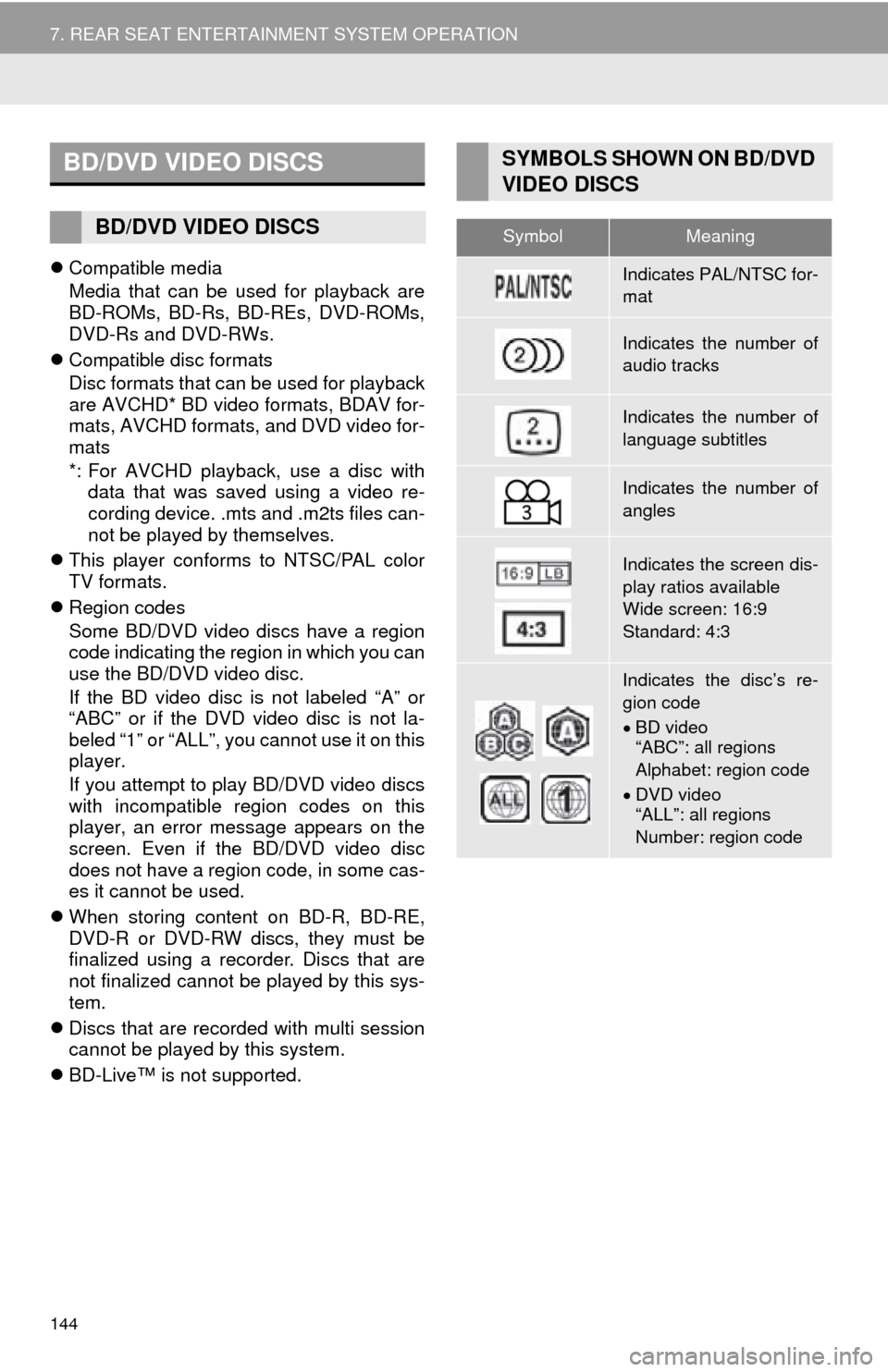
144
7. REAR SEAT ENTERTAINMENT SYSTEM OPERATION
Compatible media
Media that can be used for playback are
BD-ROMs, BD-Rs, BD-REs, DVD-ROMs,
DVD-Rs and DVD-RWs.
Compatible disc formats
Disc formats that can be used for playback
are AVCHD* BD video formats, BDAV for-
mats, AVCHD formats, and DVD video for-
mats
*: For AVCHD playback, use a disc with
data that was saved using a video re-
cording device. .mts and .m2ts files can-
not be played by themselves.
This player conforms to NTSC/PAL color
TV formats.
Region codes
Some BD/DVD video discs have a region
code indicating the region in which you can
use the BD/DVD video disc.
If the BD video disc is not labeled “A” or
“ABC” or if the DVD video disc is not la-
beled “1” or “ALL”, you cannot use it on this
player.
If you attempt to play BD/DVD video discs
with incompatible region codes on this
player, an error message appears on the
screen. Even if the BD/DVD video disc
does not have a region code, in some cas-
es it cannot be used.
When storing content on BD-R, BD-RE,
DVD-R or DVD-RW discs, they must be
finalized using a recorder. Discs that are
not finalized cannot be played by this sys-
tem.
Discs that are recorded with multi session
cannot be played by this system.
BD-Live™ is not supported.
BD/DVD VIDEO DISCS
BD/DVD VIDEO DISCS
SYMBOLS SHOWN ON BD/DVD
VIDEO DISCS
SymbolMeaning
Indicates PAL/NTSC for-
mat
Indicates the number of
audio tracks
Indicates the number of
language subtitles
Indicates the number of
angles
Indicates the screen dis-
play ratios available
Wide screen: 16:9
Standard: 4:3
Indicates the disc’s re-
gion code
BD video
“ABC”: all regions
Alphabet: region code
DVD video
“ALL”: all regions
Number: region code
Page 145 of 324
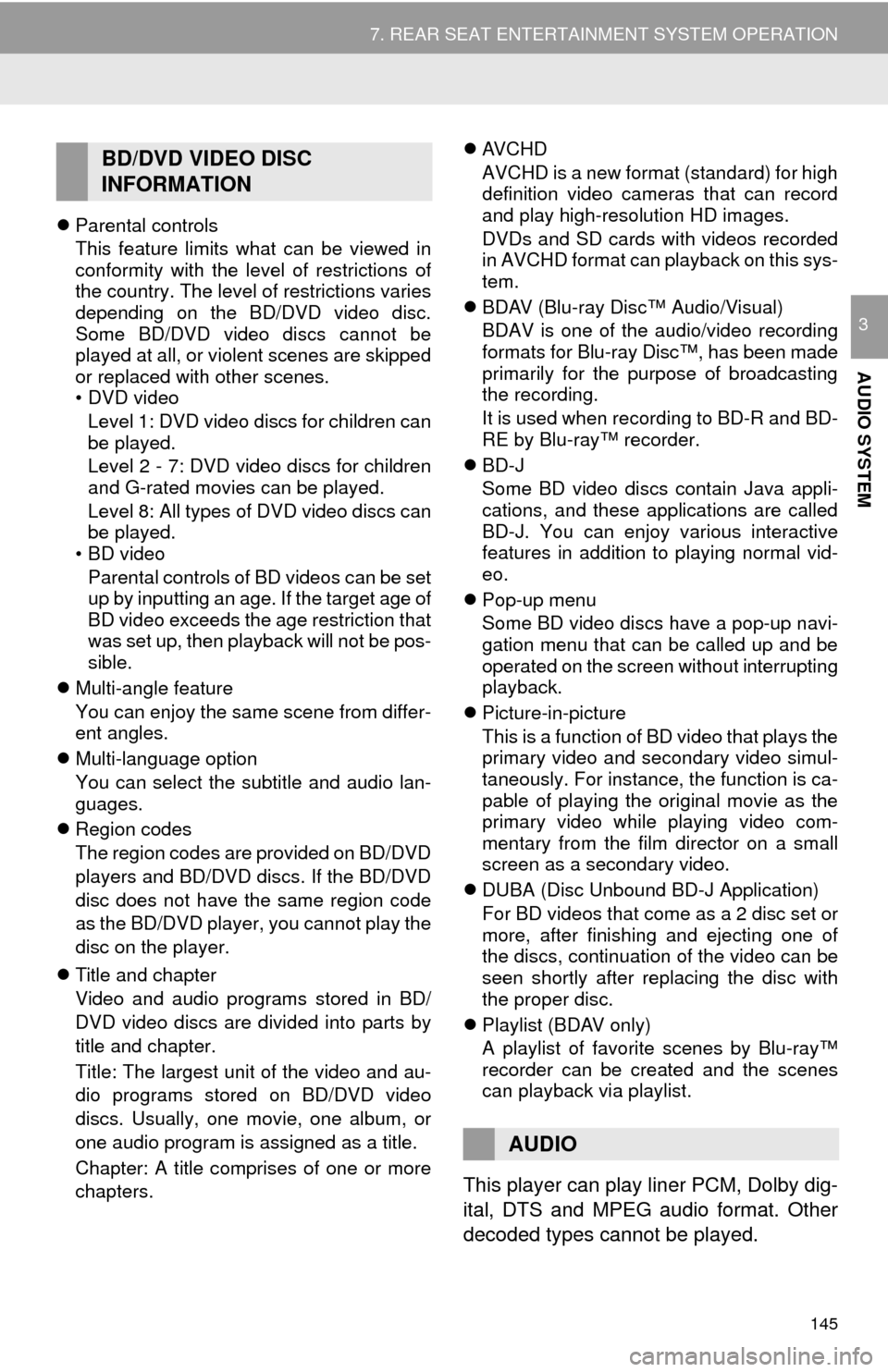
145
7. REAR SEAT ENTERTAINMENT SYSTEM OPERATION
AUDIO SYSTEM
3
Parental controls
This feature limits what can be viewed in
conformity with the level of restrictions of
the country. The level of restrictions varies
depending on the BD/DVD video disc.
Some BD/DVD video discs cannot be
played at all, or violent scenes are skipped
or replaced with other scenes.
•DVD video
Level 1: DVD video discs for children can
be played.
Level 2 - 7: DVD video discs for children
and G-rated movies can be played.
Level 8: All types of DVD video discs can
be played.
•BD video
Parental controls of BD videos can be set
up by inputting an age. If the target age of
BD video exceeds the age restriction that
was set up, then playback will not be pos-
sible.
Multi-angle feature
You can enjoy the same scene from differ-
ent angles.
Multi-language option
You can select the subtitle and audio lan-
guages.
Region codes
The region codes are provided on BD/DVD
players and BD/DVD discs. If the BD/DVD
disc does not have the same region code
as the BD/DVD player, you cannot play the
disc on the player.
Title and chapter
Video and audio programs stored in BD/
DVD video discs are divided into parts by
title and chapter.
Title: The largest unit of the video and au-
dio programs stored on BD/DVD video
discs. Usually, one movie, one album, or
one audio program is assigned as a title.
Chapter: A title comprises of one or more
chapters.
AVCHD
AVCHD is a new format (standard) for high
definition video cameras that can record
and play high-resolution HD images.
DVDs and SD cards with videos recorded
in AVCHD format can playback on this sys-
tem.
BDAV (Blu-ray Disc™ Audio/Visual)
BDAV is one of the audio/video recording
formats for Blu-ray Disc™, has been made
primarily for the purpose of broadcasting
the recording.
It is used when recording to BD-R and BD-
RE by Blu-ray™ recorder.
BD-J
Some BD video discs contain Java appli-
cations, and these applications are called
BD-J. You can enjoy various interactive
features in addition to playing normal vid-
eo.
Pop-up menu
Some BD video discs have a pop-up navi-
gation menu that can be called up and be
operated on the screen without interrupting
playback.
Picture-in-picture
This is a function of BD video that plays the
primary video and secondary video simul-
taneously. For instance, the function is ca-
pable of playing the original movie as the
primary video while playing video com-
mentary from the film director on a small
screen as a secondary video.
DUBA (Disc Unbound BD-J Application)
For BD videos that come as a 2 disc set or
more, after finishing and ejecting one of
the discs, continuation of the video can be
seen shortly after replacing the disc with
the proper disc.
Playlist (BDAV only)
A playlist of favorite scenes by Blu-ray™
recorder can be created and the scenes
can playback via playlist.
This player can play liner PCM, Dolby dig-
ital, DTS and MPEG audio format. Other
decoded types cannot be played.
BD/DVD VIDEO DISC
INFORMATION
AUDIO
Page 146 of 324
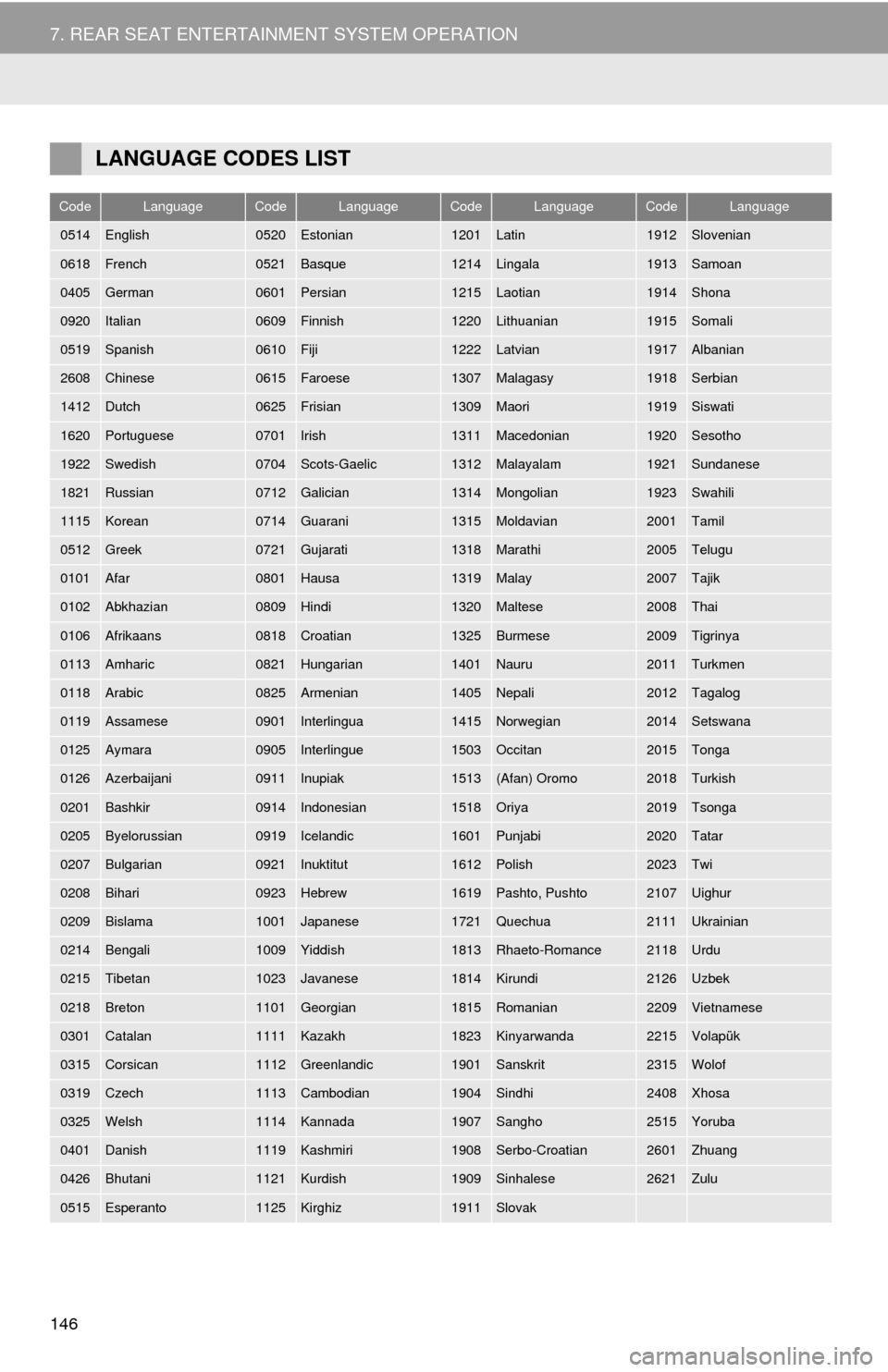
146
7. REAR SEAT ENTERTAINMENT SYSTEM OPERATION
LANGUAGE CODES LIST
CodeLanguageCodeLanguageCodeLanguageCodeLanguage
0514English0520Estonian1201Latin1912Slovenian
0618French0521Basque1214Lingala1913Samoan
0405German0601Persian1215Laotian1914Shona
0920Italian0609Finnish1220Lithuanian1915Somali
0519Spanish0610Fiji1222Latvian1917Albanian
2608Chinese0615Faroese1307Malagasy1918Serbian
1412Dutch0625Frisian1309Maori1919Siswati
1620Portuguese0701Irish1311Macedonian1920Sesotho
1922Swedish0704Scots-Gaelic1312Malayalam1921Sundanese
1821Russian0712Galician1314Mongolian1923Swahili
1115Korean0714Guarani1315Moldavian2001Tamil
0512Greek0721Gujarati1318Marathi2005Telugu
0101Afar0801Hausa1319Malay2007Tajik
0102Abkhazian0809Hindi1320Maltese2008Thai
0106Afrikaans0818Croatian1325Burmese2009Tigrinya
0113Amharic0821Hungarian1401Nauru2011Turkmen
0118Arabic0825Armenian1405Nepali2012Tagalog
0119Assamese0901Interlingua1415Norwegian2014Setswana
0125Aymara0905Interlingue1503Occitan2015Tonga
0126Azerbaijani0911Inupiak1513(Afan) Oromo2018Turkish
0201Bashkir0914Indonesian1518Oriya2019Tsonga
0205Byelorussian0919Icelandic1601Punjabi2020Tatar
0207Bulgarian0921Inuktitut1612Polish2023Twi
0208Bihari0923Hebrew1619Pashto, Pushto2107Uighur
0209Bislama1001Japanese1721Quechua2111Ukrainian
0214Bengali1009Yiddish1813Rhaeto-Romance2118Urdu
0215Tibetan1023Javanese1814Kirundi2126Uzbek
0218Breton1101Georgian1815Romanian2209Vietnamese
0301Catalan1111Kazakh1823Kinyarwanda2215Volapük
0315Corsican1112Greenlandic1901Sanskrit2315Wolof
0319Czech1113Cambodian1904Sindhi2408Xhosa
0325Welsh1114Kannada1907Sangho2515Yoruba
0401Danish1119Kashmiri1908Serbo-Croatian2601Zhuang
0426Bhutani1121Kurdish1909Sinhalese2621Zulu
0515Esperanto1125Kirghiz1911Slovak
Page 147 of 324
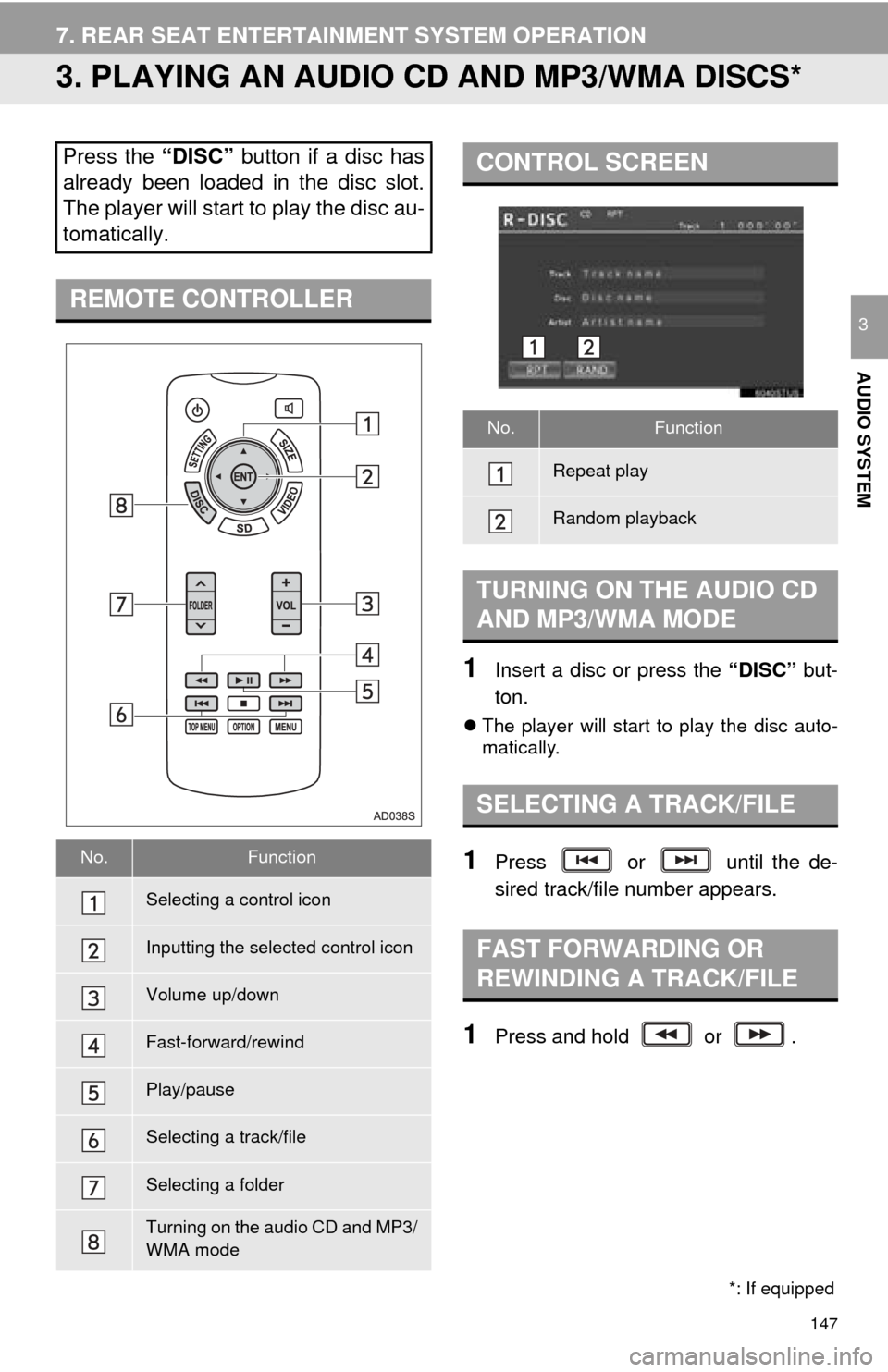
147
7. REAR SEAT ENTERTAINMENT SYSTEM OPERATION
AUDIO SYSTEM
3
3. PLAYING AN AUDIO CD AND MP3/WMA DISCS*
1Insert a disc or press the “DISC” but-
ton.
The player will start to play the disc auto-
matically.
1Press or until the de-
sired track/file number appears.
1Press and hold or .
Press the “DISC” button if a disc has
already been loaded in the disc slot.
The player will start to play the disc au-
tomatically.
REMOTE CONTROLLER
No.Function
Selecting a control icon
Inputting the selected control icon
Volume up/down
Fast-forward/rewind
Play/pause
Selecting a track/file
Selecting a folder
Turning on the audio CD and MP3/
WMA mode
CONTROL SCREEN
No.Function
Repeat play
Random playback
TURNING ON THE AUDIO CD
AND MP3/WMA MODE
SELECTING A TRACK/FILE
FAST FORWARDING OR
REWINDING A TRACK/FILE
*: If equipped
Page 148 of 324
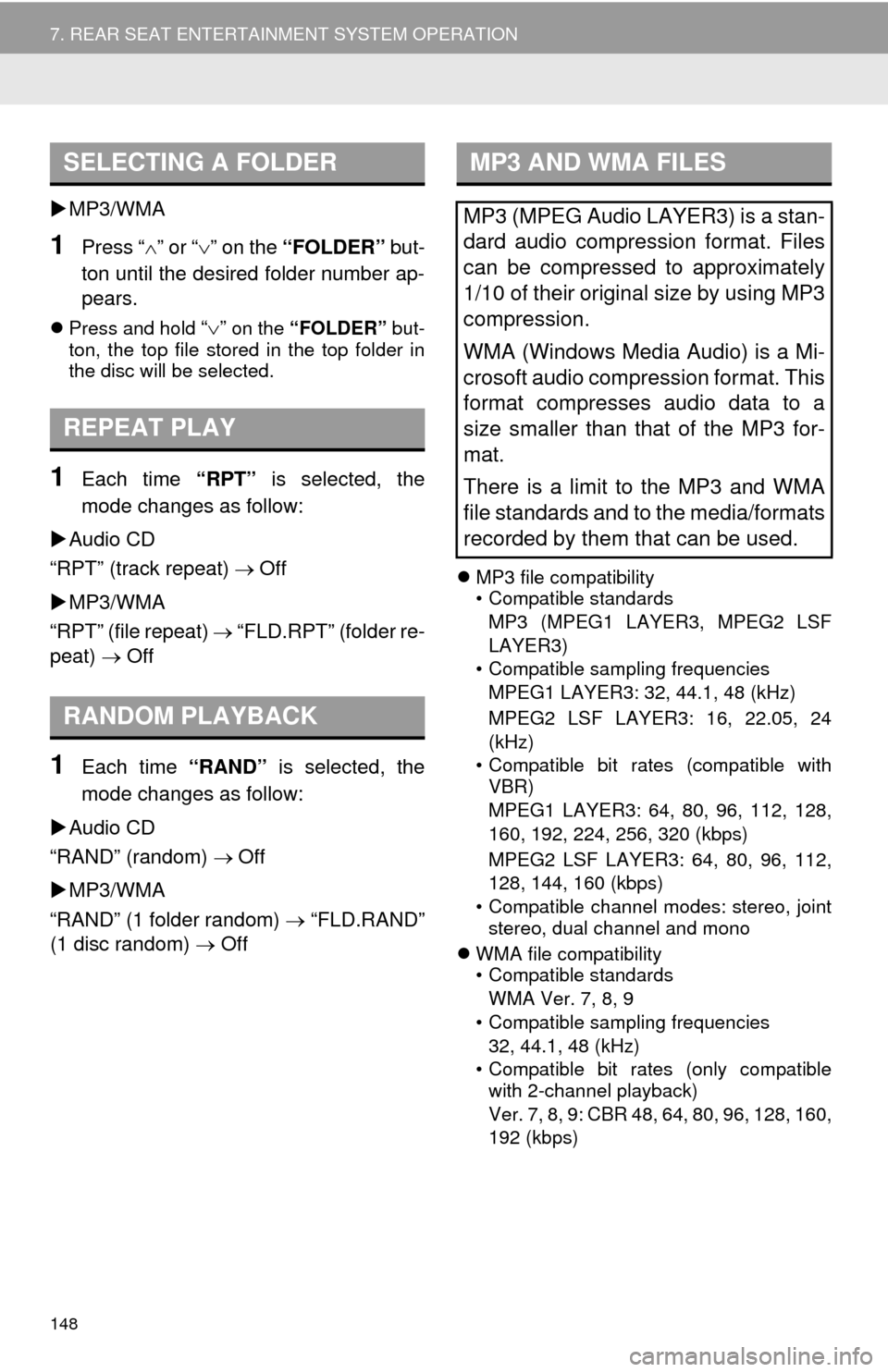
148
7. REAR SEAT ENTERTAINMENT SYSTEM OPERATION
MP3/WMA
1Press “ ” or “” on the “FOLDER” but-
ton until the desired folder number ap-
pears.
Press and hold “” on the “FOLDER” but-
ton, the top file stored in the top folder in
the disc will be selected.
1Each time “RPT” is selected, the
mode changes as follow:
Audio CD
“RPT” (track repeat) Off
MP3/WMA
“RPT” (file repeat) “FLD.RPT” (folder re-
peat) Off
1Each time “RAND” is selected, the
mode changes as follow:
Audio CD
“RAND” (random) Off
MP3/WMA
“RAND” (1 folder random) “FLD.RAND”
(1 disc random) Off
MP3 file compatibility
• Compatible standards
MP3 (MPEG1 LAYER3, MPEG2 LSF
LAYER3)
• Compatible sampling frequencies MPEG1 LAYER3: 32, 44.1, 48 (kHz)
MPEG2 LSF LAYER3: 16, 22.05, 24
(kHz)
• Compatible bit rates (compatible with VBR)
MPEG1 LAYER3: 64, 80, 96, 112, 128,
160, 192, 224, 256, 320 (kbps)
MPEG2 LSF LAYER3: 64, 80, 96, 112,
128, 144, 160 (kbps)
• Compatible channel modes: stereo, joint stereo, dual channel and mono
WMA file compatibility
• Compatible standards
WMA Ver. 7, 8, 9
• Compatible sampling frequencies 32, 44.1, 48 (kHz)
• Compatible bit rates (only compatible with 2-channel playback)
Ver. 7, 8, 9: CBR 48, 64, 80, 96, 128, 160,
192 (kbps)
SELECTING A FOLDER
REPEAT PLAY
RANDOM PLAYBACK
MP3 AND WMA FILES
MP3 (MPEG Audio LAYER3) is a stan-
dard audio compression format. Files
can be compressed to approximately
1/10 of their original size by using MP3
compression.
WMA (Windows Media Audio) is a Mi-
crosoft audio compression format. This
format compresses audio data to a
size smaller than that of the MP3 for-
mat.
There is a limit to the MP3 and WMA
file standards and to the media/formats
recorded by them that can be used.
Page 149 of 324
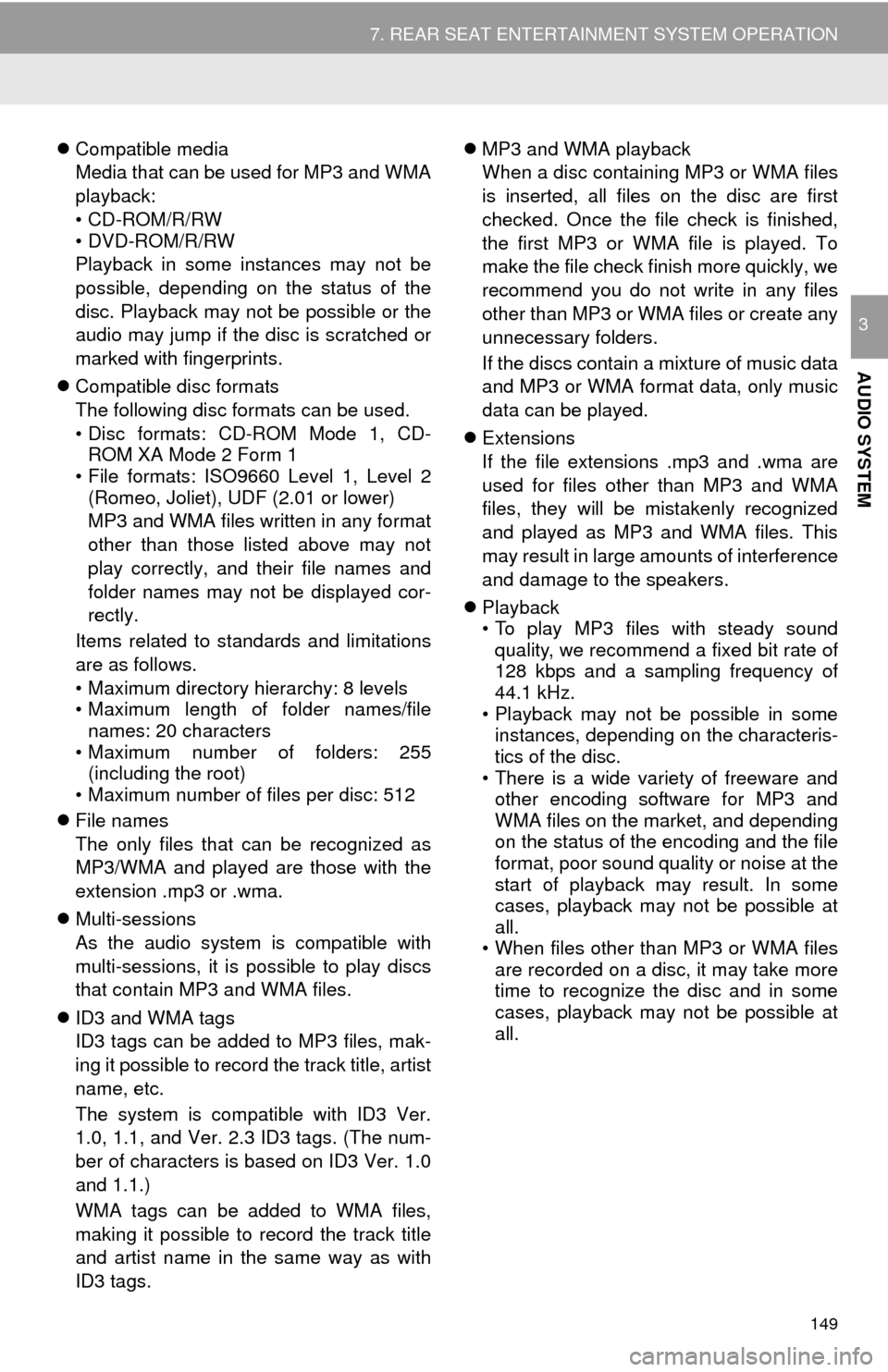
149
7. REAR SEAT ENTERTAINMENT SYSTEM OPERATION
AUDIO SYSTEM
3
Compatible media
Media that can be used for MP3 and WMA
playback:
• CD-ROM/R/RW
• DVD-ROM/R/RW
Playback in some instances may not be
possible, depending on the status of the
disc. Playback may not be possible or the
audio may jump if the disc is scratched or
marked with fingerprints.
Compatible disc formats
The following disc formats can be used.
• Disc formats: CD-ROM Mode 1, CD-
ROM XA Mode 2 Form 1
• File formats: ISO9660 Level 1, Level 2
(Romeo, Joliet), UDF (2.01 or lower)
MP3 and WMA files written in any format
other than those listed above may not
play correctly, and their file names and
folder names may not be displayed cor-
rectly.
Items related to standards and limitations
are as follows.
• Maximum directory hierarchy: 8 levels
• Maximum length of folder names/file names: 20 characters
• Maximum number of folders: 255
(including the root)
• Maximum number of files per disc: 512
File names
The only files that can be recognized as
MP3/WMA and played are those with the
extension .mp3 or .wma.
Multi-sessions
As the audio system is compatible with
multi-sessions, it is possible to play discs
that contain MP3 and WMA files.
ID3 and WMA tags
ID3 tags can be added to MP3 files, mak-
ing it possible to record the track title, artist
name, etc.
The system is compatible with ID3 Ver.
1.0, 1.1, and Ver. 2.3 ID3 tags. (The num-
ber of characters is based on ID3 Ver. 1.0
and 1.1.)
WMA tags can be added to WMA files,
making it possible to record the track title
and artist name in the same way as with
ID3 tags.
MP3 and WMA playback
When a disc containing MP3 or WMA files
is inserted, all files on the disc are first
checked. Once the file check is finished,
the first MP3 or WMA file is played. To
make the file check finish more quickly, we
recommend you do not write in any files
other than MP3 or WMA files or create any
unnecessary folders.
If the discs contain a mixture of music data
and MP3 or WMA format data, only music
data can be played.
Extensions
If the file extensions .mp3 and .wma are
used for files other than MP3 and WMA
files, they will be mistakenly recognized
and played as MP3 and WMA files. This
may result in large amounts of interference
and damage to the speakers.
Playback
• To play MP3 files with steady sound
quality, we recommend a fixed bit rate of
128 kbps and a sampling frequency of
44.1 kHz.
• Playback may not be possible in some instances, depending on the characteris-
tics of the disc.
• There is a wide variety of freeware and other encoding software for MP3 and
WMA files on the market, and depending
on the status of the encoding and the file
format, poor sound quality or noise at the
start of playback may result. In some
cases, playback may not be possible at
all.
• When files other than MP3 or WMA files are recorded on a disc, it may take more
time to recognize the disc and in some
cases, playback may not be possible at
all.
Page 150 of 324

150
7. REAR SEAT ENTERTAINMENT SYSTEM OPERATION
4. PLAYING AN SD CARD*
This system can play still pictures and
AVCHD video that are stored in an SD
card. It does not support music play-
back.
Press the “SD” button if an SD card
has already been inserted in the SD
card slot.
REMOTE CONTROLLER
No.Function
Selecting a control icon
Inputting the selected control icon
Volume up/down
Fast-forward/rewind
Play/pause
Stop
Displaying the option screen
Selecting a chapter
Turning on the SD card mode
MAIN MENU
No.FunctionPage
Playing still pictures151
Playing AVCHD video152
Formatting the SD card153
Deleting the BD history data153
No.Function
*: If equipped