navigation TOYOTA SEQUOIA 2016 2.G Navigation Manual
[x] Cancel search | Manufacturer: TOYOTA, Model Year: 2016, Model line: SEQUOIA, Model: TOYOTA SEQUOIA 2016 2.GPages: 324, PDF Size: 5.72 MB
Page 291 of 324
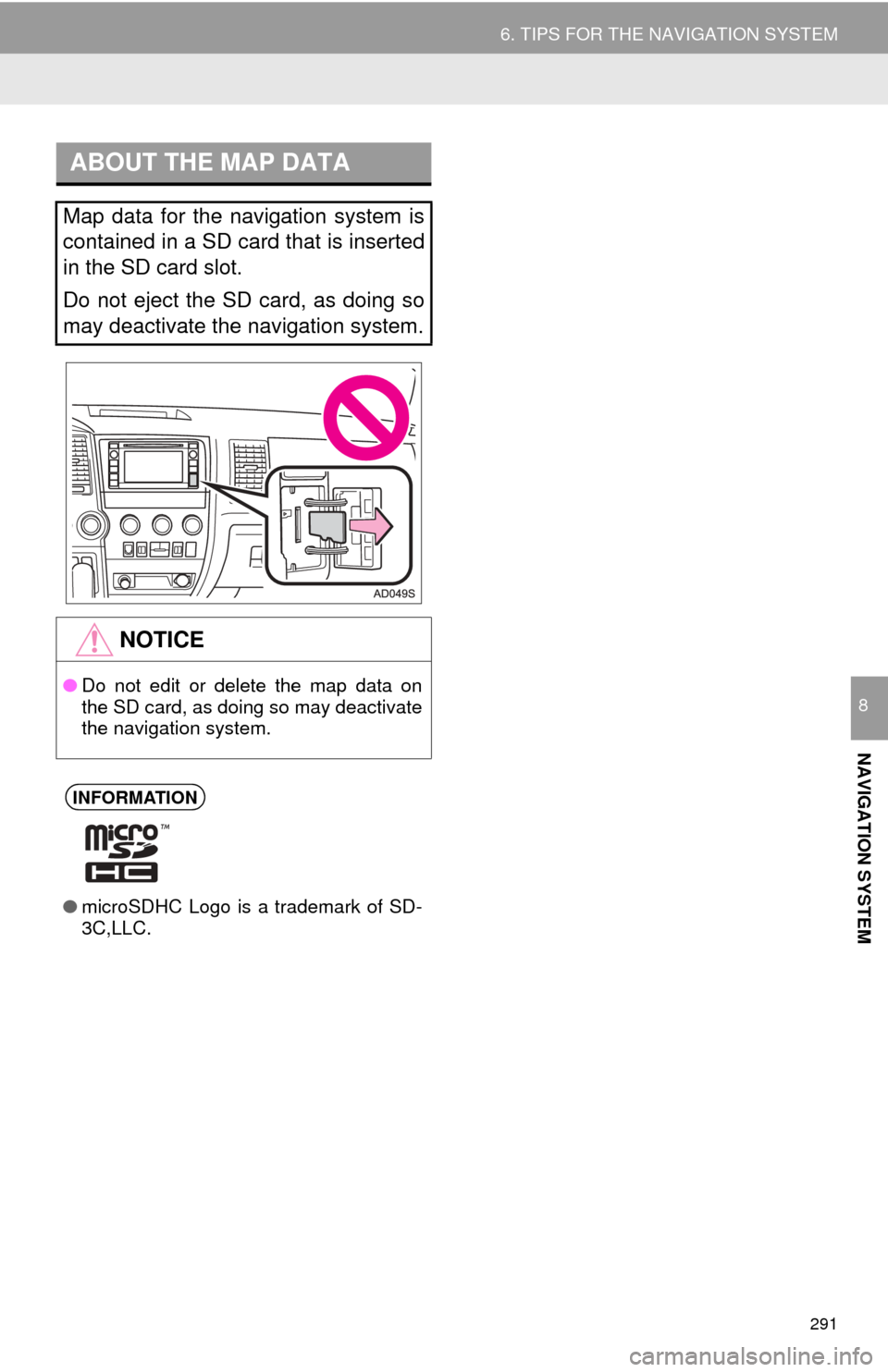
291
6. TIPS FOR THE NAVIGATION SYSTEM
NAVIGATION SYSTEM
8
ABOUT THE MAP DATA
Map data for the navigation system is
contained in a SD card that is inserted
in the SD card slot.
Do not eject the SD card, as doing so
may deactivate the navigation system.
NOTICE
●Do not edit or delete the map data on
the SD card, as doing so may deactivate
the navigation system.
INFORMATION
●microSDHC Logo is a trademark of SD-
3C,LLC.
Page 292 of 324
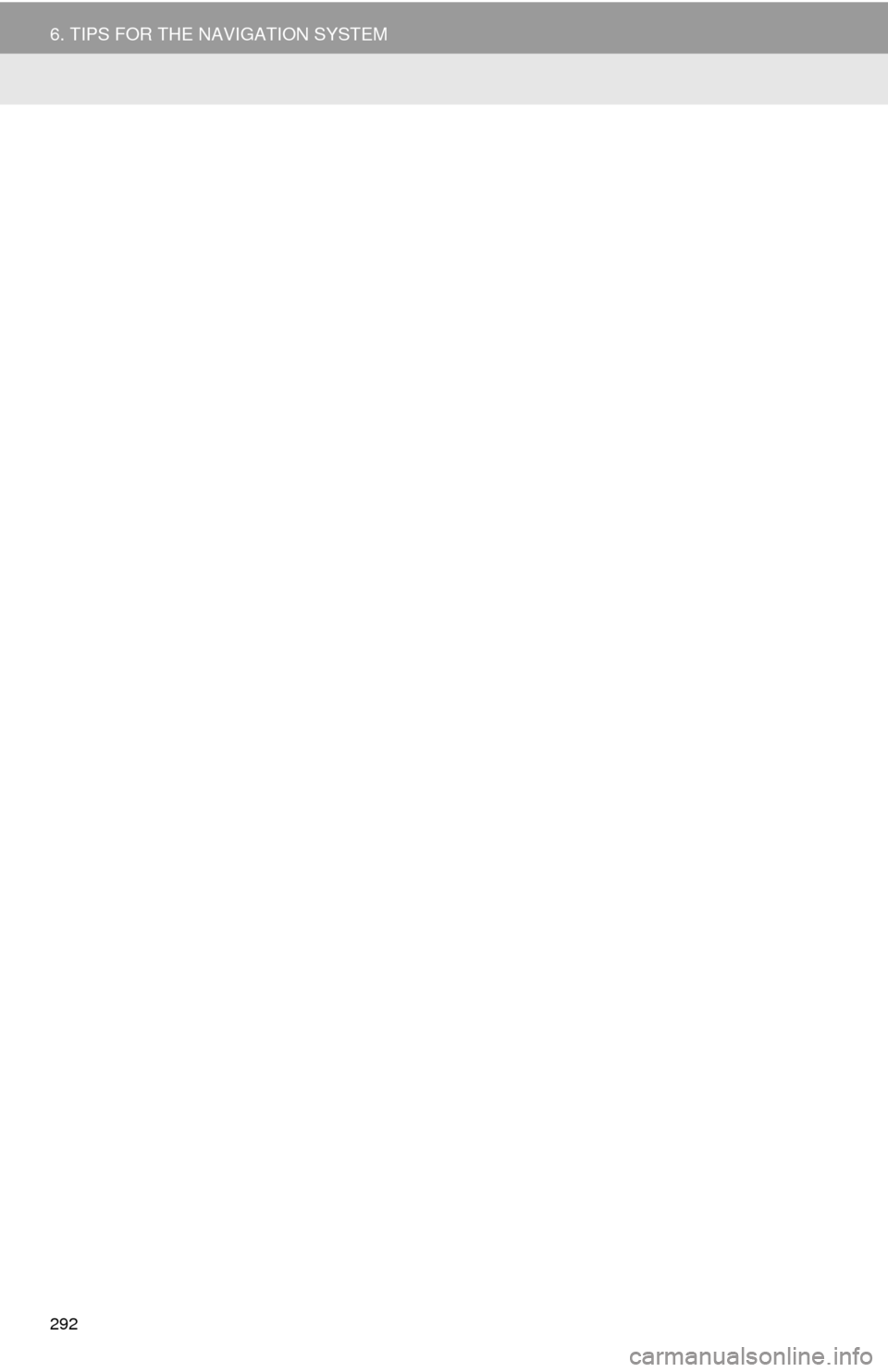
292
6. TIPS FOR THE NAVIGATION SYSTEM
Page 293 of 324
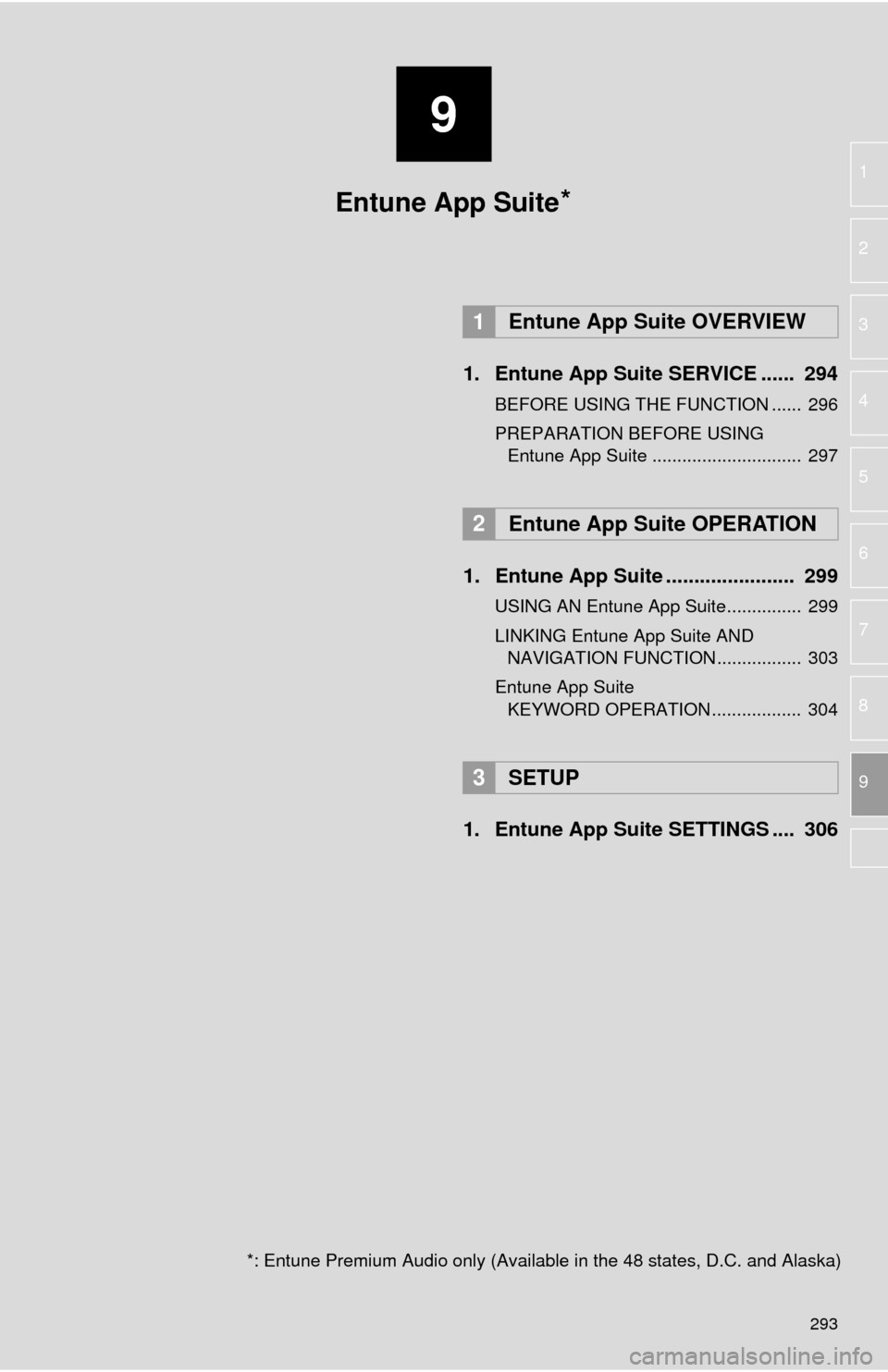
9
293
1
2
3
4
5
6
7
8
9
1. Entune App Suite SERVICE ...... 294
BEFORE USING THE FUNCTION ...... 296
PREPARATION BEFORE USING Entune App Suite .............................. 297
1. Entune App Suite ....................... 299
USING AN Entune App Suite............... 299
LINKING Entune App Suite AND NAVIGATION FUNCTION ................. 303
Entune App Suite KEYWORD OPERATION .................. 304
1. Entune App Suit e SETTINGS .... 306
1Entune App Suite OVERVIEW
2Entune App Suite OPERATION
3SETUP
Entune App Suite
*: Entune Premium Audio only (Available in the 48 states, D.C. and Alaska)
*
Page 296 of 324
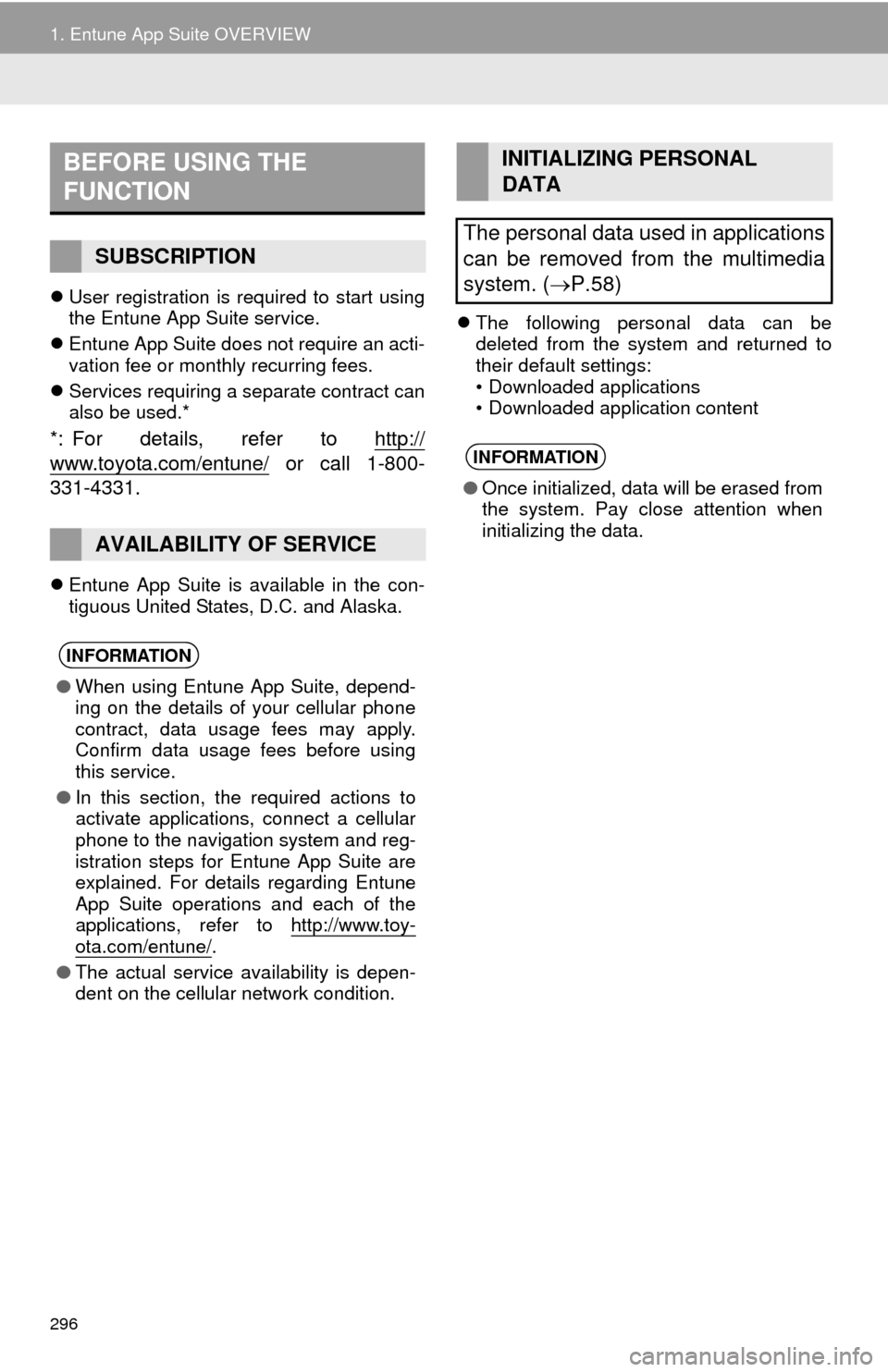
296
1. Entune App Suite OVERVIEW
User registration is required to start using
the Entune App Suite service.
Entune App Suite does not require an acti-
vation fee or monthly recurring fees.
Services requiring a separate contract can
also be used.*
*: For details, refer to http://
www.toyota.com/entune/ or call 1-800-
331-4331.
Entune App Suite is available in the con-
tiguous United States, D.C. and Alaska.
The following personal data can be
deleted from the system and returned to
their default settings:
• Downloaded applications
• Downloaded application content
BEFORE USING THE
FUNCTION
SUBSCRIPTION
AVAILABILITY OF SERVICE
INFORMATION
●When using Entune App Suite, depend-
ing on the details of your cellular phone
contract, data usage fees may apply.
Confirm data usage fees before using
this service.
● In this section, the required actions to
activate applications, connect a cellular
phone to the navigation system and reg-
istration steps for Entune App Suite are
explained. For details regarding Entune
App Suite operations and each of the
applications, refer to http://www.toy-
ota.com/entune/.
● The actual service availability is depen-
dent on the cellular network condition.
INITIALIZING PERSONAL
DATA
The personal data used in applications
can be removed from the multimedia
system. ( P.58)
INFORMATION
●Once initialized, data will be erased from
the system. Pay close attention when
initializing the data.
Page 303 of 324
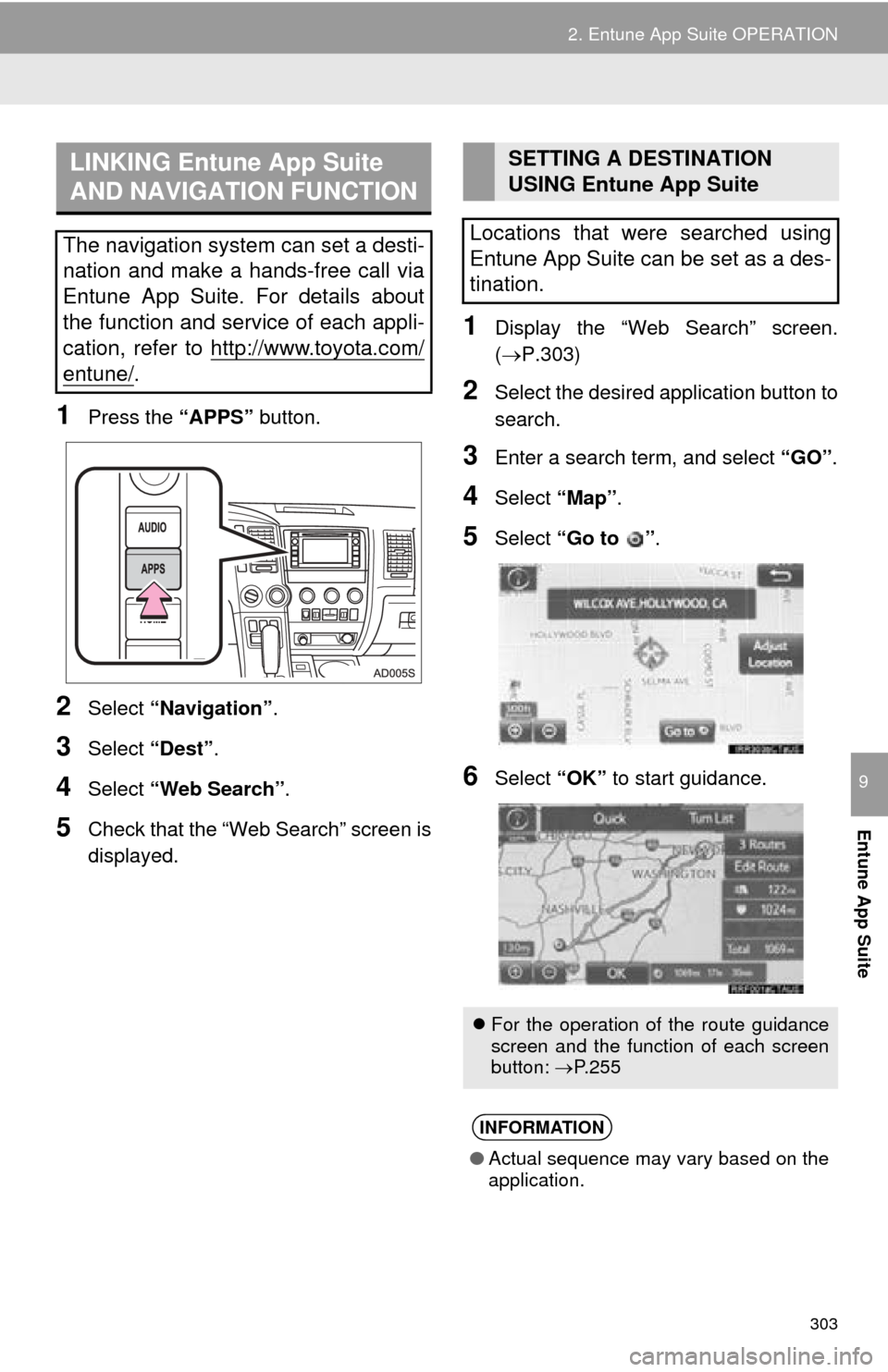
303
2. Entune App Suite OPERATION
Entune App Suite
9
1Press the “APPS” button.
2Select “Navigation” .
3Select “Dest”.
4Select “Web Search” .
5Check that the “Web Search” screen is
displayed.
1Display the “Web Search” screen.
(P.303)
2Select the desired application button to
search.
3Enter a search term, and select “GO” .
4Select “Map”.
5Select “Go to ” .
6Select “OK” to start guidance.
LINKING Entune App Suite
AND NAVIGATION FUNCTION
The navigation system can set a desti-
nation and make a hands-free call via
Entune App Suite. For details about
the function and service of each appli-
cation, refer to http://www.toyota.com/
entune/.
SETTING A DESTINATION
USING Entune App Suite
Locations that were searched using
Entune App Suite can be set as a des-
tination.
For the operation of the route guidance
screen and the function of each screen
button: P.255
INFORMATION
● Actual sequence may vary based on the
application.
Page 309 of 324
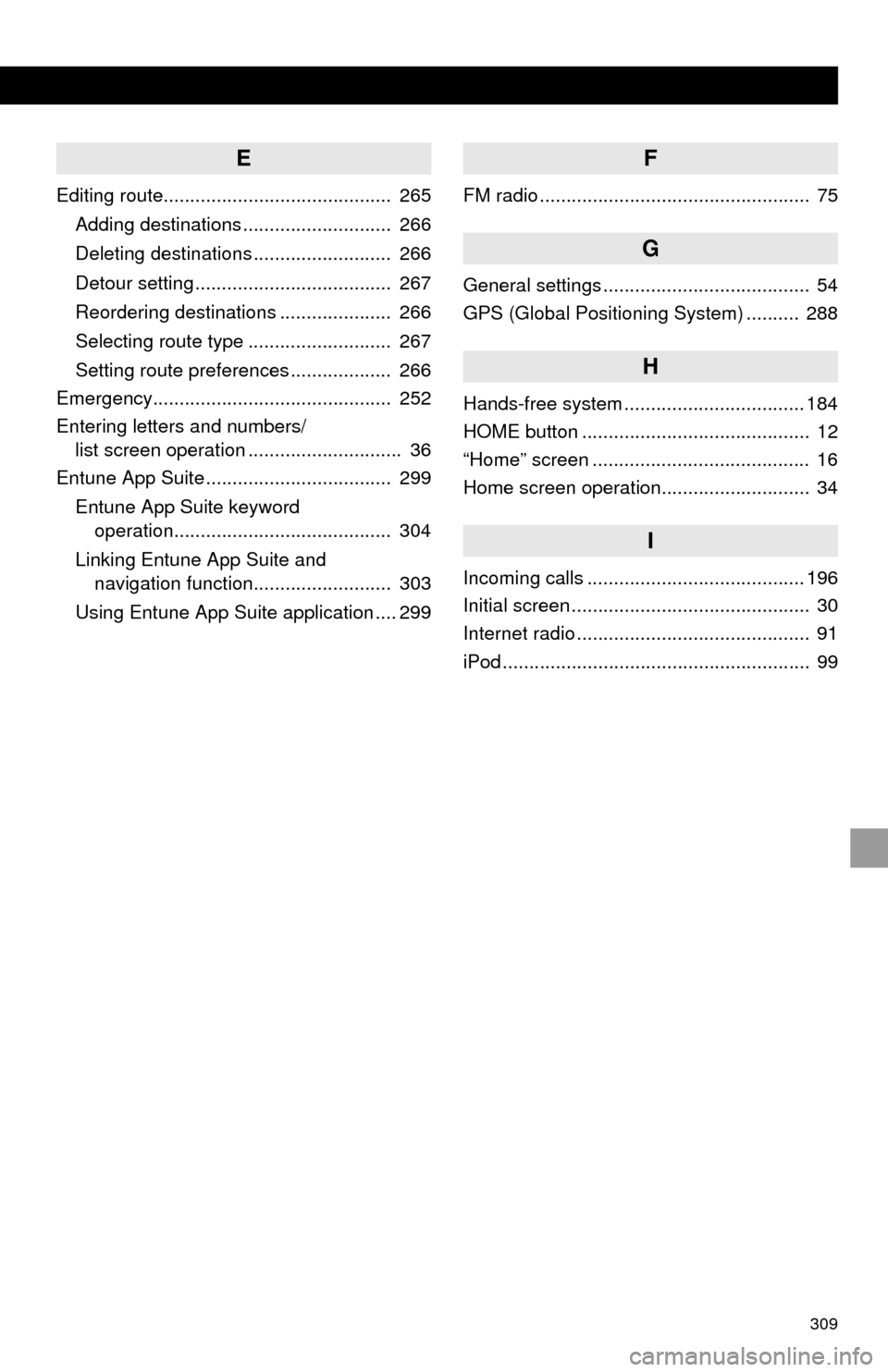
309
E
Editing route........................................... 265Adding destinations ............................ 266
Deleting destinations .......................... 266
Detour setting ..................................... 267
Reordering destinations ..................... 266
Selecting route type ........................... 267
Setting route preferences ................... 266
Emergency............................................. 252
Entering letters and numbers/ list screen operation ............................. 36
Entune App Suite ................................... 299
Entune App Suite keyword operation......................................... 304
Linking Entune App Suite and navigation function.......................... 303
Using Entune App Suite application .... 299
F
FM radio ................................................... 75
G
General settings ....................................... 54
GPS (Global Positioning System) .......... 288
H
Hands-free system .................................. 184
HOME button ........................................... 12
“Home” screen ......................................... 16
Home screen operation............................ 34
I
Incoming calls ......................................... 196
Initial screen ............................................. 30
Internet radio ............................................ 91
iPod .......................................................... 99
Page 310 of 324
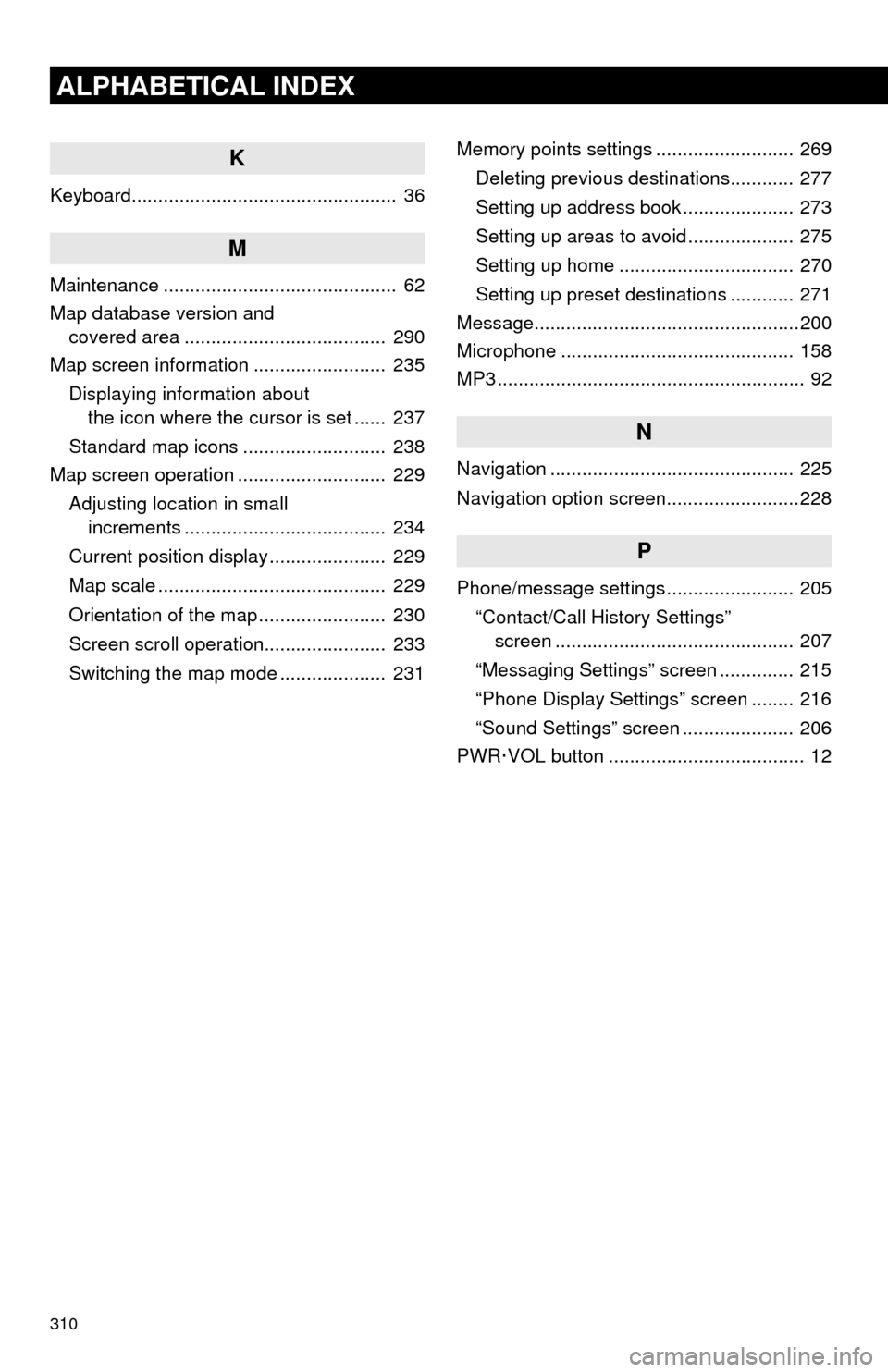
310
ALPHABETICAL INDEX
K
Keyboard.................................................. 36
M
Maintenance ............................................ 62
Map database version and covered area ...................................... 290
Map screen information ......................... 235
Displaying information about the icon where the cursor is set ...... 237
Standard map icons ........................... 238
Map screen operation ............................ 229
Adjusting location in small increments ...................................... 234
Current position display ...................... 229
Map scale ........................................... 229
Orientation of the map ........................ 230
Screen scroll operation....................... 233
Switching the map mode .................... 231 Memory points settings .......................... 269
Deleting previous destinations............ 277
Setting up address book ..................... 273
Setting up areas to avoid .................... 275
Setting up home ................................. 270
Setting up preset destinations ............ 271
Message..................................................200
Microphone ............................................ 158
MP3 .......................................................... 92
N
Navigation .............................................. 225
Navigation option screen.........................228
P
Phone/message settings ........................ 205
“Contact/Call History Settings” screen ............................................. 207
“Messaging Settings” screen .............. 215
“Phone Display Settings” screen ........ 216
“Sound Settings” screen ..................... 206
PWR·VOL button ..................................... 12