display TOYOTA SEQUOIA 2017 2.G Navigation Manual
[x] Cancel search | Manufacturer: TOYOTA, Model Year: 2017, Model line: SEQUOIA, Model: TOYOTA SEQUOIA 2017 2.GPages: 324, PDF Size: 7.13 MB
Page 211 of 324
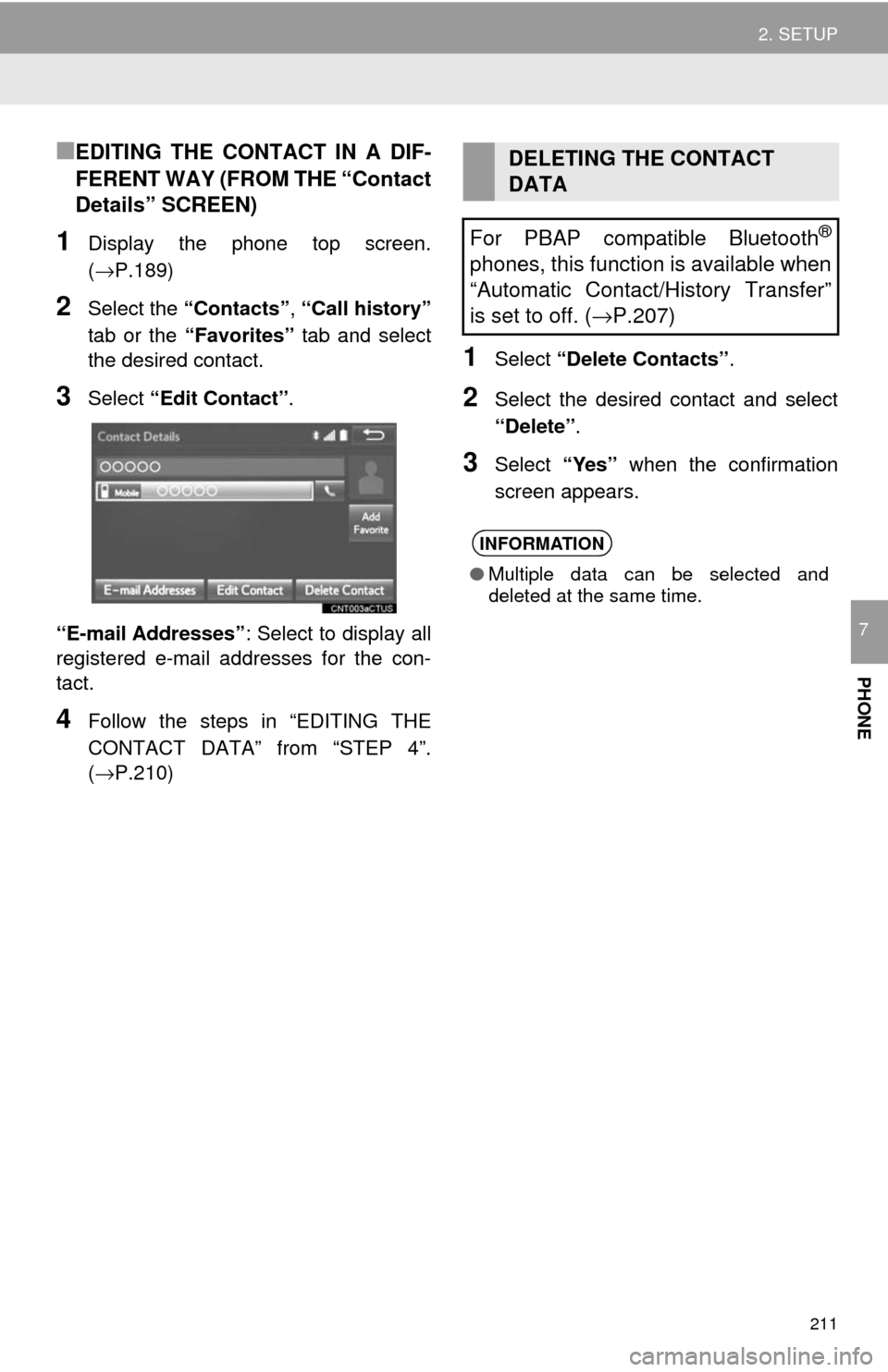
211
2. SETUP
PHONE
7
■EDITING THE CONTACT IN A DIF-
FERENT WAY (FROM THE “Contact
Details” SCREEN)
1Display the phone top screen.
(→P.189)
2Select the “Contacts” , “Call history”
tab or the “Favorites” tab and select
the desired contact.
3Select “Edit Contact” .
“E-mail Addresses” : Select to display all
registered e-mail addresses for the con-
tact.
4Follow the steps in “EDITING THE
CONTACT DATA” from “STEP 4”.
(→P.210)
1Select “Delete Contacts” .
2Select the desired contact and select
“Delete”.
3Select “Yes” when the confirmation
screen appears.
DELETING THE CONTACT
DATA
For PBAP compatible Bluetooth
®
phones, this function is available when
“Automatic Contact/History Transfer”
is set to off. ( →P.207)
INFORMATION
● Multiple data can be selected and
deleted at the same time.
Page 212 of 324
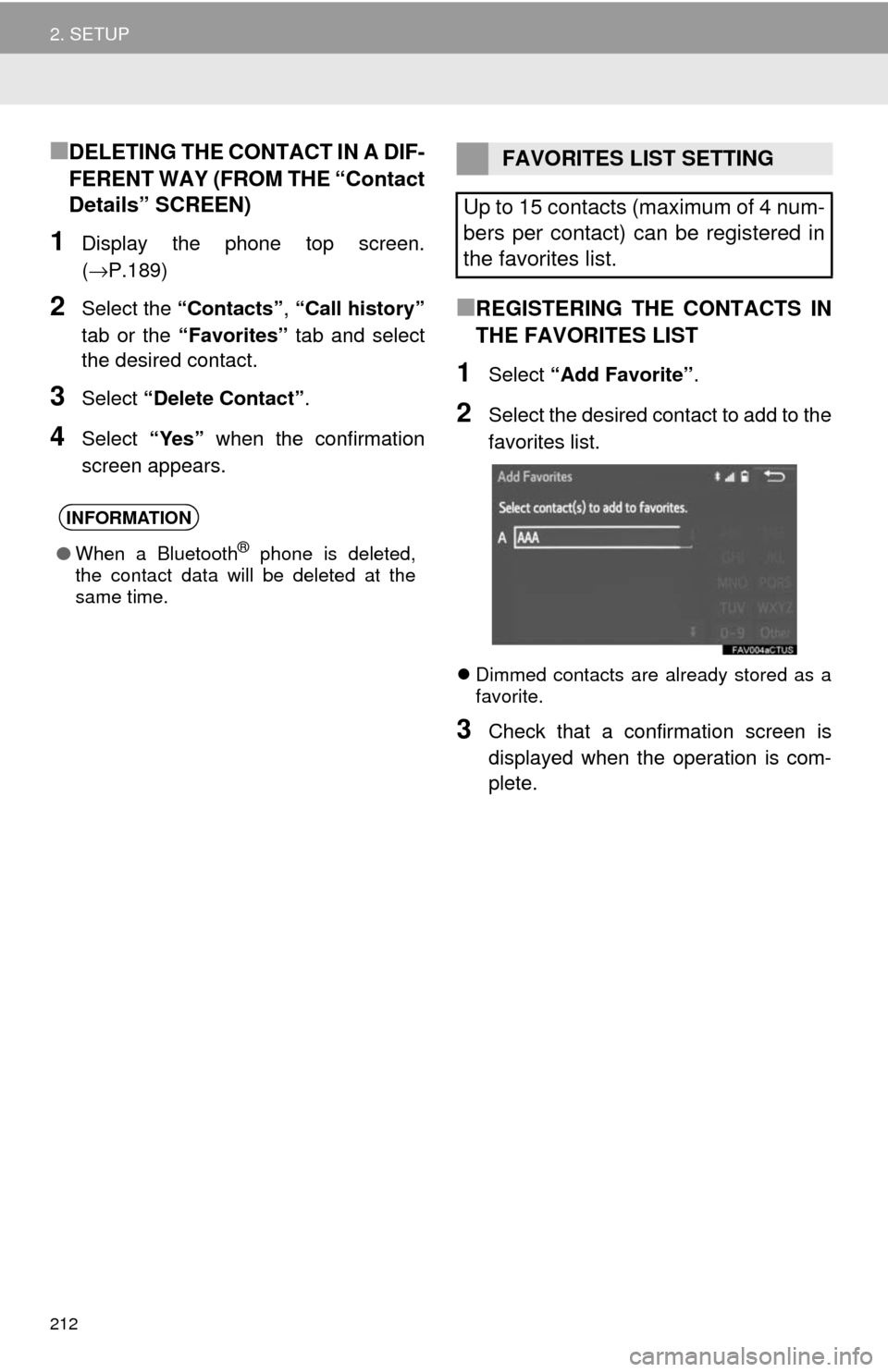
212
2. SETUP
■DELETING THE CONTACT IN A DIF-
FERENT WAY (FROM THE “Contact
Details” SCREEN)
1Display the phone top screen.
(→P.189)
2Select the “Contacts” , “Call history”
tab or the “Favorites” tab and select
the desired contact.
3Select “Delete Contact” .
4Select “Yes” when the confirmation
screen appears.
■REGISTERING THE CONTACTS IN
THE FAVORITES LIST
1Select “Add Favorite” .
2Select the desired contact to add to the
favorites list.
Dimmed contacts are already stored as a
favorite.
3Check that a confirmation screen is
displayed when the operation is com-
plete.
INFORMATION
●When a Bluetooth® phone is deleted,
the contact data will be deleted at the
same time.
FAVORITES LIST SETTING
Up to 15 contacts (maximum of 4 num-
bers per contact) can be registered in
the favorites list.
Page 213 of 324
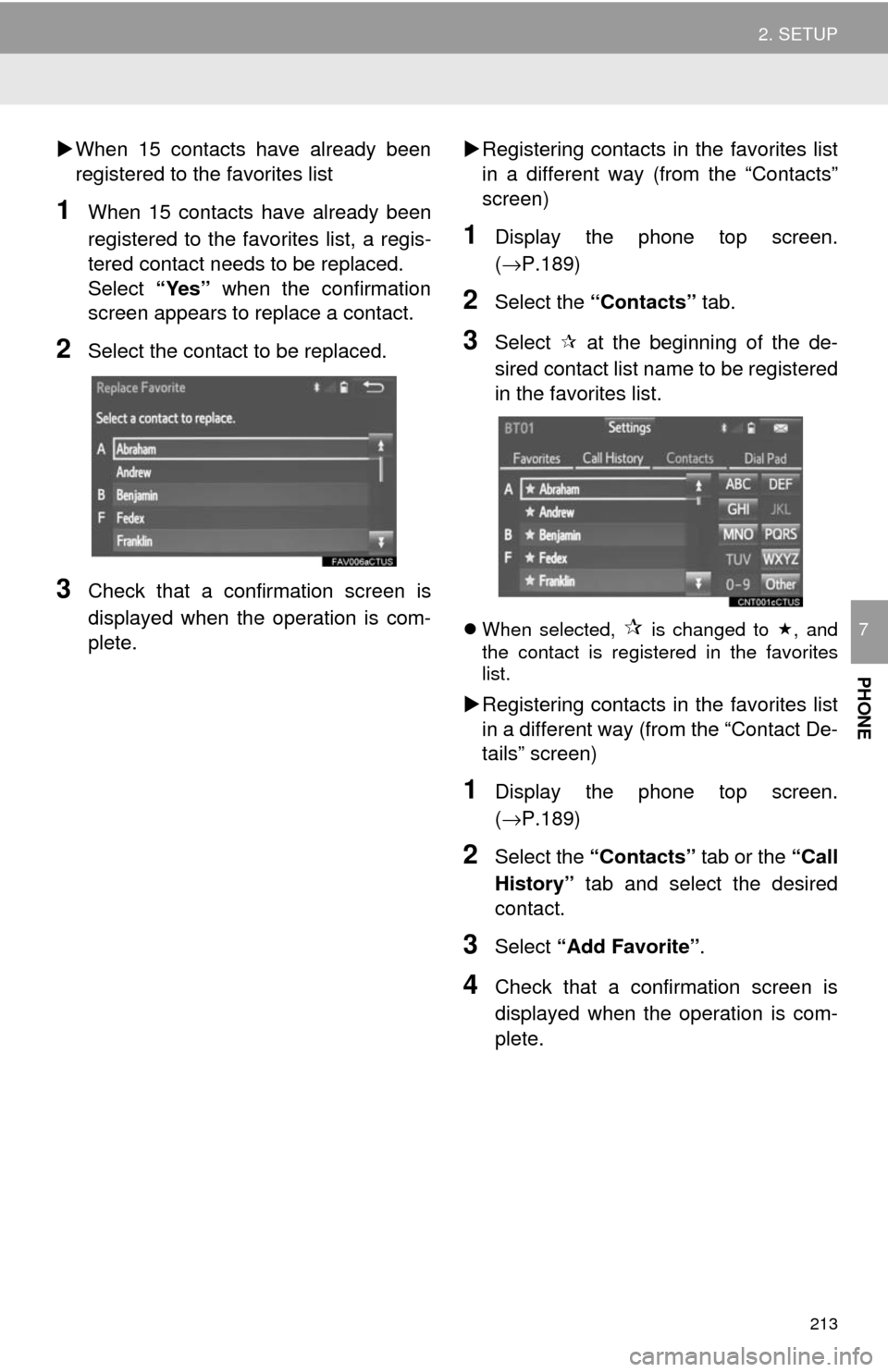
213
2. SETUP
PHONE
7
When 15 contacts have already been
registered to the favorites list
1When 15 contacts have already been
registered to the favorites list, a regis-
tered contact needs to be replaced.
Select “Yes” when the confirmation
screen appears to replace a contact.
2Select the contact to be replaced.
3Check that a confirmation screen is
displayed when the operation is com-
plete.
Registering contacts in the favorites list
in a different way (from the “Contacts”
screen)
1Display the phone top screen.
(→P.189)
2Select the “Contacts” tab.
3Select at the beginning of the de-
sired contact list name to be registered
in the favorites list.
When selected, is changed to , and
the contact is registered in the favorites
list.
Registering contacts in the favorites list
in a different way (from the “Contact De-
tails” screen)
1Display the phone top screen.
(→P.189)
2Select the “Contacts” tab or the “Call
History” tab and select the desired
contact.
3Select “Add Favorite” .
4Check that a confirmation screen is
displayed when the operation is com-
plete.
Page 214 of 324
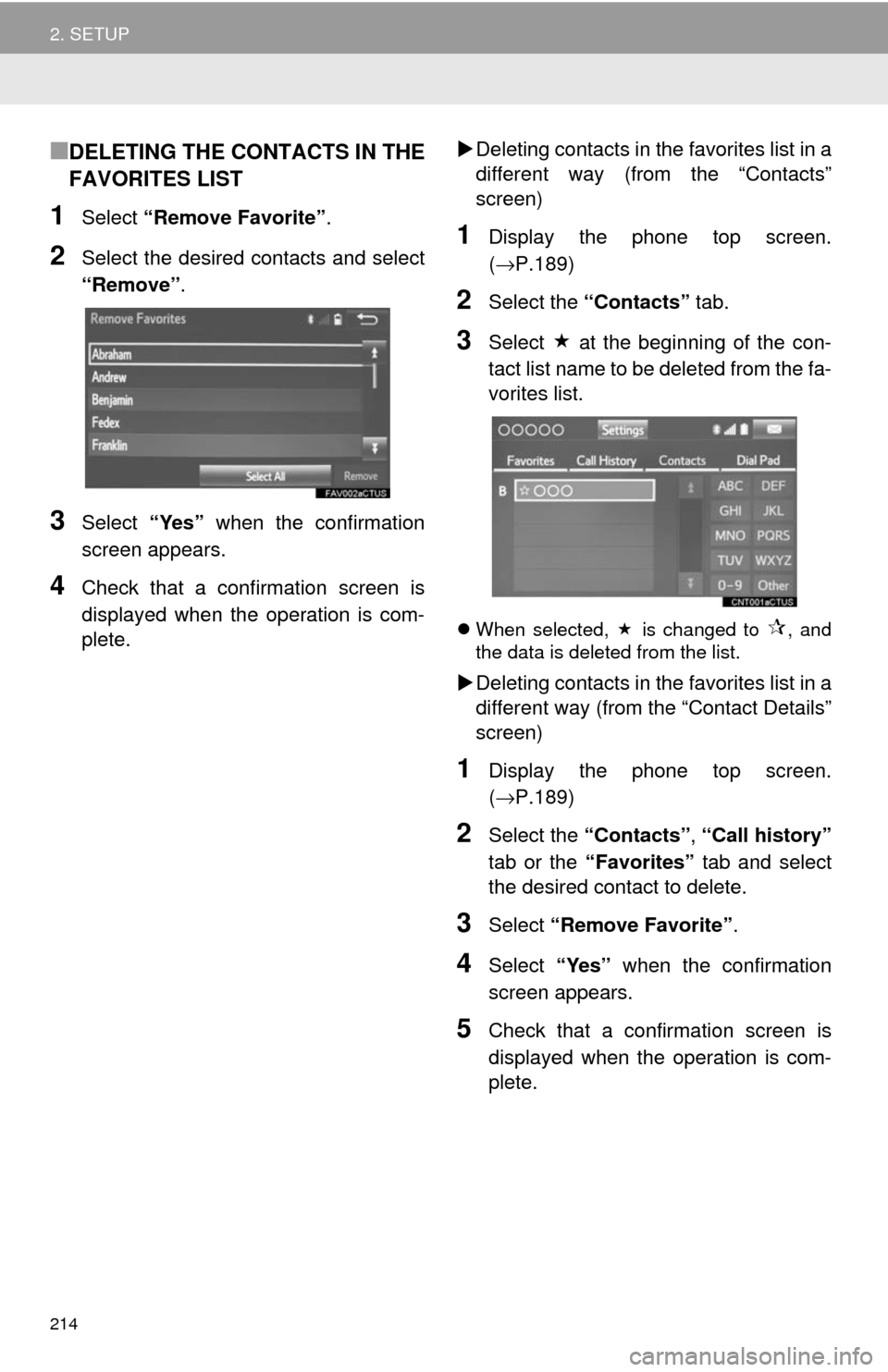
214
2. SETUP
■DELETING THE CONTACTS IN THE
FAVORITES LIST
1Select “Remove Favorite” .
2Select the desired contacts and select
“Remove”.
3Select “Yes” when the confirmation
screen appears.
4Check that a confirmation screen is
displayed when the operation is com-
plete.
Deleting contacts in th e favorites list in a
different way (from the “Contacts”
screen)
1Display the phone top screen.
(→ P.189)
2Select the “Contacts” tab.
3Select at the beginning of the con-
tact list name to be deleted from the fa-
vorites list.
When selected, is changed to , and
the data is deleted from the list.
Deleting contacts in th e favorites list in a
different way (from the “Contact Details”
screen)
1Display the phone top screen.
(→ P.189)
2Select the “Contacts” , “Call history”
tab or the “Favorites” tab and select
the desired contact to delete.
3Select “Remove Favorite” .
4Select “Yes” when the confirmation
screen appears.
5Check that a confirmation screen is
displayed when the operation is com-
plete.
Page 215 of 324
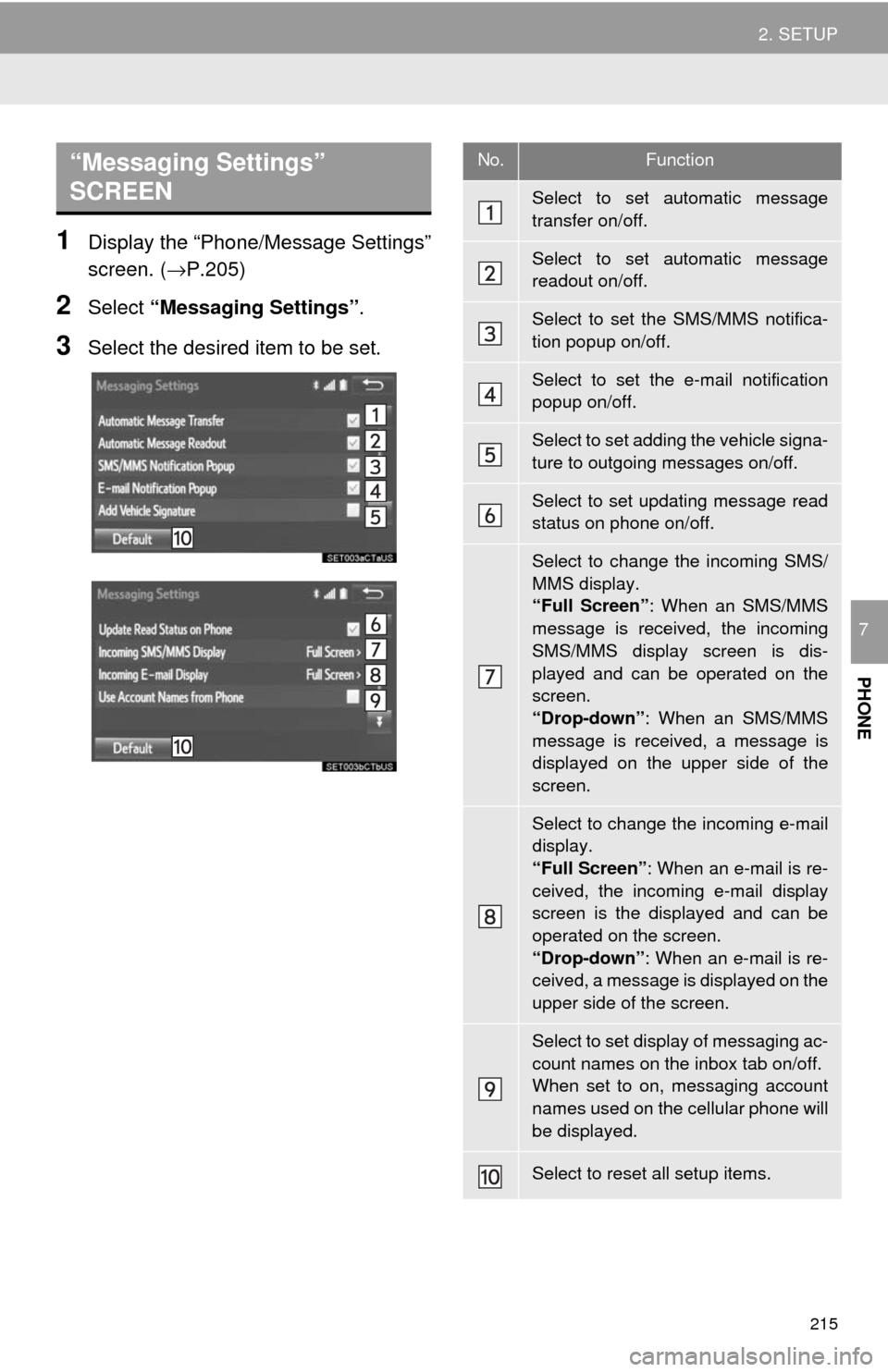
215
2. SETUP
PHONE
7
1Display the “Phone/Message Settings”
screen. (→P.205)
2Select “Messaging Settings” .
3Select the desired item to be set.
“Messaging Settings”
SCREEN No.Function
Select to set automatic message
transfer on/off.
Select to set automatic message
readout on/off.
Select to set the SMS/MMS notifica-
tion popup on/off.
Select to set the e-mail notification
popup on/off.
Select to set adding the vehicle signa-
ture to outgoing messages on/off.
Select to set updating message read
status on phone on/off.
Select to change the incoming SMS/
MMS display.
“Full Screen”: When an SMS/MMS
message is received, the incoming
SMS/MMS display screen is dis-
played and can be operated on the
screen.
“Drop-down” : When an SMS/MMS
message is received, a message is
displayed on the upper side of the
screen.
Select to change the incoming e-mail
display.
“Full Screen” : When an e-mail is re-
ceived, the incoming e-mail display
screen is the displayed and can be
operated on the screen.
“Drop-down” : When an e-mail is re-
ceived, a message is displayed on the
upper side of the screen.
Select to set display of messaging ac-
count names on the inbox tab on/off.
When set to on, messaging account
names used on the cellular phone will
be displayed.
Select to reset all setup items.
Page 216 of 324
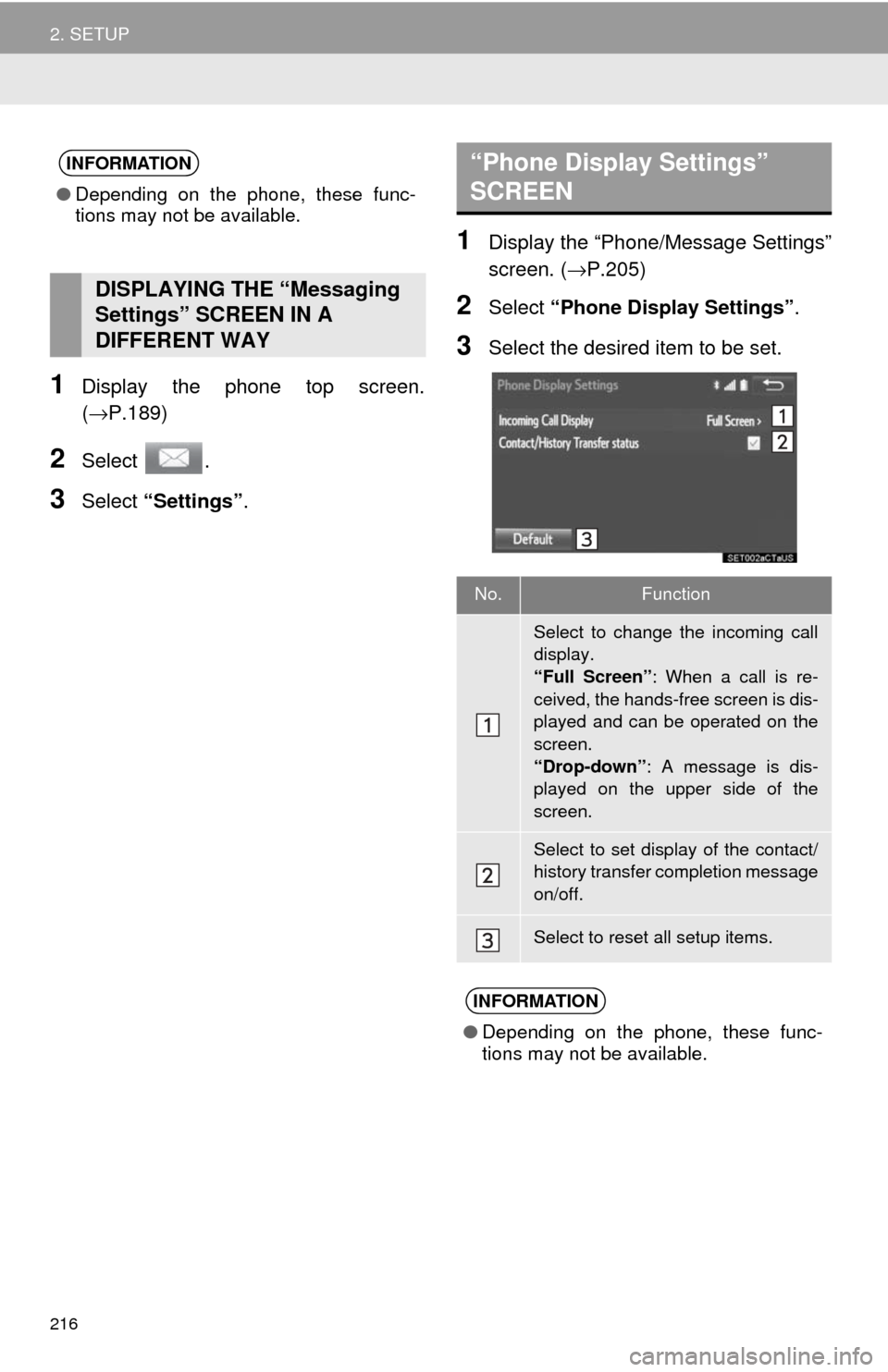
216
2. SETUP
1Display the phone top screen.
(→P.189)
2Select .
3Select “Settings” .
1Display the “Phone/Message Settings”
screen. (→P.205)
2Select “Phone Display Settings” .
3Select the desired item to be set.
INFORMATION
●Depending on the phone, these func-
tions may not be available.
DISPLAYING THE “Messaging
Settings” SCREEN IN A
DIFFERENT WAY
“Phone Display Settings”
SCREEN
No.Function
Select to change the incoming call
display.
“Full Screen” : When a call is re-
ceived, the hands-free screen is dis-
played and can be operated on the
screen.
“Drop-down” : A message is dis-
played on the upper side of the
screen.
Select to set display of the contact/
history transfer completion message
on/off.
Select to reset all setup items.
INFORMATION
● Depending on the phone, these func-
tions may not be available.
Page 221 of 324
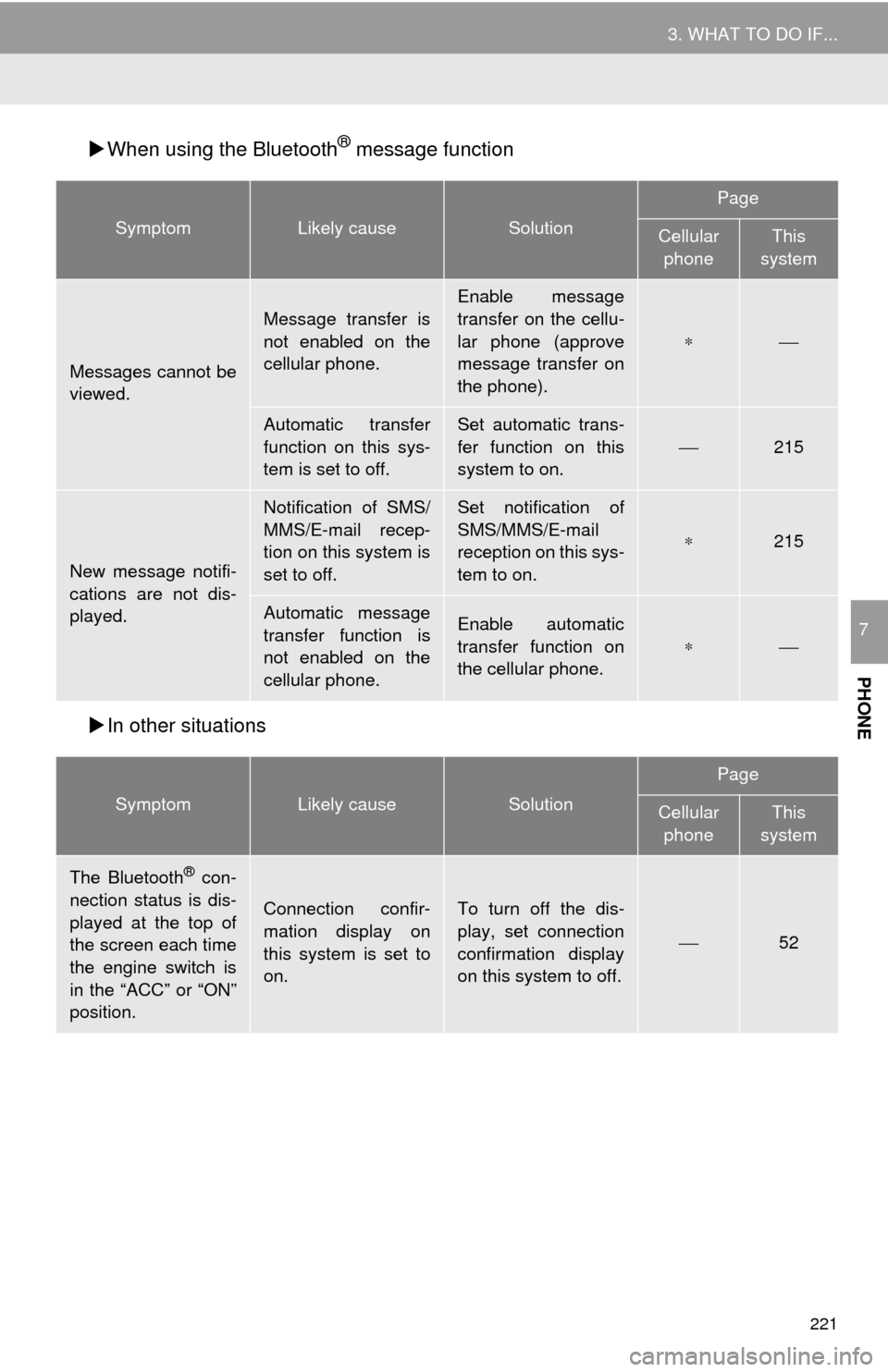
221
3. WHAT TO DO IF...
PHONE
7
When using the Bluetooth® message function
In other situations
SymptomLikely causeSolution
Page
Cellular
phoneThis
system
Messages cannot be
viewed.
Message transfer is
not enabled on the
cellular phone.
Enable message
transfer on the cellu-
lar phone (approve
message transfer on
the phone).
∗⎯
Automatic transfer
function on this sys-
tem is set to off.Set automatic trans-
fer function on this
system to on.
⎯215
New message notifi-
cations are not dis-
played.
Notification of SMS/
MMS/E-mail recep-
tion on this system is
set to off.Set notification of
SMS/MMS/E-mail
reception on this sys-
tem to on.
∗215
Automatic message
transfer function is
not enabled on the
cellular phone.Enable automatic
transfer function on
the cellular phone.
∗⎯
SymptomLikely causeSolution
Page
Cellular phoneThis
system
The Bluetooth® con-
nection status is dis-
played at the top of
the screen each time
the engine switch is
in the “ACC” or “ON”
position.
Connection confir-
mation display on
this system is set to
on.To turn off the dis-
play, set connection
confirmation display
on this system to off.
⎯52
Page 224 of 324
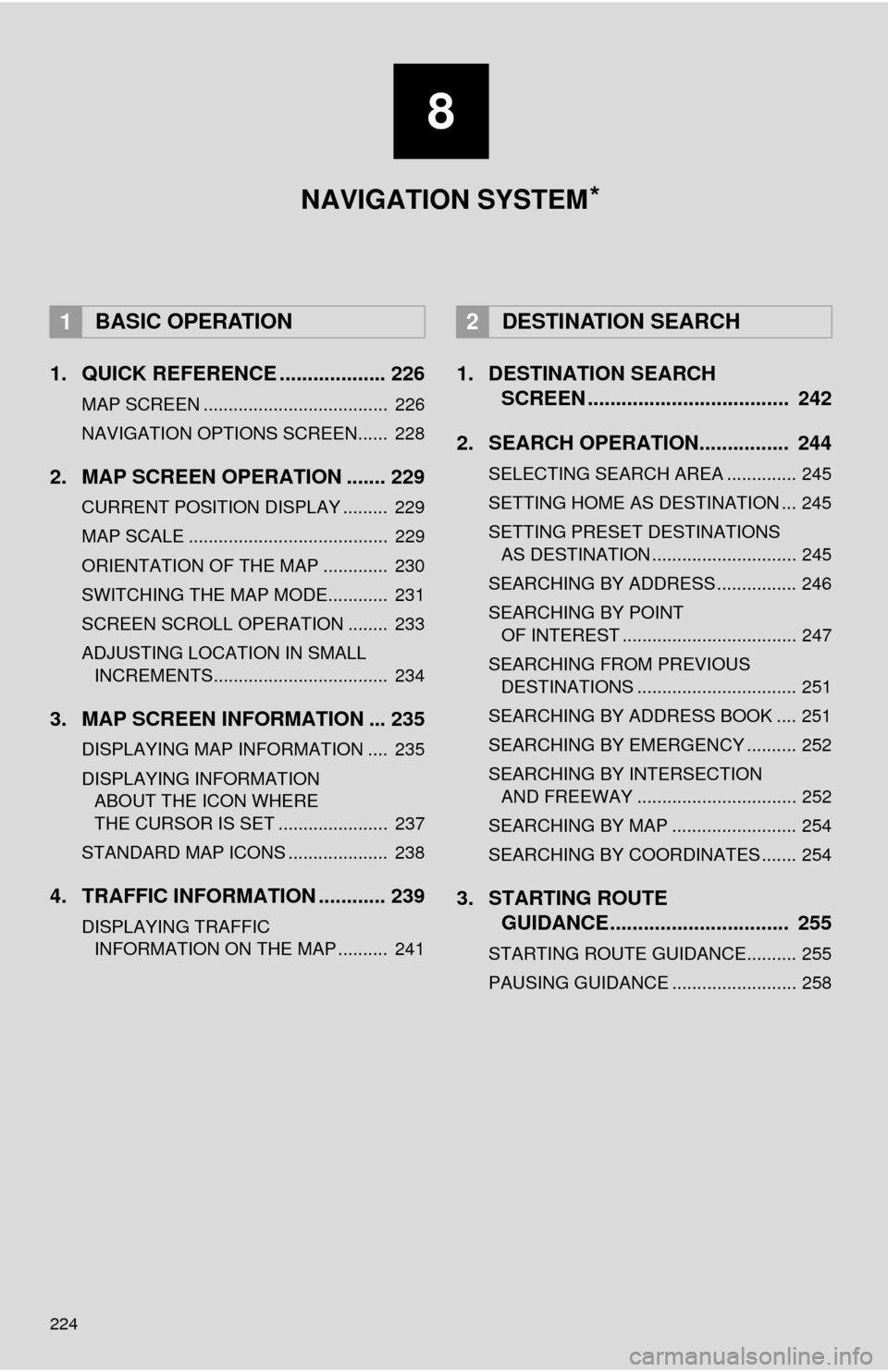
224
1. QUICK REFERENCE ................... 226
MAP SCREEN ..................................... 226
NAVIGATION OPTIONS SCREEN...... 228
2. MAP SCREEN OPERATION ....... 229
CURRENT POSITION DISPLAY ......... 229
MAP SCALE ........................................ 229
ORIENTATION OF THE MAP ............. 230
SWITCHING THE MAP MODE............ 231
SCREEN SCROLL OPERATION ........ 233
ADJUSTING LOCATION IN SMALL INCREMENTS................................... 234
3. MAP SCREEN INFORMATION ... 235
DISPLAYING MAP INFORMATION .... 235
DISPLAYING INFORMATION ABOUT THE ICON WHERE
THE CURSOR IS SET ...................... 237
STANDARD MAP ICONS .................... 238
4. TRAFFIC INFORMATION ............ 239
DISPLAYING TRAFFIC INFORMATION ON THE MAP .......... 241
1. DESTINATION SEARCH SCREEN .................................... 242
2. SEARCH OPERATION.. .............. 244
SELECTING SEARCH AREA .............. 245
SETTING HOME AS DESTINATION ... 245
SETTING PRESET DESTINATIONS
AS DESTINATION ............................. 245
SEARCHING BY ADDRESS ................ 246
SEARCHING BY POINT OF INTEREST ................................... 247
SEARCHING FROM PREVIOUS DESTINATIONS ................................ 251
SEARCHING BY ADDRESS BOOK .... 251
SEARCHING BY EMERGENCY .......... 252
SEARCHING BY INTERSECTION AND FREEWAY ................................ 252
SEARCHING BY MAP ......................... 254
SEARCHING BY COORDINATES ....... 254
3. STARTING ROUTE GUIDANCE ....... ......................... 255
STARTING ROUTE GUIDANCE.......... 255
PAUSING GUIDANCE ......................... 258
1BASIC OPERATION2DESTINATION SEARCH
8
NAVIGATION SYSTEM *
Page 226 of 324
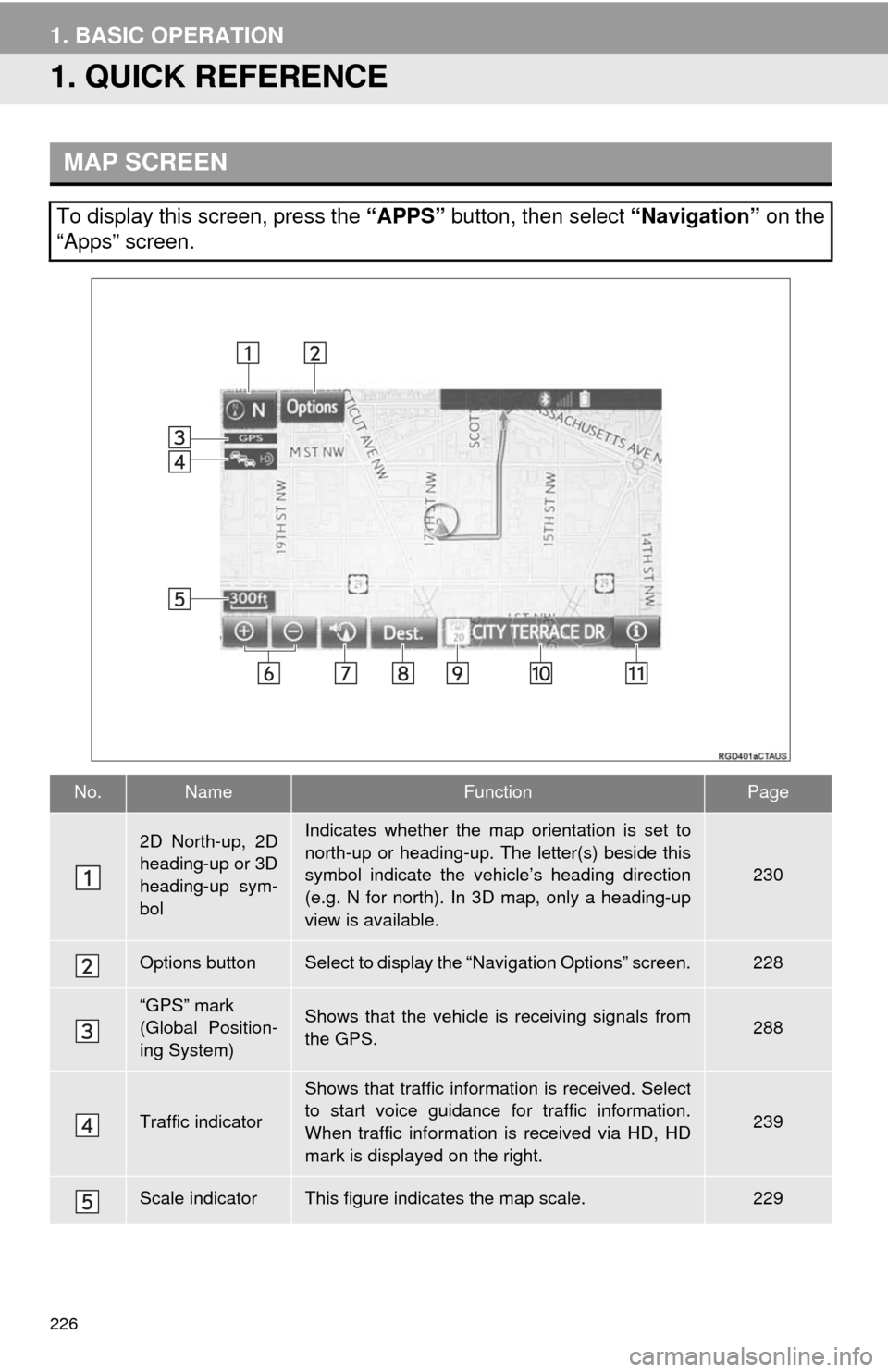
226
1. BASIC OPERATION
1. QUICK REFERENCE
MAP SCREEN
To display this screen, press the “APPS” button, then select “Navigation” on the
“Apps” screen.
No.NameFunctionPage
2D North-up, 2D
heading-up or 3D
heading-up sym-
bolIndicates whether the map orientation is set to
north-up or heading-up. The letter(s) beside this
symbol indicate the vehicle’s heading direction
(e.g. N for north). In 3D map, only a heading-up
view is available.
230
Options buttonSelect to display the “Navigation Options” screen.228
“GPS” mark
(Global Position-
ing System)Shows that the vehicle is receiving signals from
the GPS.288
Traffic indicator
Shows that traffic information is received. Select
to start voice guidance for traffic information.
When traffic information is received via HD, HD
mark is displayed on the right.
239
Scale indicatorThis figure indicates the map scale.229
Page 227 of 324
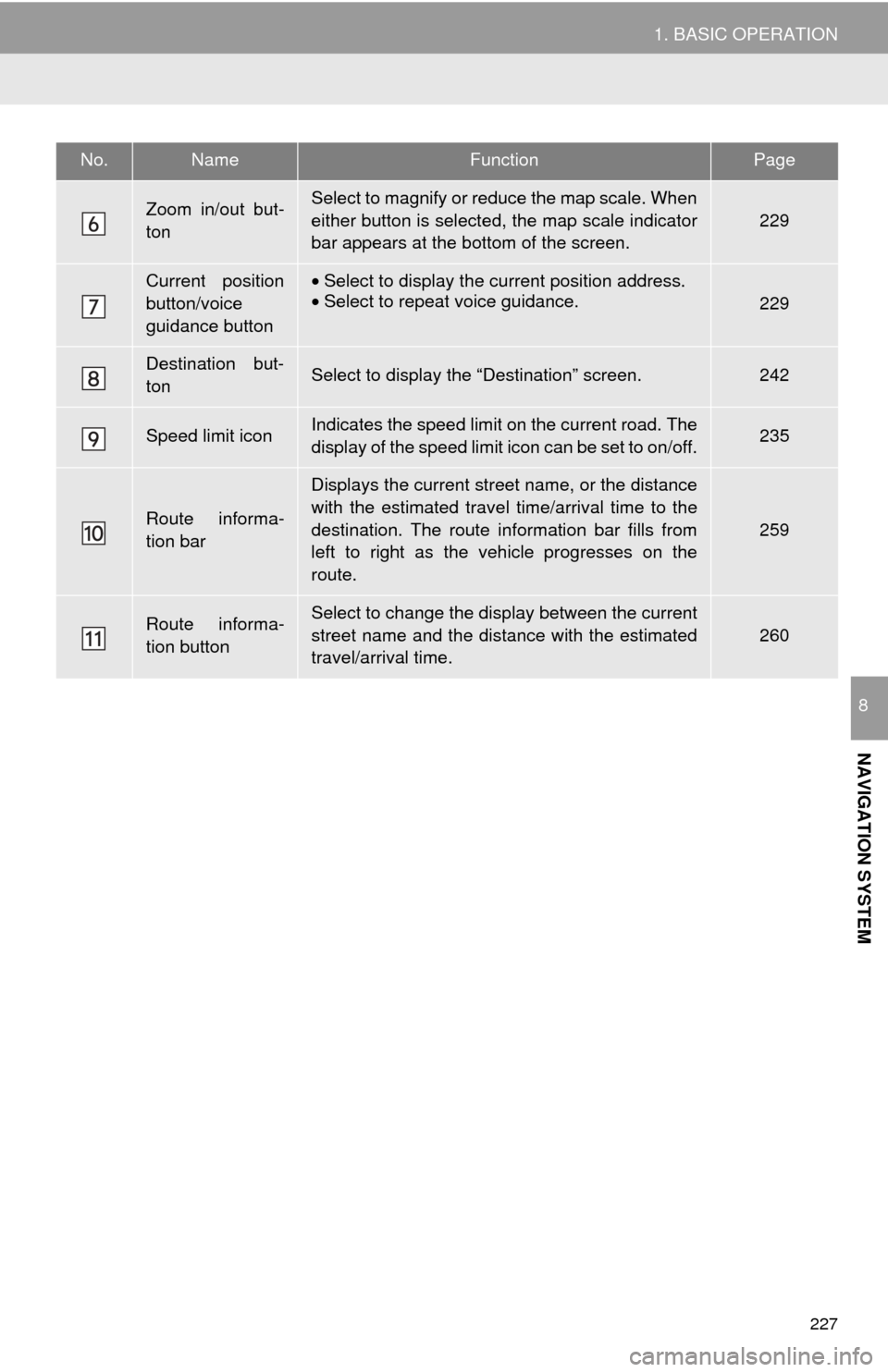
227
1. BASIC OPERATION
NAVIGATION SYSTEM
8
Zoom in/out but-
tonSelect to magnify or reduce the map scale. When
either button is selected, the map scale indicator
bar appears at the bottom of the screen.
229
Current position
button/voice
guidance button•Select to display the current position address.
• Select to repeat voice guidance.229
Destination but-
tonSelect to display the “Destination” screen.242
Speed limit iconIndicates the speed limit on the current road. The
display of the speed limit icon can be set to on/off.235
Route informa-
tion bar
Displays the current street name, or the distance
with the estimated travel time/arrival time to the
destination. The route information bar fills from
left to right as the vehicle progresses on the
route.
259
Route informa-
tion buttonSelect to change the display between the current
street name and the distance with the estimated
travel/arrival time.
260
No.NameFunctionPage