navigation system TOYOTA SEQUOIA 2018 Accessories, Audio & Navigation (in English)
[x] Cancel search | Manufacturer: TOYOTA, Model Year: 2018, Model line: SEQUOIA, Model: TOYOTA SEQUOIA 2018Pages: 44, PDF Size: 2 MB
Page 37 of 44
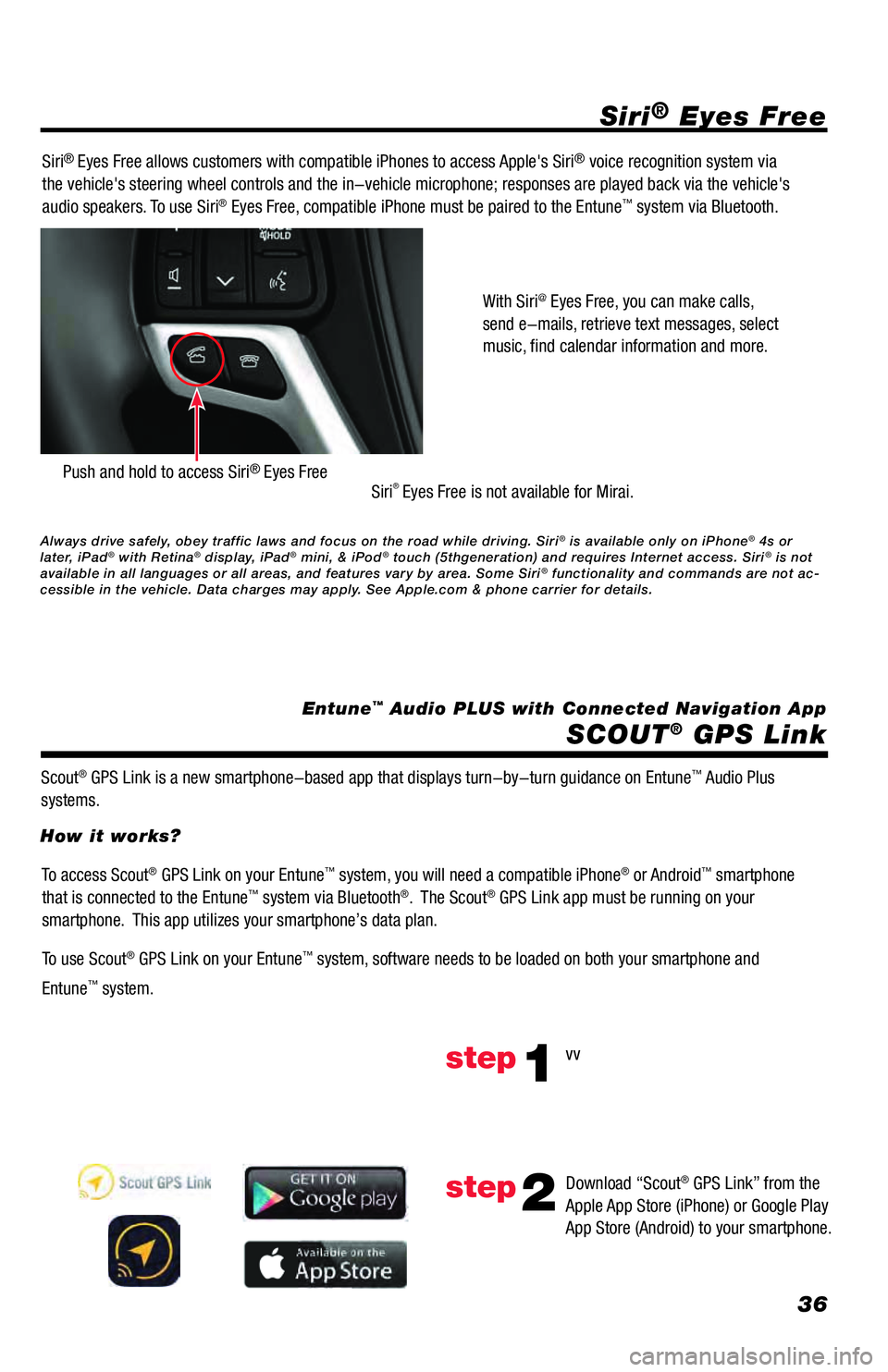
36
Siri® Eyes Free
SCOUT
® GPS Link
Entune™ Audio PLUS with Connected Navigation App Siri
® Eyes Free allows customers with compatible iPhones to access Apple's Siri® voice recognition system via
the vehicle's steering wheel controls and the in-vehicle microphone; responses are played back via the vehicle's
audio speakers. To use Siri
® Eyes Free, compatible iPhone must be paired to the Entune™ system via Bluetooth.
Siri
® Eyes Free is not available for Mirai.
Scout
® GPS Link is a new smartphone-based app that displays turn-by-turn guidance on Entune™ Audio Plus
systems.With Siri
@ Eyes Free, you can make calls,
send e-mails, retrieve text messages, select
music, find calendar information and more.
Push and hold to access Siri® Eyes Free
To access Scout® GPS Link on your Entune™ system, you will need a compatible iPhone® or Android™ smartphone
that is connected to the Entune™ system via Bluetooth®. The Scout® GPS Link app must be running on your
smartphone. This app utilizes your smartphone’s data plan.
To use Scout
® GPS Link on your Entune™ system, software needs to be loaded on both your smartphone and
Entune
™ system. How it works?
vv
Download “Scout
® GPS Link” from the
Apple App Store (iPhone) or Google Play
App Store (Android) to your smartphone.
step1
step2
Always drive safely, obey traffic laws and focus on the road while driving. Siri® is available only on iPhone® 4s or
later, iPad® with Retina® display, iPad® mini, & iPod® touch (5thgeneration) and requires Internet access. Siri® is not
available in all languages or all areas, and features vary by area. Some Siri® functionality and commands are not ac-
cessible in the vehicle. Data charges may apply. See Apple.com & phone carrier for details.
Page 38 of 44
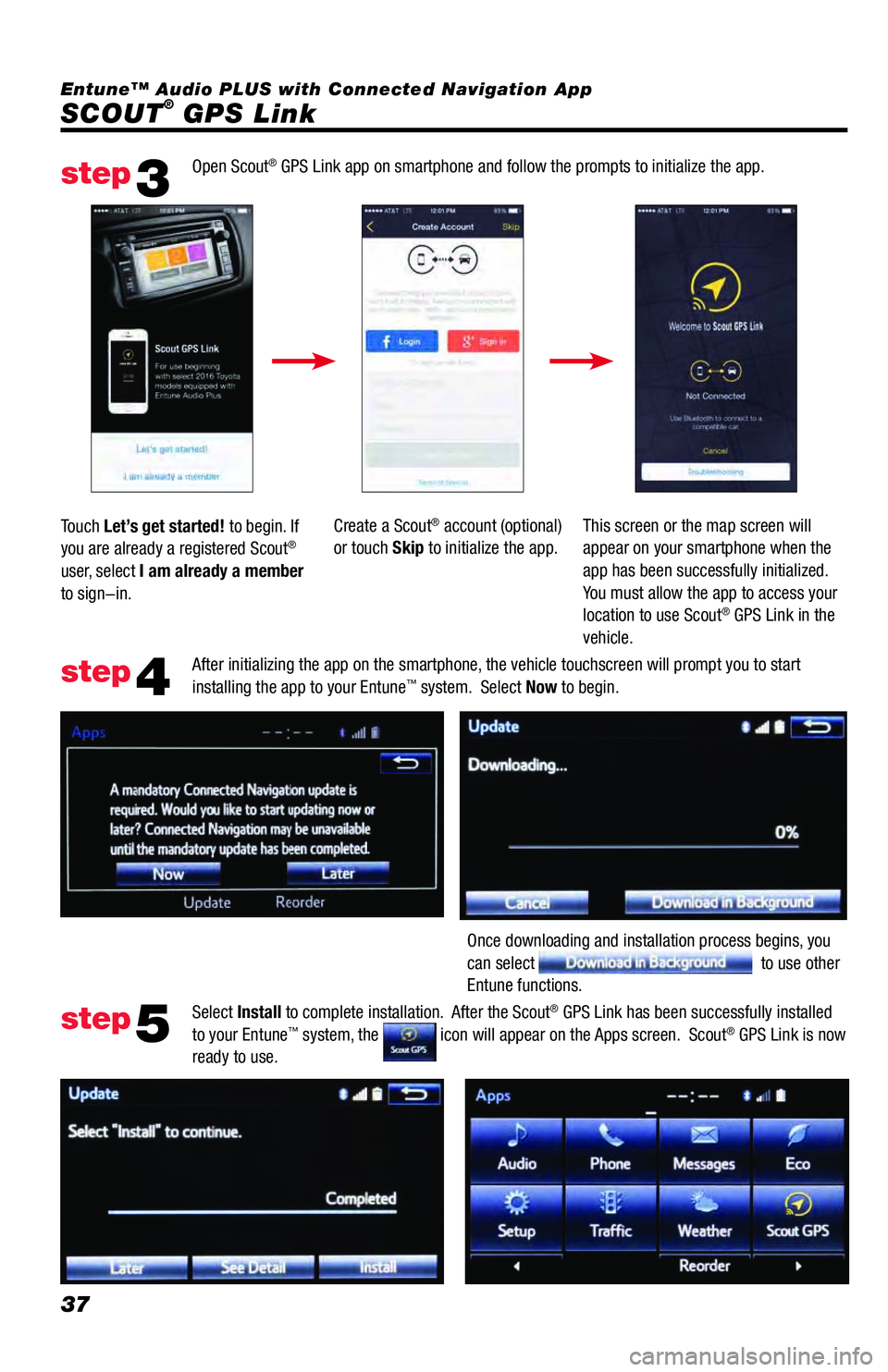
37
SCOUT® GPS Link Entune™ Audio PLUS with Connected Navigation App
Open Scout
® GPS Link app on smartphone and follow the prompts to initialize the app.
After initializing the app on the smartphone, the vehicle touchscreen will prompt you to start
installing the app to your Entune
™ system. Select Now to begin.
Select Install to complete installation. After the Scout
® GPS Link has been successfully installed
to your Entune™ system, the icon will appear on the Apps screen. Scout® GPS Link is now
ready to use. Touch Let’s get started! to begin. If
you are already a registered Scout
®
user, select I am already a member
to sign-in.Create a Scout
® account (optional)
or touch Skip to initialize the app.This screen or the map screen will
appear on your smartphone when the
app has been successfully initialized.
You must allow the app to access your
location to use Scout
® GPS Link in the
vehicle.
Once downloading and installation process begins, you
can select
to use other
Entune functions.
step3
step4
step5
Page 40 of 44
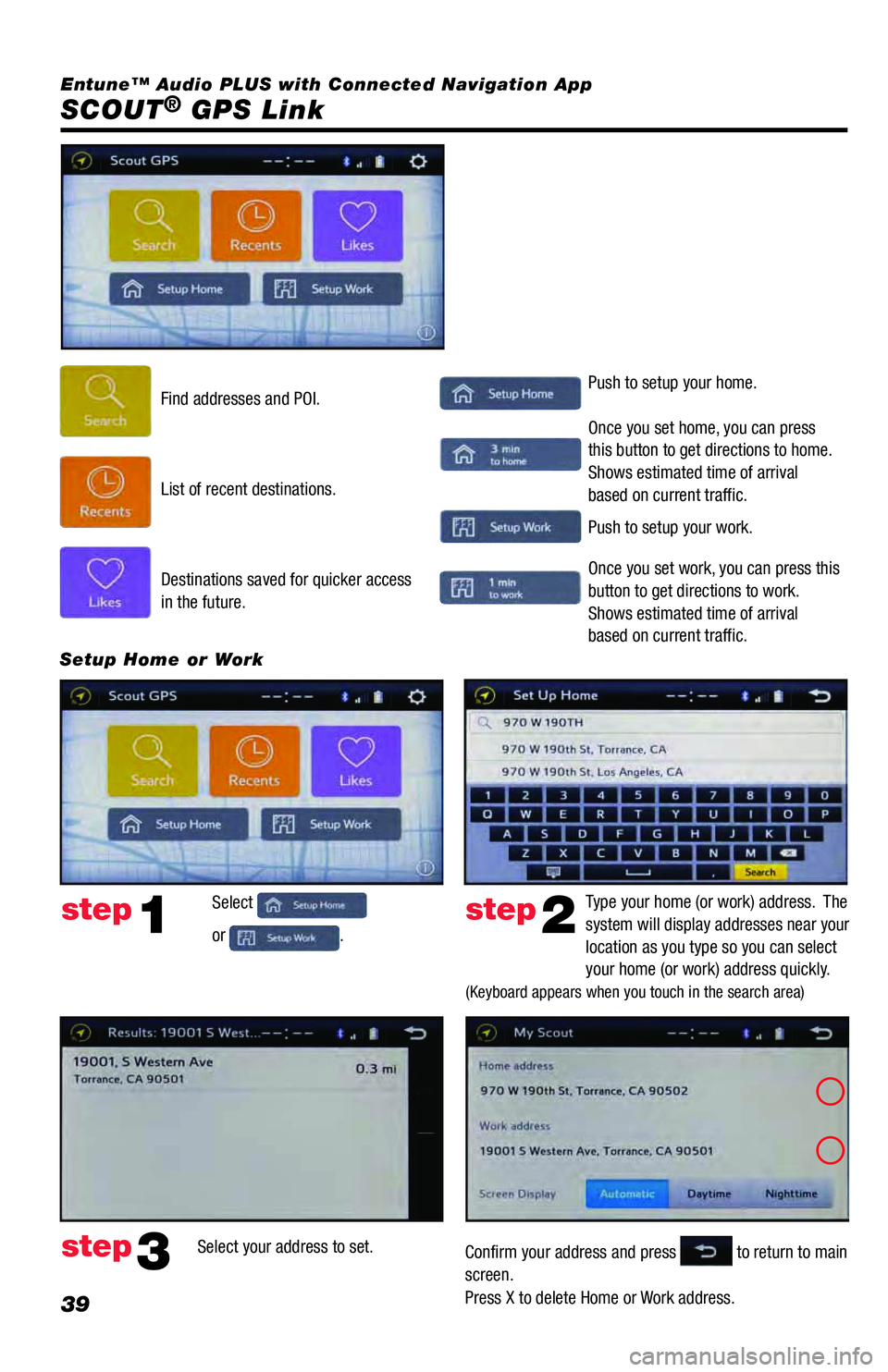
39
SCOUT® GPS Link
Find addresses and POI.Push to setup your home.
Push to setup your work. Once you set home, you can press
this button to get directions to home.
Shows estimated time of arrival
based on current traffic.
Once you set work, you can press this
button to get directions to work.
Shows estimated time of arrival
based on current traffic. List of recent destinations.
Destinations saved for quicker access
in the future.
Select
or
.Type your home (or work) address. The
system will display addresses near your
location as you type so you can select
your home (or work) address quickly.
(Keyboard appears when you touch in the search area)
Confirm your address and press to return to main
screen.
Press X to delete Home or Work address. Select your address to set.
Setup Home or Work
step1
step3
step2
Entune™ Audio PLUS with Connected Navigation App
Page 41 of 44
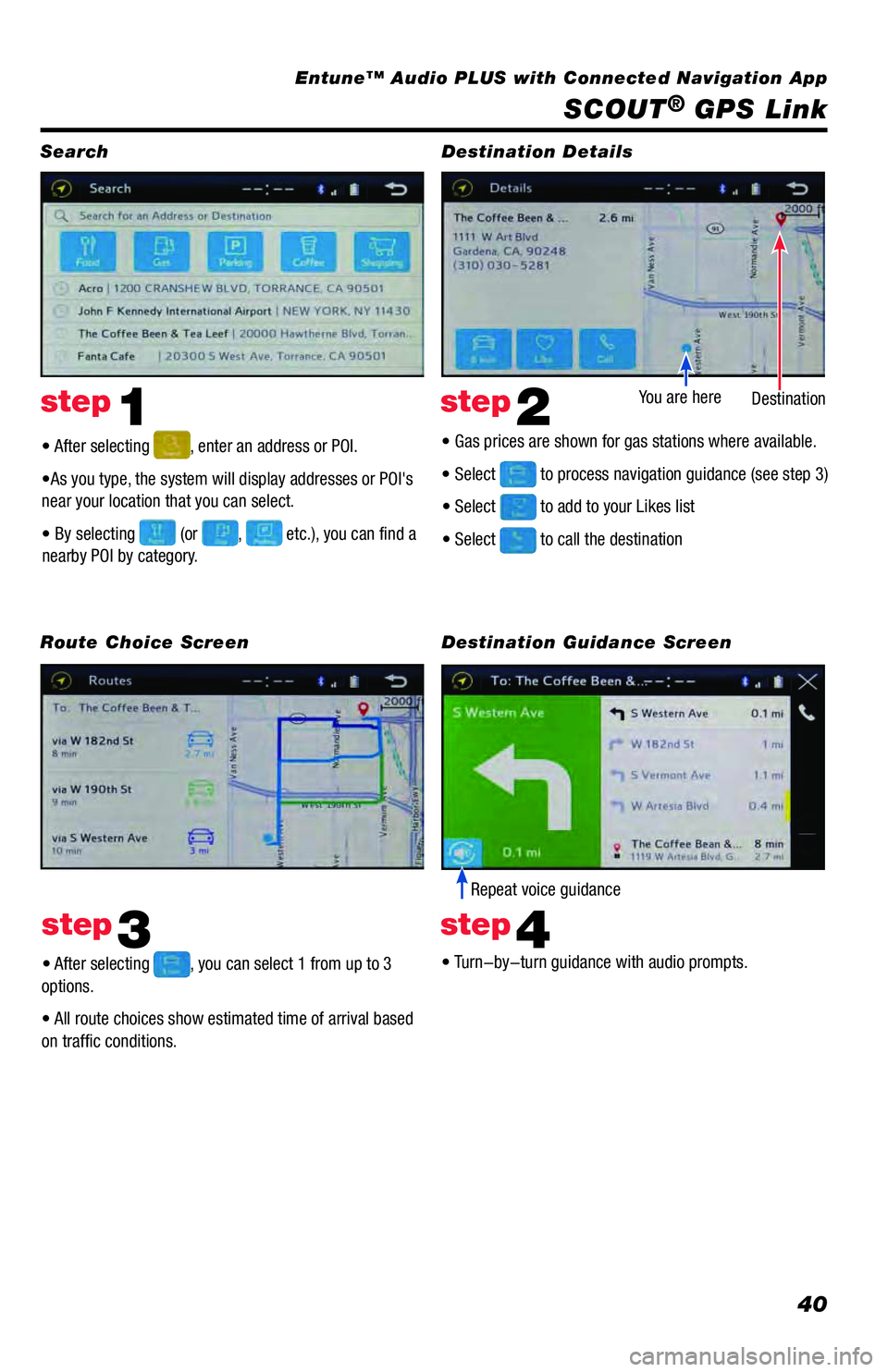
40
SCOUT® GPS Link
• After selecting , enter an address or POI.
•As you type, the system will display addresses or POI's
near your location that you can select.
• By selecting
(or , etc.), you can find a
nearby POI by category.
• After selecting
, you can select 1 from up to 3
options.
• All route choices show estimated time of arrival based
on traffic conditions.• Turn-by-turn guidance with audio prompts. • Gas prices are shown for gas stations where available.
• Select
to process navigation guidance (see step 3)
• Select
to add to your Likes list
• Select
to call the destinationDestination You are here
Repeat voice guidance
Search
Route Choice ScreenDestination Details
Destination Guidance Screen
step1
step3
step2
step4
Entune™ Audio PLUS with Connected Navigation App
Page 42 of 44
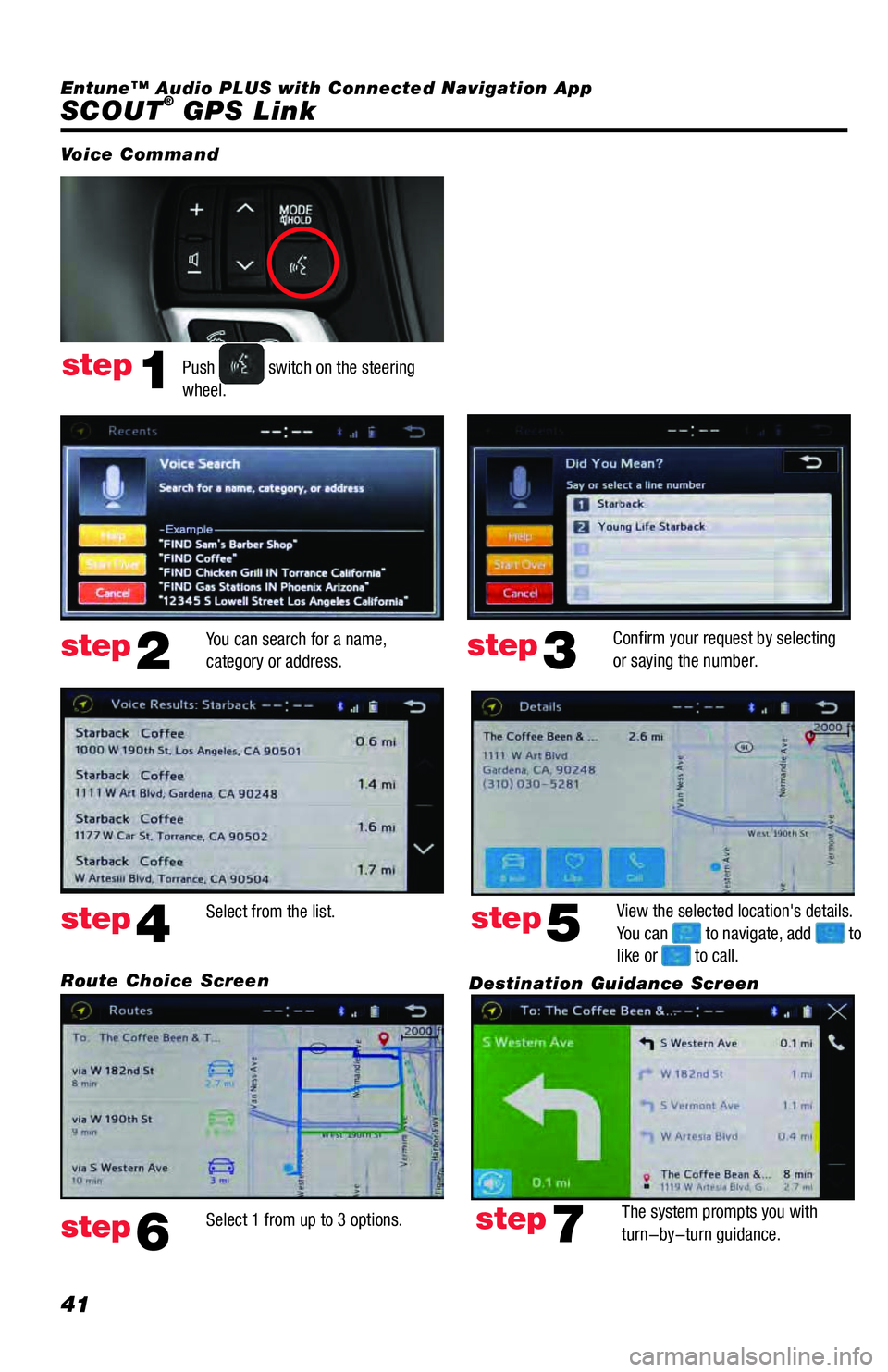
41
SCOUT® GPS Link
Push switch on the steering
wheel.
You can search for a name,
category or address.Confirm your request by selecting
or saying the number.
Select 1 from up to 3 options.View the selected location's details.
You can
to navigate, add to
like or to call. Select from the list.
The system prompts you with
turn-by-turn guidance.
Voice Command
step1
step2step3
step6
step5step4
step7
Route Choice Screen
Destination Guidance Screen Entune™ Audio PLUS with Connected Navigation App