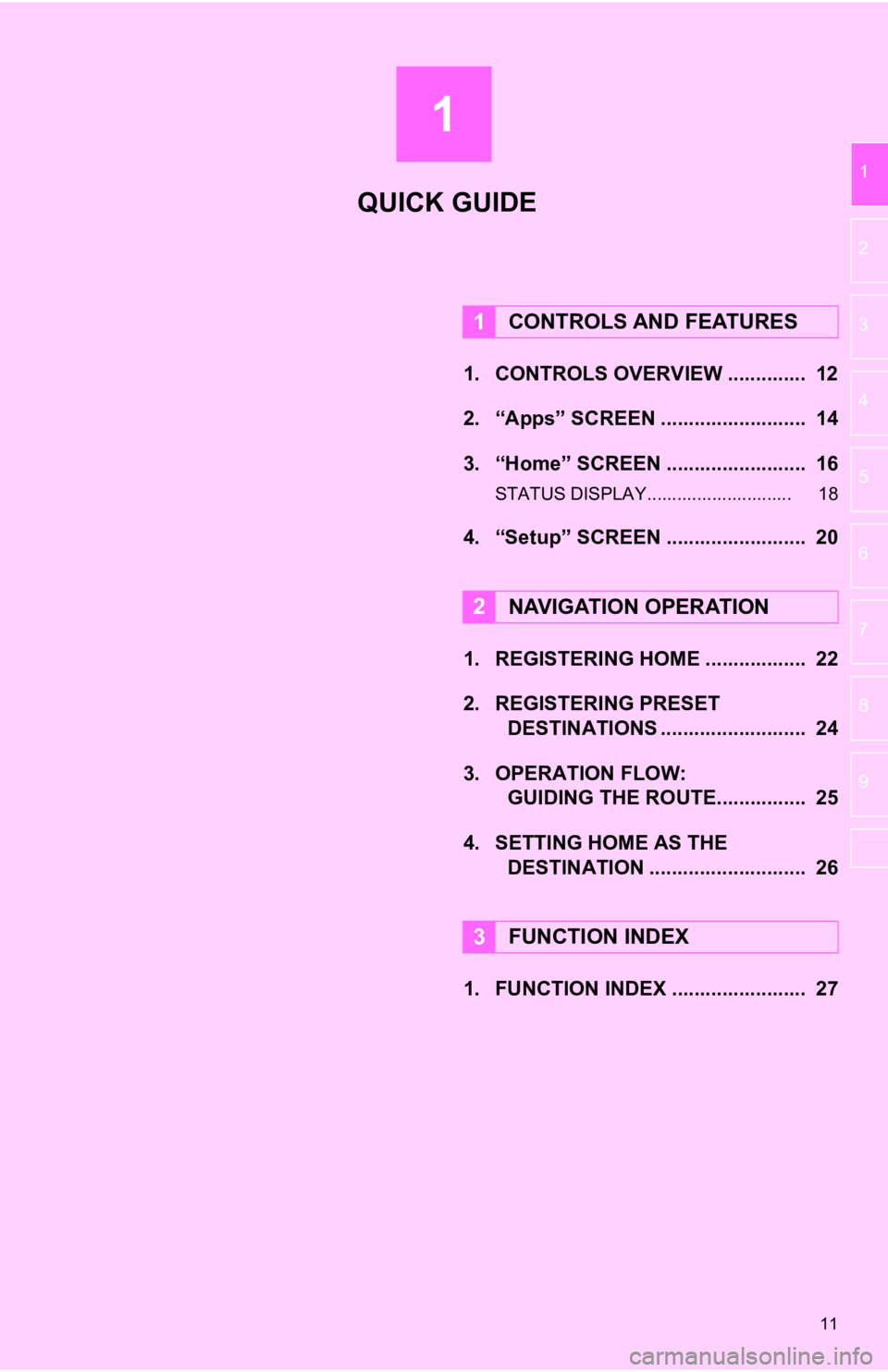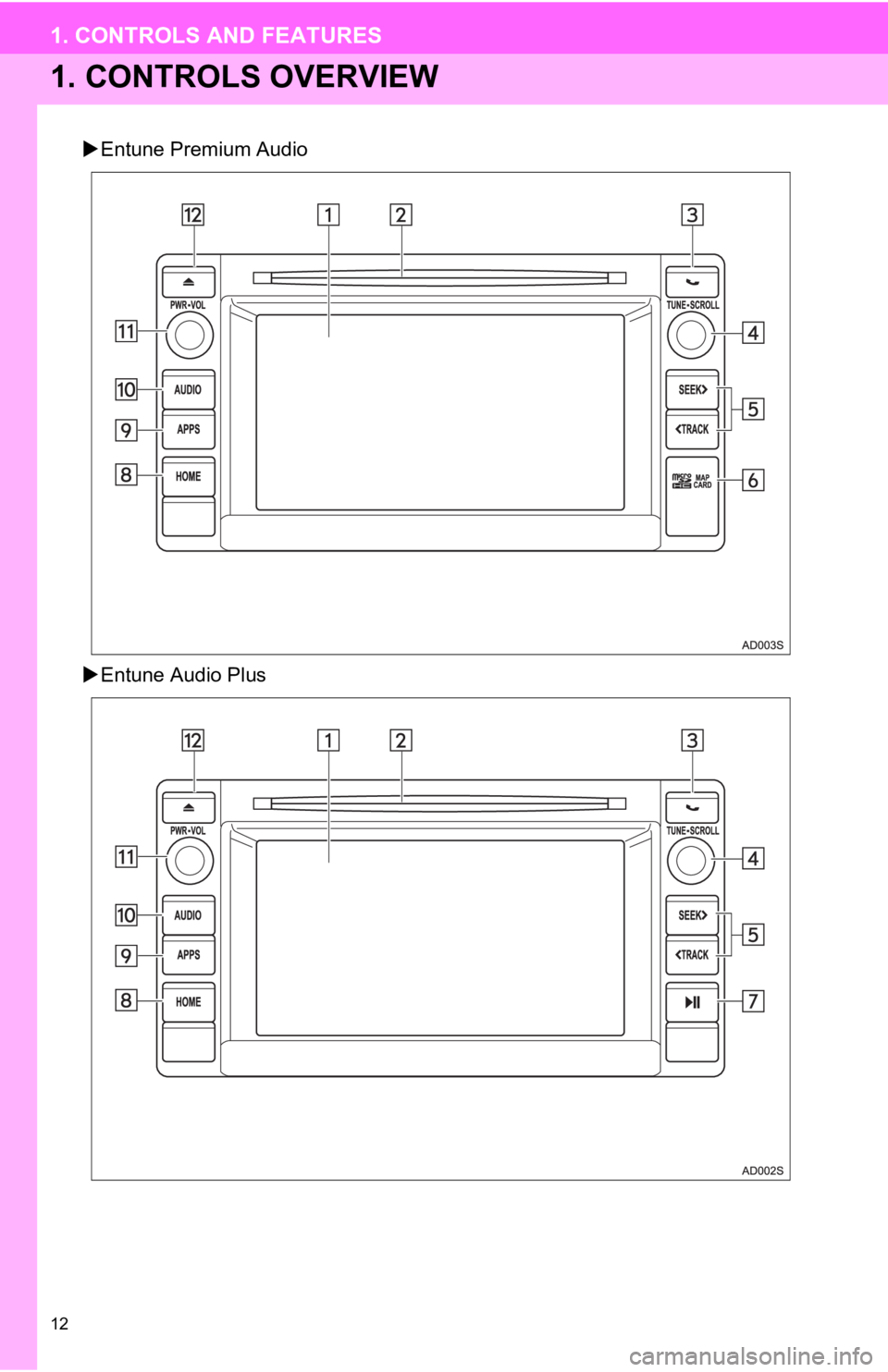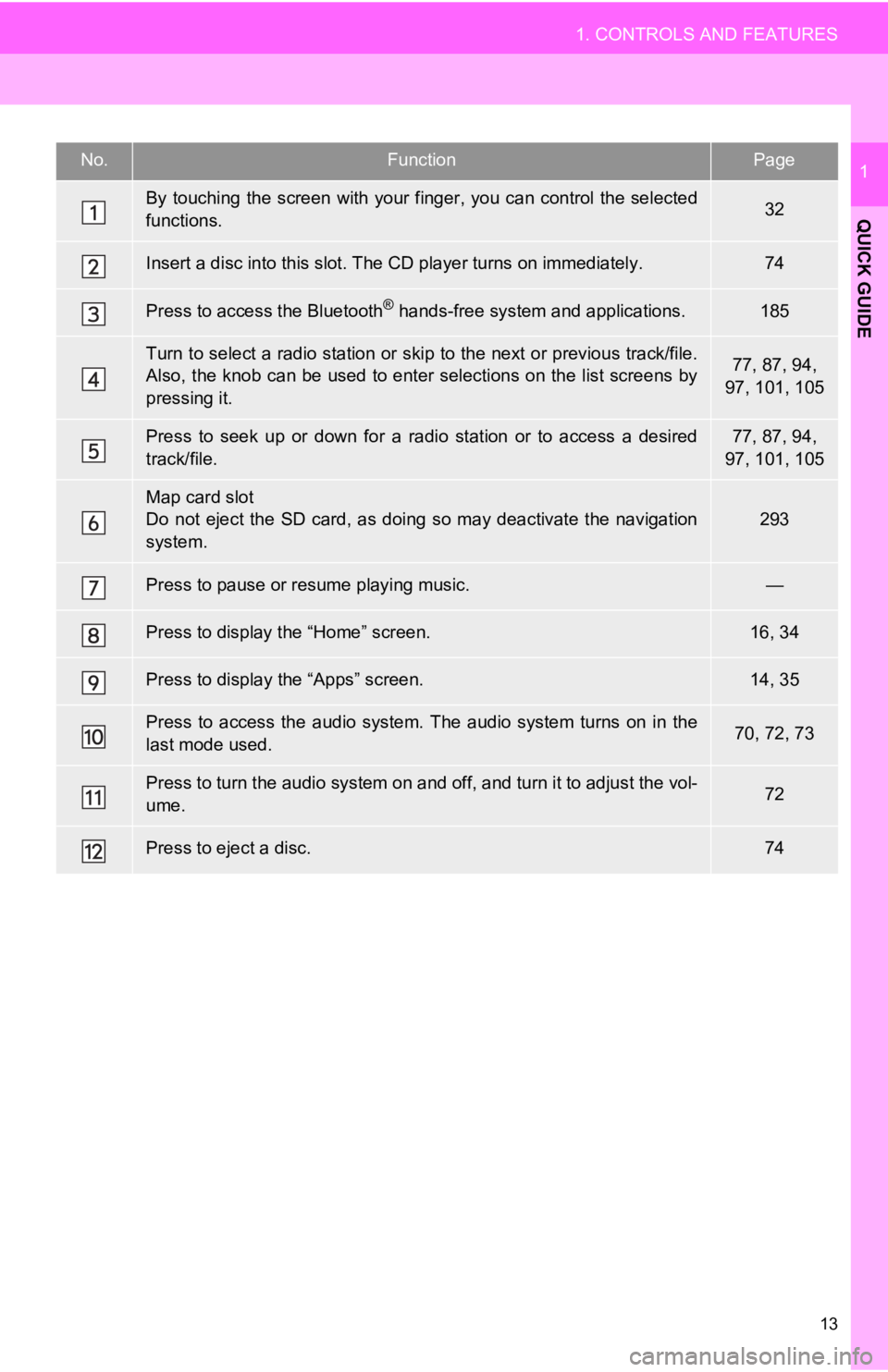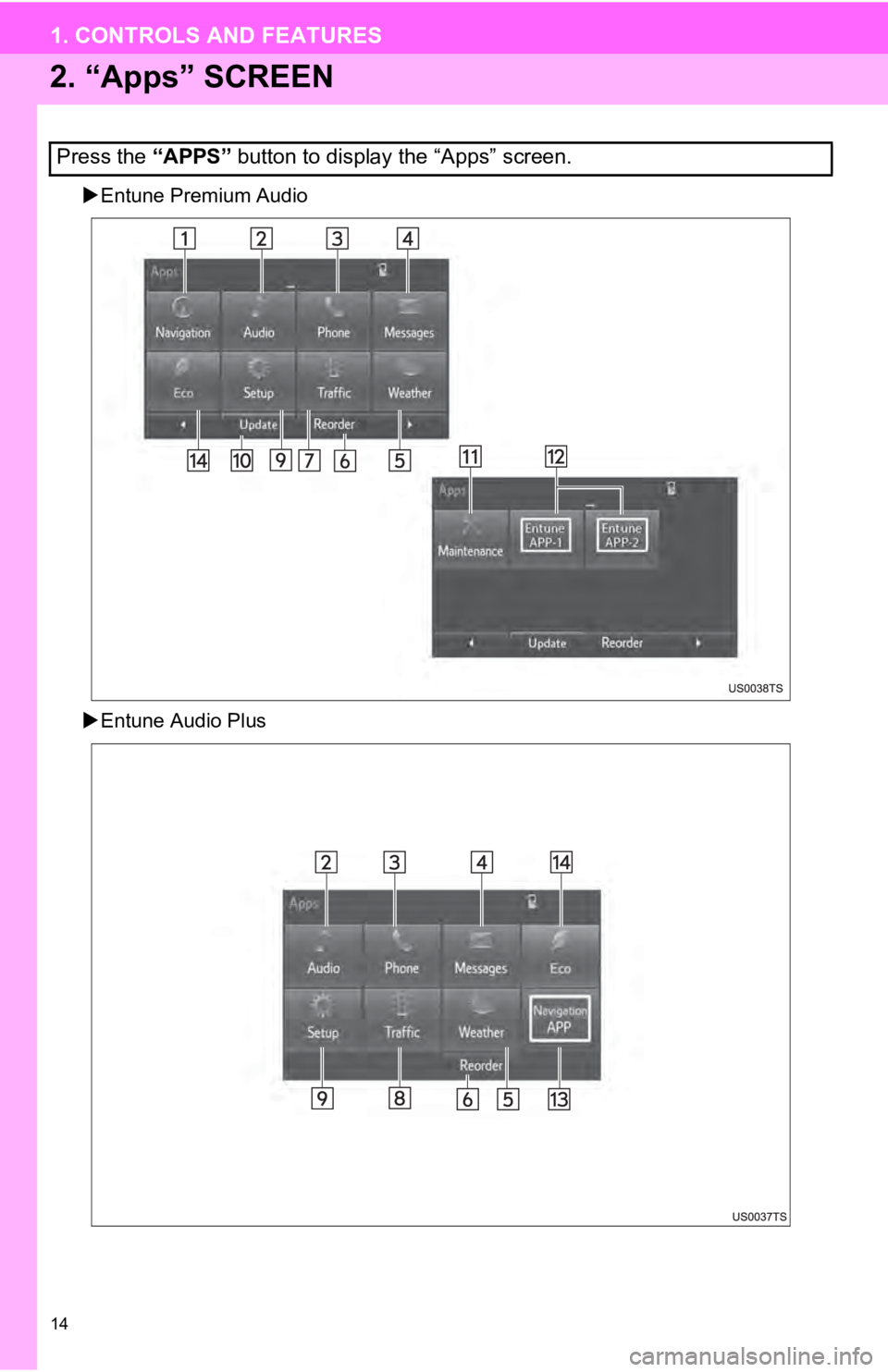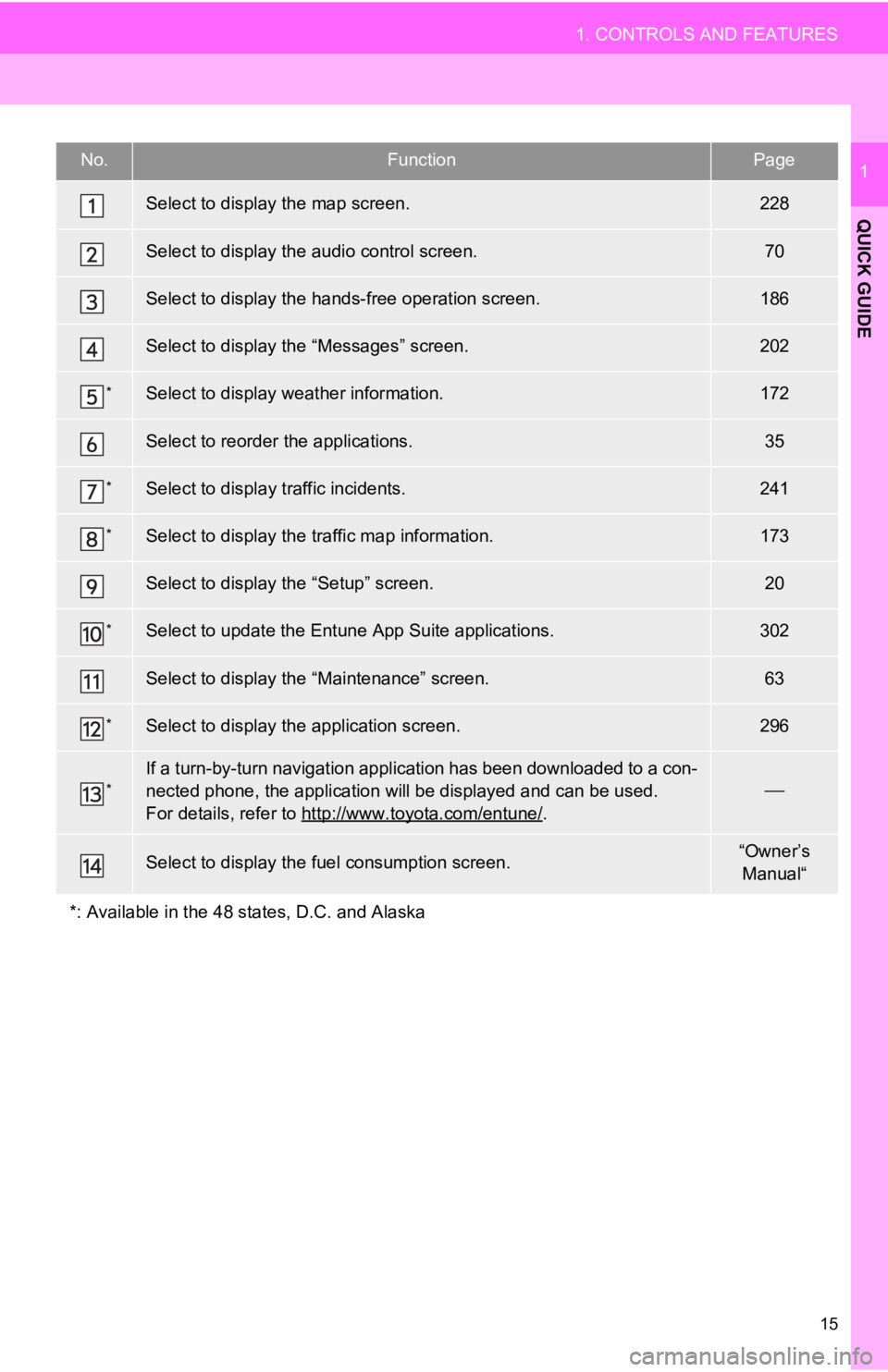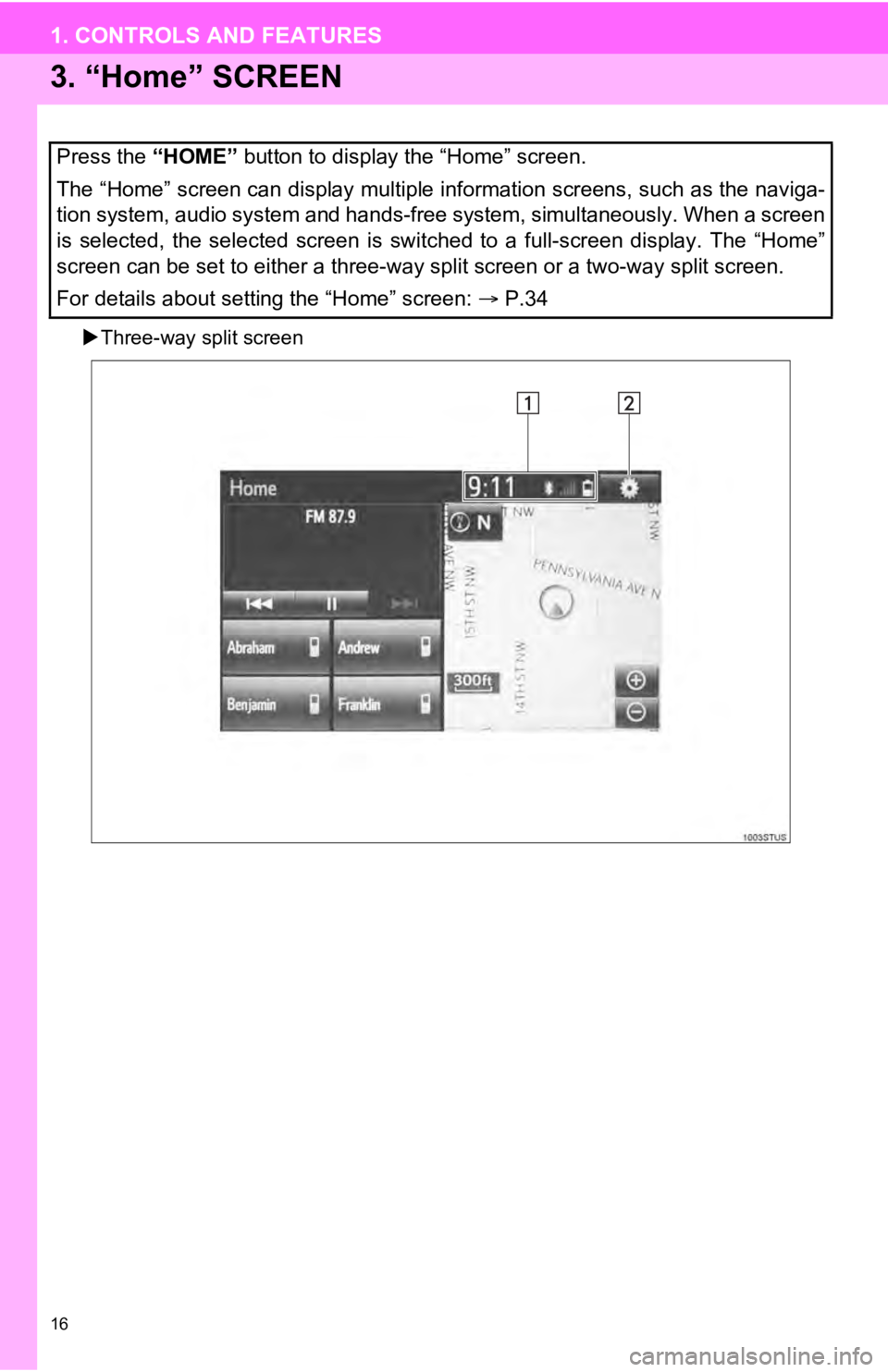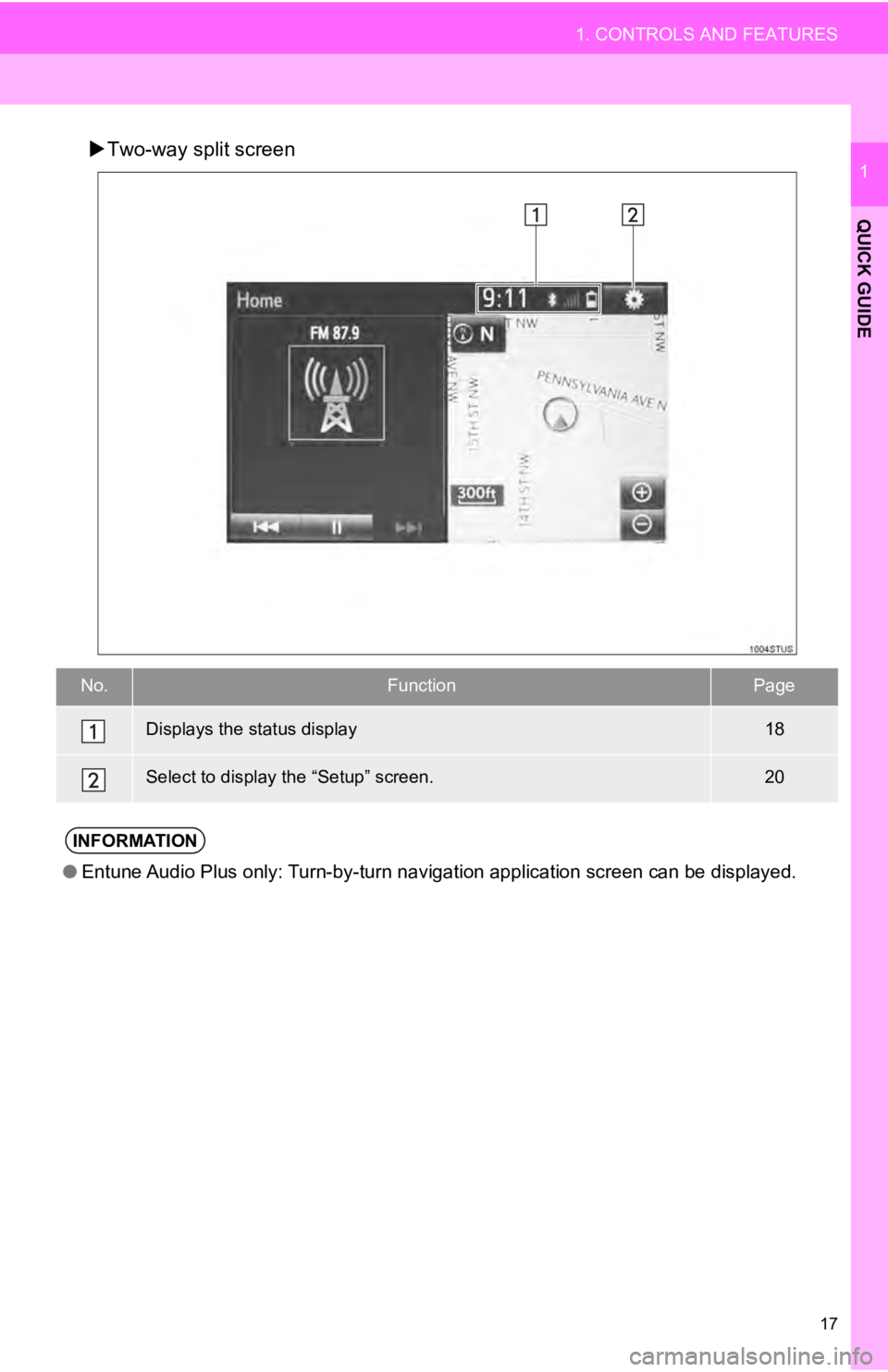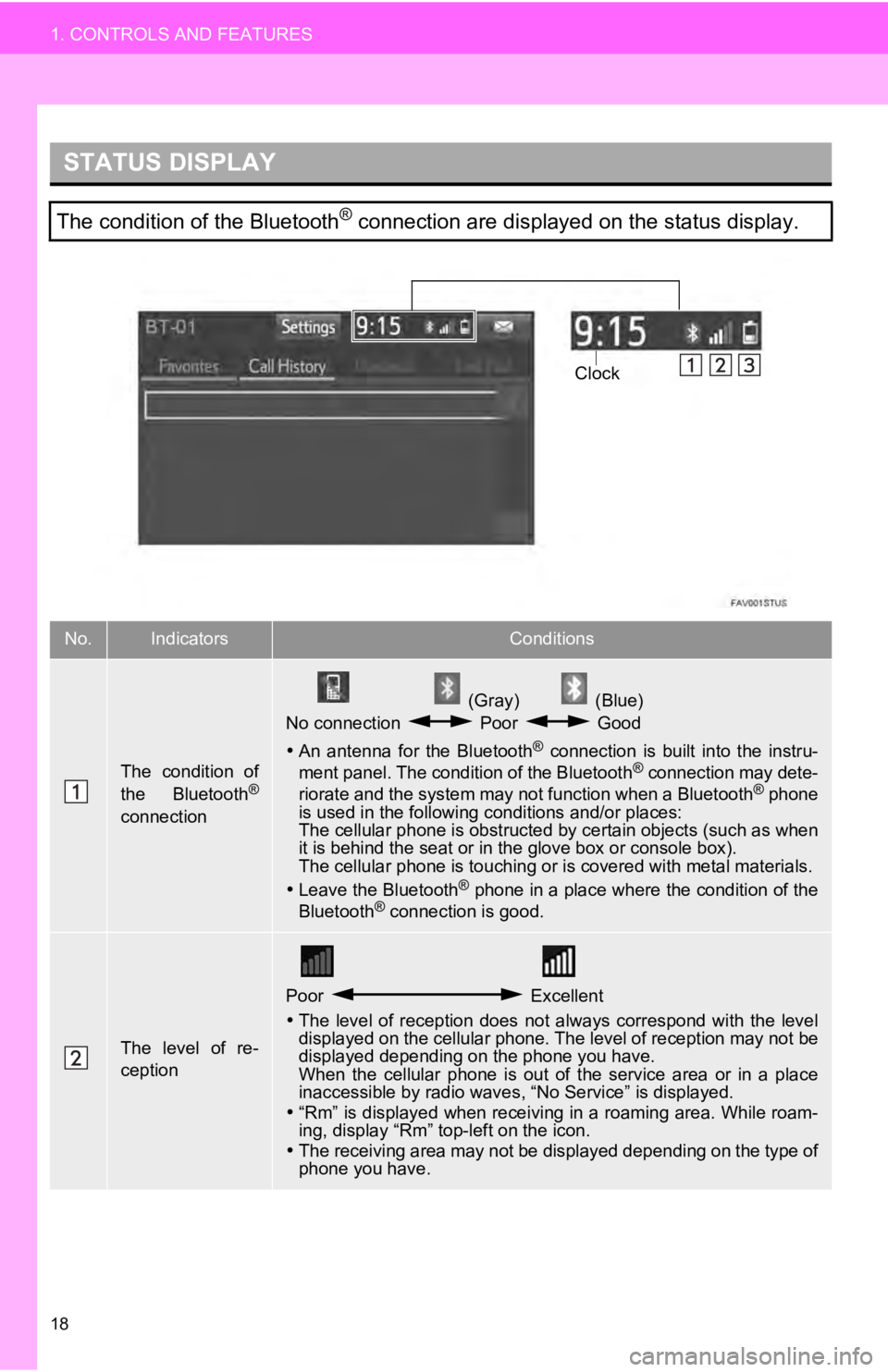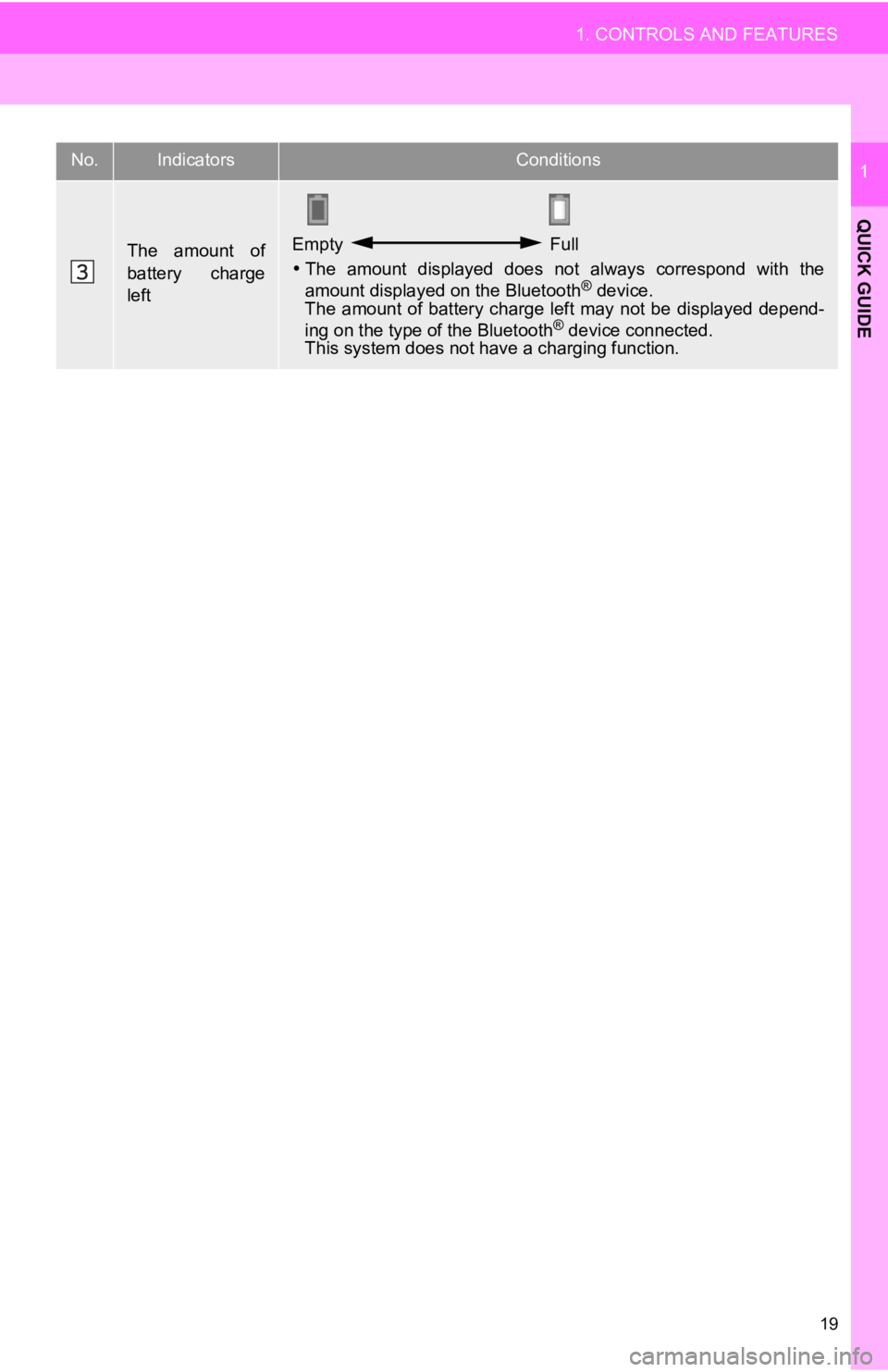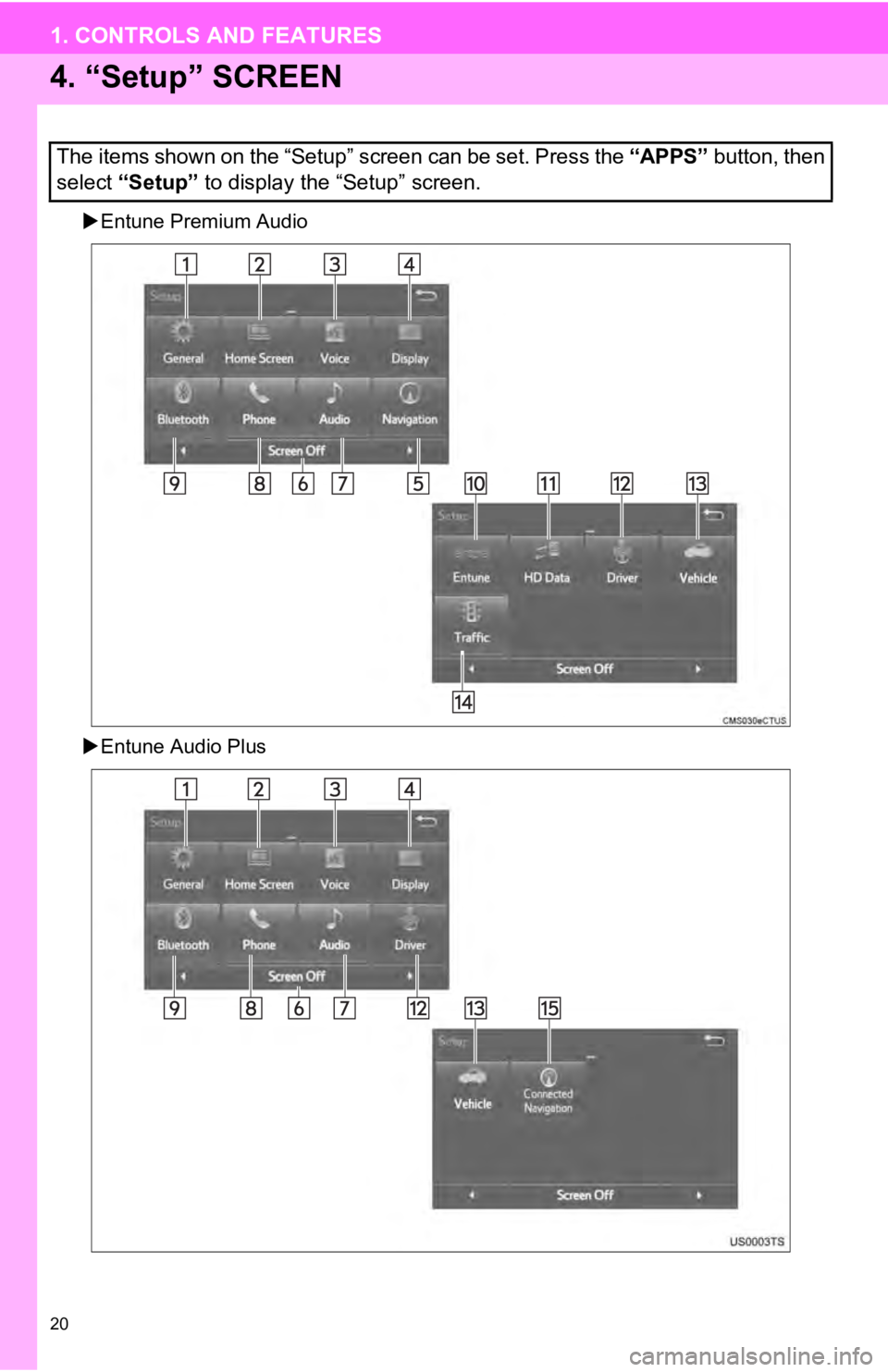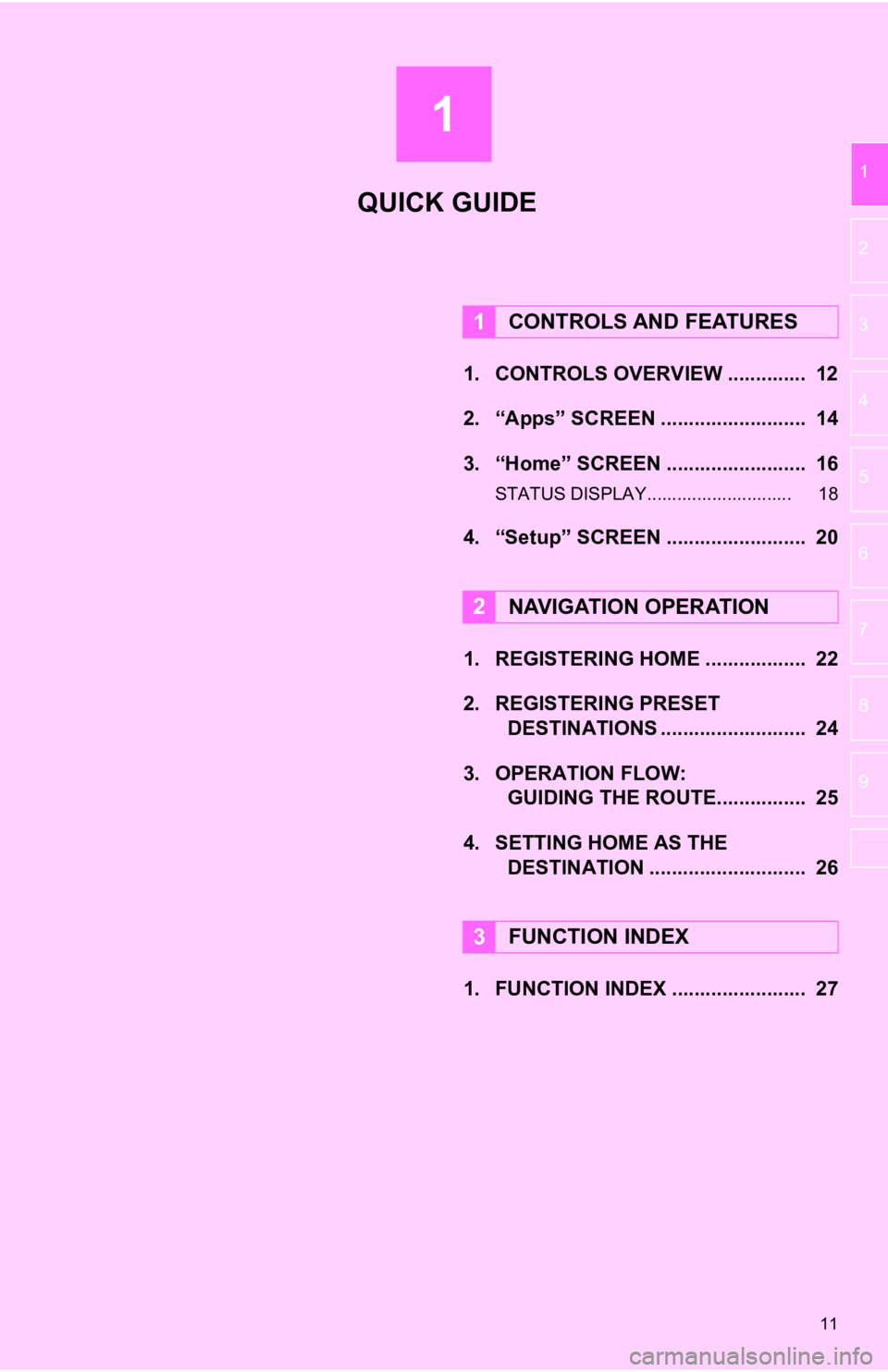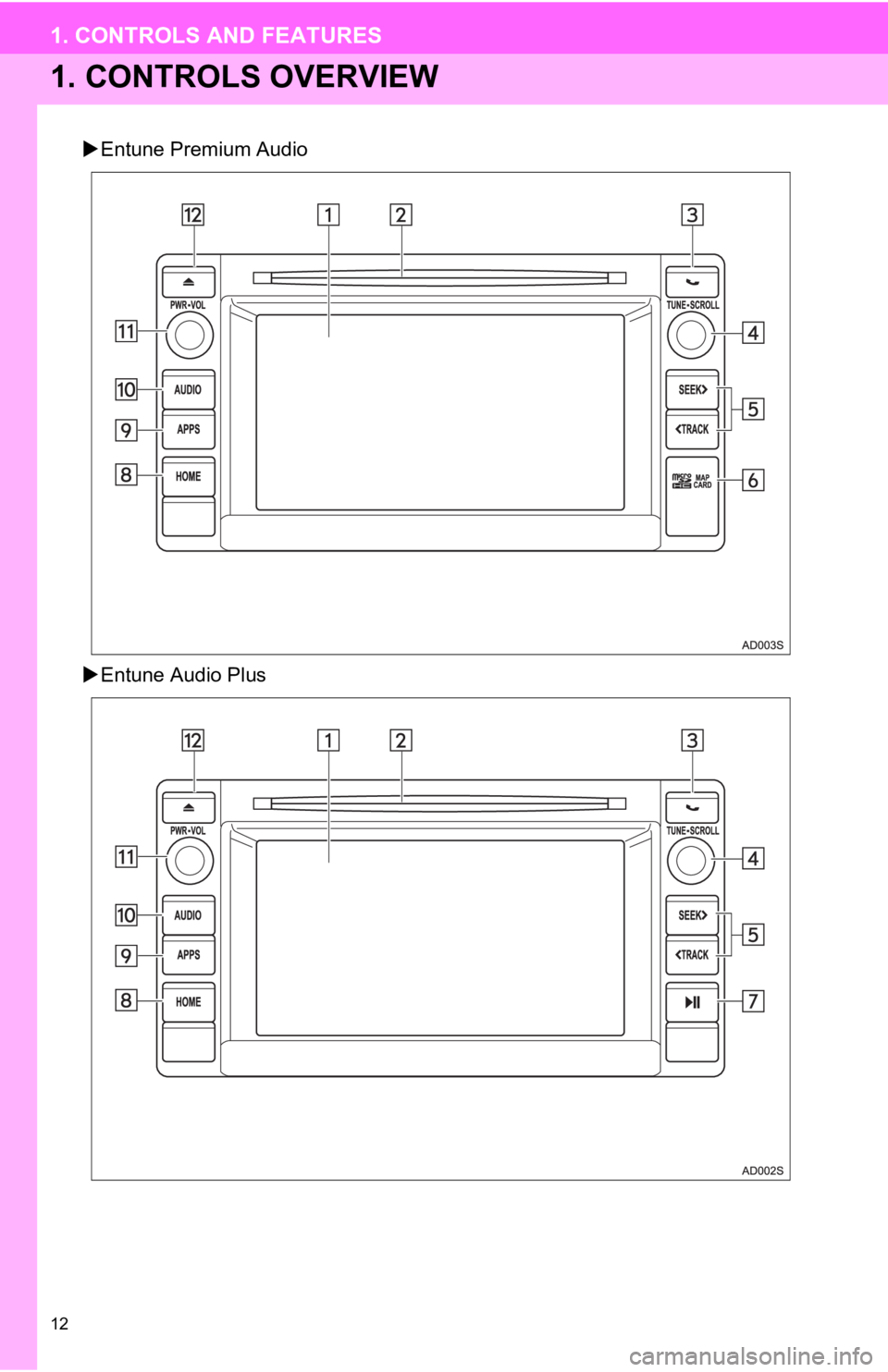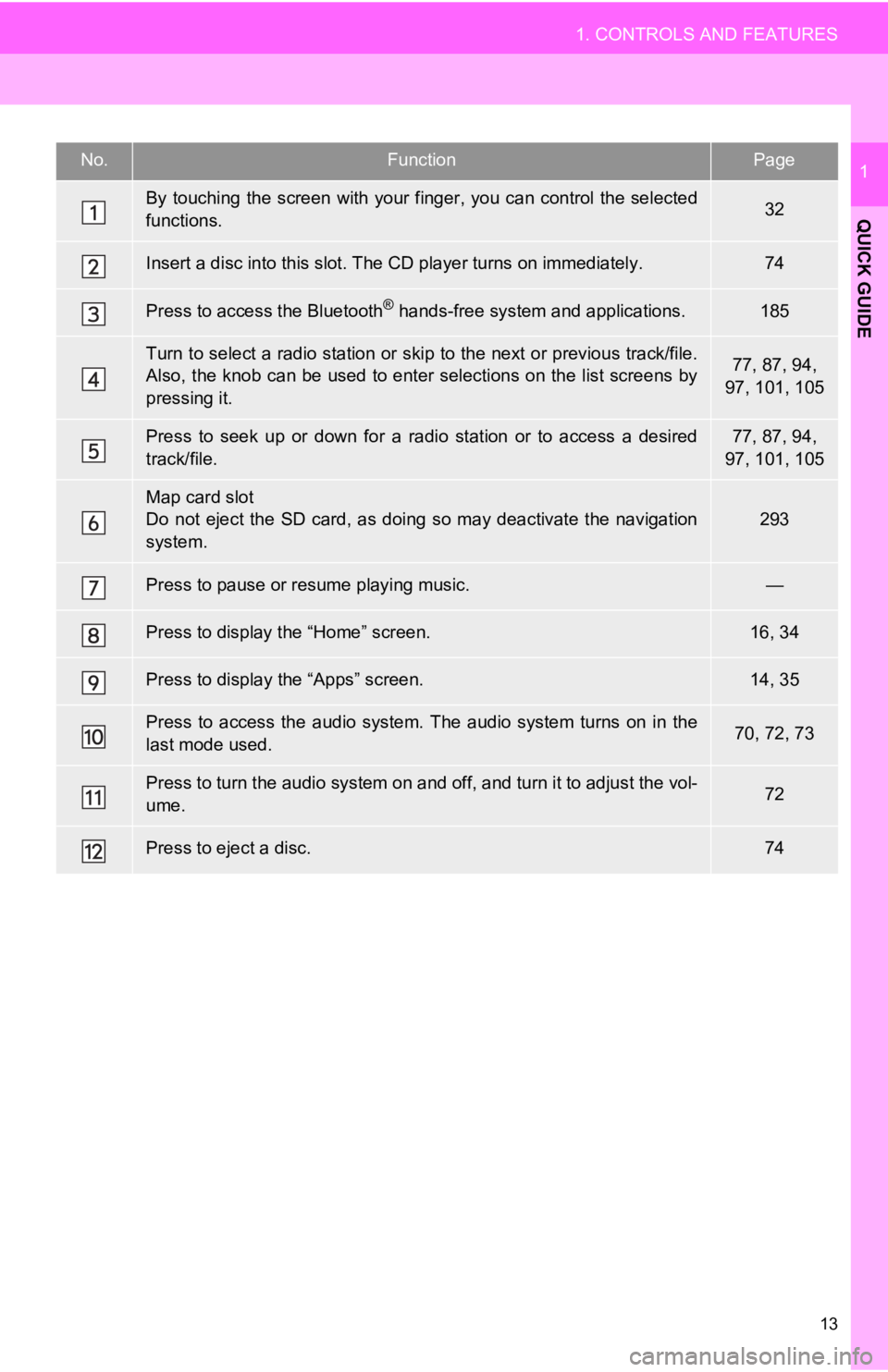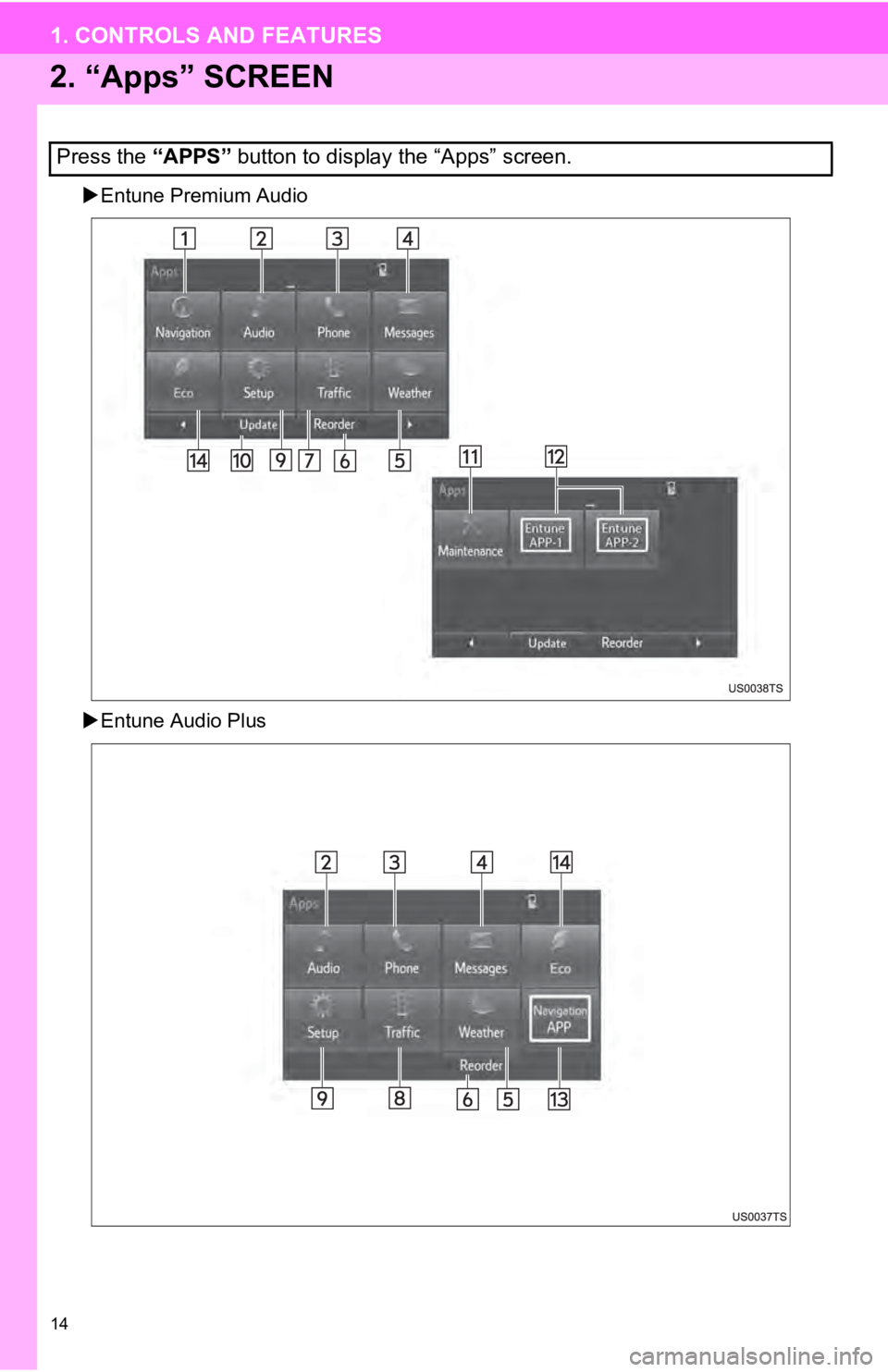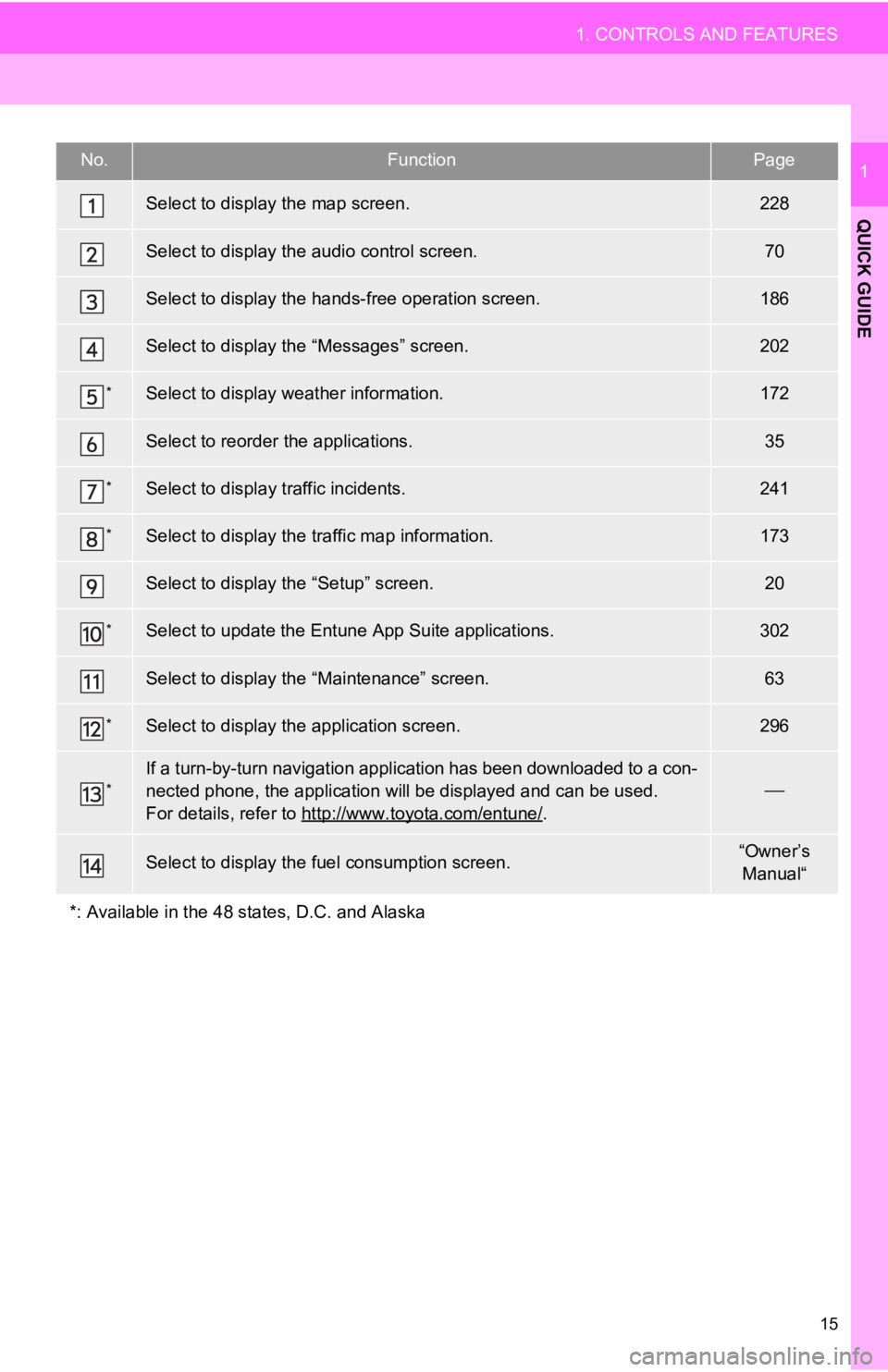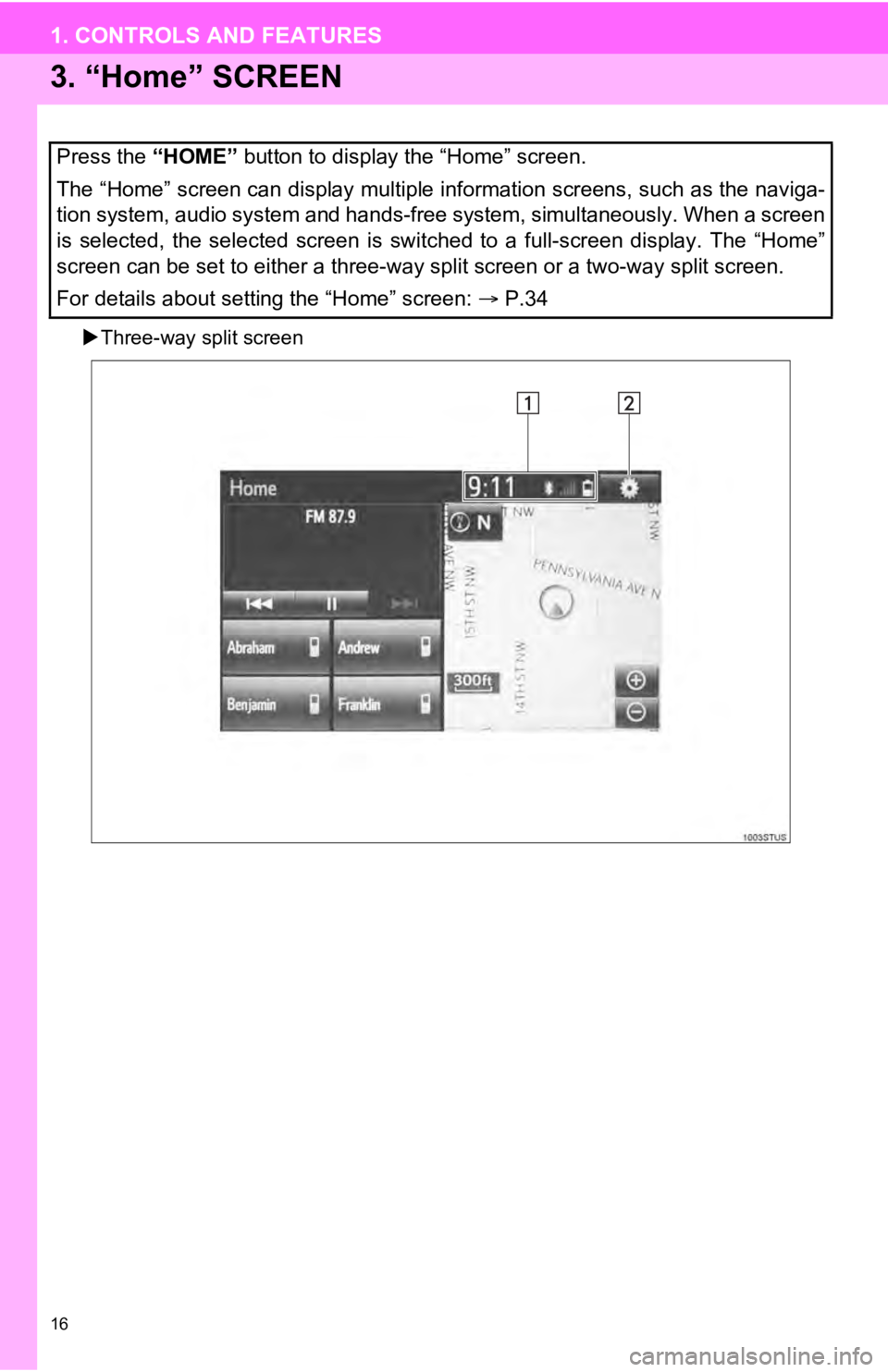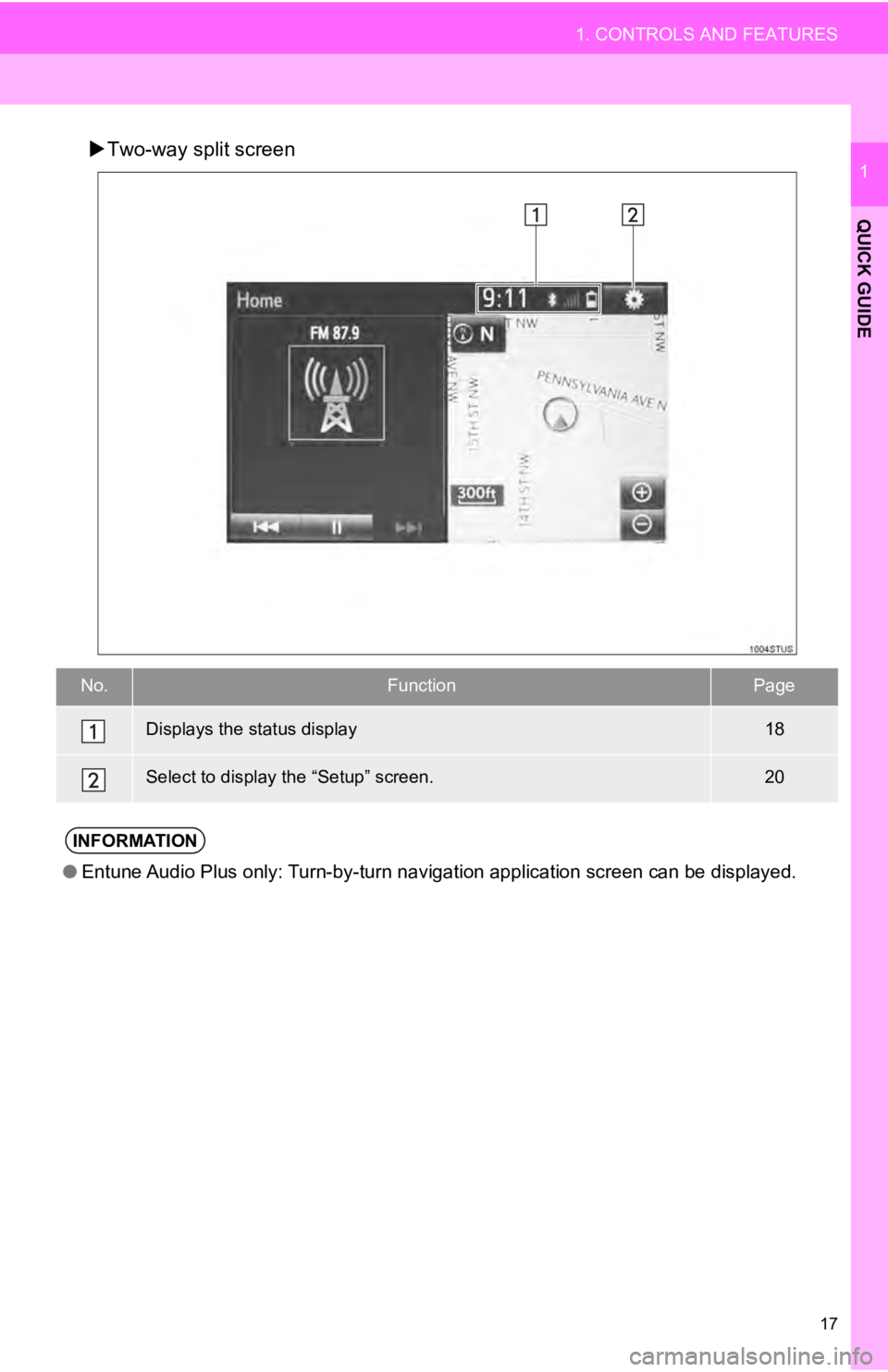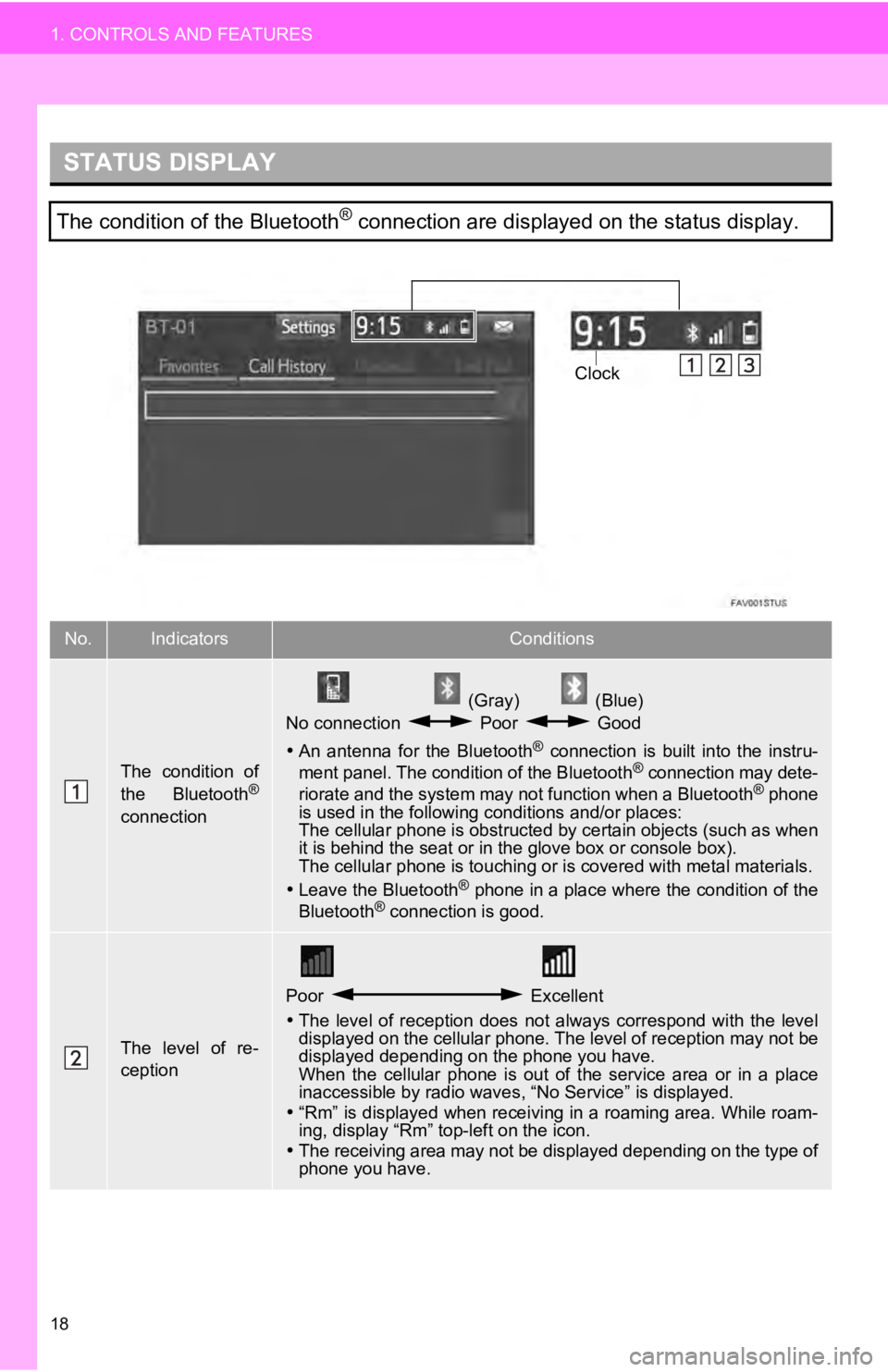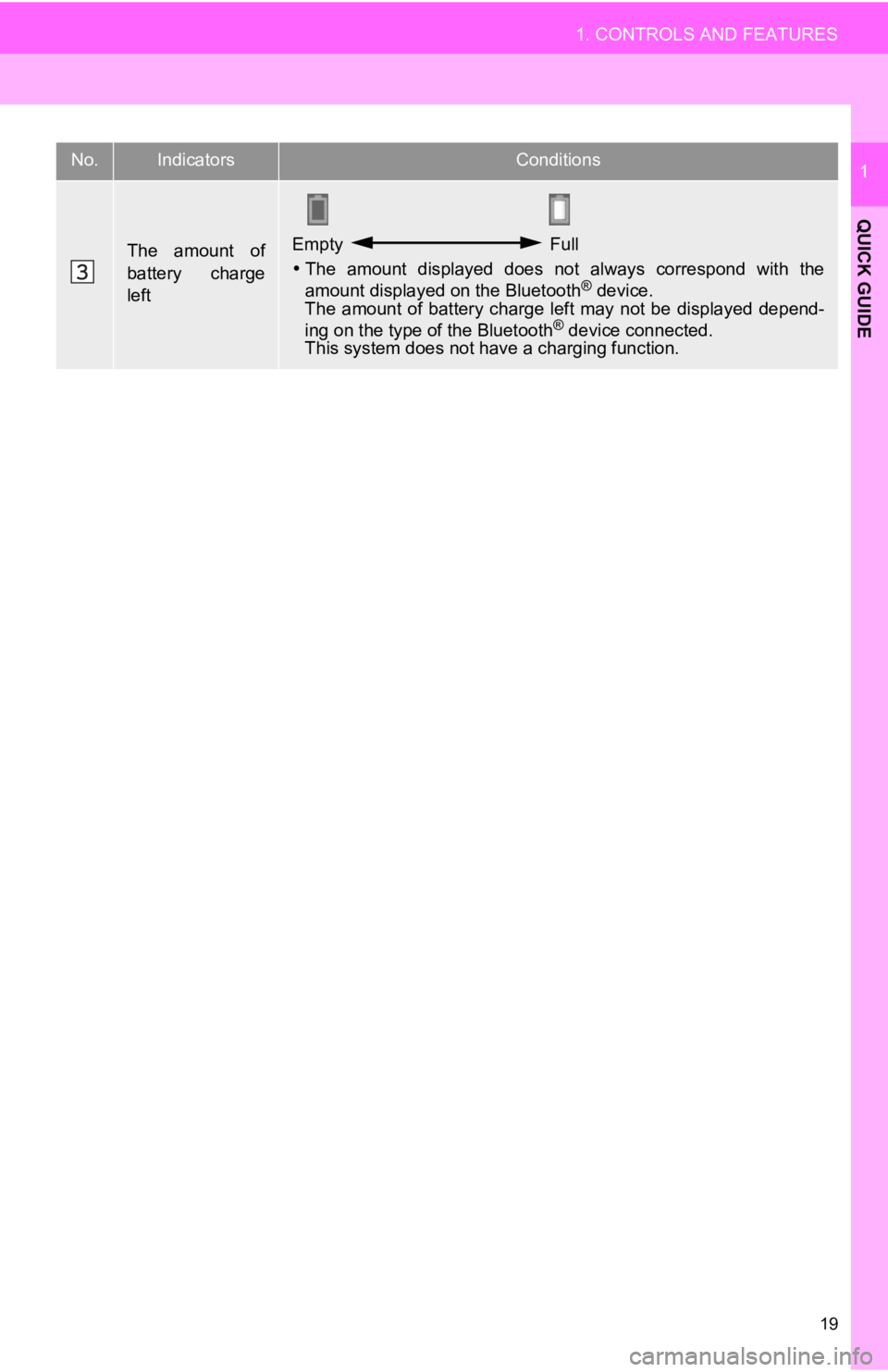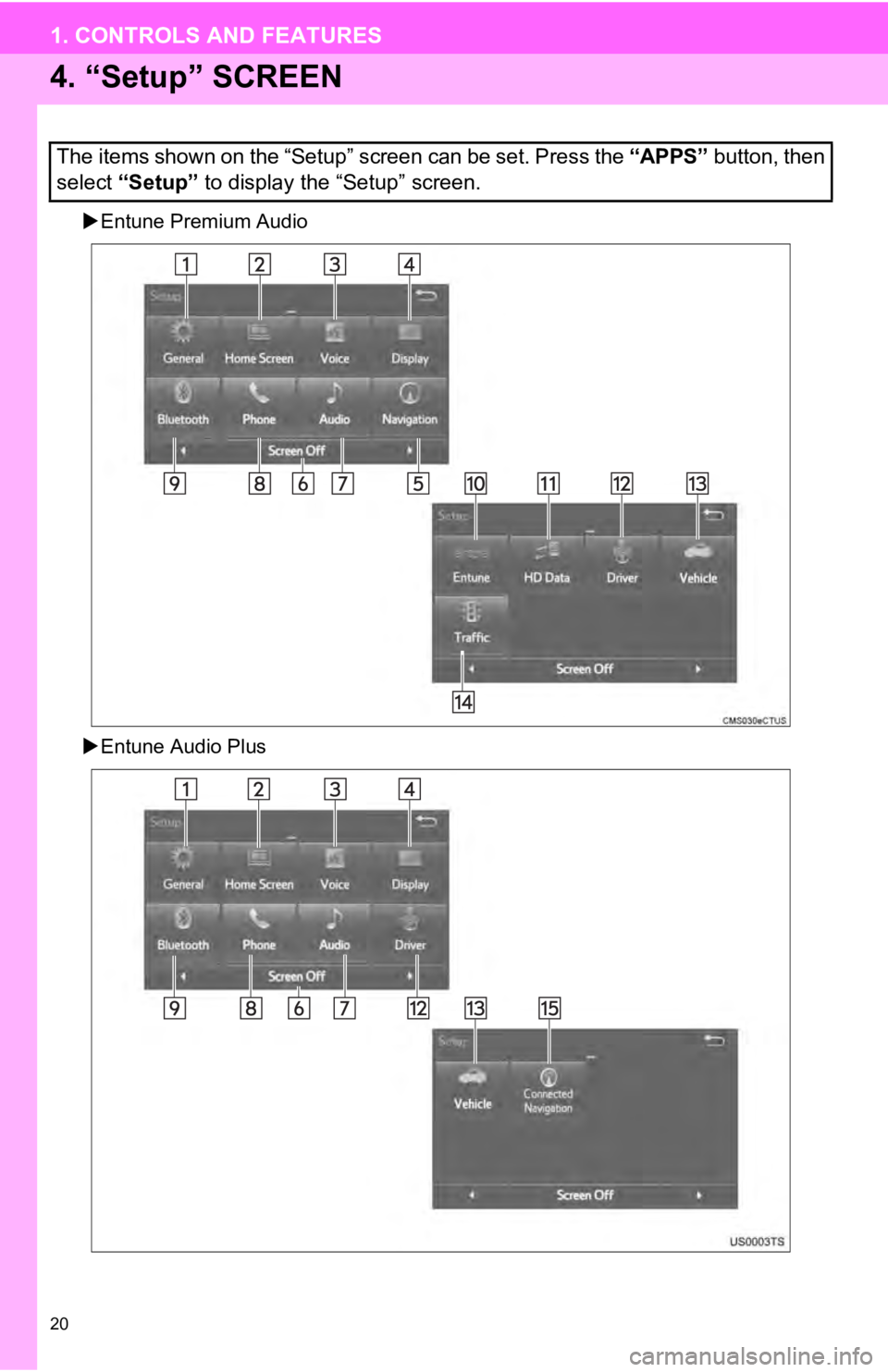TOYOTA SEQUOIA 2019 Accessories, Audio & Navigation (in English)
Manufacturer: TOYOTA, Model Year: 2019,
Model line: SEQUOIA,
Model: TOYOTA SEQUOIA 2019
Pages: 324, PDF Size: 6.76 MB
TOYOTA SEQUOIA 2019 Accessories, Audio & Navigation (in English)
SEQUOIA 2019
TOYOTA
TOYOTA
https://www.carmanualsonline.info/img/14/42785/w960_42785-0.png
TOYOTA SEQUOIA 2019 Accessories, Audio & Navigation (in English)
Trending: air condition, CD player, change language, bluetooth, remote control, window, tow
Page 11 of 324
1
11
1
2
3
4
5
6
7
8
9
1. CONTROLS OVERVIEW .............. 12
2. “Apps” SCREEN .......................... 14
3. “Home” SCREEN ......................... 16
STATUS DISPLAY............................. 18
4. “Setup” SCREEN ......................... 20
1. REGISTERING HOME .................. 22
2. REGISTERING PRESET DESTINATIONS .......................... 24
3. OPERATION FLOW: GUIDING THE ROUTE................ 25
4. SETTING HOME AS THE DESTINATION ............................ 26
1. FUNCTION INDEX ........................ 27
1CONTROLS AND FEATURES
2NAVIGATION OPERATION
3FUNCTION INDEX
QUICK GUIDE
Page 12 of 324
12
1. CONTROLS AND FEATURES
1. CONTROLS OVERVIEW
Entune Premium Audio
Entune Audio Plus
Page 13 of 324
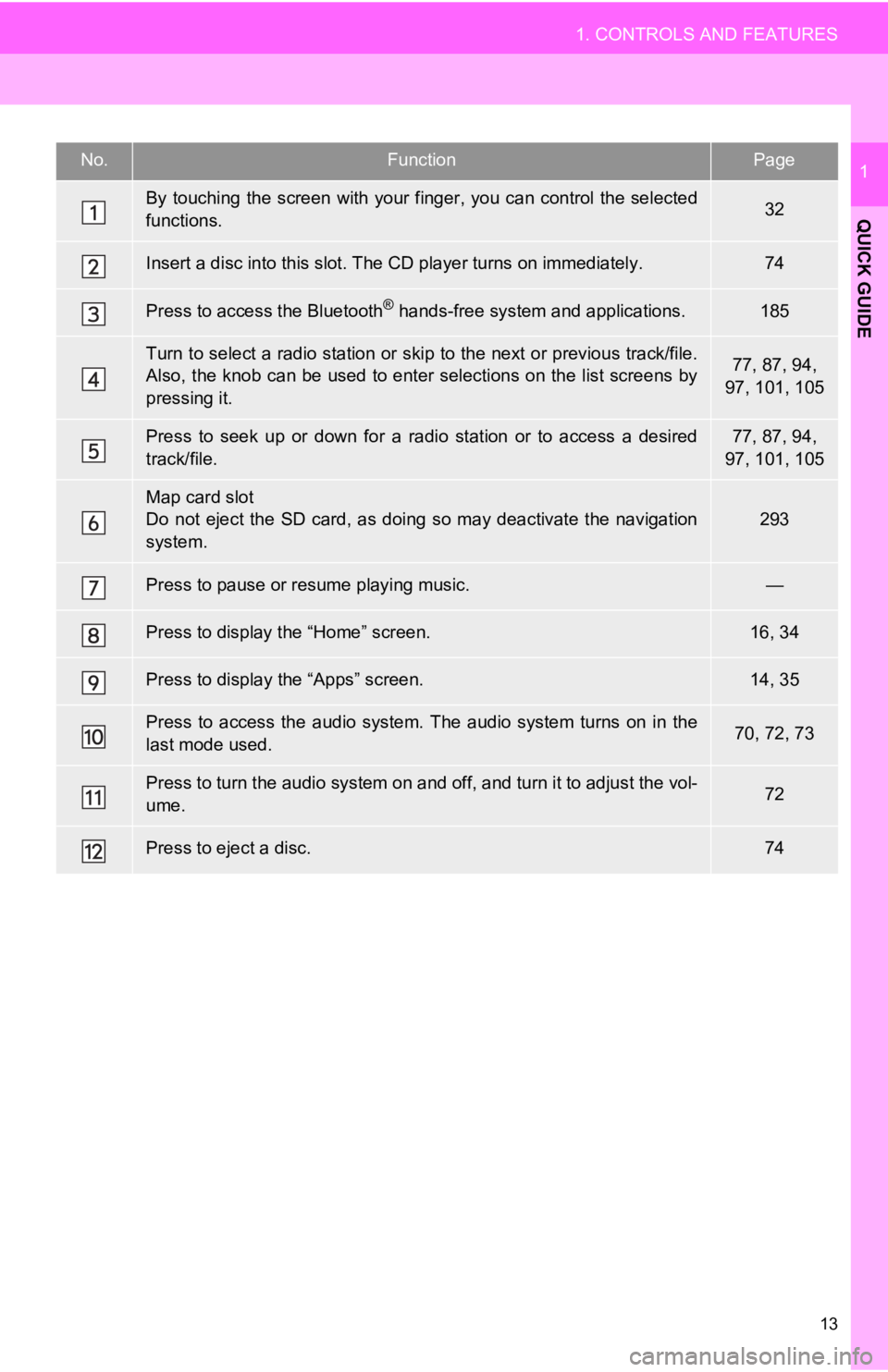
13
1. CONTROLS AND FEATURES
QUICK GUIDE
1No.FunctionPage
By touching the screen with your finger, you can control the selected
functions.32
Insert a disc into this slot. The CD player turns on immediatel y.74
Press to access the Bluetooth® hands-free system and applications.185
Turn to select a radio station or skip to the next or previous track/file.
Also, the knob can be used to enter selections on the list scre ens by
pressing it.77, 87, 94,
97, 101, 105
Press to seek up or down for a radio station or to access a des ired
track/file.77, 87, 94,
97, 101, 105
Map card slot
Do not eject the SD card, as doing so may deactivate the naviga tion
system.
293
Press to pause or res ume playing music.—
Press to display the “Home” screen.16, 34
Press to display the “Apps” screen.14, 35
Press to access the audio system. The audio system turns on in the
last mode used.70, 72, 73
Press to turn the audio system on and off, and turn it to adjus t the vol-
ume.72
Press to eject a disc.74
Page 14 of 324
14
1. CONTROLS AND FEATURES
2. “Apps” SCREEN
Entune Premium Audio
Entune Audio Plus
Press the “APPS” button to display the “Apps” screen.
Page 15 of 324
15
1. CONTROLS AND FEATURES
QUICK GUIDE
1No.FunctionPage
Select to display the map screen.228
Select to display the audio control screen.70
Select to display the hands-free operation screen.186
Select to display the “Messages” screen.202
*Select to display weather information.172
Select to reorder the applications.35
*Select to display traffic incidents.241
*Select to display the traffic map information.173
Select to display the “Setup” screen.20
*Select to update the Entune App Suite applications.302
Select to display the “Maintenance” screen.63
*Select to display the application screen. 296
*If a turn-by-turn navigation application has been downloaded to a con-
nected phone, the application will be displayed and can be used.
For details, refer to http://www.toyota.com/entune/
.
Select to display the f uel consumption screen.“Owner’s
Manual“
*: Available in the 48 st ates, D.C. and Alaska
Page 16 of 324
16
1. CONTROLS AND FEATURES
3. “Home” SCREEN
Three-way split screen
Press the “HOME” button to display the “Home” screen.
The “Home” screen can display multiple information screens, suc h as the naviga-
tion system, audio system and hands-free system, simultaneously . When a screen
is selected, the selected screen is switched to a full-screen d isplay. The “Home”
screen can be set to either a three-way split screen or a two-w ay split screen.
For details about setting the “Home” screen: P.34
Page 17 of 324
17
1. CONTROLS AND FEATURES
QUICK GUIDE
1Two-way split screen
No.FunctionPage
Displays the status display18
Select to display the “Setup” screen.20
INFORMATION
● Entune Audio Plus only: Turn-by-turn navigation application scr een can be displayed.
Page 18 of 324
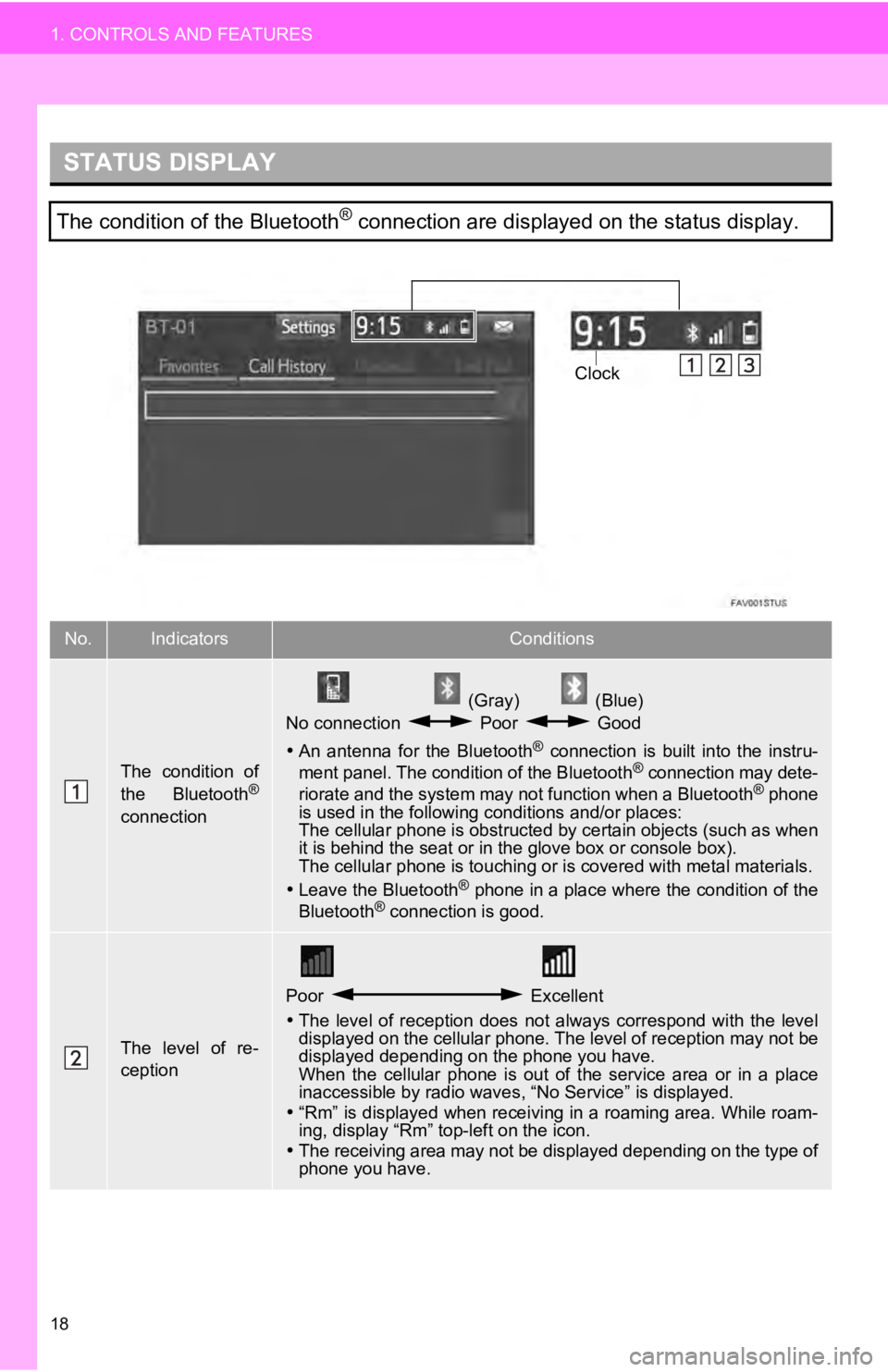
18
1. CONTROLS AND FEATURES
STATUS DISPLAY
The condition of the Bluetooth® connection are displayed on the status display.
No.IndicatorsConditions
The condition of
the Bluetooth®
connection
(Gray) (Blue)
No connection Poor Good
An antenna for the Bluetooth
® connection is built into the instru-
ment panel. The condition of the Bluetooth® connection may dete-
riorate and the system may not function when a Bluetooth® phone
is used in the following conditions and/or places:
The cellular phone is obstructed by certain objects (such as when
it is behind the seat or in the glove box or console box).
The cellular phone is touching or is covered with metal materia ls.
Leave the Bluetooth
® phone in a place where the condition of the
Bluetooth® connection is good.
The level of re-
ception
Poor Excellent
The level of reception does not always correspond with the leve l
displayed on the cellular phone. The level of reception may not be
displayed depending on the phone you have.
When the cellular phone is out of the service area or in a plac e
inaccessible by radio waves , “No Service” is displayed.
“Rm” is displayed when receiving in a roaming area. While roam-
ing, display “Rm” top-left on the icon.
The receiving area may not be displayed depending on the type o f
phone you have.
Clock
Page 19 of 324
19
1. CONTROLS AND FEATURES
QUICK GUIDE
1
The amount of
battery charge
leftEmpty Full
The amount displayed does not always correspond with the
amount displayed on the Bluetooth
® device.
The amount of battery charge left may not be displayed depend-
ing on the type of the Bluetooth
® device connected.
This system does not have a charging function.
No.IndicatorsConditions
Page 20 of 324
20
1. CONTROLS AND FEATURES
4. “Setup” SCREEN
Entune Premium Audio
Entune Audio Plus
The items shown on the “Setup” screen can be set. Press the “APPS” button, then
select “Setup” to display the “Setup” screen.
Trending: snow chains, AUX, infotainment, radiator, stop start, oil, radio controls