navigation system TOYOTA SEQUOIA 2019 Accessories, Audio & Navigation (in English)
[x] Cancel search | Manufacturer: TOYOTA, Model Year: 2019, Model line: SEQUOIA, Model: TOYOTA SEQUOIA 2019Pages: 324, PDF Size: 6.76 MB
Page 160 of 324
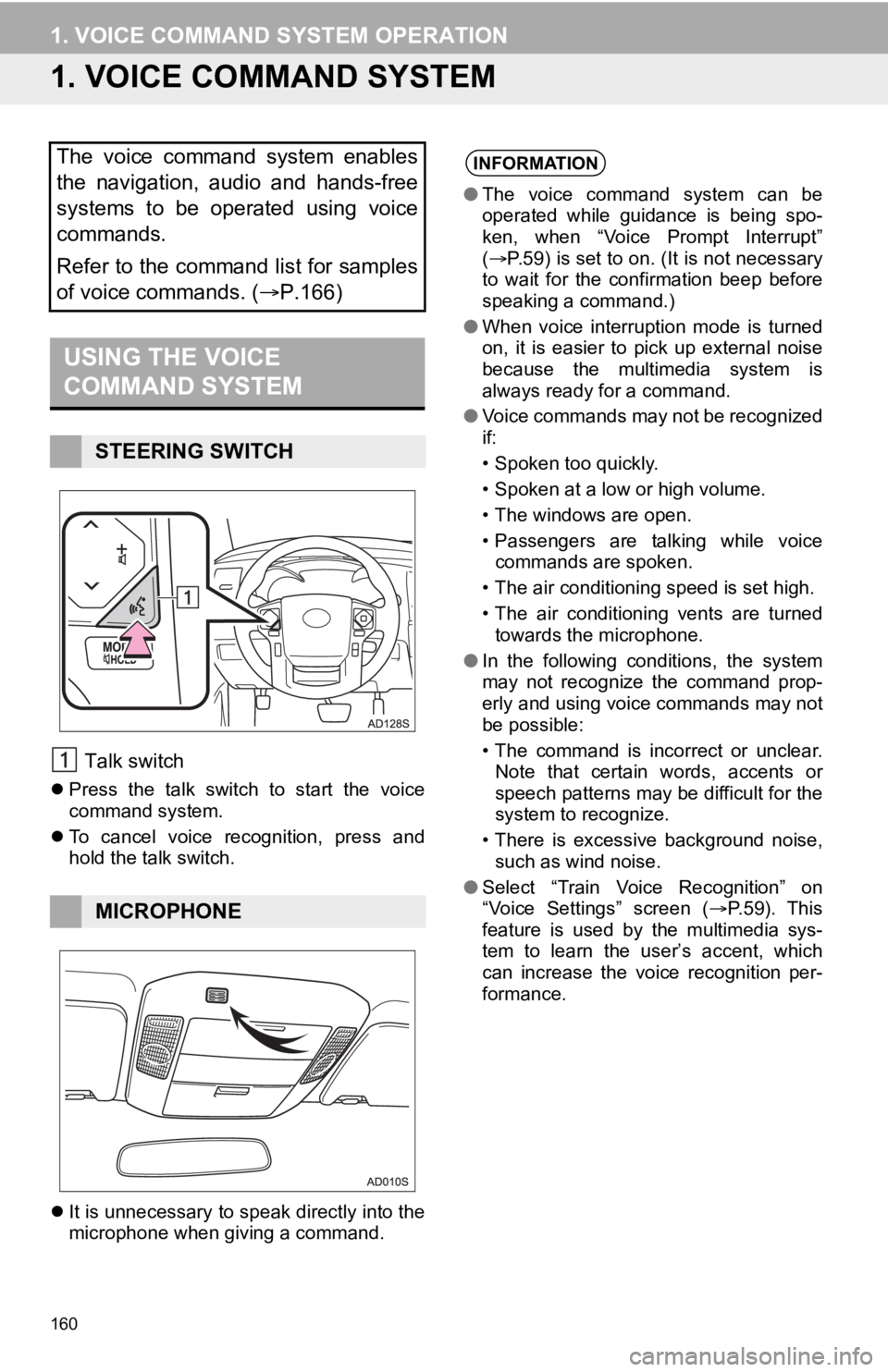
160
1. VOICE COMMAND SYSTEM OPERATION
1. VOICE COMMAND SYSTEM
Talk switch
Press the talk switch to start the voice
command system.
To cancel voice recognition, press and
hold the talk switch.
It is unnecessary to speak directly into the
microphone when giving a command.
The voice command system enables
the navigation, audio and hands-free
systems to be operated using voice
commands.
Refer to the command list for samples
of voice commands. ( P.166)
USING THE VOICE
COMMAND SYSTEM
STEERING SWITCH
MICROPHONE
INFORMATION
●The voice command system can be
operated while guidance is being spo-
ken, when “Voice Prompt Interrupt”
( P.59) is set to on. (It is not necessary
to wait for the confirmation beep before
speaking a command.)
● When voice interruption mode is turned
on, it is easier to pick up external noise
because the multimedia system is
always ready for a command.
● Voice commands may not be recognized
if:
• Spoken too quickly.
• Spoken at a low or high volume.
• The windows are open.
• Passengers are talking while voice
commands are spoken.
• The air conditioning speed is set high.
• The air conditioning vents are turned towards the microphone.
● In the following conditions, the system
may not recognize the command prop-
erly and using voice commands may not
be possible:
• The command is incorrect or unclear.
Note that certain words, accents or
speech patterns may be difficult for the
system to recognize.
• There is excessive background noise, such as wind noise.
● Select “Train Voice Recognition” on
“Voice Settings” screen ( P.59). This
feature is used by the multimedia sys-
tem to learn the user’s accent, which
can increase the voice recognition per-
formance.
Page 166 of 324
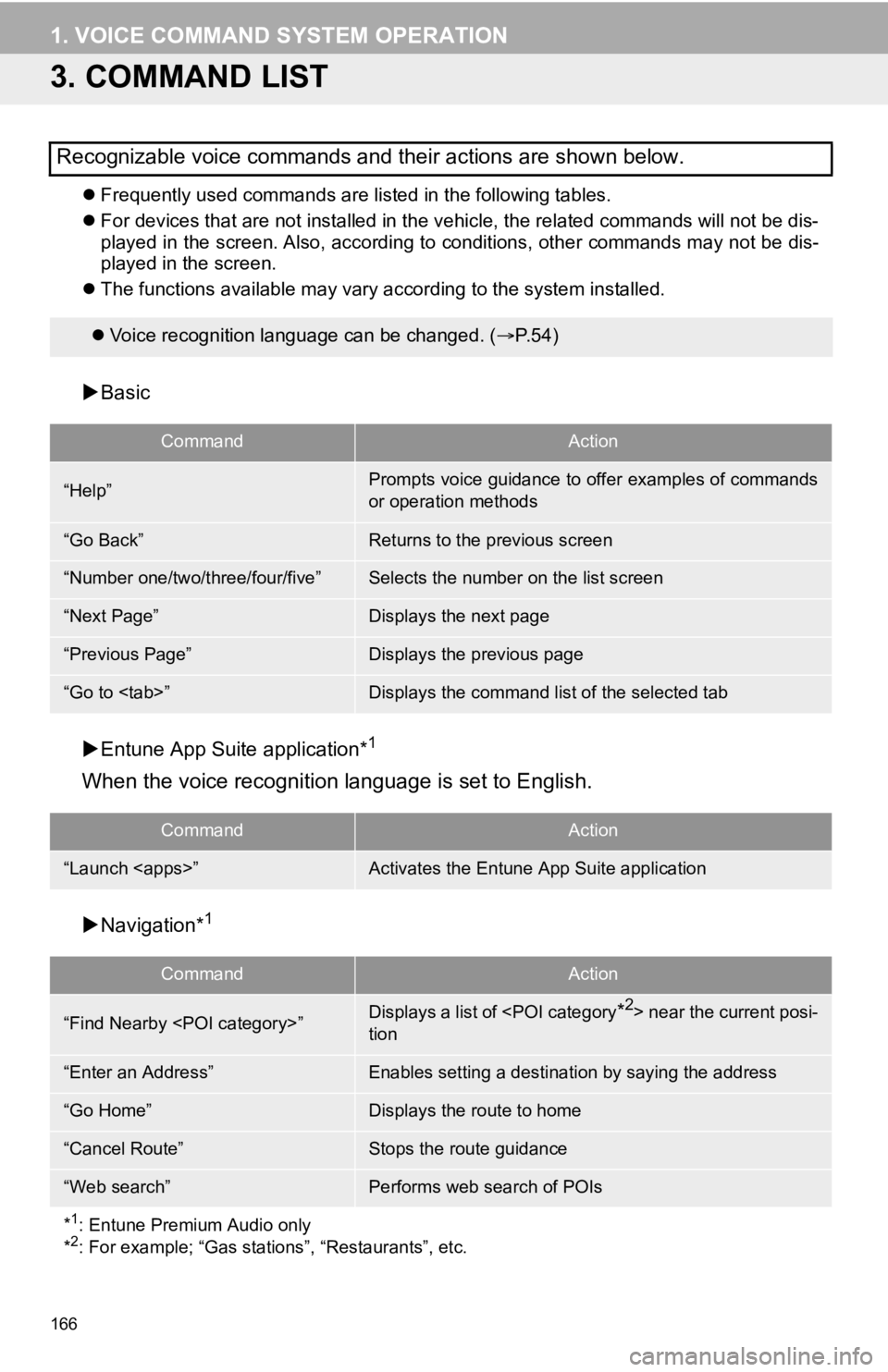
166
1. VOICE COMMAND SYSTEM OPERATION
3. COMMAND LIST
Frequently used commands are listed in the following tables.
For devices that are not installed in the vehicle, the related commands will not be dis-
played in the screen. Also, according to conditions, other comm ands may not be dis-
played in the screen.
The functions available may va ry according to the system installed.
Basic
Entune App Suite application*
1
When the voice recognition language is set to English.
Navigation*1
Recognizable voice commands and their actions are shown below.
Voice recognition language can be changed. ( P.54)
CommandAction
“Help”Prompts voice guidance to offer examples of commands
or operation methods
“Go Back”Returns to the previous screen
“Number one/two/three/four/five”Selects the number on the list screen
“Next Page”Displays the next page
“Previous Page”Displays the previous page
“Go to
CommandAction
“Launch
CommandAction
“Find Nearby
tion
“Enter an Address”Enables setting a destina tion by saying the address
“Go Home”Displays the route to home
“Cancel Route”Stops the route guidance
“Web search”Performs web search of POIs
*
1: Entune Premium Audio only
*2: For example; “Gas stations”, “Restaurants”, etc.
Page 168 of 324
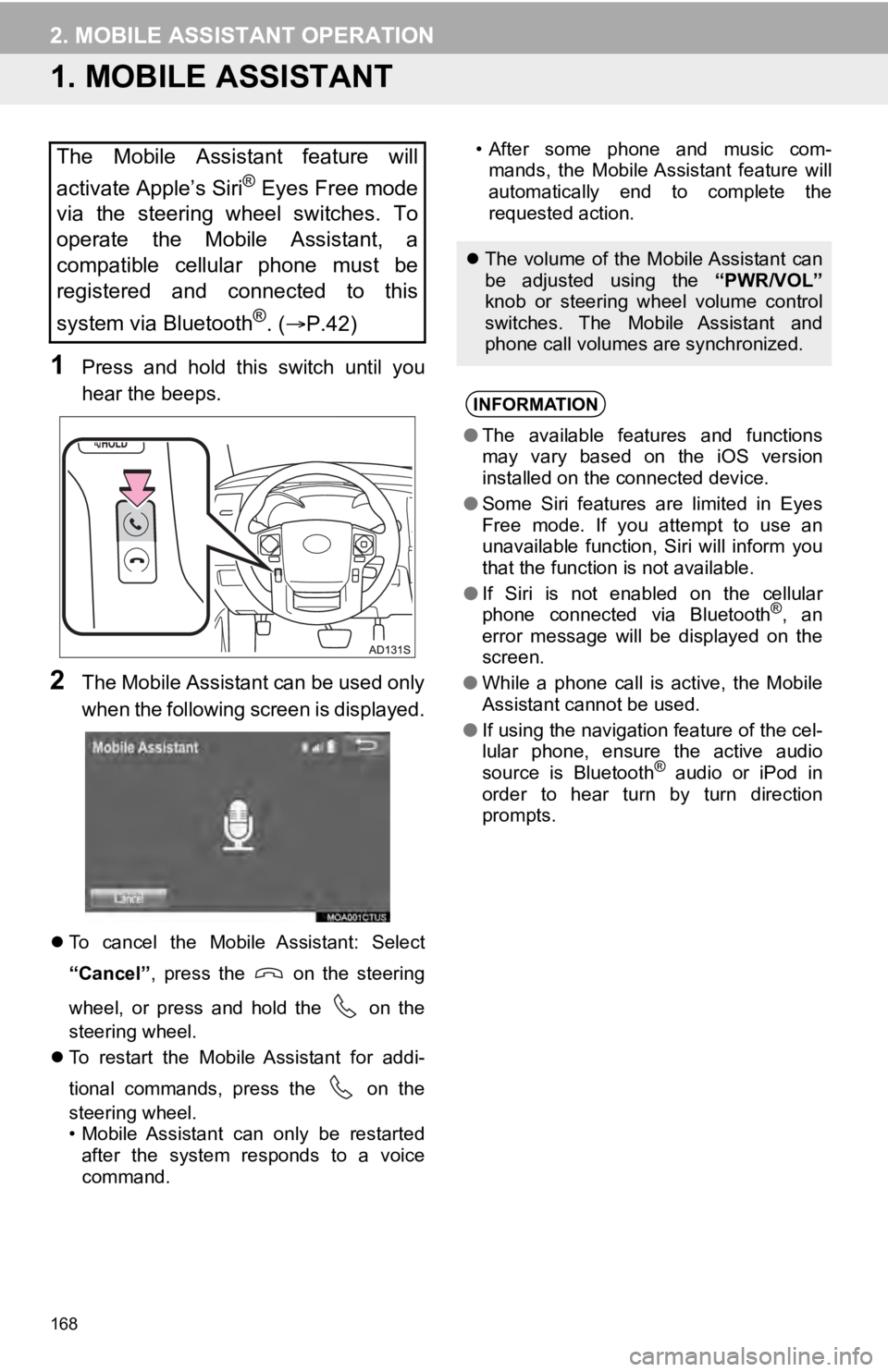
168
2. MOBILE ASSISTANT OPERATION
1. MOBILE ASSISTANT
1Press and hold this switch until you
hear the beeps.
2The Mobile Assistant can be used only
when the following screen is displayed.
To cancel the Mobile Assistant: Select
“Cancel” , press the on the steering
wheel, or press and hold the on the
steering wheel.
To restart the Mobile Assistant for addi-
tional commands, press the on the
steering wheel.
• Mobile Assistant can only be restarted
after the system responds to a voice
command. • After some phone and music com-
mands, the Mobile Assistant feature will
automatically end to complete the
requested action.
The Mobile Assistant feature will
activate Apple’s Siri
® Eyes Free mode
via the steering wheel switches. To
operate the Mobile Assistant, a
compatible cellular phone must be
registered and connected to this
system via Bluetooth
®. ( P.42)
The volume of the Mobile Assistant can
be adjusted using the “PWR/VOL”
knob or steering wheel volume control
switches. The Mobile Assistant and
phone call volumes are synchronized.
INFORMATION
● The available features and functions
may vary based on the iOS version
installed on the connected device.
● Some Siri features are limited in Eyes
Free mode. If you attempt to use an
unavailable function, Siri will inform you
that the function is not available.
● If Siri is not enabled on the cellular
phone connected via Bluetooth
®, an
error message will be displayed on the
screen.
● While a phone call is active, the Mobile
Assistant cannot be used.
● If using the navigation feature of the cel-
lular phone, ensure the active audio
source is Bluetooth
® audio or iPod in
order to hear turn by turn direction
prompts.
Page 183 of 324
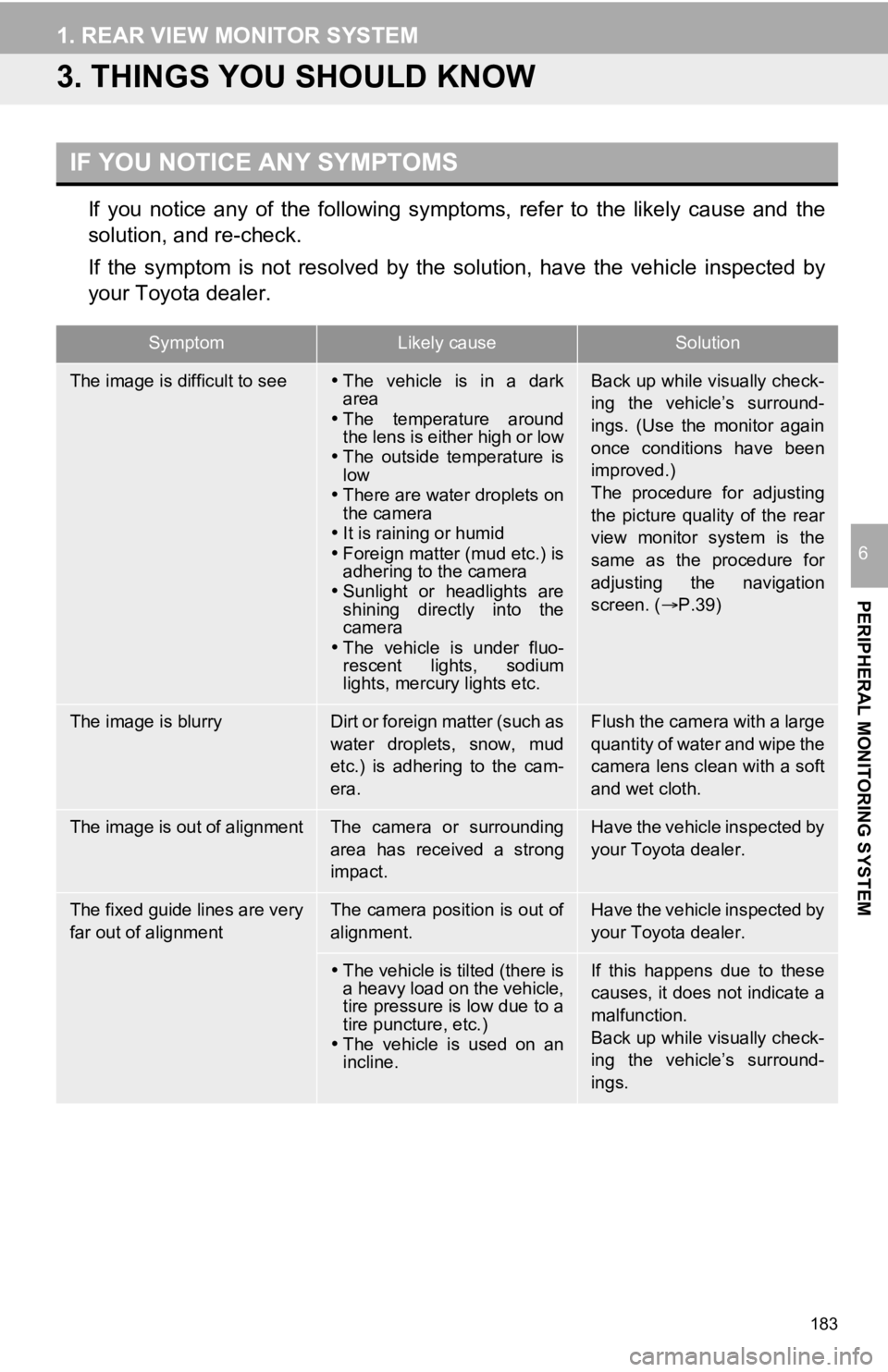
183
1. REAR VIEW MONITOR SYSTEM
PERIPHERAL MONITORING SYSTEM
6
3. THINGS YOU SHOULD KNOW
If you notice any of the following symptoms, refer to the likely cause and the
solution, and re-check.
If the symptom is not resolved by the solution, have the vehicl e inspected by
your Toyota dealer.
IF YOU NOTICE ANY SYMPTOMS
SymptomLikely causeSolution
The image is difficult to see The vehicle is in a dark
area
The temperature around
the lens is either high or low
The outside temperature is
low
There are water droplets on
the camera
It is raining or humid
Foreign matter (mud etc.) is
adhering to the camera
Sunlight or headlights are
shining directly into the
camera
The vehicle is under fluo-
rescent lights, sodium
lights, mercury lights etc.Back up while visually check-
ing the vehicle’s surround-
ings. (Use the monitor again
once conditions have been
improved.)
The procedure for adjusting
the picture quality of the rear
view monitor system is the
same as the procedure for
adjusting the navigation
screen. ( P.39)
The image is blurryDirt or foreign matter (such as
water droplets, snow, mud
etc.) is adhering to the cam-
era.Flush the camera with a large
quantity of water and wipe the
camera lens clean with a soft
and wet cloth.
The image is out of alignmentThe camera or surrounding
area has received a strong
impact.Have the vehicle inspected by
your Toyota dealer.
The fixed guide lines are very
far out of alignmentThe camera position is out of
alignment.Have the vehicle inspected by
your Toyota dealer.
The vehicle is tilted (there is
a heavy load on the vehicle,
tire pressure is low due to a
tire puncture, etc.)
The vehicle is used on an
incline.If this happens due to these
causes, it does not indicate a
malfunction.
Back up while visually check-
ing the vehicle’s surround-
ings.
Page 205 of 324
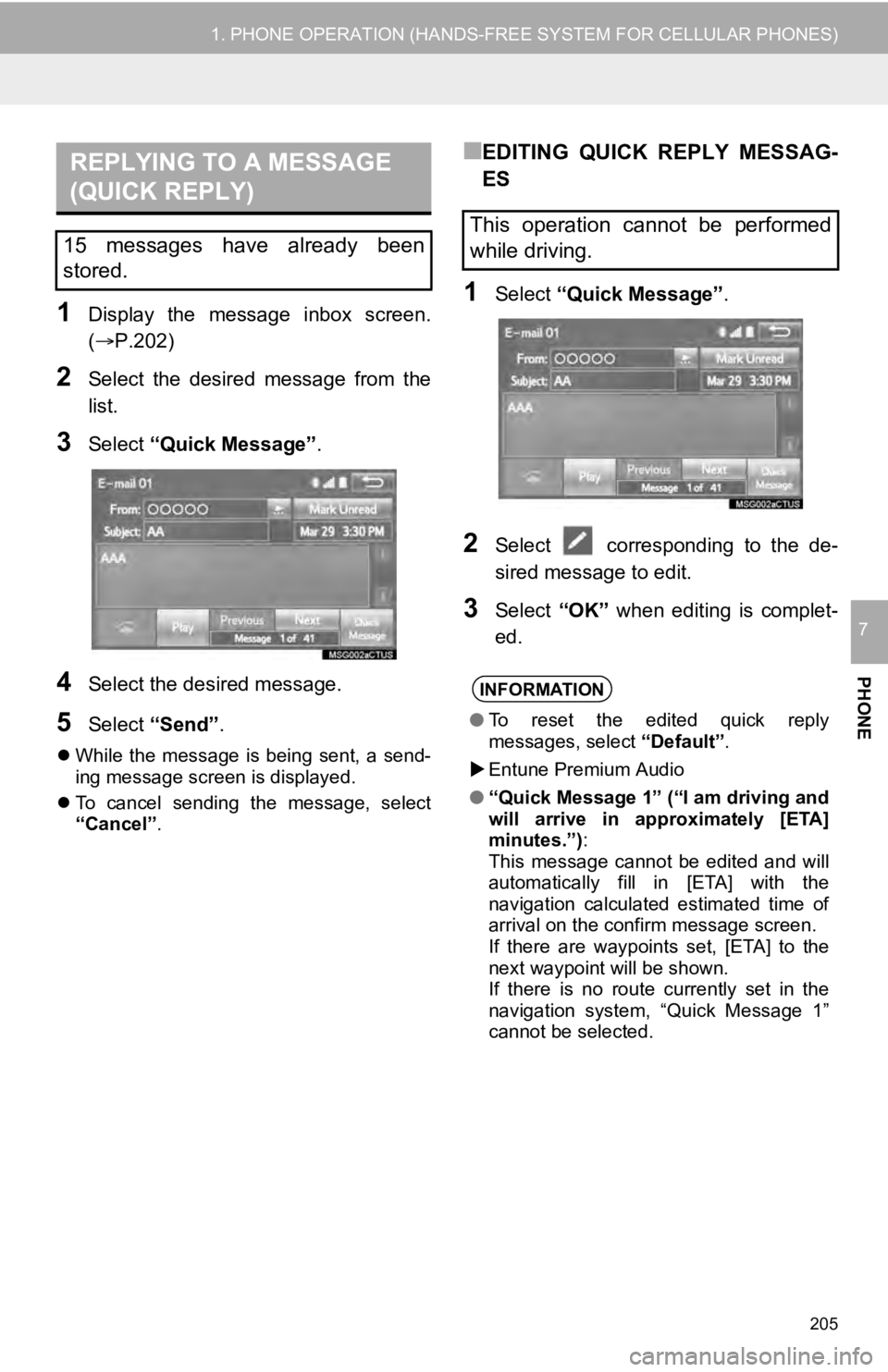
205
1. PHONE OPERATION (HANDS-FREE SYSTEM FOR CELLULAR PHONES)
PHONE
7
1Display the message inbox screen.
(P.202)
2Select the desired message from the
list.
3Select “Quick Message” .
4Select the desired message.
5Select “Send” .
While the message is being sent, a send-
ing message screen is displayed.
To cancel sending the message, select
“Cancel”.
■EDITING QUICK REPLY MESSAG-
ES
1Select “Quick Message” .
2Select corresponding to the de-
sired message to edit.
3Select “OK” when editing is complet-
ed.
REPLYING TO A MESSAGE
(QUICK REPLY)
15 messages have already been
stored.This operation cannot be performed
while driving.
INFORMATION
● To reset the edited quick reply
messages, select “Default”.
Entune Premium Audio
● “Quick Message 1” (“I am driving and
will arrive in approximately [ETA]
minutes.”) :
This message cannot be edited and will
automatically fill in [ETA] with the
navigation calculated estimated time of
arrival on the confirm message screen.
If there are waypoints set, [ETA] to the
next waypoint will be shown.
If there is no route currently set in the
navigation system, “Quick Message 1”
cannot be selected.
Page 226 of 324
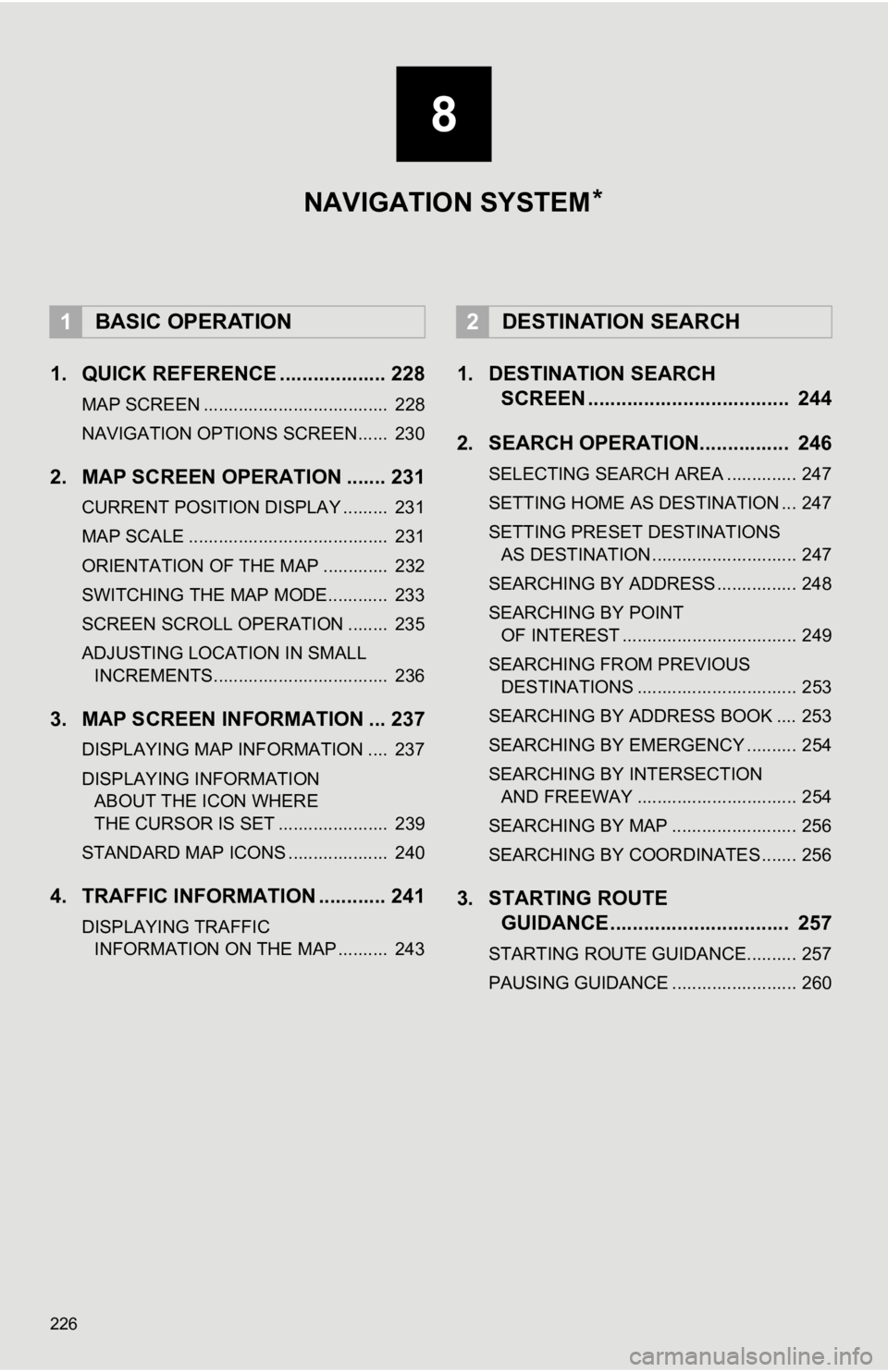
226
1. QUICK REFERENCE ................... 228
MAP SCREEN ..................................... 228
NAVIGATION OPTIONS SCREEN...... 230
2. MAP SCREEN OPERATION ....... 231
CURRENT POSITION DISPLAY ......... 231
MAP SCALE ........................................ 231
ORIENTATION OF THE MAP ............. 232
SWITCHING THE MAP MODE............ 233
SCREEN SCROLL OPERATION ........ 235
ADJUSTING LOCATION IN SMALL INCREMENTS................................... 236
3. MAP SCREEN INFORMATION ... 237
DISPLAYING MAP INFORMATION .... 237
DISPLAYING INFORMATION ABOUT THE ICON WHERE
THE CURSOR IS SET ...................... 239
STANDARD MAP ICONS .................... 240
4. TRAFFIC INFORMATION ............ 241
DISPLAYING TRAFFIC INFORMATION ON THE MAP .......... 243
1. DESTINATION SEARCH SCREEN .................................... 244
2. SEARCH OPERATION. ............... 246
SELECTING SEARCH AREA .............. 247
SETTING HOME AS DESTINATION ... 247
SETTING PRESET DESTINATIONS
AS DESTINATION ............................. 247
SEARCHING BY ADDRESS ................ 248
SEARCHING BY POINT OF INTEREST ................................... 249
SEARCHING FROM PREVIOUS DESTINATIONS ................................ 253
SEARCHING BY ADDRESS BOOK .... 253
SEARCHING BY EMERGENCY .......... 254
SEARCHING BY INTERSECTION AND FREEWAY ................................ 254
SEARCHING BY MAP ......................... 256
SEARCHING BY COORDINATES ....... 256
3. STARTING ROUTE GUIDANCE ....... ....................... .. 257
STARTING ROUTE GUIDANCE.......... 257
PAUSING GUIDANCE ......................... 260
1BASIC OPERATION2DESTINATION SEARCH
8
NAVIGATION SYSTEM *
Page 227 of 324

8
227
1
2
3
4
5
6
7
8
9
1. ROUTE GUIDANCE SCREEN ..... 261
SCREEN FOR ROUTE GUIDANCE ... 261
ROUTE OVERVIEW............................ 262
DURING FREEWAY DRIVING............ 263
WHEN APPROACHING INTERSECTION ............................... 264
TURN LIST SCREEN .......................... 265
TURN-BY-TURN ARROW SCREEN ... 265
2. TYPICAL VOICE GUIDANCE PROMPTS.................................. 266
3. EDITING ROUTE ......................... 267
ADDING DESTINATIONS ................... 268
REORDERING DESTINATIONS ......... 268
DELETING DESTINATIONS ............... 268
SETTING ROUTE PREFERENCES ... 268
SELECTING ROUTE TYPE ................ 269
DETOUR SETTING ............................. 269
1. MEMORY POINTS SETTINGS .... 271
SETTING UP HOME ........................... 272
SETTING UP PRESET DESTINATIONS................................ 273
SETTING UP ADDRESS BOOK ......... 275
SETTING UP AREAS TO AVOID ........ 277
DELETING PREVIOUS DESTINATIONS................................ 279
1. DETAILED NAVIGATION SETTINGS ................................. 280
SCREENS FOR NAVIGATION
SETTINGS ........................................ 280
2. TRAFFIC SETTINGS................... 284
SCREEN FOR TRAFFIC SETTINGS ........................................ 284
AUTO AVOID TRAFFIC....................... 285
MY TRAFFIC ROUTES ....................... 286
1. GPS (GLOBAL POSITIONING SYSTEM) .................... ............... 290
LIMITATIONS OF
THE NAVIGATION SYSTEM ............ 290
2. MAP DATABASE VERSION AND COVERED AREA ............. 292
MAP INFORMATION ........................... 292
ABOUT THE MAP DATA ..................... 293
3ROUTE GUIDANCE
4MEMORY POINTS
5SETUP
6TIPS FOR THE NAVIGATION
SYSTEM
NAVIGATION SYSTEM
*: Entune Premium Audio only
*
Page 228 of 324
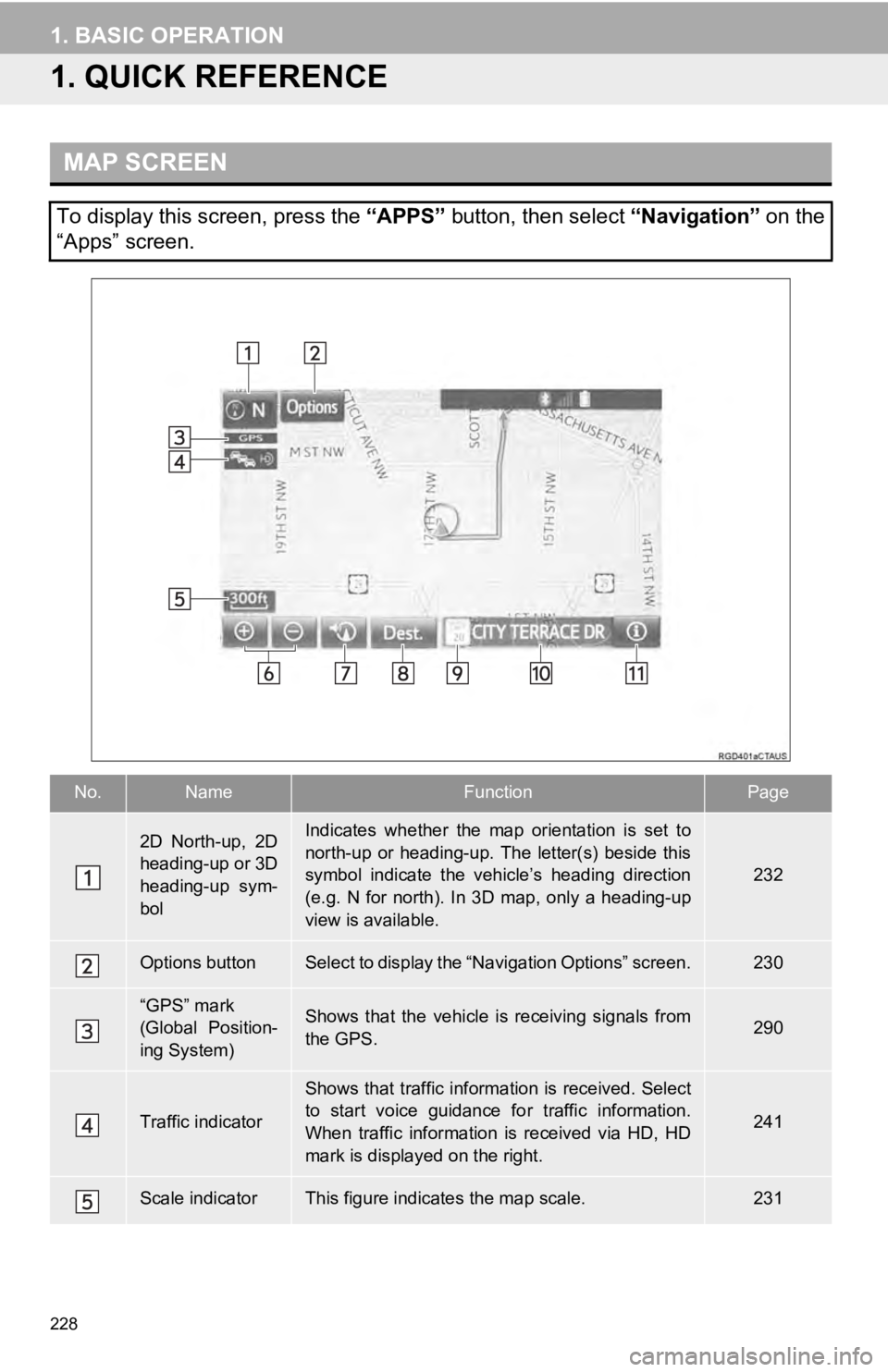
228
1. BASIC OPERATION
1. QUICK REFERENCE
MAP SCREEN
To display this screen, press the “APPS” button, then select “Navigation” on the
“Apps” screen.
No.NameFunctionPage
2D North-up, 2D
heading-up or 3D
heading-up sym-
bolIndicates whether the map orientation is set to
north-up or heading-up. The letter(s) beside this
symbol indicate the vehicle’s heading direction
(e.g. N for north). In 3D map, only a heading-up
view is available.
232
Options buttonSelect to display the “Navigation Options” screen.230
“GPS” mark
(Global Position-
ing System)Shows that the vehicle is receiving signals from
the GPS.290
Traffic indicator
Shows that traffic information is received. Select
to start voice guidance fo r traffic information.
When traffic information is received via HD, HD
mark is displayed on the right.
241
Scale indicatorThis figure indicate s the map scale.231
Page 229 of 324
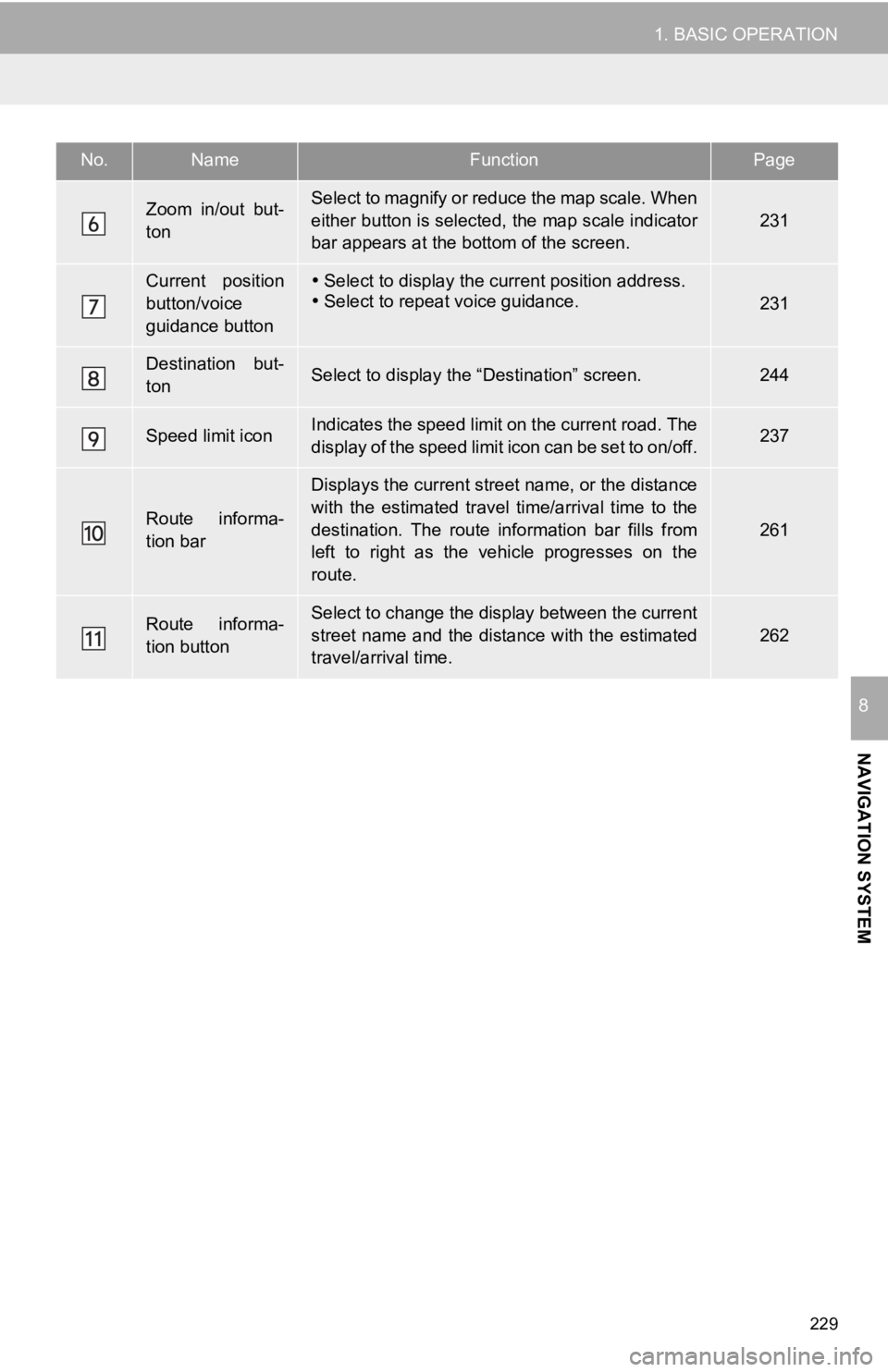
229
1. BASIC OPERATION
NAVIGATION SYSTEM
8
Zoom in/out but-
tonSelect to magnify or reduce the map scale. When
either button is selected, the map scale indicator
bar appears at the bottom of the screen.
231
Current position
button/voice
guidance button Select to display the current position address.
Select to repeat voice guidance.231
Destination but-
tonSelect to display the “Destination” screen.244
Speed limit iconIndicates the speed limit on the current road. The
display of the speed limit icon can be set to on/off.237
Route informa-
tion bar
Displays the current street name, or the distance
with the estimated travel time/arrival time to the
destination. The route information bar fills from
left to right as the vehicle progresses on the
route.
261
Route informa-
tion buttonSelect to change the display between the current
street name and the distance with the estimated
travel/arrival time.
262
No.NameFunctionPage
Page 231 of 324
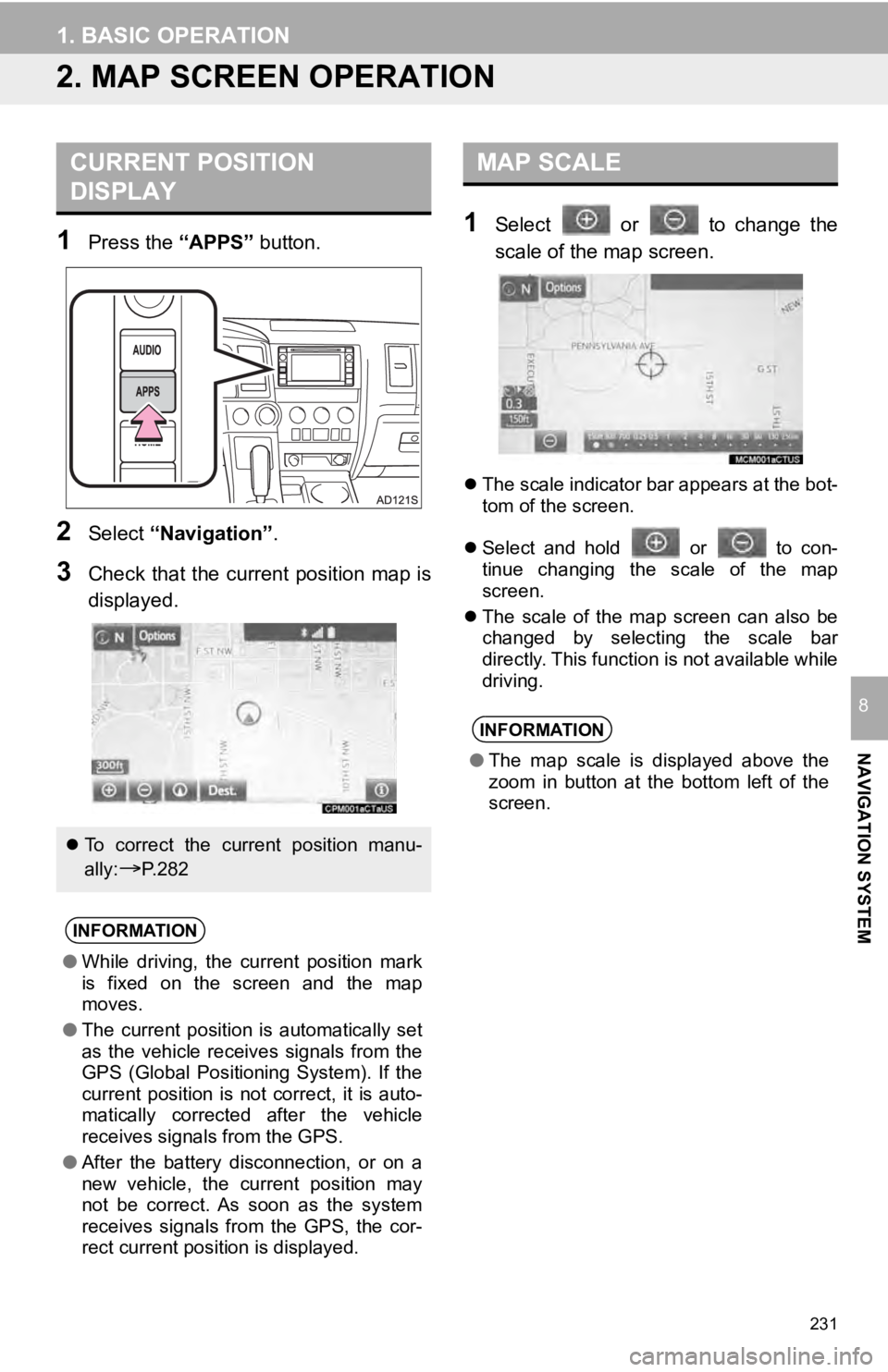
231
1. BASIC OPERATION
NAVIGATION SYSTEM
8
2. MAP SCREEN OPERATION
1Press the “APPS” button.
2Select “Navigation” .
3Check that the current position map is
displayed.
1Select or to change the
scale of the map screen.
The scale indicator bar appears at the bot-
tom of the screen.
Select and hold or to con-
tinue changing the scale of the map
screen.
The scale of the map screen can also be
changed by selecting the scale bar
directly. This function is not available while
driving.
CURRENT POSITION
DISPLAY
To correct the current position manu-
ally:
P. 2 8 2
INFORMATION
● While driving, the current position mark
is fixed on the screen and the map
moves.
● The current position is automatically set
as the vehicle receives signals from the
GPS (Global Positioning System). If the
current position is not correct, it is auto-
matically corrected after the vehicle
receives signals from the GPS.
● After the battery disconnection, or on a
new vehicle, the current position may
not be correct. As soon as the system
receives signals from the GPS, the cor-
rect current position is displayed.
MAP SCALE
INFORMATION
●The map scale is displayed above the
zoom in button at the bottom left of the
screen.