navigation update TOYOTA SEQUOIA 2019 Accessories, Audio & Navigation (in English)
[x] Cancel search | Manufacturer: TOYOTA, Model Year: 2019, Model line: SEQUOIA, Model: TOYOTA SEQUOIA 2019Pages: 324, PDF Size: 6.76 MB
Page 2 of 324
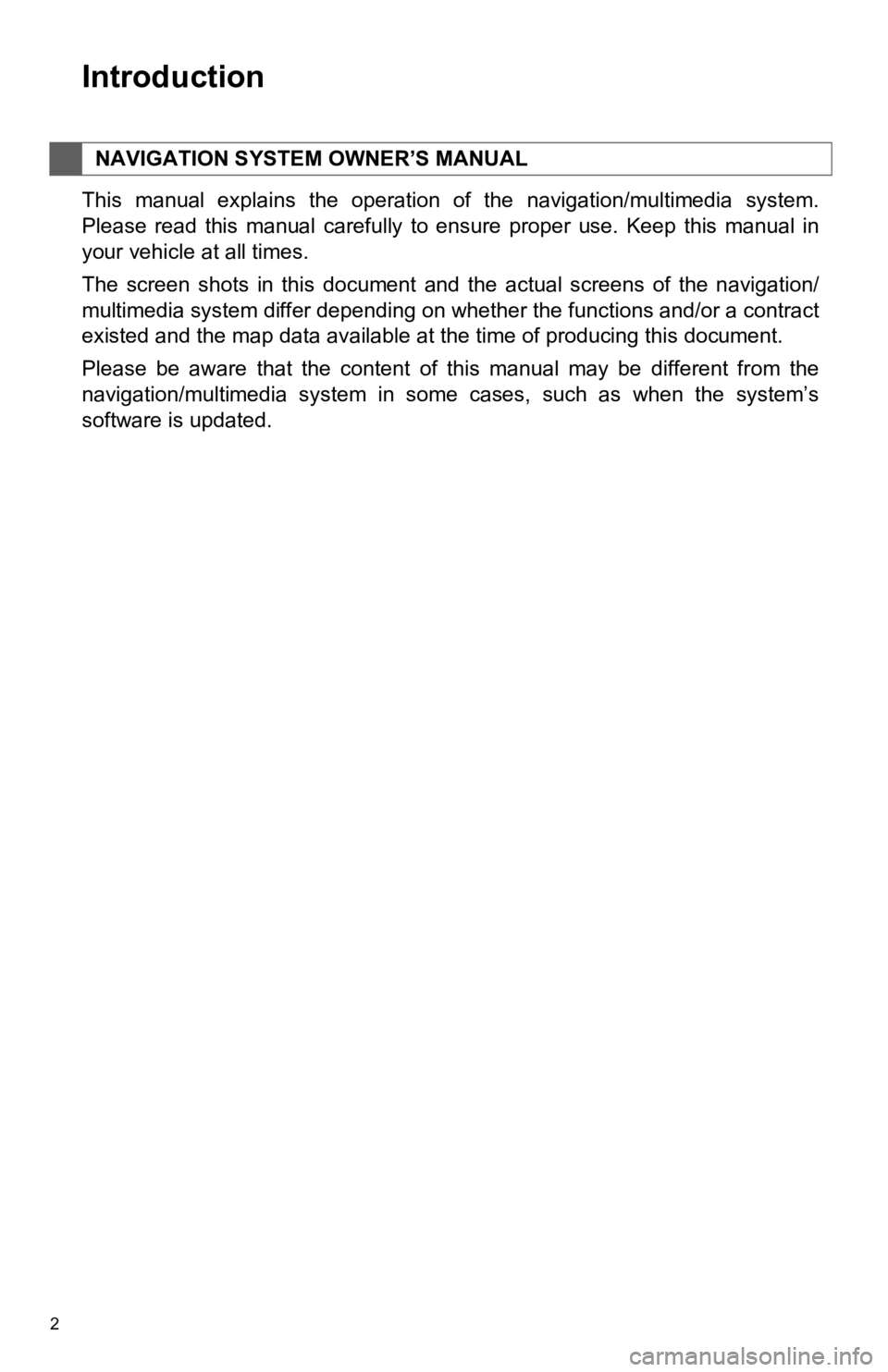
2
This manual explains the operation of the navigation/multimedia system.
Please read this manual carefully to ensure proper use. Keep this manual in
your vehicle at all times.
The screen shots in this document and the actual screens of the navigation/
multimedia system differ depending on whether the functions and /or a contract
existed and the map data available at the time of producing thi s document.
Please be aware that the content of this manual may be differen t from the
navigation/multimedia system in some cases, such as when the sy stem’s
software is updated.
NAVIGATION SYSTEM OWNER’S MANUAL
Introduction
Page 6 of 324
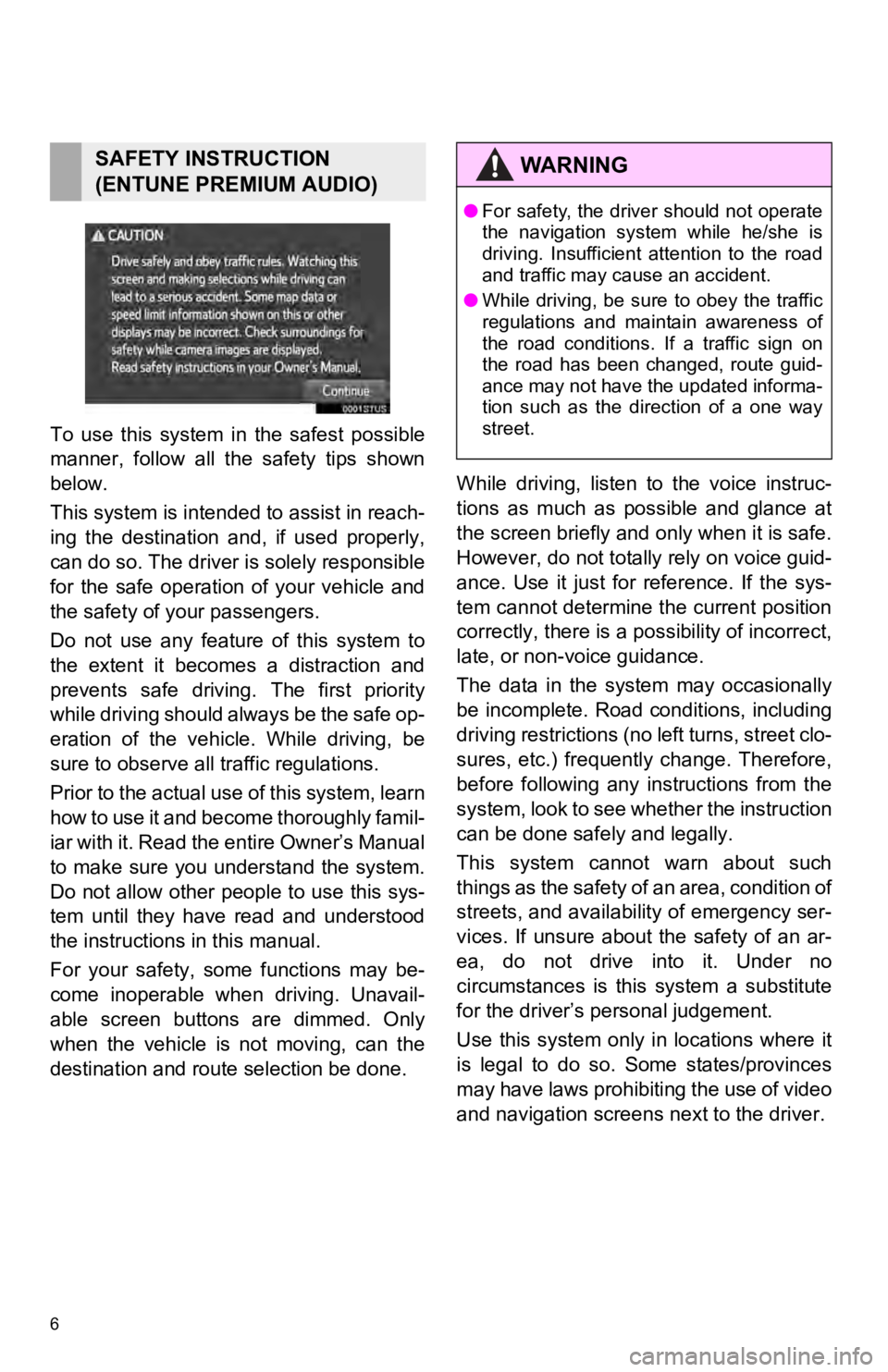
6
To use this system in the safest possible
manner, follow all the safety tips shown
below.
This system is intended to assist in reach-
ing the destination and, if used properly,
can do so. The driver i s solely responsible
for the safe operation of your vehicle and
the safety of your passengers.
Do not use any feature of this system to
the extent it becomes a distraction and
prevents safe drivin g. The first priority
while driving should always be the safe op-
eration of the vehicle. While driving, be
sure to observe all traffic regulations.
Prior to the actual use of this system, learn
how to use it and become thoroughly famil-
iar with it. Read the entire Owner’s Manual
to make sure you un derstand the system.
Do not allow other people to use this sys-
tem until they have read and understood
the instructions in this manual.
For your safety, some functions may be-
come inoperable when driving. Unavail-
able screen buttons are dimmed. Only
when the vehicle is not moving, can the
destination and route selection be done. While driving, listen to the voice instruc-
tions as much as possible and glance at
the screen briefly and o
nly when it is safe.
However, do not totally rely on voice guid-
ance. Use it just for reference. If the sys-
tem cannot determine the current position
correctly, there is a possibility of incorrect,
late, or non-v oice guidance.
The data in the system may occasionally
be incomplete. Road conditions, including
driving restrictions (no left turns, street clo-
sures, etc.) frequently change. Therefore,
before following any instructions from the
system, look to see whether the instruction
can be done safely and legally.
This system cannot warn about such
t h i n g s a s t h e s a f e t y o f a n a r e a , c o n d i t i o n o f
streets, and availability of emergency ser-
vices. If unsure about the safety of an ar-
ea, do not drive into it. Under no
circumstances is this system a substitute
for the driver’s p ersonal judgement.
Use this system only in locations where it
is legal to do so. Some states/provinces
may have laws prohibiting the use of video
and navigation screens next to the driver.
SAFETY INSTRUCTION
(ENTUNE PREMIUM AUDIO)WA R N I N G
● For safety, the driver should not operate
the navigation system while he/she is
driving. Insufficient attention to the road
and traffic may cause an accident.
● While driving, be sure to obey the traffic
regulations and maintain awareness of
the road conditions. If a traffic sign on
the road has been changed, route guid-
ance may not have the updated informa-
tion such as the direction of a one way
street.
Page 15 of 324
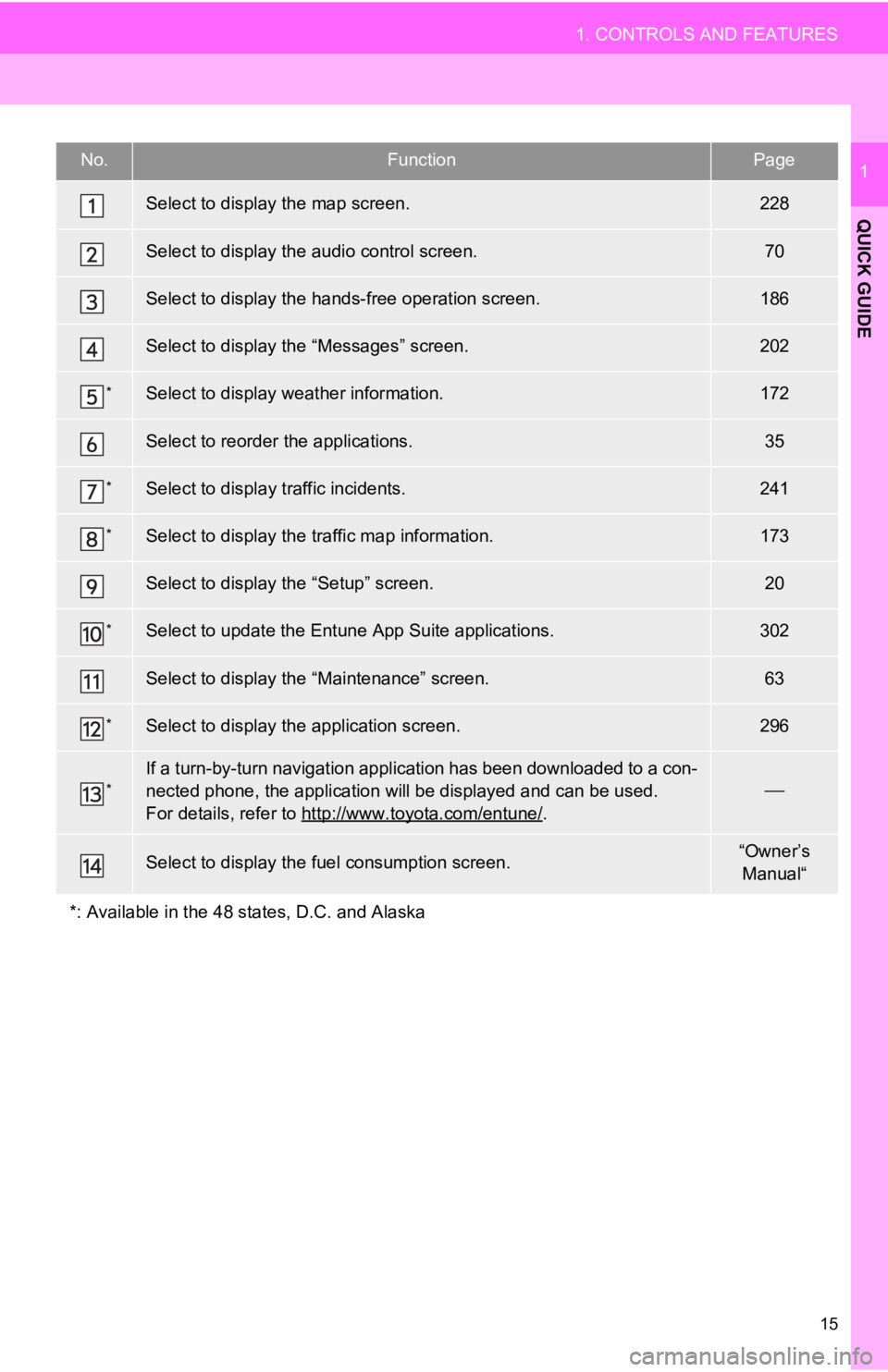
15
1. CONTROLS AND FEATURES
QUICK GUIDE
1No.FunctionPage
Select to display the map screen.228
Select to display the audio control screen.70
Select to display the hands-free operation screen.186
Select to display the “Messages” screen.202
*Select to display weather information.172
Select to reorder the applications.35
*Select to display traffic incidents.241
*Select to display the traffic map information.173
Select to display the “Setup” screen.20
*Select to update the Entune App Suite applications.302
Select to display the “Maintenance” screen.63
*Select to display the application screen. 296
*If a turn-by-turn navigation application has been downloaded to a con-
nected phone, the application will be displayed and can be used.
For details, refer to http://www.toyota.com/entune/
.
Select to display the f uel consumption screen.“Owner’s
Manual“
*: Available in the 48 st ates, D.C. and Alaska
Page 247 of 324
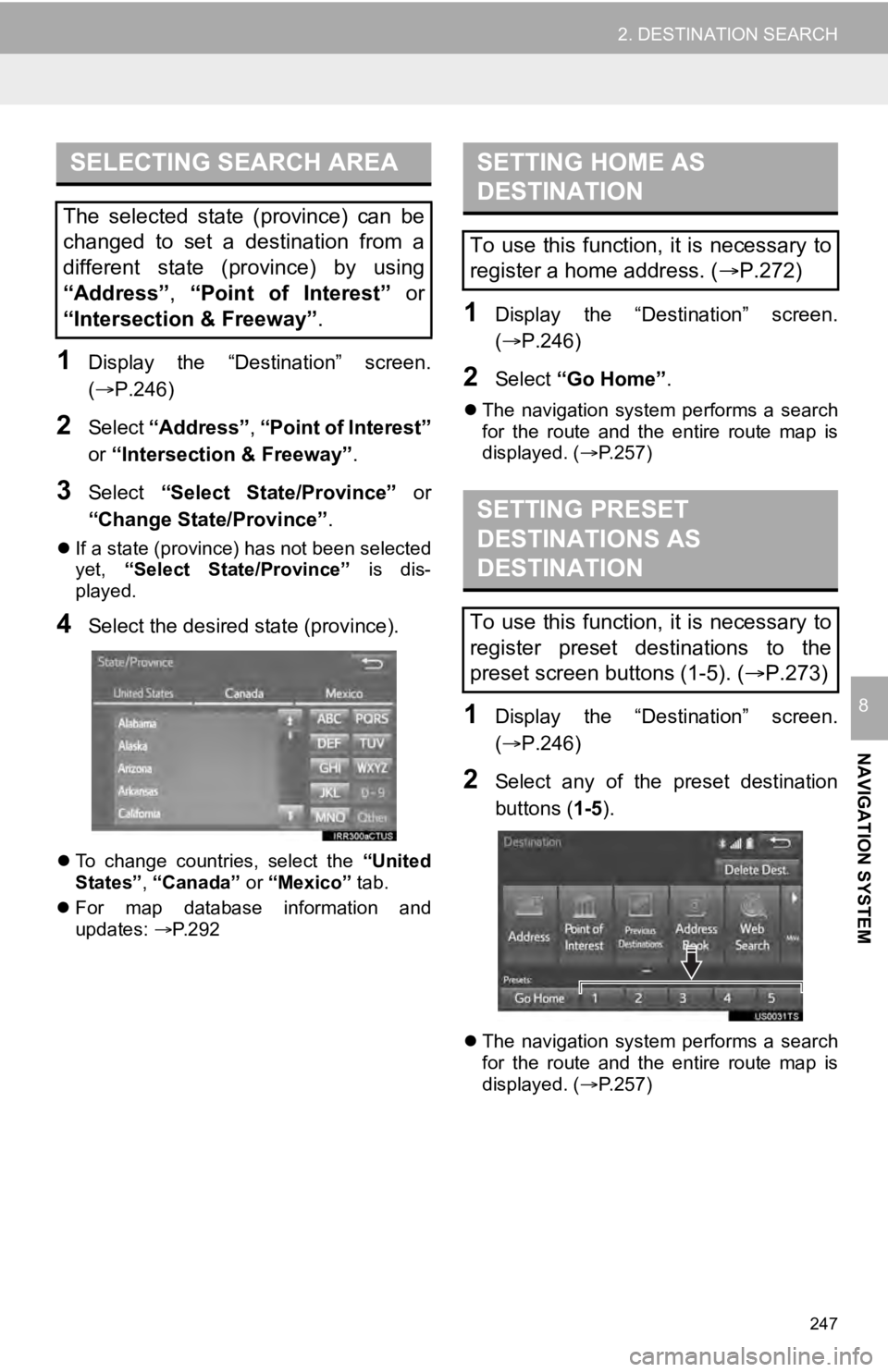
247
2. DESTINATION SEARCH
NAVIGATION SYSTEM
8
1Display the “Destination” screen.
(P.246)
2Select “Address” , “Point of Interest”
or “Intersection & Freeway” .
3Select “Select State/Province” or
“Change State/Province” .
If a state (province) has not been selected
yet, “Select State/Province” is dis-
played.
4Select the desired state (province).
To change countries, select the “United
States”, “Canada” or “Mexico” tab.
For map database information and
updates: P. 2 9 2
1Display the “Destination” screen.
(P.246)
2Select “Go Home”.
The navigation system performs a search
for the route and the entire route map is
displayed. ( P.257)
1Display the “Destination” screen.
(P.246)
2Select any of the preset destination
buttons (1-5 ).
The navigation system performs a search
for the route and the entire route map is
displayed. ( P.257)
SELECTING SEARCH AREA
The selected state (province) can be
changed to set a destination from a
different state (province) by using
“Address”, “Point of Interest” or
“Intersection & Freeway”.
SETTING HOME AS
DESTINATION
To use this function, it is necessary to
register a home address. ( P.272)
SETTING PRESET
DESTINATIONS AS
DESTINATION
To use this function, it is necessary to
register preset destinations to the
preset screen buttons (1-5). ( P.273)
Page 292 of 324
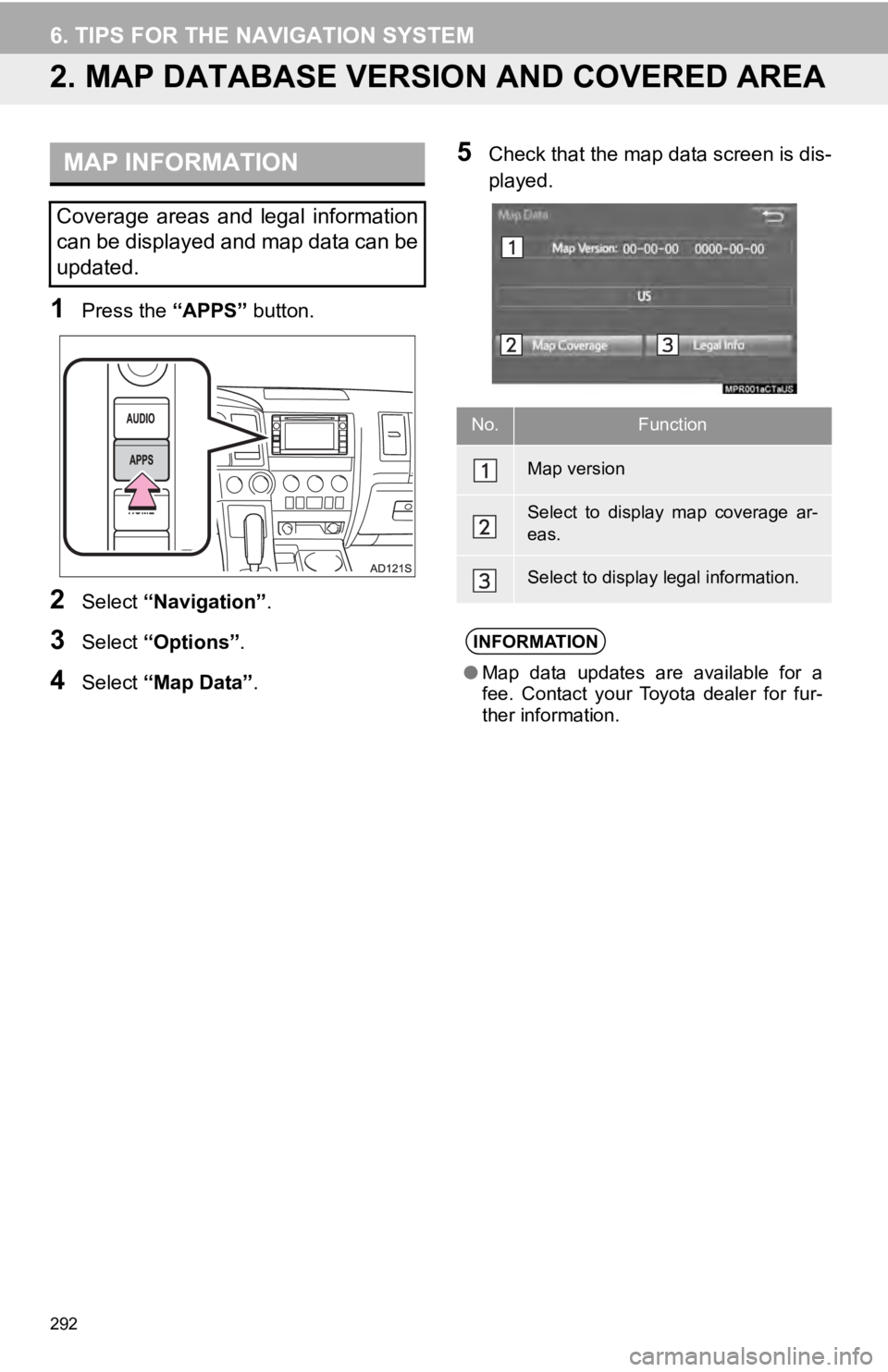
292
6. TIPS FOR THE NAVIGATION SYSTEM
2. MAP DATABASE VERSI ON AND COVERED AREA
1Press the “APPS” button.
2Select “Navigation” .
3Select “Options”.
4Select “Map Data” .
5Check that the map data screen is dis-
played.MAP INFORMATION
Coverage areas and legal information
can be displayed and map data can be
updated.
No.Function
Map version
Select to display map coverage ar-
eas.
Select to display legal information.
INFORMATION
●Map data updates are available for a
fee. Contact your Toyota dealer for fur-
ther information.