ad blue TOYOTA SEQUOIA 2019 Owners Manual (in English)
[x] Cancel search | Manufacturer: TOYOTA, Model Year: 2019, Model line: SEQUOIA, Model: TOYOTA SEQUOIA 2019Pages: 60, PDF Size: 9.59 MB
Page 3 of 60
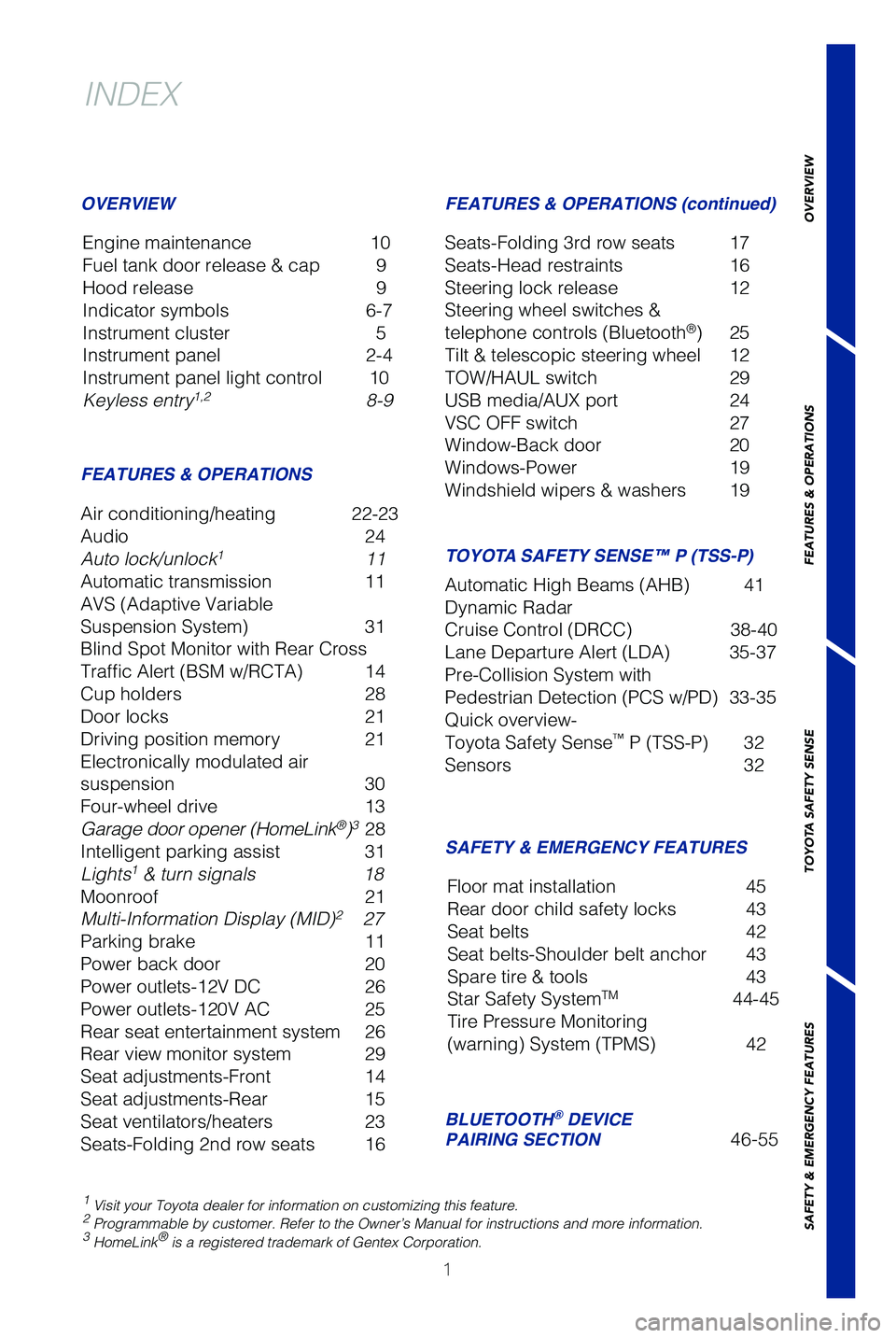
1
1 Visit your Toyota dealer for information on customizing this feature.2 Programmable by customer. Refer to the Owner’s Manual for instructio\
ns and more information.3 HomeLink® is a registered trademark of Gentex Corporation.
INDEX
Engine maintenance 10
Fuel tank door release & cap
9
Hood release
9
Indicator symbols
6-7
Instrument cluster
5
Instrument panel
2-4
Instrument panel light control
10
Keyless entry1,28-9
OVERVIEW
FEATURES & OPERATIONS
Air conditioning/heating 22-23
Audio 24
Auto lock/unlock
111
Automatic transmission
11
AVS (Adaptive Variable
Suspension System)
31
Blind Spot Monitor with Rear Cross
Traffic Alert (BSM w/RCTA)
14
Cup holders
28
Door locks
21
Driving position memory
21
Electronically modulated air
suspension
30
Four-wheel drive
13
Garage door opener (HomeLink®)3 28
Intelligent parking assist
31
Lights1 & turn signals 18
Moonroof 21
Multi-Information Display (MID)
2 27
Parking brake
11
Power back door
20
Power outlets-12V DC
26
Power outlets-120V AC
25
Rear seat entertainment system
26
Rear view monitor system
29
Seat adjustments-Front
14
Seat adjustments-Rear
15
Seat ventilators/heaters
23
Seats-Folding 2nd row seats
16
SAFETY & EMERGENCY FEATURES FEATURES & OPERATIONS (continued)
Seats-Folding 3rd row seats 17
Seats-Head restraints
16
Steering lock release
12
Steering wheel switches &
telephone controls (Bluetooth
®) 25
Tilt & telescopic steering wheel
12
TOW/HAUL switch
29
USB media/AUX port
24
VSC OFF switch
27
Window-Back door
20
Windows-Power
19
Windshield wipers & washers
19
BLUETOOTH® DEVICE
PAIRING SECTION46-55
Floor mat installation
45
Rear door child safety locks
43
Seat belts
42
Seat belts-Shoulder belt anchor
43
Spare tire & tools
43
Star Safety SystemTM44-45
Tire Pressure Monitoring
(warning) System (TPMS)
42
TOYOTA SAFETY SENSE™ P (TSS-P)
Automatic High Beams (AHB) 41
Dynamic Radar
Cruise Control (DRCC)
38-40
Lane Departure Alert (LDA)
35-37
Pre-Collision System with
Pedestrian Detection (PCS w/PD)
33-35
Quick overview-
Toyota Safety Sense
™ P (TSS-P) 32
Sensors
32
OVERVIEW
FEATURES & OPERATIONS
TOYOTA SAFETY SENSE
SAFETY & EMERGENCY FEATURES
49195b_MY19_Sequoia_QRG_V1_ML_0718.indd 17/31/18 10:04 PM
Page 27 of 60
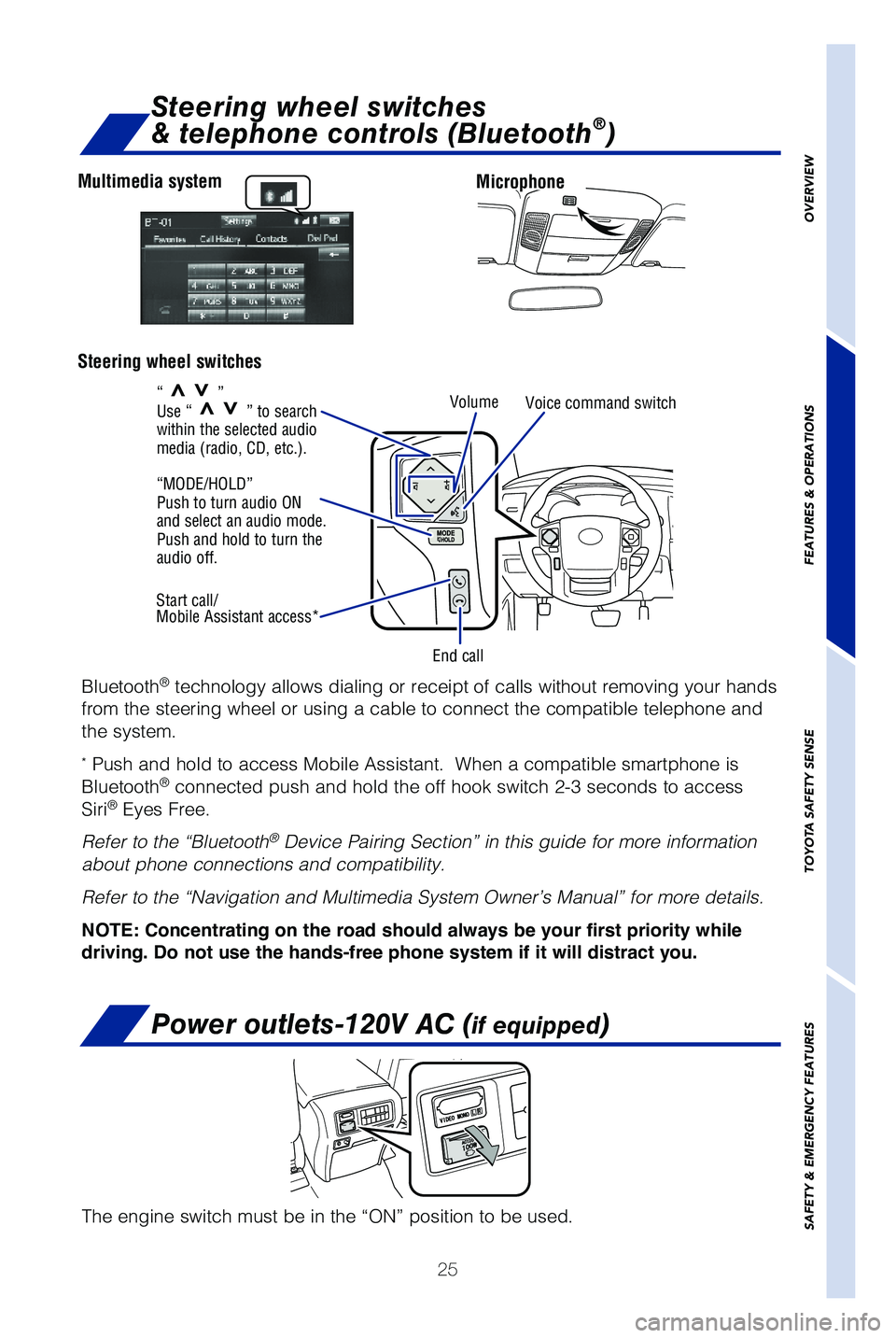
25
OVERVIEW
FEATURES & OPERATIONS
TOYOTA SAFETY SENSE
SAFETY & EMERGENCY FEATURES
Microphone
Multimedia system
Steering wheel switches
End call Volume
Voice command switch
Start call/
Mobile Assistant access* “MODE/HOLD”
Push to turn audio ON
and select an audio mode.
Push and hold to turn the
audio off.
“
>>”
Use “>>” to search
within the selected audio
media (radio, CD, etc.).
Steering wheel switches
& telephone controls (Bluetooth®)
Bluetooth® technology allows dialing or receipt of calls without removing your han\
ds
from the steering wheel or using a cable to connect the compatible telep\
hone and
the system.
* Push and hold to access Mobile Assistant. When a compatible smartphone is
Bluetooth® connected push and hold the off hook switch 2-3 seconds to access
Siri® Eyes Free.
Refer to the “Bluetooth
® Device Pairing Section” in this guide for more information
about phone connections and compatibility.
Refer to the “Navigation and Multimedia System Owner’s Manual” \
for more details.
NOTE: Concentrating on the road should always be your first priority while
driving. Do not use the hands-free phone system if it will distract you.
The engine switch must be in the “ON” position to be used.
Power outlets-120V AC (if equipped)
49195b_MY19_Sequoia_QRG_V1_ML_0718.indd 257/31/18 10:05 PM
Page 48 of 60
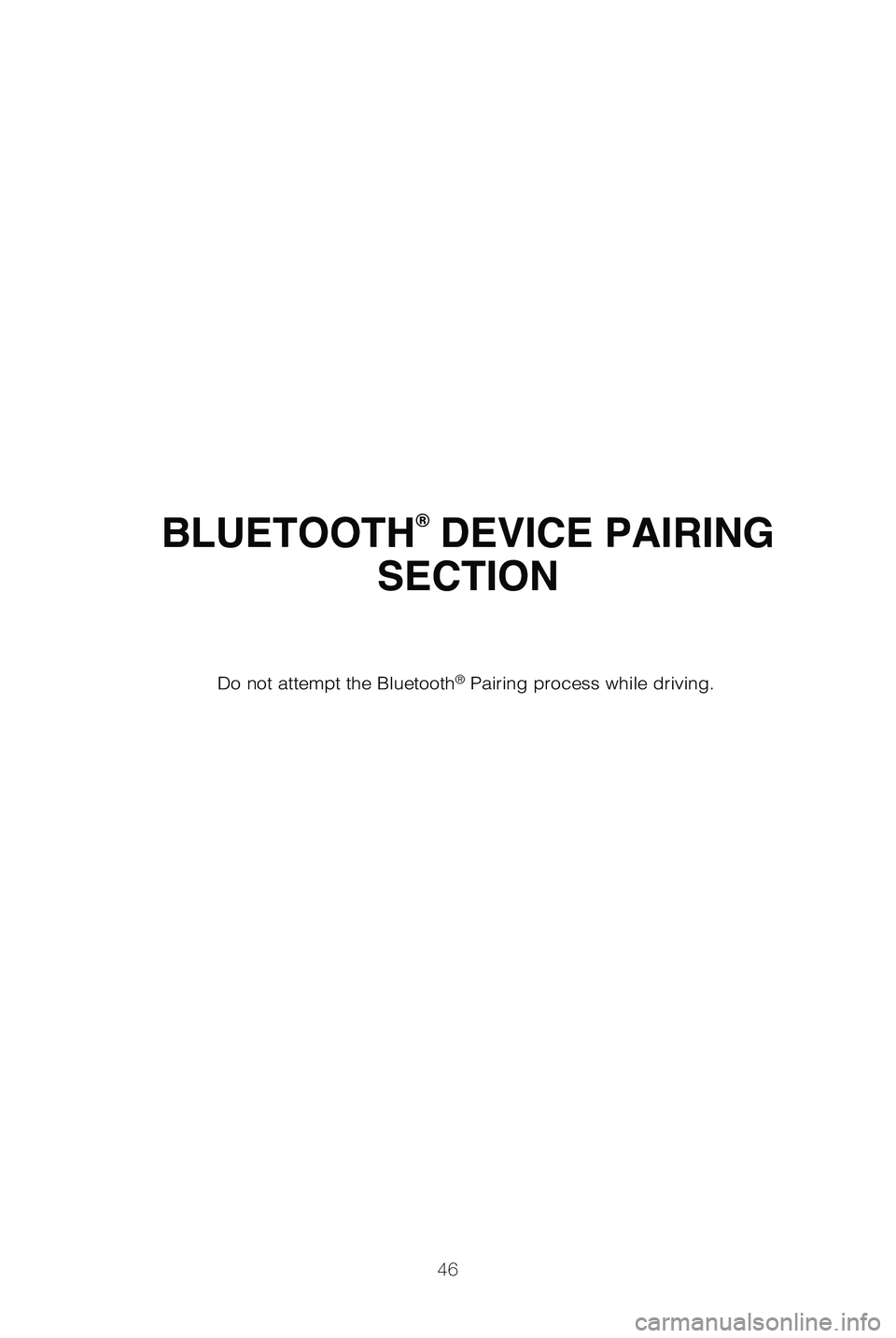
46
BLUETOOTH® DEVICE PAIRING
SECTION
Do not attempt the Bluetooth® Pairing process while driving.
49195b_MY19_Sequoia_QRG_V1_ML_0718.indd 467/31/18 10:05 PM
Page 49 of 60
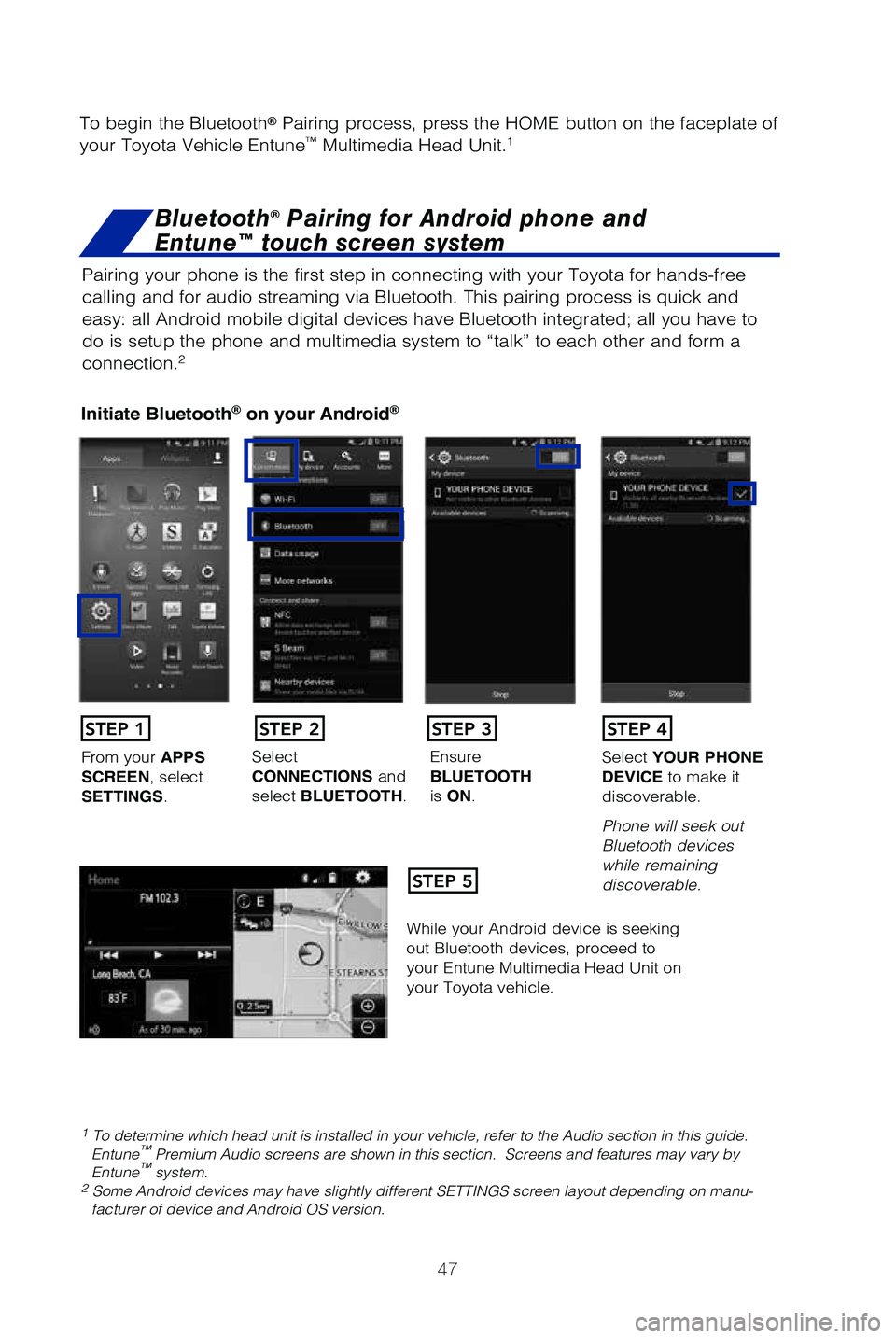
47
Pairing your phone is the first step in connecting with your Toyota for \
hands-free
calling and for audio streaming via Bluetooth. This pairing process is q\
uick and
easy: all Android mobile digital devices have Bluetooth integrated; all \
you have to
do is setup the phone and multimedia system to “talk” to each othe\
r and form a
connection.
2
Initiate Bluetooth® on your Android®
STEP 1
STEP 5
STEP 2STEP 3STEP 4
From your APPS
SCREEN, select
SETTINGS . Select
CONNECTIONS and
select BLUETOOTH. Ensure
BLUETOOTH
is ON. Select
YOUR PHONE
DEVICE to make it
discoverable.
Phone will seek out
Bluetooth devices
while remaining
discoverable.
While your Android device is seeking
out Bluetooth devices, proceed to
your Entune Multimedia Head Unit on
your Toyota vehicle.
1 To determine which head unit is installed in your vehicle, refer to the\
Audio section in this guide. Entune™ Premium Audio screens are shown in this section. Screens and features \
may vary by
Entune™ system. 2 Some Android devices may have slightly different SETTINGS screen layout\
depending on manu- facturer of device and Android OS version.
To begin the Bluetooth® Pairing process, press the HOME button on the faceplate of
your Toyota Vehicle Entune™ Multimedia Head Unit.1
Bluetooth® Pairing for Android phone and
Entune™ touch screen system
49195b_MY19_Sequoia_QRG_V1_ML_0718.indd 477/31/18 10:05 PM
Page 50 of 60
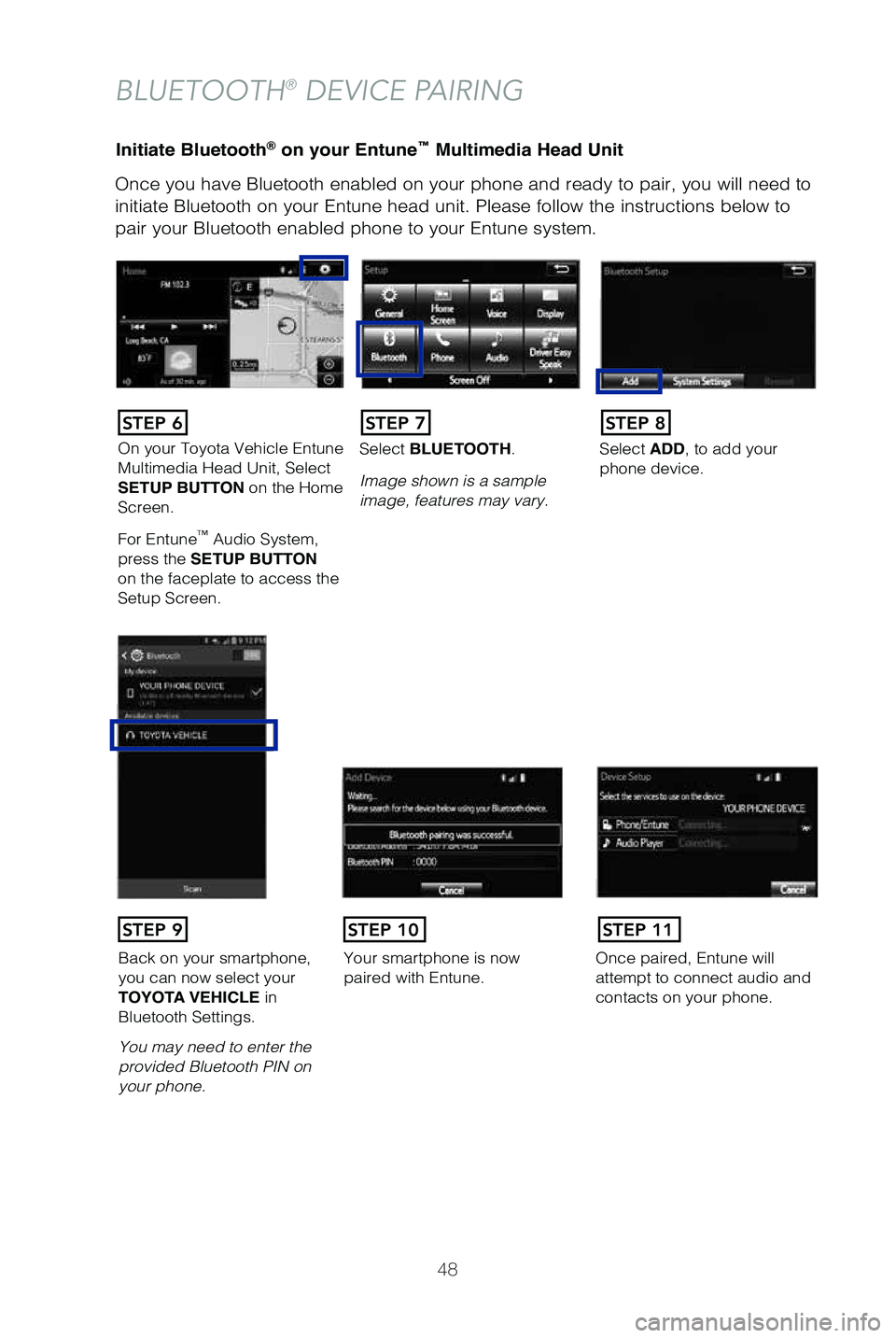
48
Initiate Bluetooth® on your Entune™ Multimedia Head Unit
Once you have Bluetooth enabled on your phone and ready to pair, you wil\
l need to
initiate Bluetooth on your Entune head unit. Please follow the instructi\
ons below to
pair your Bluetooth enabled phone to your Entune system.
BLUETOOTH® DEVICE PAIRING
On your Toyota Vehicle Entune
Multimedia Head Unit, Select
SETUP BUTTON on the Home
Screen.
For Entune
™ Audio System,
press the SETUP BUTTON
on the faceplate to access the
Setup Screen. Select BLUETOOTH.
Image shown is a sample
image, features may vary.
Select ADD, to add your
phone device.
Back on your smartphone,
you can now select your
TOYOTA VEHICLE in
Bluetooth Settings.
You may need to enter the
provided Bluetooth PIN on
your phone.Your smartphone is now
paired with Entune.Once paired, Entune will
attempt to connect audio and
contacts on your phone.
STEP 6STEP 7STEP 8
STEP 9STEP 11STEP 10
49195b_MY19_Sequoia_QRG_V1_ML_0718.indd 487/31/18 10:05 PM
Page 51 of 60
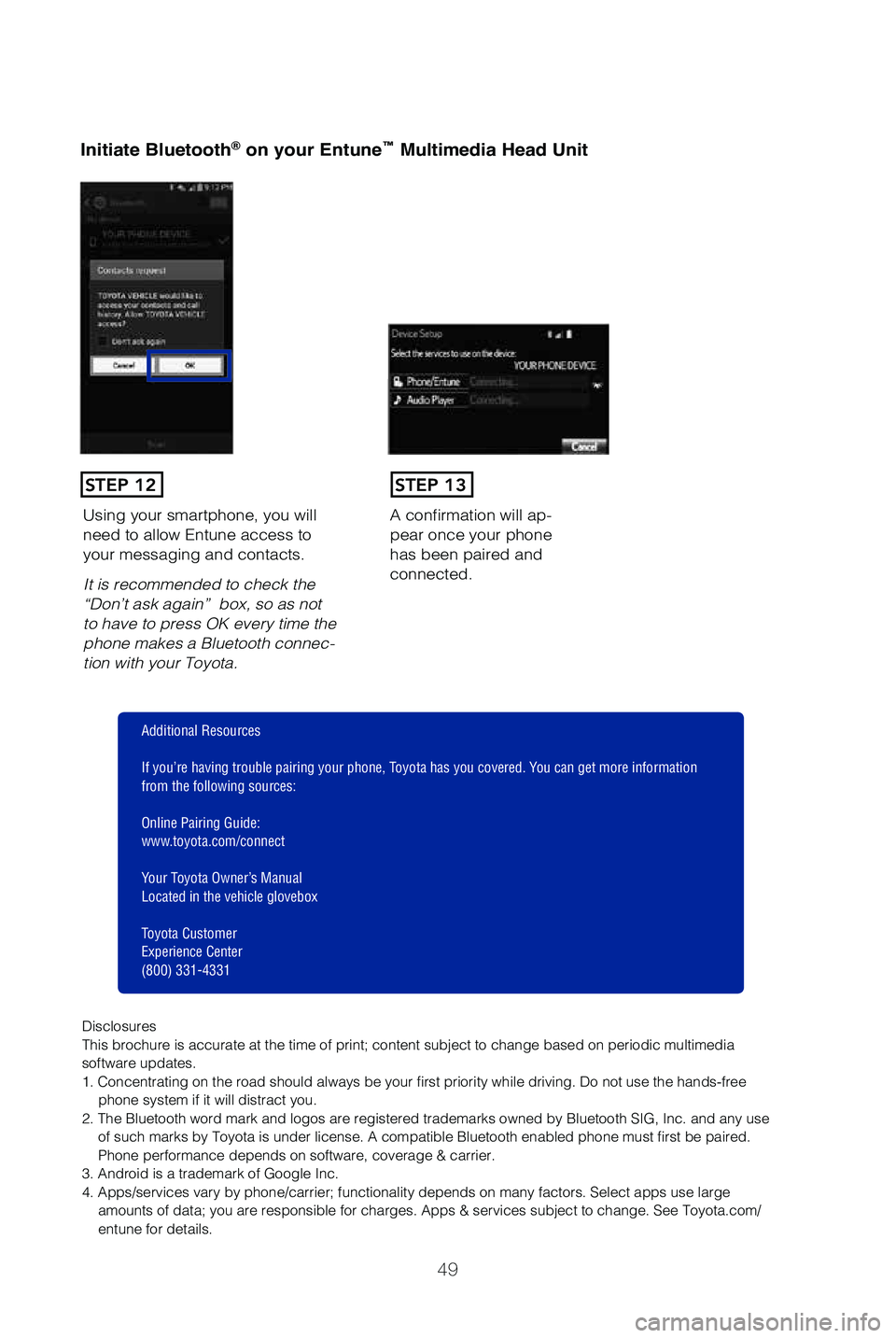
49
Initiate Bluetooth® on your Entune™ Multimedia Head Unit
A confirmation will ap-pear once your phone
has been paired and
connected.Using your smartphone, you will
need to allow Entune access to
your messaging and contacts.
It is recommended to check the
“Don’t ask again” box, so as not
to have to press OK every time the
phone makes a Bluetooth connec
-tion with your Toyota.
STEP 12STEP 13
Additional Resources
If you’re having trouble pairing your phone, Toyota has you covered. You can get more information
from the following sources:
Online Pairing Guide:
www.toyota.com/connect
Your Toyota Owner’s Manual
Located in the vehicle glovebox
Toyota Customer
Experience Center
(800) 331-4331
Disclosures
This brochure is accurate at the time of print; content subject to chang\
e based on periodic multimedia
software updates.
1. Concentrating on the road should always be your first priority while driving. Do not use the hands-free phone system if it will distract you.
2. The Bluetooth word mark and logos are registered trademarks owned by \
Bluetooth SIG, Inc. and any use of such marks by Toyota is under license. A compatible Bluetooth enabled phone must first be paired.
Phone performance depends on software, coverage & carrier.
3. Android is a trademark of Google Inc.
4. Apps/services vary by phone/carrier; functionality depends on many fa\
ctors. Select apps use large amounts of data; you are responsible for charges. Apps & services subjec\
t to change. See Toyota.com/
entune for details.
49195b_MY19_Sequoia_QRG_V1_ML_0718.indd 497/31/18 10:05 PM
Page 52 of 60
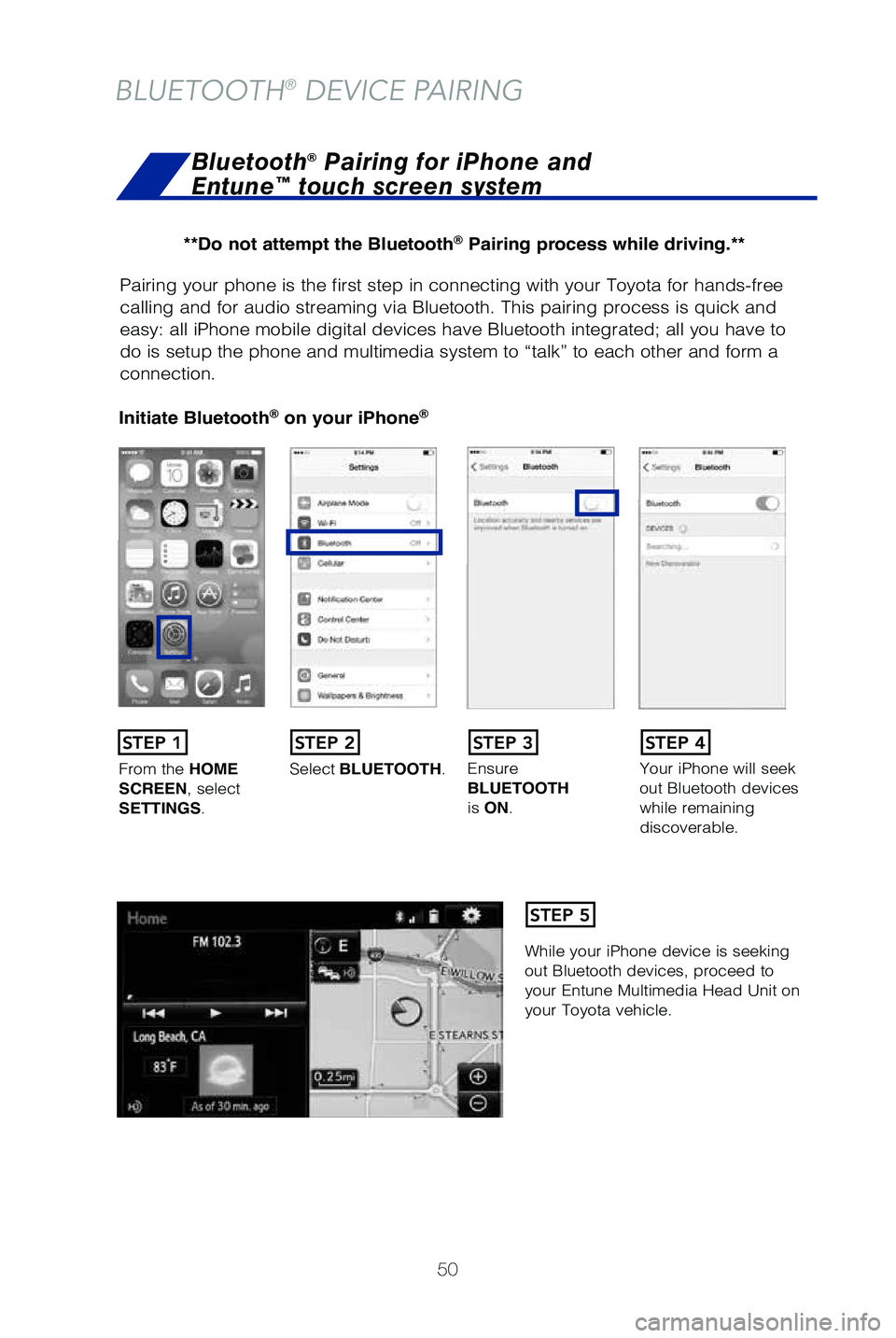
50
Pairing your phone is the first step in connecting with your Toyota for \
hands-free
calling and for audio streaming via Bluetooth. This pairing process is q\
uick and
easy: all iPhone mobile digital devices have Bluetooth integrated; all y\
ou have to
do is setup the phone and multimedia system to “talk” to each othe\
r and form a
connection.
Initiate Bluetooth® on your iPhon e®
From the HOME
SCREEN, select
SETTINGS . Select
BLUETOOTH. Ensure
BLUETOOTH
is ON. Your iPhone will seek
out Bluetooth devices
while remaining
discoverable.
While your iPhone device is seeking
out Bluetooth devices, proceed to
your Entune Multimedia Head Unit on
your Toyota vehicle.
STEP 1STEP 2STEP 3STEP 4
STEP 5
Bluetooth® Pairing for iPhone and
Entune™ touch screen system
BLUETOOTH® DEVICE PAIRING
**Do not attempt the Bluetooth® Pairing process while driving.**
49195b_MY19_Sequoia_QRG_V1_ML_0718.indd 507/31/18 10:05 PM
Page 53 of 60
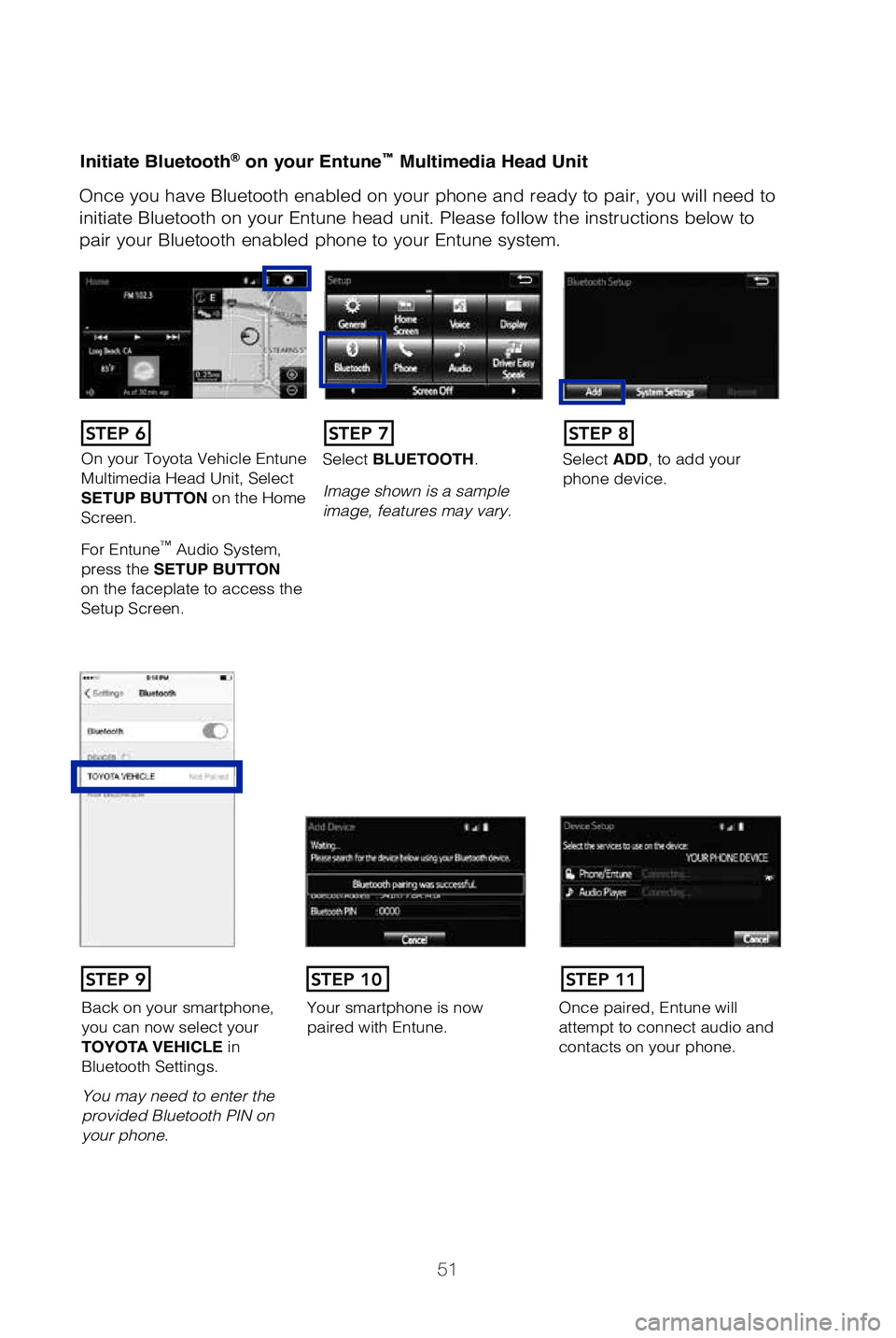
51
Initiate Bluetooth® on your Entune™ Multimedia Head Unit
Once you have Bluetooth enabled on your phone and ready to pair, you wil\
l need to
initiate Bluetooth on your Entune head unit. Please follow the instructi\
ons below to
pair your Bluetooth enabled phone to your Entune system.
On your Toyota Vehicle Entune
Multimedia Head Unit, Select
SETUP BUTTON on the Home
Screen.
For Entune
™ Audio System,
press the SETUP BUTTON
on the faceplate to access the
Setup Screen. Select BLUETOOTH.
Image shown is a sample
image, features may vary.
Select ADD, to add your
phone device.
Back on your smartphone,
you can now select your
TOYOTA VEHICLE in
Bluetooth Settings.
You may need to enter the
provided Bluetooth PIN on
your phone.
Your smartphone is now
paired with Entune.Once paired, Entune will
attempt to connect audio and
contacts on your phone.
STEP 6STEP 7STEP 8
STEP 9STEP 11STEP 10
49195b_MY19_Sequoia_QRG_V1_ML_0718.indd 517/31/18 10:05 PM
Page 54 of 60
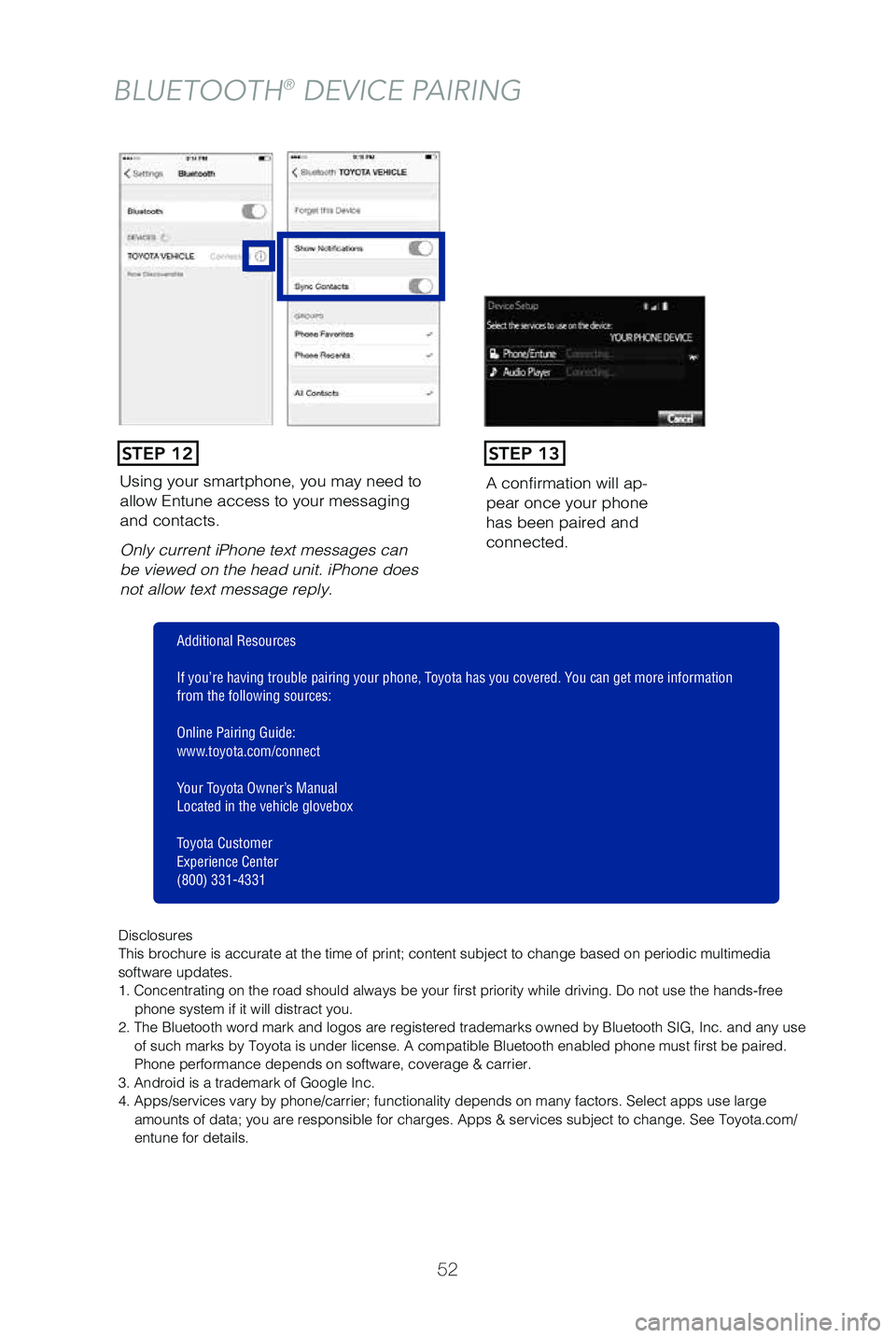
52
Using your smartphone, you may need to
allow Entune access to your messaging
and contacts.
Only current iPhone text messages can
be viewed on the head unit. iPhone does
not allow text message reply. A confirmation will ap-pear once your phone
has been paired and
connected.
STEP 12STEP 13
BLUETOOTH® DEVICE PAIRING
Disclosures
This brochure is accurate at the time of print; content subject to chang\
e based on periodic multimedia
software updates.
1. Concentrating on the road should always be your first priority while driving. Do not use the hands-free phone system if it will distract you.
2. The Bluetooth word mark and logos are registered trademarks owned by \
Bluetooth SIG, Inc. and any use of such marks by Toyota is under license. A compatible Bluetooth enabled phone must first be paired.
Phone performance depends on software, coverage & carrier.
3. Android is a trademark of Google Inc.
4. Apps/services vary by phone/carrier; functionality depends on many fa\
ctors. Select apps use large amounts of data; you are responsible for charges. Apps & services subjec\
t to change. See Toyota.com/
entune for details.
Additional Resources
If you’re having trouble pairing your phone, Toyota has you covered. You can get more information
from the following sources:
Online Pairing Guide:
www.toyota.com/connect
Your Toyota Owner’s Manual
Located in the vehicle glovebox
Toyota Customer
Experience Center
(800) 331-4331
49195b_MY19_Sequoia_QRG_V1_ML_0718.indd 527/31/18 10:05 PM
Page 55 of 60
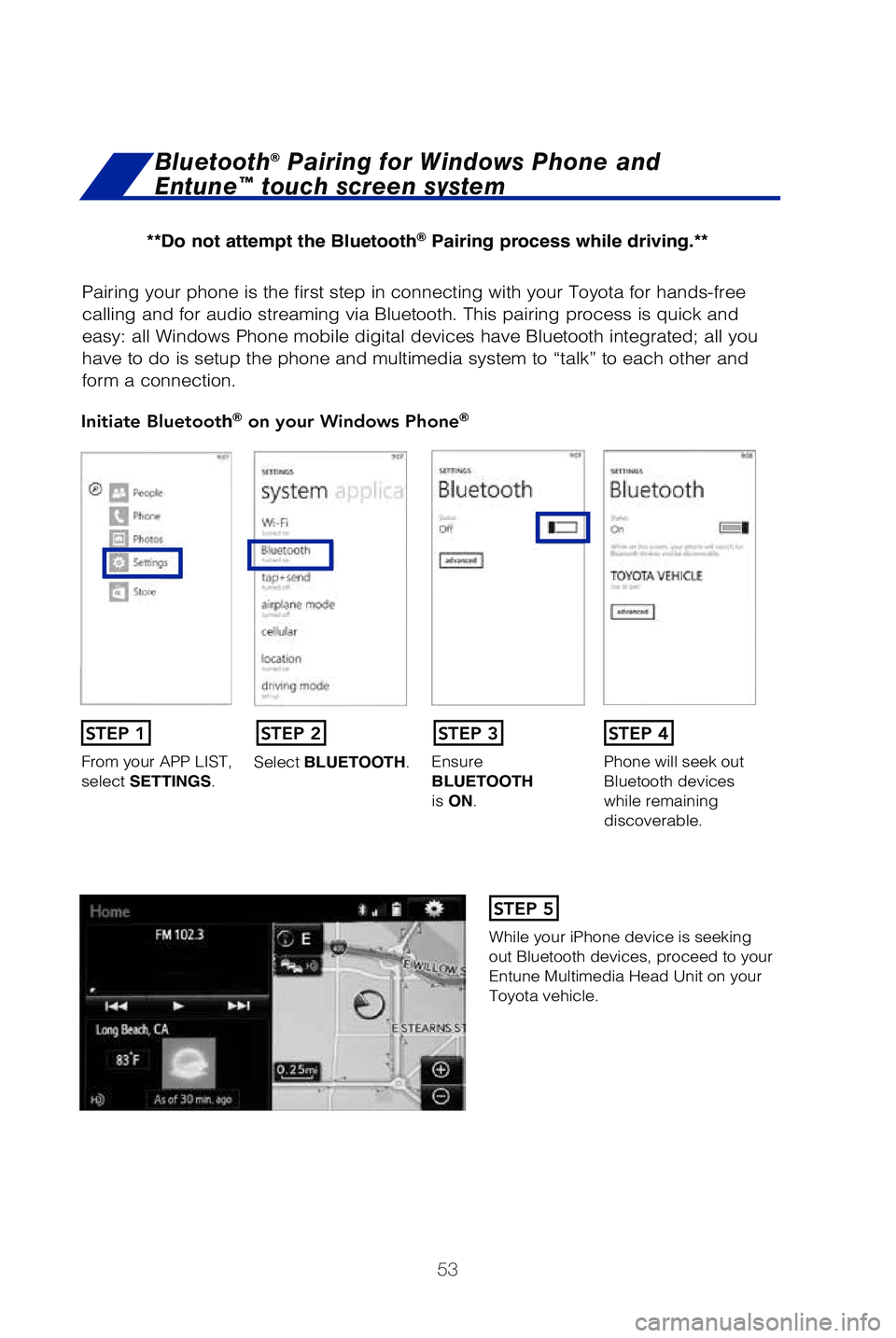
53
Pairing your phone is the first step in connecting with your Toyota for \
hands-free
calling and for audio streaming via Bluetooth. This pairing process is q\
uick and
easy: all Windows Phone mobile digital devices have Bluetooth integrated\
; all you
have to do is setup the phone and multimedia system to “talk” to e\
ach other and
form a connection.
Initiate Bluetooth® on your Windows Phone®
From your APP LIST,
select SETTINGS .Select BLUETOOTH.
Ensure
BLUETOOTH
is ON. Phone will seek out
Bluetooth devices
while remaining
discoverable.
While your iPhone device is seeking
out Bluetooth devices, proceed to your
Entune Multimedia Head Unit on your
Toyota vehicle.
Bluetooth® Pairing for Windows Phone and
Entune™ touch screen system
STEP 1STEP 2STEP 3STEP 4
STEP 5
**Do not attempt the Bluetooth® Pairing process while driving.**
49195b_MY19_Sequoia_QRG_V1_ML_0718.indd 537/31/18 10:05 PM