CD player TOYOTA SEQUOIA 2020 Accessories, Audio & Navigation (in English)
[x] Cancel search | Manufacturer: TOYOTA, Model Year: 2020, Model line: SEQUOIA, Model: TOYOTA SEQUOIA 2020Pages: 310, PDF Size: 14.4 MB
Page 190 of 310
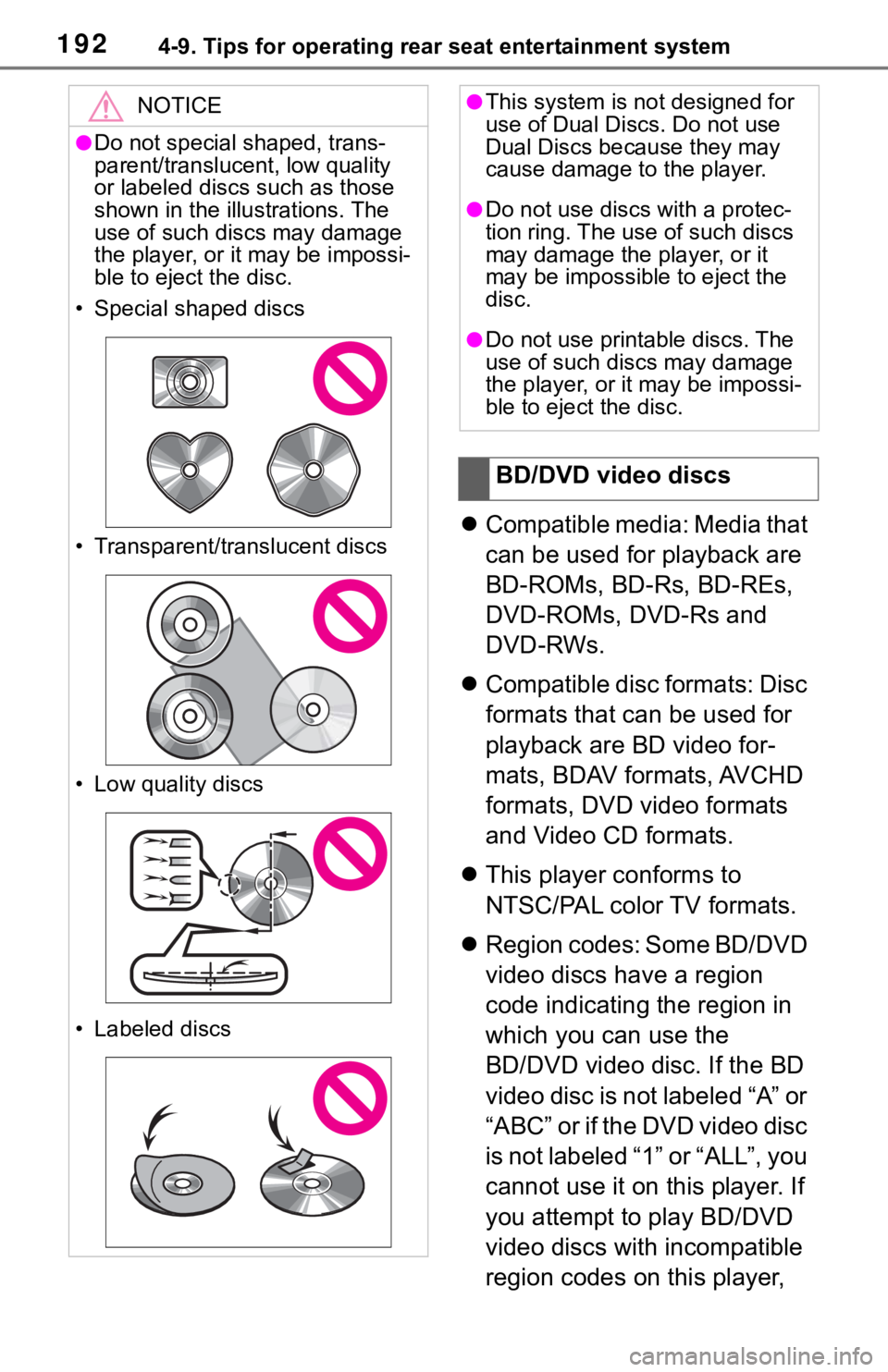
1924-9. Tips for operating rear seat entertainment system
’ü¼Compatible media: Media that
can be used for playback are
BD-ROMs, BD-Rs, BD-REs,
DVD-ROMs, DVD-Rs and
DVD-RWs.
’ü¼ Compatible disc formats: Disc
formats that can be used for
playback are BD video for-
mats, BDAV formats, AVCHD
formats, DVD video formats
and Video CD formats.
’ü¼ This player conforms to
NTSC/PAL color TV formats.
’ü¼ Region codes: Some BD/DVD
video discs have a region
code indicating the region in
which you can use the
BD/DVD video disc. If the BD
video disc is not labeled ŌĆ£AŌĆØ or
ŌĆ£ABCŌĆØ or if the DVD video disc
is not labeled ŌĆ£1ŌĆØ or ŌĆ£ALLŌĆØ, you
cannot use it on this player. If
you attempt to play BD/DVD
video discs with incompatible
region codes on this player,
NOTICE
ŌŚÅDo not special shaped, trans-
parent/translucent, low quality
or labeled discs such as those
shown in the illu strations. The
use of such discs may damage
the player, or it may be impossi-
ble to eject the disc.
ŌĆó Special shaped discs
ŌĆó Transparent/translucent discs
ŌĆó Low quality discs
ŌĆó Labeled discs
ŌŚÅThis system is not designed for
use of Dual Discs. Do not use
Dual Discs because they may
cause damage to the player.
ŌŚÅDo not use discs with a protec-
tion ring. The use of such discs
may damage the player, or it
may be impossible to eject the
disc.
ŌŚÅDo not use print able discs. The
use of such discs may damage
the player, or it may be impossi-
ble to eject the disc.
BD/DVD video discs
Page 192 of 310
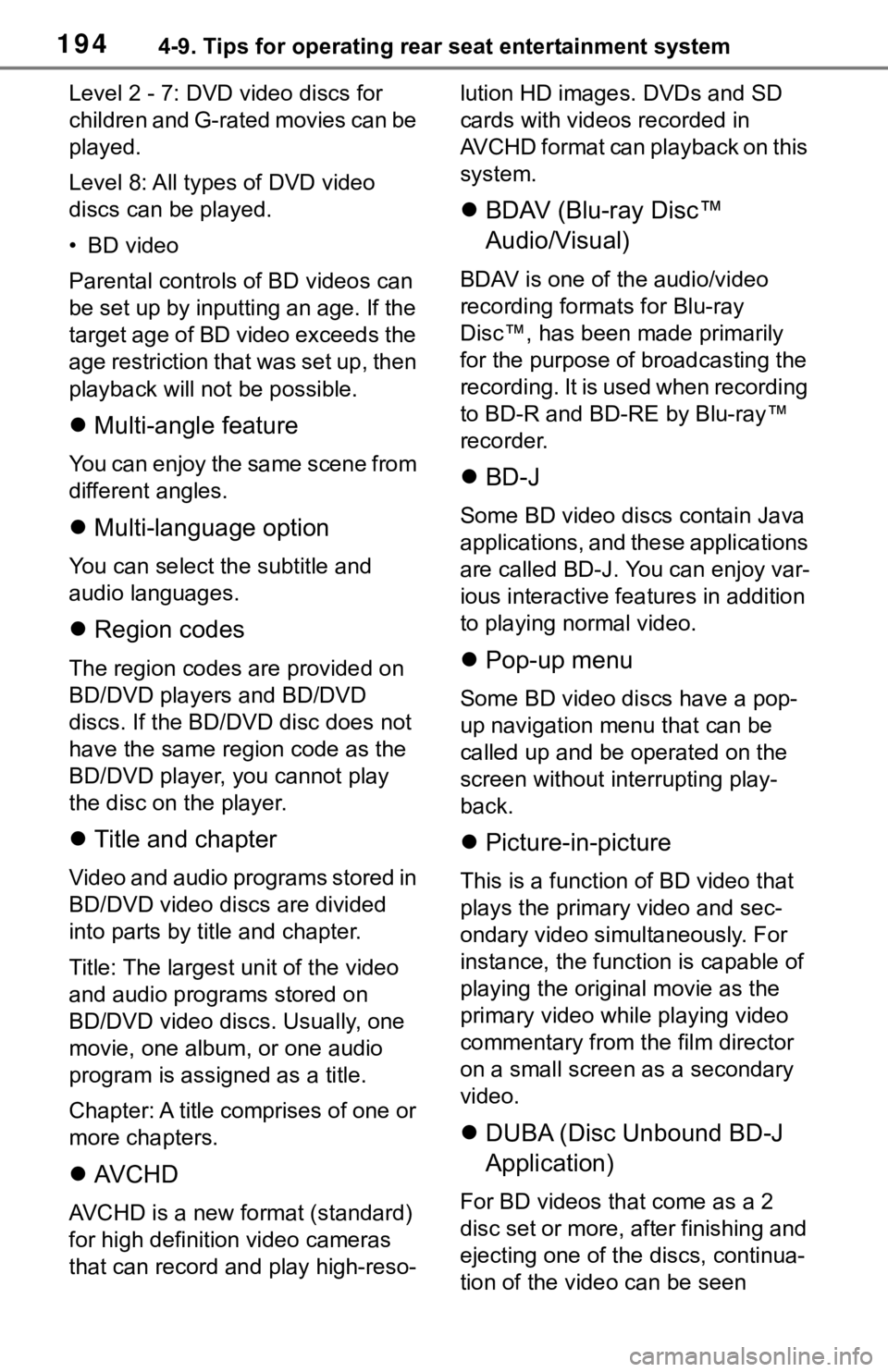
1944-9. Tips for operating rear seat entertainment system
Level 2 - 7: DVD video discs for
children and G-rated movies can be
played.
Level 8: All types of DVD video
discs can be played.
ŌĆó BD video
Parental controls of BD videos can
be set up by inputting an age. If the
target age of BD video exceeds the
age restriction that was set up, then
playback will not be possible.
’ü¼ Multi-angle feature
You can enjoy the same scene from
different angles.
’ü¼Multi-language option
You can select t he subtitle and
audio languages.
’ü¼ Region codes
The region codes are provided on
BD/DVD players and BD/DVD
discs. If the BD/DVD disc does not
have the same region code as the
BD/DVD player, you cannot play
the disc on the player.
’ü¼Title and chapter
Video and audio programs stored in
BD/DVD video discs are divided
into parts by title and chapter.
Title: The largest unit of the video
and audio programs stored on
BD/DVD video dis cs. Usually, one
movie, one album , or one audio
program is assigned as a title.
Chapter: A title comprises of one or
more chapters.
’ü¼ AV C H D
AVCHD is a new format (standard)
for high definition video cameras
that can record a nd play high-reso- lution HD images. DVDs and SD
cards with videos recorded in
AVCHD format can playback on this
system.
’ü¼
BDAV (Blu-ray DiscŌäó
Audio/Visual)
BDAV is one of the audio/video
recording formats for Blu-ray
DiscŌäó, has been made primarily
for the purpose of broadcasting the
recording. It is used when recording
to BD-R and BD-RE by Blu-rayŌäó
recorder.
’ü¼BD-J
Some BD video discs contain Java
applications, and these applications
are called BD-J. You can enjoy var-
ious interactive fea tures in addition
to playing normal video.
’ü¼ Pop-up menu
Some BD video discs have a pop-
up navigation menu that can be
called up and be operated on the
screen without interrupting play-
back.
’ü¼Picture-in-picture
This is a function of BD video that
plays the primary video and sec-
ondary video simultaneously. For
instance, the function is capable of
playing the original movie as the
primary video while playing video
commentary from t he film director
on a small screen as a secondary
video.
’ü¼ DUBA (Disc Unbound BD-J
Application)
For BD videos that come as a 2
disc set or more, after finishing and
ejecting one of the discs, continua-
tion of the video can be seen
Page 193 of 310
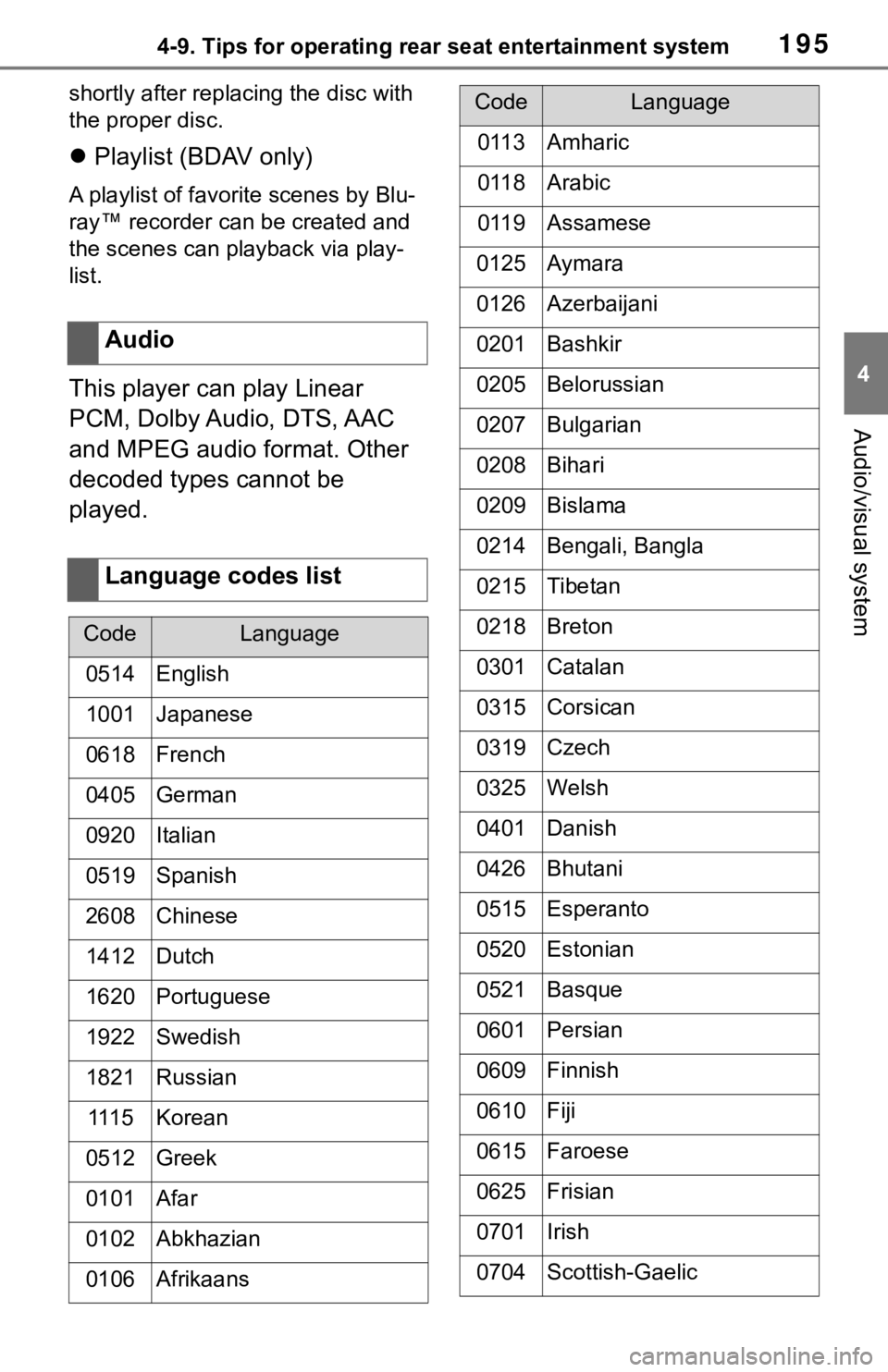
1954-9. Tips for operating rear seat entertainment system
4
Audio/visual system
shortly after replac ing the disc with
the proper disc.
’ü¼ Playlist (BDAV only)
A playlist of favorite scenes by Blu-
rayŌäó recorder can be created and
the scenes can pla yback via play-
list.
This player can play Linear
PCM, Dolby Audio, DTS, AAC
and MPEG audio format. Other
decoded types cannot be
played. Audio
Language codes list
CodeLanguage
0514English
1001Japanese
0618French
0405German
0920Italian
0519Spanish
2608Chinese
1412Dutch
1620Portuguese
1922Swedish
1821Russian
111 5Korean
0512Greek
0101Afar
0102Abkhazian
0106Afrikaans
0113Amharic
0118Arabic
0119Assamese
0125Aymara
0126Azerbaijani
0201Bashkir
0205Belorussian
0207Bulgarian
0208Bihari
0209Bislama
0214Bengali, Bangla
0215Tibetan
0218Breton
0301Catalan
0315Corsican
0319Czech
0325Welsh
0401Danish
0426Bhutani
0515Esperanto
0520Estonian
0521Basque
0601Persian
0609Finnish
0610Fiji
0615Faroese
0625Frisian
0701Irish
0704Scottish-Gaelic
CodeLanguage
Page 278 of 310
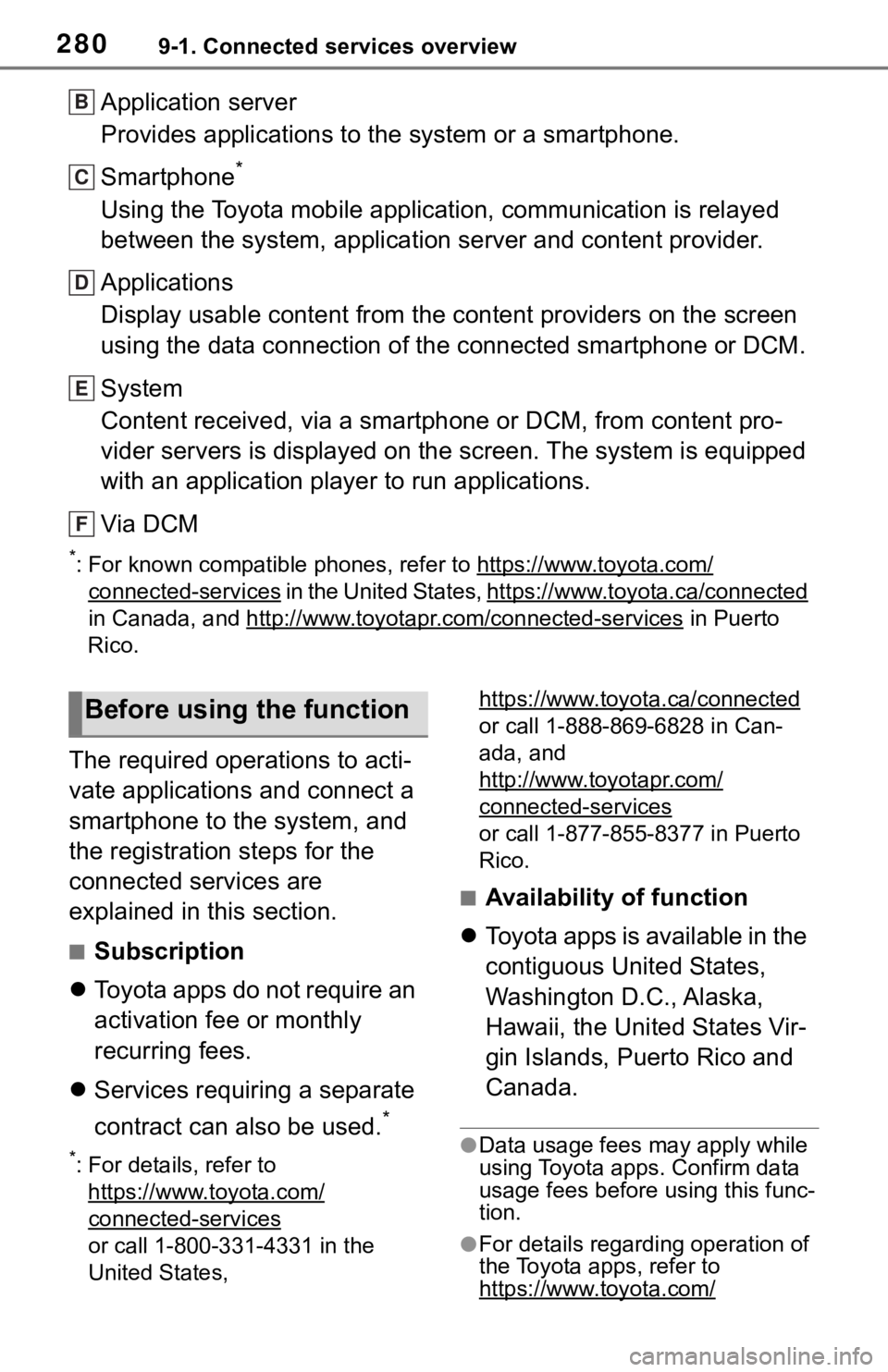
2809-1. Connected services overview
Application server
Provides applications to the system or a smartphone.
Smartphone
*
Using the Toyota mobile application, communication is relayed
between the system, application server and content provider.
Applications
Display usable content from the content providers on the screen
using the data connection of the connected smartphone or DCM.
System
Content received, via a smartphone or DCM, from content pro-
vider servers is displayed on the screen. The system is equippe d
with an application player to run applications.
Via DCM
*: For known compatible phones, refer to https://ww w.toyota.com/
connected-services in the United States, https://www.toyota.ca/connected
in Canada, and http://www.toyo tapr.com/connected-services
in Puerto
Rico.
The required operations to acti-
vate applications and connect a
smartphone to the system, and
the registration steps for the
connected services are
explained in this section.
Ō¢ĀSubscription
’ü¼ Toyota apps do not require an
activation fee or monthly
recurring fees.
’ü¼ Services requiring a separate
contract can also be used.
*
*: For details, refer to
https://www.toyota.com/
connected-services
or call 1-800-331-4331 in the
United States, https://www.toyota.ca/connected
or call 1-888-869-6828 in Can-
ada, and
http://www.toyotapr.com/
connected-services
or call 1-877-855-8377 in Puerto
Rico.
Ō¢ĀAvailability of function
’ü¼ Toyota apps is available in the
contiguous United States,
Washington D.C., Alaska,
Hawaii, the United States Vir-
gin Islands, Puerto Rico and
Canada.
ŌŚÅData usage fees may apply while
using Toyota apps. Confirm data
usage fees before using this func-
tion.
ŌŚÅFor details regarding operation of
the Toyota apps, refer to
https://www.toyota.com/
B
C
D
E
F
Before using the function
Page 286 of 310
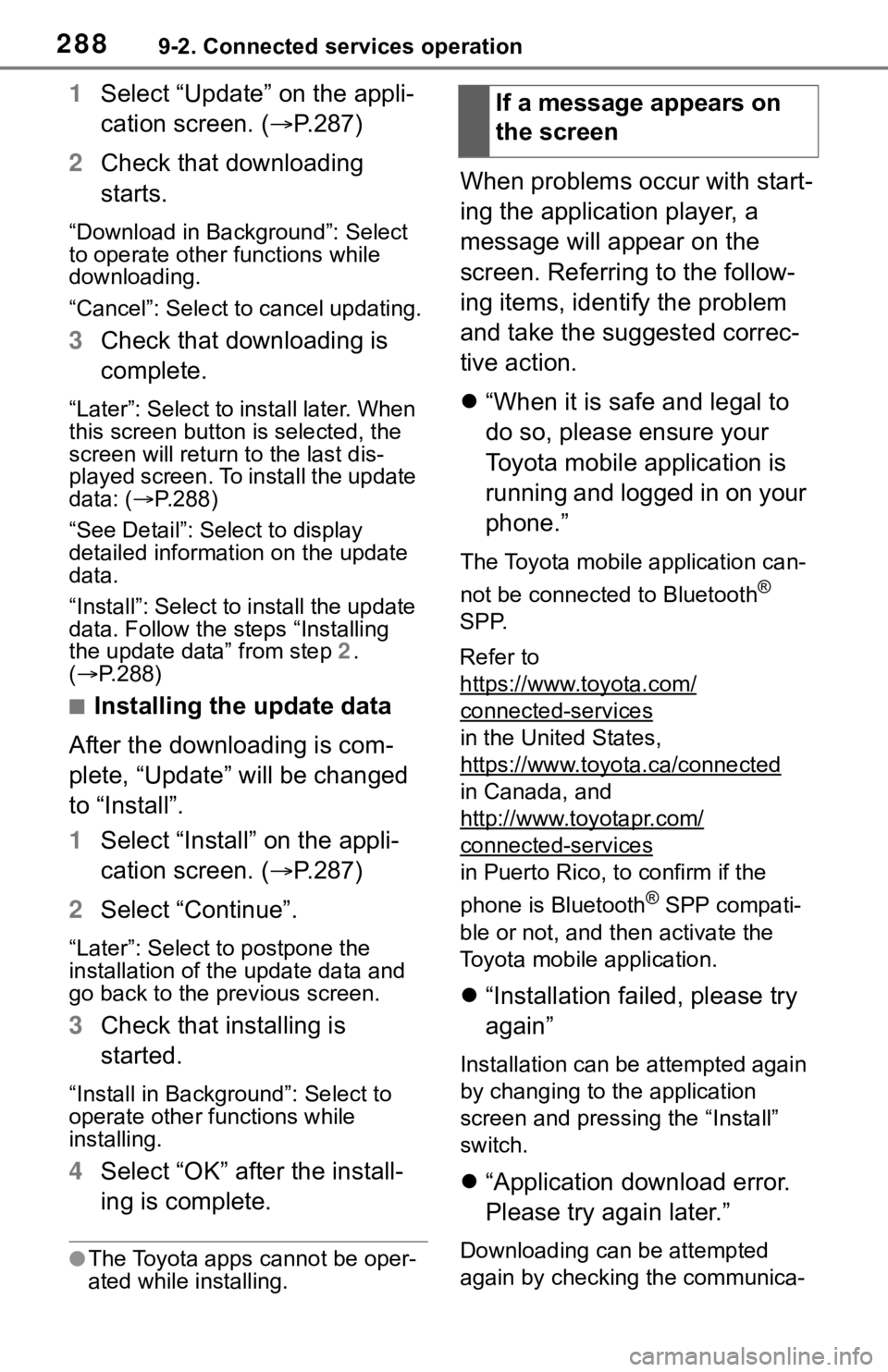
2889-2. Connected services operation
1Select ŌĆ£UpdateŌĆØ on the appli-
cation screen. (’é« P.287)
2 Check that downloading
starts.
ŌĆ£Download in BackgroundŌĆØ: Select
to operate other functions while
downloading.
ŌĆ£CancelŌĆØ: Select to cancel updating.
3Check that downloading is
complete.
ŌĆ£LaterŌĆØ: Select to install later. When
this screen button is selected, the
screen will re turn to the last dis-
played screen. To install the update
data: ( ’é«P.288)
ŌĆ£See DetailŌĆØ: Select to display
detailed information on the update
data.
ŌĆ£InstallŌĆØ: Select to install the update
data. Follow the steps ŌĆ£Installing
the update dataŌĆØ from step 2.
( ’é« P.288)
Ō¢ĀInstalling the update data
After the downloading is com-
plete, ŌĆ£UpdateŌĆØ will be changed
to ŌĆ£InstallŌĆØ.
1 Select ŌĆ£InstallŌĆØ on the appli-
cation screen. ( ’é«P.287)
2 Select ŌĆ£ContinueŌĆØ.
ŌĆ£LaterŌĆØ: Select to postpone the
installation of the update data and
go back to the previous screen.
3Check that installing is
started.
ŌĆ£Install in BackgroundŌĆØ: Select to
operate other functions while
installing.
4Select ŌĆ£OKŌĆØ after the install-
ing is complete.
ŌŚÅThe Toyota apps cannot be oper-
ated while installing.
When problems occur with start-
ing the application player, a
message will appear on the
screen. Referring to the follow-
ing items, identify the problem
and take the suggested correc-
tive action.
’ü¼ŌĆ£When it is safe and legal to
do so, please ensure your
Toyota mobile application is
running and logged in on your
phone.ŌĆØ
The Toyota mobile application can-
not be connected to Bluetooth
®
SPP.
Refer to
https://www.toyota.com/
connected-services
in the United States,
https://www.toyota.ca/connected
in Canada, and
http://www.toyotapr.com/
connected-services
in Puerto Rico, to confirm if the
phone is Bluetooth
® SPP compati-
ble or not, and then activate the
Toyota mobile application.
’ü¼ ŌĆ£Installation failed, please try
againŌĆØ
Installation can be attempted again
by changing to the application
screen and pressing the ŌĆ£InstallŌĆØ
switch.
’ü¼ŌĆ£Application download error.
Please try again later.ŌĆØ
Downloading can be attempted
again by checking the communica-
If a message appears on
the screen
Page 295 of 310
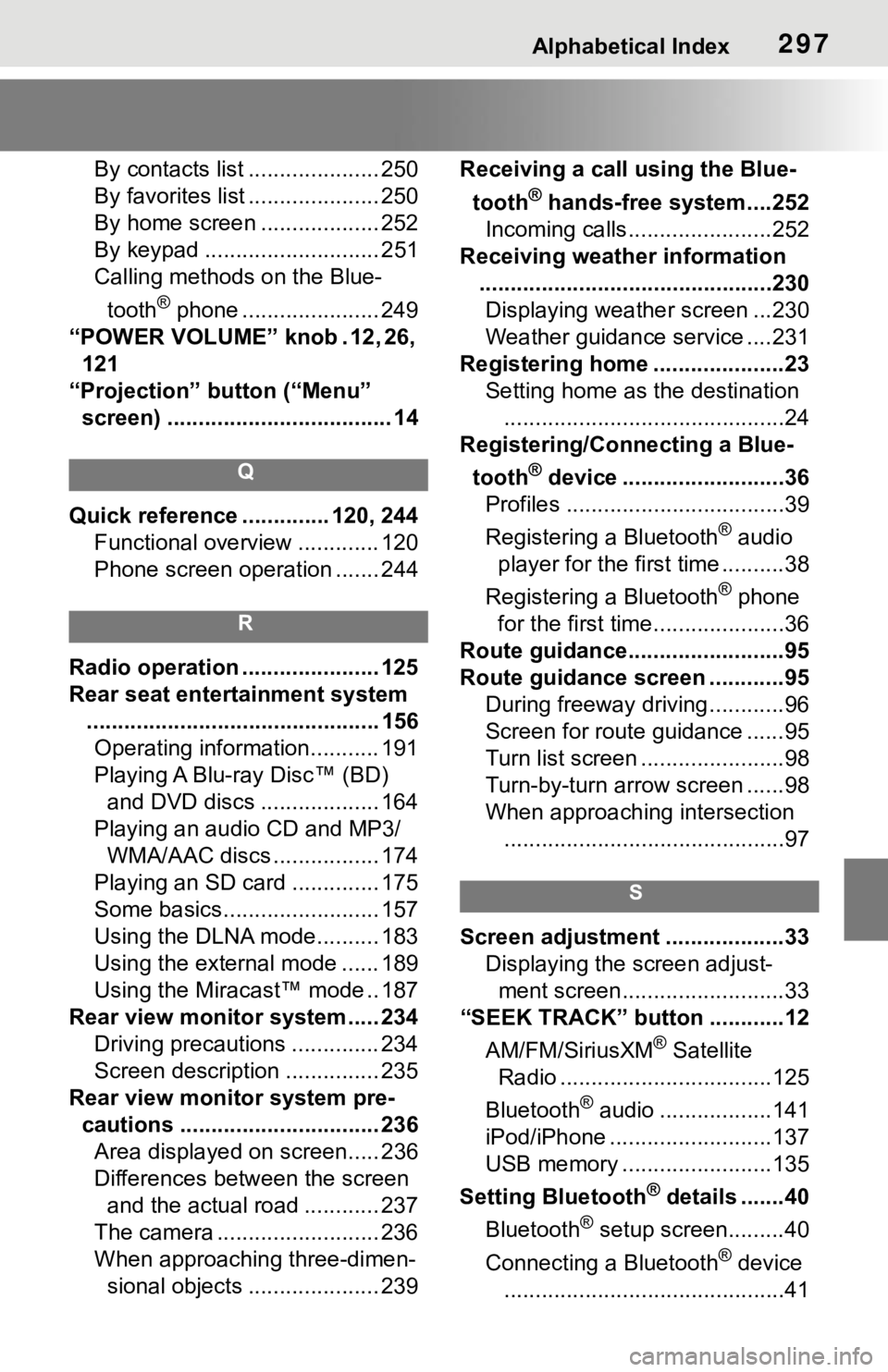
Alphabetical Index297
By contacts list ..................... 250
By favorites list ..................... 250
By home screen ................... 252
By keypad ............................ 251
Calling methods on the Blue-tooth
® phone ...................... 249
ŌĆ£POWER VOLUMEŌĆØ knob . 12, 26, 121
ŌĆ£ProjectionŌĆØ button (ŌĆ£MenuŌĆØ screen) .................................... 14
Q
Quick reference ... ........... 120, 244
Functional overview ............. 120
Phone screen operation ....... 244
R
Radio operation ...................... 125
Rear seat entertainment system ............................................... 156Operating information........... 191
Playing A Blu-ray DiscŌäó (BD) and DVD discs ................... 164
Playing an audio CD and MP3/ WMA/AAC discs ................. 174
Playing an SD card .............. 175
Some basics......................... 157
Using the DLNA mode.......... 183
Using the external mode ...... 189
Using the MiracastŌäó mode .. 187
Rear view monitor system ..... 234 Driving precautions .............. 234
Screen description ............... 235
Rear view monitor system pre- cautions ................................ 236Area displayed on screen..... 236
Differences between the screen and the actual road ............ 237
The camera .......................... 236
When approaching three-dimen- sional objects ..................... 239 Receiving a cal
l using the Blue-
tooth
® hands-free system....252
Incoming calls.......................252
Receiving weather information ...............................................230Displaying weather screen ...230
Weather guidance service ....231
Registering home .....................23 Setting home as the destination.............................................24
Registering/Connecting a Blue-
tooth
® device ..........................36
Profiles ...................................39
Registering a Bluetooth
® audio
player for the first time ..........38
Registering a Bluetooth
® phone
for the first time.....................36
Route guidance.........................95
Route guidance screen ............95 During freeway driving ............96
Screen for route guidance ......95
Turn list screen .......................98
Turn-by-turn arrow screen ......98
When approaching intersection.............................................97
S
Screen adjustment ...................33 Displaying the screen adjust-ment screen..........................33
ŌĆ£SEEK TRACKŌĆØ button ............12
AM/FM/SiriusXM
® Satellite
Radio ..................................125
Bluetooth
® audio ..................141
iPod/iPhone ..........................137
USB memory ........................135
Setting Bluetooth
® details .......40
Bluetooth
® setup screen.........40
Connecting a Bluetooth
® device
.............................................41