radio TOYOTA SEQUOIA 2020 Accessories, Audio & Navigation (in English)
[x] Cancel search | Manufacturer: TOYOTA, Model Year: 2020, Model line: SEQUOIA, Model: TOYOTA SEQUOIA 2020Pages: 310, PDF Size: 14.4 MB
Page 279 of 310
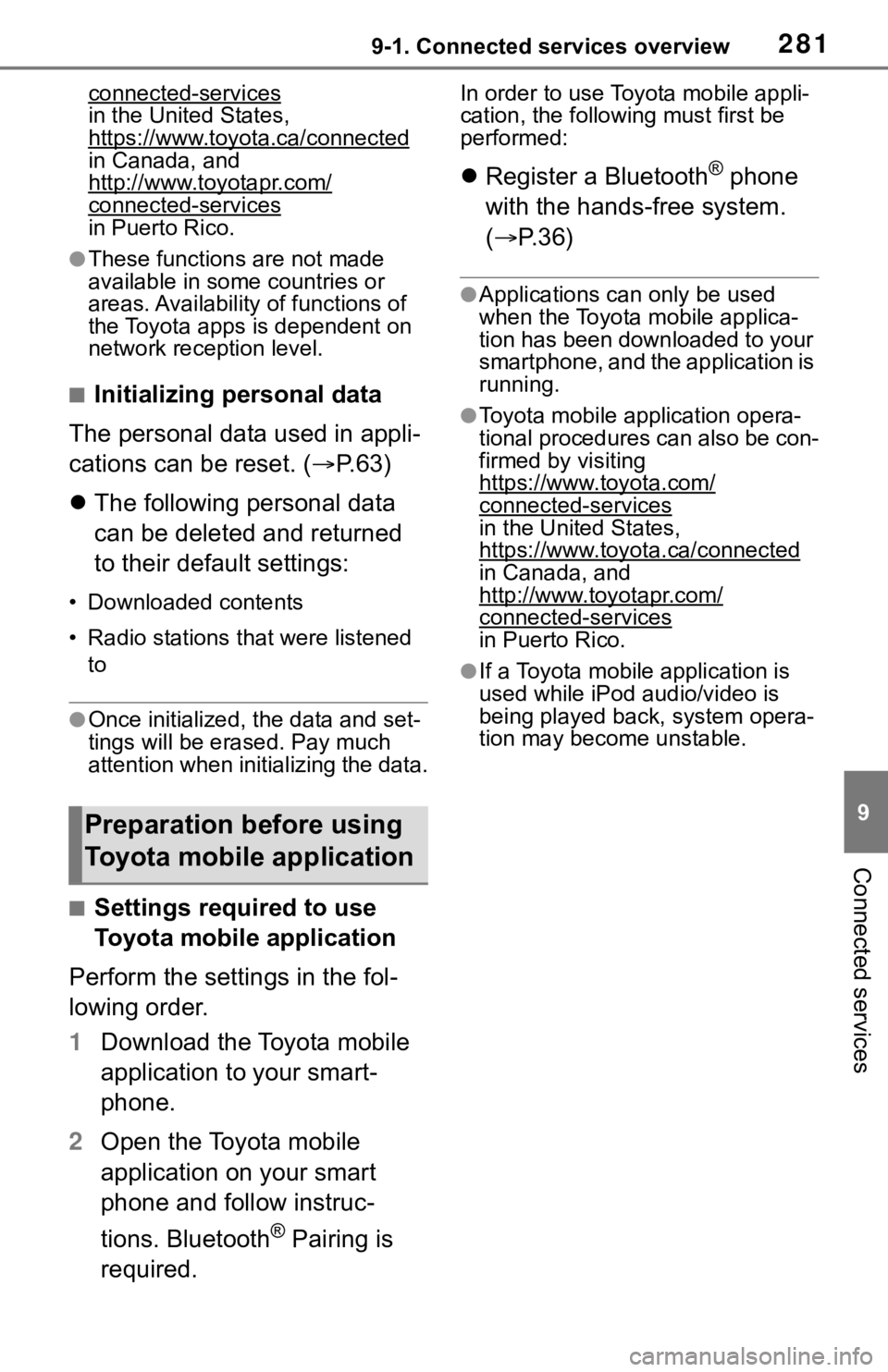
2819-1. Connected services overview
9
Connected services
connected-services
in the United States,
https://www.toyota.ca/connected
in Canada, and
http://www.toyotapr.com/
connected-servicesin Puerto Rico.
●These functions are not made
available in some countries or
areas. Availability of functions of
the Toyota apps is dependent on
network reception level.
■Initializing personal data
The personal data used in appli-
cations can be reset. ( P.63)
The following personal data
can be deleted and returned
to their default settings:
• Downloaded contents
• Radio stations that were listened
to
●Once initialized, the data and set-
tings will be erased. Pay much
attention when initializing the data.
■Settings required to use
Toyota mobile application
Perform the settings in the fol-
lowing order.
1 Download the Toyota mobile
application to your smart-
phone.
2 Open the Toyota mobile
application on your smart
phone and follow instruc-
tions. Bluetooth
® Pairing is
required.
In order to use Toyota mobile appli-
cation, the following must first be
performed:
Register a Bluetooth® phone
with the hands-free system.
( P.36)
●Applications can only be used
when the Toyota mobile applica-
tion has been downloaded to your
smartphone, and the application is
running.
●Toyota mobile application opera-
tional procedures can also be con-
firmed by visiting
https://www.toyota.com/
connected-services
in the United States,
https://www.toyota.ca/connected
in Canada, and
http://www.toyotapr.com/
connected-services
in Puerto Rico.
●If a Toyota mobile application is
used while iPod audio/video is
being played back, system opera-
tion may become unstable.
Preparation before using
Toyota mobile application
Page 281 of 310
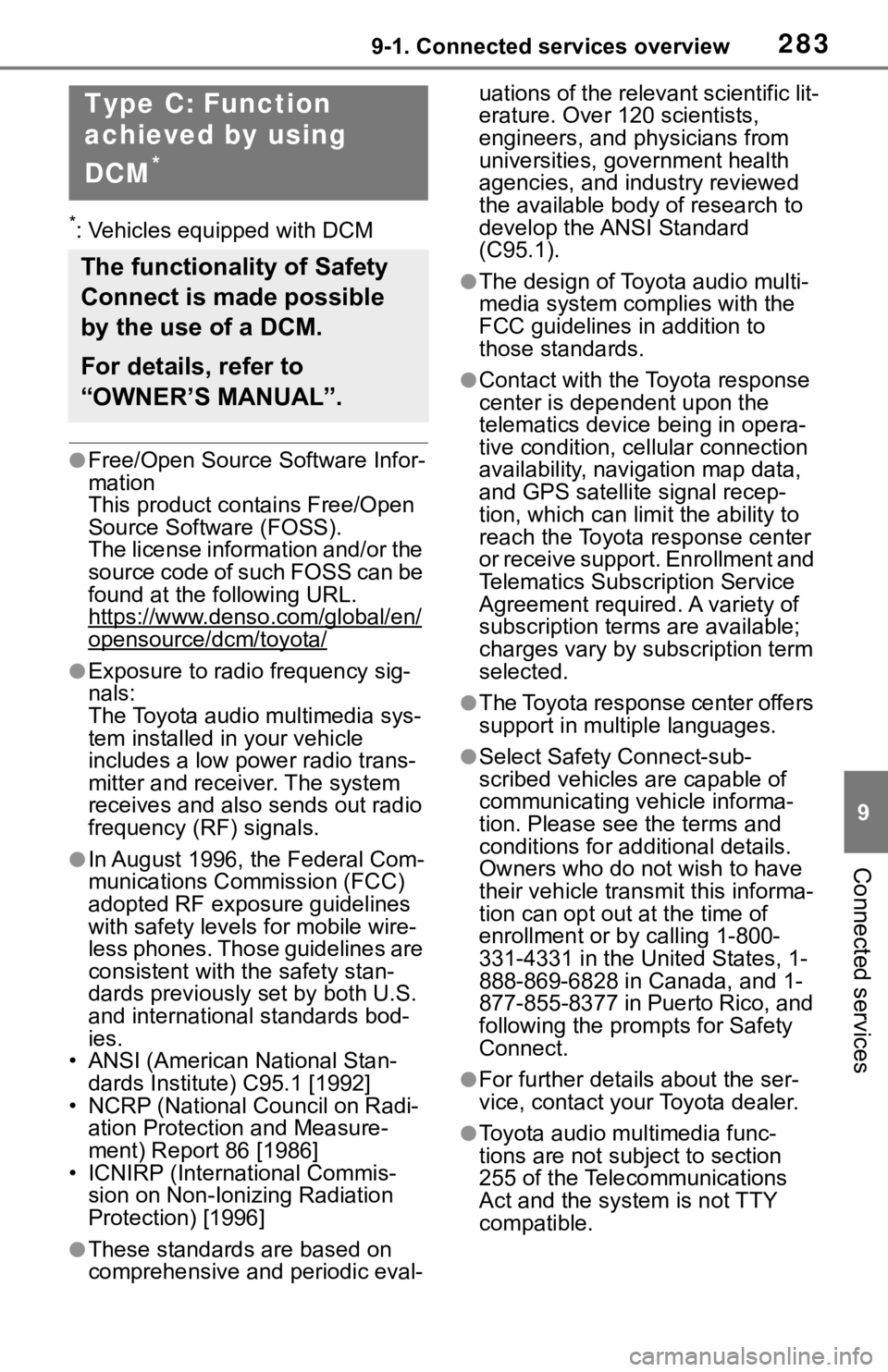
2839-1. Connected services overview
9
Connected services
*: Vehicles equipped with DCM
●Free/Open Source Software Infor-
mation
This product contains Free/Open
Source Software (FOSS).
The license information and/or the
source code of such FOSS can be
found at the following URL.
https://www.denso.com/global/en/
opensource/dcm/toyota/
●Exposure to radio frequency sig-
nals:
The Toyota audio multimedia sys-
tem installed in your vehicle
includes a low power radio trans-
mitter and receiver. The system
receives and also sends out radio
frequency (RF) signals.
●In August 1996, the Federal Com-
munications Commission (FCC)
adopted RF exposure guidelines
with safety levels for mobile wire-
less phones. Those guidelines are
consistent with the safety stan-
dards previously set by both U.S.
and international standards bod-
ies.
• ANSI (American National Stan- dards Institute) C95.1 [1992]
• NCRP (National Council on Radi- ation Protection and Measure-
ment) Report 86 [1986]
• ICNIRP (Intern ational Commis-
sion on Non-Ionizing Radiation
Protection) [1996]
●These standards are based on
comprehensive and periodic eval- uations of the relevant scientific lit-
erature. Over 120 scientists,
engineers, and physicians from
universities, government health
agencies, and industry reviewed
the available body of research to
develop the ANSI Standard
(C95.1).
●The design of Toyota audio multi-
media system co
mplies with the
FCC guidelines in addition to
those standards.
●Contact with the Toyota response
center is dependent upon the
telematics device being in opera-
tive condition, cellular connection
availability, navigation map data,
and GPS satellite signal recep-
tion, which can lim it the ability to
reach the Toyota response center
or receive support. Enrollment and
Telematics Subscription Service
Agreement required. A variety of
subscription terms are available;
charges vary by subscription term
selected.
●The Toyota response center offers
support in multiple languages.
●Select Safety Connect-sub-
scribed vehicles are capable of
communicating vehicle informa-
tion. Please see the terms and
conditions for additional details.
Owners who do not wish to have
their vehicle transmit this informa-
tion can opt out at the time of
enrollment or b y calling 1-800-
331-4331 in the United States, 1-
888-869-6828 in Canada, and 1-
877-855-8377 in Puerto Rico, and
following the prompts for Safety
Connect.
●For further details about the ser-
vice, contact your Toyota dealer.
●Toyota audio mu ltimedia func-
tions are not subject to section
255 of the Telecommunications
Act and the system is not TTY
compatible.
Type C: Function
achieved by using
DCM
*
The functionality of Safety
Connect is made possible
by the use of a DCM.
For details, refer to
“OWNER’S MANUAL”.
Page 292 of 310
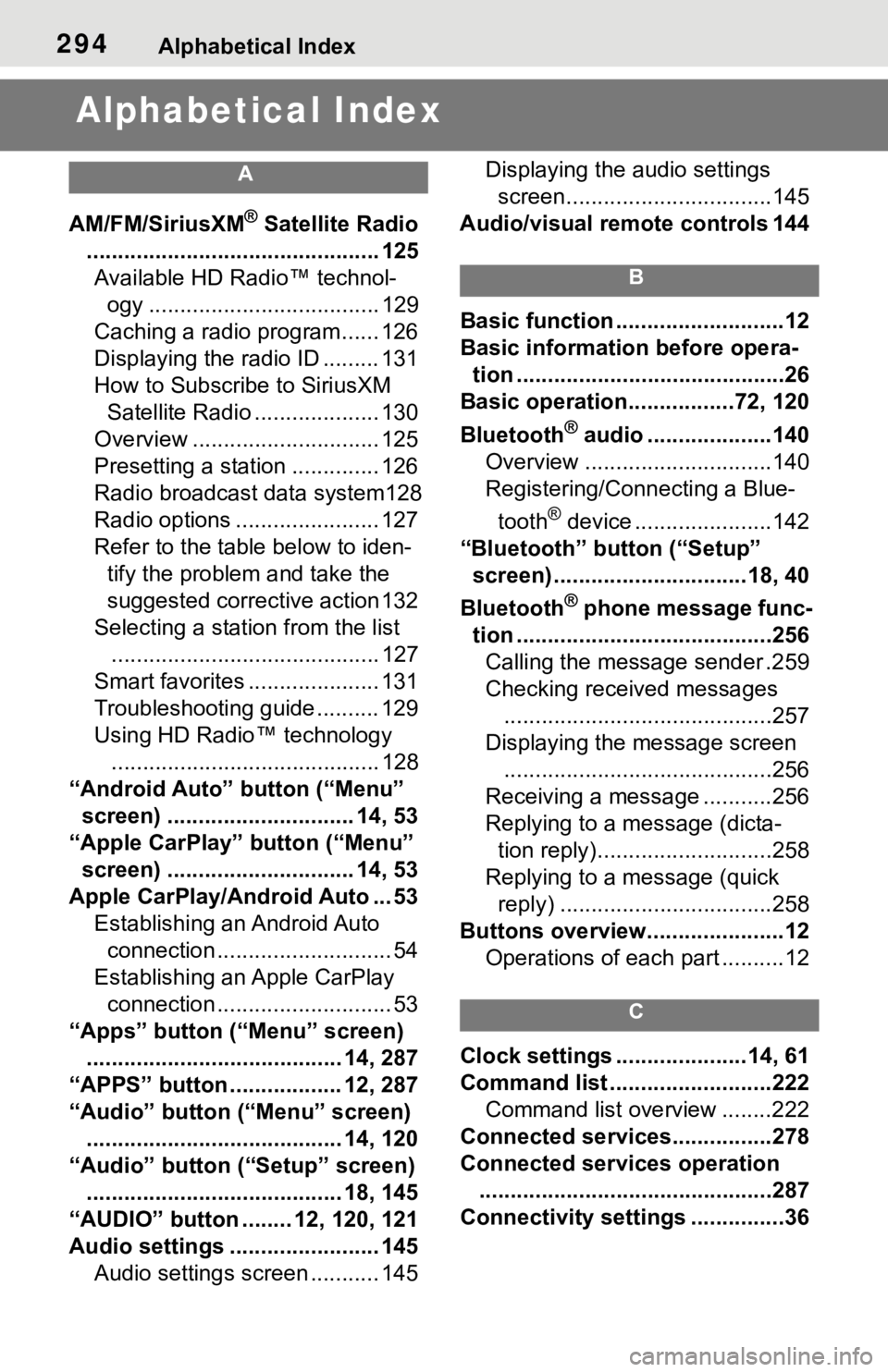
294Alphabetical Index
Alphabetical Index
A
AM/FM/SiriusXM® Satellite Radio
............................................... 125 Available HD Radio™ technol- ogy ..................................... 129
Caching a radio program...... 126
Displaying the radio ID ......... 131
How to Subscribe to SiriusXM Satellite Radio .................... 130
Overview .............................. 125
Presetting a station .............. 126
Radio broadcast data system128
Radio options ....................... 127
Refer to the table below to iden- tify the problem and take the
suggested corrective action 132
Selecting a station from the list ........................................... 127
Smart favorites ..................... 131
Troubleshooting guide .......... 129
Using HD Radio™ technology ........................................... 128
“Android Auto” button (“Menu” screen) .............................. 14, 53
“Apple CarPlay” button (“Menu” screen) .............................. 14, 53
Apple CarPlay/Android Auto ... 53 Establishing an Android Auto connection ............................ 54
Establishing an Apple CarPlay connection ............................ 53
“Apps” button (“Menu” screen) ......................................... 14, 287
“APPS” button ..... .............12, 287
“Audio” button (“Menu” screen) ......................................... 14, 120
“Audio” button (“Setup” screen) ......................................... 18, 145
“AUDIO” button ........ 12, 120, 121
Audio settings ........................ 145 Audio settings screen ........... 145 Displaying the audio settings
screen.................................145
Audio/visual remote controls 144
B
Basic function ...........................12
Basic information before opera- tion ...........................................26
Basic operation.................72, 120
Bluetooth
® audio ....................140
Overview ..............................140
Registering/Connecting a Blue-
tooth
® device ......................142
“Bluetooth” button (“Setup” screen) ...............................18, 40
Bluetooth
® phone message func-
tion .........................................256 Calling the message sender .259
Checking received messages ...........................................257
Displaying the message screen ...........................................256
Receiving a mess age ...........256
Replying to a message (dicta- tion reply)............................258
Replying to a message (quick reply) ..................................258
Buttons overview......................12 Operations of each part ..........12
C
Clock settings .....................14, 61
Command list ..........................222Command list overview ........222
Connected service s................278
Connected services operation ...............................................287
Connectivity settings ...............36
Page 293 of 310
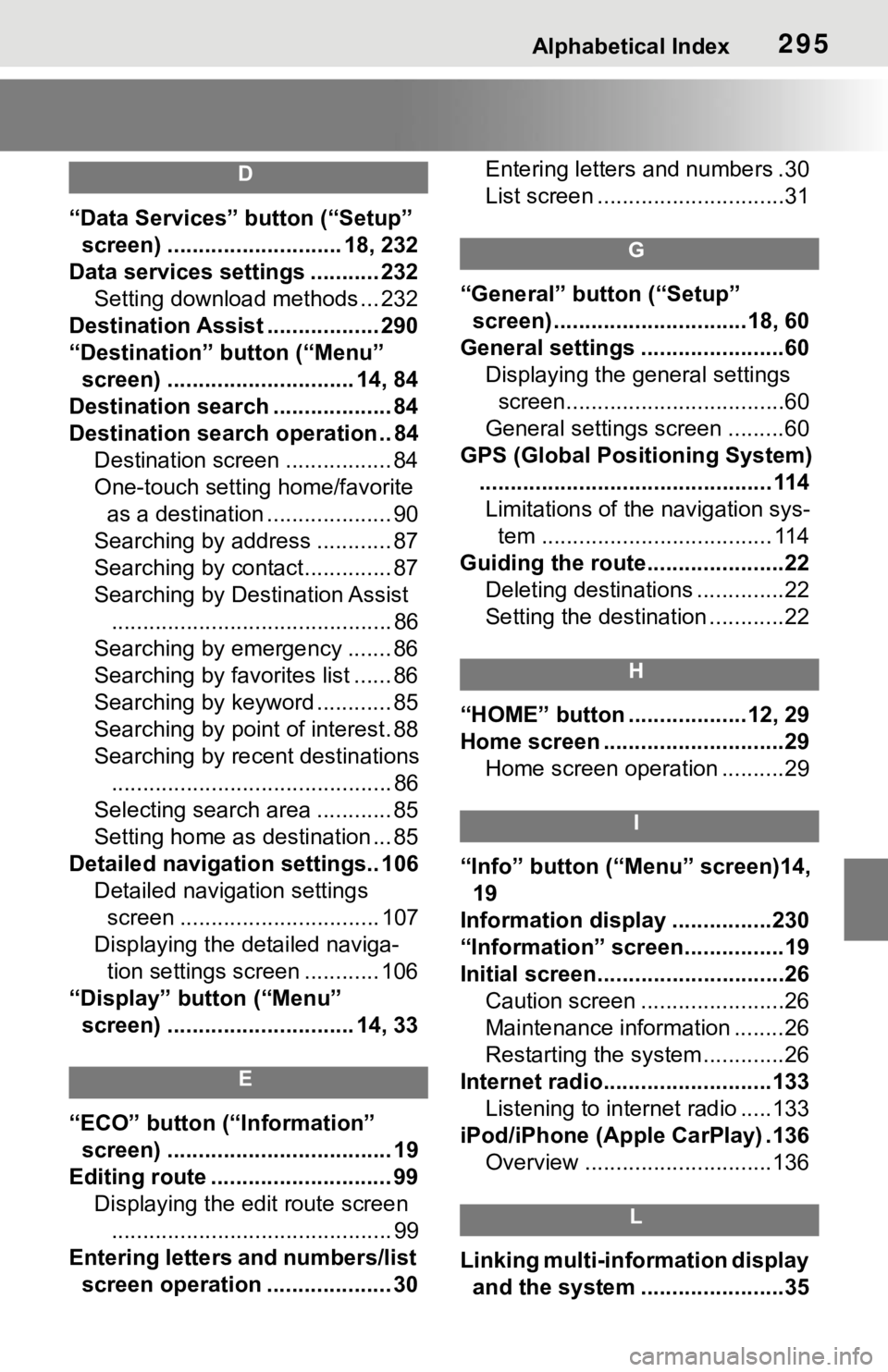
Alphabetical Index295
D
“Data Services” button (“Setup”
screen) ............................ 18, 232
Data services settings ........... 232 Setting download methods ... 232
Destination Assist .................. 290
“Destination” button (“Menu” screen) .............................. 14, 84
Destination search ................... 84
Destination search operation .. 84 Destination screen ................. 84
One-touch setting home/favorite as a destination .................... 90
Searching by address ............ 87
Searching by contact.............. 87
Searching by Destination Assist ............................................. 86
Searching by emergency ....... 86
Searching by favorites list ...... 86
Searching by keyword ............ 85
Searching by point of interest. 88
Searching by recent destinations ............................................. 86
Selecting search area ............ 85
Setting home as destination ... 85
Detailed navigation settings.. 106 Detailed navigation settings screen ................................ 107
Displaying the detailed naviga- tion settings screen ............ 106
“Display” button (“Menu” screen) .............................. 14, 33
E
“ECO” button (“Information” screen) .................................... 19
Editing route ............................. 99 Displaying the edit route screen............................................. 99
Entering letters and numbers/list screen operation .................... 30 Entering letters and numbers .30
List screen ..............................31
G
“General” button (“Setup”
screen) ...............................18, 60
General settings .......................60 Displaying the general settings screen...................................60
General settings screen .........60
GPS (Global Positioning System) ............................................... 114Limitations of the navigation sys- tem ..................................... 114
Guiding the route......................22 Deleting destinations ..............22
Setting the destination ............22
H
“HOME” button ...................12, 29
Home screen .............................29Home screen operation ..........29
I
“Info” button (“Menu” screen)14, 19
Information display ................230
“Information” screen................19
Initial screen..............................26 Caution screen .......................26
Maintenance information ........26
Restarting the system .............26
Internet radio...........................133 Listening to internet radio .....133
iPod/iPhone (Apple CarPlay) .136 Overview ..............................136
L
Linking multi-information display and the system .......................35
Page 294 of 310
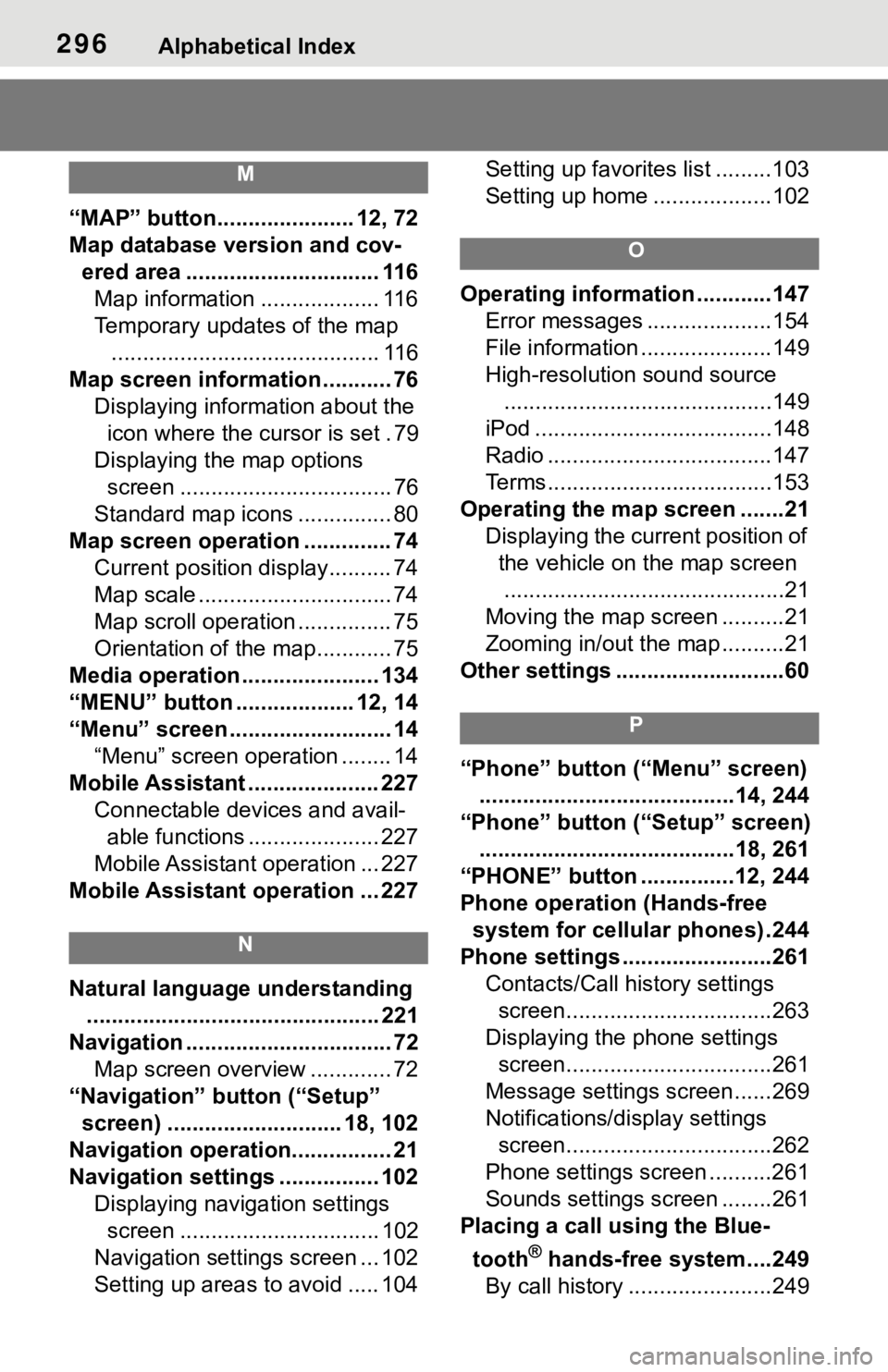
296Alphabetical Index
M
“MAP” button...................... 12, 72
Map database version and cov-ered area ............................... 116Map information ................... 116
Temporary updates of the map ........................................... 116
Map screen information ........... 76 Displaying information about the icon where the cursor is set . 79
Displaying the map options screen .................................. 76
Standard map icons ............... 80
Map screen operation .............. 74 Current position display.......... 74
Map scale ............................... 74
Map scroll operation ............... 75
Orientation of the map............ 75
Media operation ...................... 134
“MENU” button ................... 12, 14
“Menu” screen .......................... 14 “Menu” screen operation ........ 14
Mobile Assistant ..................... 227 Connectable devices and avail-able functions ..................... 227
Mobile Assistant operation ... 227
Mobile Assistant operation ... 227
N
Natural language understanding ............................................... 221
Navigation ................................. 72 Map screen overview ............. 72
“Navigation” button (“Setup” screen) ............................ 18, 102
Navigation operation................ 21
Navigation settings ................ 102 Displaying navigation settings screen ................................ 102
Navigation settings screen ... 102
Setting up areas to avoid ..... 104 Setting up favorites list .........103
Setting up home ...................102
O
Operating information ............147
Error messages ....................154
File information .....................149
High-resolution sound source...........................................149
iPod ......................................148
Radio ....................................147
Terms....................................153
Operating the map screen .......21 Displaying the current position of the vehicle on the map screen.............................................21
Moving the map screen ..........21
Zooming in/out the map ..........21
Other settings ...........................60
P
“Phone” button (“Menu” screen) .........................................14, 244
“Phone” button (“Setup” screen) .........................................18, 261
“PHONE” button ...............12, 244
Phone operation (Hands-free system for cellular phones) .244
Phone settings ...... ..................261
Contacts/Call history settings screen.................................263
Displaying the phone settings screen.................................261
Message settings screen......269
Notifications/display settings screen.................................262
Phone settings screen ..........261
Sounds settings screen ........261
Placing a call using the Blue-
tooth
® hands-free system....249
By call history .......................249
Page 295 of 310
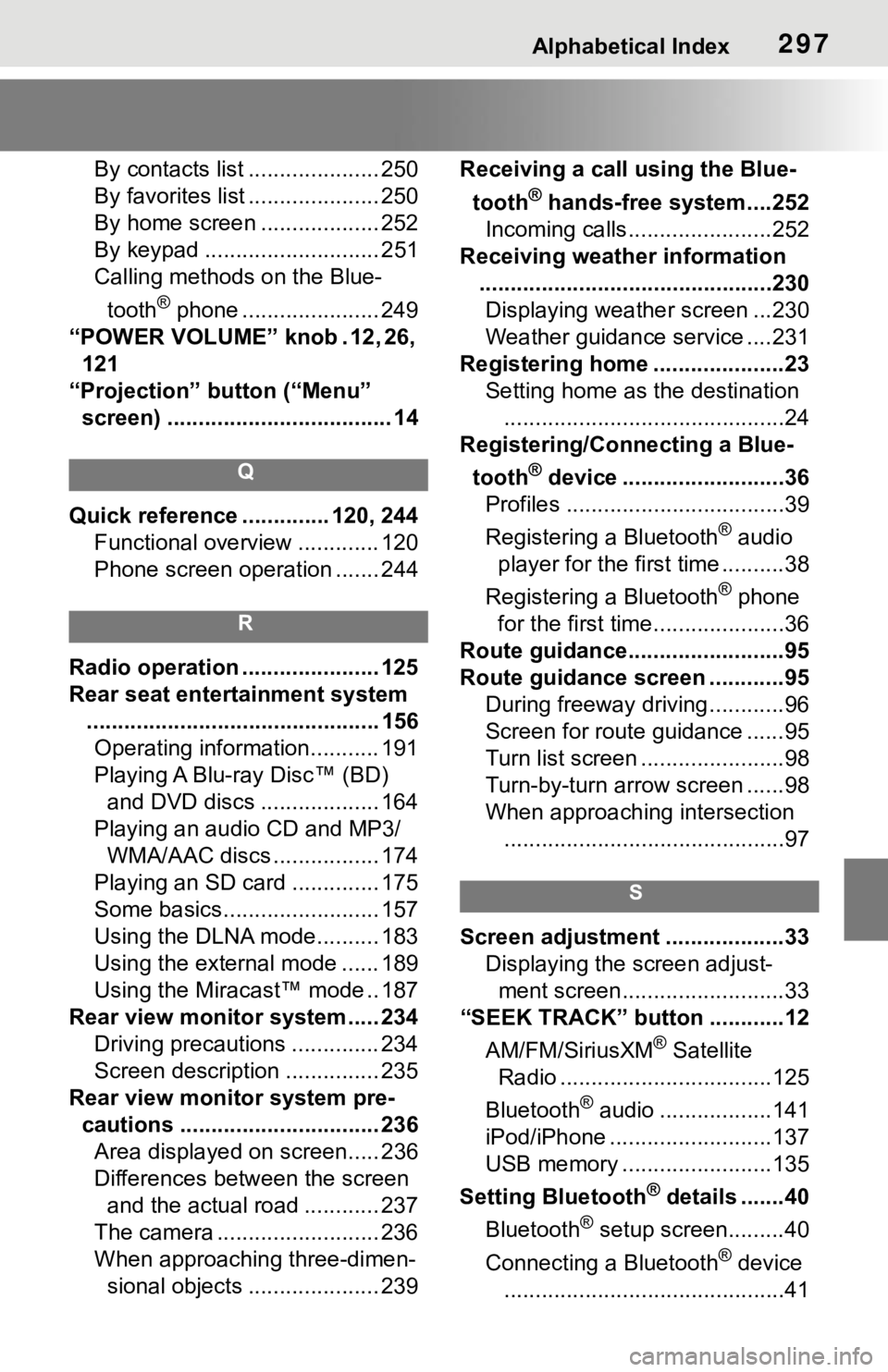
Alphabetical Index297
By contacts list ..................... 250
By favorites list ..................... 250
By home screen ................... 252
By keypad ............................ 251
Calling methods on the Blue-tooth
® phone ...................... 249
“POWER VOLUME” knob . 12, 26, 121
“Projection” button (“Menu” screen) .................................... 14
Q
Quick reference ... ........... 120, 244
Functional overview ............. 120
Phone screen operation ....... 244
R
Radio operation ...................... 125
Rear seat entertainment system ............................................... 156Operating information........... 191
Playing A Blu-ray Disc™ (BD) and DVD discs ................... 164
Playing an audio CD and MP3/ WMA/AAC discs ................. 174
Playing an SD card .............. 175
Some basics......................... 157
Using the DLNA mode.......... 183
Using the external mode ...... 189
Using the Miracast™ mode .. 187
Rear view monitor system ..... 234 Driving precautions .............. 234
Screen description ............... 235
Rear view monitor system pre- cautions ................................ 236Area displayed on screen..... 236
Differences between the screen and the actual road ............ 237
The camera .......................... 236
When approaching three-dimen- sional objects ..................... 239 Receiving a cal
l using the Blue-
tooth
® hands-free system....252
Incoming calls.......................252
Receiving weather information ...............................................230Displaying weather screen ...230
Weather guidance service ....231
Registering home .....................23 Setting home as the destination.............................................24
Registering/Connecting a Blue-
tooth
® device ..........................36
Profiles ...................................39
Registering a Bluetooth
® audio
player for the first time ..........38
Registering a Bluetooth
® phone
for the first time.....................36
Route guidance.........................95
Route guidance screen ............95 During freeway driving ............96
Screen for route guidance ......95
Turn list screen .......................98
Turn-by-turn arrow screen ......98
When approaching intersection.............................................97
S
Screen adjustment ...................33 Displaying the screen adjust-ment screen..........................33
“SEEK TRACK” button ............12
AM/FM/SiriusXM
® Satellite
Radio ..................................125
Bluetooth
® audio ..................141
iPod/iPhone ..........................137
USB memory ........................135
Setting Bluetooth
® details .......40
Bluetooth
® setup screen.........40
Connecting a Bluetooth
® device
.............................................41
Page 297 of 310
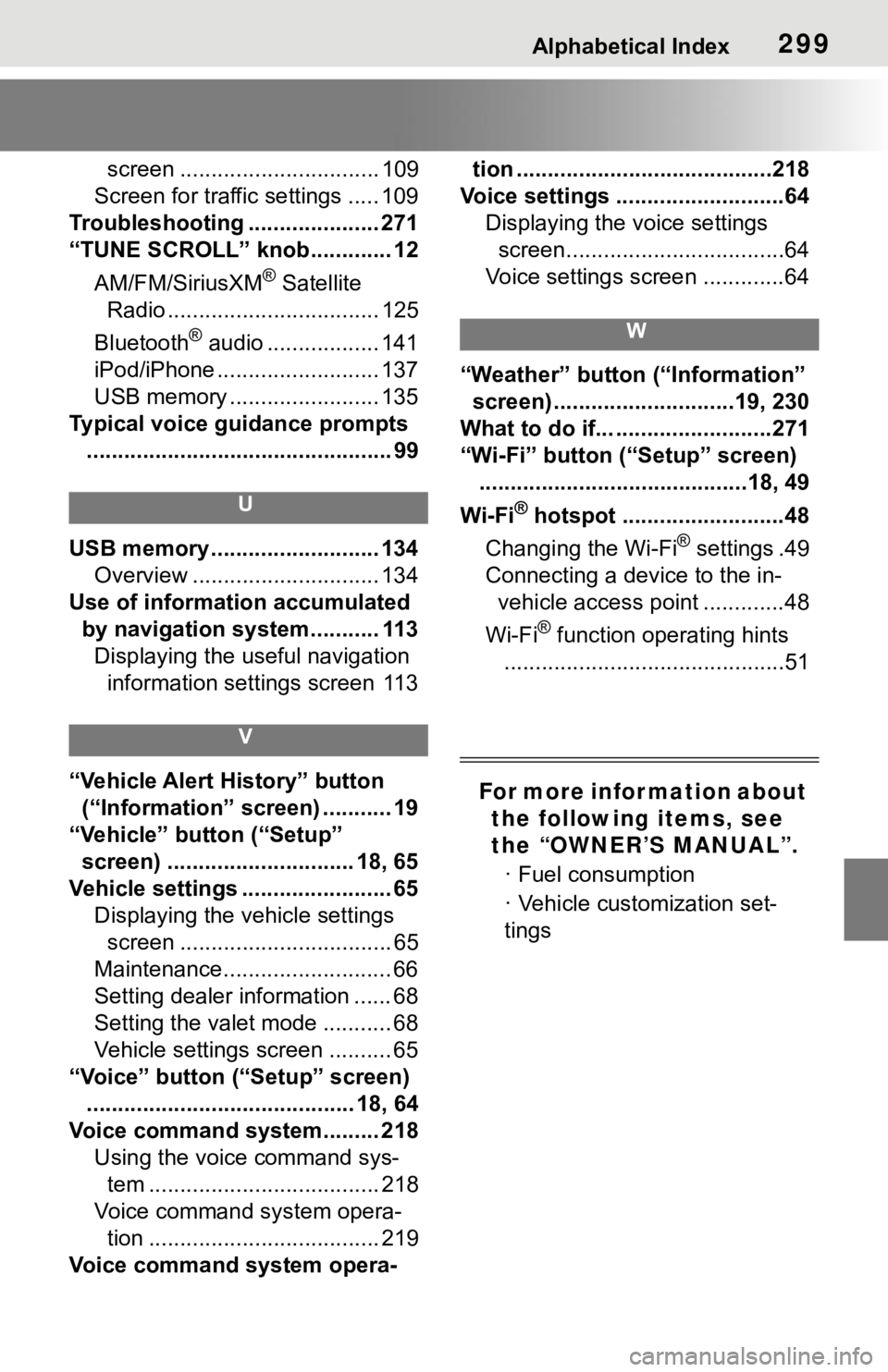
Alphabetical Index299
screen ................................ 109
Screen for traffic settings ..... 109
Troubleshooting ..................... 271
“TUNE SCROLL” knob............. 12
AM/FM/SiriusXM
® Satellite
Radio .................................. 125
Bluetooth
® audio .................. 141
iPod/iPhone .......................... 137
USB memory ........................ 135
Typical voice guidance prompts ................................................. 99
U
USB memory ........................... 134 Overview .............................. 134
Use of information accumulated by navigation system........... 113Displaying the useful navigation information settings screen 113
V
“Vehicle Alert History” button (“Information” screen) ........... 19
“Vehicle” button (“Setup” screen) .............................. 18, 65
Vehicle settings ........................ 65 Displaying the vehicle settings screen .................................. 65
Maintenance........................... 66
Setting dealer information ...... 68
Setting the valet mode ........... 68
Vehicle settings screen .......... 65
“Voice” button (“Setup” screen) ........................................... 18, 64
Voice command system......... 218 Using the voice command sys-tem ..................................... 218
Voice command system opera- tion ..................................... 219
Voice command system opera- tion .........................................218
Voice settings ...........................64 Displaying the voice settings screen...................................64
Voice settings screen .............64
W
“Weather” button (“Information” screen) .............................19, 230
What to do if... .........................271
“Wi-Fi” button (“Setup” screen) ...........................................18, 49
Wi-Fi
® hotspot ..........................48
Changing the Wi-Fi
® settings .49
Connecting a device to the in- vehicle access point .............48
Wi-Fi
® function operating hints
.............................................51
For more infor mation about the following items, see
the “OWNER’S MANUAL”.
· Fuel consumption
· Vehicle customization set-
tings