service TOYOTA SEQUOIA 2020 Accessories, Audio & Navigation (in English)
[x] Cancel search | Manufacturer: TOYOTA, Model Year: 2020, Model line: SEQUOIA, Model: TOYOTA SEQUOIA 2020Pages: 310, PDF Size: 14.4 MB
Page 293 of 310
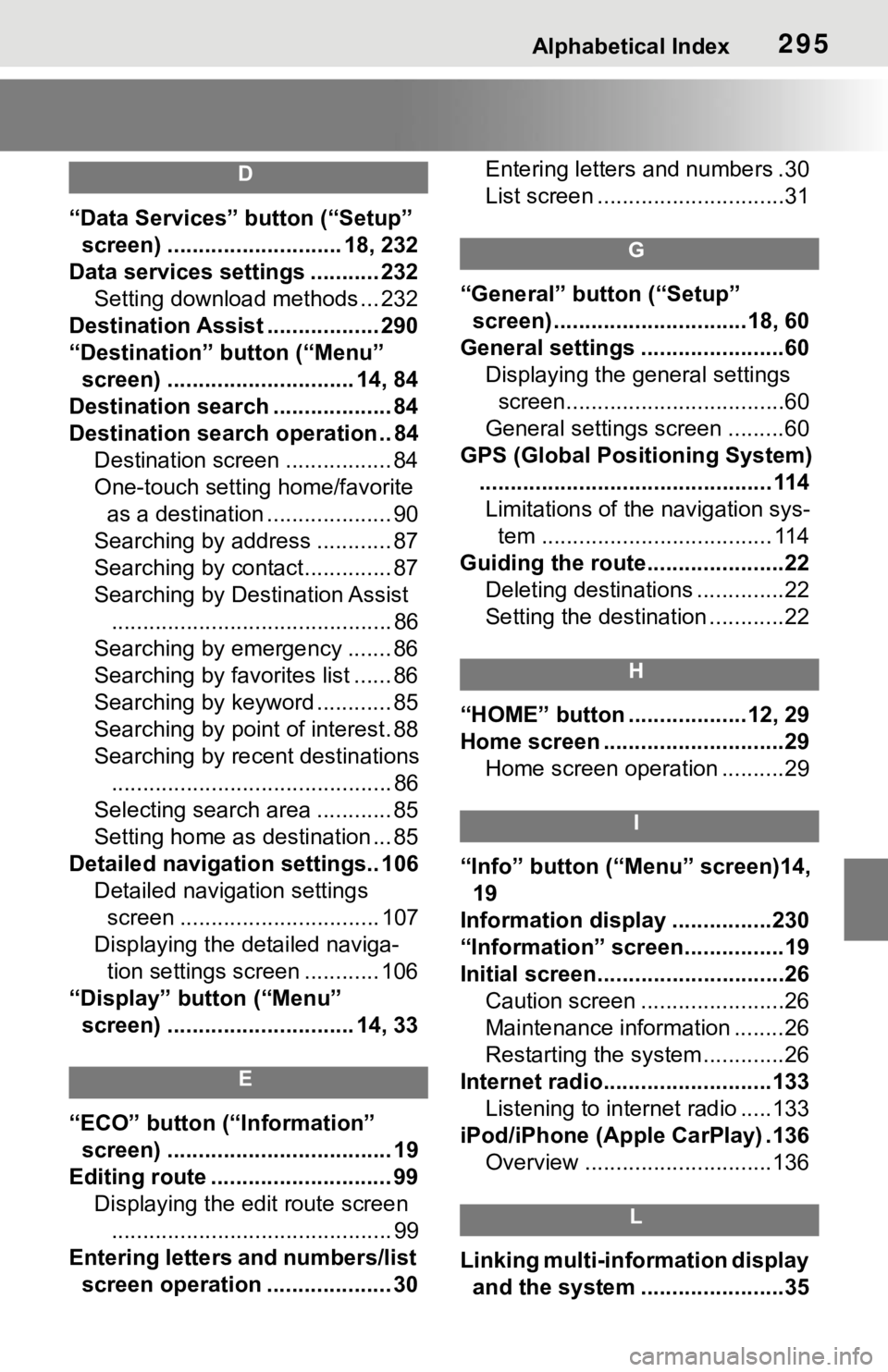
Alphabetical Index295
D
“Data Services” button (“Setup”
screen) ............................ 18, 232
Data services settings ........... 232 Setting download methods ... 232
Destination Assist .................. 290
“Destination” button (“Menu” screen) .............................. 14, 84
Destination search ................... 84
Destination search operation .. 84 Destination screen ................. 84
One-touch setting home/favorite as a destination .................... 90
Searching by address ............ 87
Searching by contact.............. 87
Searching by Destination Assist ............................................. 86
Searching by emergency ....... 86
Searching by favorites list ...... 86
Searching by keyword ............ 85
Searching by point of interest. 88
Searching by recent destinations ............................................. 86
Selecting search area ............ 85
Setting home as destination ... 85
Detailed navigation settings.. 106 Detailed navigation settings screen ................................ 107
Displaying the detailed naviga- tion settings screen ............ 106
“Display” button (“Menu” screen) .............................. 14, 33
E
“ECO” button (“Information” screen) .................................... 19
Editing route ............................. 99 Displaying the edit route screen............................................. 99
Entering letters and numbers/list screen operation .................... 30 Entering letters and numbers .30
List screen ..............................31
G
“General” button (“Setup”
screen) ...............................18, 60
General settings .......................60 Displaying the general settings screen...................................60
General settings screen .........60
GPS (Global Positioning System) ............................................... 114Limitations of the navigation sys- tem ..................................... 114
Guiding the route......................22 Deleting destinations ..............22
Setting the destination ............22
H
“HOME” button ...................12, 29
Home screen .............................29Home screen operation ..........29
I
“Info” button (“Menu” screen)14, 19
Information display ................230
“Information” screen................19
Initial screen..............................26 Caution screen .......................26
Maintenance information ........26
Restarting the system .............26
Internet radio...........................133 Listening to internet radio .....133
iPod/iPhone (Apple CarPlay) .136 Overview ..............................136
L
Linking multi-information display and the system .......................35
Page 295 of 310
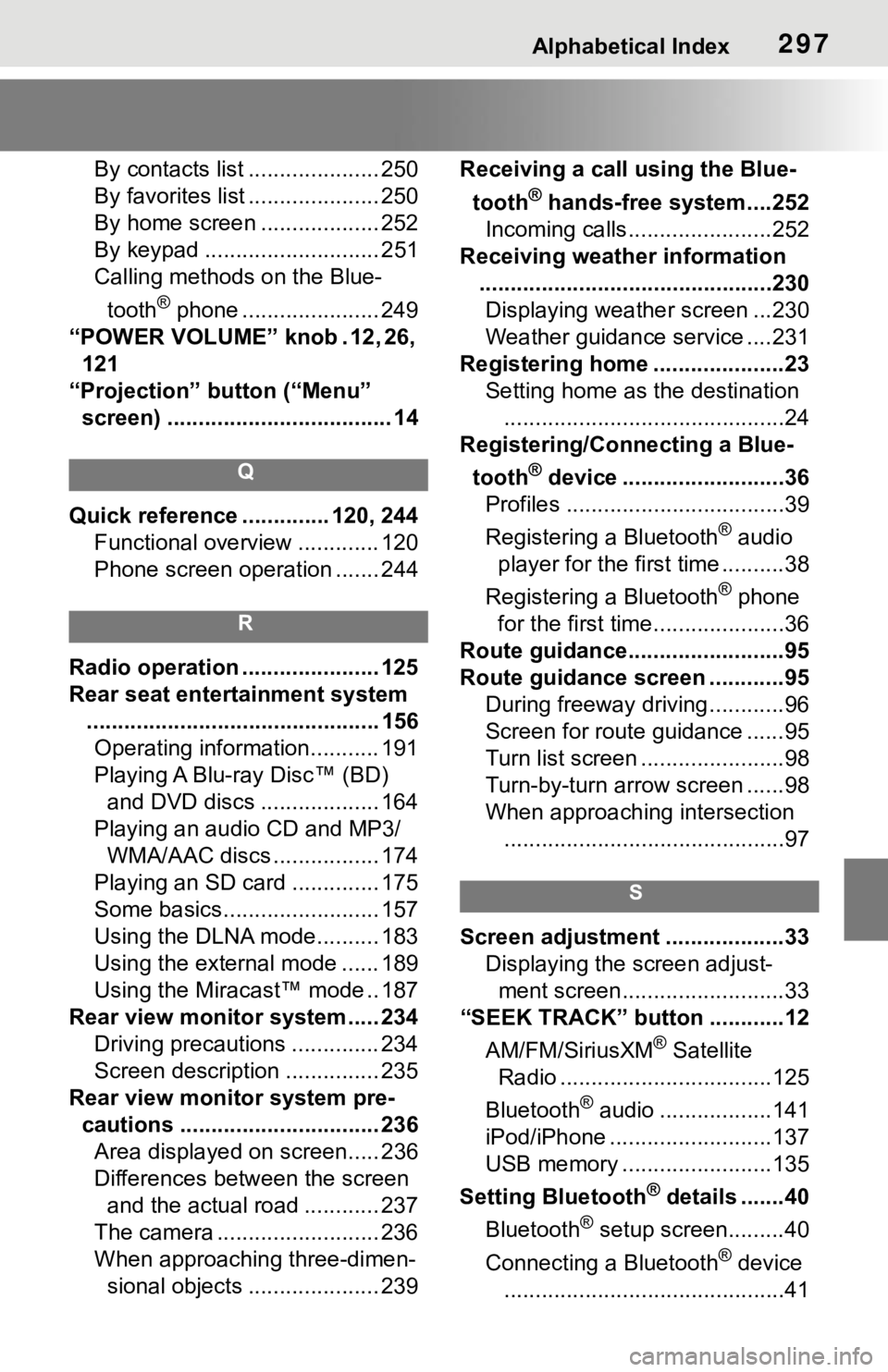
Alphabetical Index297
By contacts list ..................... 250
By favorites list ..................... 250
By home screen ................... 252
By keypad ............................ 251
Calling methods on the Blue-tooth
® phone ...................... 249
“POWER VOLUME” knob . 12, 26, 121
“Projection” button (“Menu” screen) .................................... 14
Q
Quick reference ... ........... 120, 244
Functional overview ............. 120
Phone screen operation ....... 244
R
Radio operation ...................... 125
Rear seat entertainment system ............................................... 156Operating information........... 191
Playing A Blu-ray Disc™ (BD) and DVD discs ................... 164
Playing an audio CD and MP3/ WMA/AAC discs ................. 174
Playing an SD card .............. 175
Some basics......................... 157
Using the DLNA mode.......... 183
Using the external mode ...... 189
Using the Miracast™ mode .. 187
Rear view monitor system ..... 234 Driving precautions .............. 234
Screen description ............... 235
Rear view monitor system pre- cautions ................................ 236Area displayed on screen..... 236
Differences between the screen and the actual road ............ 237
The camera .......................... 236
When approaching three-dimen- sional objects ..................... 239 Receiving a cal
l using the Blue-
tooth
® hands-free system....252
Incoming calls.......................252
Receiving weather information ...............................................230Displaying weather screen ...230
Weather guidance service ....231
Registering home .....................23 Setting home as the destination.............................................24
Registering/Connecting a Blue-
tooth
® device ..........................36
Profiles ...................................39
Registering a Bluetooth
® audio
player for the first time ..........38
Registering a Bluetooth
® phone
for the first time.....................36
Route guidance.........................95
Route guidance screen ............95 During freeway driving ............96
Screen for route guidance ......95
Turn list screen .......................98
Turn-by-turn arrow screen ......98
When approaching intersection.............................................97
S
Screen adjustment ...................33 Displaying the screen adjust-ment screen..........................33
“SEEK TRACK” button ............12
AM/FM/SiriusXM
® Satellite
Radio ..................................125
Bluetooth
® audio ..................141
iPod/iPhone ..........................137
USB memory ........................135
Setting Bluetooth
® details .......40
Bluetooth
® setup screen.........40
Connecting a Bluetooth
® device
.............................................41