instrument panel TOYOTA SEQUOIA 2020 Accessories, Audio & Navigation (in English)
[x] Cancel search | Manufacturer: TOYOTA, Model Year: 2020, Model line: SEQUOIA, Model: TOYOTA SEQUOIA 2020Pages: 310, PDF Size: 14.4 MB
Page 17 of 310
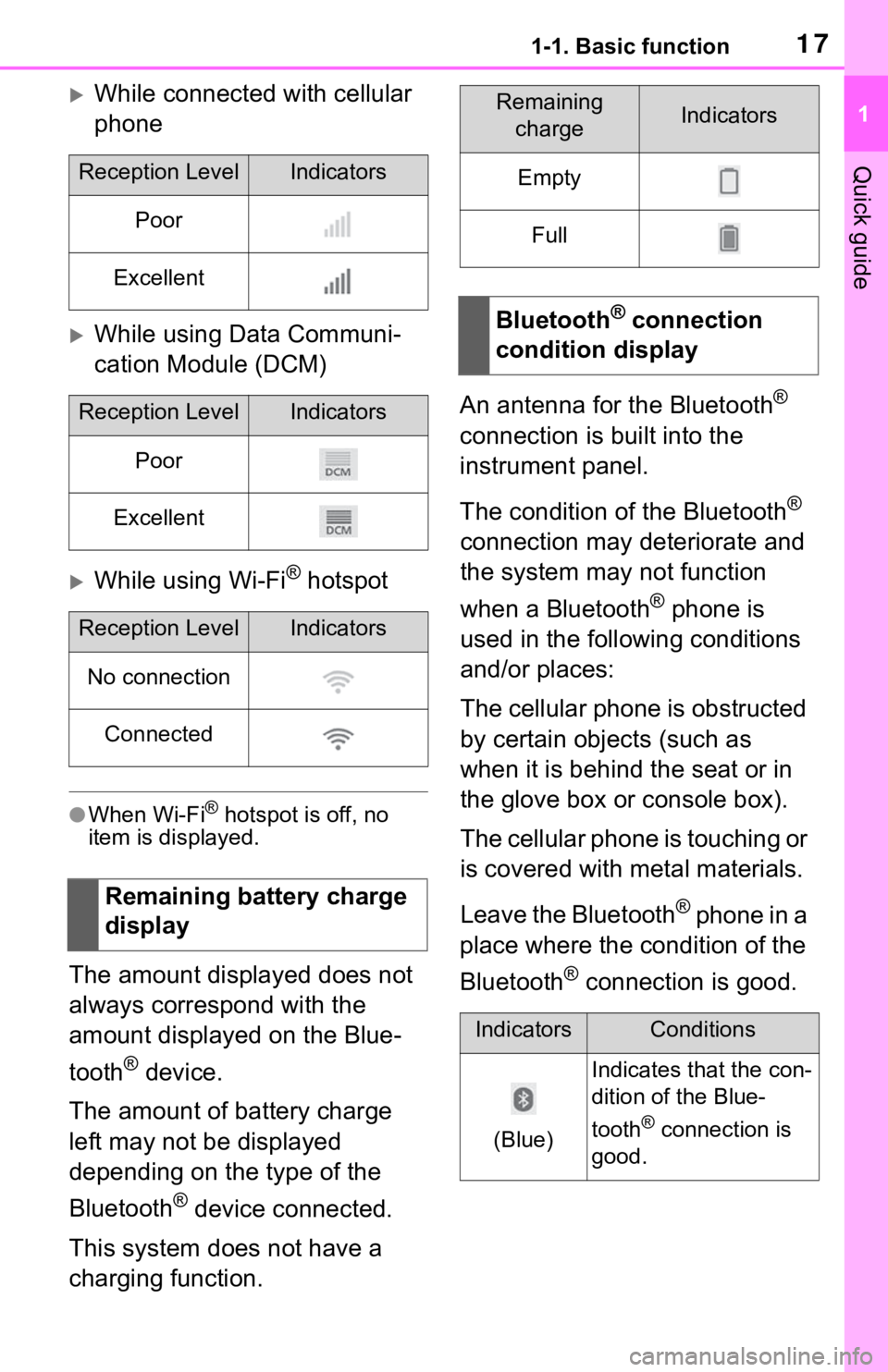
171-1. Basic function
1
Quick guide
While connected with cellular
phone
While using Data Communi-
cation Module (DCM)
While using Wi-Fi® hotspot
●When Wi-Fi® hotspot is off, no
item is displayed.
The amount displayed does not
always correspond with the
amount displayed on the Blue-
tooth
® device.
The amount of battery charge
left may not be displayed
depending on the type of the
Bluetooth
® device connected.
This system does not have a
charging function. An antenna for the Bluetooth
®
connection is built into the
instrument panel.
The condition of the Bluetooth
®
connection may deteriorate and
the system may not function
when a Bluetooth
® phone is
used in the following conditions
and/or places:
The cellular phone is obstructed
by certain objects (such as
when it is behind the seat or in
the glove box or console box).
The cellular phone is touching or
is covered with metal materials.
Leave the Bluetooth
® phone in a
place where the condition of the
Bluetooth
® connection is good.
Reception LevelIndicators
Poor
Excellent
Reception LevelIndicators
Poor
Excellent
Reception LevelIndicators
No connection
Connected
Remaining battery charge
display
Remaining chargeIndicators
Empty
Full
Bluetooth® connection
condition display
IndicatorsConditions
(Blue)
Indicates that the con-
dition of the Blue-
tooth
® connection is
good.
Page 36 of 310
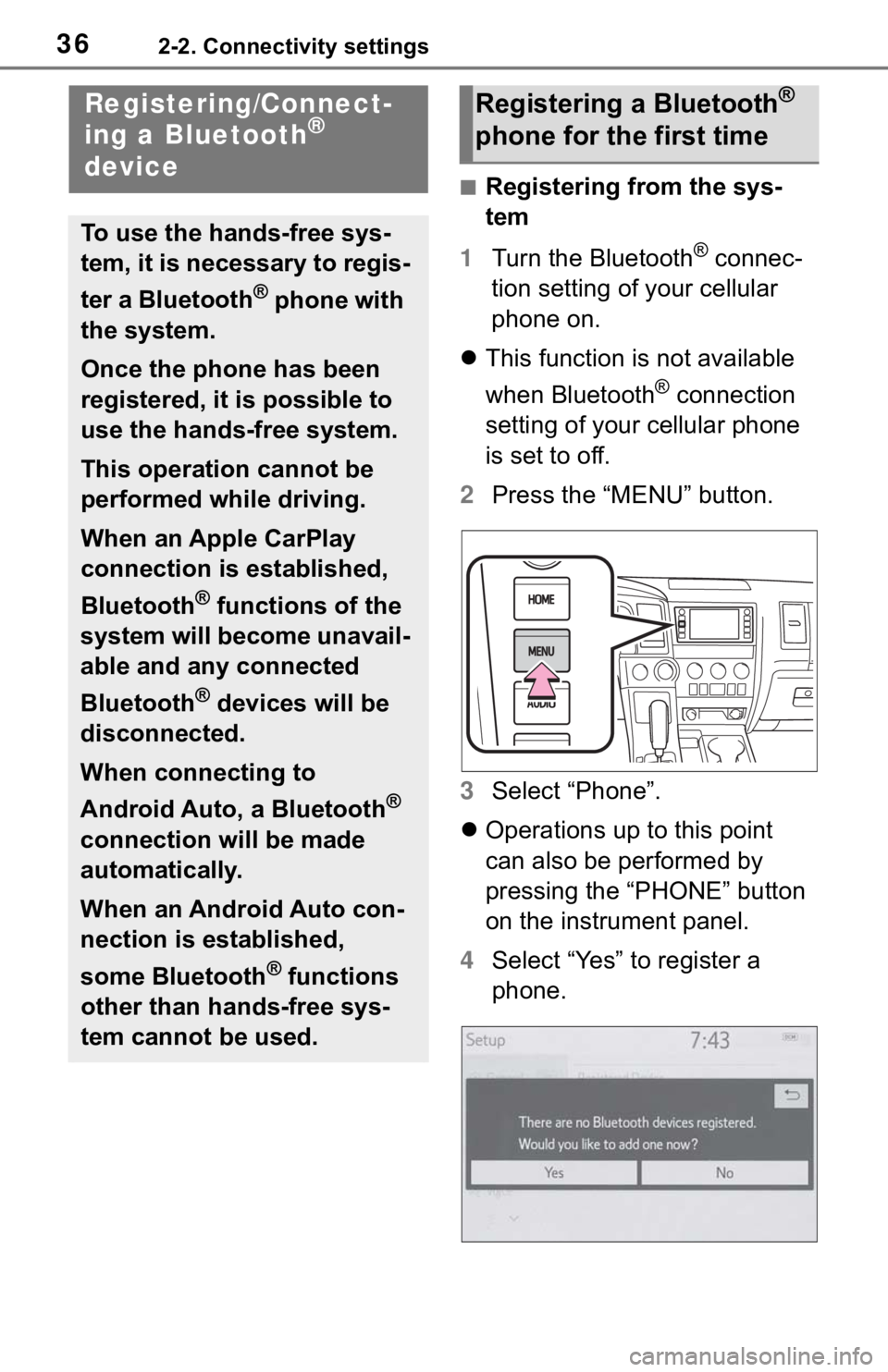
362-2. Connectivity settings
2-2.Connectivity settings
■Registering from the sys-
tem
1 Turn the Bluetooth
® connec-
tion setting of your cellular
phone on.
This function is not available
when Bluetooth
® connection
setting of your cellular phone
is set to off.
2 Press the “MENU” button.
3 Select “Phone”.
Operations up to this point
can also be performed by
pressing the “PHONE” button
on the instrument panel.
4 Select “Yes” to register a
phone.
Registering/Connect-
ing a Bluetooth®
device
To use the hands-free sys-
tem, it is necessary to regis-
ter a Bluetooth
® phone with
the system.
Once the phone has been
registered, it is possible to
use the hands-free system.
This operation cannot be
performed while driving.
When an Apple CarPlay
connection is established,
Bluetooth
® functions of the
system will become unavail-
able and any connected
Bluetooth
® devices will be
disconnected.
When connecting to
Android Auto, a Bluetooth
®
connection will be made
automatically.
When an Android Auto con-
nection is established,
some Bluetooth
® functions
other than hands-free sys-
tem cannot be used.
Registering a Bluetooth®
phone for the first time
Page 112 of 310
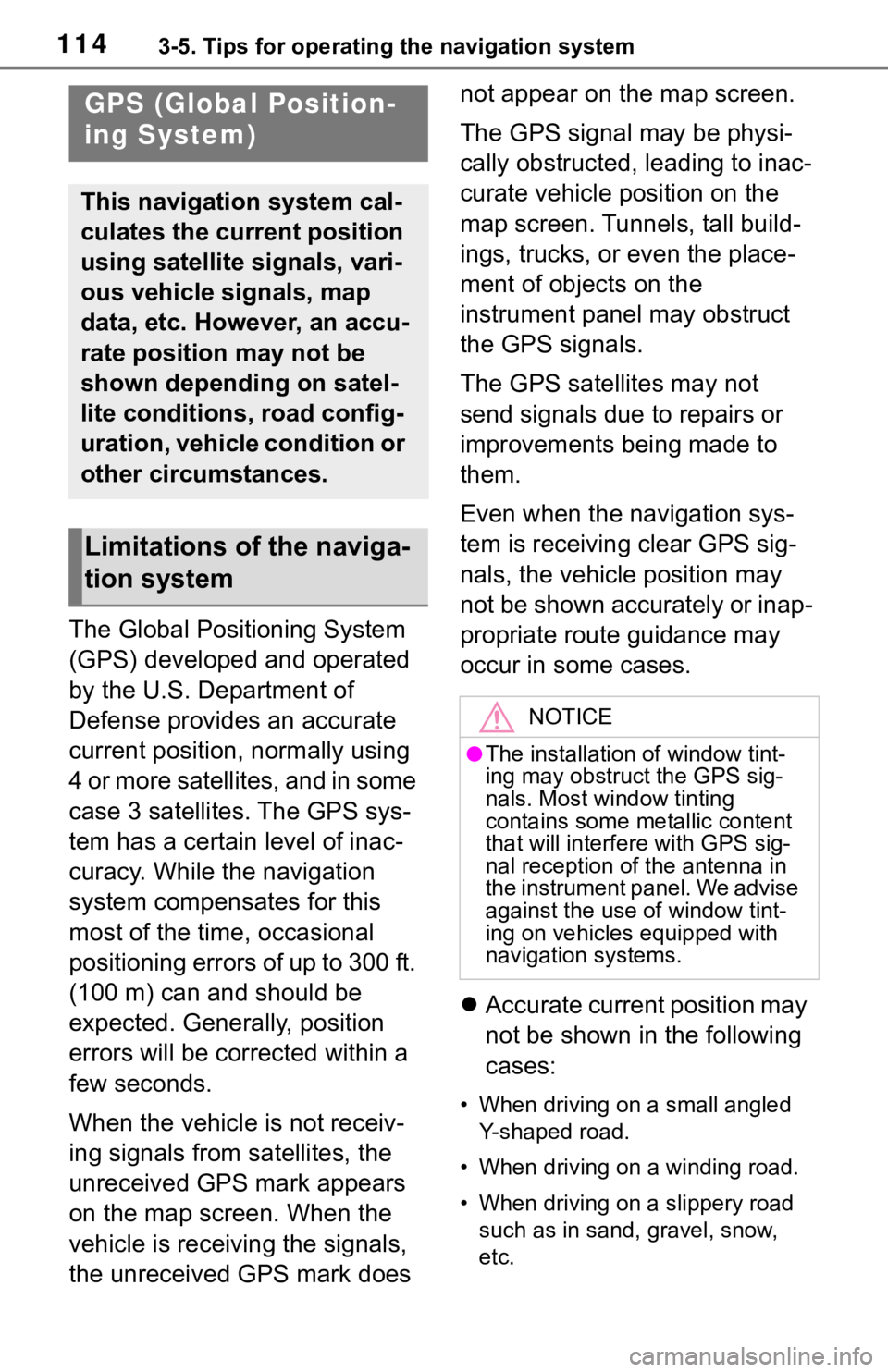
1143-5. Tips for operating the navigation system
3-5.Tips for operating the navigation system
The Global Positioning System
(GPS) developed and operated
by the U.S. Department of
Defense provides an accurate
current position, normally using
4 or more satellites, and in some
case 3 satellites. The GPS sys-
tem has a certain level of inac-
curacy. While the navigation
system compensates for this
most of the time, occasional
positioning errors of up to 300 ft.
(100 m) can and should be
expected. Generally, position
errors will be corrected within a
few seconds.
When the vehicle is not receiv-
ing signals from satellites, the
unreceived GPS mark appears
on the map screen. When the
vehicle is receiving the signals,
the unreceived GPS mark does not appear on the map screen.
The GPS signal may be physi-
cally obstructed, leading to inac-
curate vehicle position on the
map screen. Tunnels, tall build-
ings, trucks, or even the place-
ment of objects on the
instrument panel may obstruct
the GPS signals.
The GPS satellites may not
send signals due to repairs or
improvements being made to
them.
Even when the navigation sys-
tem is receiving clear GPS sig-
nals, the vehicle position may
not be shown accurately or inap-
propriate route guidance may
occur in some cases.
Accurate current position may
not be shown in the following
cases:
• When driving on a small angled
Y-shaped road.
• When driving on a winding road.
• When driving on a slippery road such as in sand, gravel, snow,
etc.
GPS (Global Position-
ing System)
This navigation system cal-
culates the current position
using satellite signals, vari-
ous vehicle signals, map
data, etc. However, an accu-
rate position may not be
shown depending on satel-
lite conditions, road config-
uration, vehicle condition or
other circumstances.
Limitations of the naviga-
tion system
NOTICE
●The installation of window tint-
ing may obstruct the GPS sig-
nals. Most window tinting
contains some metallic content
that will interf ere with GPS sig-
nal reception of the antenna in
the instrument panel. We advise
against the use of window tint-
ing on vehicles equipped with
navigation systems.
Page 131 of 310
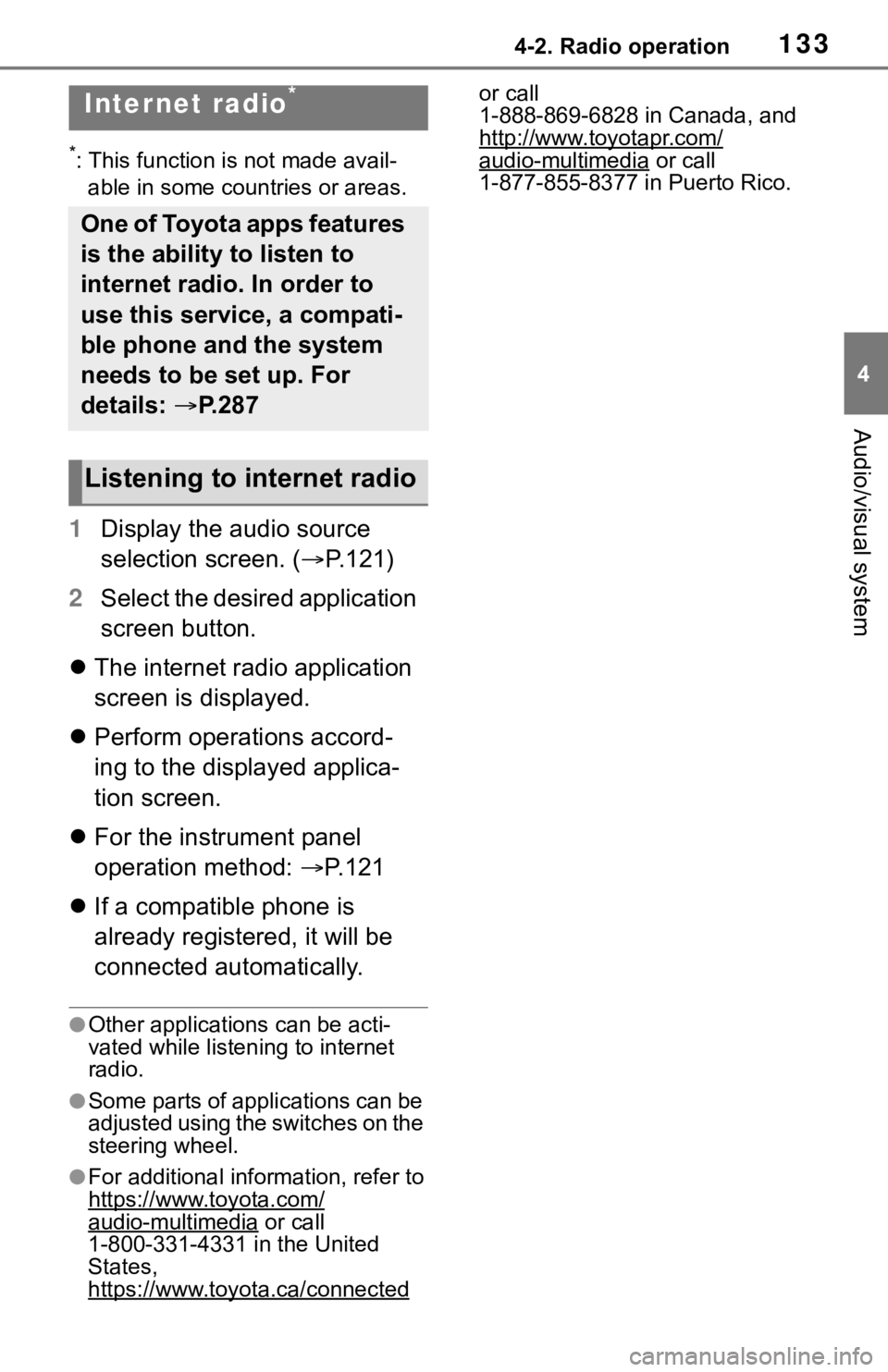
1334-2. Radio operation
4
Audio/visual system
*: This function is not made avail-able in some countries or areas.
1 Display the audio source
selection screen. ( P.121)
2 Select the desired application
screen button.
The internet radio application
screen is displayed.
Perform operations accord-
ing to the displayed applica-
tion screen.
For the instrument panel
operation method: P.121
If a compatible phone is
already registered, it will be
connected automatically.
●Other applications can be acti-
vated while listening to internet
radio.
●Some parts of applications can be
adjusted using the switches on the
steering wheel.
●For additional info rmation, refer to
https://www.toyota.com/
audio-multimedia or call
1-800-331-4331 in the United
States,
https://www.toyota.ca/connected
or call
1-888-869-6828 in Canada, and
http://www.toyotapr.com/
audio-multimedia or call
1-877-855-8377 in Puerto Rico.
Internet radio*
One of Toyota apps features
is the ability to listen to
internet radio. In order to
use this service, a compati-
ble phone and the system
needs to be set up. For
details: P.287
Listening to internet radio
Page 202 of 310
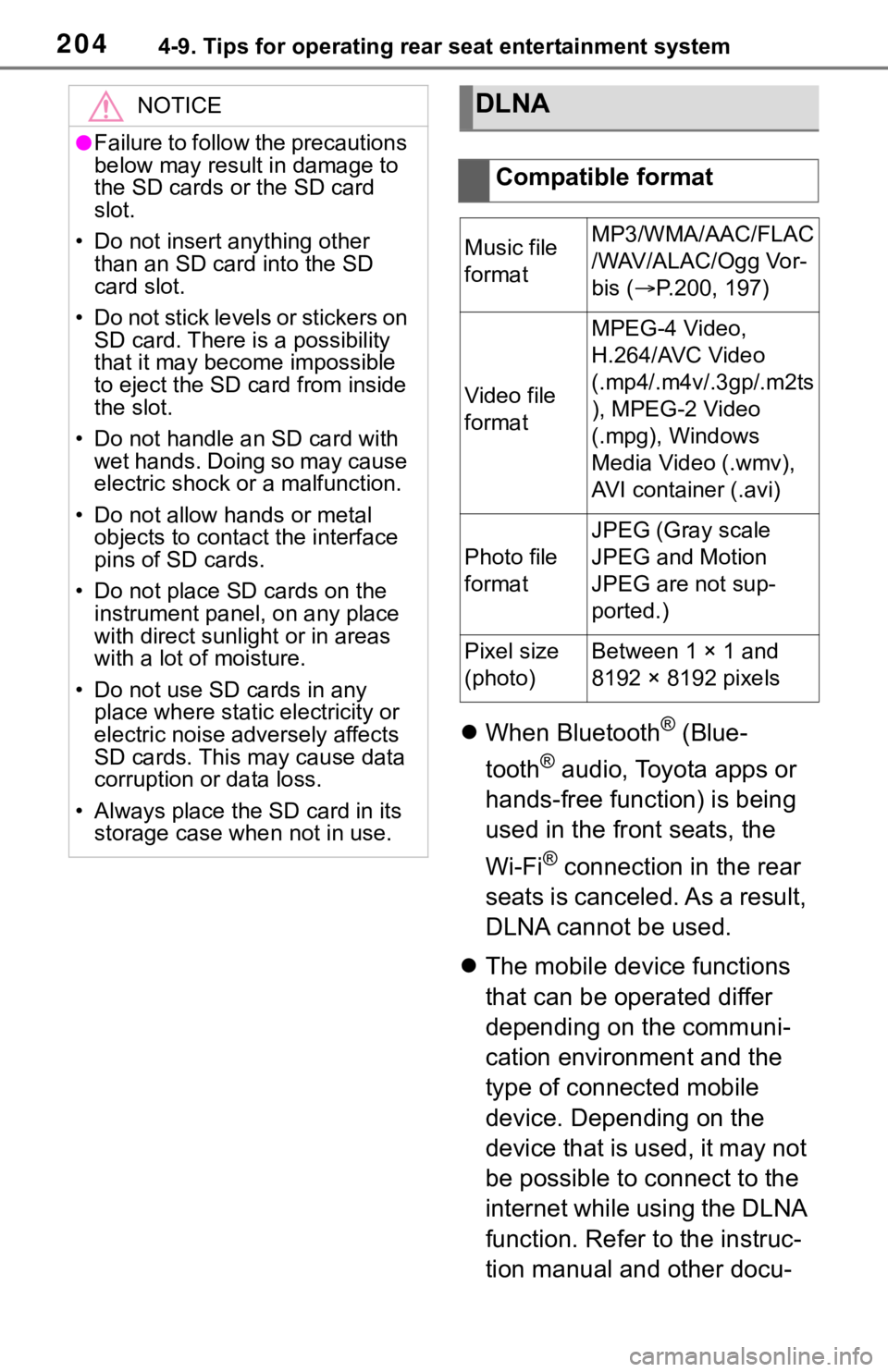
2044-9. Tips for operating rear seat entertainment system
When Bluetooth® (Blue-
tooth
® audio, Toyota apps or
hands-free function) is being
used in the front seats, the
Wi-Fi
® connection in the rear
seats is canceled. As a result,
DLNA cannot be used.
The mobile device functions
that can be operated differ
depending on the communi-
cation environment and the
type of connected mobile
device. Depending on the
device that is used, it may not
be possible to connect to the
internet while using the DLNA
function. Refer to the instruc-
tion manual and other docu-
NOTICE
●Failure to follow the precautions
below may result in damage to
the SD cards o r the SD card
slot.
• Do not insert anything other than an SD card into the SD
card slot.
• Do not stick levels or stickers on SD card. There i s a possibility
that it may become impossible
to eject the SD card from inside
the slot.
• Do not handle an SD card with wet hands. Doing so may cause
electric shock or a malfunction.
• Do not allow hands or metal objects to contact the interface
pins of SD cards.
• Do not place SD cards on the instrument panel, on any place
with direct sunlig ht or in areas
with a lot of moisture.
• Do not use SD cards in any place where static electricity or
electric noise adversely affects
SD cards. This may cause data
corruption or data loss.
• Always place the SD card in its storage case when not in use.
DLNA
Compatible format
Music file
formatMP3/WMA/AAC/FLAC
/WAV/ALAC/Ogg Vor-
bis ( P.200, 197)
Video file
format
MPEG-4 Video,
H.264/AVC Video
(.mp4/.m4v/.3gp/.m2ts
), MPEG-2 Video
(.mpg), Windows
Media Video (.wmv),
AVI container (.avi)
Photo file
format
JPEG (Gray scale
JPEG and Motion
JPEG are not sup-
ported.)
Pixel size
(photo)Between 1 × 1 and
8192 × 8192 pixels