steering TOYOTA SEQUOIA 2020 Accessories, Audio & Navigation (in English)
[x] Cancel search | Manufacturer: TOYOTA, Model Year: 2020, Model line: SEQUOIA, Model: TOYOTA SEQUOIA 2020Pages: 310, PDF Size: 14.4 MB
Page 3 of 310
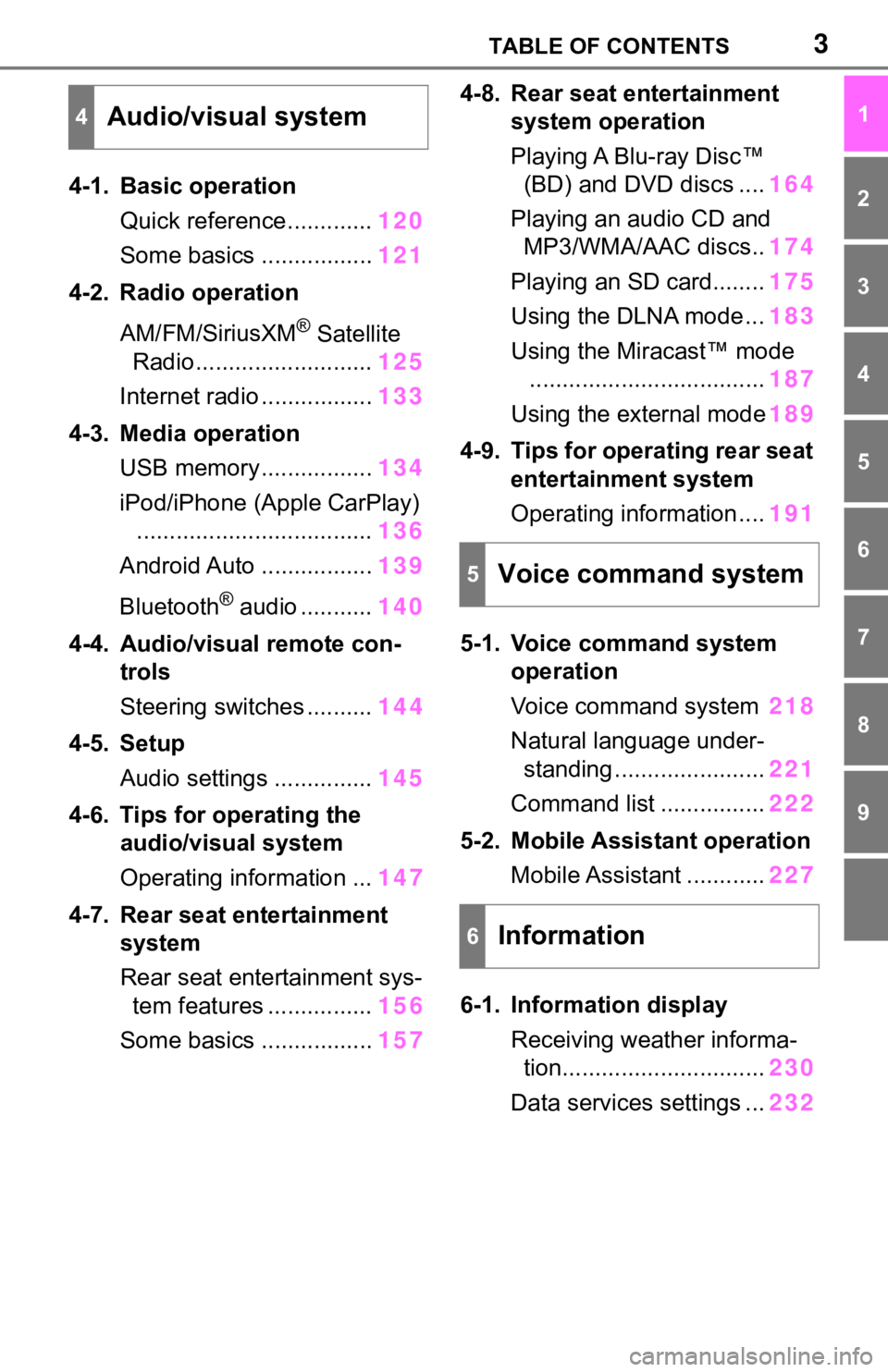
3TABLE OF CONTENTS
1
2
3
4
5
6
7
8
9
4-1. Basic operationQuick reference............. 120
Some basics ................. 121
4-2. Radio operation
AM/FM/SiriusXM
® Satellite
Radio ........................... 125
Internet radio ................. 133
4-3. Media operation USB memory................. 134
iPod/iPhone (Apple CarPlay) .................................... 136
Android Auto ................. 139
Bluetooth
® audio ........... 140
4-4. Audio/visual remote con- trols
Steering switches .......... 144
4-5. Setup Audio settings ............... 145
4-6. Tips for operating the audio/visual system
Operating information ... 147
4-7. Rear seat entertainment system
Rear seat entertainment sys-
tem features ................ 156
Some basics ................. 1574-8. Rear seat entertainment
system operation
Playing A Blu-ray Disc™ (BD) and DVD discs .... 164
Playing an audio CD and MP3/WMA/AAC discs.. 174
Playing an SD card........ 175
Using the DLNA mode ... 183
Using the Miracast™ mode .................................... 187
Using the external mode 189
4-9. Tips for operating rear seat entertainment system
Operating information .... 191
5-1. Voice command system operation
Voice command system 218
Natural language under- standing ....................... 221
Command list ................ 222
5-2. Mobile Assistant operation Mobile Assistant ............ 227
6-1. Information display Receiving weather informa-tion............................... 230
Data services settings ... 232
4Audio/visual system
5Voice command system
6Information
Page 35 of 310
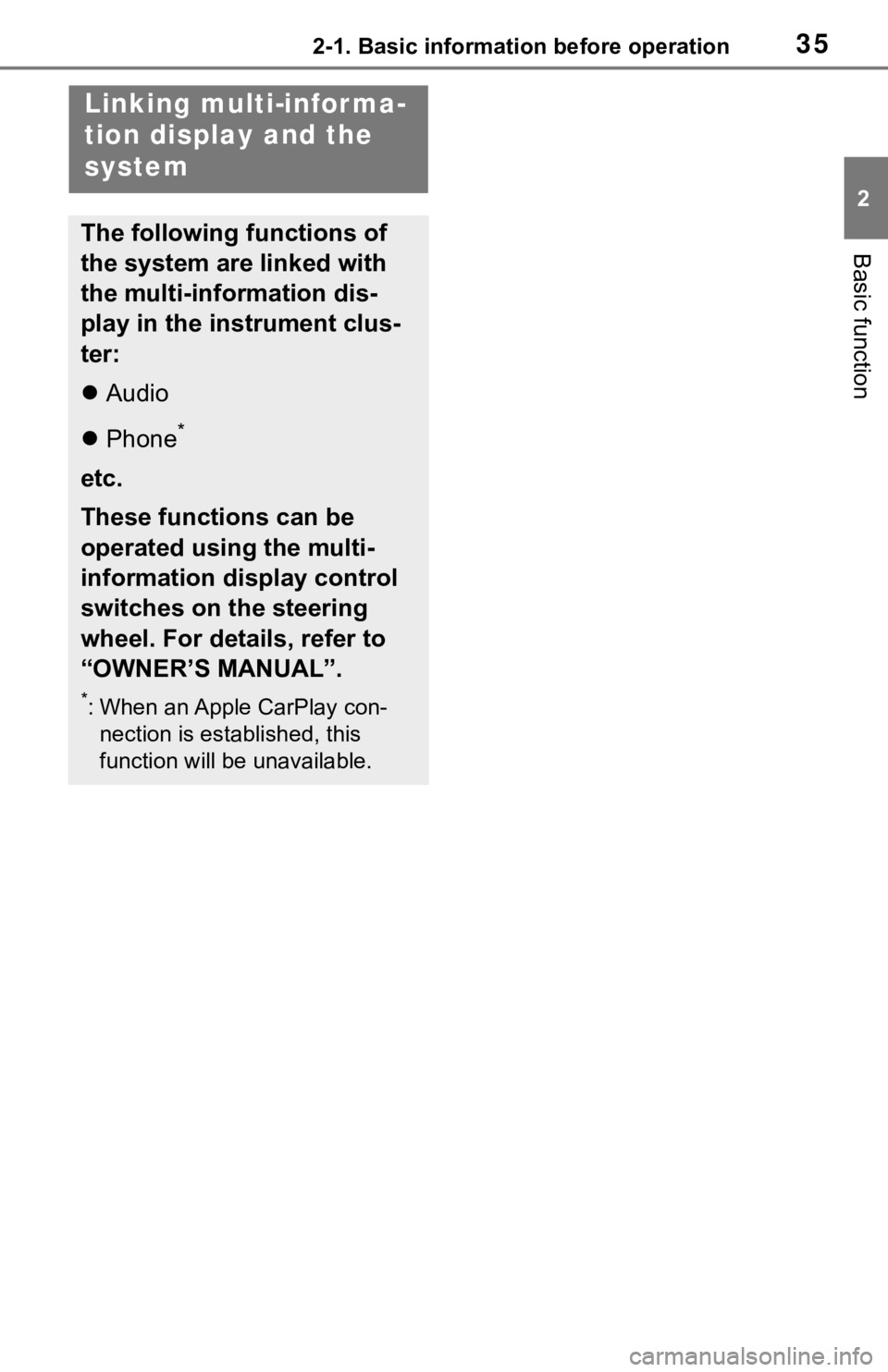
352-1. Basic information before operation
2
Basic function
Linking multi-infor ma-
tion display and the
system
The following functions of
the system are linked with
the multi-information dis-
play in the instrument clus-
ter:
Audio
Phone
*
etc.
These functions can be
operated using the multi-
information display control
switches on the steering
wheel. For details, refer to
“OWNER’S MANUAL”.
*: When an Apple CarPlay con-
nection is established, this
function will be unavailable.
Page 117 of 310
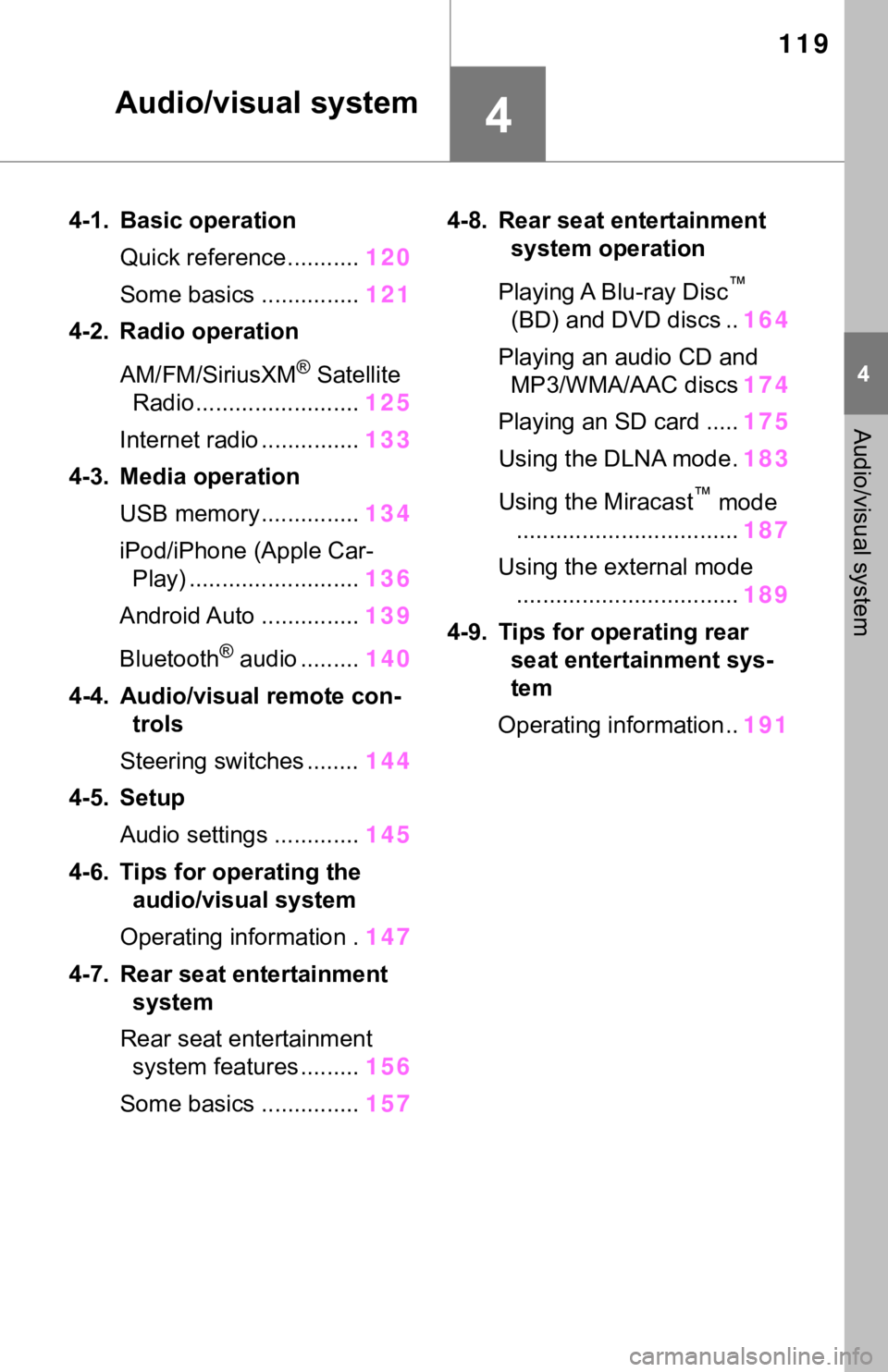
119
4
4
Audio/visual system
Audio/visual system
4-1. Basic operationQuick reference........... 120
Some basics ............... 121
4-2. Radio operation
AM/FM/SiriusXM
® Satellite
Radio ......................... 125
Internet radio ............... 133
4-3. Media operation USB memory............... 134
iPod/iPhone (Apple Car- Play) .......................... 136
Android Auto ............... 139
Bluetooth
® audio ......... 140
4-4. Audio/visual remote con- trols
Steering switches ........ 144
4-5. Setup Audio settings ............. 145
4-6. Tips for operating the audio/visual system
Operating information . 147
4-7. Rear seat entertainment system
Rear seat entertainment system features ......... 156
Some basics ............... 1574-8. Rear seat entertainment
system operation
Playing A Blu-ray Disc
™
(BD) and DVD discs .. 164
Playing an audio CD and MP3/WMA/AAC discs 174
Playing an SD card ..... 175
Using the DLNA mode . 183
Using the Miracast
™ mode
.................................. 187
Using the external mode .................................. 189
4-9. Tips for operating rear seat entertainment sys-
tem
Operating information.. 191
Page 118 of 310
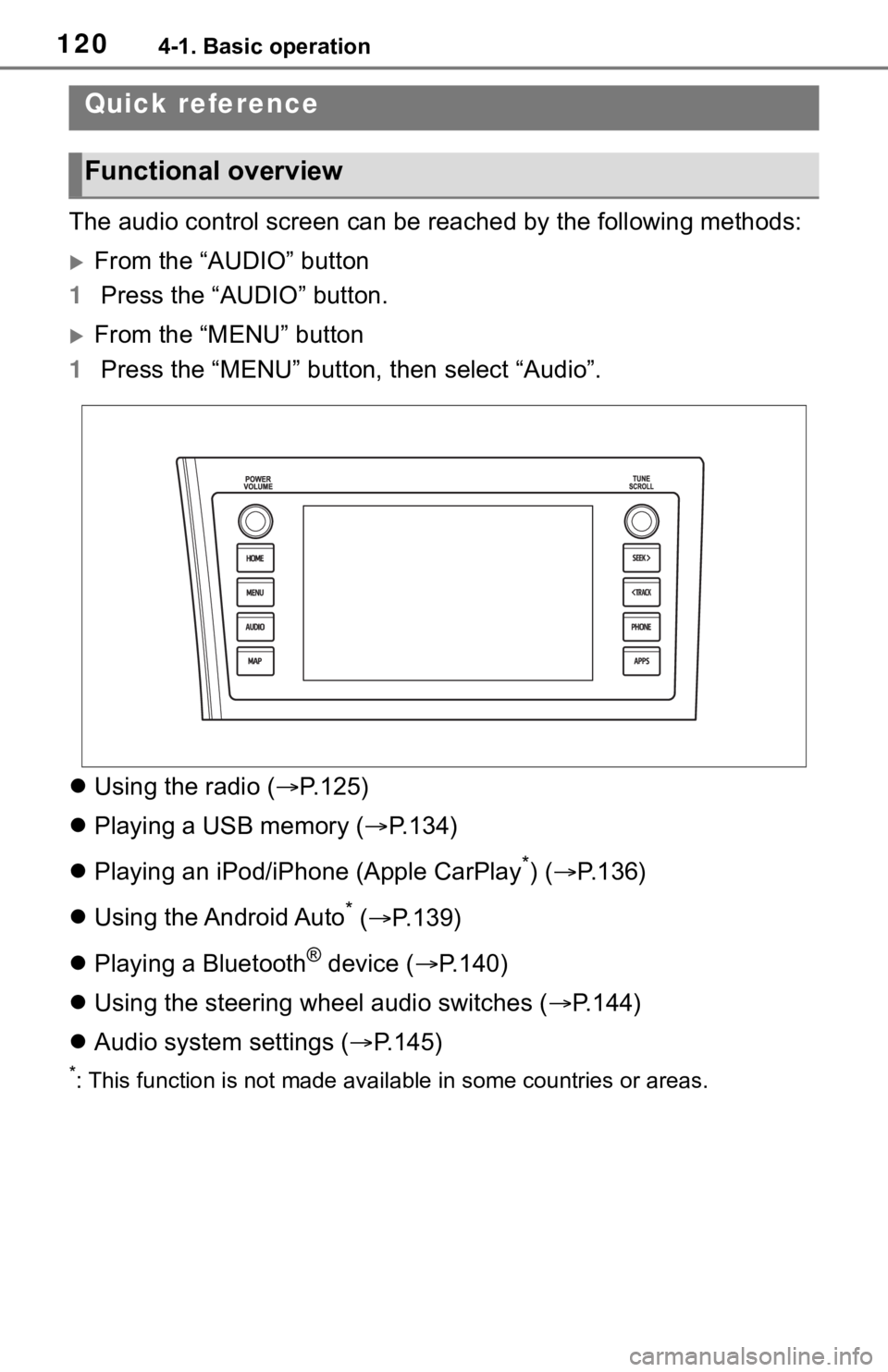
1204-1. Basic operation
4-1.Basic operation
The audio control screen can be reached by the following methods:
From the “AUDIO” button
1 Press the “AUDIO” button.
From the “MENU” button
1 Press the “MENU” button, then select “Audio”.
Using the radio ( P.125)
Playing a USB memory ( P.134)
Playing an iPod/iPhone (Apple CarPlay
*) ( P.136)
Using the Android Auto
* ( P.139)
Playing a Bluetooth
® device ( P.140)
Using the steering wheel audio switches ( P.144)
Audio system settings ( P.145)
*: This function is not made availa ble in some countries or areas.
Quick reference
Functional overview
Page 131 of 310
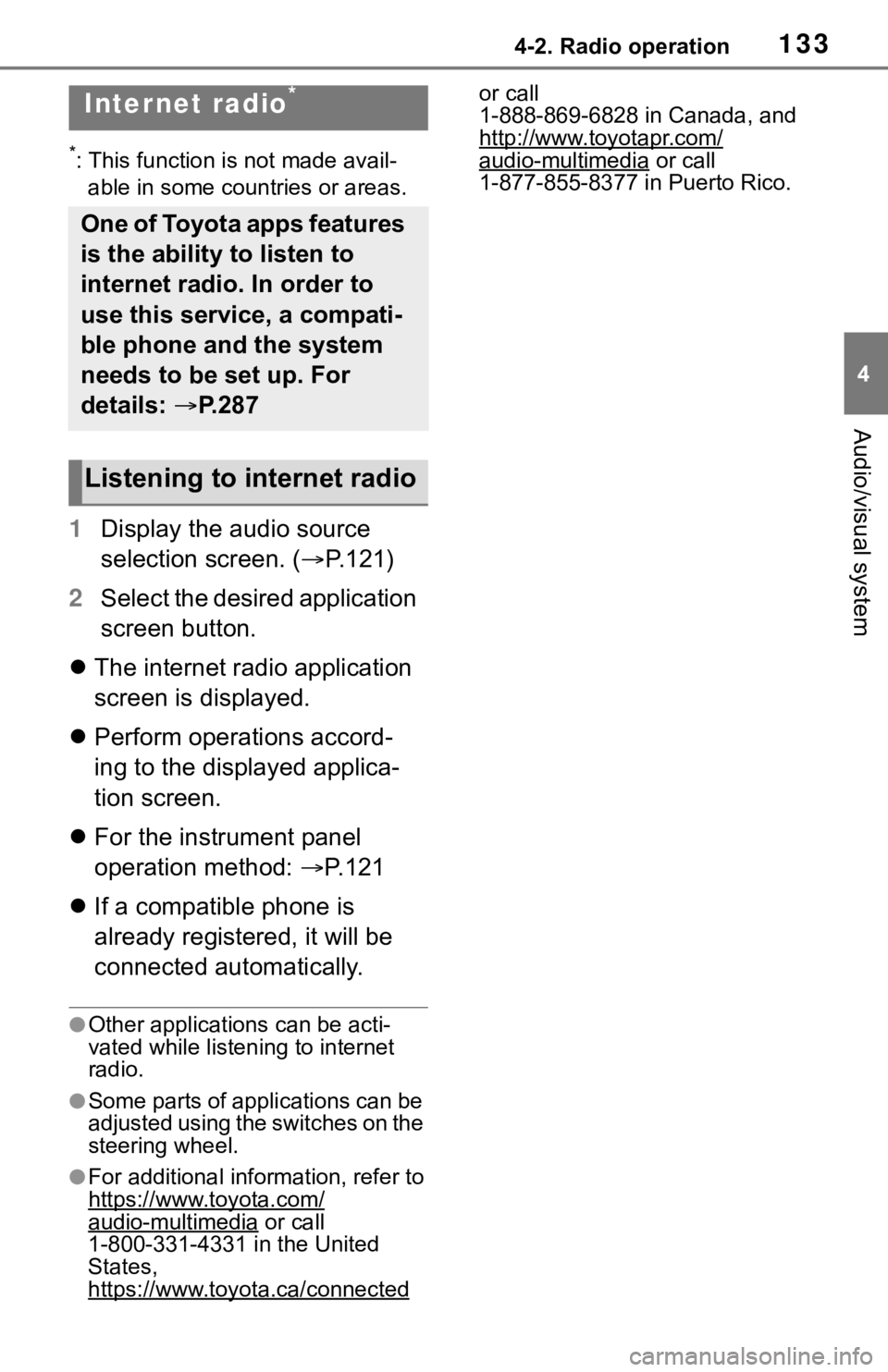
1334-2. Radio operation
4
Audio/visual system
*: This function is not made avail-able in some countries or areas.
1 Display the audio source
selection screen. ( P.121)
2 Select the desired application
screen button.
The internet radio application
screen is displayed.
Perform operations accord-
ing to the displayed applica-
tion screen.
For the instrument panel
operation method: P.121
If a compatible phone is
already registered, it will be
connected automatically.
●Other applications can be acti-
vated while listening to internet
radio.
●Some parts of applications can be
adjusted using the switches on the
steering wheel.
●For additional info rmation, refer to
https://www.toyota.com/
audio-multimedia or call
1-800-331-4331 in the United
States,
https://www.toyota.ca/connected
or call
1-888-869-6828 in Canada, and
http://www.toyotapr.com/
audio-multimedia or call
1-877-855-8377 in Puerto Rico.
Internet radio*
One of Toyota apps features
is the ability to listen to
internet radio. In order to
use this service, a compati-
ble phone and the system
needs to be set up. For
details: P.287
Listening to internet radio
Page 142 of 310
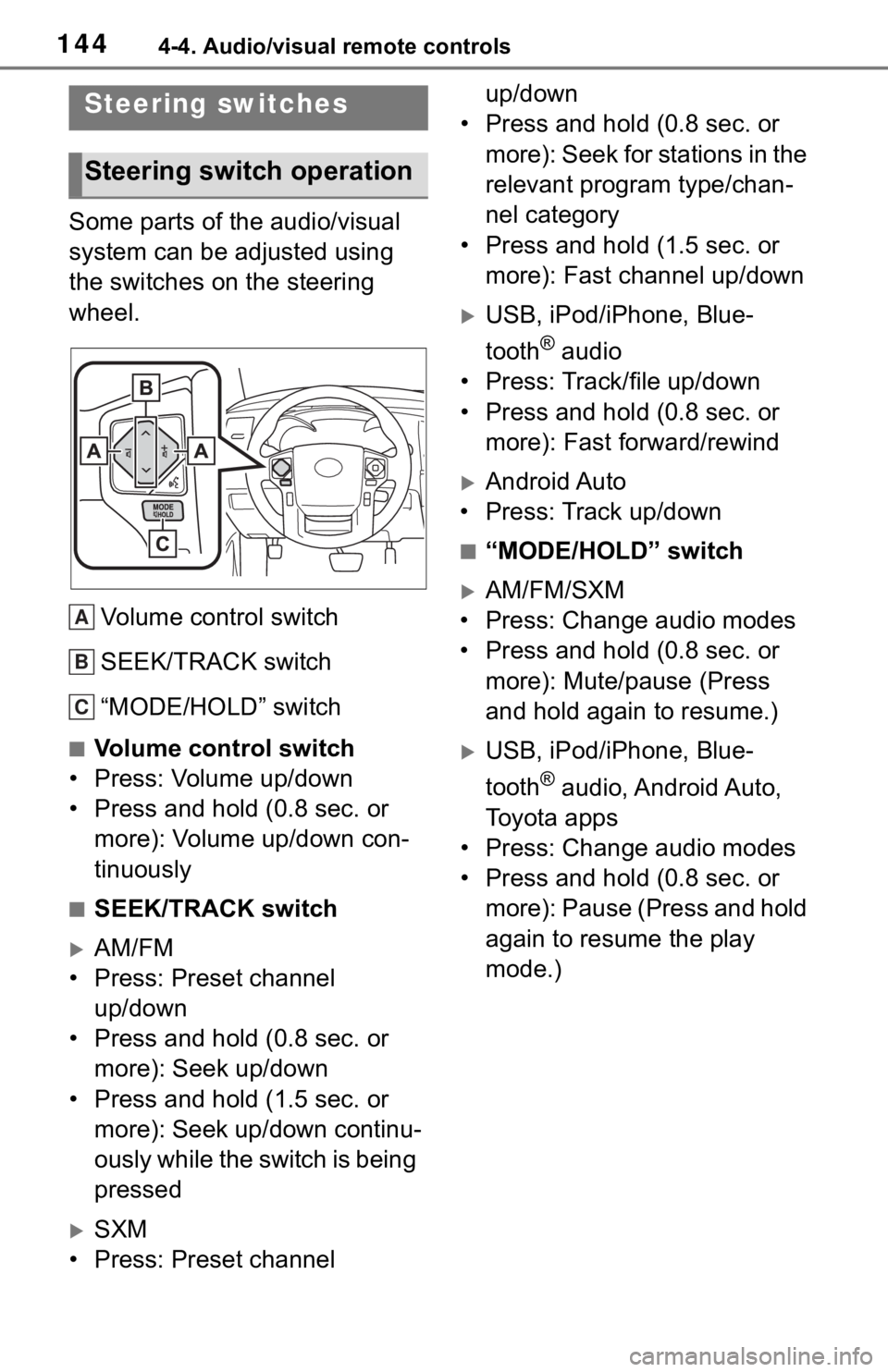
1444-4. Audio/visual remote controls
4-4.Audio/visual remote controls
Some parts of the audio/visual
system can be adjusted using
the switches on the steering
wheel.Volume control switch
SEEK/TRACK switch
“MODE/HOLD” switch
■Volume control switch
• Press: Volume up/down
• Press and hold (0.8 sec. or more): Volume up/down con-
tinuously
■SEEK/TRACK switch
AM/FM
• Press: Preset channel up/down
• Press and hold (0.8 sec. or more): Seek up/down
• Press and hold (1.5 sec. or more): Seek up/down continu-
ously while the switch is being
pressed
SXM
• Press: Preset channel up/down
• Press and hold (0.8 sec. or
more): Seek for stations in the
relevant program type/chan-
nel category
• Press and hold (1.5 sec. or more): Fast channel up/down
USB, iPod/iPhone, Blue-
tooth
® audio
• Press: Track/file up/down
• Press and hold (0.8 sec. or more): Fast forward/rewind
Android Auto
• Press: Track up/down
■“MODE/HOLD” switch
AM/FM/SXM
• Press: Change audio modes
• Press and hold (0.8 sec. or more): Mute/pause (Press
and hold again to resume.)
USB, iPod/iPhone, Blue-
tooth
® audio, Android Auto,
Toyota apps
• Press: Change audio modes
• Press and hold (0.8 sec. or more): Pause (Press and hold
again to resume the play
mode.)
Steering switches
Steering switch operation
A
B
C
Page 216 of 310
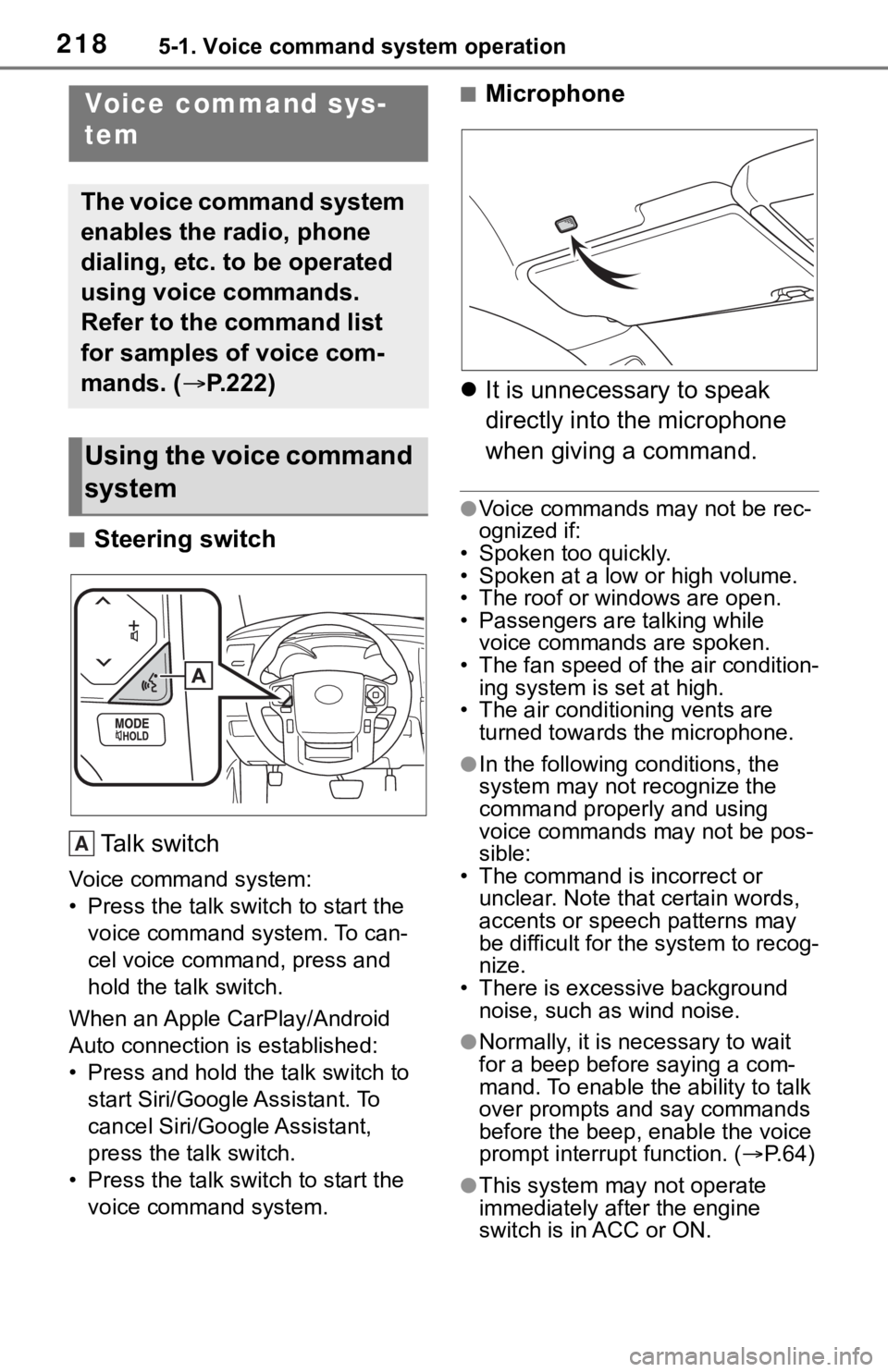
2185-1. Voice command system operation
5-1.Voice command system operation
■Steering switchTa l k s w i t c h
Voice command system:
• Press the talk switch to start the voice command system. To can-
cel voice command, press and
hold the talk switch.
When an Apple CarPlay/Android
Auto connection is established:
• Press and hold the talk switch to start Siri/Google Assistant. To
cancel Siri/Google Assistant,
press the talk switch.
• Press the talk switch to start the voice command system.
■Microphone
It is unnecessary to speak
directly into the microphone
when giving a command.
●Voice commands may not be rec-
ognized if:
• Spoken too quickly.
• Spoken at a low or high volume.
• The roof or windows are open.
• Passengers are talking while voice commands are spoken.
• The fan speed of the air condition-
ing system is set at high.
• The air conditioning vents are turned towards the microphone.
●In the following c onditions, the
system may not recognize the
command properly and using
voice commands may not be pos-
sible:
• The command is incorrect or unclear. Note that certain words,
accents or speech patterns may
be difficult for the system to recog-
nize.
• There is excessive background
noise, such as wind noise.
●Normally, it is necessary to wait
for a beep before saying a com-
mand. To enable th e ability to talk
over prompts and say commands
before the beep, enable the voice
prompt interrupt function. ( P. 6 4 )
●This system may not operate
immediately after the engine
switch is in ACC or ON.
Voice command sys-
tem
The voice command system
enables the radio, phone
dialing, etc. to be operated
using voice commands.
Refer to the command list
for samples of voice com-
mands. ( P.222)
Using the voice command
system
A
Page 225 of 310
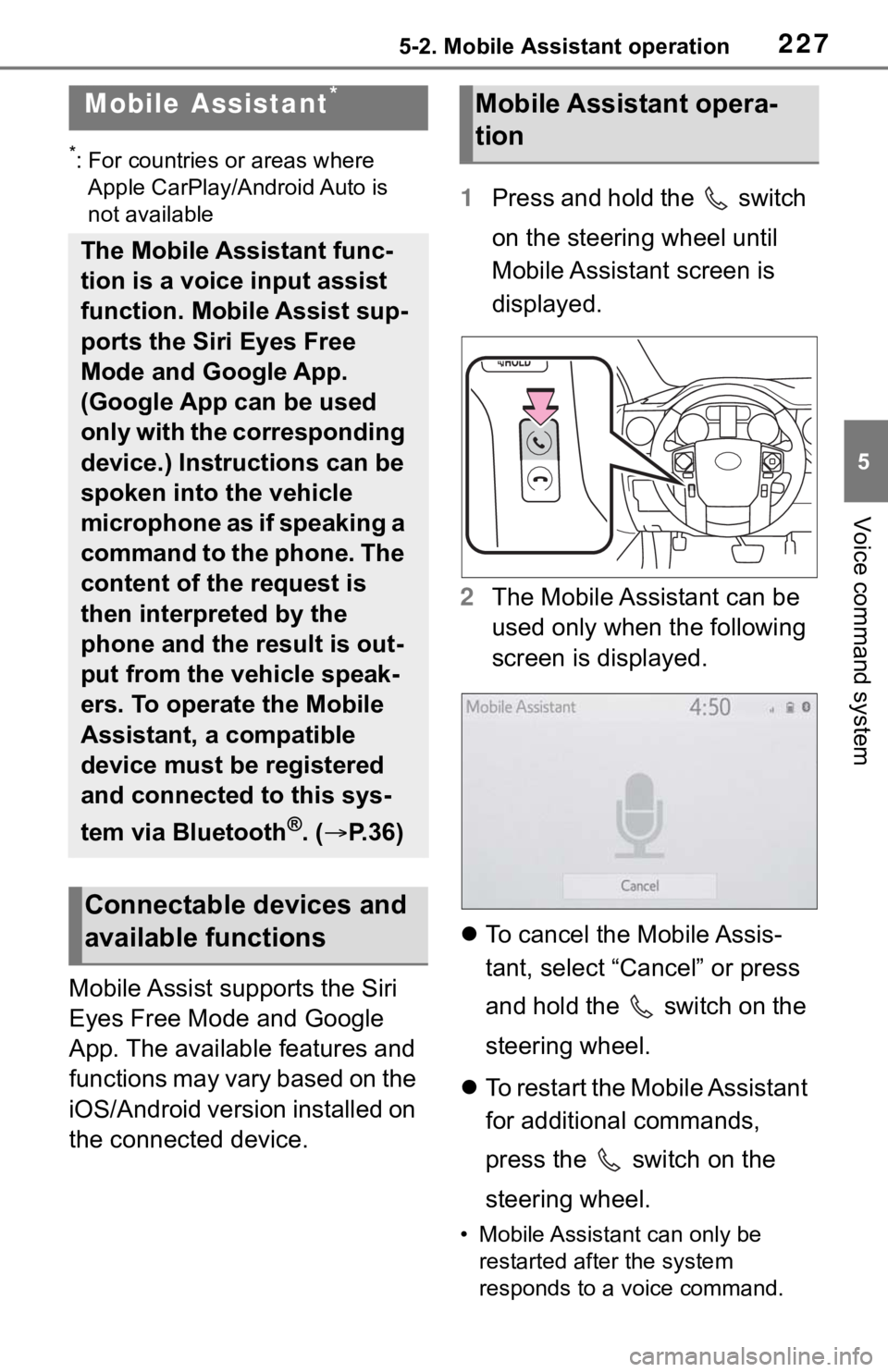
2275-2. Mobile Assistant operation
5
Voice command system
5-2.Mobile Assistant operation
*: For countries or areas where
Apple CarPlay/Android Auto is
not available
Mobile Assist supports the Siri
Eyes Free Mode and Google
App. The available features and
functions may vary based on the
iOS/Android version installed on
the connected device. 1
Press and hold the switch
on the steering wheel until
Mobile Assistant screen is
displayed.
2 The Mobile Assistant can be
used only when the following
screen is displayed.
To cancel the Mobile Assis-
tant, select “Cancel” or press
and hold the switch on the
steering wheel.
To restart the Mobile Assistant
for additional commands,
press the switch on the
steering wheel.
• Mobile Assistant can only be
restarted after the system
responds to a voice command.
Mobile Assistant*
The Mobile Assistant func-
tion is a voice input assist
function. Mobile Assist sup-
ports the Siri Eyes Free
Mode and Google App.
(Google App can be used
only with the corresponding
device.) Instructions can be
spoken into the vehicle
microphone as if speaking a
command to the phone. The
content of the request is
then interpreted by the
phone and the result is out-
put from the vehicle speak-
ers. To operate the Mobile
Assistant, a compatible
device must be registered
and connected to this sys-
tem via Bluetooth
®. ( P.36)
Connectable devices and
available functions
Mobile Assistant opera-
tion
Page 226 of 310
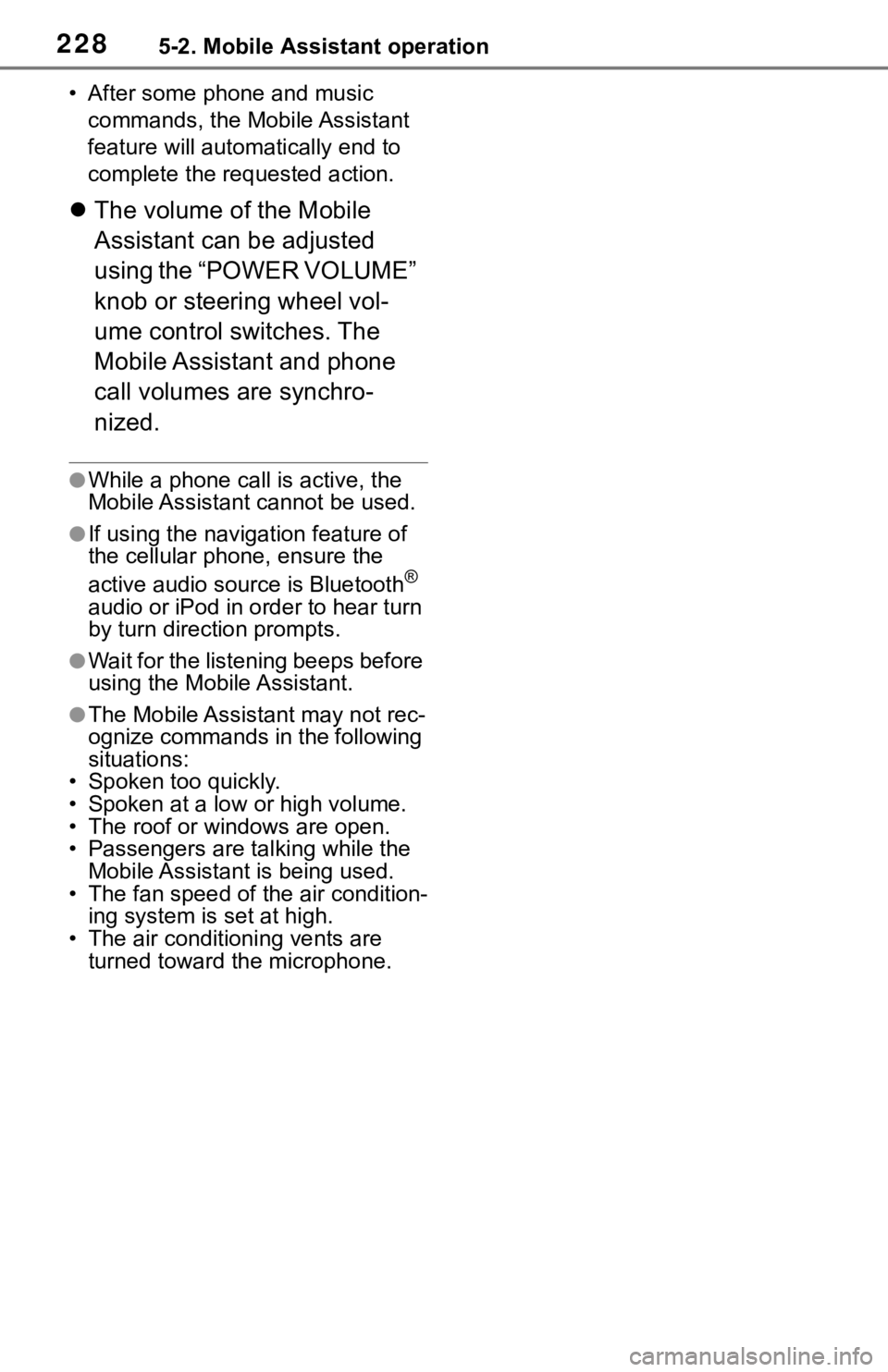
2285-2. Mobile Assistant operation
• After some phone and music commands, the Mobile Assistant
feature will automatically end to
complete the re quested action.
The volume of the Mobile
Assistant can be adjusted
using the “POWER VOLUME”
knob or steering wheel vol-
ume control switches. The
Mobile Assistant and phone
call volumes are synchro-
nized.
●While a phone call is active, the
Mobile Assistant cannot be used.
●If using the navig ation feature of
the cellular phone, ensure the
active audio source is Bluetooth
®
audio or iPod in order to hear turn
by turn direction prompts.
●Wait for the listening beeps before
using the Mobile Assistant.
●The Mobile Assistant may not rec-
ognize commands in the following
situations:
• Spoken too quickly.
• Spoken at a low or high volume.
• The roof or windows are open.
• Passengers are talking while the
Mobile Assistant is being used.
• The fan speed of the air condition-
ing system is set at high.
• The air conditioning vents are turned toward the microphone.
Page 232 of 310
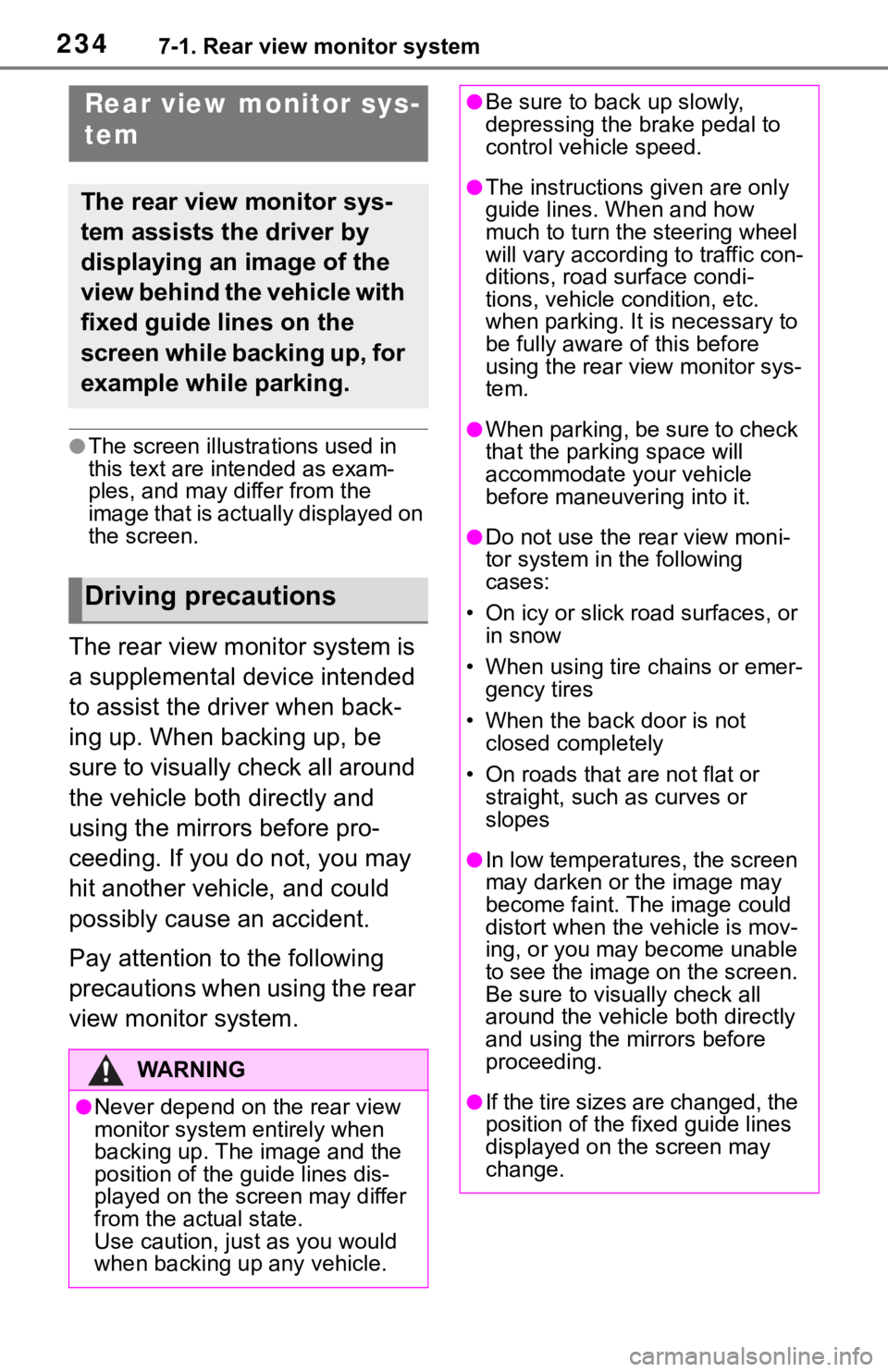
2347-1. Rear view monitor system
7-1.Rear view monitor system
●The screen illustrations used in
this text are intended as exam-
ples, and may differ from the
image that is actually displayed on
the screen.
The rear view monitor system is
a supplemental device intended
to assist the driver when back-
ing up. When backing up, be
sure to visually check all around
the vehicle both directly and
using the mirrors before pro-
ceeding. If you do not, you may
hit another vehicle, and could
possibly cause an accident.
Pay attention to the following
precautions when using the rear
view monitor system.
Rear view monitor sys-
tem
The rear view monitor sys-
tem assists the driver by
displaying an image of the
view behind the vehicle with
fixed guide lines on the
screen while backing up, for
example while parking.
Driving precautions
WA R N I N G
●Never depend on t he rear view
monitor system entirely when
backing up. The image and the
position of the guide lines dis-
played on the screen may differ
from the actual state.
Use caution, just as you would
when backing up any vehicle.
●Be sure to back up slowly,
depressing the brake pedal to
control vehicle speed.
●The instructions given are only
guide lines. When and how
much to turn the steering wheel
will vary according to traffic con-
ditions, road surface condi-
tions, vehicle condition, etc.
when parking. It is necessary to
be fully aware o f this before
using the rear view monitor sys-
tem.
●When parking, be sure to check
that the parking space will
accommodate your vehicle
before maneuvering into it.
●Do not use the rear view moni-
tor system in t he following
cases:
• On icy or slick road surfaces, or in snow
• When using tire chains or emer- gency tires
• When the back door is not closed completely
• On roads that are not flat or straight, such as curves or
slopes
●In low temperatures, the screen
may darken or the image may
become faint. The image could
distort when the vehicle is mov-
ing, or you may become unable
to see the image on the screen.
Be sure to visually check all
around the vehicle both directly
and using the mirrors before
proceeding.
●If the tire sizes are changed, the
position of the fixed guide lines
displayed on the screen may
change.