window TOYOTA SEQUOIA 2020 Accessories, Audio & Navigation (in English)
[x] Cancel search | Manufacturer: TOYOTA, Model Year: 2020, Model line: SEQUOIA, Model: TOYOTA SEQUOIA 2020Pages: 310, PDF Size: 14.4 MB
Page 112 of 310
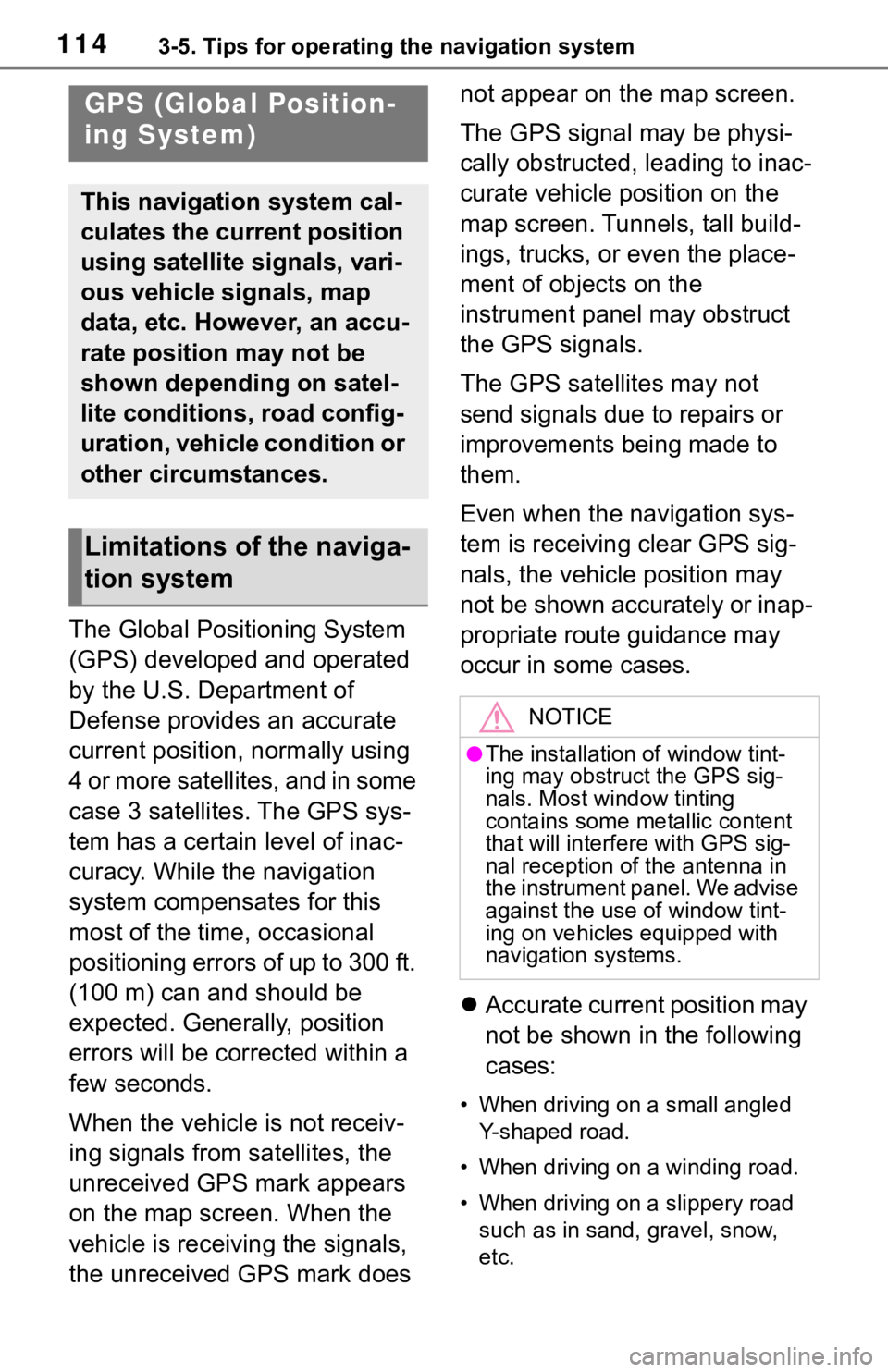
1143-5. Tips for operating the navigation system
3-5.Tips for operating the navigation system
The Global Positioning System
(GPS) developed and operated
by the U.S. Department of
Defense provides an accurate
current position, normally using
4 or more satellites, and in some
case 3 satellites. The GPS sys-
tem has a certain level of inac-
curacy. While the navigation
system compensates for this
most of the time, occasional
positioning errors of up to 300 ft.
(100 m) can and should be
expected. Generally, position
errors will be corrected within a
few seconds.
When the vehicle is not receiv-
ing signals from satellites, the
unreceived GPS mark appears
on the map screen. When the
vehicle is receiving the signals,
the unreceived GPS mark does not appear on the map screen.
The GPS signal may be physi-
cally obstructed, leading to inac-
curate vehicle position on the
map screen. Tunnels, tall build-
ings, trucks, or even the place-
ment of objects on the
instrument panel may obstruct
the GPS signals.
The GPS satellites may not
send signals due to repairs or
improvements being made to
them.
Even when the navigation sys-
tem is receiving clear GPS sig-
nals, the vehicle position may
not be shown accurately or inap-
propriate route guidance may
occur in some cases.
Accurate current position may
not be shown in the following
cases:
• When driving on a small angled
Y-shaped road.
• When driving on a winding road.
• When driving on a slippery road such as in sand, gravel, snow,
etc.
GPS (Global Position-
ing System)
This navigation system cal-
culates the current position
using satellite signals, vari-
ous vehicle signals, map
data, etc. However, an accu-
rate position may not be
shown depending on satel-
lite conditions, road config-
uration, vehicle condition or
other circumstances.
Limitations of the naviga-
tion system
NOTICE
●The installation of window tint-
ing may obstruct the GPS sig-
nals. Most window tinting
contains some metallic content
that will interf ere with GPS sig-
nal reception of the antenna in
the instrument panel. We advise
against the use of window tint-
ing on vehicles equipped with
navigation systems.
Page 148 of 310
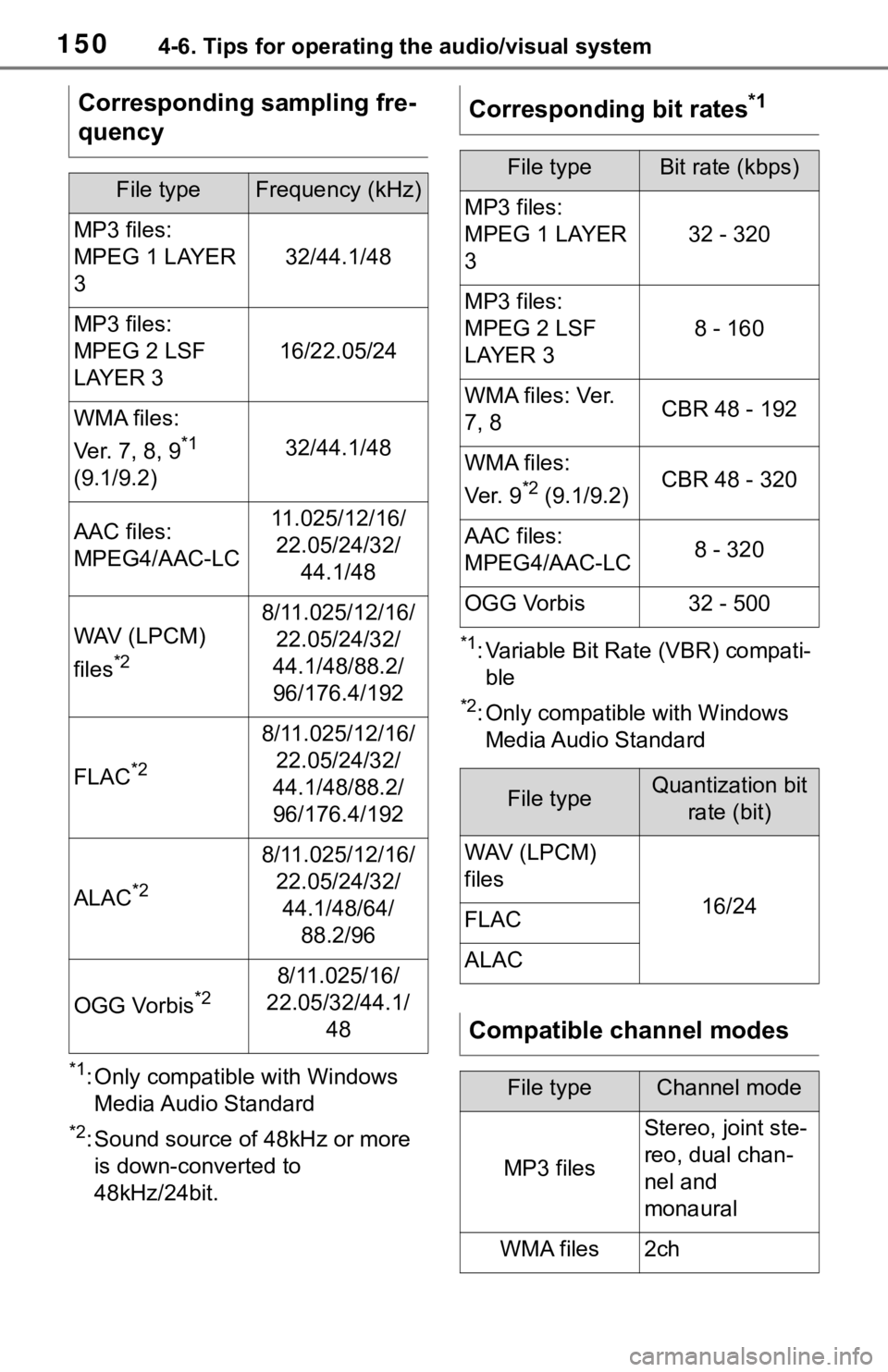
1504-6. Tips for operating the audio/visual system
*1: Only compatible with Windows Media Audio Standard
*2: Sound source of 48kHz or more is down-converted to
48kHz/24bit.
*1: Variable Bit Rate (VBR) compati-ble
*2: Only compatible with Windows Media Audio Standard
Corresponding sampling fre-
quency
File typeFrequency (kHz)
MP3 files:
MPEG 1 LAYER
3
32/44.1/48
MP3 files:
MPEG 2 LSF
LAYER 3
16/22.05/24
WMA files:
Ver. 7, 8, 9
*1
(9.1/9.2)32/44.1/48
AAC files:
MPEG4/AAC-LC11.025/12/16/ 22.05/24/32/ 44.1/48
WAV (LPCM)
files
*2
8/11.025/12/16/22.05/24/32/
44.1/48/88.2/
96/176.4/192
FLAC*2
8/11.025/12/16/ 22.05/24/32/
44.1/48/88.2/
96/176.4/192
ALAC*2
8/11.025/12/16/ 22.05/24/32/44.1/48/64/ 88.2/96
OGG Vorbis*28/11.025/16/
22.05/32/44.1/ 48
Corresponding bit rates*1
File typeBit rate (kbps)
MP3 files:
MPEG 1 LAYER
3
32 - 320
MP3 files:
MPEG 2 LSF
LAYER 3
8 - 160
WMA files: Ver.
7, 8CBR 48 - 192
WMA files:
Ver. 9
*2 (9.1/9.2)CBR 48 - 320
AAC files:
MPEG4/AAC-LC8 - 320
OGG Vorbis32 - 500
File typeQuantization bit rate (bit)
WAV (LPCM)
files
16/24FLAC
ALAC
Compatible channel modes
File typeChannel mode
MP3 files
Stereo, joint ste-
reo, dual chan-
nel and
monaural
WMA files2ch
Page 149 of 310
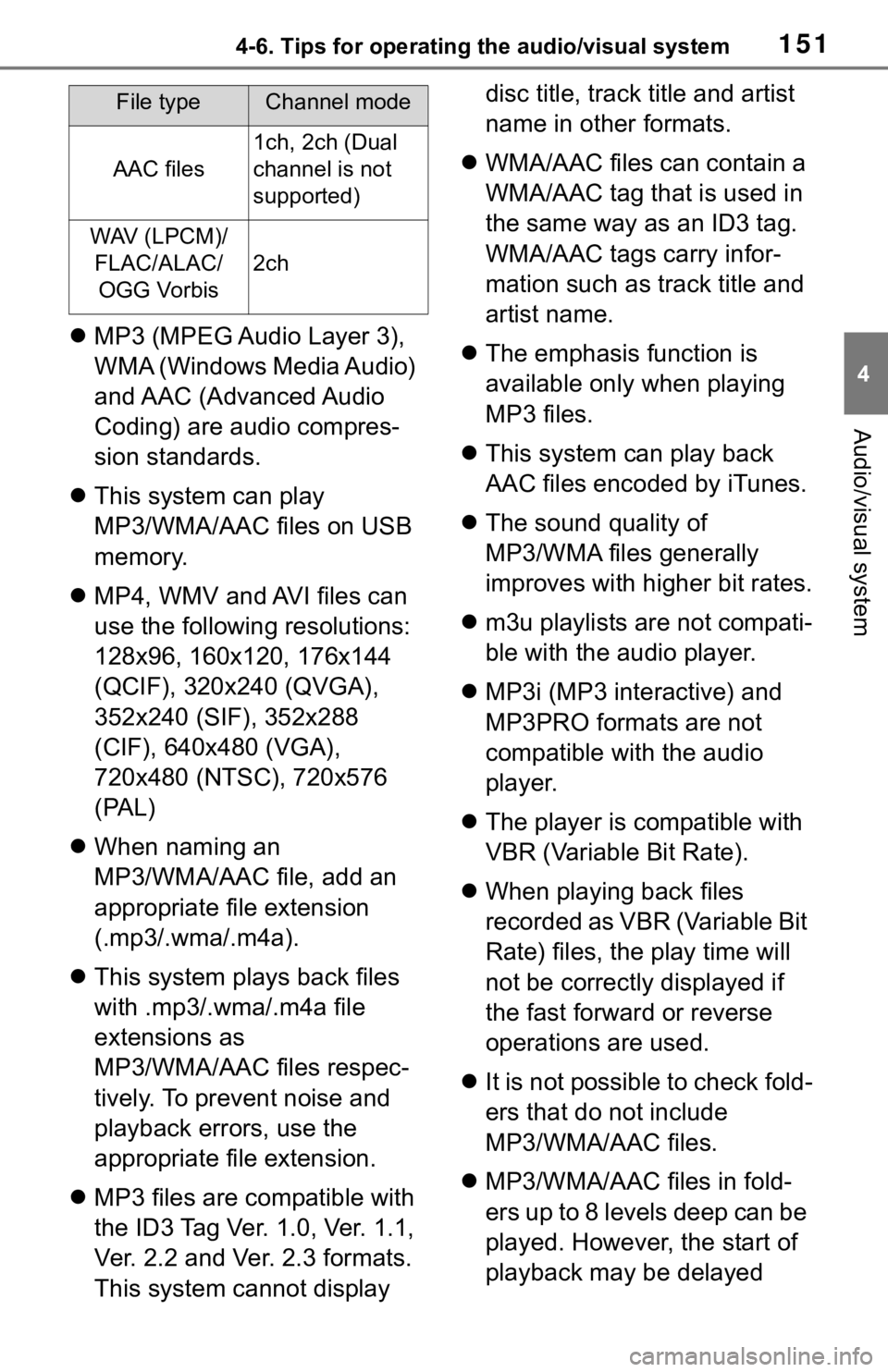
1514-6. Tips for operating the audio/visual system
4
Audio/visual system
MP3 (MPEG Audio Layer 3),
WMA (Windows Media Audio)
and AAC (Advanced Audio
Coding) are audio compres-
sion standards.
This system can play
MP3/WMA/AAC files on USB
memory.
MP4, WMV and AVI files can
use the following resolutions:
128x96, 160x120, 176x144
(QCIF), 320x240 (QVGA),
352x240 (SIF), 352x288
(CIF), 640x480 (VGA),
720x480 (NTSC), 720x576
(PAL)
When naming an
MP3/WMA/AAC file, add an
appropriate file extension
(.mp3/.wma/.m4a).
This system plays back files
with .mp3/.wma/.m4a file
extensions as
MP3/WMA/AAC files respec-
tively. To prevent noise and
playback errors, use the
appropriate file extension.
MP3 files are compatible with
the ID3 Tag Ver. 1.0, Ver. 1.1,
Ver. 2.2 and Ver. 2.3 formats.
This system cannot display disc title, track title and artist
name in other formats.
WMA/AAC files can contain a
WMA/AAC tag that is used in
the same way as an ID3 tag.
WMA/AAC tags carry infor-
mation such as track title and
artist name.
The emphasis function is
available only when playing
MP3 files.
This system can play back
AAC files encoded by iTunes.
The sound quality of
MP3/WMA files generally
improves with higher bit rates.
m3u playlists are not compati-
ble with the audio player.
MP3i (MP3 interactive) and
MP3PRO formats are not
compatible with the audio
player.
The player is compatible with
VBR (Variable Bit Rate).
When playing back files
recorded as VBR (Variable Bit
Rate) files, the play time will
not be correctly displayed if
the fast forward or reverse
operations are used.
It is not possible to check fold-
ers that do not include
MP3/WMA/AAC files.
MP3/WMA/AAC files in fold-
ers up to 8 levels deep can be
played. However, the start of
playback may be delayed
AAC files
1ch, 2ch (Dual
channel is not
supported)
WAV (LPCM)/
FLAC/ALAC/OGG Vorbis
2ch
File typeChannel mode
Page 151 of 310
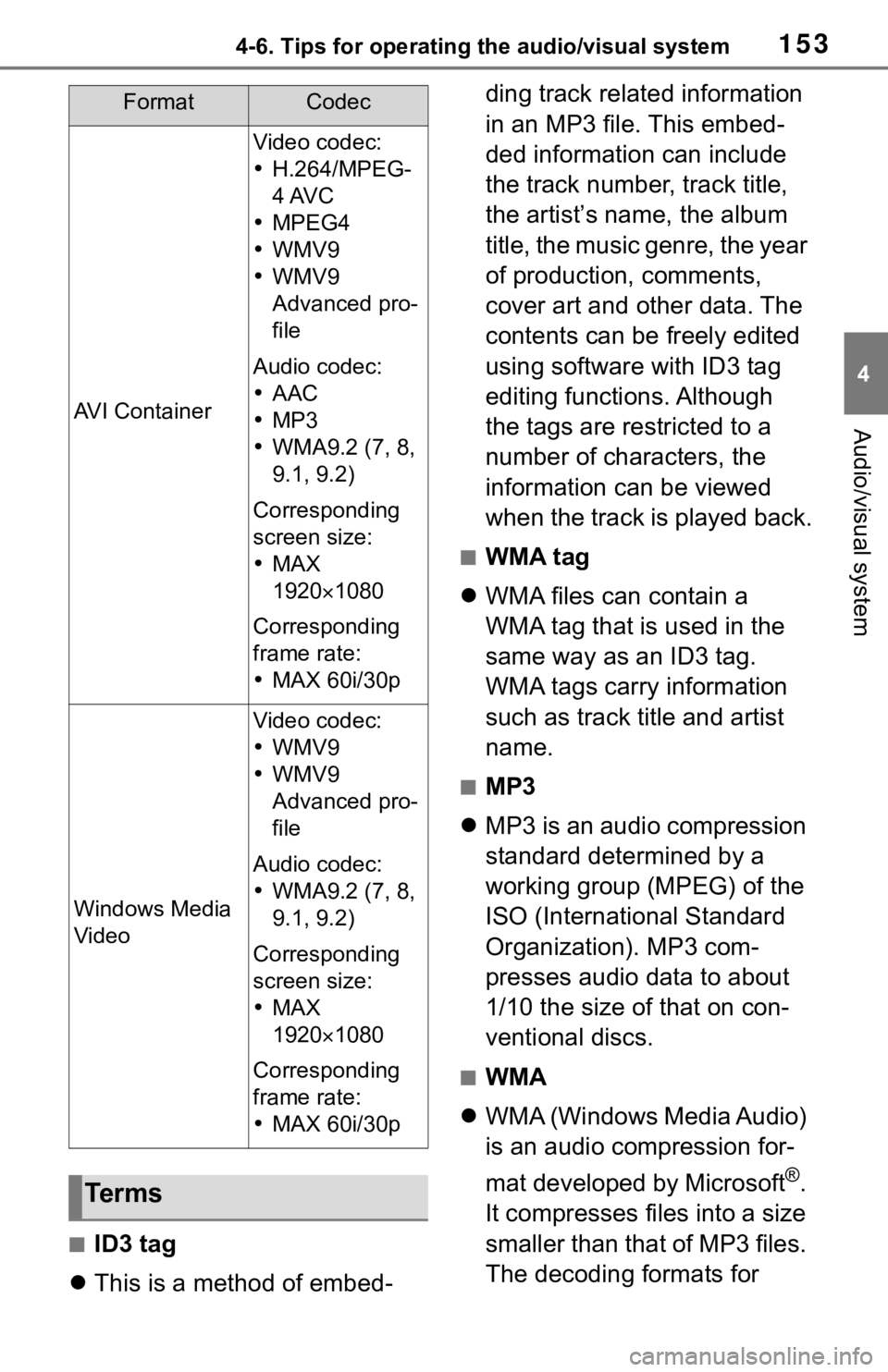
1534-6. Tips for operating the audio/visual system
4
Audio/visual system
■ID3 tag
This is a method of embed- ding track related information
in an MP3 file. This embed-
ded information can include
the track number, track title,
the artist’s name, the album
title, the music genre, the year
of production, comments,
cover art and other data. The
contents can be freely edited
using software with ID3 tag
editing functions. Although
the tags are restricted to a
number of characters, the
information can be viewed
when the track is played back.
■WMA tag
WMA files can contain a
WMA tag that is used in the
same way as an ID3 tag.
WMA tags carry information
such as track title and artist
name.
■MP3
MP3 is an audio compression
standard determined by a
working group (MPEG) of the
ISO (International Standard
Organization). MP3 com-
presses audio data to about
1/10 the size of that on con-
ventional discs.
■WMA
WMA (Windows Media Audio)
is an audio compression for-
mat developed by Microsoft
®.
It compresses files into a size
smaller than that of MP3 files.
The decoding formats for
AVI Container
Video codec:
H.264/MPEG-
4 AVC
MPEG4
WMV9
WMV9
Advanced pro-
file
Audio codec:
AAC
MP3
WMA9.2 (7, 8,
9.1, 9.2)
Corresponding
screen size:
MAX
1920 1080
Corresponding
frame rate:
MAX 60i/30p
Windows Media
Video
Video codec:
WMV9
WMV9
Advanced pro-
file
Audio codec:
WMA9.2 (7, 8,
9.1, 9.2)
Corresponding
screen size:
MAX
1920 1080
Corresponding
frame rate:
MAX 60i/30p
Te r m s
FormatCodec
Page 152 of 310
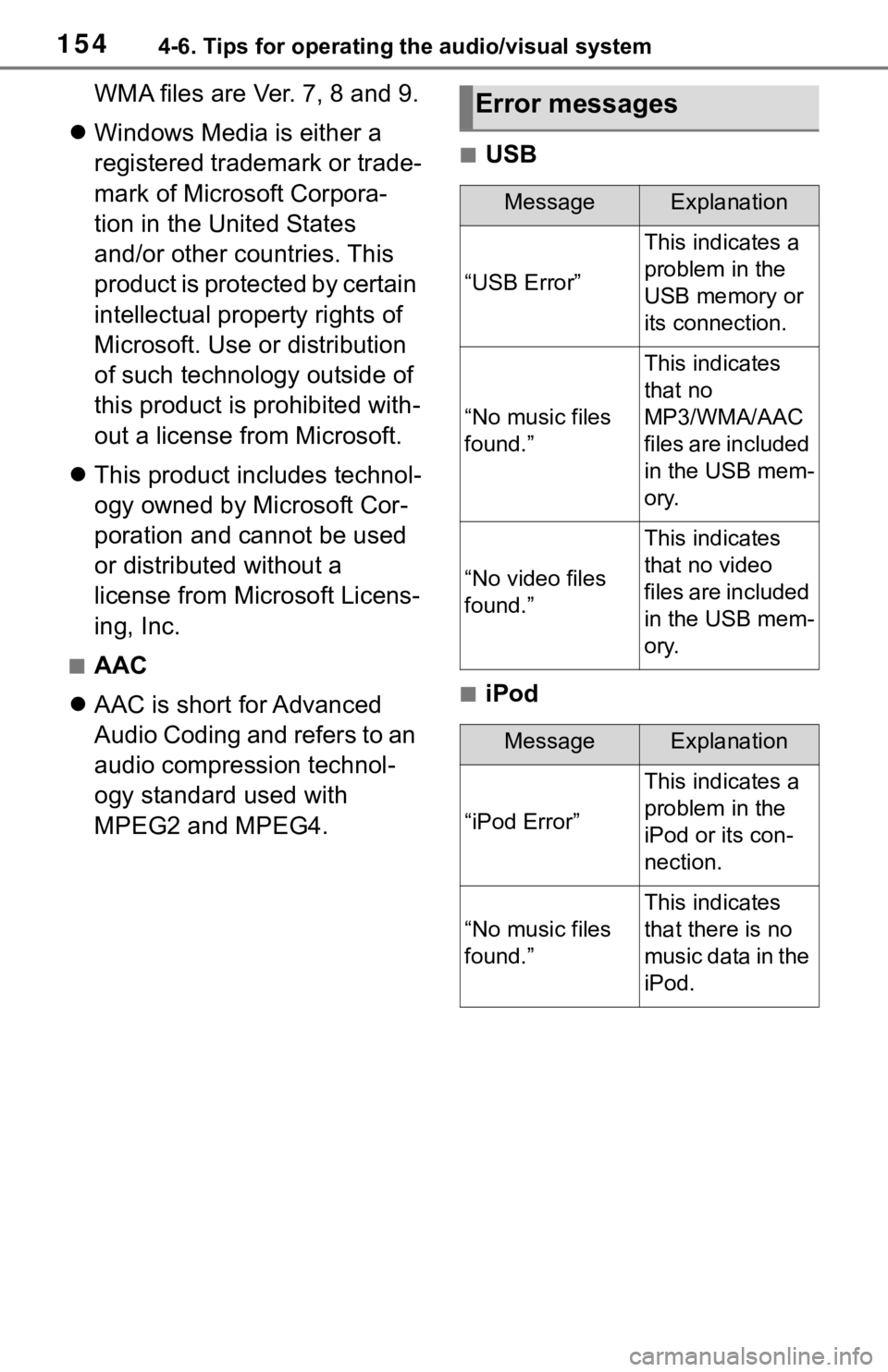
1544-6. Tips for operating the audio/visual system
WMA files are Ver. 7, 8 and 9.
Windows Media is either a
registered trademark or trade-
mark of Microsoft Corpora-
tion in the United States
and/or other countries. This
product is protected by certain
intellectual property rights of
Microsoft. Use or distribution
of such technology outside of
this product is prohibited with-
out a license from Microsoft.
This product includes technol-
ogy owned by Microsoft Cor-
poration and cannot be used
or distributed without a
license from Microsoft Licens-
ing, Inc.
■AAC
AAC is short for Advanced
Audio Coding and refers to an
audio compression technol-
ogy standard used with
MPEG2 and MPEG4.
■USB
■iPod
Error messages
MessageExplanation
“USB Error”
This indicates a
problem in the
USB memory or
its connection.
“No music files
found.”
This indicates
that no
MP3/WMA/AAC
files are included
in the USB mem-
ory.
“No video files
found.”
This indicates
that no video
files are included
in the USB mem-
ory.
MessageExplanation
“iPod Error”
This indicates a
problem in the
iPod or its con-
nection.
“No music files
found.”
This indicates
that there is no
music data in the
iPod.
Page 195 of 310

1974-9. Tips for operating rear seat entertainment system
4
Audio/visual system
MP3 (MPEG Audio LAYER3) is
a standard audio compression
format. Files can be com-
pressed to approximately 1/10
of their original size by using
MP3 compression.
WMA (Windows Media Audio) is
a Microsoft audio compression
format. This format compresses
audio data to a size smaller than
that of the MP3 format.
AAC (Advanced Audio Coding)
is a standardized the audio com-
pression type that is designed to
be the successor of the MP3 for-
mat. AAC generally achieves
good sound quality and high-
compression than MP3 at simi-
lar bit rates.
There is a limit to the MP3,
WMA and AAC file standards
and to the media/formats
recorded by them that can be
used.
1909Sinhalese
1911Slovak
1912Slovenian
1913Samoan
1914Shona
1915Somali
1917Albanian
1918Serbian
1919Siswati
1920Sesotho
1921Sundanese
1923Swahili
2001Ta m i l
2005Telugu
2007Tajik
2008Thai
2009Tigrinya
2011Turkmen
2012Tagalog
2014Setswana
2015Tongan
2018Turkish
2019Tsonga
2020Ta t a r
2023Tw i
2107Uighur
2 111Ukrainian
2118Urdu
2126Uzbek
CodeLanguage
2209Vietnamese
2215Volapük
2315Wolof
2408Xhosa
2515Yo r u b a
2601Zhuang
2621Zulu
MP3/WMA/AAC files
CodeLanguage
Page 200 of 310
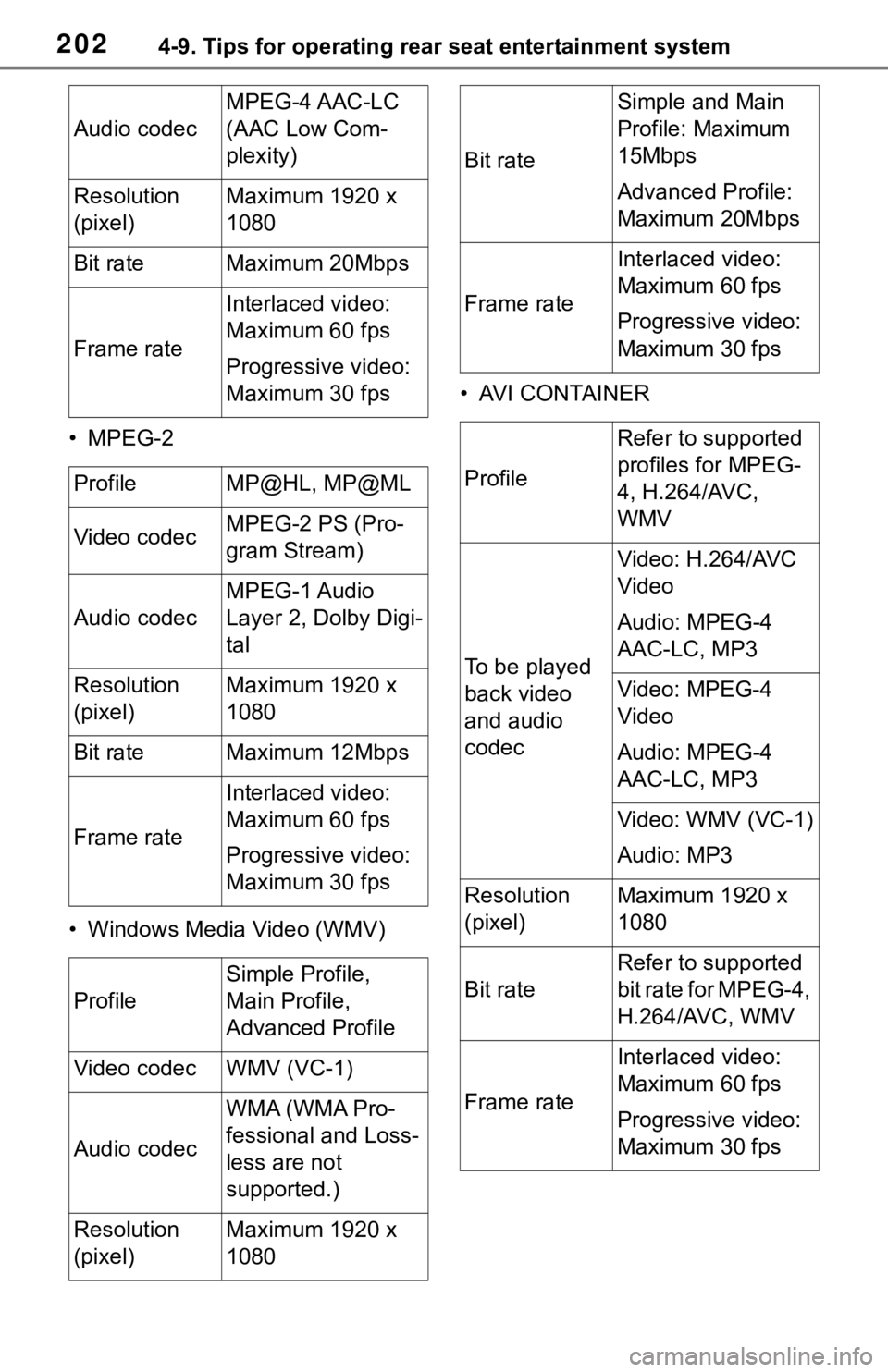
2024-9. Tips for operating rear seat entertainment system
• MPEG-2
• Windows Media Video (WMV)• AVI CONTAINER
Audio codec
MPEG-4 AAC-LC
(AAC Low Com-
plexity)
Resolution
(pixel)Maximum 1920 x
1080
Bit rateMaximum 20Mbps
Frame rate
Interlaced video:
Maximum 60 fps
Progressive video:
Maximum 30 fps
ProfileMP@HL, MP@ML
Video codecMPEG-2 PS (Pro-
gram Stream)
Audio codec
MPEG-1 Audio
Layer 2, Dolby Digi-
tal
Resolution
(pixel)Maximum 1920 x
1080
Bit rateMaximum 12Mbps
Frame rate
Interlaced video:
Maximum 60 fps
Progressive video:
Maximum 30 fps
Profile
Simple Profile,
Main Profile,
Advanced Profile
Video codecWMV (VC-1)
Audio codec
WMA (WMA Pro-
fessional and Loss-
less are not
supported.)
Resolution
(pixel)Maximum 1920 x
1080
Bit rate
Simple and Main
Profile: Maximum
15Mbps
Advanced Profile:
Maximum 20Mbps
Frame rate
Interlaced video:
Maximum 60 fps
Progressive video:
Maximum 30 fps
Profile
Refer to supported
profiles for MPEG-
4, H.264/AVC,
WMV
To be played
back video
and audio
codec
Video: H.264/AVC
Video
Audio: MPEG-4
AAC-LC, MP3
Video: MPEG-4
Video
Audio: MPEG-4
AAC-LC, MP3
Video: WMV (VC-1)
Audio: MP3
Resolution
(pixel)Maximum 1920 x
1080
Bit rate
Refer to supported
bit rate for MPEG-4,
H.264/AVC, WMV
Frame rate
Interlaced video:
Maximum 60 fps
Progressive video:
Maximum 30 fps
Page 202 of 310
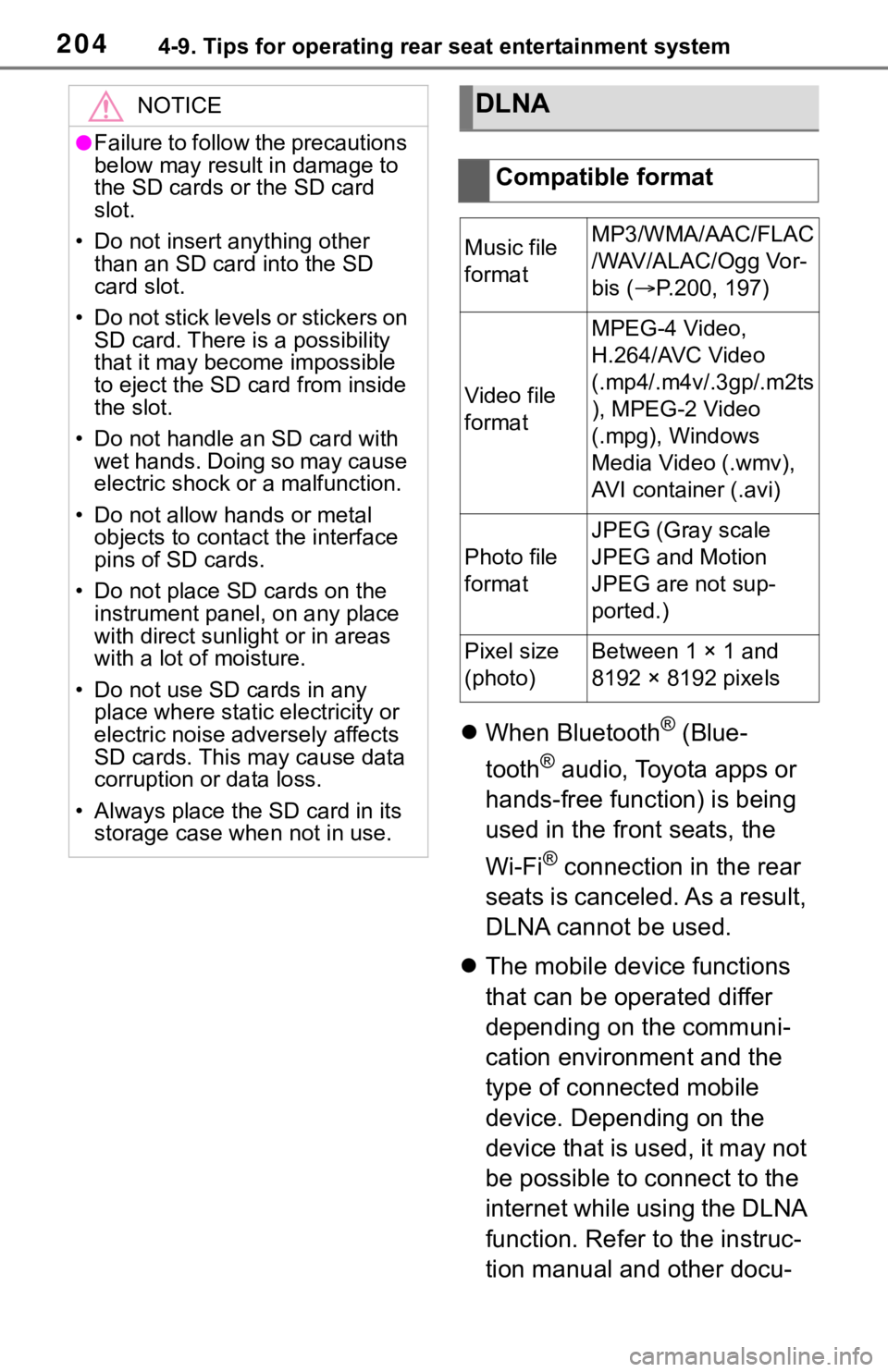
2044-9. Tips for operating rear seat entertainment system
When Bluetooth® (Blue-
tooth
® audio, Toyota apps or
hands-free function) is being
used in the front seats, the
Wi-Fi
® connection in the rear
seats is canceled. As a result,
DLNA cannot be used.
The mobile device functions
that can be operated differ
depending on the communi-
cation environment and the
type of connected mobile
device. Depending on the
device that is used, it may not
be possible to connect to the
internet while using the DLNA
function. Refer to the instruc-
tion manual and other docu-
NOTICE
●Failure to follow the precautions
below may result in damage to
the SD cards o r the SD card
slot.
• Do not insert anything other than an SD card into the SD
card slot.
• Do not stick levels or stickers on SD card. There i s a possibility
that it may become impossible
to eject the SD card from inside
the slot.
• Do not handle an SD card with wet hands. Doing so may cause
electric shock or a malfunction.
• Do not allow hands or metal objects to contact the interface
pins of SD cards.
• Do not place SD cards on the instrument panel, on any place
with direct sunlig ht or in areas
with a lot of moisture.
• Do not use SD cards in any place where static electricity or
electric noise adversely affects
SD cards. This may cause data
corruption or data loss.
• Always place the SD card in its storage case when not in use.
DLNA
Compatible format
Music file
formatMP3/WMA/AAC/FLAC
/WAV/ALAC/Ogg Vor-
bis ( P.200, 197)
Video file
format
MPEG-4 Video,
H.264/AVC Video
(.mp4/.m4v/.3gp/.m2ts
), MPEG-2 Video
(.mpg), Windows
Media Video (.wmv),
AVI container (.avi)
Photo file
format
JPEG (Gray scale
JPEG and Motion
JPEG are not sup-
ported.)
Pixel size
(photo)Between 1 × 1 and
8192 × 8192 pixels
Page 204 of 310
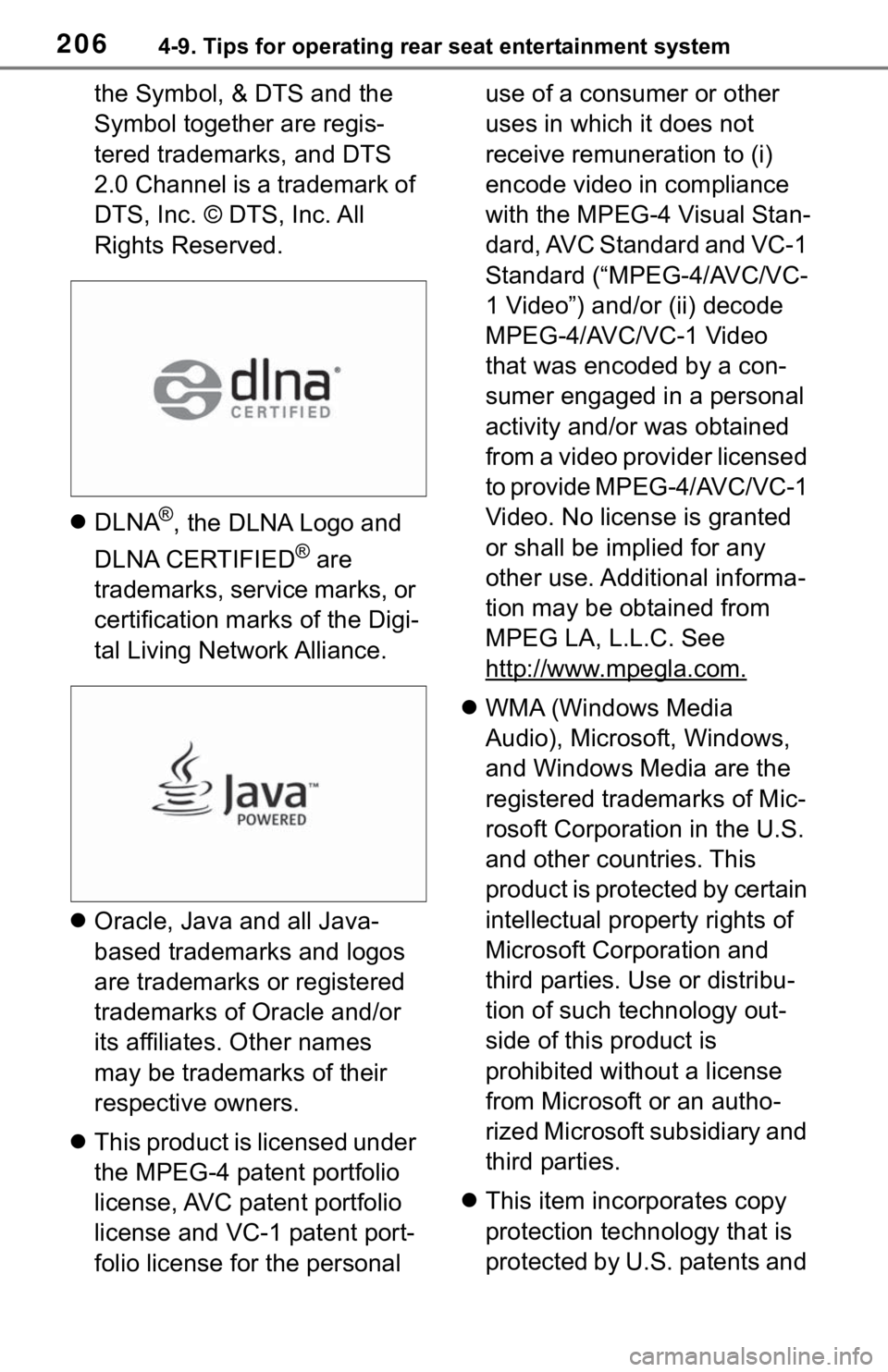
2064-9. Tips for operating rear seat entertainment system
the Symbol, & DTS and the
Symbol together are regis-
tered trademarks, and DTS
2.0 Channel is a trademark of
DTS, Inc. © DTS, Inc. All
Rights Reserved.
DLNA
®, the DLNA Logo and
DLNA CERTIFIED
® are
trademarks, service marks, or
certification marks of the Digi-
tal Living Network Alliance.
Oracle, Java and all Java-
based trademarks and logos
are trademarks or registered
trademarks of Oracle and/or
its affiliates. Other names
may be trademarks of their
respective owners.
This product is licensed under
the MPEG-4 patent portfolio
license, AVC patent portfolio
license and VC-1 patent port-
folio license for the personal use of a consumer or other
uses in which it does not
receive remuneration to (i)
encode video in compliance
with the MPEG-4 Visual Stan-
dard, AVC Standard and VC-1
Standard (“MPEG-4/AVC/VC-
1 Video”) and/or (ii) decode
MPEG-4/AVC/VC-1 Video
that was encoded by a con-
sumer engaged in a personal
activity and/or was obtained
from a video provider licensed
to provide MPEG-4/AVC/VC-1
Video. No license is granted
or shall be implied for any
other use. Additional informa-
tion may be obtained from
MPEG LA, L.L.C. See
http://www.mpegla.com.
WMA (Windows Media
Audio), Microsoft, Windows,
and Windows Media are the
registered trademarks of Mic-
rosoft Corporation in the U.S.
and other countries. This
product is protected by certain
intellectual property rights of
Microsoft Corporation and
third parties. Use or distribu-
tion of such technology out-
side of this product is
prohibited without a license
from Microsoft or an autho-
rized Microsoft subsidiary and
third parties.
This item incorporates copy
protection technology that is
protected by U.S. patents and
Page 216 of 310
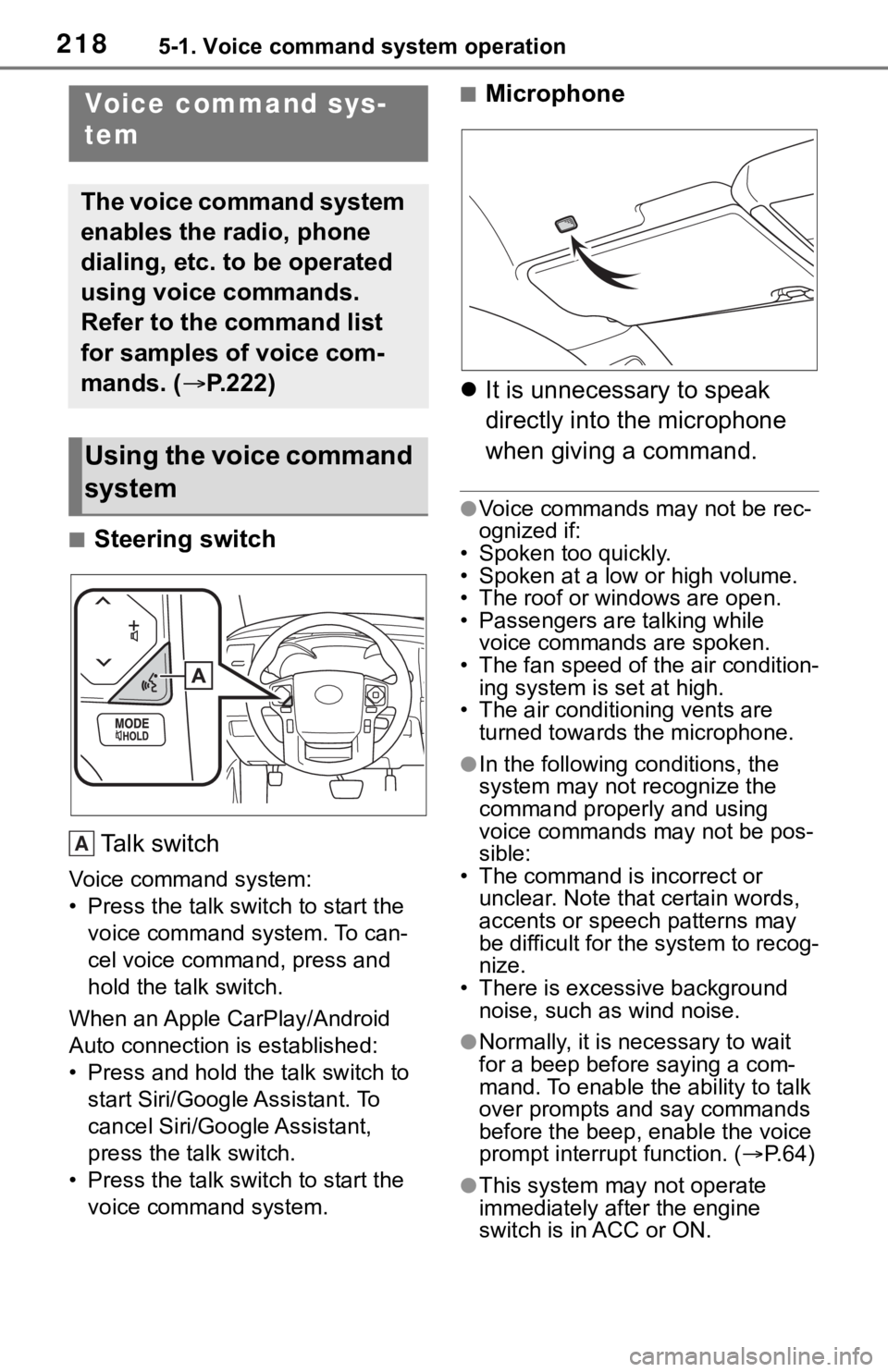
2185-1. Voice command system operation
5-1.Voice command system operation
■Steering switchTa l k s w i t c h
Voice command system:
• Press the talk switch to start the voice command system. To can-
cel voice command, press and
hold the talk switch.
When an Apple CarPlay/Android
Auto connection is established:
• Press and hold the talk switch to start Siri/Google Assistant. To
cancel Siri/Google Assistant,
press the talk switch.
• Press the talk switch to start the voice command system.
■Microphone
It is unnecessary to speak
directly into the microphone
when giving a command.
●Voice commands may not be rec-
ognized if:
• Spoken too quickly.
• Spoken at a low or high volume.
• The roof or windows are open.
• Passengers are talking while voice commands are spoken.
• The fan speed of the air condition-
ing system is set at high.
• The air conditioning vents are turned towards the microphone.
●In the following c onditions, the
system may not recognize the
command properly and using
voice commands may not be pos-
sible:
• The command is incorrect or unclear. Note that certain words,
accents or speech patterns may
be difficult for the system to recog-
nize.
• There is excessive background
noise, such as wind noise.
●Normally, it is necessary to wait
for a beep before saying a com-
mand. To enable th e ability to talk
over prompts and say commands
before the beep, enable the voice
prompt interrupt function. ( P. 6 4 )
●This system may not operate
immediately after the engine
switch is in ACC or ON.
Voice command sys-
tem
The voice command system
enables the radio, phone
dialing, etc. to be operated
using voice commands.
Refer to the command list
for samples of voice com-
mands. ( P.222)
Using the voice command
system
A