display TOYOTA SEQUOIA 2021 Accessories, Audio & Navigation (in English)
[x] Cancel search | Manufacturer: TOYOTA, Model Year: 2021, Model line: SEQUOIA, Model: TOYOTA SEQUOIA 2021Pages: 310, PDF Size: 14.34 MB
Page 185 of 310
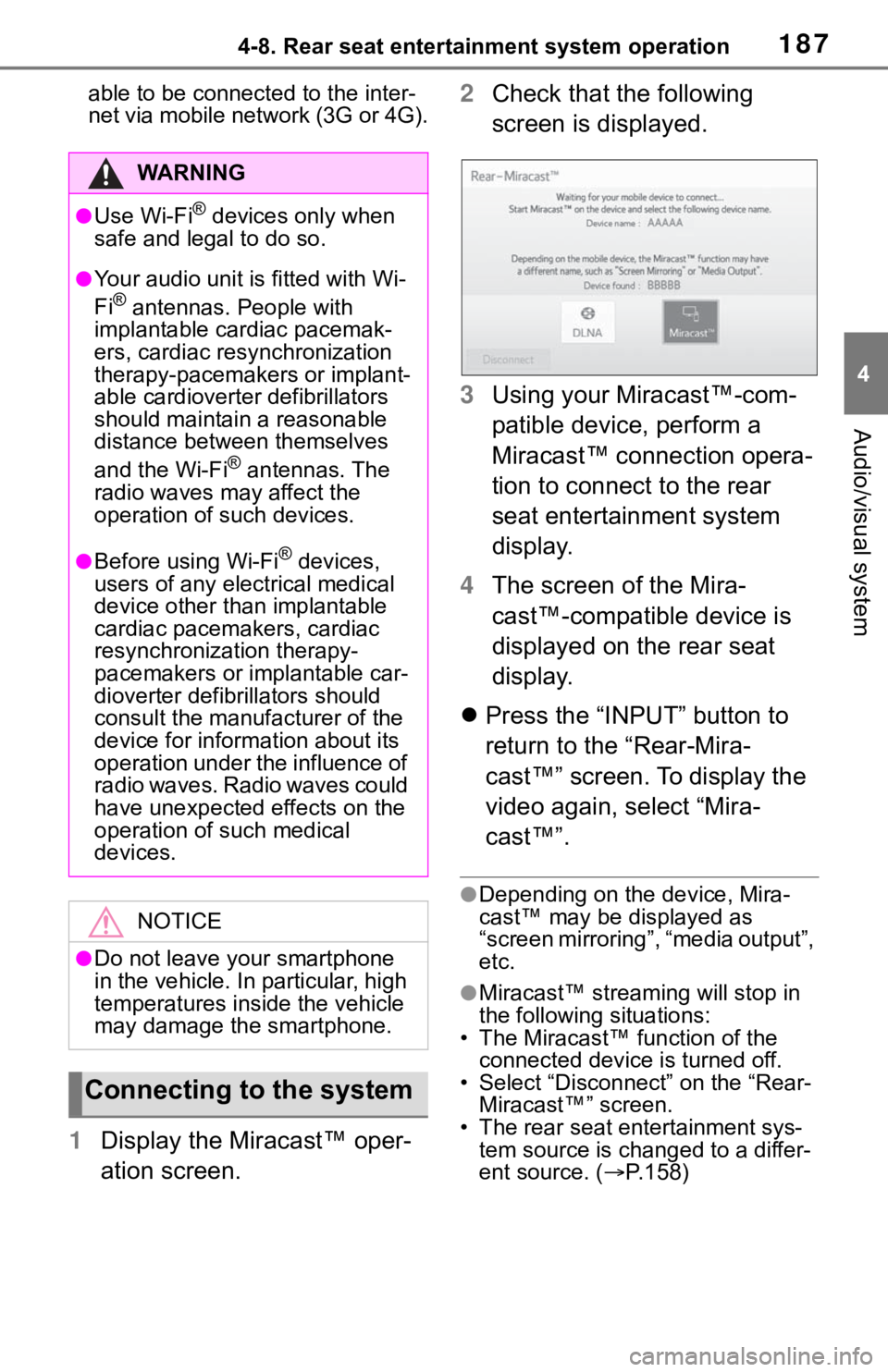
1874-8. Rear seat entertainment system operation
4
Audio/visual system
able to be connected to the inter-
net via mobile network (3G or 4G).
1Display the Miracast™ oper-
ation screen. 2
Check that the following
screen is displayed.
3 Using your Miracast™-com-
patible device, perform a
Miracast™ connection opera-
tion to connect to the rear
seat entertainment system
display.
4 The screen of the Mira-
cast™-compatible device is
displayed on the rear seat
display.
Press the “INPUT” button to
return to the “Rear-Mira-
cast™” screen. To display the
video again, select “Mira-
cast™”.
●Depending on the device, Mira-
cast™ may be displayed as
“screen mirroring”, “media output”,
etc.
●Miracast™ stream ing will stop in
the following situations:
• The Miracast™ function of the connected device is turned off.
• Select “Disconnect” on the “Rear- Miracast™” screen.
• The rear seat entertainment sys-
tem source is changed to a differ-
ent source. ( P.158)
WA R N I N G
●Use Wi-Fi® devices only when
safe and legal to do so.
●Your audio unit is fitted with Wi-
Fi® antennas. People with
implantable cardiac pacemak-
ers, cardiac resynchronization
therapy-pacemakers or implant-
able cardioverter defibrillators
should maintain a reasonable
distance between themselves
and the Wi-Fi
® antennas. The
radio waves may affect the
operation of such devices.
●Before using Wi-Fi® devices,
users of any electrical medical
device other than implantable
cardiac pacemakers, cardiac
resynchronization therapy-
pacemakers or implantable car-
dioverter defibrillators should
consult the manufacturer of the
device for information about its
operation under the influence of
radio waves. Radio waves could
have unexpected e ffects on the
operation of such medical
devices.
NOTICE
●Do not leave your smartphone
in the vehicle. In particular, high
temperatures inside the vehicle
may damage the smartphone.
Connecting to the system
Page 186 of 310
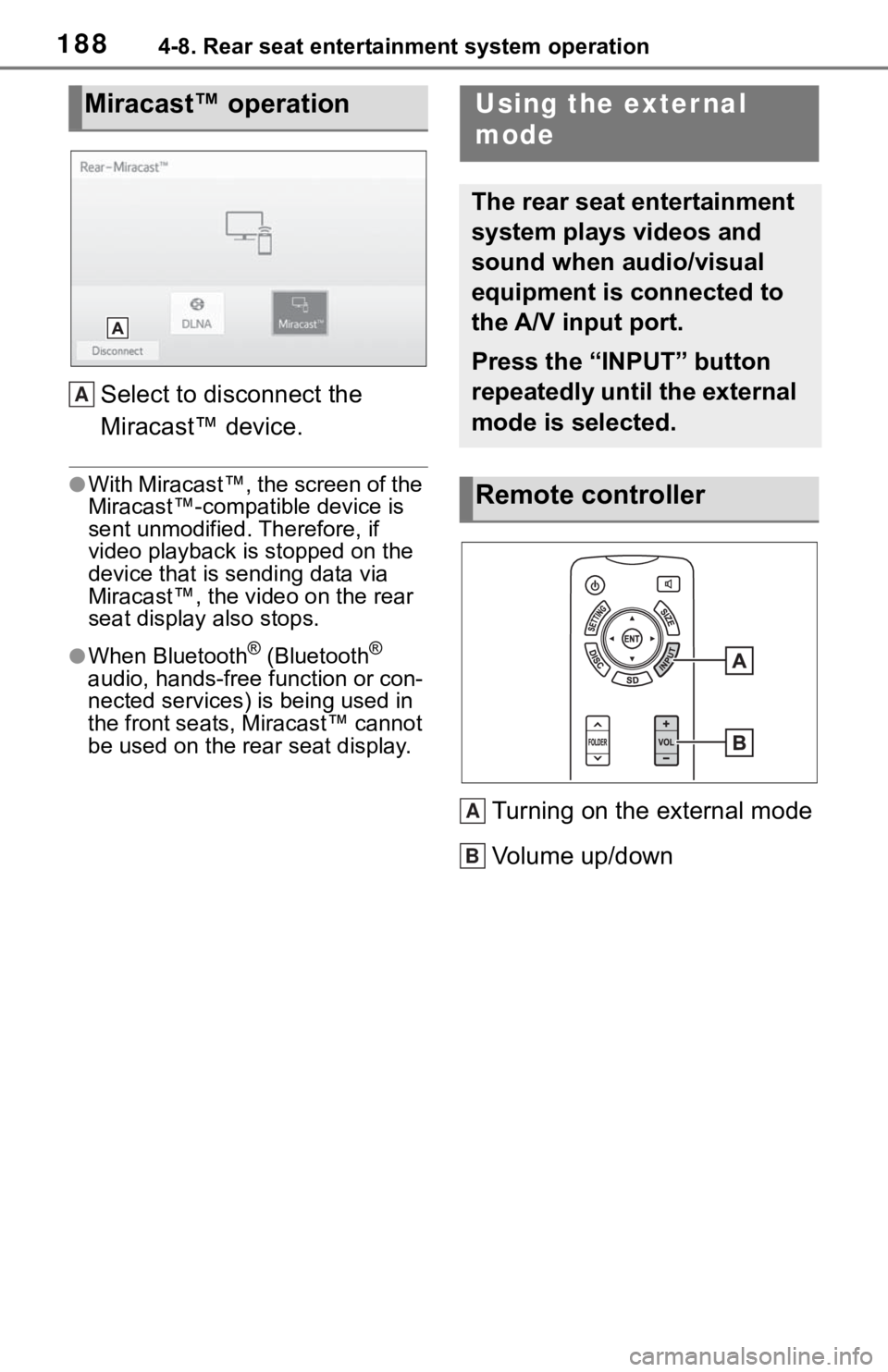
1884-8. Rear seat entertainment system operation
Select to disconnect the
Miracast™ device.
●With Miracast™, the screen of the
Miracast™-compatible device is
sent unmodified. Therefore, if
video playback is stopped on the
device that is sending data via
Miracast™, the video on the rear
seat display also stops.
●When Bluetooth® (Bluetooth®
audio, hands-free function or con-
nected services) is being used in
the front seats, Miracast™ cannot
be used on the rear seat display.
Turning on the external mode
Volume up/down
Miracast™ operation
A
Using the exter nal
mode
The rear seat entertainment
system plays videos and
sound when audio/visual
equipment is connected to
the A/V input port.
Press the “INPUT” button
repeatedly until the external
mode is selected.
Remote controller
A
B
Page 196 of 310
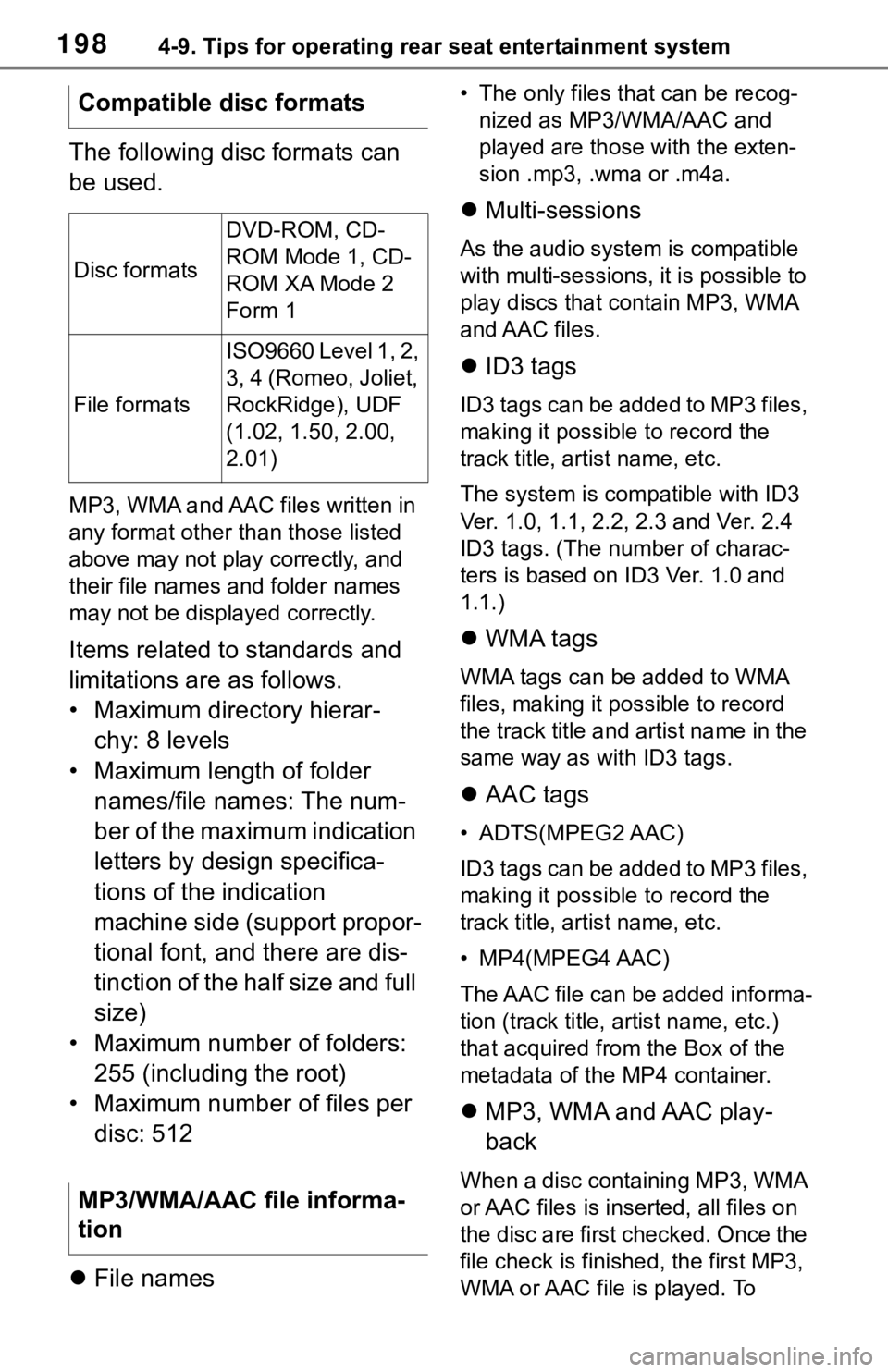
1984-9. Tips for operating rear seat entertainment system
The following disc formats can
be used.
MP3, WMA and AAC files written in
any format other than those listed
above may not play correctly, and
their file names and folder names
may not be displayed correctly.
Items related to standards and
limitations are as follows.
• Maximum directory hierar-chy: 8 levels
• Maximum length of folder names/file names: The num-
ber of the maximum indication
letters by design specifica-
tions of the indication
machine side (support propor-
tional font, and there are dis-
tinction of the half size and full
size)
• Maximum number of folders: 255 (including the root)
• Maximum number of files per disc: 512
File names
• The only files that can be recog-
nized as MP3/WMA/AAC and
played are those with the exten-
sion .mp3, .wma or .m4a.
Multi-sessions
As the audio system is compatible
with multi-sessions, it is possible to
play discs that contain MP3, WMA
and AAC files.
ID3 tags
ID3 tags can be added to MP3 files,
making it possible to record the
track title, artist name, etc.
The system is comp atible with ID3
Ver. 1.0, 1.1, 2.2, 2.3 and Ver. 2.4
ID3 tags. (The number of charac-
ters is based on I D3 Ver. 1.0 and
1.1.)
WMA tags
WMA tags can be added to WMA
files, making it p ossible to record
the track title and artist name in the
same way as with ID3 tags.
AAC tags
• ADTS(MPEG2 AAC)
ID3 tags can be added to MP3 files,
making it possible to record the
track title, artist name, etc.
• MP4(MPEG4 AAC)
The AAC file can be added informa-
tion (track title, artist name, etc.)
that acquired from the Box of the
metadata of the MP4 container.
MP3, WMA and AAC play-
back
When a disc containing MP3, WMA
or AAC files is inser ted, all files on
the disc are first checked. Once the
file check is finished, the first MP3,
WMA or AAC file is played. To
Compatible disc formats
Disc formats
DVD-ROM, CD-
ROM Mode 1, CD-
ROM XA Mode 2
Form 1
File formats
ISO9660 Level 1, 2,
3, 4 (Romeo, Joliet,
RockRidge), UDF
(1.02, 1.50, 2.00,
2.01)
MP3/WMA/AAC file informa-
tion
Page 217 of 310
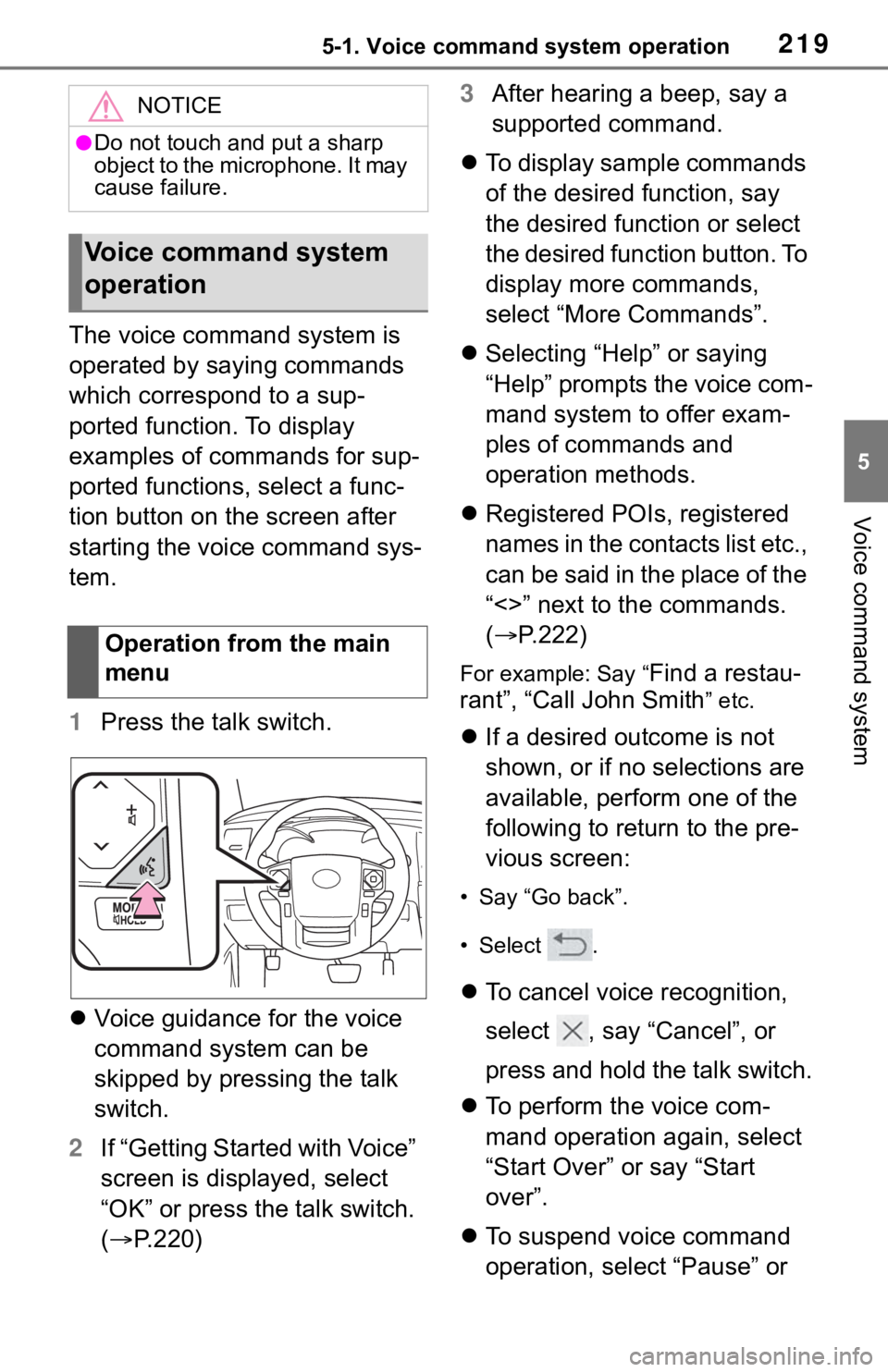
2195-1. Voice command system operation
5
Voice command system
The voice command system is
operated by saying commands
which correspond to a sup-
ported function. To display
examples of commands for sup-
ported functions, select a func-
tion button on the screen after
starting the voice command sys-
tem.
1Press the talk switch.
Voice guidance for the voice
command system can be
skipped by pressing the talk
switch.
2 If “Getting Started with Voice”
screen is displayed, select
“OK” or press the talk switch.
( P.220) 3
After hearing a beep, say a
supported command.
To display sample commands
of the desired function, say
the desired function or select
the desired function button. To
display more commands,
select “More Commands”.
Selecting “Help” or saying
“Help” prompts the voice com-
mand system to offer exam-
ples of commands and
operation methods.
Registered POIs, registered
names in the contacts list etc.,
can be said in the place of the
“<>” next to the commands.
( P.222)
For example: Say “Find a restau-
rant”, “Call John Smith
” etc.
If a desired outcome is not
shown, or if no selections are
available, perform one of the
following to return to the pre-
vious screen:
• Say “Go back”.
•Select .
To cancel voice recognition,
select , say “Cancel”, or
press and hold the talk switch.
To perform the voice com-
mand operation again, select
“Start Over” or say “Start
over”.
To suspend voice command
operation, select “Pause” or
NOTICE
●Do not touch and put a sharp
object to the microphone. It may
cause failure.
Voice command system
operation
Operation from the main
menu
Page 218 of 310
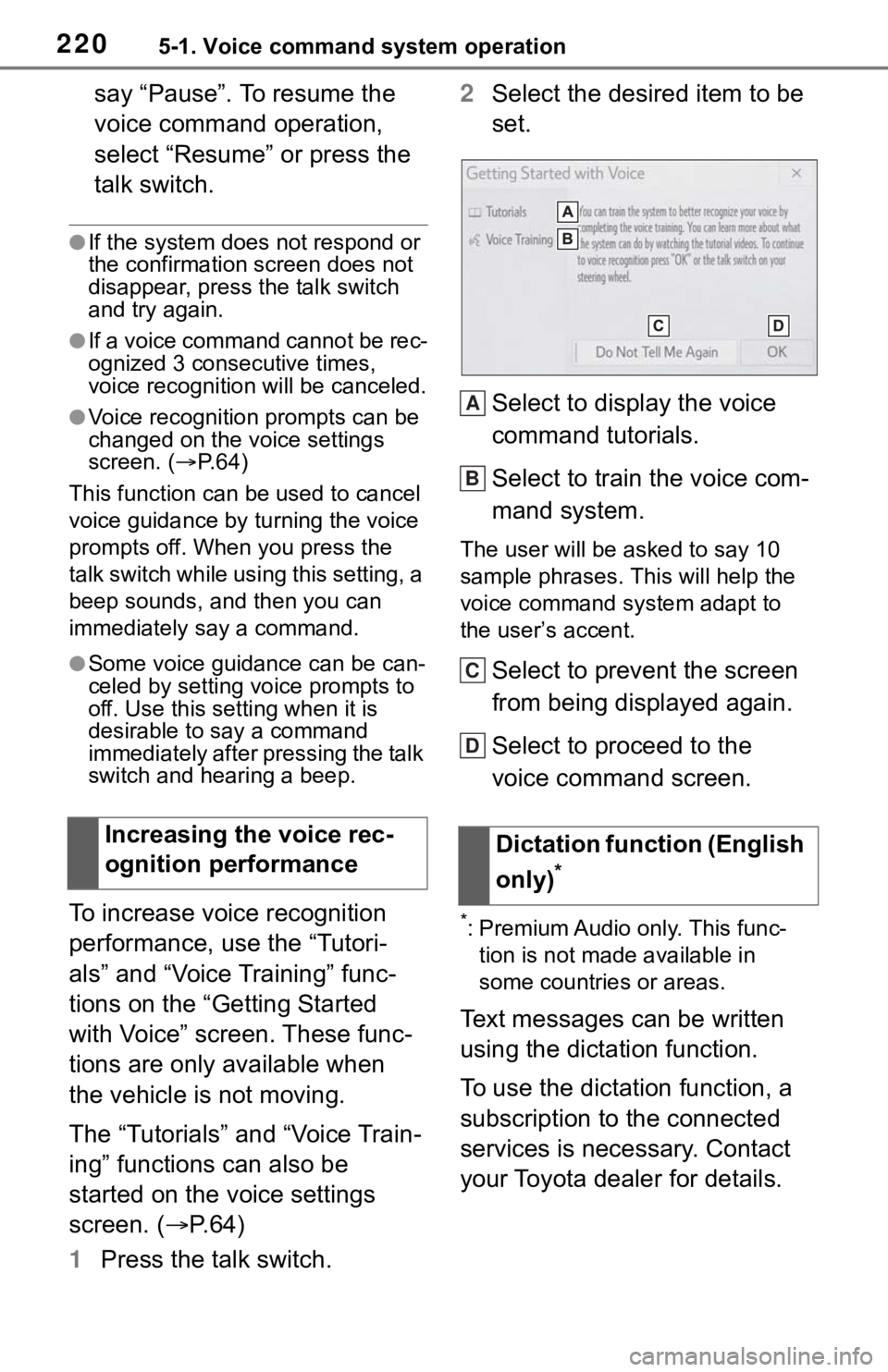
2205-1. Voice command system operation
say “Pause”. To resume the
voice command operation,
select “Resume” or press the
talk switch.
●If the system does not respond or
the confirmation screen does not
disappear, press the talk switch
and try again.
●If a voice command cannot be rec-
ognized 3 consecutive times,
voice recognition will be canceled.
●Voice recognition prompts can be
changed on the voice settings
screen. ( P. 6 4 )
This function can be used to cancel
voice guidance by turning the voice
prompts off. When you press the
talk switch while using this setting, a
beep sounds, and then you can
immediately say a command.
●Some voice guidance can be can-
celed by setting voice prompts to
off. Use this setting when it is
desirable to say a command
immediately after pressing the talk
switch and hearing a beep.
To increase voice recognition
performance, use the “Tutori-
als” and “Voice Training” func-
tions on the “Getting Started
with Voice” screen. These func-
tions are only available when
the vehicle is not moving.
The “Tutorials” and “Voice Train-
ing” functions can also be
started on the voice settings
screen. ( P. 6 4 )
1 Press the talk switch. 2
Select the desired item to be
set.
Select to display the voice
command tutorials.
Select to train the voice com-
mand system.
The user will be a sked to say 10
sample phrases. This will help the
voice command system adapt to
the user’s accent.
Select to prevent the screen
from being displayed again.
Select to proceed to the
voice command screen.
*: Premium Audio only. This func- tion is not made available in
some countries or areas.
Text messages can be written
using the dictation function.
To use the dictation function, a
subscription to the connected
services is necessary. Contact
your Toyota dealer for details.
Increasing the voice rec-
ognition performance
Dictation function (English
only)
*
A
B
C
D
Page 219 of 310
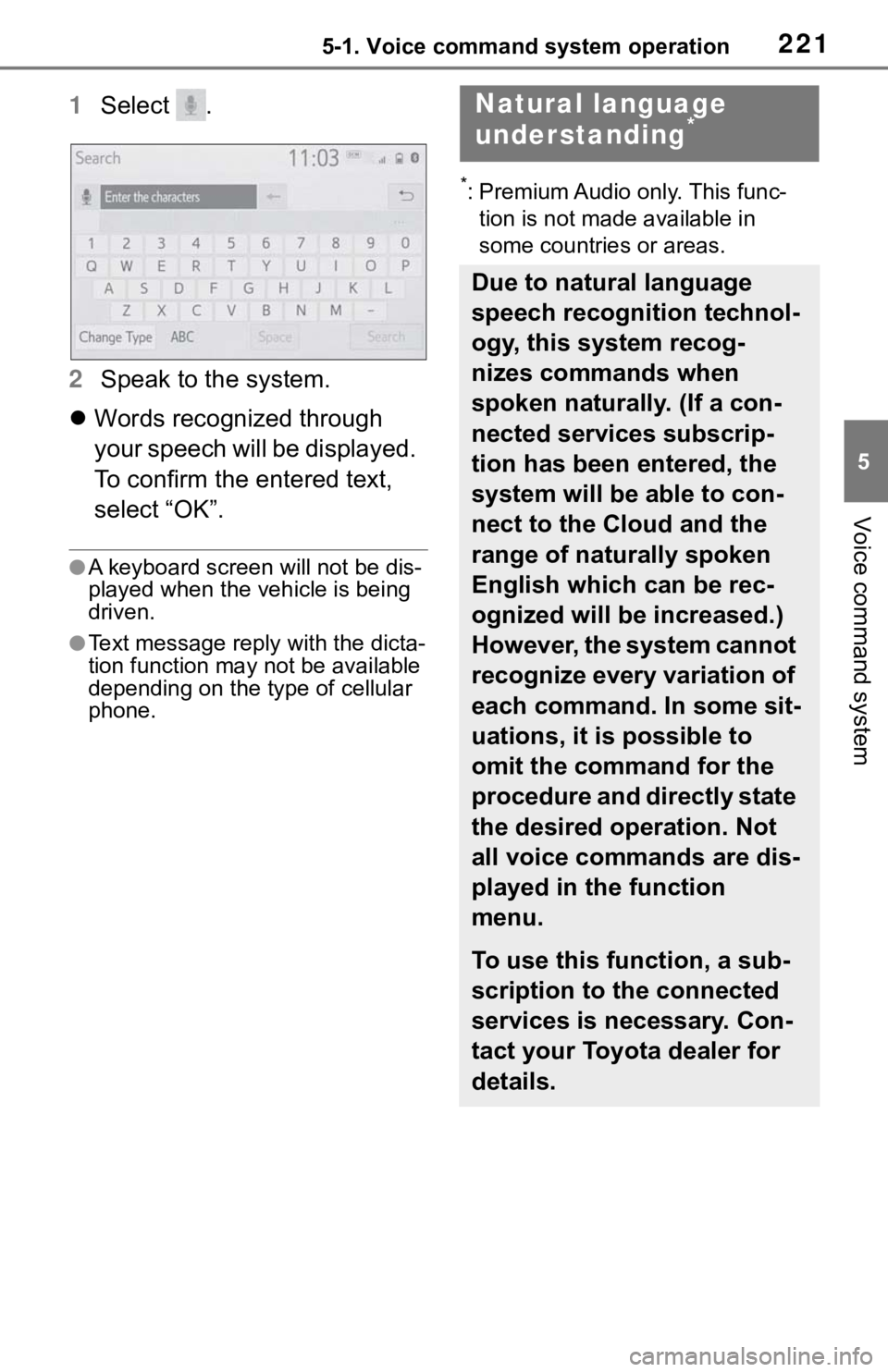
2215-1. Voice command system operation
5
Voice command system
1Select .
2 Speak to the system.
Words recognized through
your speech will be displayed.
To confirm the entered text,
select “OK”.
●A keyboard screen will not be dis-
played when the vehicle is being
driven.
●Text message reply with the dicta-
tion function may n ot be available
depending on the type of cellular
phone.
*: Premium Audio only. This func-
tion is not made available in
some countries or areas.
Natural language
understanding*
Due to natural language
speech recognition technol-
ogy, this system recog-
nizes commands when
spoken naturally. (If a con-
nected services subscrip-
tion has been entered, the
system will be able to con-
nect to the Cloud and the
range of naturally spoken
English which can be rec-
ognized will be increased.)
However, the system cannot
recognize every variation of
each command. In some sit-
uations, it is possible to
omit the command for the
procedure and directly state
the desired operation. Not
all voice commands are dis-
played in the function
menu.
To use this function, a sub-
scription to the connected
services is necessary. Con-
tact your Toyota dealer for
details.
Page 220 of 310
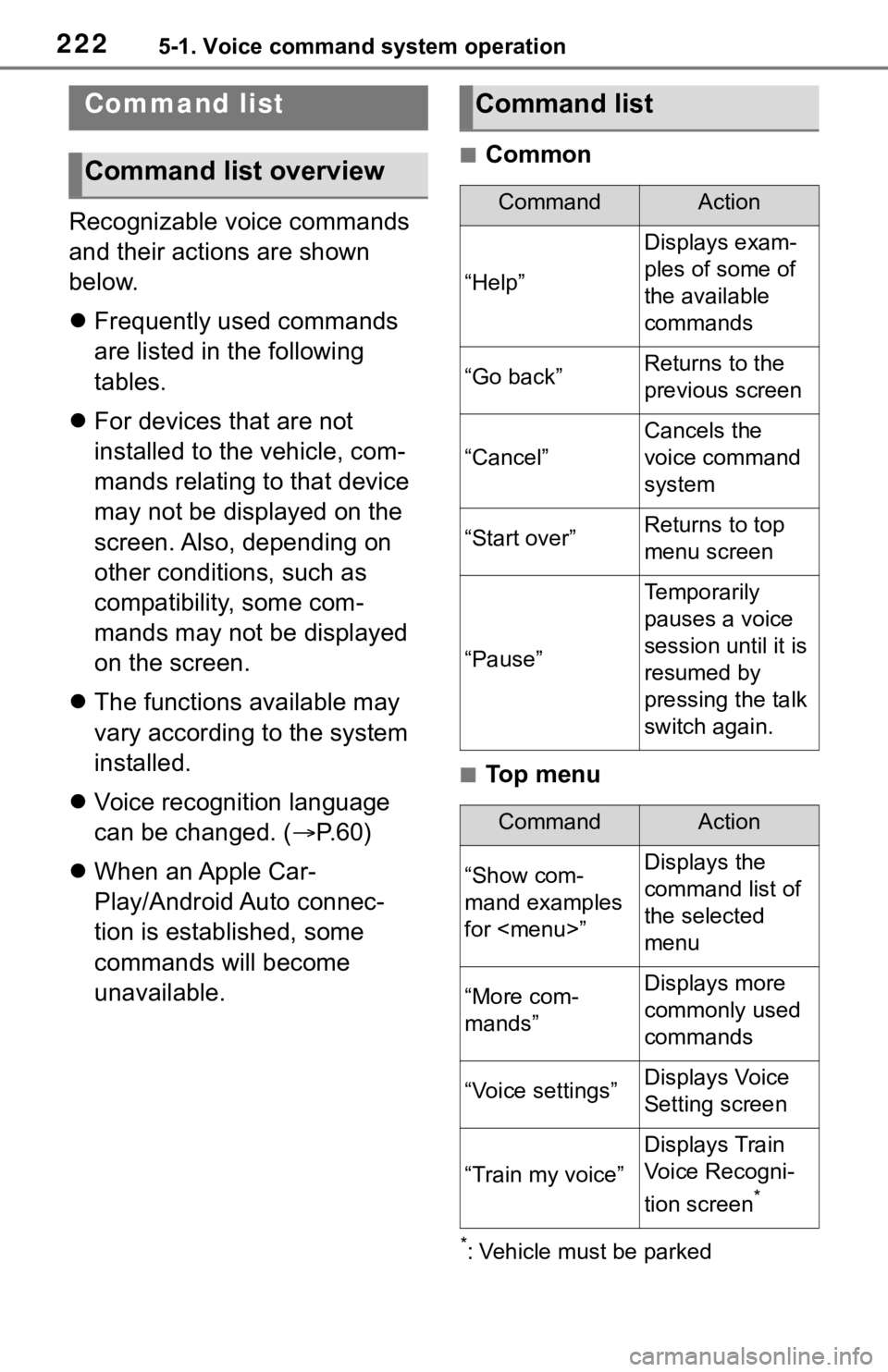
2225-1. Voice command system operation
Recognizable voice commands
and their actions are shown
below.
Frequently used commands
are listed in the following
tables.
For devices that are not
installed to the vehicle, com-
mands relating to that device
may not be displayed on the
screen. Also, depending on
other conditions, such as
compatibility, some com-
mands may not be displayed
on the screen.
The functions available may
vary according to the system
installed.
Voice recognition language
can be changed. ( P.60)
When an Apple Car-
Play/Android Auto connec-
tion is established, some
commands will become
unavailable.
■Common
■Top menu
*: Vehicle must be parked
Command list
Command list overview
Command list
CommandAction
“Help”
Displays exam-
ples of some of
the available
commands
“Go back”Returns to the
previous screen
“Cancel”
Cancels the
voice command
system
“Start over”Returns to top
menu screen
“Pause”
Temporarily
pauses a voice
session until it is
resumed by
pressing the talk
switch again.
CommandAction
“Show com-
mand examples
for
Page 221 of 310
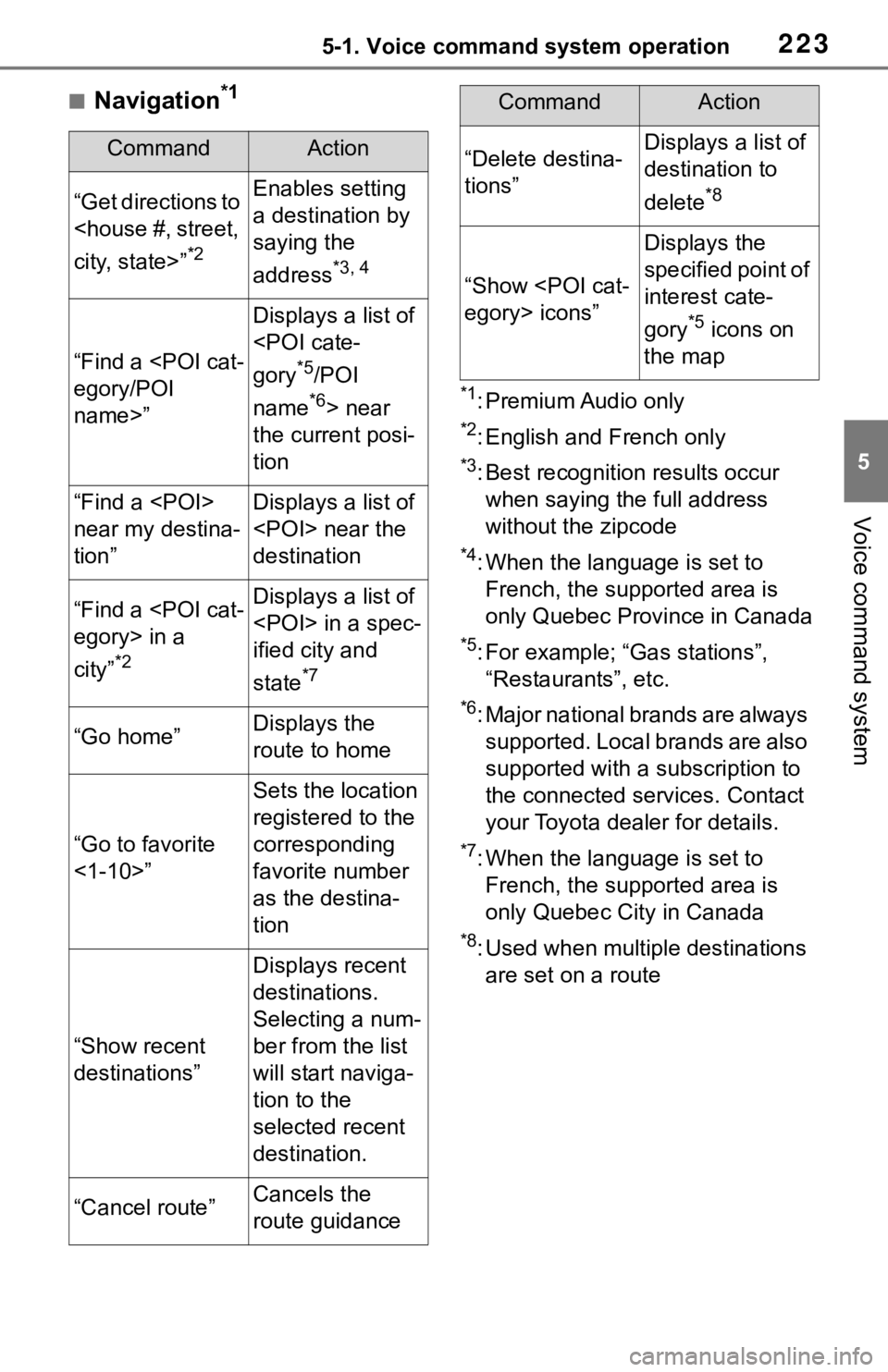
2235-1. Voice command system operation
5
Voice command system
■Navigation*1
*1: Premium Audio only
*2: English and French only
*3: Best recognitio n results occur
when saying the full address
without the zipcode
*4: When the language is set to French, the supported area is
only Quebec Province in Canada
*5: For example; “Ga s stations”,
“Restaurants”, etc.
*6: Major national brands are always supported. Local brands are also
supported with a subscription to
the connected services. Contact
your Toyota dealer for details.
*7: When the language is set to French, the supported area is
only Quebec City in Canada
*8: Used when multiple destinations are set on a route
CommandAction
“Get directions to
*2
Enables setting
a destination by
saying the
address
*3, 4
“Find a
name>”
Displays a list of
*5/POI
name
*6> near
the current posi-
tion
“Find a
near my destina-
tion”Displays a list of
destination
“Find a
city”
*2
Displays a list of
ified city and
state
*7
“Go home”Displays the
route to home
“Go to favorite
<1-10>”
Sets the location
registered to the
corresponding
favorite number
as the destina-
tion
“Show recent
destinations”
Displays recent
destinations.
Selecting a num-
ber from the list
will start naviga-
tion to the
selected recent
destination.
“Cancel route”Cancels the
route guidance
“Delete destina-
tions”Displays a list of
destination to
delete
*8
“Show
Displays the
specified point of
interest cate-
gory
*5 icons on
the map
CommandAction
Page 222 of 310
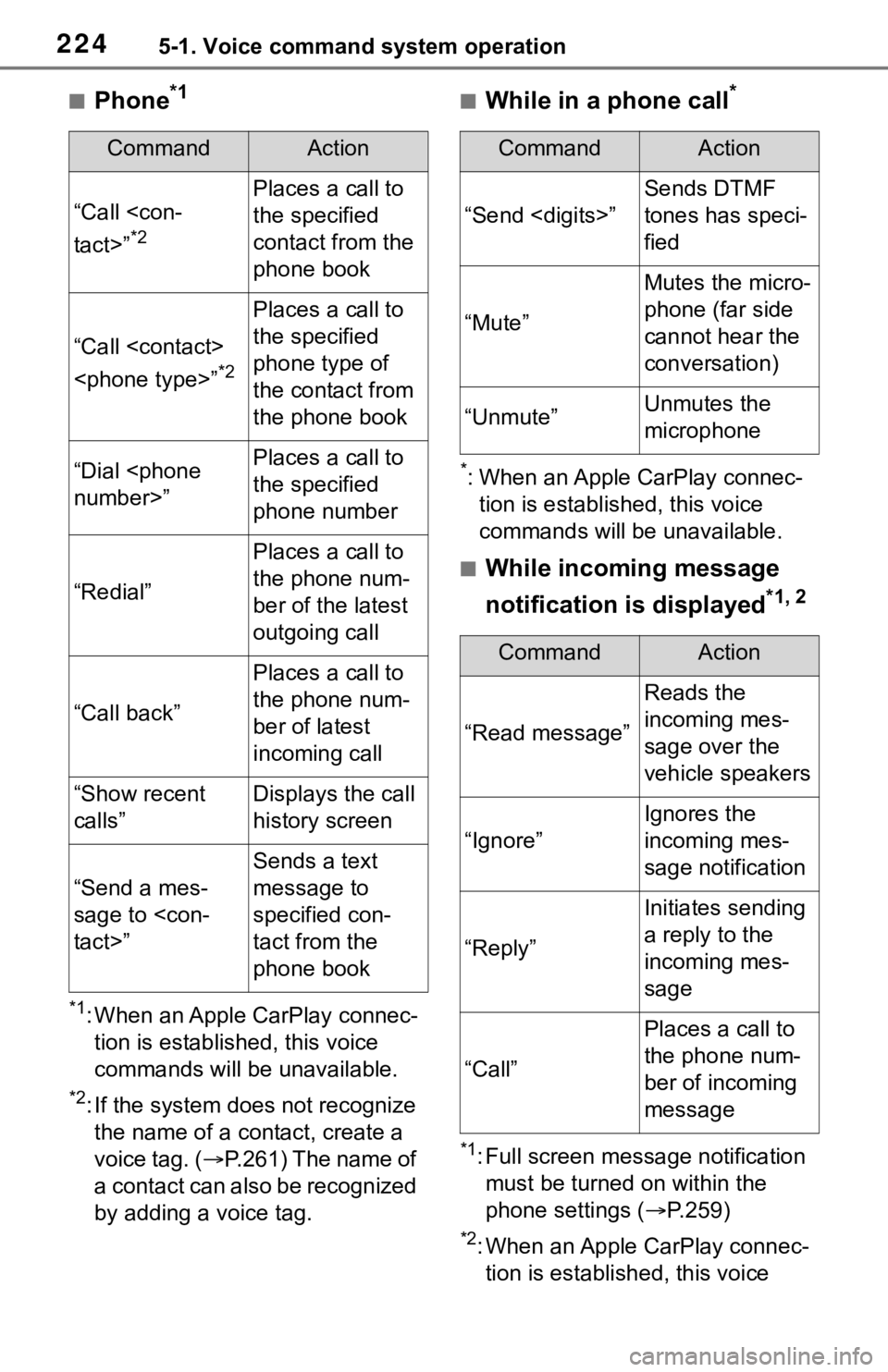
2245-1. Voice command system operation
■Phone*1
*1: When an Apple CarPlay connec-tion is established, this voice
commands will be unavailable.
*2: If the system does not recognize the name of a con tact, create a
voice tag. ( P.261) The name of
a contact can also be recognized
by adding a voice tag.
■While in a phone call*
*: When an Apple CarPlay connec- tion is established, this voice
commands will be unavailable.
■While incoming message
notification is displayed
*1, 2
*1: Full screen message notification must be turned on within the
phone settings ( P.259)
*2: When an Apple CarPlay connec-
tion is established, this voice
CommandAction
“Call
*2
Places a call to
the specified
contact from the
phone book
“Call
*2
Places a call to
the specified
phone type of
the contact from
the phone book
“Dial
the specified
phone number
“Redial”
Places a call to
the phone num-
ber of the latest
outgoing call
“Call back”
Places a call to
the phone num-
ber of latest
incoming call
“Show recent
calls”Displays the call
history screen
“Send a mes-
sage to
Sends a text
message to
specified con-
tact from the
phone book
CommandAction
“Send
Sends DTMF
tones has speci-
fied
“Mute”
Mutes the micro-
phone (far side
cannot hear the
conversation)
“Unmute”Unmutes the
microphone
CommandAction
“Read message”
Reads the
incoming mes-
sage over the
vehicle speakers
“Ignore”
Ignores the
incoming mes-
sage notification
“Reply”
Initiates sending
a reply to the
incoming mes-
sage
“Call”
Places a call to
the phone num-
ber of incoming
message
Page 224 of 310
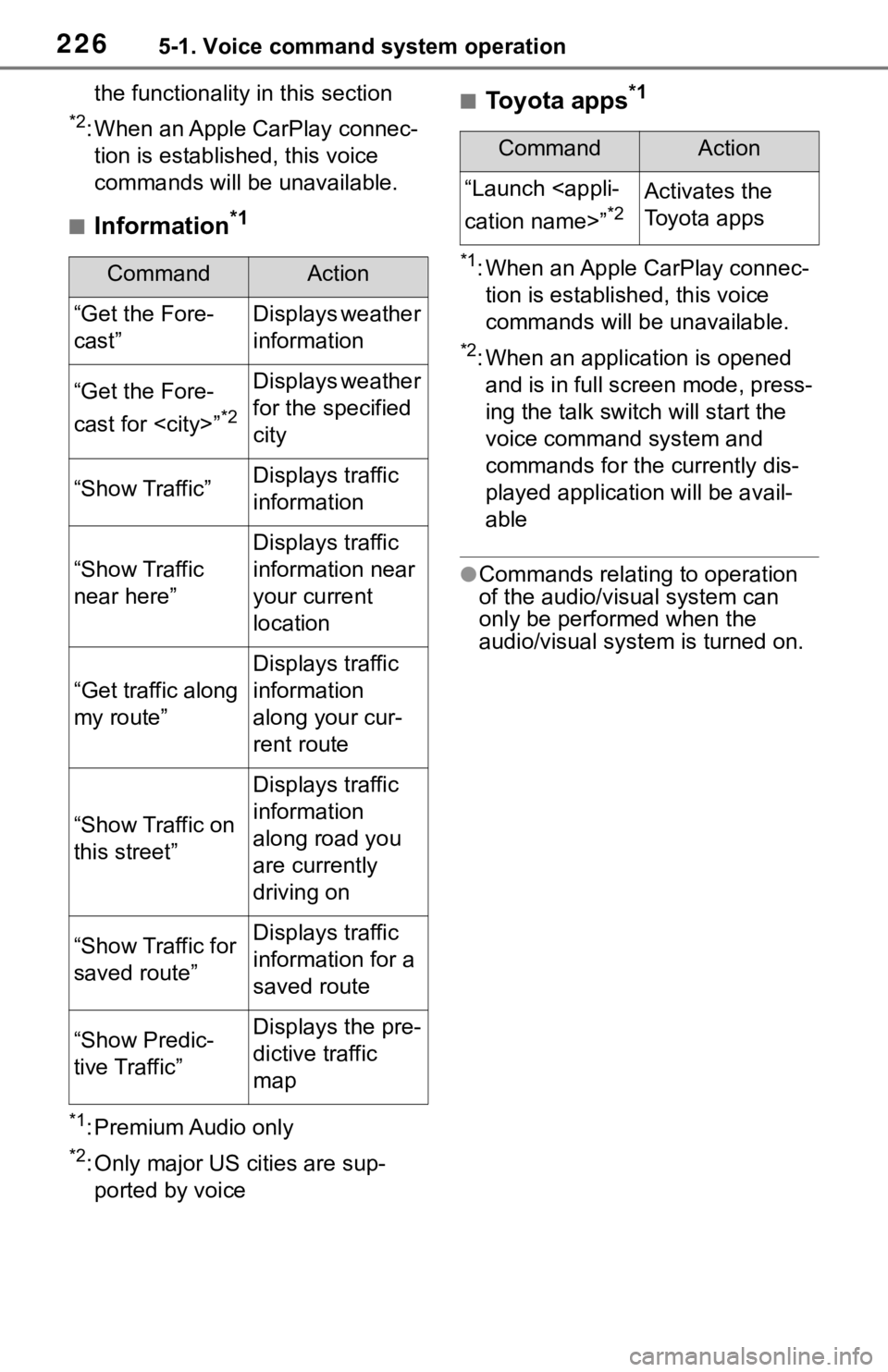
2265-1. Voice command system operation
the functionality in this section
*2: When an Apple CarPlay connec-tion is established, this voice
commands will be unavailable.
■Information*1
*1: Premium Audio only
*2: Only major US cities are sup-ported by voice
■Toyota apps*1
*1: When an Apple CarPlay connec-tion is established, this voice
commands will be unavailable.
*2: When an application is opened
and is in full screen mode, press-
ing the talk switch will start the
voice command system and
commands for the currently dis-
played application will be avail-
able
●Commands relating to operation
of the audio/visual system can
only be performed when the
audio/visual system is turned on.
CommandAction
“Get the Fore-
cast”Displays weather
information
“Get the Fore-
cast for
*2
Displays weather
for the specified
city
“Show Traffic”Displays traffic
information
“Show Traffic
near here”
Displays traffic
information near
your current
location
“Get traffic along
my route”
Displays traffic
information
along your cur-
rent route
“Show Traffic on
this street”
Displays traffic
information
along road you
are currently
driving on
“Show Traffic for
saved route”Displays traffic
information for a
saved route
“Show Predic-
tive Traffic”Displays the pre-
dictive traffic
map
CommandAction
“Launch
*2Activates the
Toyota apps