radio TOYOTA SEQUOIA 2021 Accessories, Audio & Navigation (in English)
[x] Cancel search | Manufacturer: TOYOTA, Model Year: 2021, Model line: SEQUOIA, Model: TOYOTA SEQUOIA 2021Pages: 310, PDF Size: 14.34 MB
Page 279 of 310
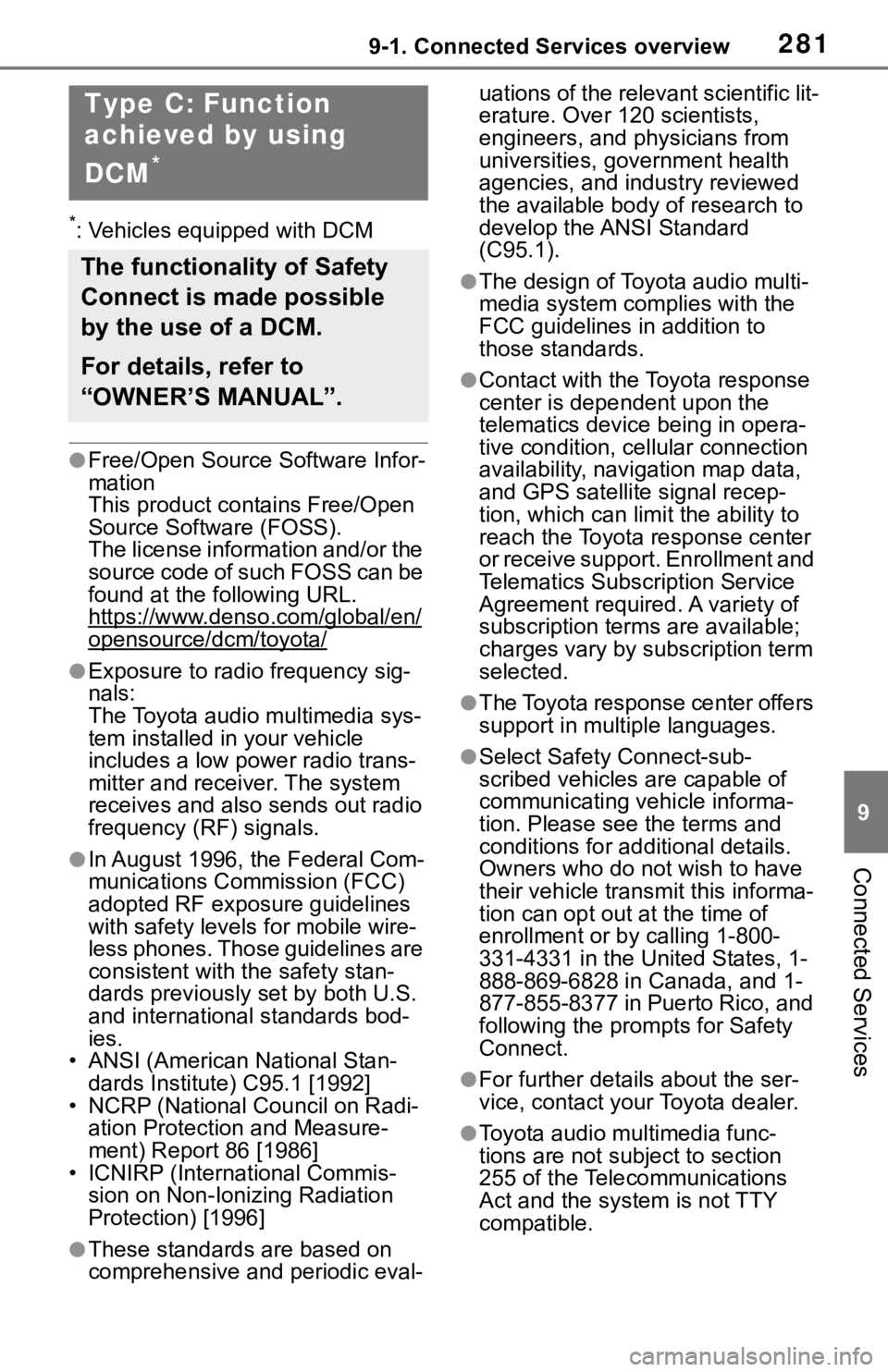
2819-1. Connected Services overview
9
Connected Services
*: Vehicles equipped with DCM
●Free/Open Source Software Infor-
mation
This product contains Free/Open
Source Software (FOSS).
The license information and/or the
source code of such FOSS can be
found at the following URL.
https://www.denso.com/global/en/
opensource/dcm/toyota/
●Exposure to radio frequency sig-
nals:
The Toyota audio multimedia sys-
tem installed in your vehicle
includes a low power radio trans-
mitter and receiver. The system
receives and also sends out radio
frequency (RF) signals.
●In August 1996, the Federal Com-
munications Commission (FCC)
adopted RF exposure guidelines
with safety levels for mobile wire-
less phones. Those guidelines are
consistent with the safety stan-
dards previously set by both U.S.
and international standards bod-
ies.
• ANSI (American National Stan- dards Institute) C95.1 [1992]
• NCRP (National Council on Radi- ation Protection and Measure-
ment) Report 86 [1986]
• ICNIRP (Intern ational Commis-
sion on Non-Ionizing Radiation
Protection) [1996]
●These standards are based on
comprehensive and periodic eval- uations of the relevant scientific lit-
erature. Over 120 scientists,
engineers, and physicians from
universities, government health
agencies, and industry reviewed
the available body of research to
develop the ANSI Standard
(C95.1).
●The design of Toyota audio multi-
media system co
mplies with the
FCC guidelines in addition to
those standards.
●Contact with the Toyota response
center is dependent upon the
telematics device being in opera-
tive condition, cellular connection
availability, navigation map data,
and GPS satellite signal recep-
tion, which can lim it the ability to
reach the Toyota response center
or receive support. Enrollment and
Telematics Subscription Service
Agreement required. A variety of
subscription terms are available;
charges vary by subscription term
selected.
●The Toyota response center offers
support in multiple languages.
●Select Safety Connect-sub-
scribed vehicles are capable of
communicating vehicle informa-
tion. Please see the terms and
conditions for additional details.
Owners who do not wish to have
their vehicle transmit this informa-
tion can opt out at the time of
enrollment or b y calling 1-800-
331-4331 in the United States, 1-
888-869-6828 in Canada, and 1-
877-855-8377 in Puerto Rico, and
following the prompts for Safety
Connect.
●For further details about the ser-
vice, contact your Toyota dealer.
●Toyota audio mu ltimedia func-
tions are not subject to section
255 of the Telecommunications
Act and the system is not TTY
compatible.
Type C: Function
achieved by using
DCM
*
The functionality of Safety
Connect is made possible
by the use of a DCM.
For details, refer to
“OWNER’S MANUAL”.
Page 290 of 310
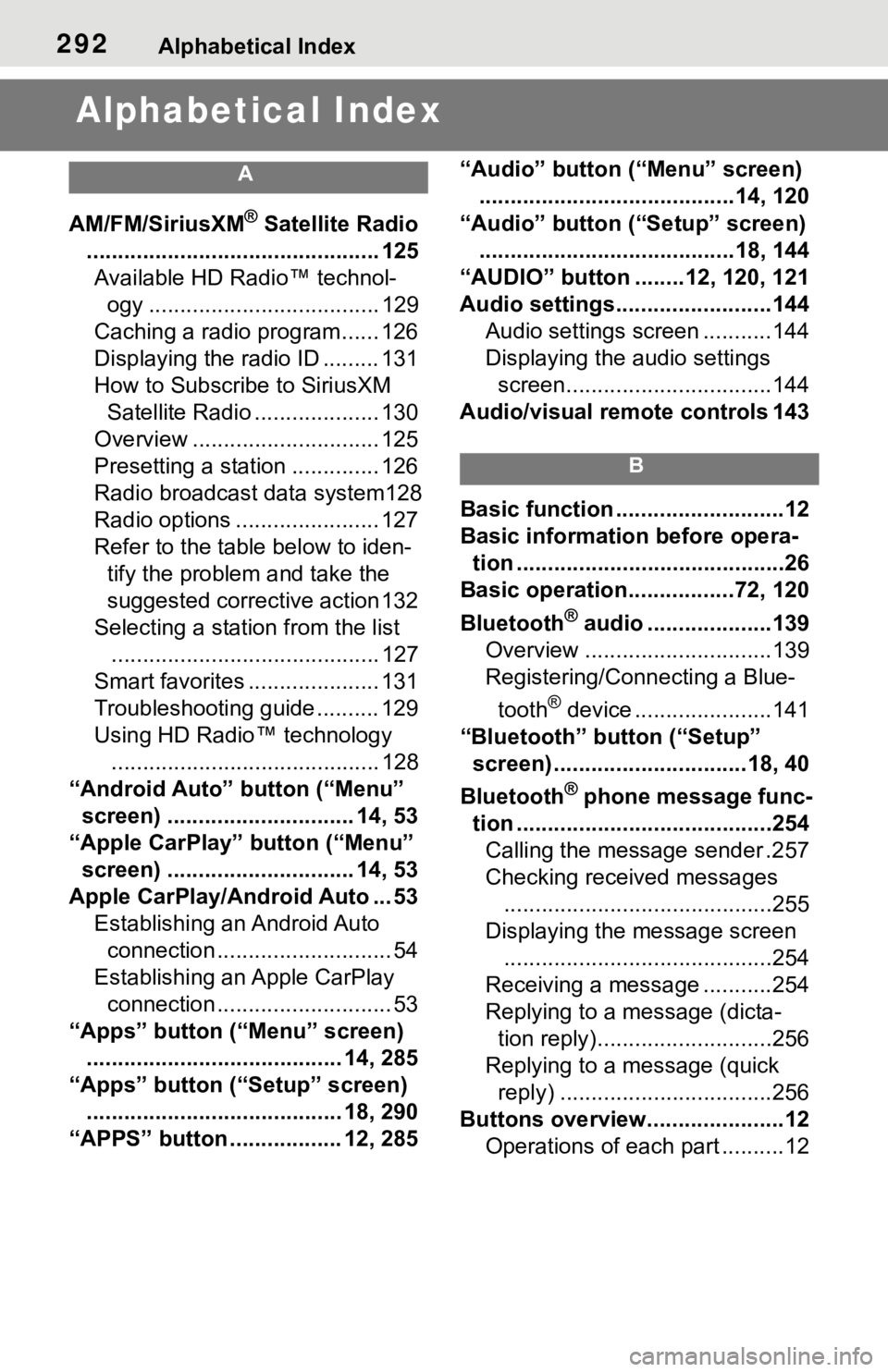
292Alphabetical Index
Alphabetical Index
A
AM/FM/SiriusXM® Satellite Radio
............................................... 125 Available HD Radio™ technol- ogy ..................................... 129
Caching a radio program...... 126
Displaying the radio ID ......... 131
How to Subscribe to SiriusXM Satellite Radio .................... 130
Overview .............................. 125
Presetting a station .............. 126
Radio broadcast data system128
Radio options ....................... 127
Refer to the table below to iden- tify the problem and take the
suggested corrective action 132
Selecting a station from the list ........................................... 127
Smart favorites ..................... 131
Troubleshooting guide .......... 129
Using HD Radio™ technology ........................................... 128
“Android Auto” button (“Menu” screen) .............................. 14, 53
“Apple CarPlay” button (“Menu” screen) .............................. 14, 53
Apple CarPlay/Android Auto ... 53 Establishing an Android Auto connection ............................ 54
Establishing an Apple CarPlay connection ............................ 53
“Apps” button (“Menu” screen) ......................................... 14, 285
“Apps” button (“Setup” screen) ......................................... 18, 290
“APPS” button ..... .............12, 285 “Audio” button (“Menu” screen)
.........................................14, 120
“Audio” button (“Setup” screen) .........................................18, 144
“AUDIO” button ........12, 120, 121
Audio settings.........................144 Audio settings screen ...........144
Displaying the audio settings screen.................................144
Audio/visual remote controls 143
B
Basic function ...........................12
Basic information before opera- tion ...........................................26
Basic operation.................72, 120
Bluetooth
® audio ....................139
Overview ..............................139
Registering/Connecting a Blue-
tooth
® device ......................141
“Bluetooth” button (“Setup” screen) ...............................18, 40
Bluetooth
® phone message func-
tion .........................................254 Calling the message sender .257
Checking received messages ...........................................255
Displaying the message screen ...........................................254
Receiving a mess age ...........254
Replying to a message (dicta- tion reply)............................256
Replying to a message (quick reply) ..................................256
Buttons overview......................12 Operations of each part ..........12
Page 292 of 310
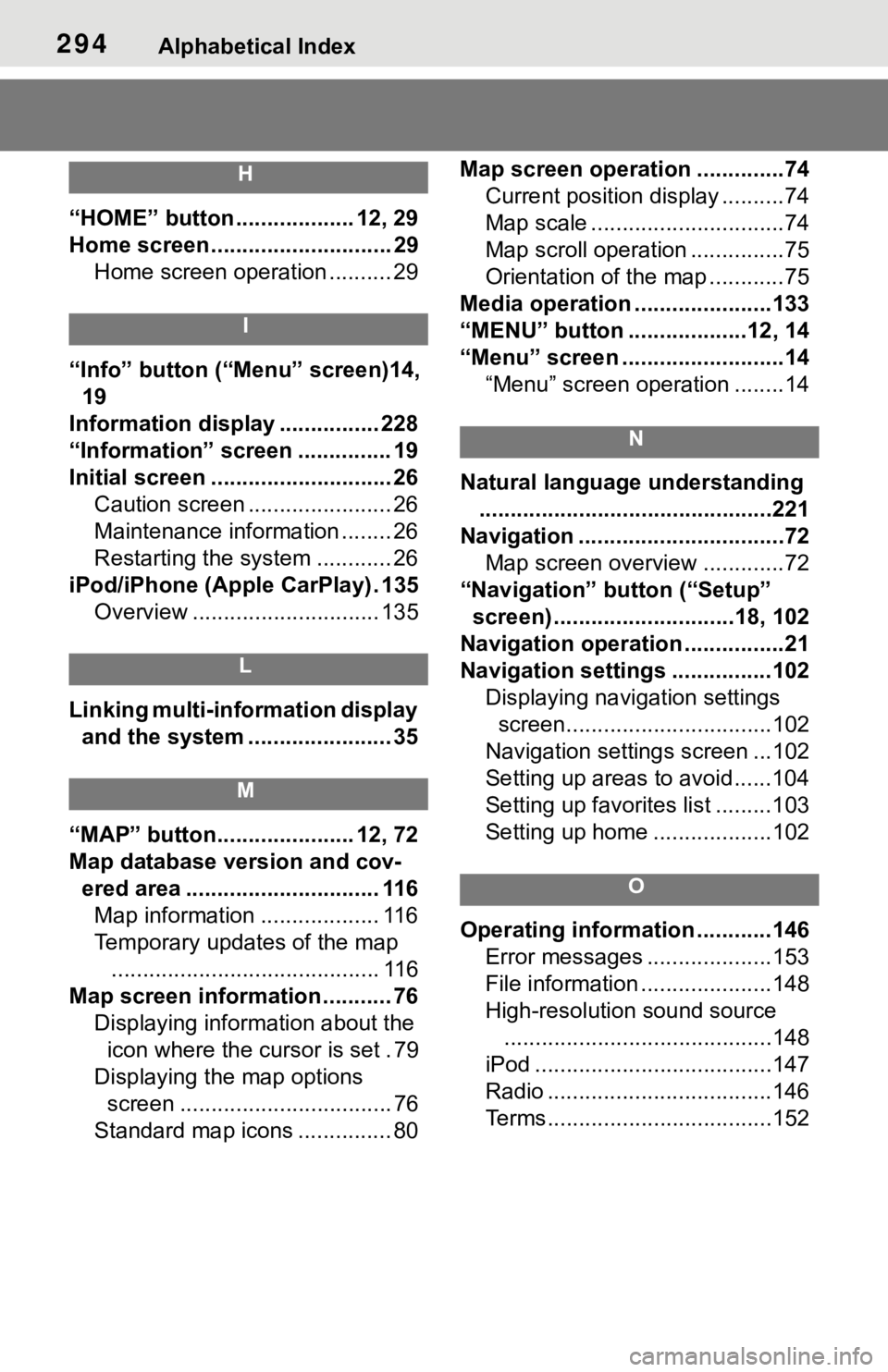
294Alphabetical Index
H
“HOME” button ................... 12, 29
Home screen ............................. 29Home screen operation .......... 29
I
“Info” button (“ Menu” screen)14,
19
Information display ................ 228
“Information” screen ............... 19
Initial screen ............................. 26 Caution screen ....................... 26
Maintenance information ........ 26
Restarting the system ............ 26
iPod/iPhone (Apple CarPlay) . 135 Overview .............................. 135
L
Linking multi-information display and the system ....................... 35
M
“MAP” button...................... 12, 72
Map database version and cov-ered area ............................... 116Map information ................... 116
Temporary updates of the map ........................................... 116
Map screen information ........... 76 Displaying information about the icon where the cursor is set . 79
Displaying the map options screen .................................. 76
Standard map icons ............... 80 Map screen operation ..............74
Current position display ..........74
Map scale ...............................74
Map scroll operation ...............75
Orientation of the map ............75
Media operation ......................133
“MENU” button ...................12, 14
“Menu” screen ..........................14 “Menu” screen operation ........14
N
Natural language understanding...............................................221
Navigation .................................72 Map screen overview .............72
“Navigation” button (“Setup” screen) .............................18, 102
Navigation operation ................21
Navigation settings ................102 Displaying navigation settings screen.................................102
Navigation settings screen ...102
Setting up areas to avoid......104
Setting up favorites list .........103
Setting up home ...................102
O
Operating information ............146 Error messages ....................153
File information .....................148
High-resolution sound source...........................................148
iPod ......................................147
Radio ....................................146
Terms....................................152
Page 293 of 310
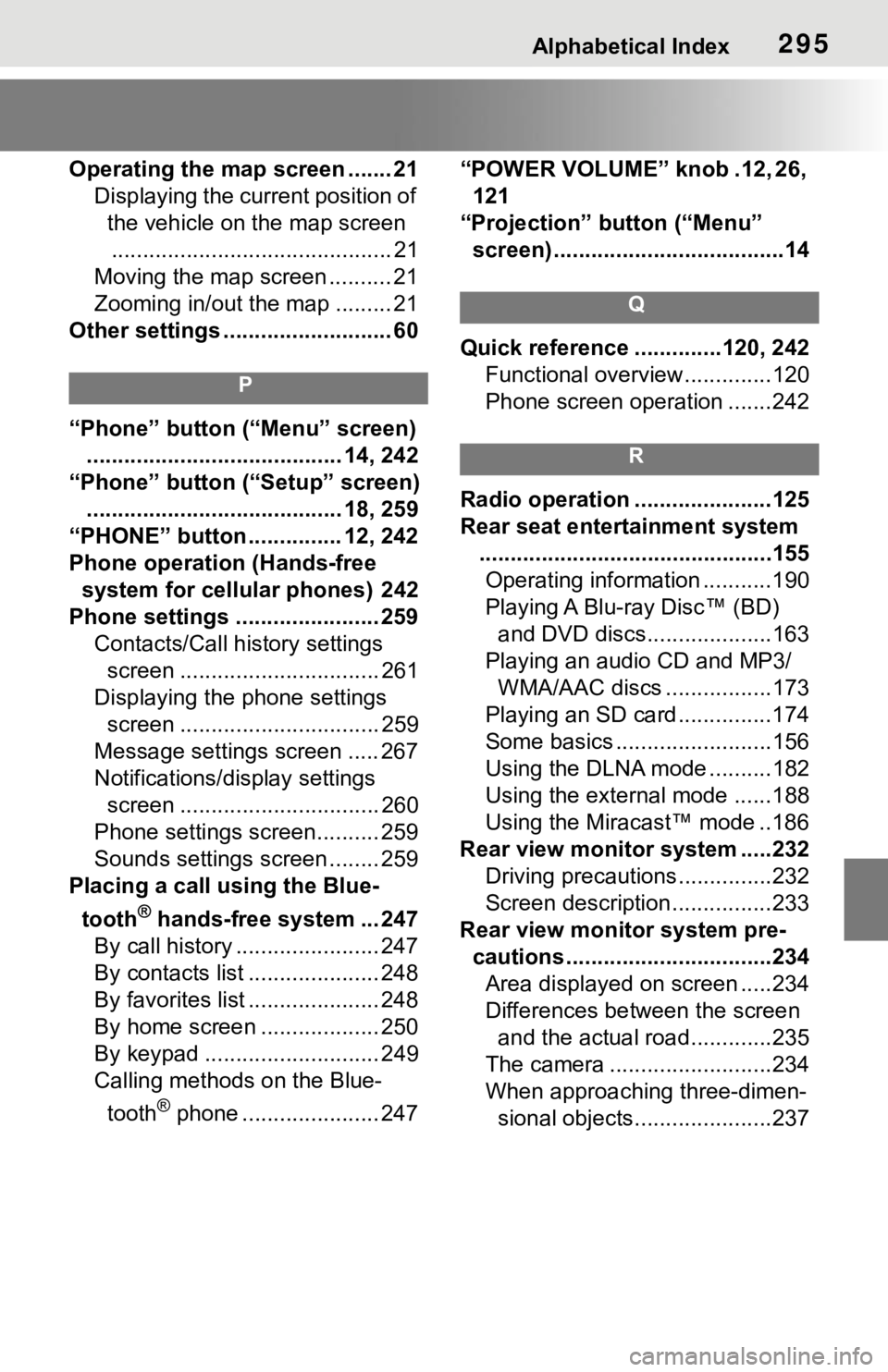
Alphabetical Index295
Operating the map screen ....... 21Displaying the current position of the vehicle on the map screen............................................. 21
Moving the map screen .......... 21
Zooming in/out the map ......... 21
Other settings ........................... 60
P
“Phone” button (“Menu” screen) ......................................... 14, 242
“Phone” button (“Setup” screen) ......................................... 18, 259
“PHONE” button ............... 12, 242
Phone operation (Hands-free system for cellular phones) 242
Phone settings ....................... 259 Contacts/Call history settings screen ................................ 261
Displaying the phone settings screen ................................ 259
Message settings screen ..... 267
Notifications/display settings screen ................................ 260
Phone settings screen.......... 259
Sounds settings screen ........ 259
Placing a call u sing the Blue-
tooth
® hands-free system ... 247
By call history ....................... 247
By contacts list ..................... 248
By favorites list ..................... 248
By home screen ................... 250
By keypad ............................ 249
Calling methods on the Blue-
tooth
® phone ...................... 247 “POWER VOLUME” knob .12, 26,
121
“Projection” button (“Menu” screen) .....................................14
Q
Quick reference ..............120, 242 Functional overview..............120
Phone screen operation .......242
R
Radio operation ......................125
Rear seat entertainment system...............................................155Operating information ...........190
Playing A Blu-ray Disc™ (BD) and DVD discs....................163
Playing an audio CD and MP3/ WMA/AAC discs .................173
Playing an SD card ...............174
Some basics .........................156
Using the DLNA mode ..........182
Using the external mode ......188
Using the Miracast™ mode ..186
Rear view monitor system .....232 Driving precautions ...............232
Screen description................233
Rear view moni tor system pre-
cautions .................................234 Area displayed on screen .....234
Differences between the screen and the actual roa d.............235
The camera ..........................234
When approaching three-dimen- sional objects......................237
Page 294 of 310
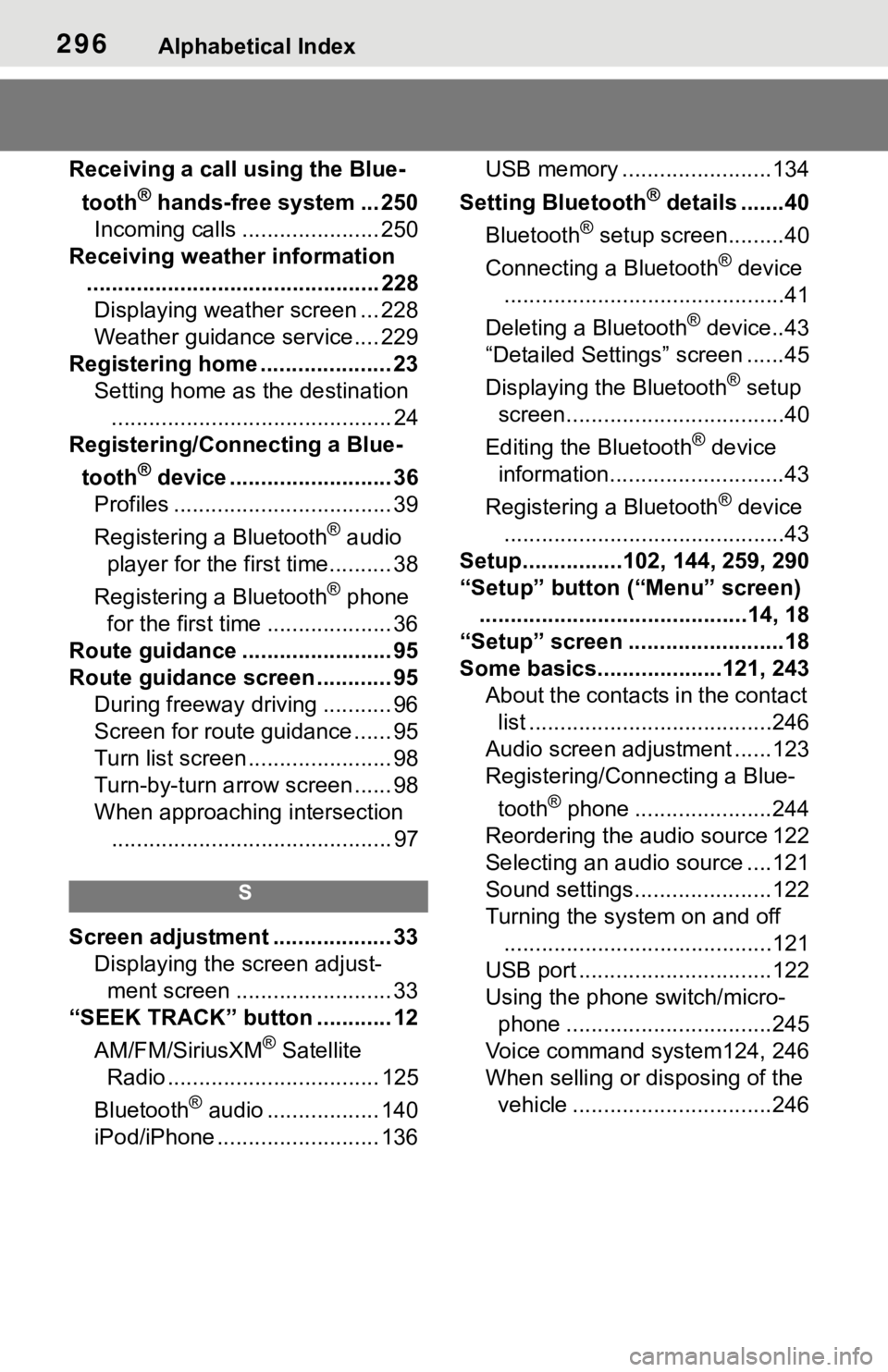
296Alphabetical Index
Receiving a call using the Blue-tooth
® hands-free system ... 250
Incoming calls ...................... 250
Receiving weather information ............................................... 228Displaying weather screen ... 228
Weather guidance service.... 229
Registering home ..................... 23 Setting home as the destination............................................. 24
Registering/Connecting a Blue-
tooth
® device .......................... 36
Profiles ................................... 39
Registering a Bluetooth
® audio
player for the first time.......... 38
Registering a Bluetooth
® phone
for the first time .................... 36
Route guidance ........................ 95
Route guidance screen ............ 95 During freeway driving ........... 96
Screen for route guidance ...... 95
Turn list screen ....................... 98
Turn-by-turn arr ow screen ...... 98
When approaching intersection ............................................. 97
S
Screen adjustment ................... 33 Displaying the screen adjust-ment screen ......................... 33
“SEEK TRACK” button ............ 12
AM/FM/SiriusXM
® Satellite
Radio .................................. 125
Bluetooth
® audio .................. 140
iPod/iPhone .......................... 136 USB memory ........................134
Setting Bluetooth
® details .......40
Bluetooth
® setup screen.........40
Connecting a Bluetooth
® device
.............................................41
Deleting a Bluetooth
® device..43
“Detailed Settings” screen ......45
Displaying the Bluetooth
® setup
screen...................................40
Editing the Bluetooth
® device
information............................43
Registering a Bluetooth
® device
.............................................43
Setup................102, 144, 259, 290
“Setup” button (“Menu” screen) ...........................................14, 18
“Setup” screen .........................18
Some basics....... .............121, 243
About the contacts in the contact list .......................................246
Audio screen adjustment ......123
Registering/Connecting a Blue-
tooth
® phone ......................244
Reordering the audio source 122
Selecting an audio source ....121
Sound settings......................122
Turning the sys tem on and off
...........................................121
USB port ...............................122
Using the phone switch/micro- phone .................................245
Voice command system124, 246
When selling or disposing of the vehicle ................................246
Page 295 of 310
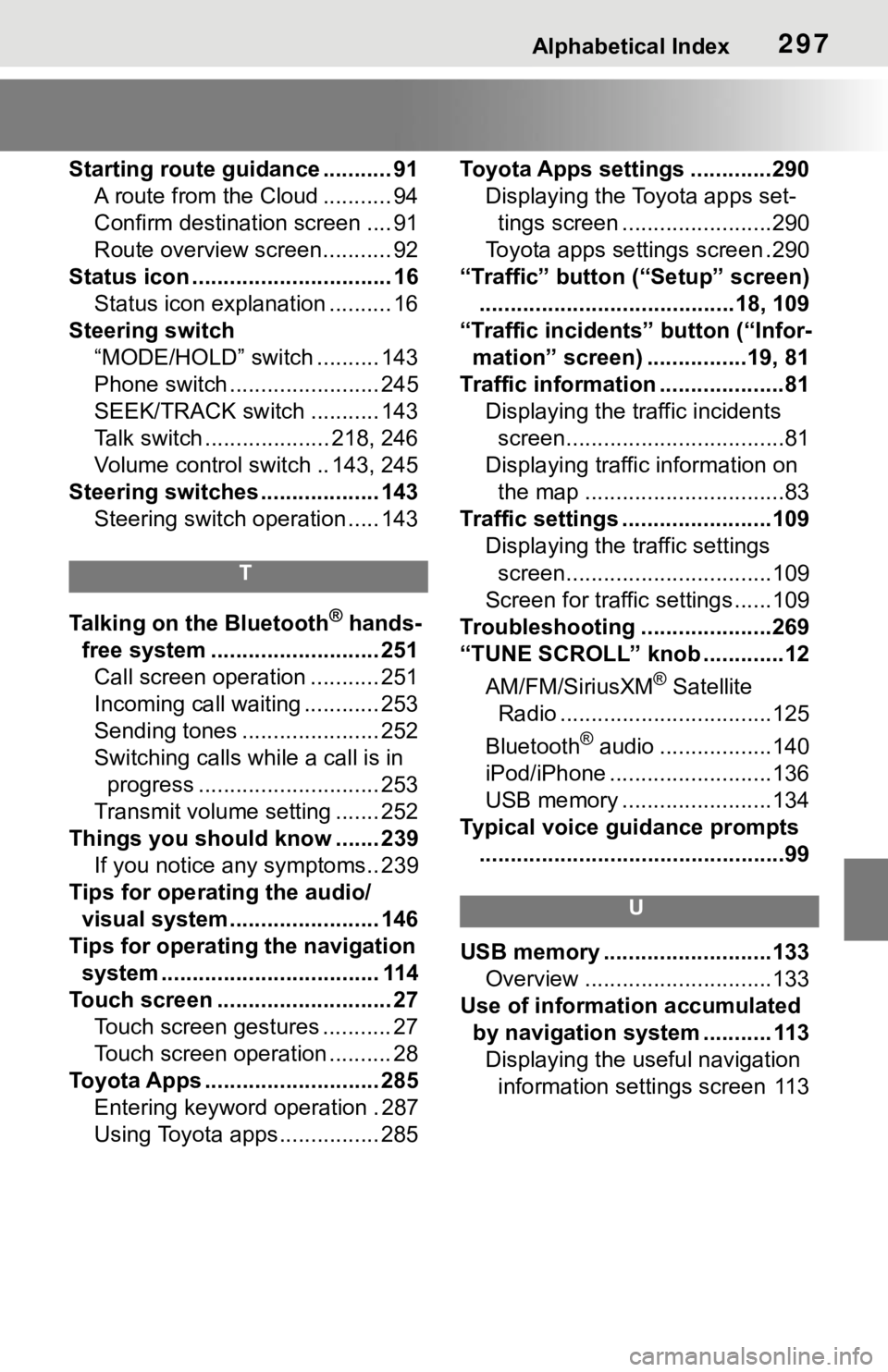
Alphabetical Index297
Starting route guidance ........... 91A route from the Cloud ........... 94
Confirm destinat ion screen .... 91
Route overview screen........... 92
Status icon ................................ 16 Status icon explanation .......... 16
Steering switch “MODE/HOLD” switch .......... 143
Phone switch ........................ 245
SEEK/TRACK switch ........... 143
Talk switch .................... 218, 246
Volume control s witch .. 143, 245
Steering switches ................... 143 Steering switch operation ..... 143
T
Talking on the Bluetooth® hands-
free system ........................... 251 Call screen operation ........... 251
Incoming call waiting ............ 253
Sending tones ...................... 252
Switching calls while a call is in progress ............................. 253
Transmit volume setting ....... 252
Things you should know ....... 239 If you notice any symptoms.. 239
Tips for operating the audio/ visual system........................ 146
Tips for operating the navigation system ................................... 114
Touch screen ............................ 27 Touch screen gestures ........... 27
Touch screen operation .......... 28
Toyota Apps ............................ 285 Entering keyword operation . 287
Using Toyota apps ................ 285 Toyota Apps settings .............290
Displaying the Toyota apps set-tings screen ........................290
Toyota apps sett ings screen .290
“Traffic” button (“Setup” screen) .........................................18, 109
“Traffic incidents” button (“Infor- mation” screen) ................19, 81
Traffic information ....................81 Displaying the traffic incidents screen...................................81
Displaying traffic information on the map ................................83
Traffic settings ........................109 Displaying the traffic settings screen.................................109
Screen for traffic settings ......109
Troubleshooting ...... ...............269
“TUNE SCROLL” knob .............12
AM/FM/SiriusXM
® Satellite
Radio ..................................125
Bluetooth
® audio ..................140
iPod/iPhone ..........................136
USB memory ........................134
Typical voice guidance prompts .................................................99
U
USB memory ...........................133 Overview ..............................133
Use of information accumulated by navigation system ........... 113Displaying the useful navigation information settings screen 113