display TOYOTA SEQUOIA 2021 (in English) User Guide
[x] Cancel search | Manufacturer: TOYOTA, Model Year: 2021, Model line: SEQUOIA, Model: TOYOTA SEQUOIA 2021Pages: 59, PDF Size: 7.34 MB
Page 36 of 59
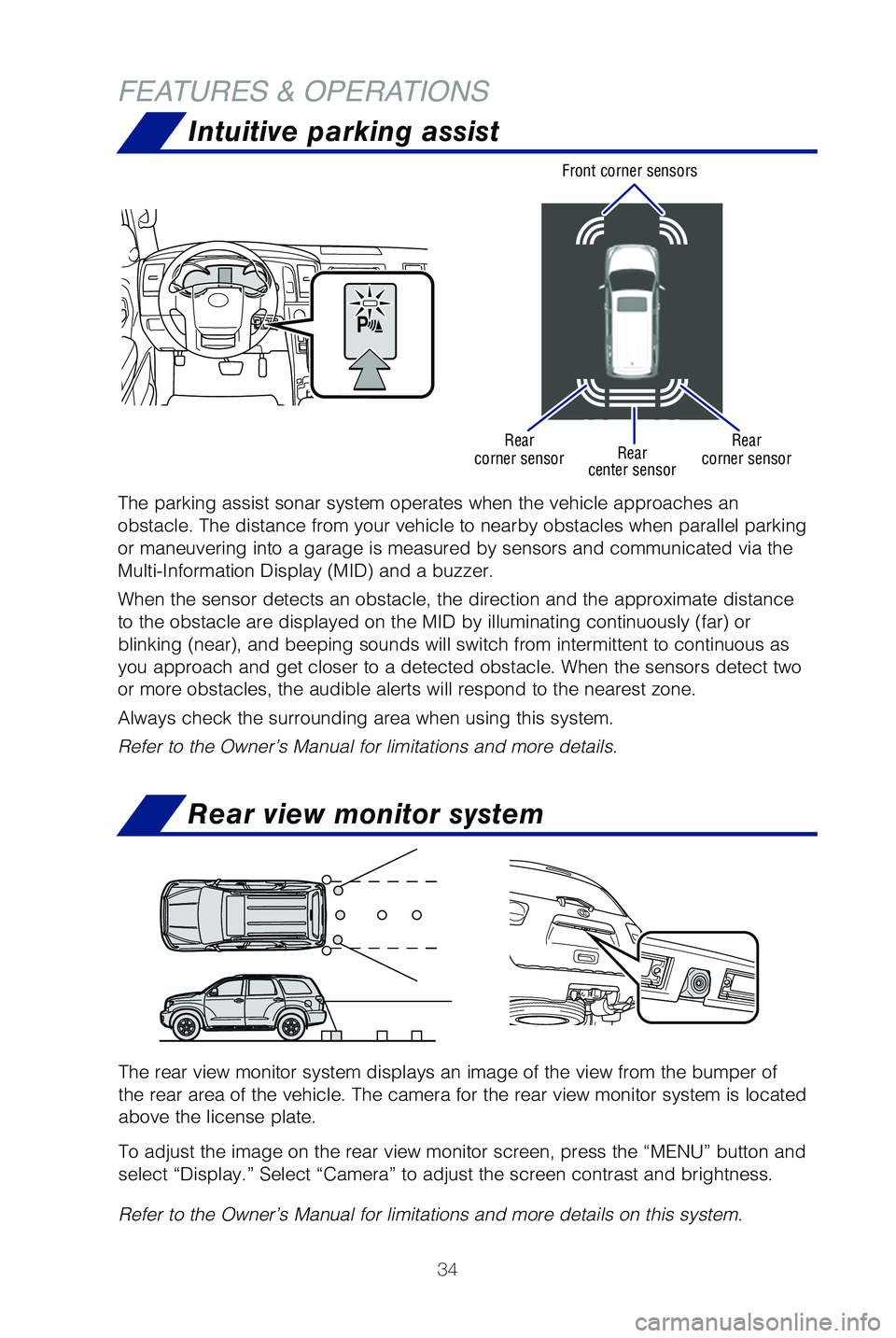
34
FEATURES & OPERATIONS
Intuitive parking assist
The parking assist sonar system operates when the vehicle approaches an \
obstacle. The distance from your vehicle to nearby obstacles when parall\
el parking
or maneuvering into a garage is measured by sensors and communicated via\
the
Multi-Information Display (MID) and a buzzer.
When the sensor detects an obstacle, the direction and the approximate d\
istance
to the obstacle are displayed on the MID by illuminating continuously (\
far) or
blinking (near), and beeping sounds will switch from intermittent to c\
ontinuous as
you approach and get closer to a detected obstacle. When the sensors det\
ect two
or more obstacles, the audible alerts will respond to the nearest zone. \
Always check the surrounding area when using this system.
Refer to the Owner’s Manual for limitations and more details.
Front corner sensors
Rear
corner sensor Rear
corner sensor
Rear
center sensor
The rear view monitor system displays an image of the view from the bump\
er of
the rear area of the vehicle. The camera for the rear view monitor syste\
m is located
above the license plate.
To adjust the image on the rear view monitor screen, press the “MENU”\
button and
select “Display.” Select “Camera” to adjust the screen contr\
ast and brightness.
Refer to the Owner’s Manual for limitations and more details on this \
system.
Rear view monitor system
Page 38 of 59
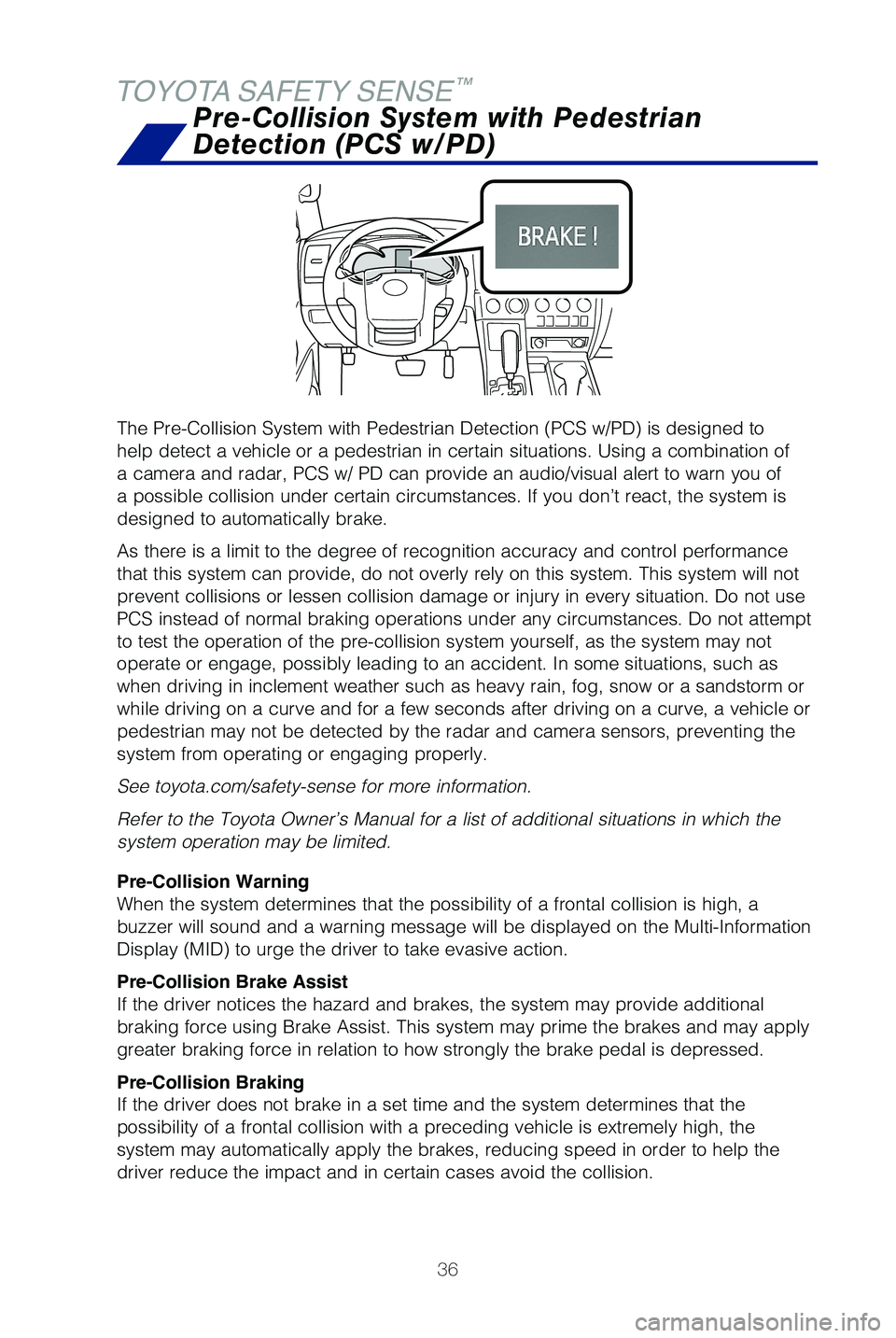
36
The Pre-Collision System with Pedestrian Detection (PCS w/PD) is desig\
ned to
help detect a vehicle or a pedestrian in certain situations. Using a com\
bination of
a camera and radar, PCS w/ PD can provide an audio/visual alert to warn \
you of
a possible collision under certain circumstances. If you don’t react,\
the system is
designed to automatically brake.
As there is a limit to the degree of recognition accuracy and control pe\
rformance
that this system can provide, do not overly rely on this system. This sy\
stem will not
prevent collisions or lessen collision damage or injury in every situati\
on. Do not use
PCS instead of normal braking operations under any circumstances. Do not\
attempt
to test the operation of the pre-collision system yourself, as the syste\
m may not
operate or engage, possibly leading to an accident. In some situations, \
such as
when driving in inclement weather such as heavy rain, fog, snow or a san\
dstorm or
while driving on a curve and for a few seconds after driving on a curve,\
a vehicle or
pedestrian may not be detected by the radar and camera sensors, preventi\
ng the
system from operating or engaging properly.
See toyota.com/safety-sense for more information.
Refer to the Toyota Owner’s Manual for a list of additional situation\
s in which the
system operation may be limited.
Pre-Collision Warning
When the system determines that the possibility of a frontal collision i\
s high, a
buzzer will sound and a warning message will be displayed on the Multi-I\
nformation
Display (MID) to urge the driver to take evasive action.
Pre-Collision Brake Assist
If the driver notices the hazard and brakes, the system may provide addi\
tional
braking force using Brake Assist. This system may prime the brakes and m\
ay apply
greater braking force in relation to how strongly the brake pedal is dep\
ressed.
Pre-Collision Braking
If the driver does not brake in a set time and the system determines tha\
t the
possibility of a frontal collision with a preceding vehicle is extremely\
high, the
system may automatically apply the brakes, reducing speed in order to he\
lp the
driver reduce the impact and in certain cases avoid the collision.
Pre-Collision System with Pedestrian
Detection (PCS w/PD)
TOYOTA SAFETY SENSE
™
Page 40 of 59
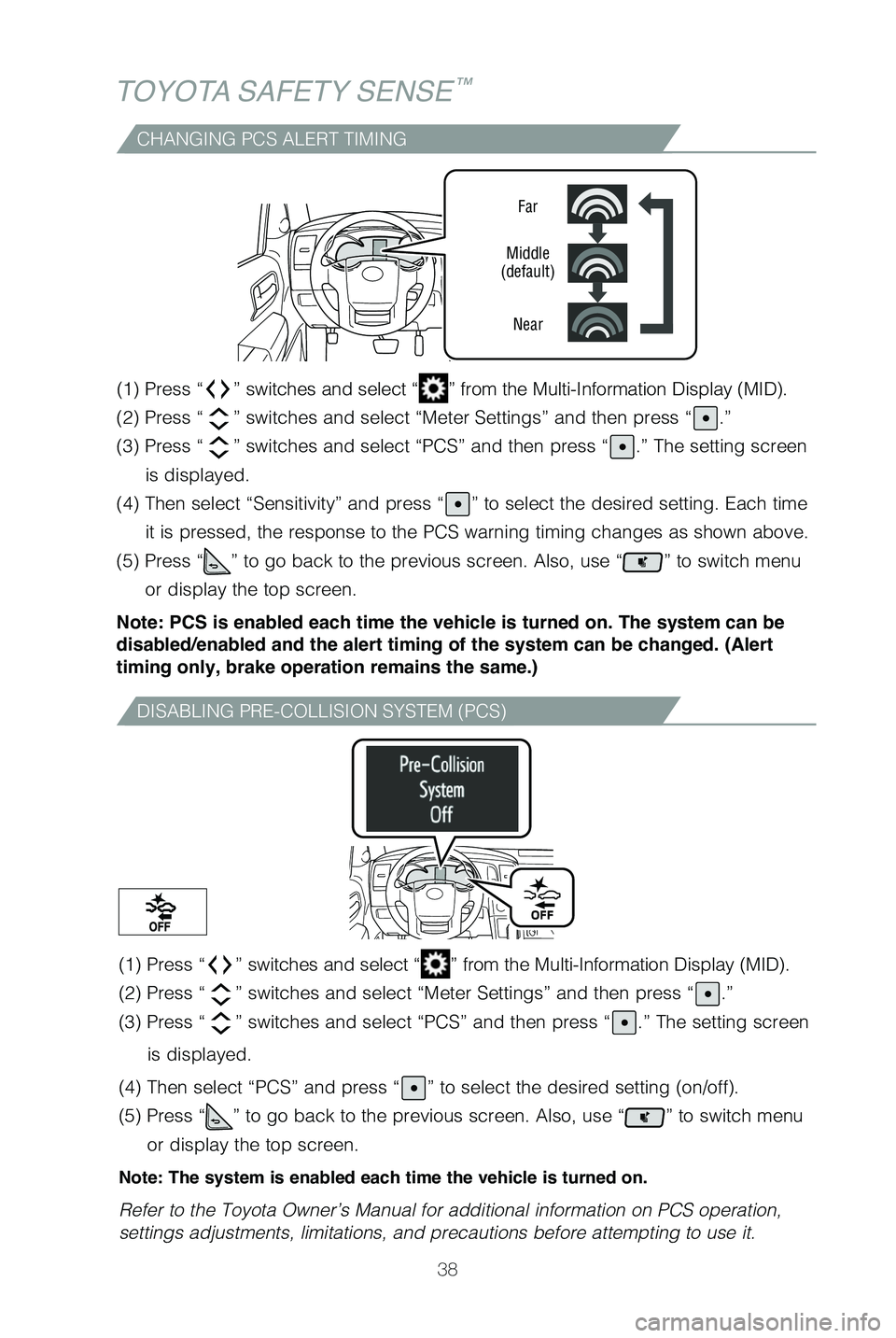
38
TOYOTA SAFETY SENSE™
CHANGING PCS ALERT TIMING
Far
Middle
(default)
Near
(1) Press “” switches and select “” from the Multi-Information Display (MID).
(2) Press “
” switches and select “Meter Settings” and then press “.”
(3) Press “
” switches and select “PCS” and then press “.” The setting screen
is displayed.
(4) Then select “Sensitivity” and press “
” to select the desired setting. Each time
it is pressed, the response to the PCS warning timing changes as shown a\
bove.
(5) Press “
” to go back to the previous screen. Also, use “” to switch menu
or display the top screen.
Note: PCS is enabled each time the vehicle is turned on. The system can be
disabled/enabled and the alert timing of the system can be changed. (Alert
timing only, brake operation remains the same.)
DISABLING PRE-COLLISION SYSTEM (PCS)
(1) Press “” switches and select “” from the Multi-Information Display (MID).
(2) Press “
” switches and select “Meter Settings” and then press “.”
(3) Press “
” switches and select “PCS” and then press “.” The setting screen
is displayed.
(4) Then select “PCS” and press “
” to select the desired setting (on/off).
(5) Press “
” to go back to the previous screen. Also, use “” to switch menu
or display the top screen.
Note: The system is enabled each time the vehicle is turned on.
Refer to the Toyota Owner’s Manual for additional information on PCS \
operation,
settings adjustments, limitations, and precautions before attempting to \
use it.
Page 42 of 59
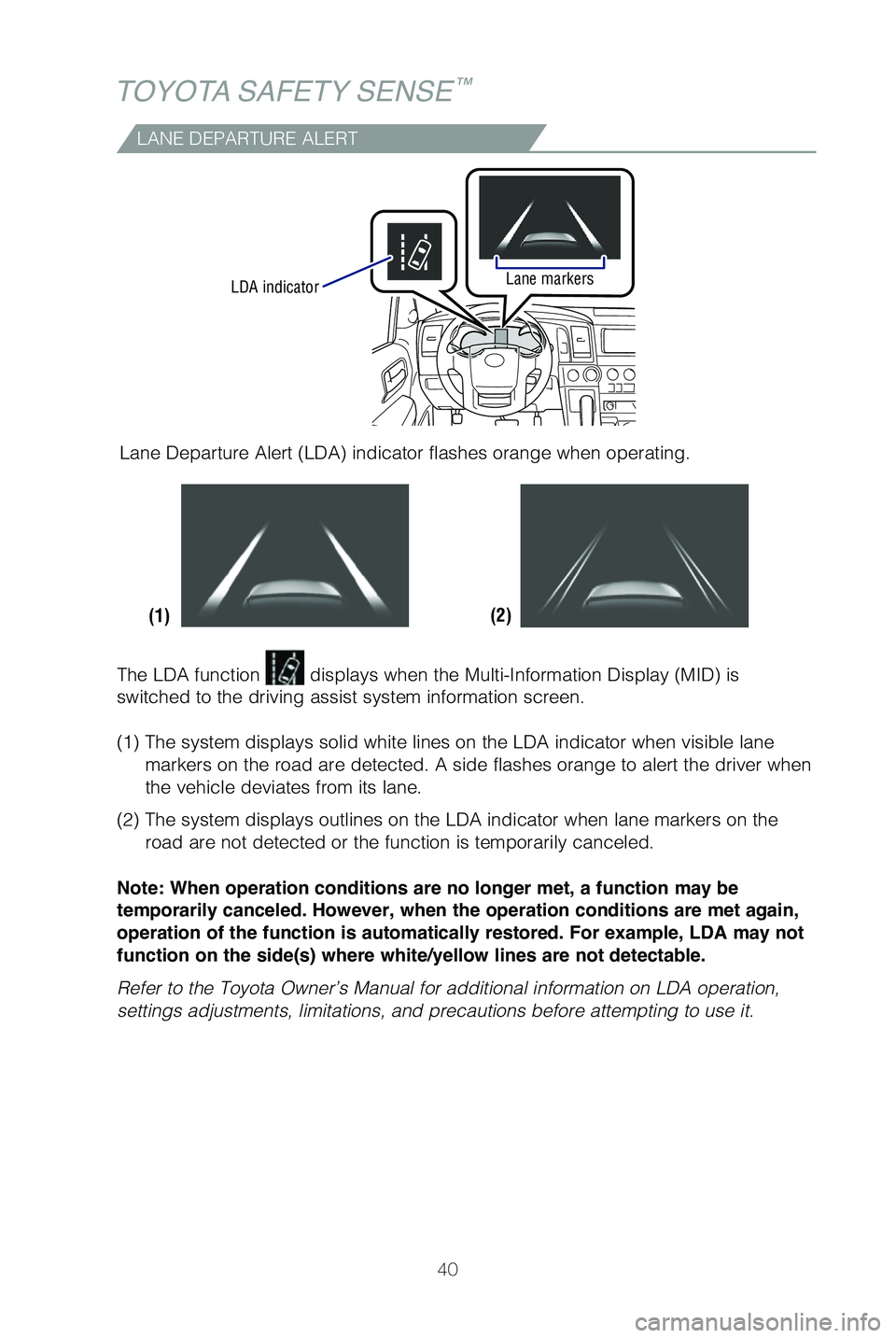
40
TOYOTA SAFETY SENSE™
LDA indicatorLane markers
(2)
(1)
LANE DEPARTURE ALERT
Lane Departure Alert (LDA) indicator flashes orange when operating.
The LDA function
displays when the Multi-Information Display (MID) is
switched to the driving assist system information screen.
(1) The system displays solid white lines on the LDA indicator when visible \
lane markers on the road are detected. A side flashes orange to alert the dri\
ver when
the vehicle deviates from its lane.
(2) The system displays outlines on the LDA indicator when lane markers on t\
he road are not detected or the function is temporarily canceled.
Note: When operation conditions are no longer met, a function may be
temporarily canceled. However, when the operation conditions are met again,
operation of the function is automatically restored. For example, LDA may not
function on the side(s) where white/yellow lines are not detectable.
Refer to the Toyota Owner’s Manual for additional information on LDA \
operation,
settings adjustments, limitations, and precautions before attempting to \
use it.
Page 43 of 59
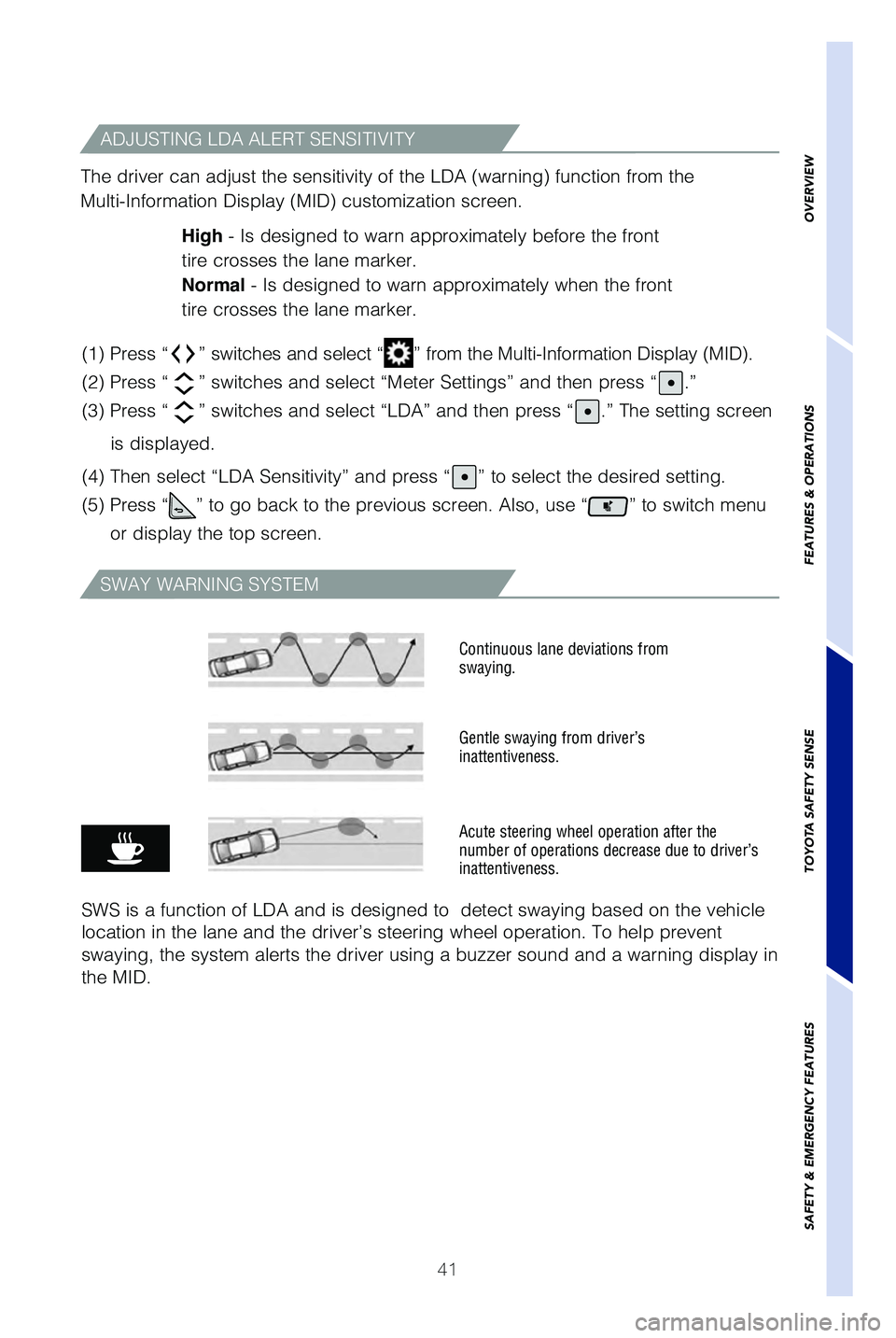
41
OVERVIEW
FEATURES & OPERATIONS
TOYOTA SAFETY SENSE
SAFETY & EMERGENCY FEATURES
ADJUSTING LDA ALERT SENSITIVITY
The driver can adjust the sensitivity of the LDA (warning) function fr\
om the
Multi-Information Display (MID) customization screen.
High - Is designed to warn approximately before the front
tire crosses the lane marker.
Normal - Is designed to warn approximately when the front
tire crosses the lane marker.
(1) Press “
” switches and select “” from the Multi-Information Display (MID).
(2) Press “
” switches and select “Meter Settings” and then press “.”
(3) Press “
” switches and select “LDA” and then press “.” The setting screen
is displayed.
(4) Then select “LDA Sensitivity” and press “
” to select the desired setting.
(5) Press “
” to go back to the previous screen. Also, use “” to switch menu
or display the top screen.
SWAY WARNING SYSTEM
SWS is a function of LDA and is designed to detect swaying based on the\
vehicle
location in the lane and the driver’s steering wheel operation. To he\
lp prevent
swaying, the system alerts the driver using a buzzer sound and a warning\
display in
the MID.
Continuous lane deviations from
swaying.
Gentle swaying from driver’s
inattentiveness.
Acute steering wheel operation after the
number of operations decrease due to driver’s
inattentiveness.
Page 44 of 59
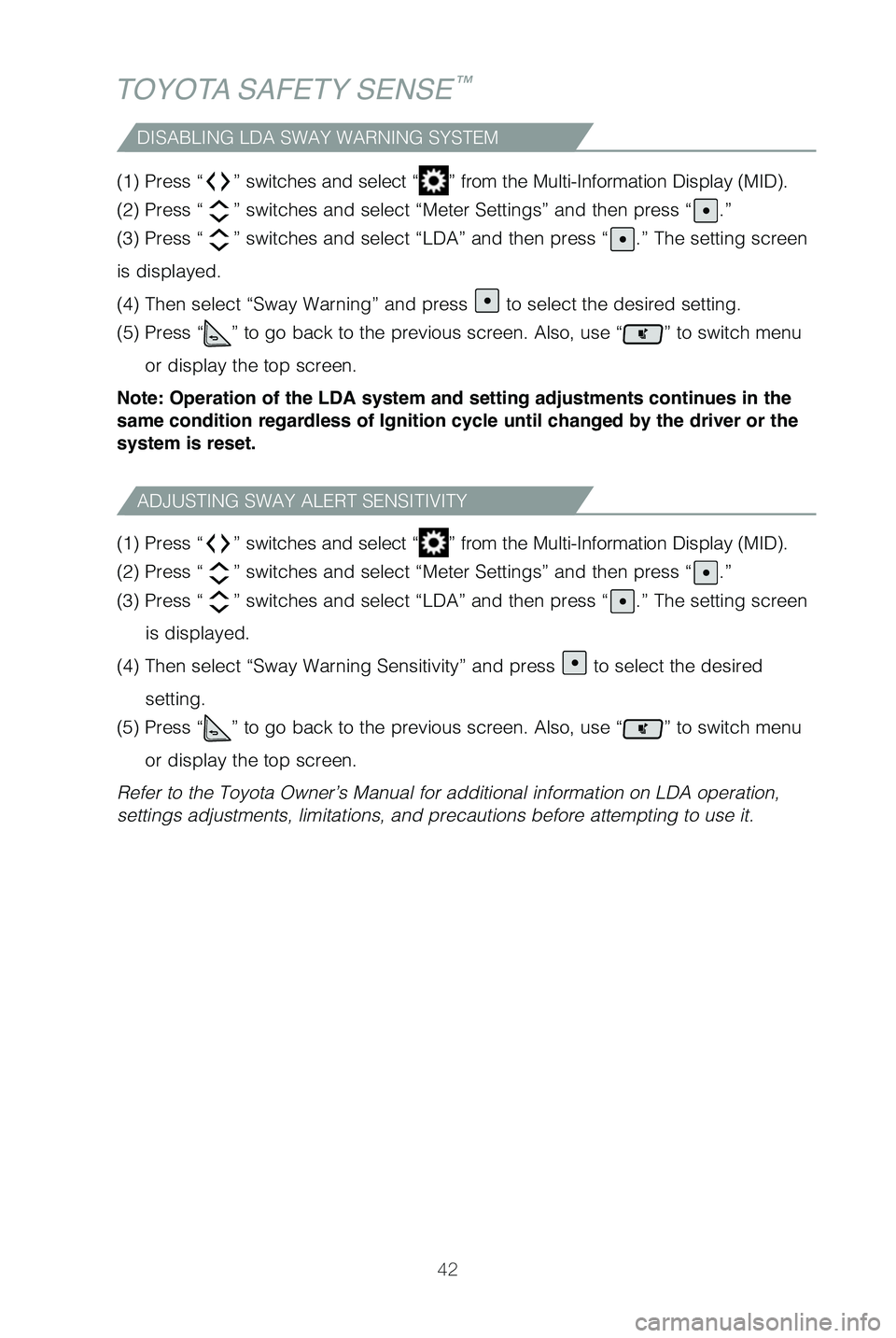
42
TOYOTA SAFETY SENSE™
(1) Press “” switches and select “” from the Multi-Information Display (MID).
(2) Press “
” switches and select “Meter Settings” and then press “.”
(3) Press “
” switches and select “LDA” and then press “.” The setting screen
is displayed.
(4) Then select “Sway Warning” and press
to select the desired setting.
(5) Press “
” to go back to the previous screen. Also, use “” to switch menu
or display the top screen.
Note: Operation of the LDA system and setting adjustments continues in the
same condition regardless of Ignition cycle until changed by the driver or the
system is reset.
(1) Press “
” switches and select “” from the Multi-Information Display (MID).
(2) Press “
” switches and select “Meter Settings” and then press “.”
(3) Press “
” switches and select “LDA” and then press “.” The setting screen
is displayed.
(4) Then select “Sway Warning Sensitivity” and press
to select the desired
setting.
(5) Press “
” to go back to the previous screen. Also, use “” to switch menu
or display the top screen.
Refer to the Toyota Owner’s Manual for additional information on LDA \
operation,
settings adjustments, limitations, and precautions before attempting to \
use it.
DISABLING LDA SWAY WARNING SYSTEM
ADJUSTING SWAY ALERT SENSITIVITY
Page 45 of 59
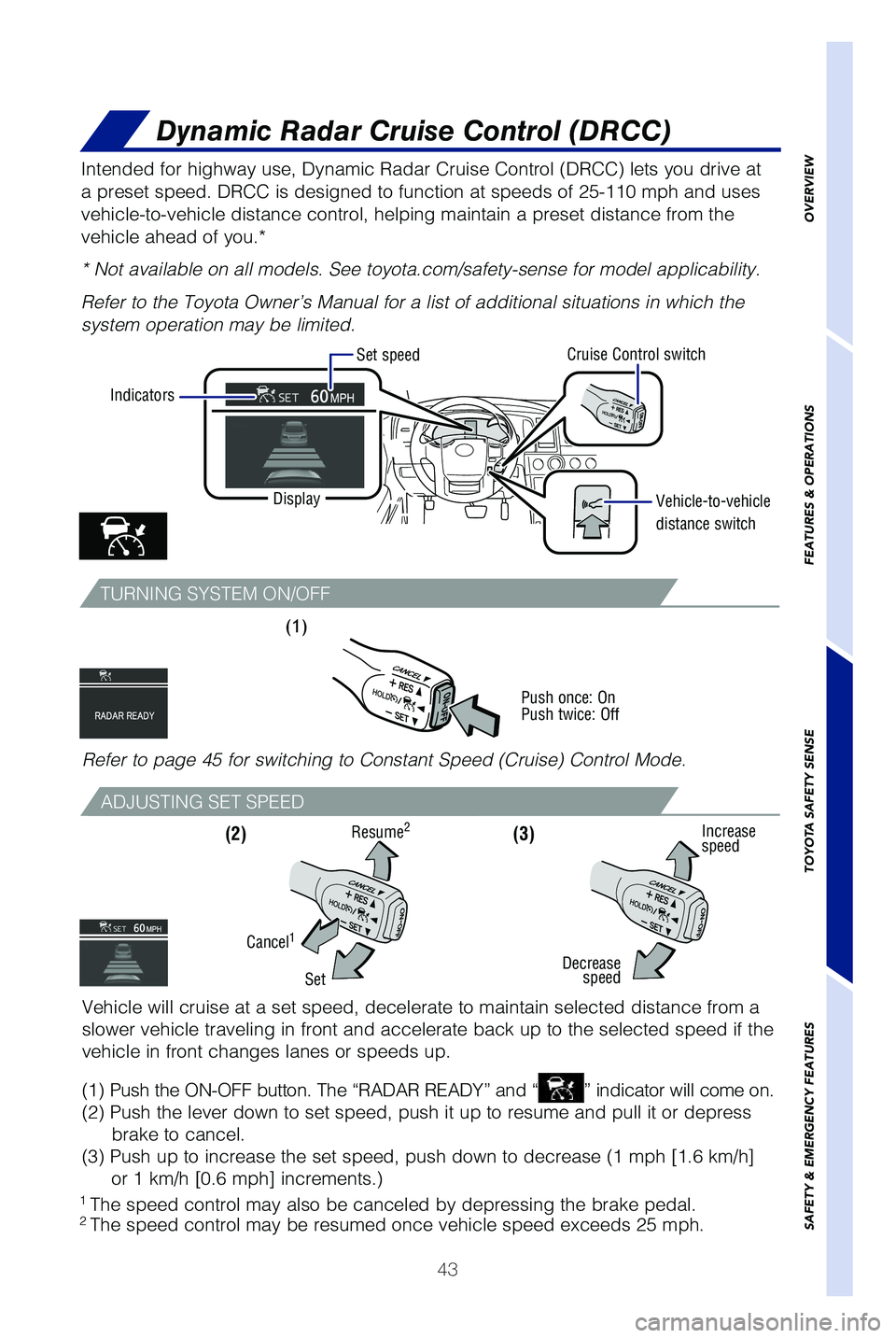
43
OVERVIEW
FEATURES & OPERATIONS
TOYOTA SAFETY SENSE
SAFETY & EMERGENCY FEATURES
TURNING SYSTEM ON/OFF
ADJUSTING SET SPEED
Intended for highway use, Dynamic Radar Cruise Control (DRCC) lets you\
drive at
a preset speed. DRCC is designed to function at speeds of 25-110 mph and\
uses
vehicle-to-vehicle distance control, helping maintain a preset distance \
from the
vehicle ahead of you.*
* Not available on all models. See toyota.com/safety-sense for model app\
licability.
Refer to the Toyota Owner’s Manual for a list of additional situation\
s in which the
system operation may be limited.
Vehicle will cruise at a set speed, decelerate to maintain selected dist\
ance from a
slower vehicle traveling in front and accelerate back up to the selected\
speed if the
vehicle in front changes lanes or speeds up.
(1) Push the ON-OFF button. The “RADAR READY” and “
” indicator will come on.
(2) Push the lever down to set speed, push it up to resume and pull it\
or depress brake to cancel.
(3) Push up to increase the set speed, push down to decrease (1 mph [\
1.6 km/h] or 1 km/h [0.6 mph] increments.)
(3)
(1) (2)
Decrease
speed Increase
speed
Cancel1
SetResume
2
Display
Set speed
Cruise Control switch
Vehicle-to-vehicle
distance switch
Indicators
Dynamic Radar Cruise Control (DRCC)
1 The speed control may also be canceled by depressing the brake pedal.2 The speed control may be resumed once vehicle speed exceeds 25 mph.
Push once: On
Push twice: Off
Refer to page 45 for switching to Constant Speed (Cruise) Control Mode\
.
Page 47 of 59
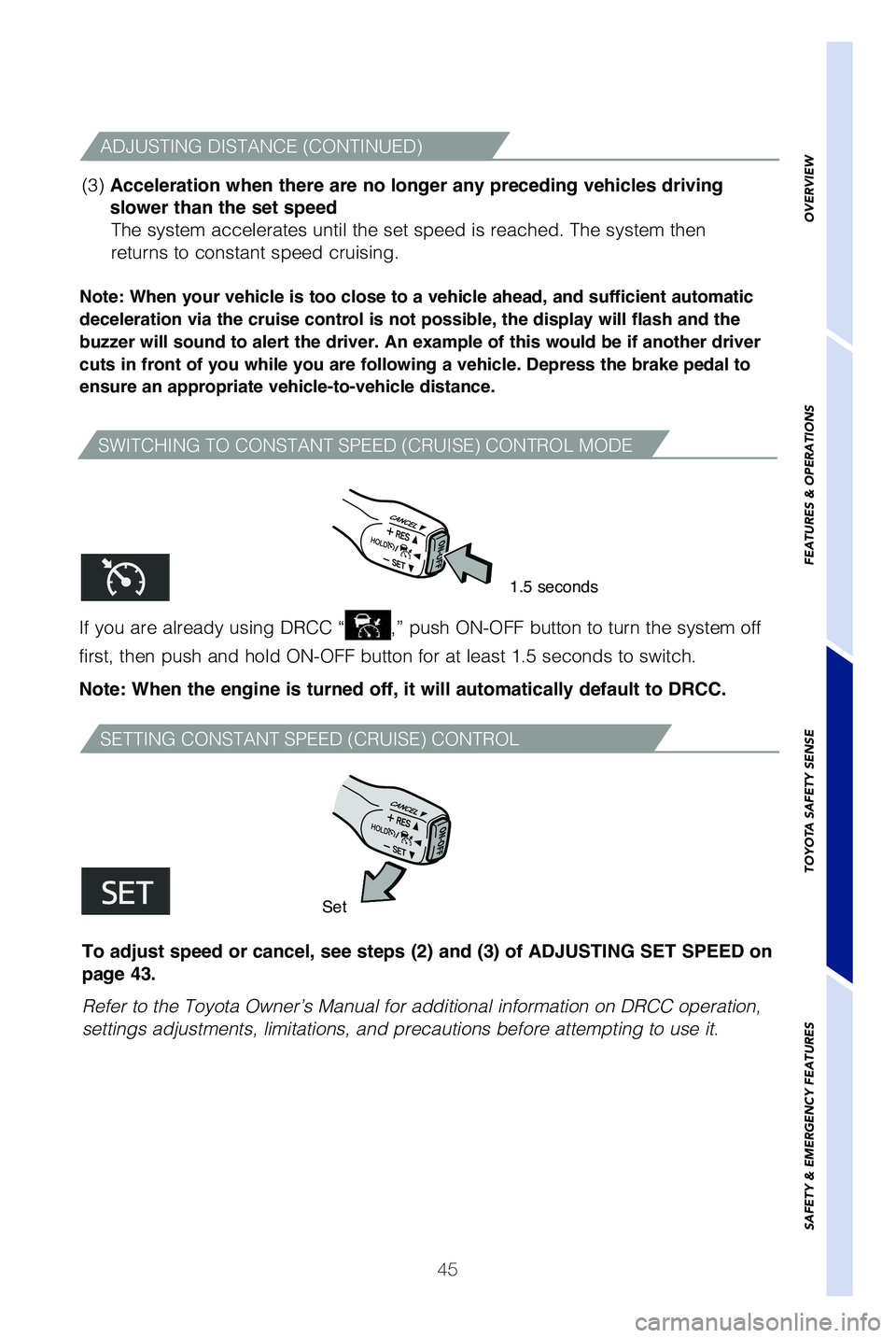
45
OVERVIEW
FEATURES & OPERATIONS
TOYOTA SAFETY SENSE
SAFETY & EMERGENCY FEATURES
SWITCHING TO CONSTANT SPEED (CRUISE) CONTROL MODE
SETTING CONSTANT SPEED (CRUISE) CONTROL
Note: When your vehicle is too close to a vehicle ahead, and sufficient automatic
deceleration via the cruise control is not possible, the display will flash and the
buzzer will sound to alert the driver. An example of this would be if another driver
cuts in front of you while you are following a vehicle. Depress the brake pedal to
ensure an appropriate vehicle-to-vehicle distance.
If you are already using DRCC “,” push ON-OFF button to turn the system off
first, then push and hold ON-OFF button for at least 1.5 seconds to swit\
ch.
Note: When the engine is turned off, it will automatically default to DRCC.
1.5 seconds
Set
(3) Acceleration when there are no longer any preceding vehicles driving
slower than the set speed The system accelerates until the set speed is reached. The system then
returns to constant speed cruising.
To adjust speed or cancel, see steps (2) and (3) of ADJUSTING SET SPEED on
page 43.
Refer to the Toyota Owner’s Manual for additional information on DRCC\
operation,
settings adjustments, limitations, and precautions before attempting to \
use it.
ADJUSTING DISTANCE (CONTINUED)
Page 55 of 59
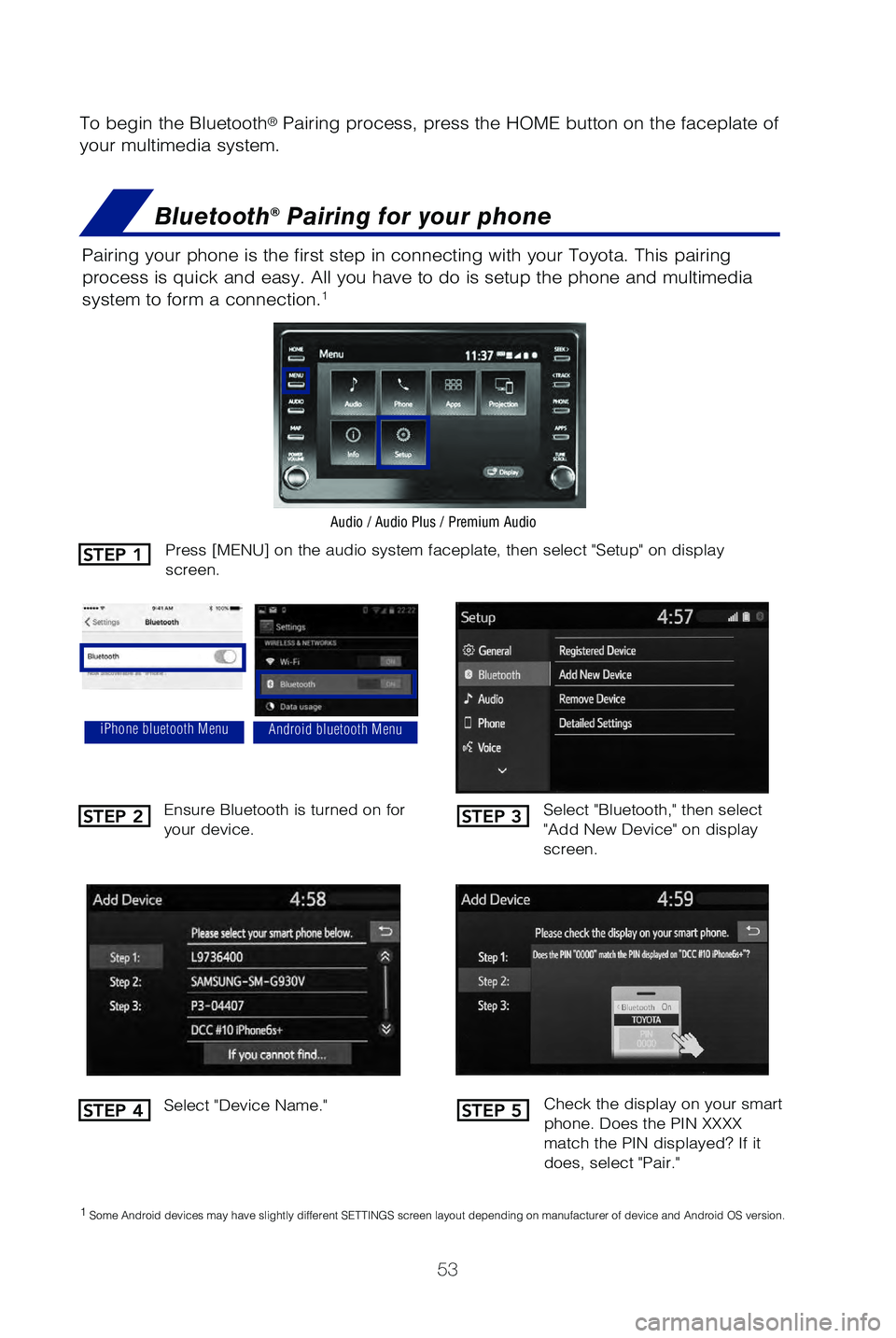
53
To begin the Bluetooth® Pairing process, press the HOME button on the faceplate of
your multimedia system.
Bluetooth® Pairing for your phone
Pairing your phone is the first step in connecting with your Toyota. Thi\
s pairing
process is quick and easy. All you have to do is setup the phone and mul\
timedia
system to form a connection.
1
Select "Bluetooth," then select
"Add New Device" on display
screen.
Ensure Bluetooth is turned on for
your device.
Select "Device Name."
iPhone bluetooth MenuAndroid bluetooth Menu
1
Some Android devices may have slightly different SETTINGS screen layout\
depending on manufacturer of device and Android OS version.
Check the display on your smart
phone. Does the PIN XXXX
match the PIN displayed? If it
does, select "Pair."
Press [MENU] on the audio system faceplate, then select "Setup" on displ\
ay
screen.
Audio / Audio Plus / Premium Audio
STEP 1
STEP 2
STEP 4
STEP 3
STEP 5
Page 56 of 59
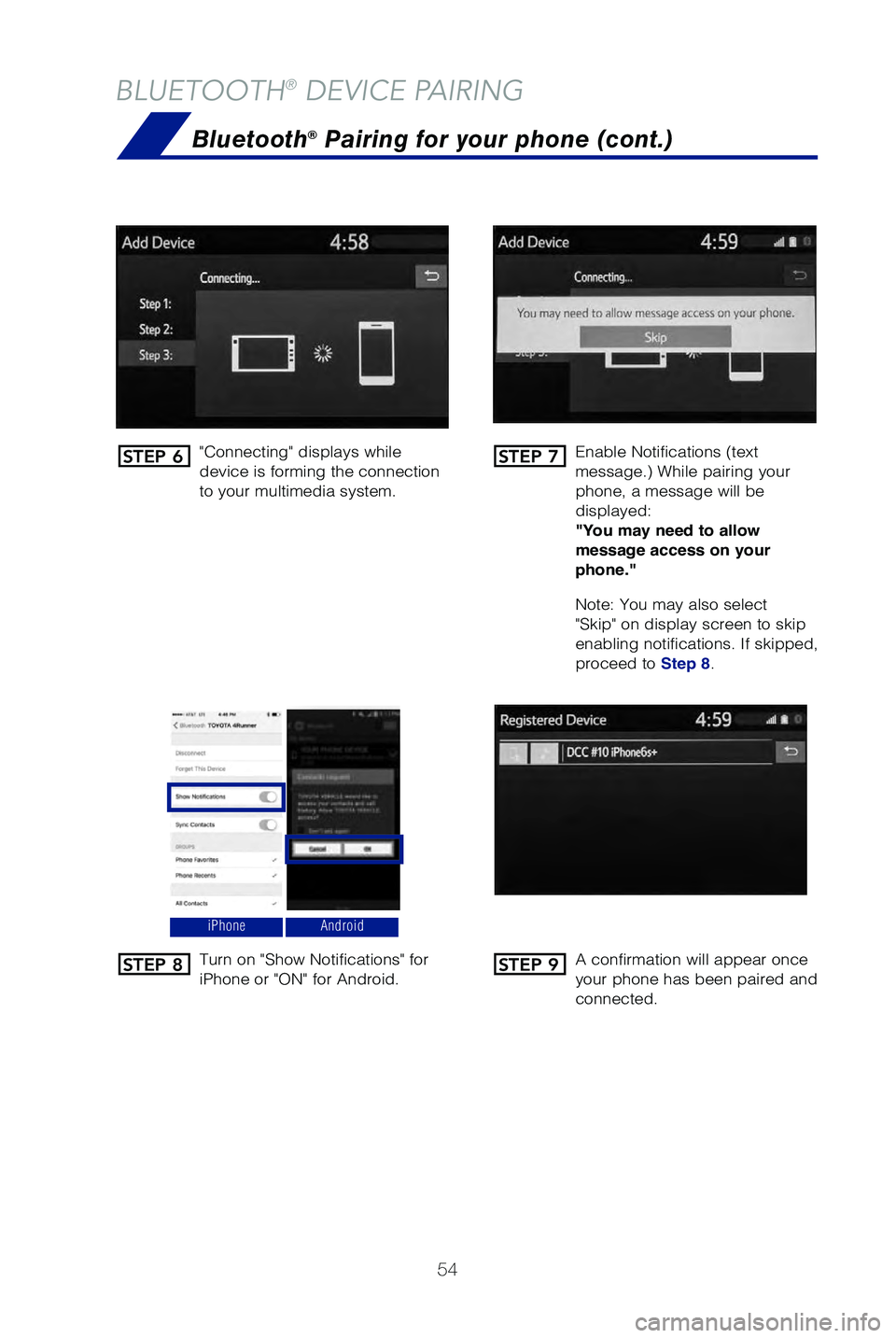
54
BLUETOOTH® DEVICE PAIRING
"Connecting" displays while
device is forming the connection
to your multimedia system.Enable Notifications (text
message.) While pairing your
phone, a message will be
displayed:
"You may need to allow
message access on your
phone."
Note: You may also select
"Skip" on display screen to skip
enabling notifications. If skipped,
proceed to Step 8.
Turn on "Show Notifications" for
iPhone or "ON" for Android.
A confirmation will appear once
your phone has been paired and
connected.
iPhoneAndroid
Bluetooth® Pairing for your phone (cont.)
STEP 6
STEP 8
STEP 7
STEP 9