buttons TOYOTA SEQUOIA HYBRID 2023 User Guide
[x] Cancel search | Manufacturer: TOYOTA, Model Year: 2023, Model line: SEQUOIA HYBRID, Model: TOYOTA SEQUOIA HYBRID 2023Pages: 628, PDF Size: 14.27 MB
Page 329 of 628
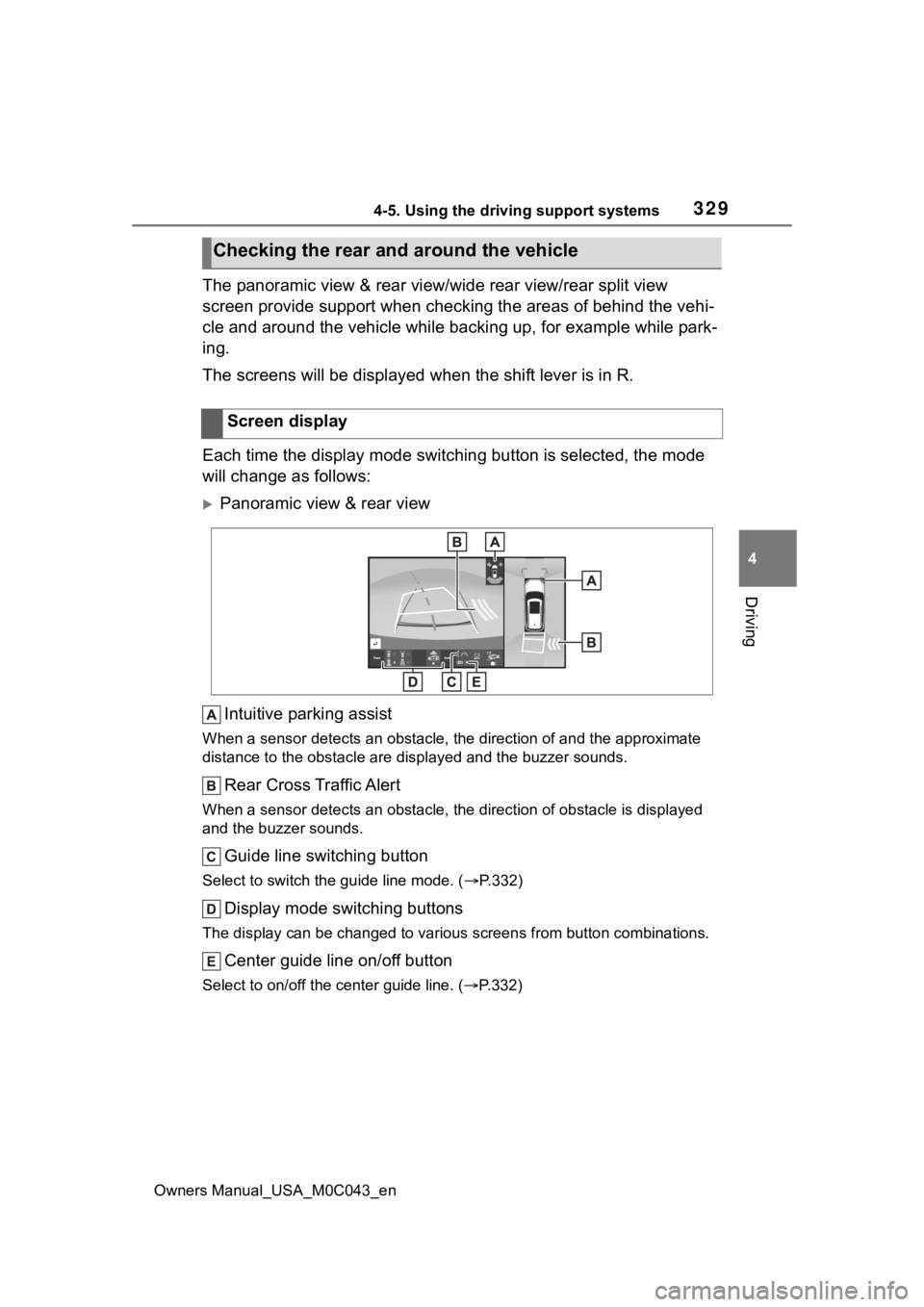
3294-5. Using the driving support systems
Owners Manual_USA_M0C043_en
4
Driving
The panoramic view & rear view/wide rear view/rear split view
screen provide support when checking the areas of behind the ve hi-
cle and around the vehicle while backing up, for example while park-
ing.
The screens will be displayed when the shift lever is in R.
Each time the display mode switching button is selected, the mo de
will change as follows:
Panoramic view & rear view
Intuitive parking assist
When a sensor detects an obstacle, the direction of and the app roximate
distance to the obsta cle are displayed and the buzzer sounds.
Rear Cross Traffic Alert
When a sensor detects an obstacle, the direction of obstacle is displayed
and the buzzer sounds.
Guide line switching button
Select to switch the guide line mode. ( P.332)
Display mode switching buttons
The display can be changed to var ious screens from button combinations.
Center guide line on/off button
Select to on/off the center guide line. (P.332)
Checking the rear and around the vehicle
Screen display
Page 330 of 628
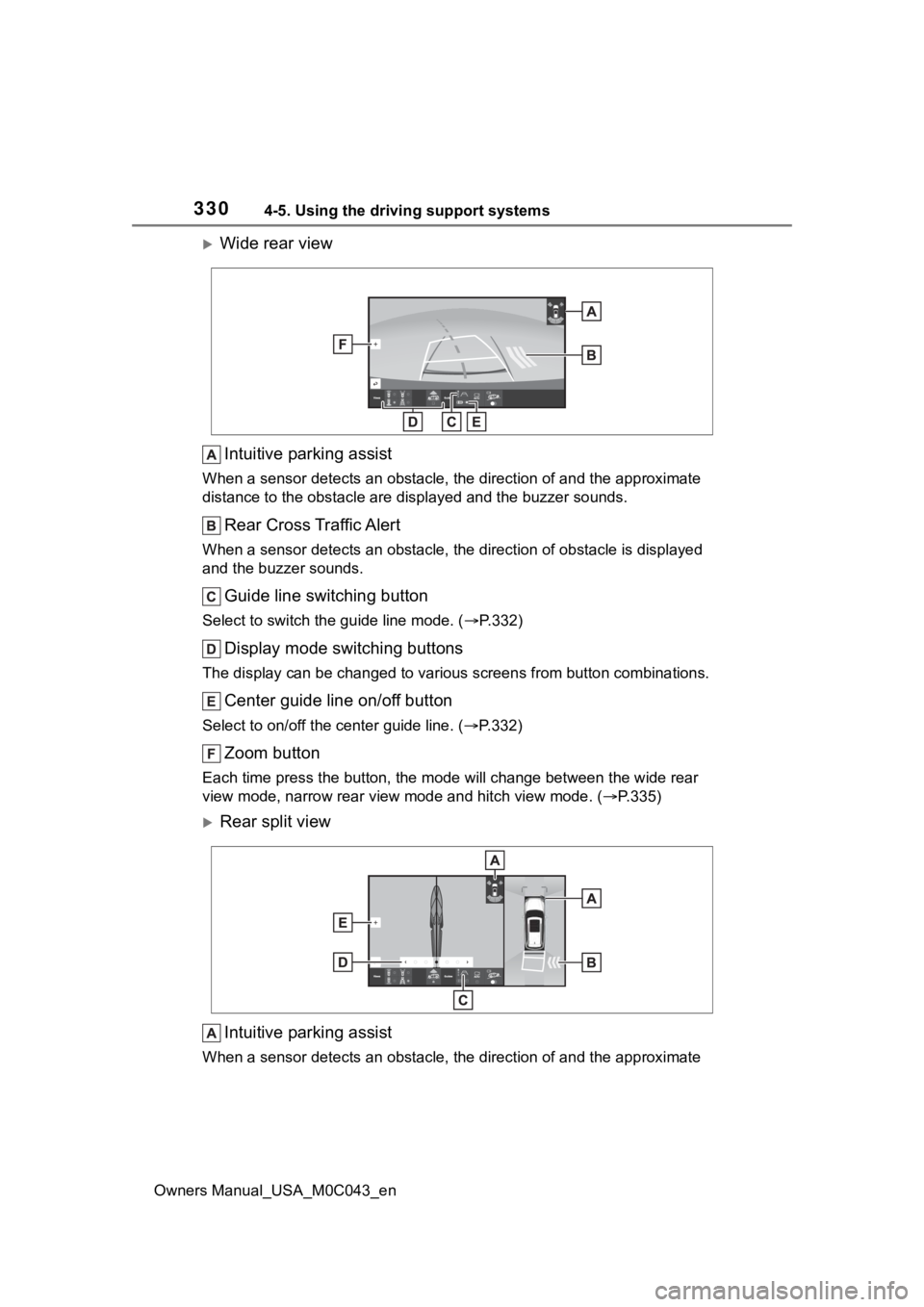
3304-5. Using the driving support systems
Owners Manual_USA_M0C043_en
Wide rear viewIntuitive parking assist
When a sensor detects an obstacle, the direction of and the app roximate
distance to the obsta cle are displayed and the buzzer sounds.
Rear Cross Traffic Alert
When a sensor detects an obstacle, the direction of obstacle is displayed
and the buzzer sounds.
Guide line switching button
Select to switch the guide line mode. ( P.332)
Display mode switching buttons
The display can be changed to var ious screens from button combinations.
Center guide line on/off button
Select to on/off the center guide line. (P.332)
Zoom button
Each time press the button, the mode will change between the wi de rear
view mode, narrow rear view mode and hitch view mode. (P.335)
Rear split view
Intuitive parking assist
When a sensor detects an obstacle, the direction of and the app roximate
Page 388 of 628

3884-5. Using the driving support systems
Owners Manual_USA_M0C043_en
“GAIN” (+/-) selection button
Pressing the “GAIN” (+/-) buttons
will adjust the amount of power that
can be outputted to the trailer
brakes. The “gain” can be adjusted
from 0 (no trailer braking) to 10
(maximum output) in 0.5 incre-
ments. Each press of the button will
increase or decrease the “gain” set-
ting by one step. The “gain” value
will appear in the mu lti-information
display.
Trailer brake type
Trailer brake type can be selected
by using the multi-information. The
combination meter will show which
trailer brake type is selected in the
multi-information display.
Manual brake slider
Adjusting this slider position will
engage the trailer’s brakes only. If
the manual brake slider is used
while the vehicle brake is applied,
the greater of the two outputs will
be sent to the trailer brakes.
Trailer brake control-
ler
The trailer brakes can be
controlled by the Trailer
brake controller via the 7-
pin connector. By selecting
the type of brakes that are
being used on the trailer
(electric or electric-over-
hydraulic) and setting the
“gain” for the controller, the
manual brake slider is used
to slow just the trailer. The
vehicle brake pedal will also
slow down as well as stop
the trailer when applied,
also via the same connec-
tor. “Gain” values, manual
brake outputs, trailer brake
types, and the trailer con-
nection status are displayed
in the multi-information dis-
play.
WARNING
■When driving on slippery
road surfaces
When stopping with ABS acti-
vated, output to the trailer might
be reduced in order to reduce the
likelihood of trailer wheels to lock.
The trailer is not equipped with
ABS. Drive safely on slippery road
surfaces.
System operation
Page 389 of 628
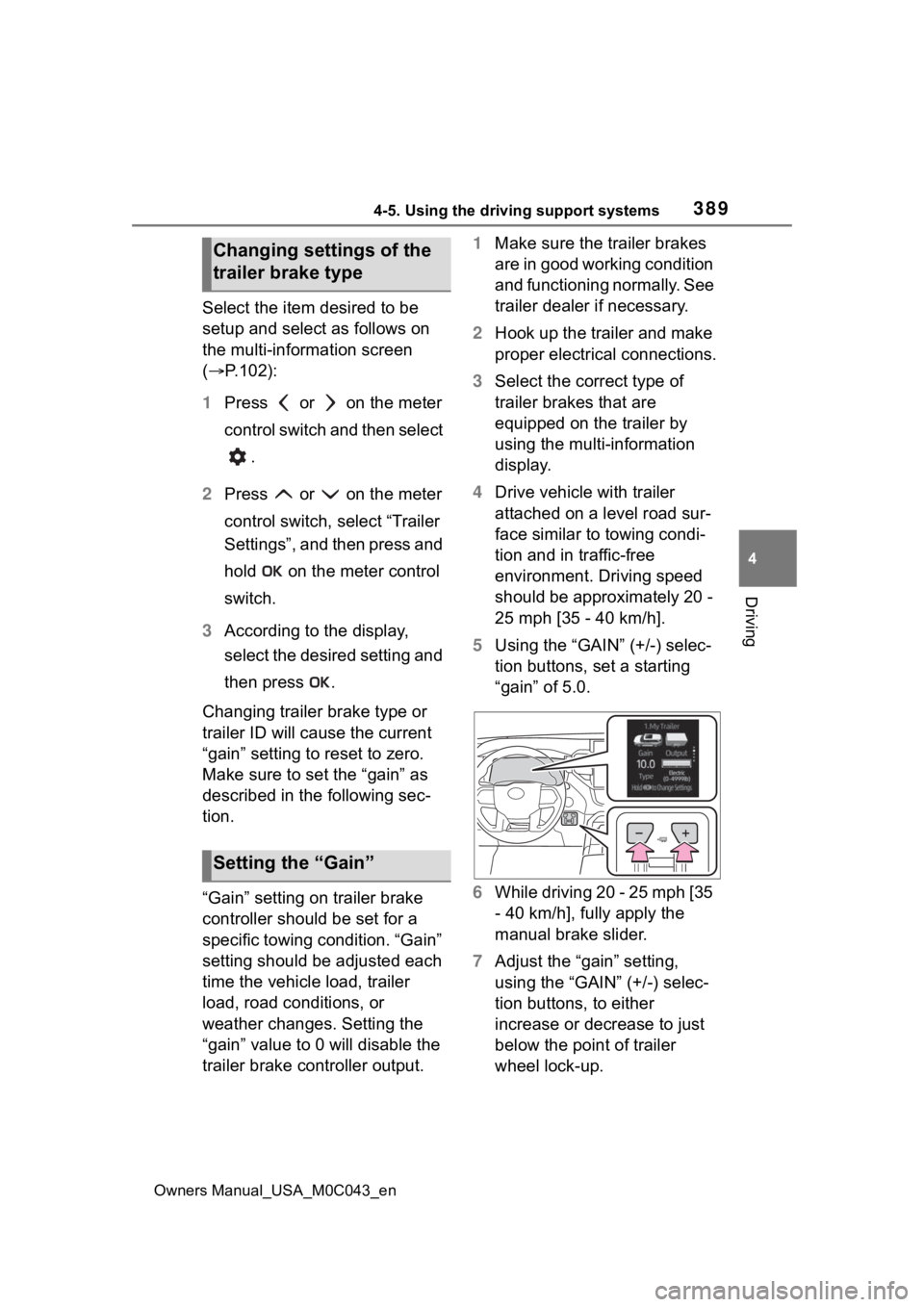
3894-5. Using the driving support systems
Owners Manual_USA_M0C043_en
4
Driving
Select the item desired to be
setup and select as follows on
the multi-information screen
( P.102):
1 Press or on the meter
control switch and then select
.
2 Press or on the meter
control switch, select “Trailer
Settings”, and then press and
hold on the meter control
switch.
3 According to the display,
select the desired setting and
then press .
Changing trailer brake type or
trailer ID will cause the current
“gain” setting to reset to zero.
Make sure to set the “gain” as
described in the following sec-
tion.
“Gain” setting on trailer brake
controller should be set for a
specific towing condition. “Gain”
setting should be adjusted each
time the vehicle load, trailer
load, road conditions, or
weather changes. Setting the
“gain” value to 0 will disable the
trailer brake controller output. 1
Make sure the trailer brakes
are in good working condition
and functioning normally. See
trailer dealer if necessary.
2 Hook up the trailer and make
proper electrical connections.
3 Select the correct type of
trailer brakes that are
equipped on the trailer by
using the multi-information
display.
4 Drive vehicle with trailer
attached on a level road sur-
face similar to towing condi-
tion and in traffic-free
environment. Driving speed
should be approximately 20 -
25 mph [35 - 40 km/h].
5 Using the “GAIN” (+/-) selec-
tion buttons, set a starting
“gain” of 5.0.
6 While driving 20 - 25 mph [35
- 40 km/h], fully apply the
manual brake slider.
7 Adjust the “gain” setting,
using the “GAIN” (+/-) selec-
tion buttons, to either
increase or decrease to just
below the point of trailer
wheel lock-up.
Changing settings of the
trailer brake type
Setting the “Gain”
Page 441 of 628
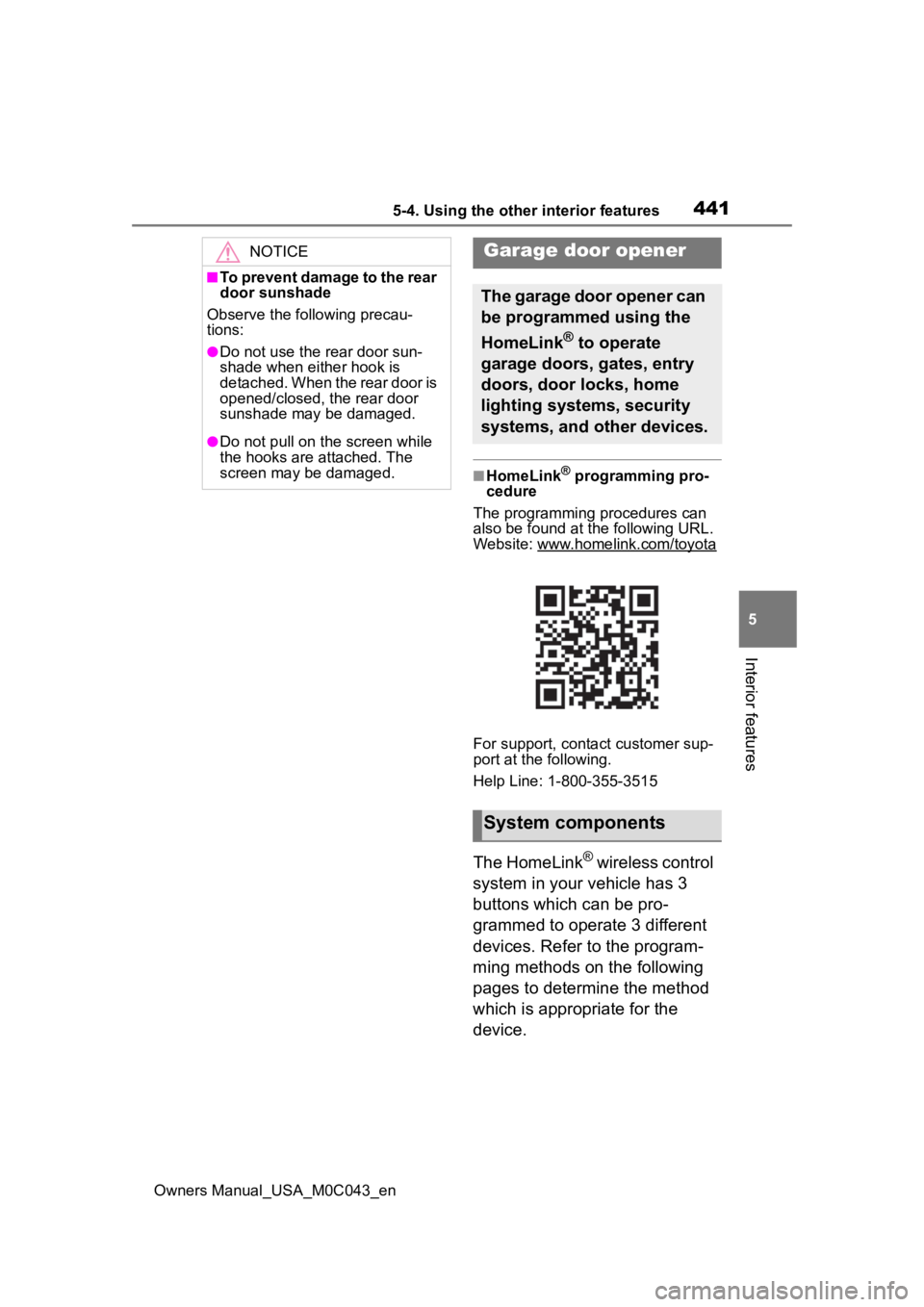
4415-4. Using the other interior features
Owners Manual_USA_M0C043_en
5
Interior features
■HomeLink® programming pro-
cedure
The programming procedures can
also be found at the following URL.
Website: www.homelink.com/toyota
For support, contact customer sup-
port at the following.
Help Line: 1-800-355-3515
The HomeLink® wireless control
system in your vehicle has 3
buttons which can be pro-
grammed to operate 3 different
devices. Refer to the program-
ming methods on the following
pages to determine the method
which is appropriate for the
device.
NOTICE
■To prevent damage to the rear
door sunshade
Observe the following precau-
tions:
●Do not use the r ear door sun-
shade when either hook is
detached. When the rear door is
opened/closed, the rear door
sunshade may be damaged.
●Do not pull on the screen while
the hooks are attached. The
screen may be damaged.
Garage door opener
The garage door opener can
be programmed using the
HomeLink
® to operate
garage doors, gates, entry
doors, door locks, home
lighting systems, security
systems, and other devices.
System components
Page 442 of 628
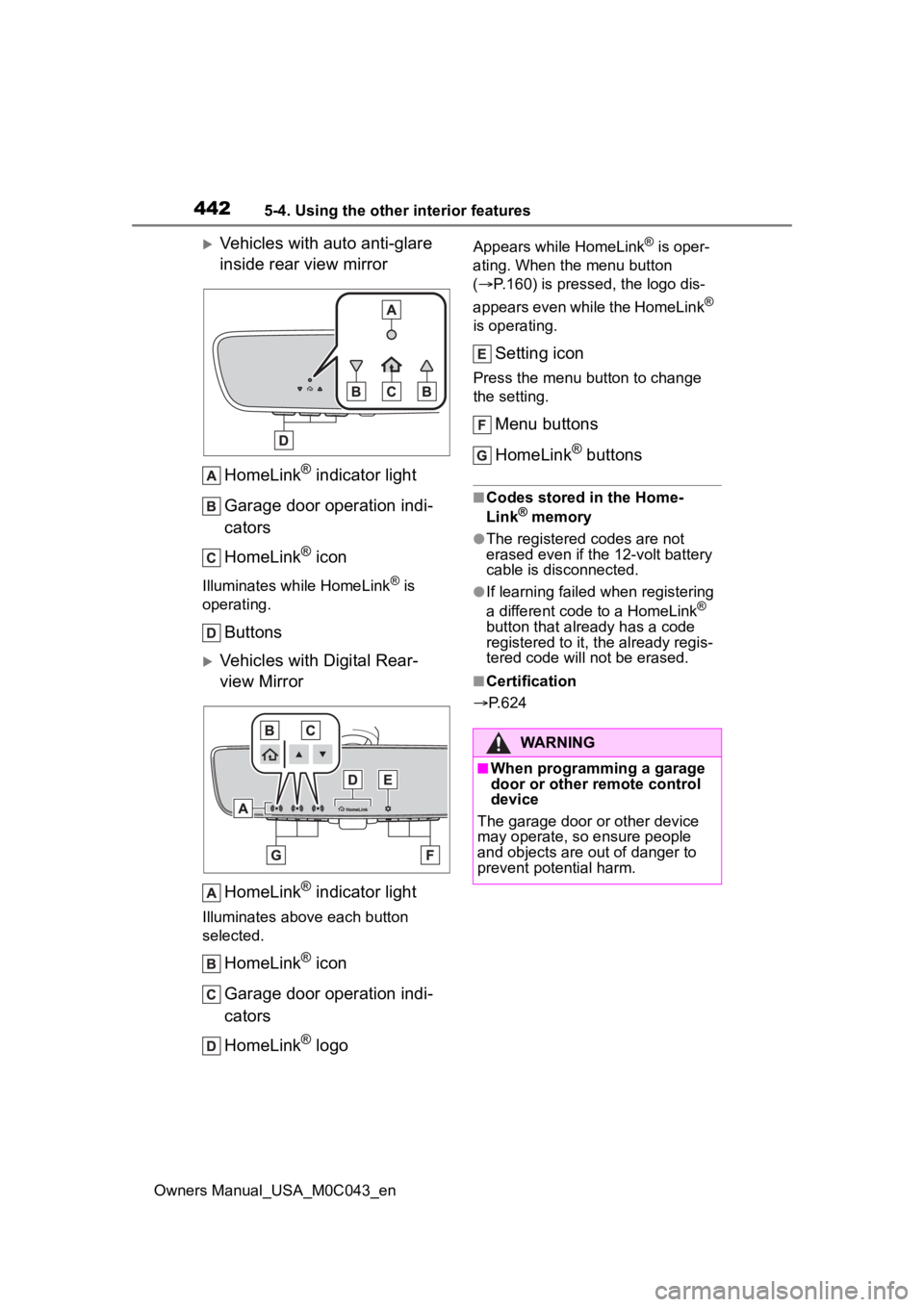
4425-4. Using the other interior features
Owners Manual_USA_M0C043_en
Vehicles with auto anti-glare
inside rear view mirrorHomeLink
® indicator light
Garage door operation indi-
cators
HomeLink
® icon
Illuminates while HomeLink® is
operating.
Buttons
Vehicles with Digital Rear-
view Mirror
HomeLink
® indicator light
Illuminates above each button
selected.
HomeLink® icon
Garage door operation indi-
cators
HomeLink
® logo
Appears while HomeLink® is oper-
ating. When the menu button
( P.160) is pressed, the logo dis-
appears even while the HomeLink
®
is operating.
Setting icon
Press the menu button to change
the setting.
Menu buttons
HomeLink
® buttons
■Codes stored in the Home-
Link® memory
●The registered codes are not
erased even if the 12-volt battery
cable is disconnected.
●If learning failed when registering
a different code to a HomeLink®
button that already has a code
registered to it, the already regis-
tered code will not be erased.
■Certification
P.624
WARNING
■When programming a garage
door or other remote control
device
The garage door or other device
may operate, so ensure people
and objects are out of danger to
prevent potential harm.
Page 443 of 628
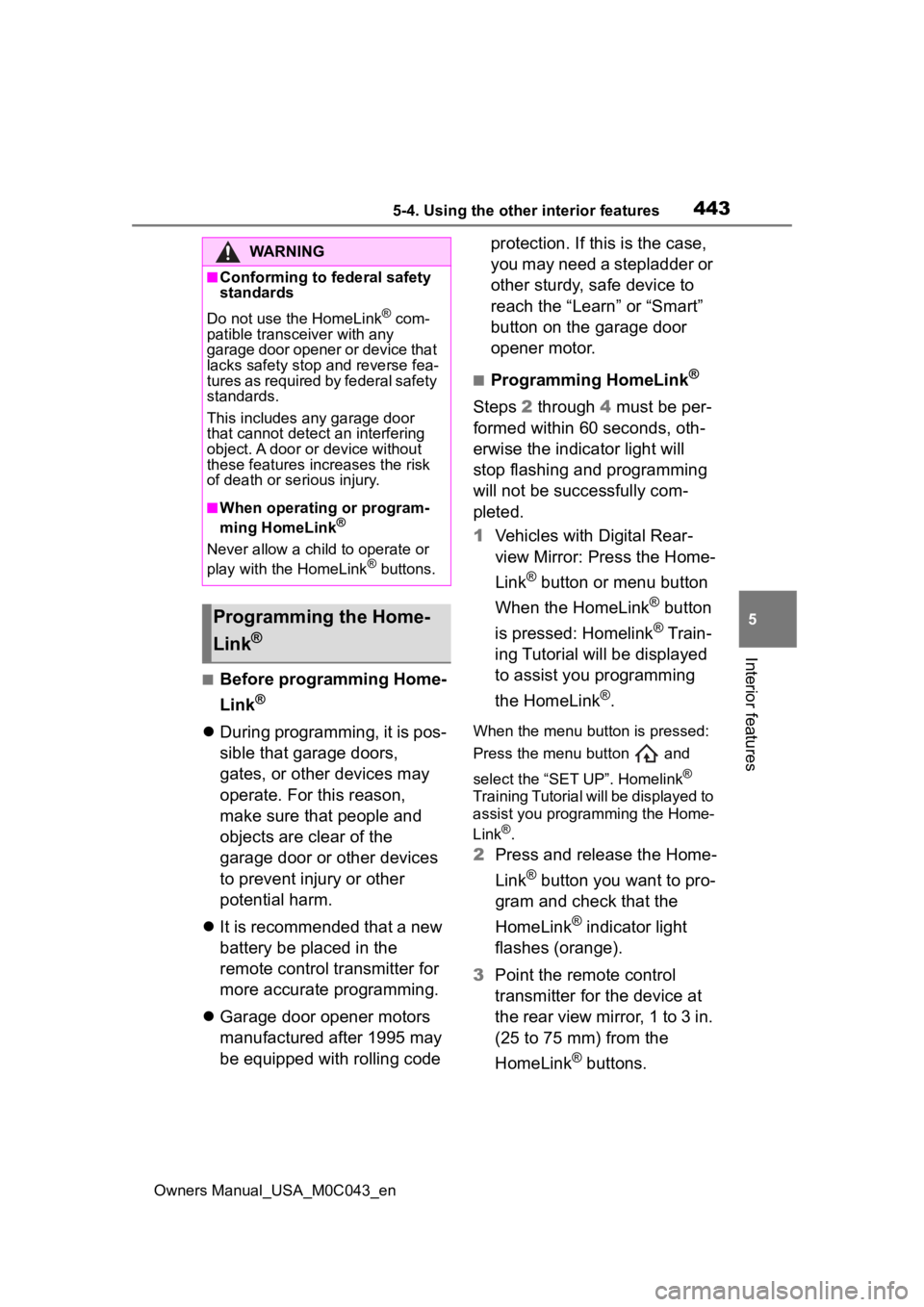
4435-4. Using the other interior features
Owners Manual_USA_M0C043_en
5
Interior features
■Before programming Home-
Link
®
During programming, it is pos-
sible that garage doors,
gates, or other devices may
operate. For this reason,
make sure that people and
objects are clear of the
garage door or other devices
to prevent injury or other
potential harm.
It is recommended that a new
battery be placed in the
remote control transmitter for
more accurate programming.
Garage door opener motors
manufactured after 1995 may
be equipped with rolling code protection. If this is the case,
you may need a stepladder or
other sturdy, safe device to
reach the “Learn” or “Smart”
button on the garage door
opener motor.
■Programming HomeLink®
Steps
2 through 4 must be per-
formed within 60 seconds, oth-
erwise the indicator light will
stop flashing and programming
will not be successfully com-
pleted.
1 Vehicles with Digital Rear-
view Mirror: Press the Home-
Link
® button or menu button
When the HomeLink
® button
is pressed: Homelink
® Train-
ing Tutorial will be displayed
to assist you programming
the HomeLink
®.
When the menu button is pressed:
Press the menu button and
select the “SET UP”. Homelink
®
Training Tutorial will be displayed to
assist you programming the Home-
Link
®.
2 Press and release the Home-
Link
® button you want to pro-
gram and check that the
HomeLink
® indicator light
flashes (orange).
3 Point the remote control
transmitter for the device at
the rear view mirror, 1 to 3 in.
(25 to 75 mm) from the
HomeLink
® buttons.
WARNING
■Conforming to federal safety
standards
Do not use the HomeLink
® com-
patible transceiver with any
garage door opener or device that
lacks safety stop and reverse fea-
tures as required by federal safety
standards.
This includes any garage door
that cannot detect an interfering
object. A door or device without
these features increases the risk
of death or se rious injury.
■When operating or program-
ming HomeLink®
Never allow a child to operate or
play with the HomeLink® buttons.
Programming the Home-
Link
®
Page 444 of 628
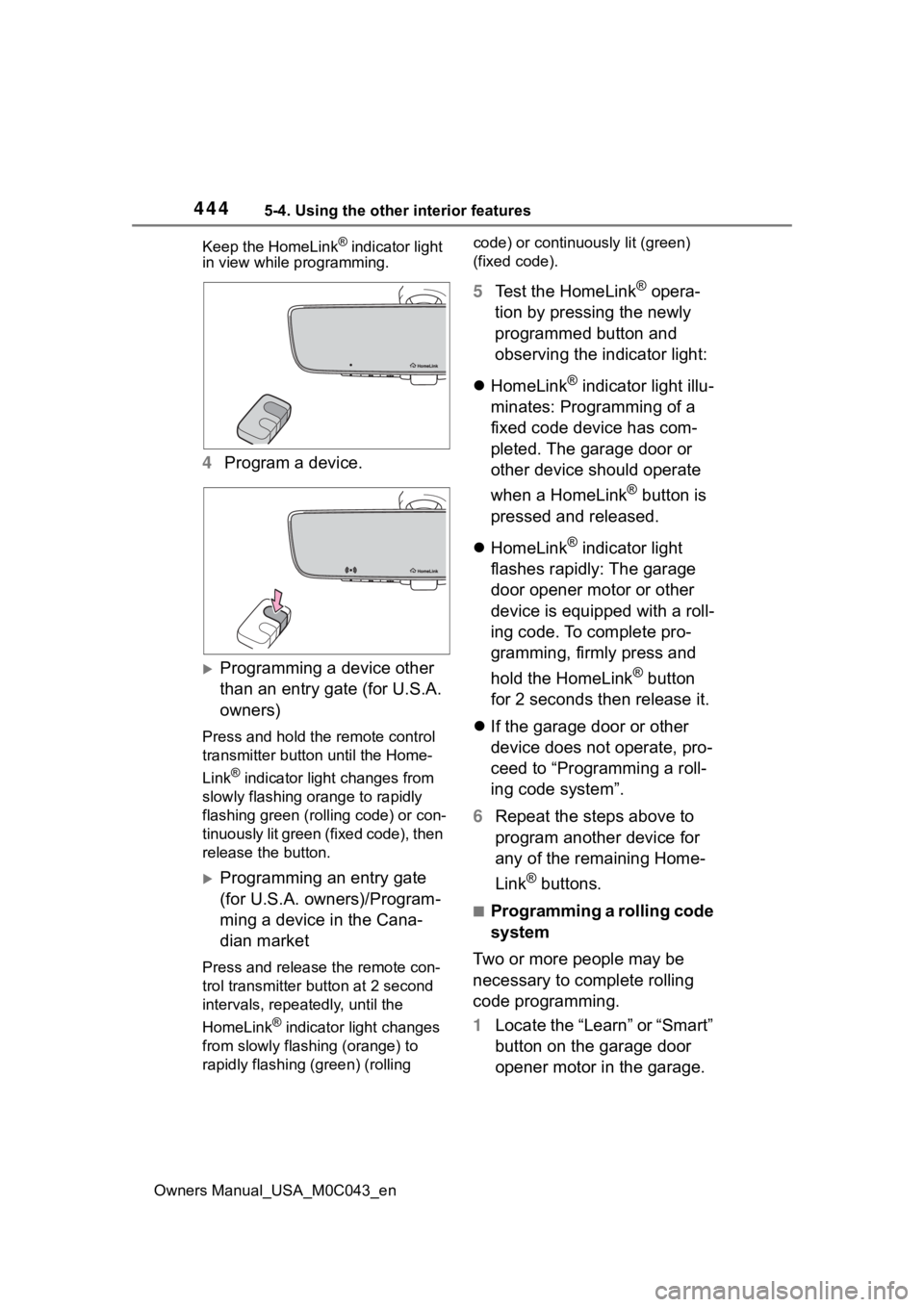
4445-4. Using the other interior features
Owners Manual_USA_M0C043_enKeep the HomeLink
® indicator light
in view while programming.
4 Program a device.
Programming a device other
than an entry gate (for U.S.A.
owners)
Press and hold the remote control
transmitter button until the Home-
Link
® indicator light changes from
slowly flashing orange to rapidly
flashing green (ro lling code) or con-
tinuously lit green (fixed code), then
release the button.
Programming an entry gate
(for U.S.A. owners)/Program-
ming a device in the Cana-
dian market
Press and release the remote con-
trol transmitter button at 2 second
intervals, repeatedly, until the
HomeLink
® indicator light changes
from slowly flashing (orange) to
rapidly flashing (green) (rolling code) or continuously lit (green)
(fixed code).
5
Test the HomeLink® opera-
tion by pressing the newly
programmed button and
observing the indicator light:
HomeLink
® indicator light illu-
minates: Programming of a
fixed code device has com-
pleted. The garage door or
other device should operate
when a HomeLink
® button is
pressed and released.
HomeLink
® indicator light
flashes rapidly: The garage
door opener motor or other
device is equipped with a roll-
ing code. To complete pro-
gramming, firmly press and
hold the HomeLink
® button
for 2 seconds then release it.
If the garage door or other
device does not operate, pro-
ceed to “Programming a roll-
ing code system”.
6 Repeat the steps above to
program another device for
any of the remaining Home-
Link
® buttons.
■Programming a rolling code
system
Two or more people may be
necessary to complete rolling
code programming.
1 Locate the “Learn” or “Smart”
button on the garage door
opener motor in the garage.
Page 446 of 628

4465-4. Using the other interior features
Owners Manual_USA_M0C043_enform
2 and 3 within the first 10
presses of the HomeLink
® button
after programming has been com-
pleted.
2 Press a programmed Home-
Link
® button to operate a
garage door.
3 Within 1 minute of pressing
the HomeLink
® button, after
the garage door operation
has stopped, press the
“Learn” or “Smart” button on
the garage door opener
motor. Within 5 seconds of
the establishment of 2-way
communication with the
garage door opener, both
garage door operation indica-
tors in the vehicle will flash
rapidly (green) and the light
on the garage door opener
motor will blink twice, indicat-
ing that 2-way communica-
tion is enabled.
■Reprogramming a single
HomeLink
® button
When the following procedure is
performed, buttons which
already have devices registered
to them can be overwritten:
1 Press and hold the desired
HomeLink
® button.
2 When the HomeLink
® indica-
tor starts flashing orange,
release the HomeLink
® but-
ton and perform “Program-
ming HomeLink
®” 1 (it takes
20 seconds for the Home- Link
® indicator to start flash-
ing).
■Before programming
●Install a new battery in the trans-
mitter.
●The battery side of the transmitter
must be pointed away from the
HomeLink
® buttons.
Press the appropriate Home-
Link
® button. The HomeLink®
indicator light should turn on.
The status of the opening and
closing of a garage door is
shown by the garage door
opener indicators.
Vehicles with auto anti-glare
inside rear view mirror
Opening
Closing
Operating HomeLink®
Page 447 of 628
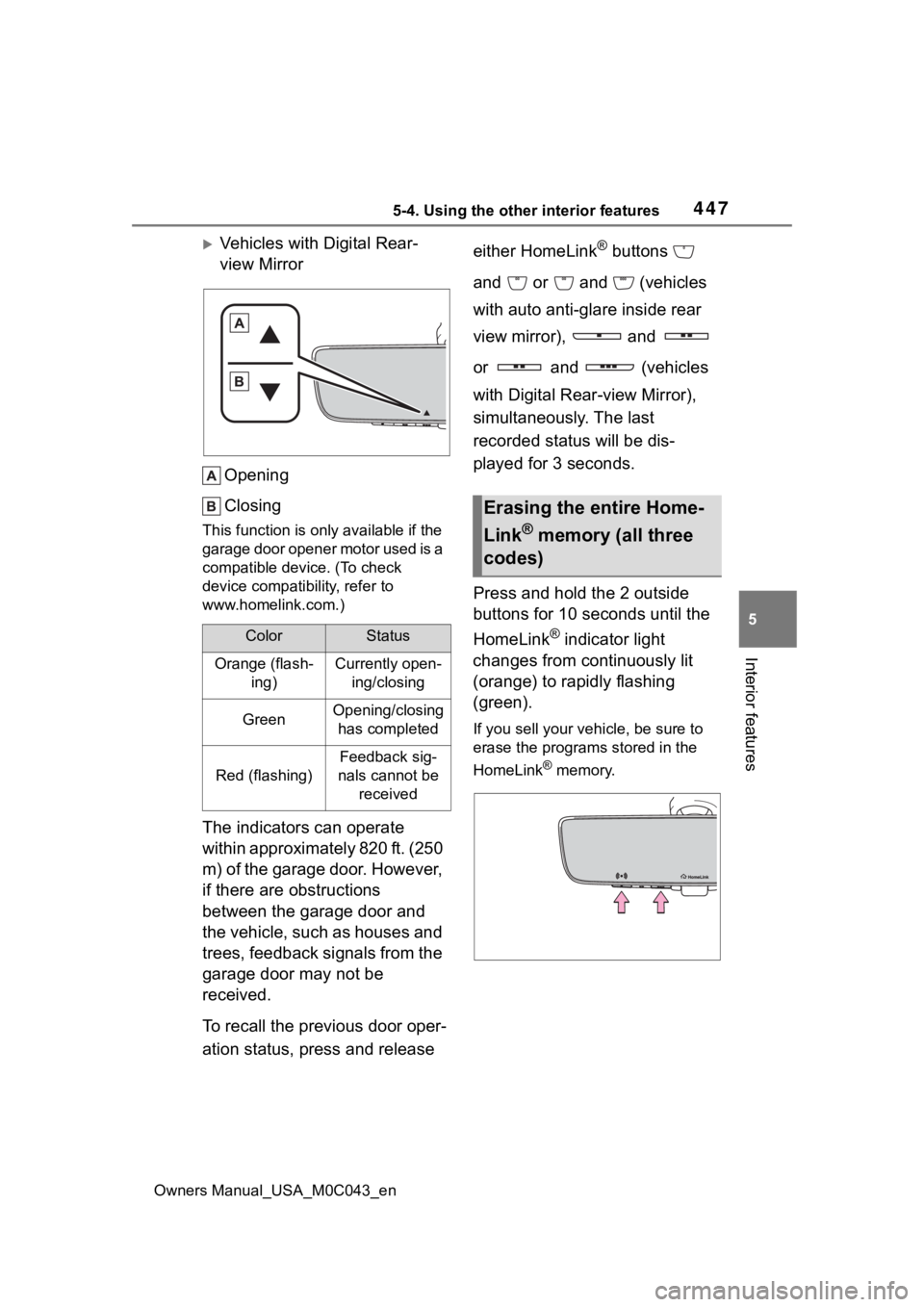
4475-4. Using the other interior features
Owners Manual_USA_M0C043_en
5
Interior features
Vehicles with Digital Rear-
view Mirror Opening
Closing
This function is onl y available if the
garage door opener motor used is a
compatible device. (To check
device compatib ility, refer to
www.homelink.com.)
The indicators can operate
within approximately 820 ft. (250
m) of the garage door. However,
if there are obstructions
between the garage door and
the vehicle, such as houses and
trees, feedback signals from the
garage door may not be
received.
To recall the previous door oper-
ation status, press and release either HomeLink
® buttons
and or and (vehicles
with auto anti-glare inside rear
view mirror), and
or and (vehicles
with Digital Rear-view Mirror),
simultaneously. The last
recorded status will be dis-
played for 3 seconds.
Press and hold the 2 outside
buttons for 10 seconds until the
HomeLink
® indicator light
changes from continuously lit
(orange) to rapidly flashing
(green).
If you sell your vehicle, be sure to
erase the programs stored in the
HomeLink
® memory.
ColorStatus
Orange (flash- ing)Currently open-ing/closing
GreenOpening/closing has completed
Red (flashing)
Feedback sig-
nals cannot be received
Erasing the entire Home-
Link
® memory (all three
codes)