audio TOYOTA SIENNA 2015 XL30 / 3.G Navigation Manual
[x] Cancel search | Manufacturer: TOYOTA, Model Year: 2015, Model line: SIENNA, Model: TOYOTA SIENNA 2015 XL30 / 3.GPages: 354, PDF Size: 6.81 MB
Page 163 of 354
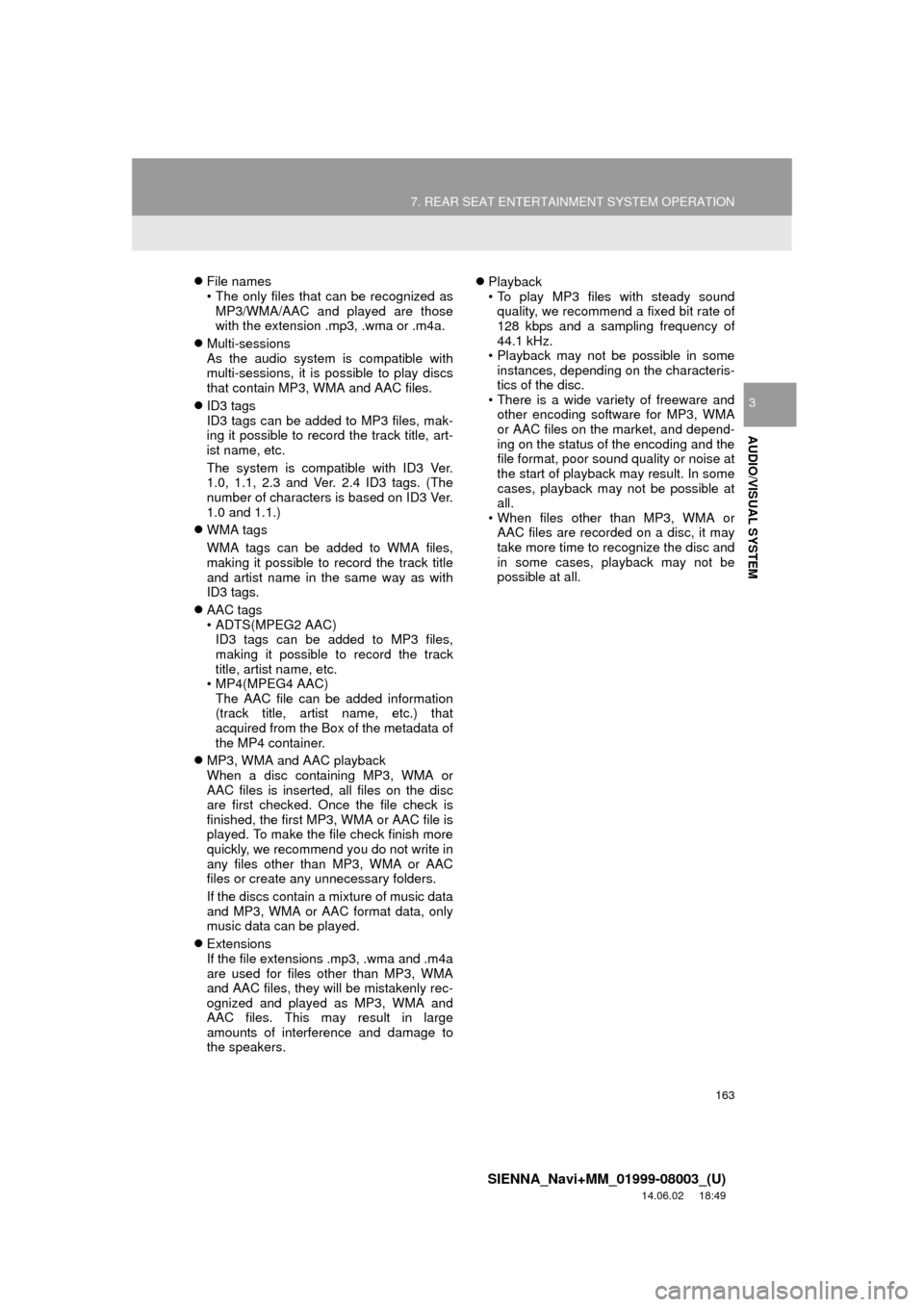
163
7. REAR SEAT ENTERTAINMENT SYSTEM OPERATION
SIENNA_Navi+MM_01999-08003_(U)
14.06.02 18:49
AUDIO/VISUAL SYSTEM
3
File names
• The only files that can be recognized as
MP3/WMA/AAC and played are those
with the extension .mp3, .wma or .m4a.
Multi-sessions
As the audio system is compatible with
multi-sessions, it is possible to play discs
that contain MP3, WMA and AAC files.
ID3 tags
ID3 tags can be added to MP3 files, mak-
ing it possible to record the track title, art-
ist name, etc.
The system is compatible with ID3 Ver.
1.0, 1.1, 2.3 and Ver. 2.4 ID3 tags. (The
number of characters is based on ID3 Ver.
1.0 and 1.1.)
WMA tags
WMA tags can be added to WMA files,
making it possible to record the track title
and artist name in the same way as with
ID3 tags.
AAC tags
• ADTS(MPEG2 AAC)
ID3 tags can be added to MP3 files,
making it possible to record the track
title, artist name, etc.
• MP4(MPEG4 AAC)
The AAC file can be added information
(track title, artist name, etc.) that
acquired from the Box of the metadata of
the MP4 container.
MP3, WMA and AAC playback
When a disc containing MP3, WMA or
AAC files is inserted, all files on the disc
are first checked. Once the file check is
finished, the first MP3, WMA or AAC file is
played. To make the file check finish more
quickly, we recommend you do not write in
any files other than MP3, WMA or AAC
files or create any unnecessary folders.
If the discs contain a mixture of music data
and MP3, WMA or AAC format data, only
music data can be played.
Extensions
If the file extensions .mp3, .wma and .m4a
are used for files other than MP3, WMA
and AAC files, they will be mistakenly rec-
ognized and played as MP3, WMA and
AAC files. This may result in large
amounts of interference and damage to
the speakers.
Playback
• To play MP3 files with steady sound
quality, we recommend a fixed bit rate of
128 kbps and a sampling frequency of
44.1 kHz.
• Playback may not be possible in some instances, depending on the characteris-
tics of the disc.
• There is a wide variety of freeware and other encoding software for MP3, WMA
or AAC files on the market, and depend-
ing on the status of the encoding and the
file format, poor sound quality or noise at
the start of playback may result. In some
cases, playback may not be possible at
all.
• When files other than MP3, WMA or AAC files are recorded on a disc, it may
take more time to recognize the disc and
in some cases, playback may not be
possible at all.
Page 165 of 354
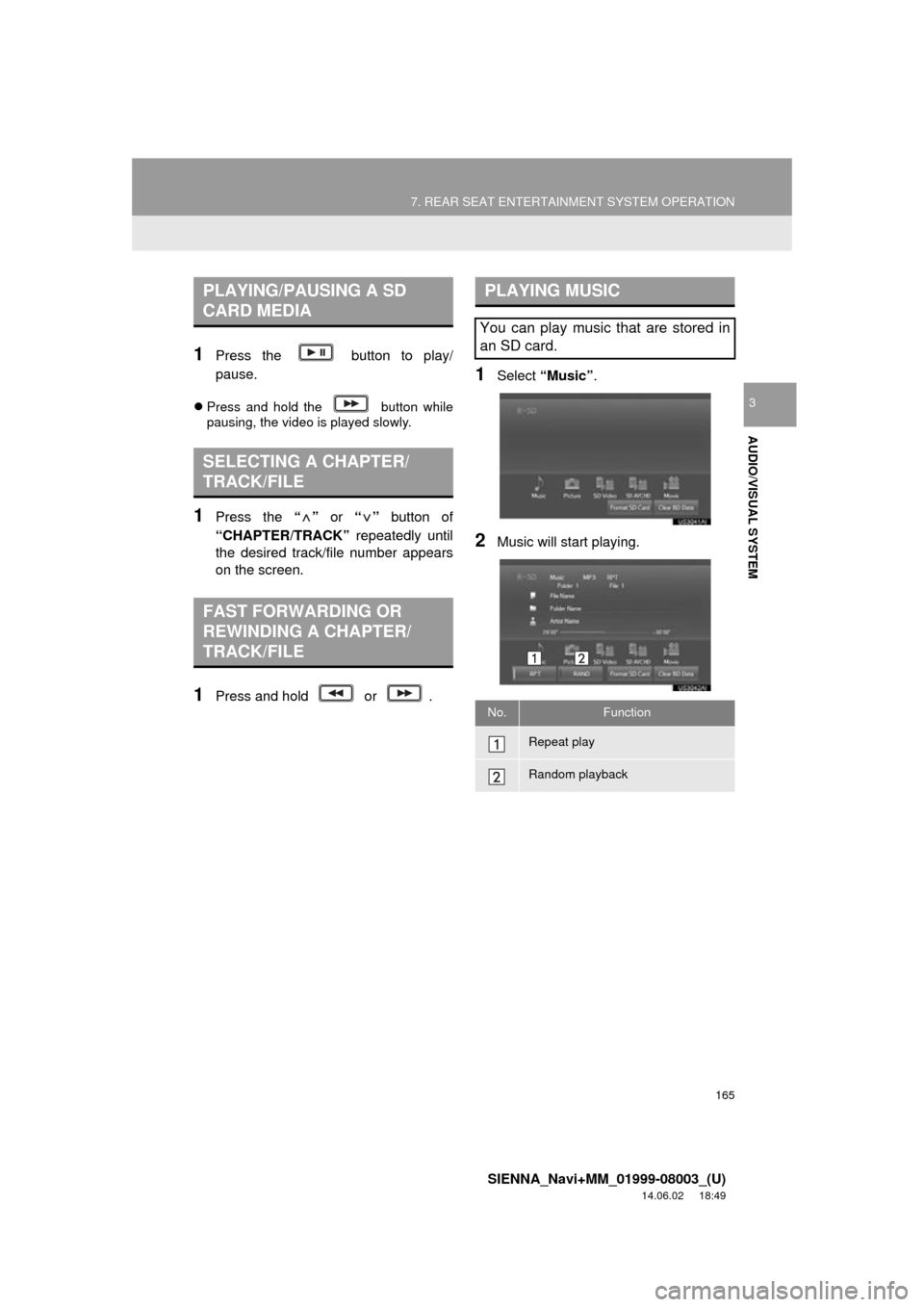
165
7. REAR SEAT ENTERTAINMENT SYSTEM OPERATION
SIENNA_Navi+MM_01999-08003_(U)
14.06.02 18:49
AUDIO/VISUAL SYSTEM
3
1Press the button to play/
pause.
Press and hold the button while
pausing, the video is played slowly.
1Press the “” or “” button of
“CHAPTER/TRACK” repeatedly until
the desired track/file number appears
on the screen.
1Press and hold or .
1Select “Music” .
2Music will start playing.
PLAYING/PAUSING A SD
CARD MEDIA
SELECTING A CHAPTER/
TRACK/FILE
FAST FORWARDING OR
REWINDING A CHAPTER/
TRACK/FILE
PLAYING MUSIC
You can play music that are stored in
an SD card.
No.Function
Repeat play
Random playback
Page 167 of 354
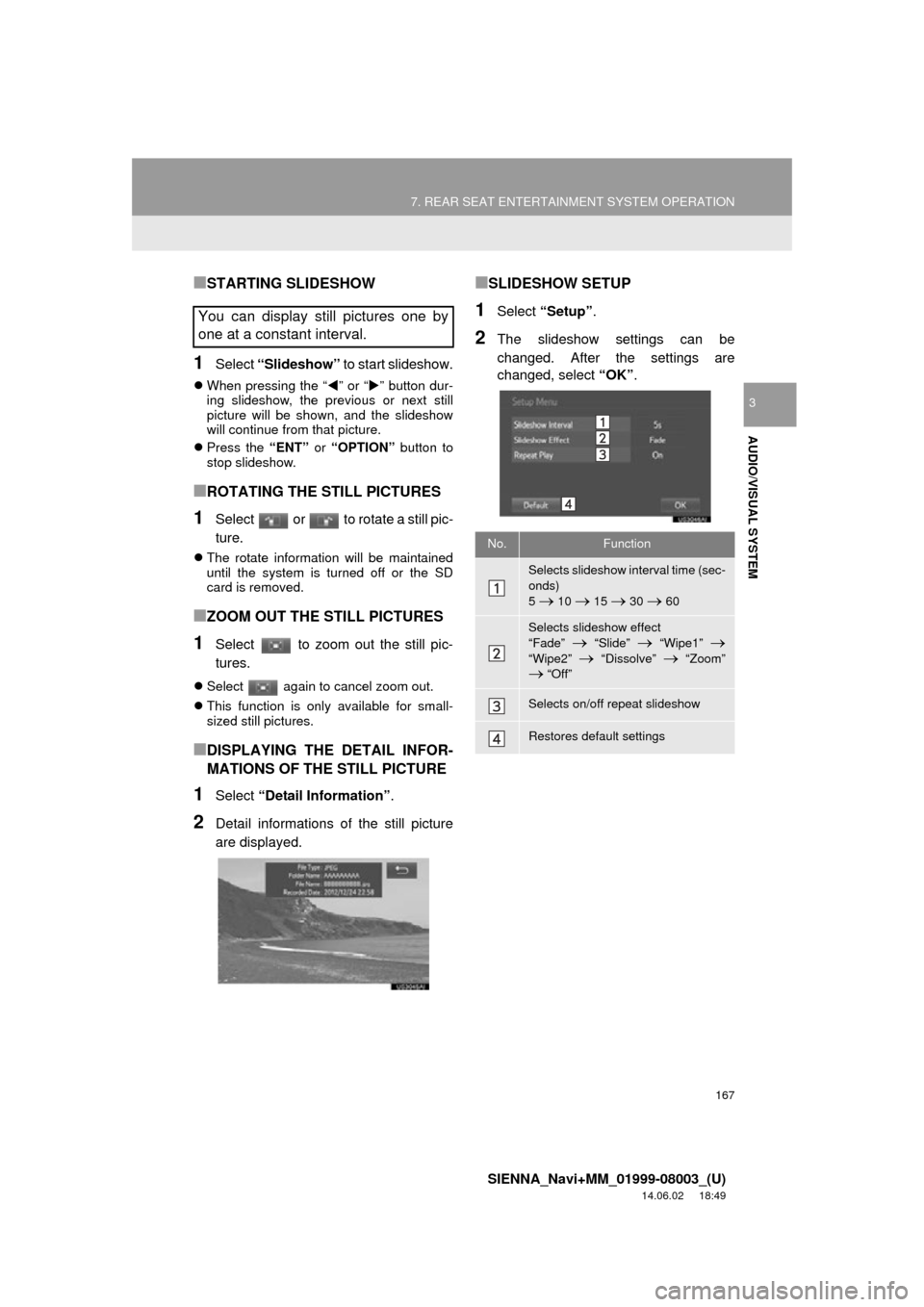
167
7. REAR SEAT ENTERTAINMENT SYSTEM OPERATION
SIENNA_Navi+MM_01999-08003_(U)
14.06.02 18:49
AUDIO/VISUAL SYSTEM
3
■STARTING SLIDESHOW
1Select “Slideshow” to start slideshow.
When pressing the “ ” or “ ” button dur-
ing slideshow, the previous or next still
picture will be shown, and the slideshow
will continue from that picture.
Press the “ENT” or “OPTION” button to
stop slideshow.
■ROTATING THE STILL PICTURES
1Select or to rotate a still pic-
ture.
The rotate information will be maintained
until the system is turned off or the SD
card is removed.
■ZOOM OUT THE STILL PICTURES
1Select to zoom out the still pic-
tures.
Select again to cancel zoom out.
This function is only available for small-
sized still pictures.
■DISPLAYING THE DETAIL INFOR-
MATIONS OF THE STILL PICTURE
1Select “Detail Information” .
2Detail informations of the still picture
are displayed.
■SLIDESHOW SETUP
1Select “Setup” .
2The slideshow settings can be
changed. After the settings are
changed, select “OK”.
You can display still pictures one by
one at a constant interval.
No.Function
Selects slideshow in terval time (sec-
onds)
5
10 15 30 60
Selects slideshow effect
“Fade”
“Slide” “Wipe1”
“Wipe2” “Dissolve” “Zoom” “Off”
Selects on/off repeat slideshow
Restores default settings
Page 169 of 354

169
7. REAR SEAT ENTERTAINMENT SYSTEM OPERATION
SIENNA_Navi+MM_01999-08003_(U)
14.06.02 18:49
AUDIO/VISUAL SYSTEM
3
Page 1 (SD video, Movie)
Page 2 (SD video)
■DISPLAYING THE DETAIL INFOR-
MATIONS OF THE VIDEO
1Select “Detail Information” .
2Detail informations of the video are dis-
played.
OPTION SCREEN
Press the “OPTION” button while
watching a SD video/movie, the follow-
ing screen appears.
Press the “OPTION” button once
again or select “Hide Buttons” to turn
off the option screen.
When there are two pages, select
“”
or “ ”
to change the page.
No.Function
Turning off the option screen
Displaying the detail information
Rewind
Stop
Play/pause
Fast-forward
Searching for a title
Searching for a chapter
Changing the playback mode
Changing the audio channel
Page 170 of 354
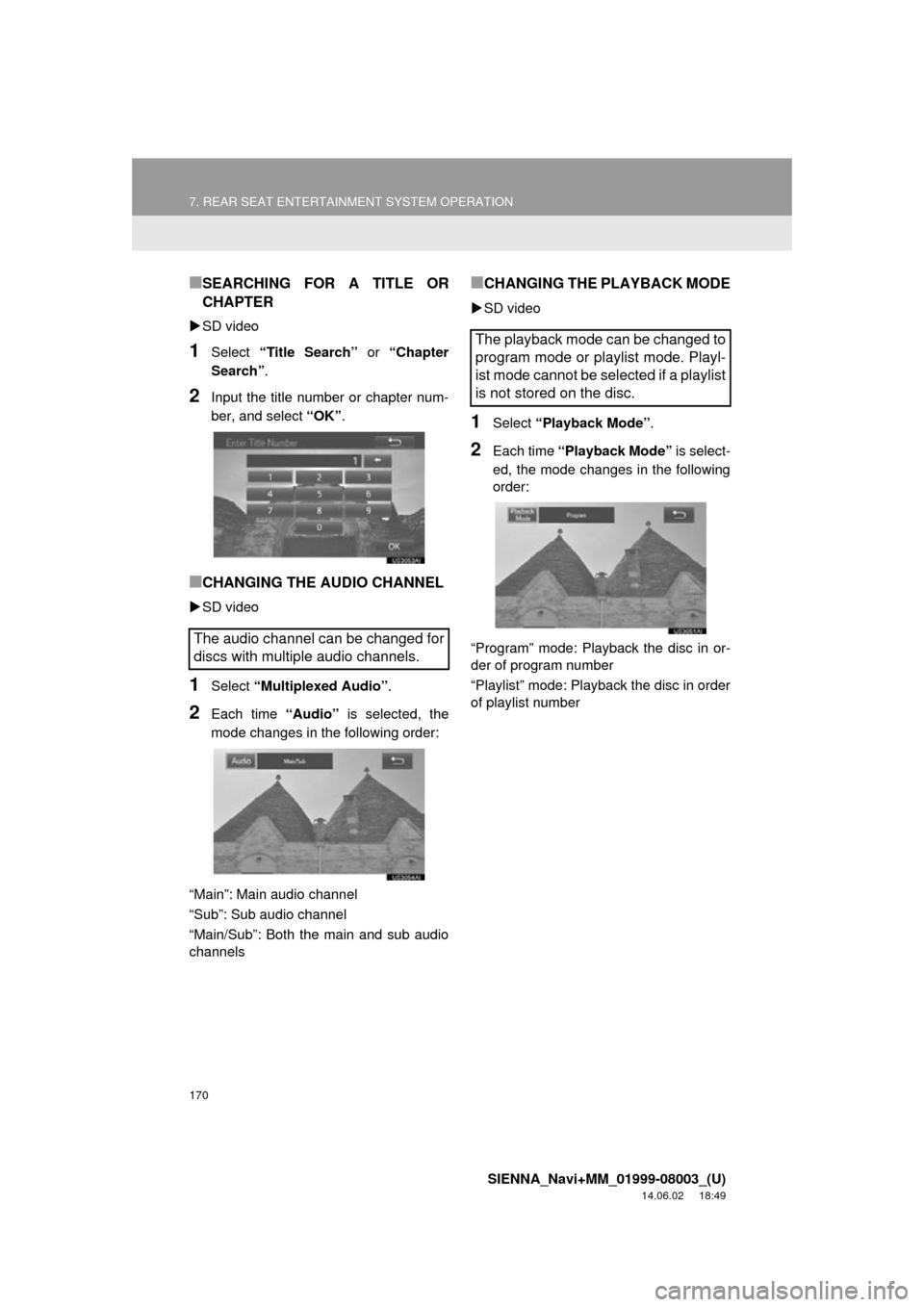
170
7. REAR SEAT ENTERTAINMENT SYSTEM OPERATION
SIENNA_Navi+MM_01999-08003_(U)
14.06.02 18:49
■SEARCHING FOR A TITLE OR
CHAPTER
SD video
1Select “Title Search” or “Chapter
Search” .
2Input the title number or chapter num-
ber, and select “OK”.
■CHANGING THE AUDIO CHANNEL
SD video
1Select “Multiplexed Audio” .
2Each time “Audio” is selected, the
mode changes in the following order:
“Main”: Main audio channel
“Sub”: Sub audio channel
“Main/Sub”: Both the main and sub audio
channels
■CHANGING THE PLAYBACK MODE
SD video
1Select “Playback Mode” .
2Each time “Playback Mode” is select-
ed, the mode changes in the following
order:
“Program” mode: Playback the disc in or-
der of program number
“Playlist” mode: Playback the disc in order
of playlist number
The audio channel can be changed for
discs with multiple audio channels.
The playback mode can be changed to
program mode or playlist mode. Playl-
ist mode cannot be selected if a playlist
is not stored on the disc.
Page 171 of 354
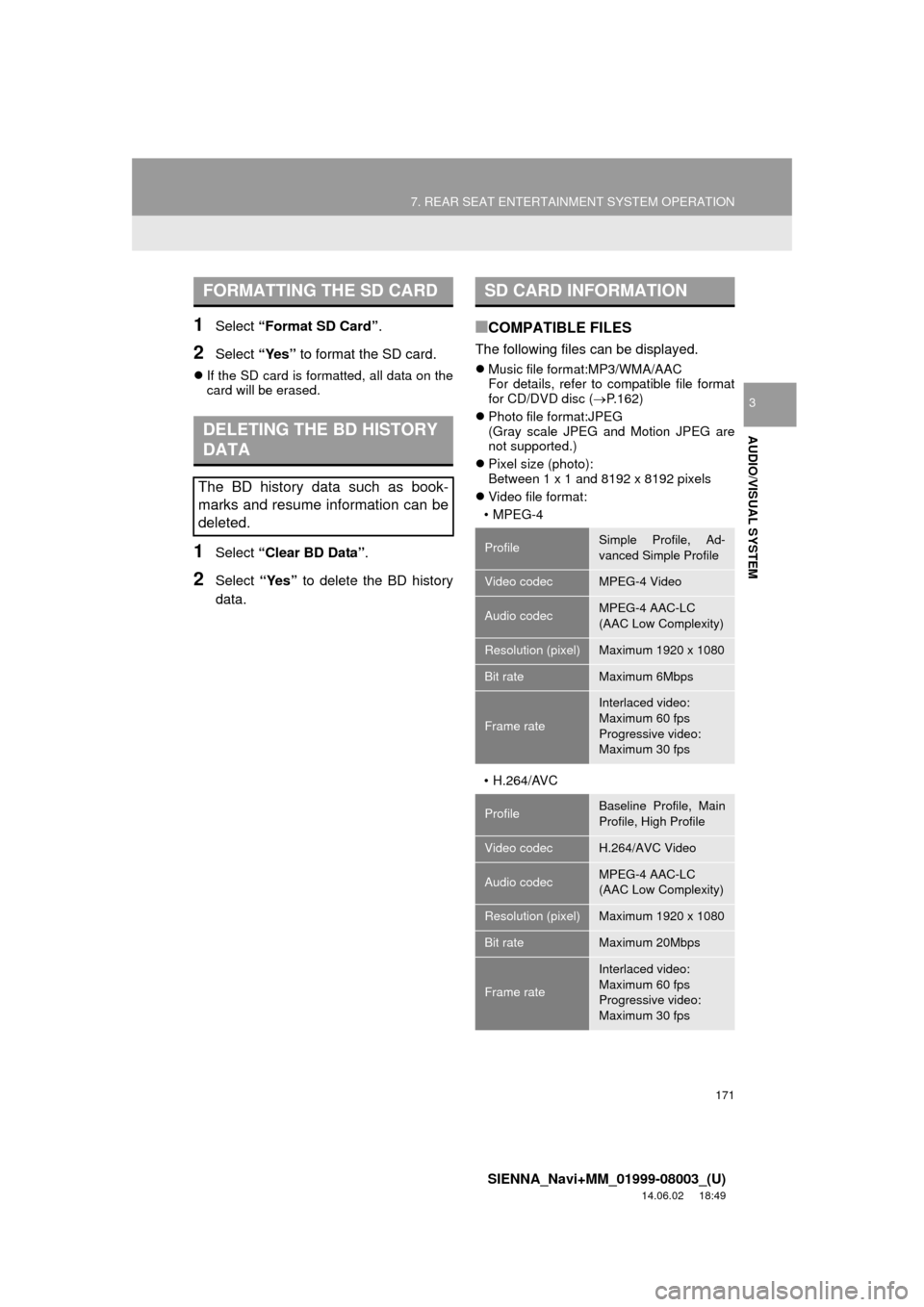
171
7. REAR SEAT ENTERTAINMENT SYSTEM OPERATION
SIENNA_Navi+MM_01999-08003_(U)
14.06.02 18:49
AUDIO/VISUAL SYSTEM
3
1Select “Format SD Card” .
2Select “Yes” to format the SD card.
If the SD card is formatted, all data on the
card will be erased.
1Select “Clear BD Data” .
2Select “Yes” to delete the BD history
data.
■COMPATIBLE FILES
The following files can be displayed.
Music file format:MP3/WMA/AAC
For details, refer to compatible file format
for CD/DVD disc ( P.162)
Photo file format:JPEG
(Gray scale JPEG and Motion JPEG are
not supported.)
Pixel size (photo):
Between 1 x 1 and 8192 x 8192 pixels
Video file format:
•MPEG-4
• H.264/AVC
FORMATTING THE SD CARD
DELETING THE BD HISTORY
DATA
The BD history data such as book-
marks and resume information can be
deleted.
SD CARD INFORMATION
ProfileSimple Profile, Ad-
vanced Simple Profile
Video codecMPEG-4 Video
Audio codecMPEG-4 AAC-LC
(AAC Low Complexity)
Resolution (pixel)Maximum 1920 x 1080
Bit rateMaximum 6Mbps
Frame rate
Interlaced video:
Maximum 60 fps
Progressive video:
Maximum 30 fps
ProfileBaseline Profile, Main
Profile, High Profile
Video codecH.264/AVC Video
Audio codecMPEG-4 AAC-LC
(AAC Low Complexity)
Resolution (pixel)Maximum 1920 x 1080
Bit rateMaximum 20Mbps
Frame rate
Interlaced video:
Maximum 60 fps
Progressive video:
Maximum 30 fps
Page 172 of 354
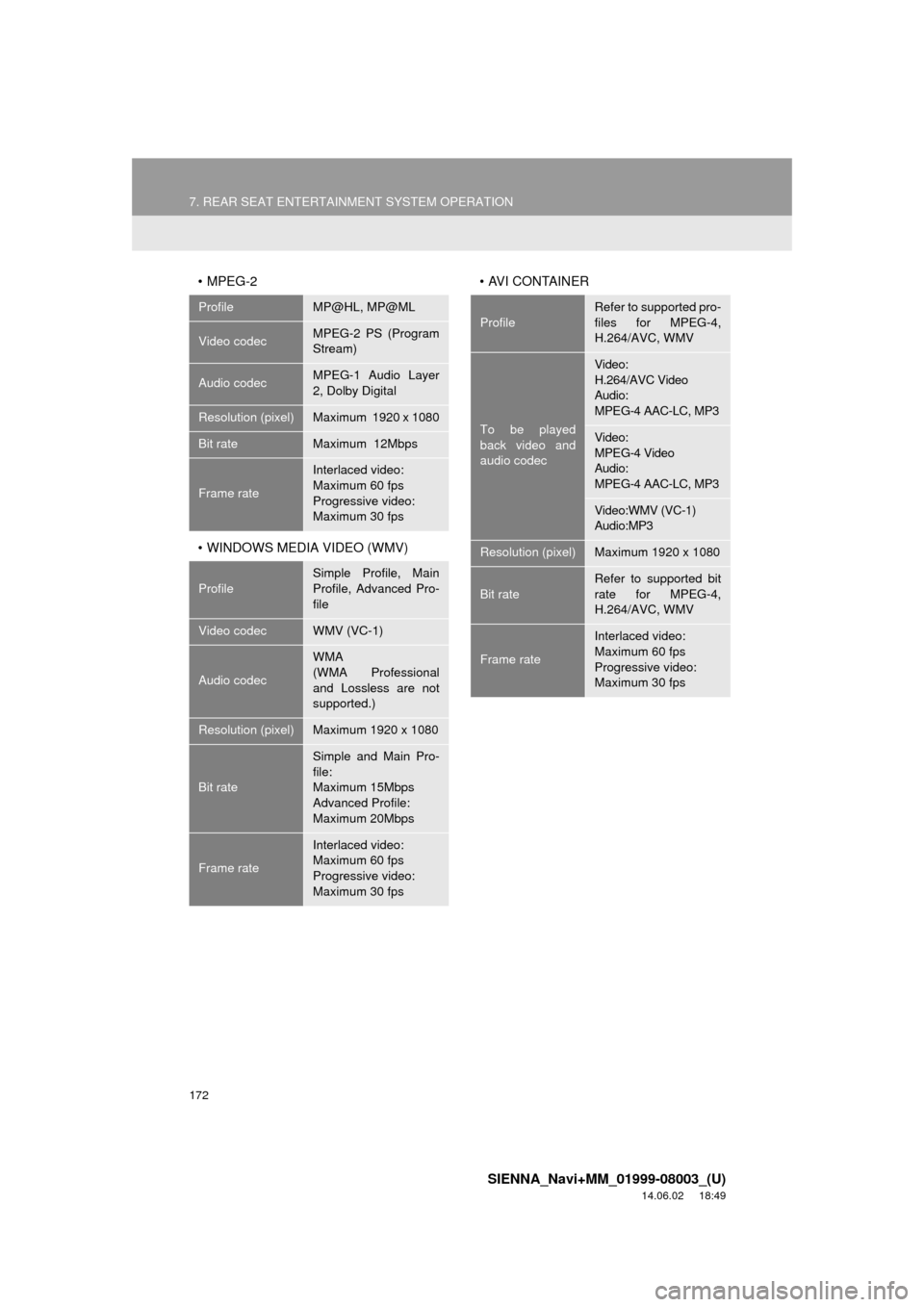
172
7. REAR SEAT ENTERTAINMENT SYSTEM OPERATION
SIENNA_Navi+MM_01999-08003_(U)
14.06.02 18:49
•MPEG-2
• WINDOWS MEDIA VIDEO (WMV)• AVI CONTAINER
ProfileMP@HL, MP@ML
Video codecMPEG-2 PS (Program
Stream)
Audio codecMPEG-1 Audio Layer
2, Dolby Digital
Resolution (pixel)Maximum 1920 x 1080
Bit rateMaximum 12Mbps
Frame rate
Interlaced video:
Maximum 60 fps
Progressive video:
Maximum 30 fps
Profile
Simple Profile, Main
Profile, Advanced Pro-
file
Video codecWMV (VC-1)
Audio codec
WMA
(WMA Professional
and Lossless are not
supported.)
Resolution (pixel)Maximum 1920 x 1080
Bit rate
Simple and Main Pro-
file:
Maximum 15Mbps
Advanced Profile:
Maximum 20Mbps
Frame rate
Interlaced video:
Maximum 60 fps
Progressive video:
Maximum 30 fps
Profile
Refer to supported pro-
files for MPEG-4,
H.264/AVC, WMV
To be played
back video and
audio codec
Video:
H.264/AVC Video
Audio:
MPEG-4 AAC-LC, MP3
Video:
MPEG-4 Video
Audio:
MPEG-4 AAC-LC, MP3
Video:WMV (VC-1)
Audio:MP3
Resolution (pixel)Maximum 1920 x 1080
Bit rateRefer to supported bit
rate for MPEG-4,
H.264/AVC, WMV
Frame rate
Interlaced video:
Maximum 60 fps
Progressive video:
Maximum 30 fps
Page 173 of 354
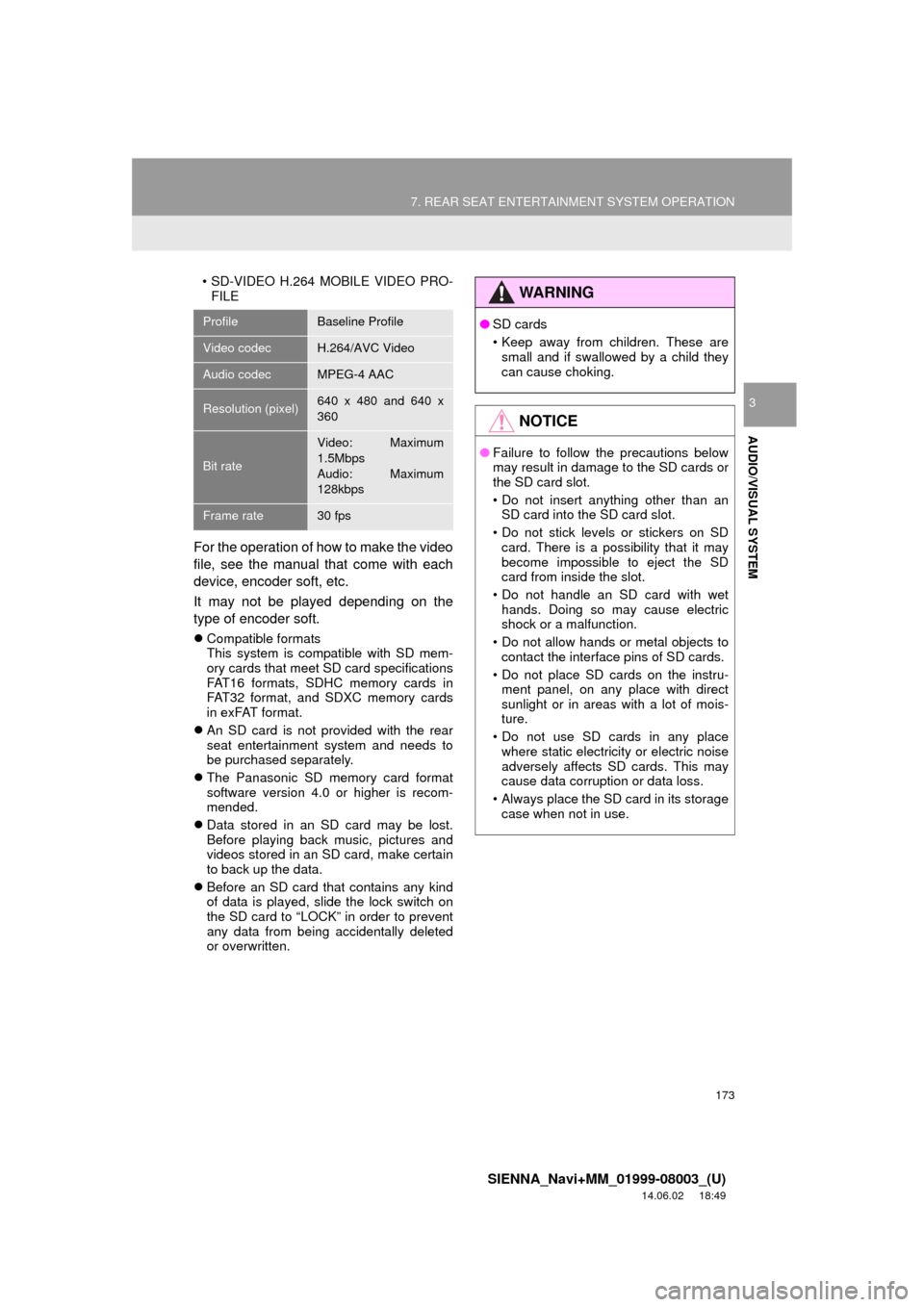
173
7. REAR SEAT ENTERTAINMENT SYSTEM OPERATION
SIENNA_Navi+MM_01999-08003_(U)
14.06.02 18:49
AUDIO/VISUAL SYSTEM
3
• SD-VIDEO H.264 MOBILE VIDEO PRO-FILE
For the operation of how to make the video
file, see the manual that come with each
device, encoder soft, etc.
It may not be played depending on the
type of encoder soft.
Compatible formats
This system is compatible with SD mem-
ory cards that meet SD card specifications
FAT16 formats, SDHC memory cards in
FAT32 format, and SDXC memory cards
in exFAT format.
An SD card is not provided with the rear
seat entertainment system and needs to
be purchased separately.
The Panasonic SD memory card format
software version 4.0 or higher is recom-
mended.
Data stored in an SD card may be lost.
Before playing back music, pictures and
videos stored in an SD card, make certain
to back up the data.
Before an SD card that contains any kind
of data is played, slide the lock switch on
the SD card to “LOCK” in order to prevent
any data from being accidentally deleted
or overwritten.
ProfileBaseline Profile
Video codecH.264/AVC Video
Audio codecMPEG-4 AAC
Resolution (pixel)640 x 480 and 640 x
360
Bit rate
Video: Maximum
1.5Mbps
Audio: Maximum
128kbps
Frame rate30 fps
WA R N I N G
●SD cards
• Keep away from children. These are
small and if swallowed by a child they
can cause choking.
NOTICE
● Failure to follow the precautions below
may result in damage to the SD cards or
the SD card slot.
• Do not insert anything other than an
SD card into the SD card slot.
• Do not stick levels or stickers on SD card. There is a possibility that it may
become impossible to eject the SD
card from inside the slot.
• Do not handle an SD card with wet hands. Doing so may cause electric
shock or a malfunction.
• Do not allow hands or metal objects to contact the interface pins of SD cards.
• Do not place SD cards on the instru- ment panel, on any place with direct
sunlight or in areas with a lot of mois-
ture.
• Do not use SD cards in any place where static electricity or electric noise
adversely affects SD cards. This may
cause data corruption or data loss.
• Always place the SD card in its storage case when not in use.
Page 174 of 354
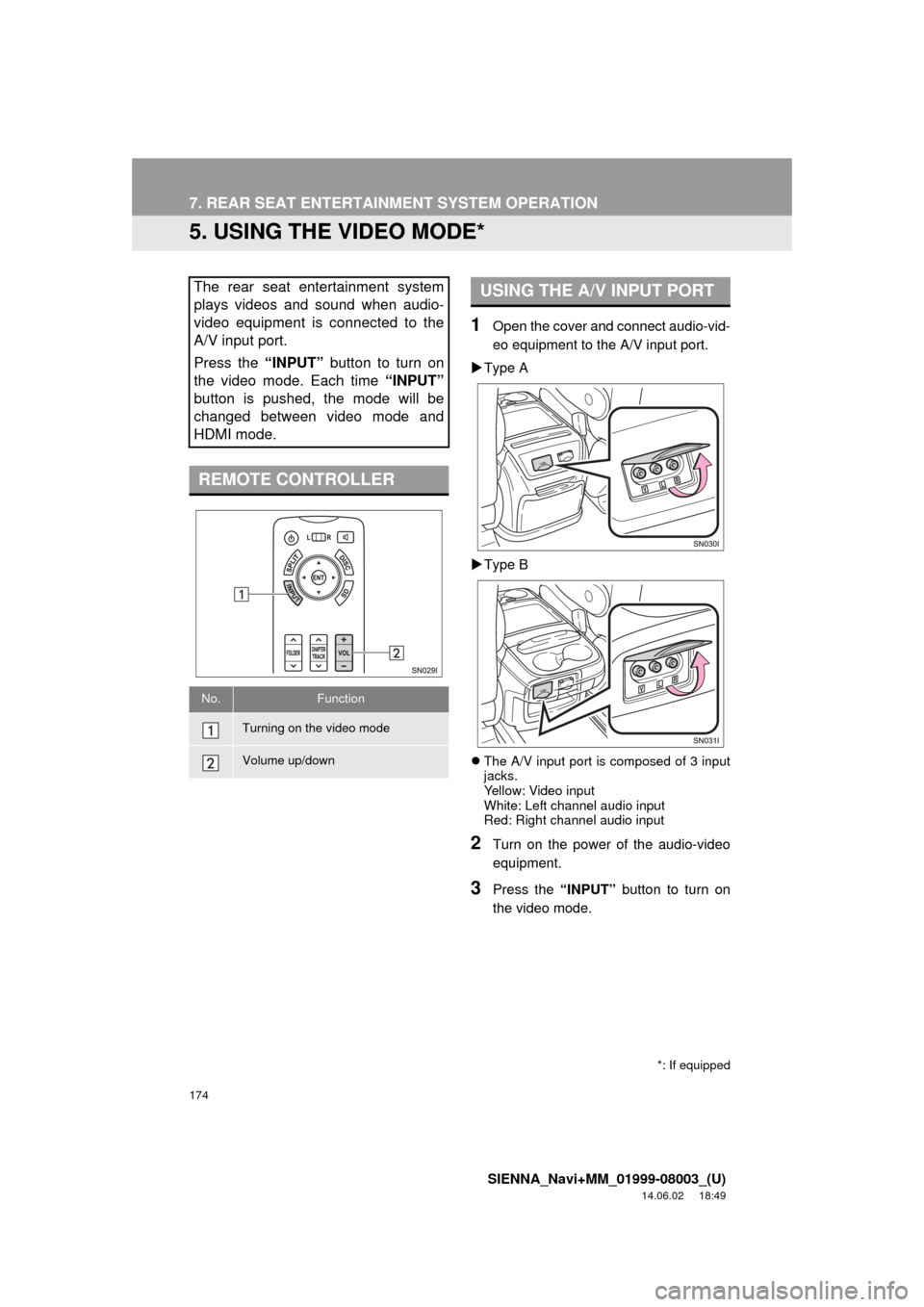
174
7. REAR SEAT ENTERTAINMENT SYSTEM OPERATION
SIENNA_Navi+MM_01999-08003_(U)
14.06.02 18:49
5. USING THE VIDEO MODE*
1Open the cover and connect audio-vid-
eo equipment to the A/V input port.
Type A
Type B
The A/V input port is composed of 3 input
jacks.
Yellow: Video input
White: Left channel audio input
Red: Right channel audio input
2Turn on the power of the audio-video
equipment.
3Press the “INPUT” button to turn on
the video mode.
The rear seat entertainment system
plays videos and sound when audio-
video equipment is connected to the
A/V input port.
Press the “INPUT” button to turn on
the video mode. Each time “INPUT”
button is pushed, the mode will be
changed between video mode and
HDMI mode.
REMOTE CONTROLLER
No.Function
Turning on the video mode
Volume up/down
*: If equipped
USING THE A/V INPUT PORT
Page 175 of 354
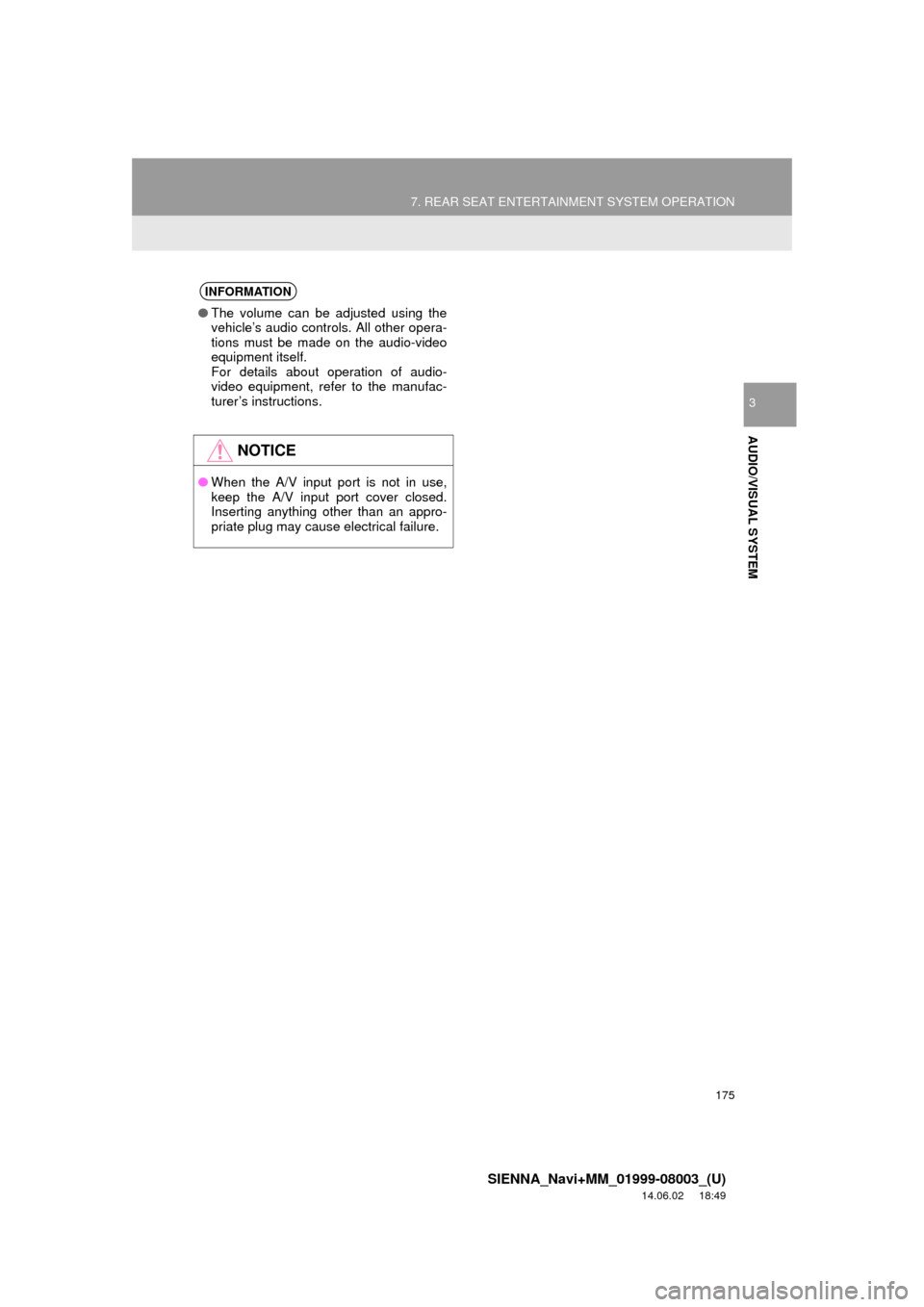
175
7. REAR SEAT ENTERTAINMENT SYSTEM OPERATION
SIENNA_Navi+MM_01999-08003_(U)
14.06.02 18:49
AUDIO/VISUAL SYSTEM
3
INFORMATION
●The volume can be adjusted using the
vehicle’s audio controls. All other opera-
tions must be made on the audio-video
equipment itself.
For details about operation of audio-
video equipment, refer to the manufac-
turer’s instructions.
NOTICE
●When the A/V input port is not in use,
keep the A/V input port cover closed.
Inserting anything other than an appro-
priate plug may cause electrical failure.