audio TOYOTA SIENNA 2015 XL30 / 3.G Navigation Manual
[x] Cancel search | Manufacturer: TOYOTA, Model Year: 2015, Model line: SIENNA, Model: TOYOTA SIENNA 2015 XL30 / 3.GPages: 354, PDF Size: 6.81 MB
Page 176 of 354
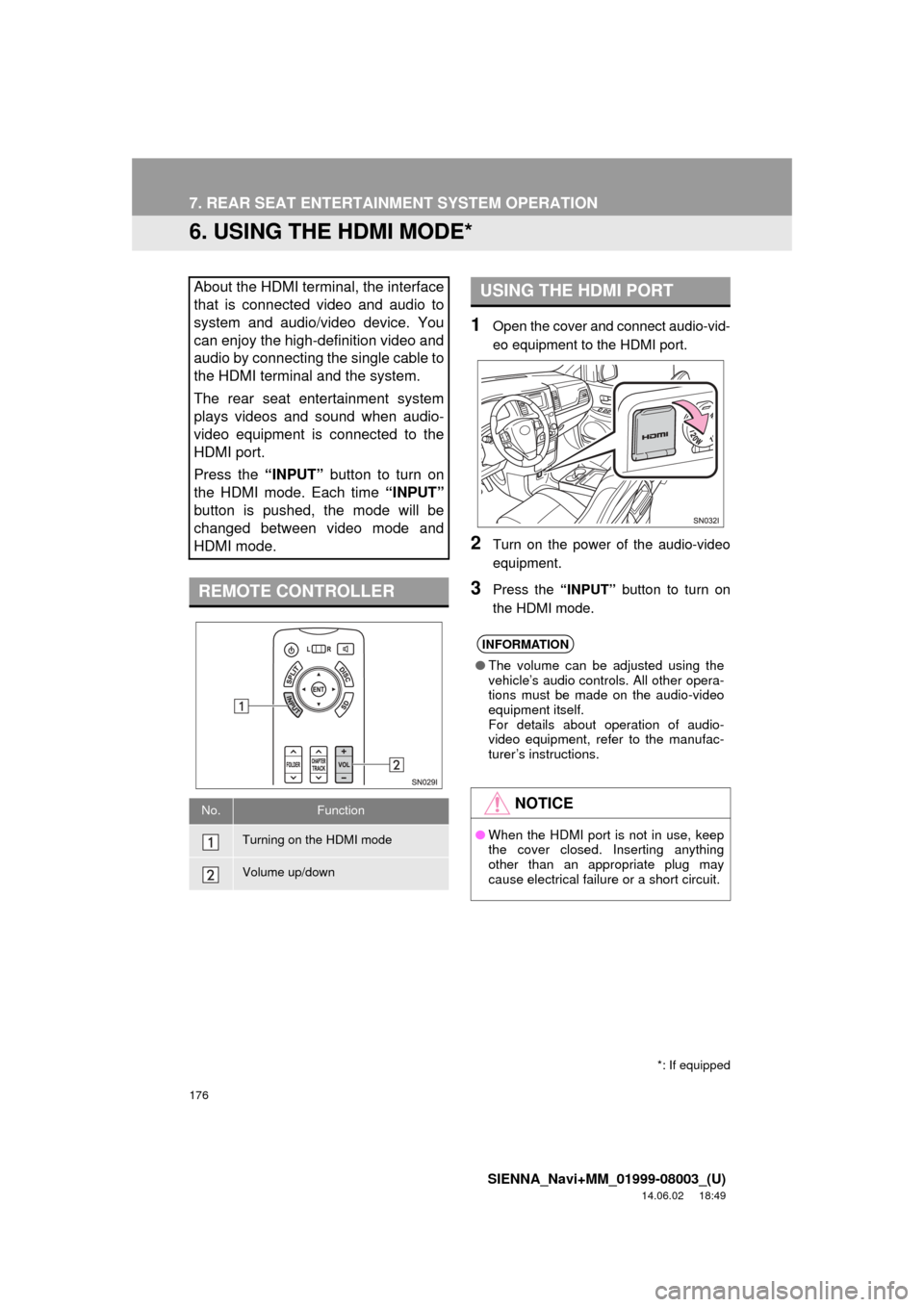
176
7. REAR SEAT ENTERTAINMENT SYSTEM OPERATION
SIENNA_Navi+MM_01999-08003_(U)
14.06.02 18:49
6. USING THE HDMI MODE*
1Open the cover and connect audio-vid-
eo equipment to the HDMI port.
2Turn on the power of the audio-video
equipment.
3Press the “INPUT” button to turn on
the HDMI mode.
About the HDMI terminal, the interface
that is connected video and audio to
system and audio/video device. You
can enjoy the high-definition video and
audio by connecting the single cable to
the HDMI terminal and the system.
The rear seat entertainment system
plays videos and sound when audio-
video equipment is connected to the
HDMI port.
Press the “INPUT” button to turn on
the HDMI mode. Each time “INPUT”
button is pushed, the mode will be
changed between video mode and
HDMI mode.
REMOTE CONTROLLER
No.Function
Turning on the HDMI mode
Volume up/down
*: If equipped
USING THE HDMI PORT
INFORMATION
● The volume can be adjusted using the
vehicle’s audio controls. All other opera-
tions must be made on the audio-video
equipment itself.
For details about operation of audio-
video equipment, refer to the manufac-
turer’s instructions.
NOTICE
●When the HDMI port is not in use, keep
the cover closed. Inserting anything
other than an appropriate plug may
cause electrical failure or a short circuit.
Page 177 of 354
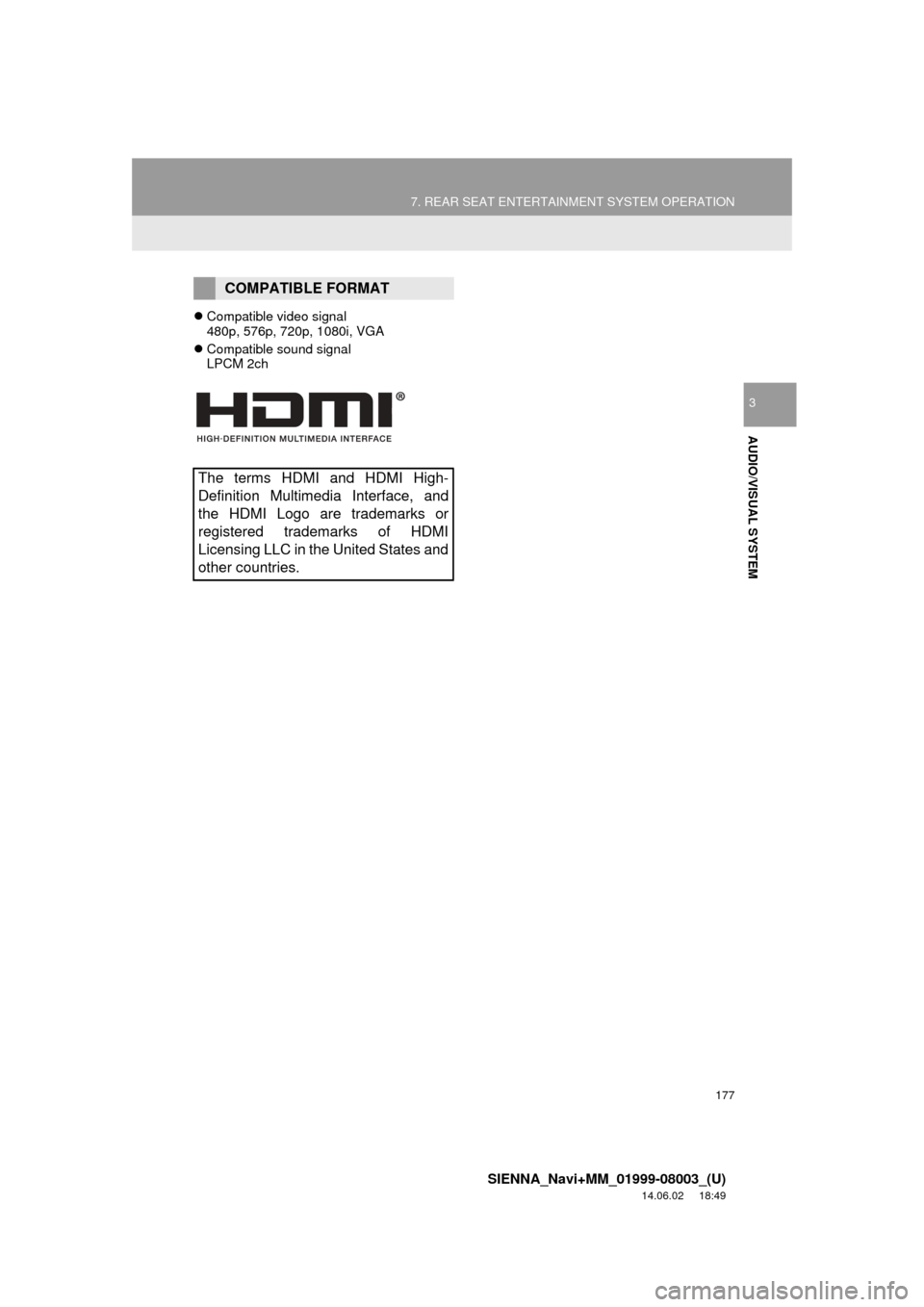
177
7. REAR SEAT ENTERTAINMENT SYSTEM OPERATION
SIENNA_Navi+MM_01999-08003_(U)
14.06.02 18:49
AUDIO/VISUAL SYSTEM
3
Compatible video signal
480p, 576p, 720p, 1080i, VGA
Compatible sound signal
LPCM 2ch
COMPATIBLE FORMAT
The terms HDMI and HDMI High-
Definition Multimedia Interface, and
the HDMI Logo are trademarks or
registered trademarks of HDMI
Licensing LLC in the United States and
other countries.
Page 180 of 354
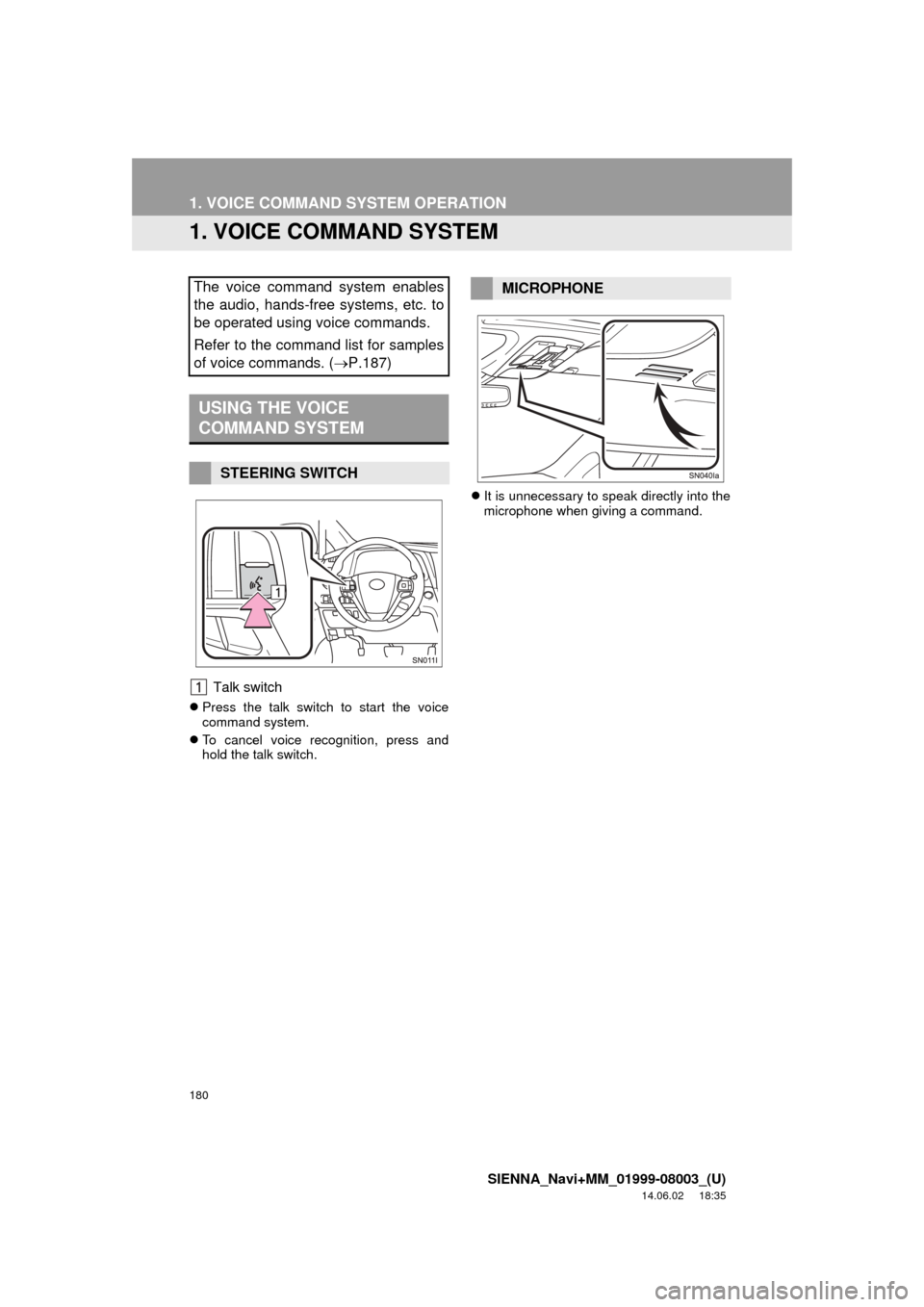
180
SIENNA_Navi+MM_01999-08003_(U)
14.06.02 18:35
1. VOICE COMMAND SYSTEM OPERATION
1. VOICE COMMAND SYSTEM
Talk switch
Press the talk switch to start the voice
command system.
To cancel voice recognition, press and
hold the talk switch.
It is unnecessary to speak directly into the
microphone when giving a command.
The voice command system enables
the audio, hands-free systems, etc. to
be operated using voice commands.
Refer to the command list for samples
of voice commands. ( P.187)
USING THE VOICE
COMMAND SYSTEM
STEERING SWITCH
MICROPHONE
Page 184 of 354
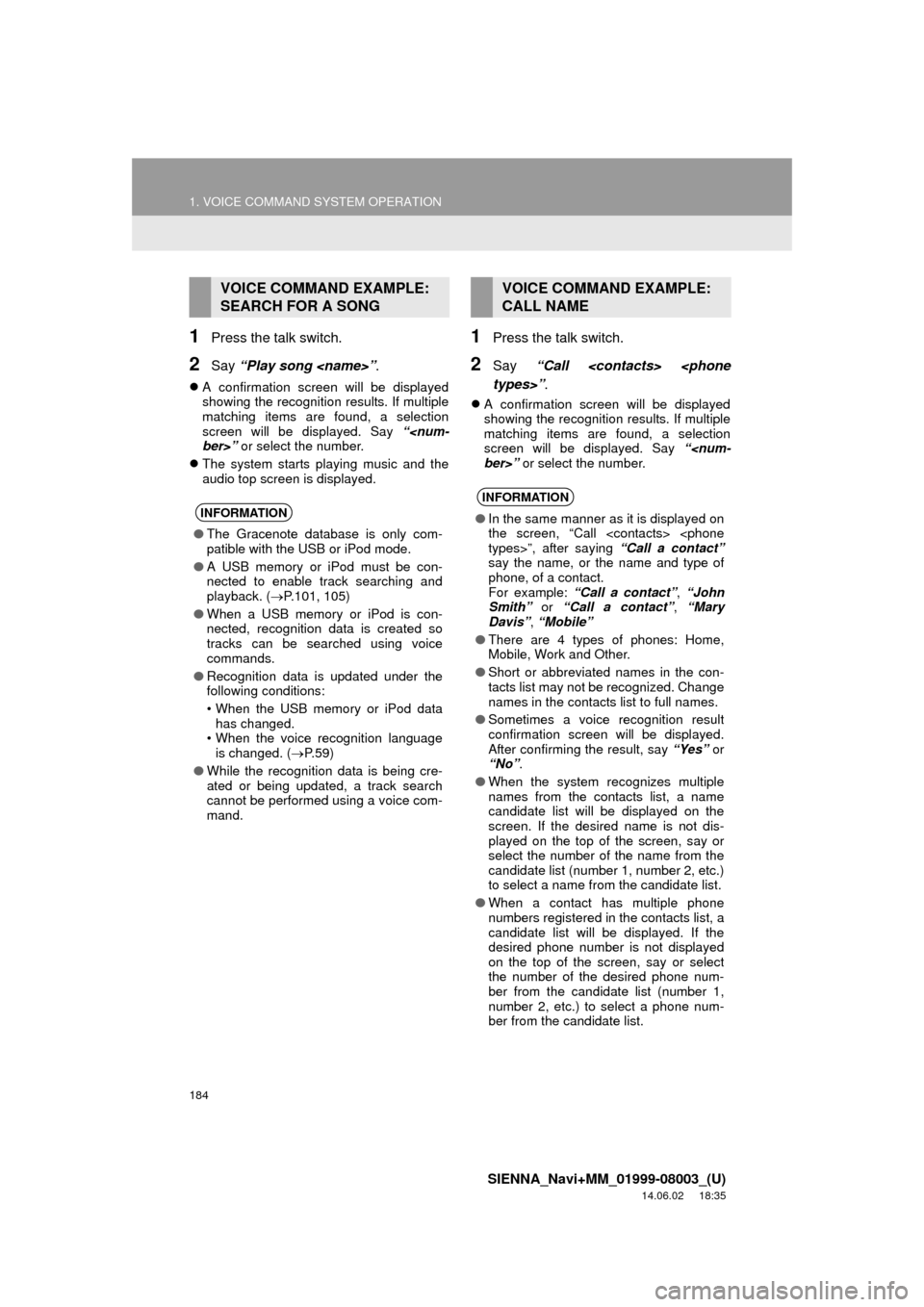
184
1. VOICE COMMAND SYSTEM OPERATION
SIENNA_Navi+MM_01999-08003_(U)
14.06.02 18:35
1Press the talk switch.
2Say “Play song
A confirmation screen will be displayed
showing the recognition results. If multiple
matching items are found, a selection
screen will be displayed. Say “
The system starts playing music and the
audio top screen is displayed.
1Press the talk switch.
2Say “Call
A confirmation screen will be displayed
showing the recognition results. If multiple
matching items are found, a selection
screen will be displayed. Say “
VOICE COMMAND EXAMPLE:
SEARCH FOR A SONG
INFORMATION
●The Gracenote database is only com-
patible with the USB or iPod mode.
● A USB memory or iPod must be con-
nected to enable track searching and
playback. ( P.101, 105)
● When a USB memory or iPod is con-
nected, recognition data is created so
tracks can be searched using voice
commands.
● Recognition data is updated under the
following conditions:
• When the USB memory or iPod data
has changed.
• When the voice recognition language
is changed. ( P. 5 9 )
● While the recognition data is being cre-
ated or being updated, a track search
cannot be performed using a voice com-
mand.
VOICE COMMAND EXAMPLE:
CALL NAME
INFORMATION
●In the same manner as it is displayed on
the screen, “Call
say the name, or the name and type of
phone, of a contact.
For example: “Call a contact” , “John
Smith” or “Call a contact” , “Mary
Davis” , “Mobile”
● There are 4 types of phones: Home,
Mobile, Work and Other.
● Short or abbreviated names in the con-
tacts list may not be recognized. Change
names in the contacts list to full names.
● Sometimes a voice recognition result
confirmation screen will be displayed.
After confirming the result, say “Yes” or
“No” .
● When the system recognizes multiple
names from the contacts list, a name
candidate list will be displayed on the
screen. If the desired name is not dis-
played on the top of the screen, say or
select the number of the name from the
candidate list (number 1, number 2, etc.)
to select a name from the candidate list.
● When a contact has multiple phone
numbers registered in the contacts list, a
candidate list will be displayed. If the
desired phone number is not displayed
on the top of the screen, say or select
the number of the desired phone num-
ber from the candidate list (number 1,
number 2, etc.) to select a phone num-
ber from the candidate list.
Page 188 of 354
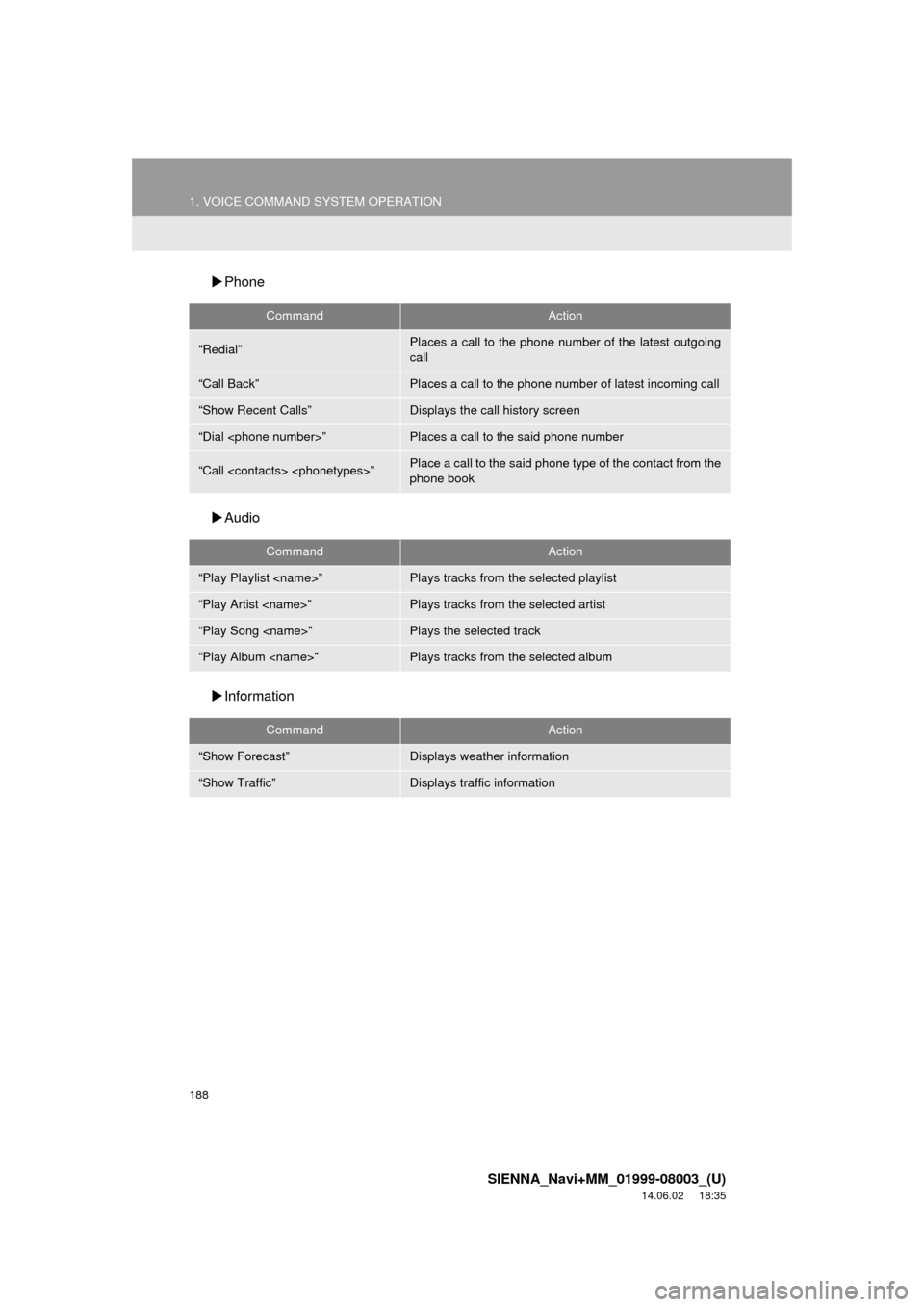
188
1. VOICE COMMAND SYSTEM OPERATION
SIENNA_Navi+MM_01999-08003_(U)
14.06.02 18:35
Phone
Audio
Information
CommandAction
“Redial”Places a call to the phone number of the latest outgoing
call
“Call Back”Places a call to the phone number of latest incoming call
“Show Recent Calls”Displays the call history screen
“Dial
“Call
phone book
CommandAction
“Play Playlist
“Play Artist
“Play Song
“Play Album
CommandAction
“Show Forecast”Displays weather information
“Show Traffic”Displays traffic information
Page 215 of 354
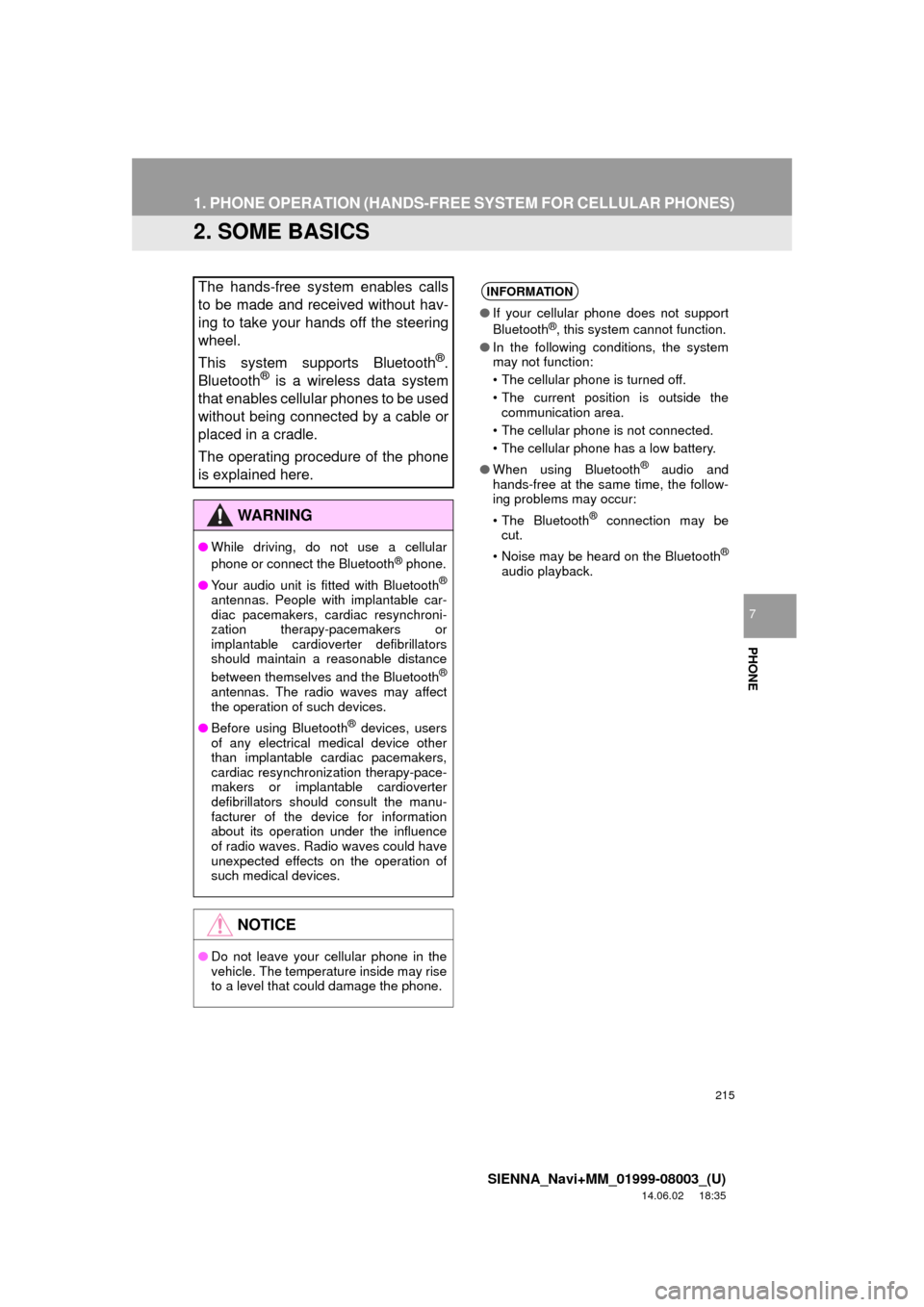
215
1. PHONE OPERATION (HANDS-FREE SYSTEM FOR CELLULAR PHONES)
SIENNA_Navi+MM_01999-08003_(U)
14.06.02 18:35
PHONE
7
2. SOME BASICS
The hands-free system enables calls
to be made and received without hav-
ing to take your hands off the steering
wheel.
This system supports Bluetooth
®.
Bluetooth® is a wireless data system
that enables cellular phones to be used
without being connected by a cable or
placed in a cradle.
The operating procedure of the phone
is explained here.
WA R N I N G
● While driving, do not use a cellular
phone or connect the Bluetooth® phone.
● Your audio unit is fitted with Bluetooth
®
antennas. People with implantable car-
diac pacemakers, cardiac resynchroni-
zation therapy-pacemakers or
implantable cardioverter defibrillators
should maintain a reasonable distance
between themselves and the Bluetooth
®
antennas. The radio waves may affect
the operation of such devices.
● Before using Bluetooth
® devices, users
of any electrical medical device other
than implantable cardiac pacemakers,
cardiac resynchronization therapy-pace-
makers or implantable cardioverter
defibrillators should consult the manu-
facturer of the device for information
about its operation under the influence
of radio waves. Radio waves could have
unexpected effects on the operation of
such medical devices.
NOTICE
● Do not leave your cellular phone in the
vehicle. The temperature inside may rise
to a level that could damage the phone.
INFORMATION
●If your cellular phone does not support
Bluetooth®, this system cannot function.
● In the following conditions, the system
may not function:
• The cellular phone is turned off.
• The current position is outside the
communication area.
• The cellular phone is not connected.
• The cellular phone has a low battery.
● When using Bluetooth
® audio and
hands-free at the same time, the follow-
ing problems may occur:
• The Bluetooth
® connection may be
cut.
• Noise may be heard on the Bluetooth
®
audio playback.
Page 217 of 354
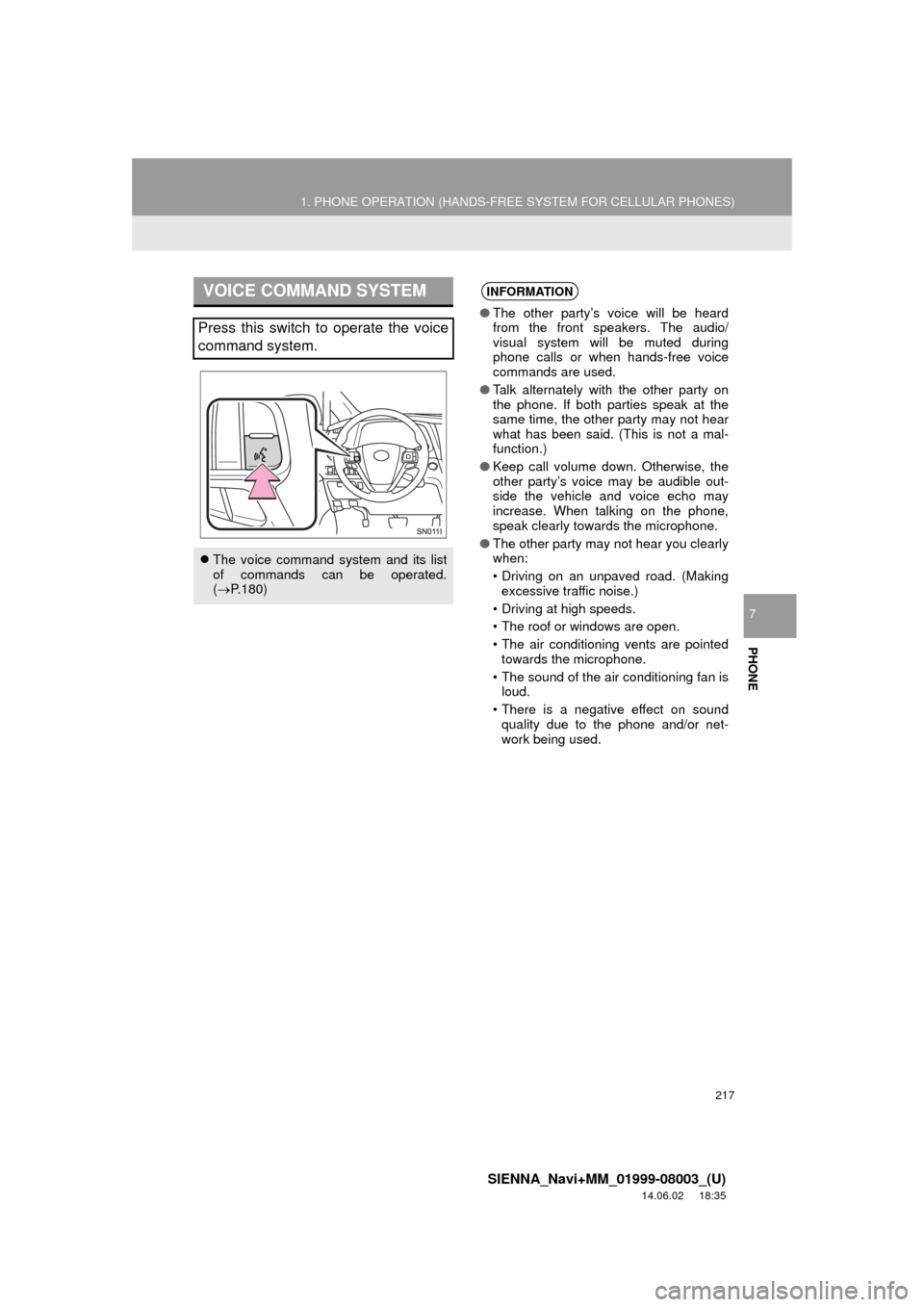
217
1. PHONE OPERATION (HANDS-FREE SYSTEM FOR CELLULAR PHONES)
SIENNA_Navi+MM_01999-08003_(U)
14.06.02 18:35
PHONE
7
VOICE COMMAND SYSTEM
Press this switch to operate the voice
command system.
The voice command system and its list
of commands can be operated.
( P.180)
INFORMATION
● The other party’s voice will be heard
from the front speakers. The audio/
visual system will be muted during
phone calls or when hands-free voice
commands are used.
● Talk alternately with the other party on
the phone. If both parties speak at the
same time, the other party may not hear
what has been said. (This is not a mal-
function.)
● Keep call volume down. Otherwise, the
other party’s voice may be audible out-
side the vehicle and voice echo may
increase. When talking on the phone,
speak clearly towards the microphone.
● The other party may not hear you clearly
when:
• Driving on an unpaved road. (Making
excessive traffic noise.)
• Driving at high speeds.
• The roof or windows are open.
• The air conditioning vents are pointed towards the microphone.
• The sound of the air conditioning fan is loud.
• There is a negative effect on sound quality due to the phone and/or net-
work being used.
Page 325 of 354

325
1. Entune App Suite OVERVIEW
SIENNA_Navi+MM_01999-08003_(U)
14.06.02 18:35
Entune App Suite
9
No.NameFunction
Content providerProvides content to the system via a cellular phone.
Application serverProvides downloadable application to the system via a cellular
phone.
Cellular phone*Using the Entune App Suite application, communication is re-
layed between the system, the application server and the con-
tents provider.
Applications
Downloaded Entune App Suite applications provide access to
audio/visual content from a c ontent provider when connected
via a compatible phone with a data connection.
Entune App Suite
Contents received, via a cellular phone, from the contents pro-
vider servers are displayed on the screen. The system is
equipped with an application play er to run applications.
*: For known compatible phones, refer to http://www.toyota.com/entune/
.
INFORMATION
● The actual service availability is dependent on the network condition.
Page 328 of 354
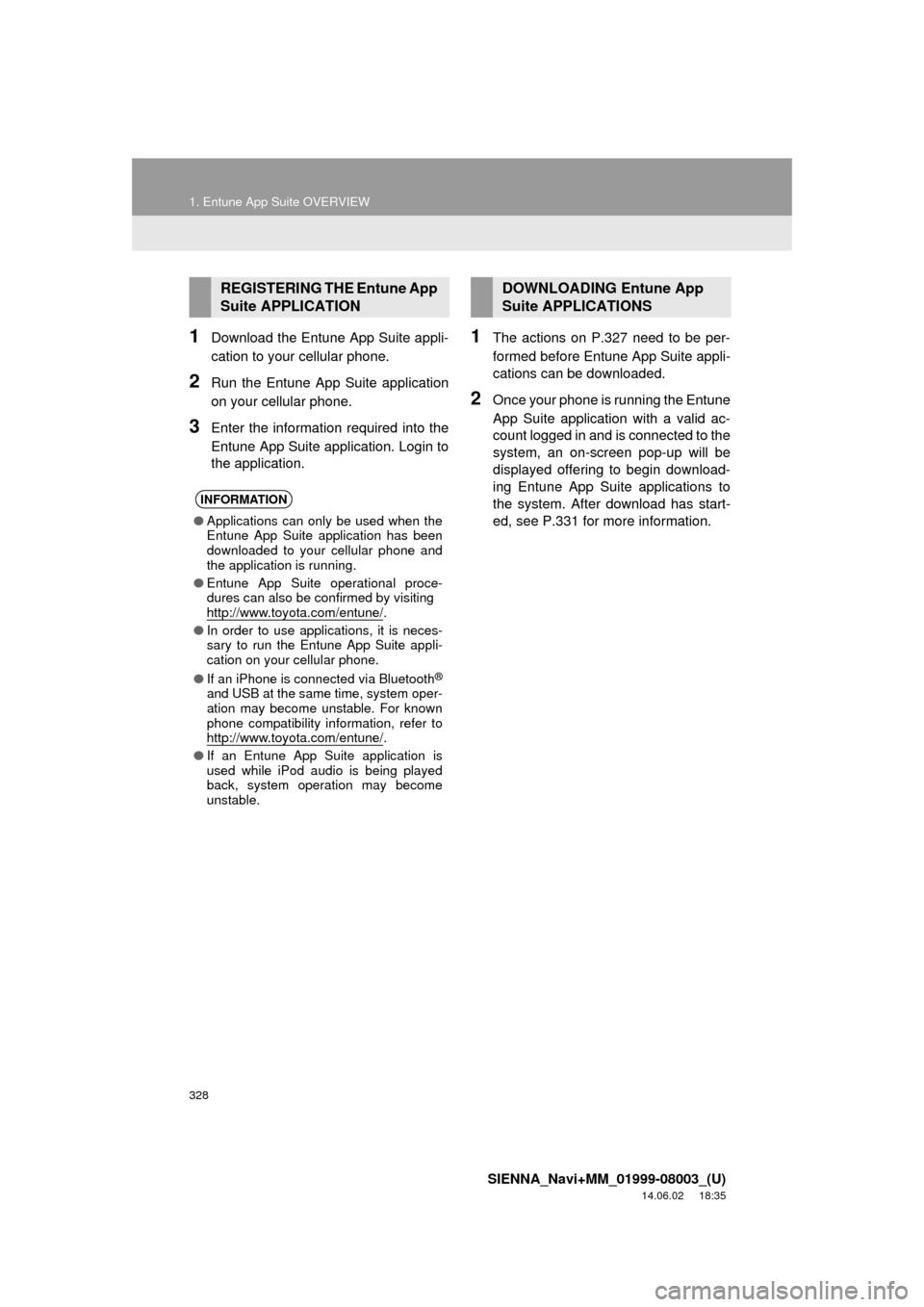
328
1. Entune App Suite OVERVIEW
SIENNA_Navi+MM_01999-08003_(U)
14.06.02 18:35
1Download the Entune App Suite appli-
cation to your cellular phone.
2Run the Entune App Suite application
on your cellular phone.
3Enter the information required into the
Entune App Suite application. Login to
the application.
1The actions on P.327 need to be per-
formed before Entune App Suite appli-
cations can be downloaded.
2Once your phone is running the Entune
App Suite application with a valid ac-
count logged in and is connected to the
system, an on-screen pop-up will be
displayed offering to begin download-
ing Entune App Suite applications to
the system. After download has start-
ed, see P.331 for more information.
REGISTERING THE Entune App
Suite APPLICATION
INFORMATION
●Applications can only be used when the
Entune App Suite application has been
downloaded to your cellular phone and
the application is running.
● Entune App Suite operational proce-
dures can also be confirmed by visiting
http://www.toyota.com/entune/
.
● In order to use applications, it is neces-
sary to run the Entune App Suite appli-
cation on your cellular phone.
● If an iPhone is connected via Bluetooth
®
and USB at the same time, system oper-
ation may become unstable. For known
phone compatibility information, refer to
http://www.toyota.com/entune/
.
● If an Entune App Suite application is
used while iPod audio is being played
back, system operation may become
unstable.
DOWNLOADING Entune App
Suite APPLICATIONS
Page 338 of 354
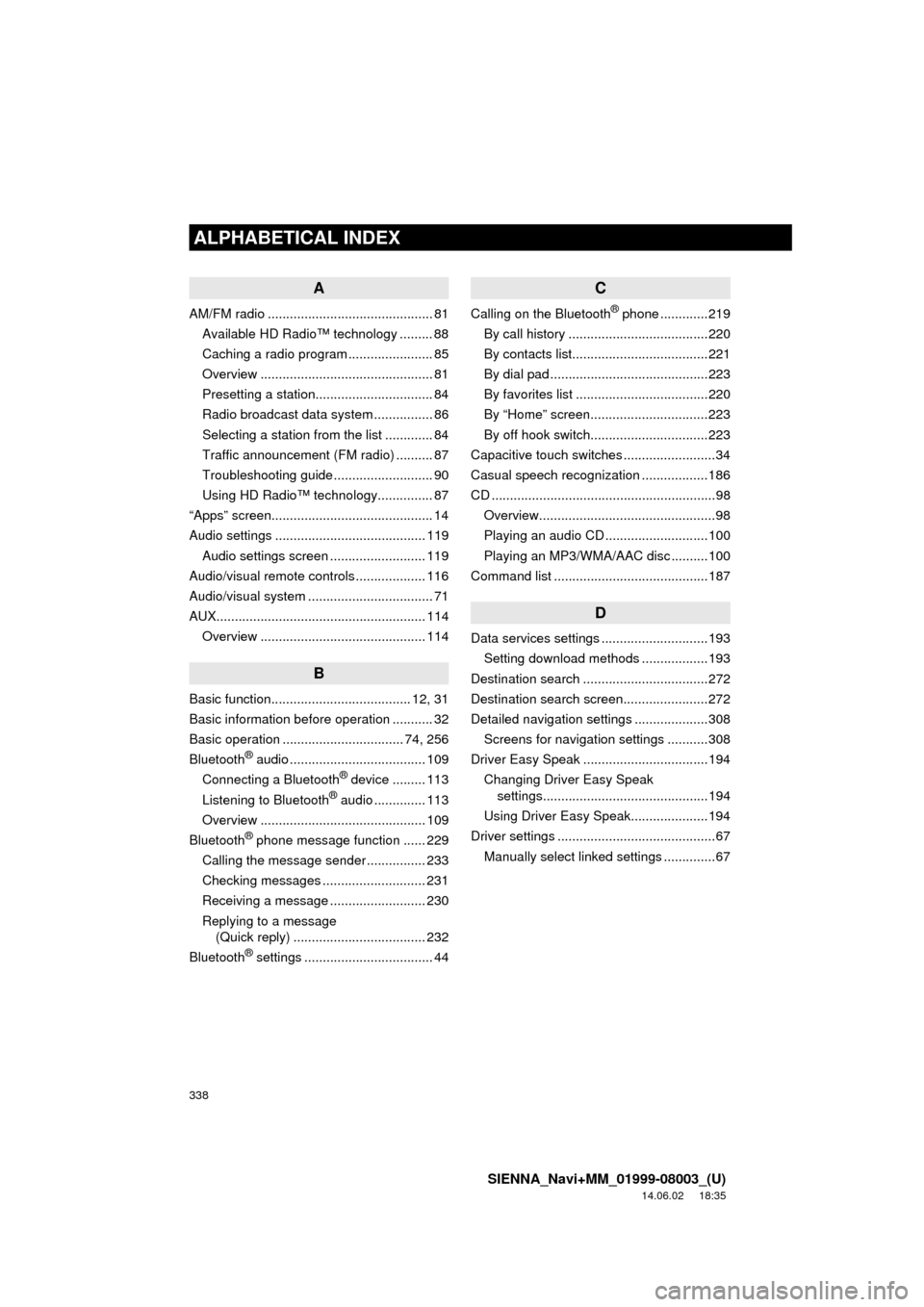
338
ALPHABETICAL INDEX
SIENNA_Navi+MM_01999-08003_(U)
14.06.02 18:35
A
AM/FM radio ............................................. 81Available HD Radio™ technology ......... 88
Caching a radio program ....................... 85
Overview ............................................... 81
Presetting a station................................ 84
Radio broadcast data system ................ 86
Selecting a station from the list ............. 84
Traffic announcement (FM radio) .......... 87
Troubleshooting guide ........................... 90
Using HD Radio™ technology............... 87
“Apps” screen............................................ 14
Audio settings ......................................... 119 Audio settings screen .......................... 119
Audio/visual remote controls ................... 116
Audio/visual system .................................. 71
AUX......................................................... 114 Overview ............................................. 114
B
Basic function...................................... 12, 31
Basic information before operation ........... 32
Basic operation ................................. 74, 256
Bluetooth
® audio ..................................... 109
Connecting a Bluetooth® device ......... 113
Listening to Bluetooth® audio .............. 113
Overview ............................................. 109
Bluetooth
® phone message function ...... 229
Calling the message sender ................ 233
Checking messages ............................ 231
Receiving a message .......................... 230
Replying to a message (Quick reply) .................................... 232
Bluetooth
® settings ................................... 44
C
Calling on the Bluetooth® phone .............219
By call history ......................................220
By contacts list.....................................221
By dial pad ...........................................223
By favorites list ....................................220
By “Home” screen................................223
By off hook switch................................223
Capacitive touch switches .........................34
Casual speech recognization ..................186
CD .............................................................98 Overview................................................98
Playing an audio CD ............................100
Playing an MP3/WMA/AAC disc ..........100
Command list ..........................................187
D
Data services settings .............................193 Setting download methods ..................193
Destination search ..................................272
Destination search screen.......................272
Detailed navigation settings ....................308 Screens for navigation settings ...........308
Driver Easy Speak ..................................194
Changing Driver Easy Speak settings.............................................194
Using Driver Easy Speak.....................194
Driver settings ...........................................67
Manually select linked settings ..............67
ALPHABETICAL INDEX