navigation TOYOTA SIENNA 2015 XL30 / 3.G Navigation Manual
[x] Cancel search | Manufacturer: TOYOTA, Model Year: 2015, Model line: SIENNA, Model: TOYOTA SIENNA 2015 XL30 / 3.GPages: 354, PDF Size: 6.81 MB
Page 21 of 354
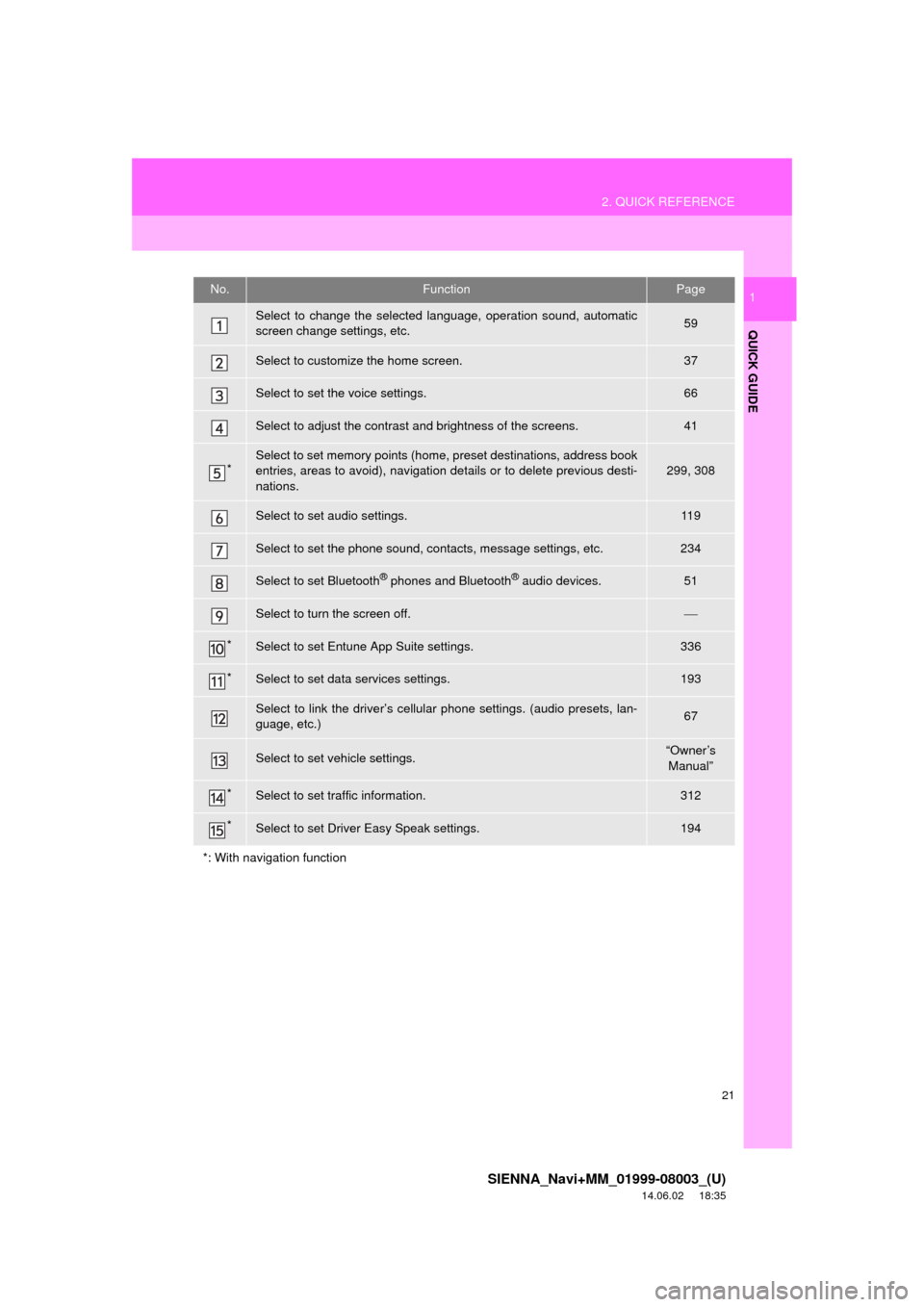
21
2. QUICK REFERENCE
SIENNA_Navi+MM_01999-08003_(U)
14.06.02 18:35
QUICK GUIDE
1No.FunctionPage
Select to change the selected language, operation sound, automatic
screen change settings, etc.59
Select to customize the home screen.37
Select to set the voice settings.66
Select to adjust the contrast and brightness of the screens.41
*Select to set memory points (home, preset destinations, address book
entries, areas to avoid), navigation details or to delete previous desti-
nations.299, 308
Select to set audio settings.11 9
Select to set the phone sound, contacts, message settings, etc.234
Select to set Bluetooth® phones and Bluetooth® audio devices.51
Select to turn the screen off.
*Select to set Entune App Suite settings.336
*Select to set data services settings.193
Select to link the driver’s cellular phone settings. (audio presets, lan-
guage, etc.)67
Select to set vehicle settings.“Owner’s Manual”
*Select to set traffic information.312
*Select to set Driver Easy Speak settings.194
*: With navigation function
Page 22 of 354
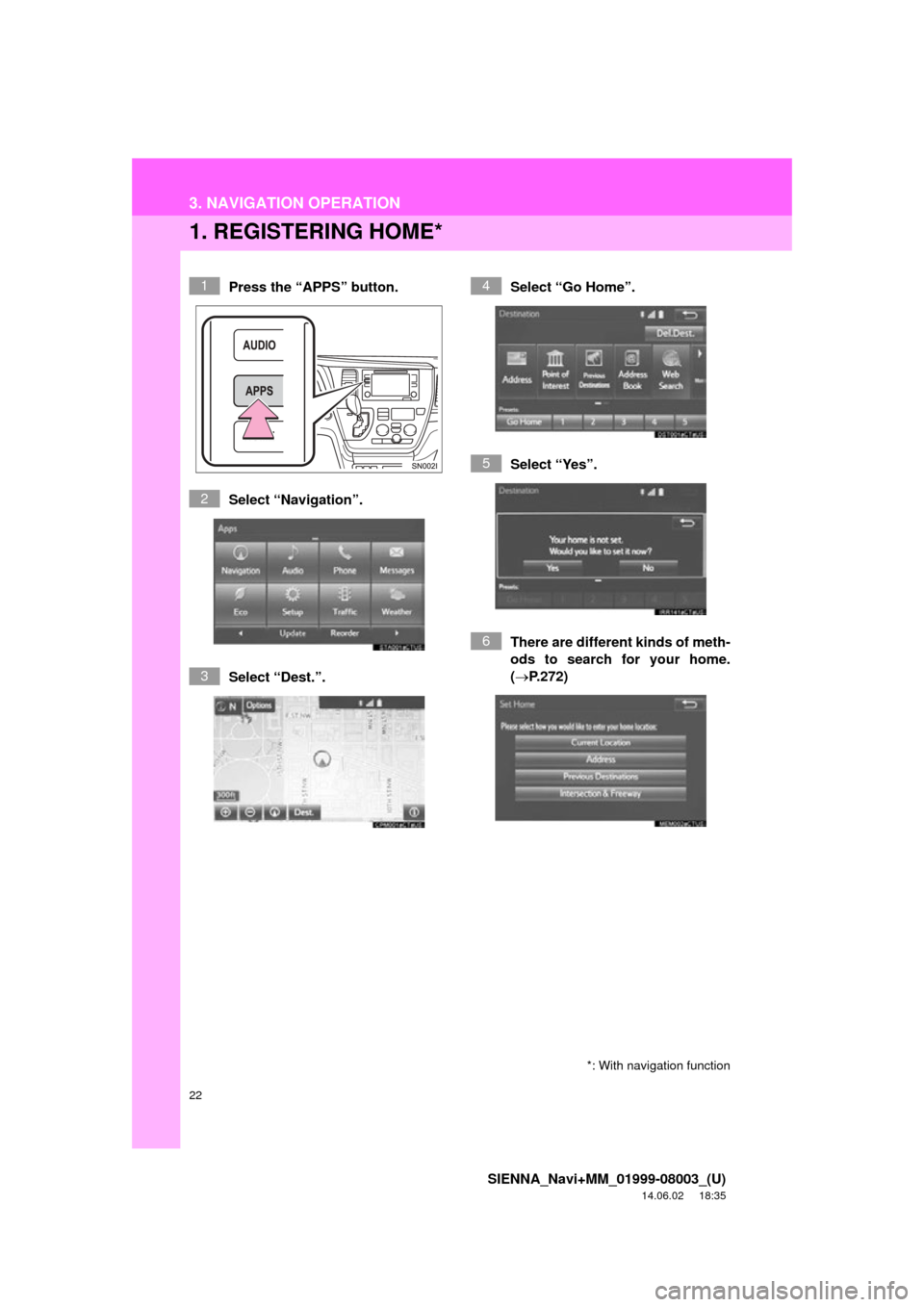
22
SIENNA_Navi+MM_01999-08003_(U)
14.06.02 18:35
3. NAVIGATION OPERATION
1. REGISTERING HOME*
Press the “APPS” button.
Select “Navigation”.
Select “Dest.”.Select “Go Home”.
Select “Yes”.
There are different kinds of meth-
ods to search for your home.
(
P.272)
*: With navigation function
1
2
3
4
5
6
Page 23 of 354
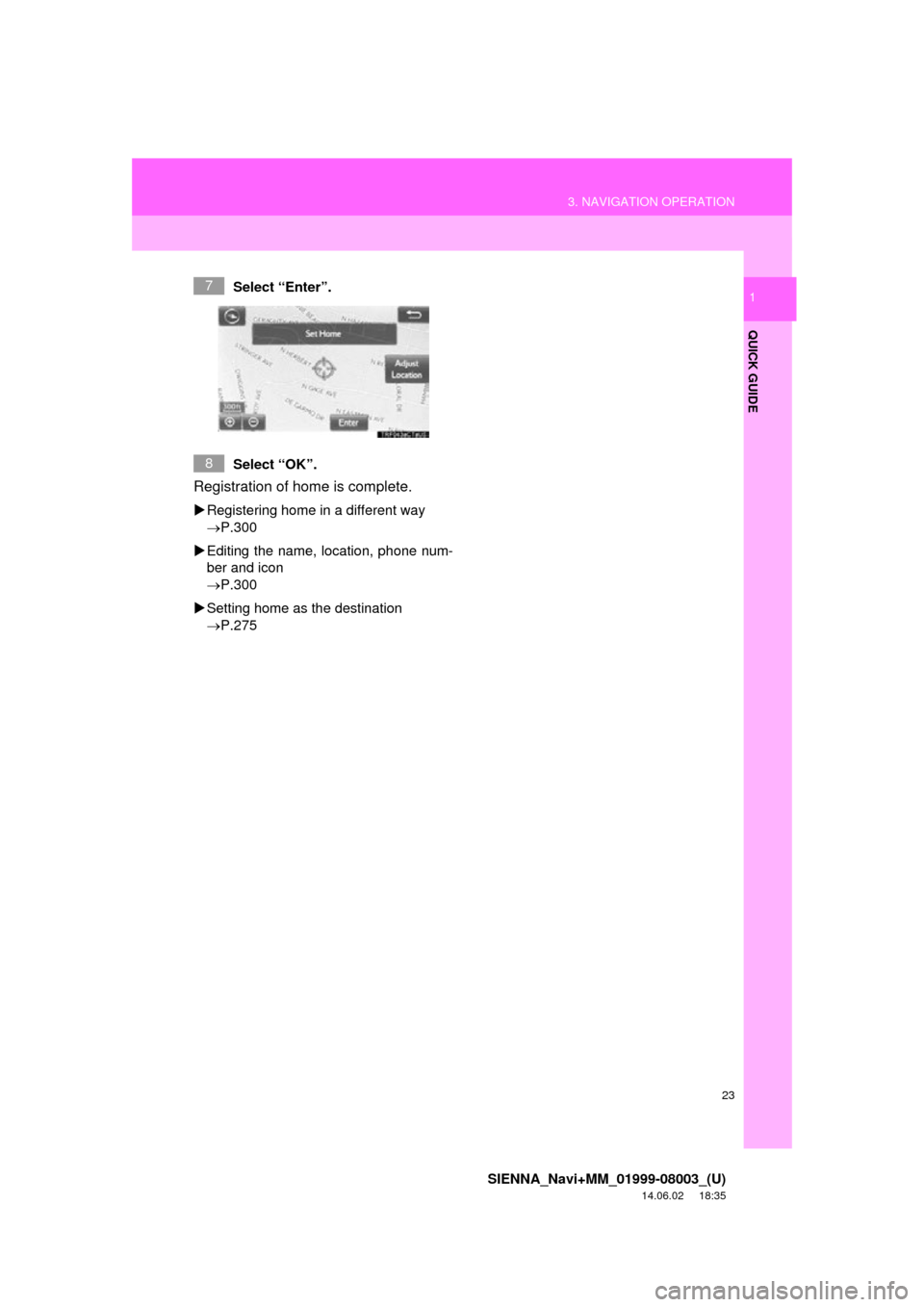
23
3. NAVIGATION OPERATION
SIENNA_Navi+MM_01999-08003_(U)
14.06.02 18:35
QUICK GUIDE
1Select “Enter”.
Select “OK”.
Registration of home is complete.
Registering home in a different way
P.300
Editing the name, location, phone num-
ber and icon
P.300
Setting home as the destination
P.275
7
8
Page 24 of 354
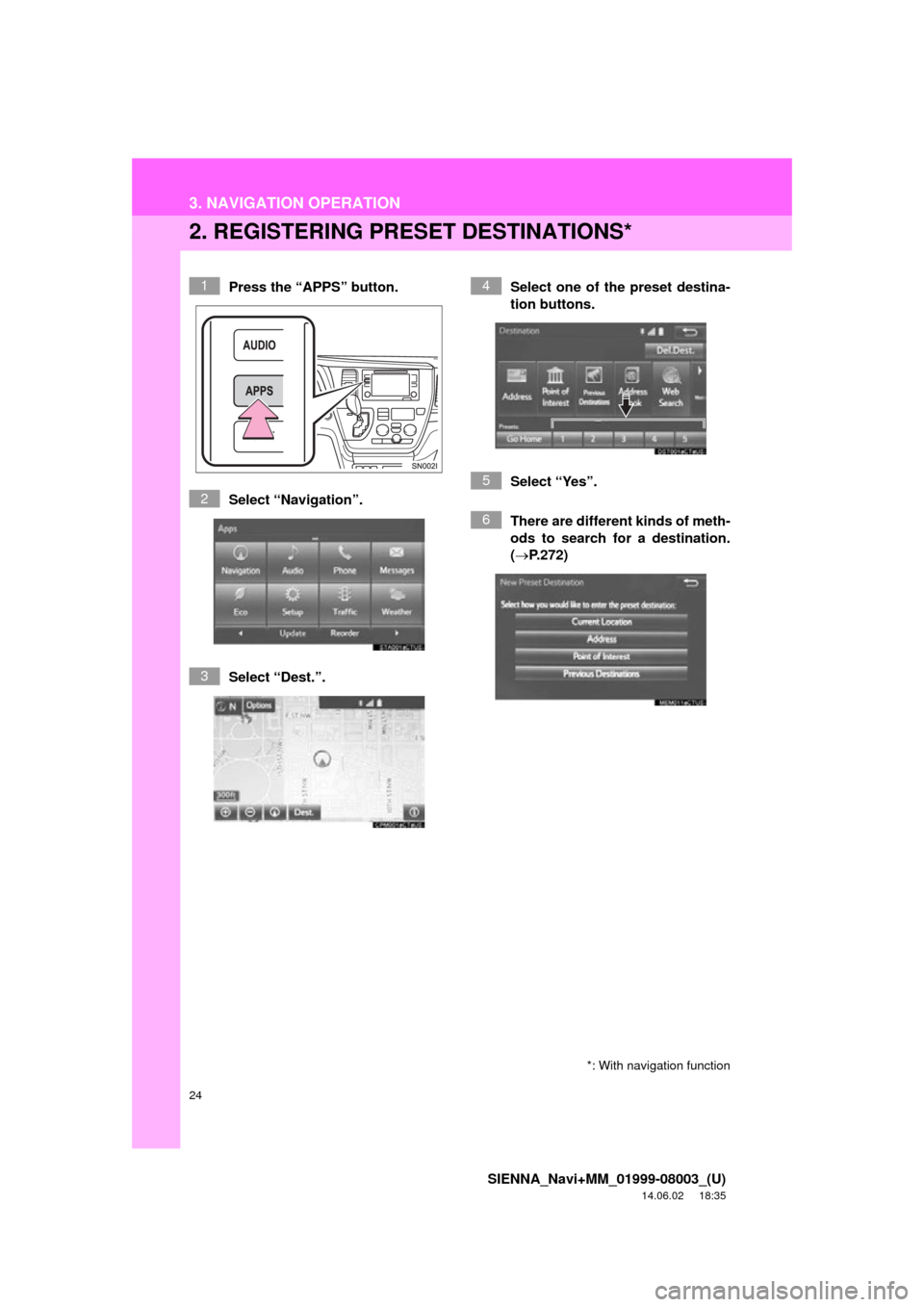
24
3. NAVIGATION OPERATION
SIENNA_Navi+MM_01999-08003_(U)
14.06.02 18:35
2. REGISTERING PRESET DESTINATIONS*
Press the “APPS” button.
Select “Navigation”.
Select “Dest.”. Select one of the preset destina-
tion buttons.
Select “Yes”.
There are different kinds of meth-
ods to search for a destination.
(
P.272)
*: With navigation function
1
2
3
4
5
6
Page 25 of 354
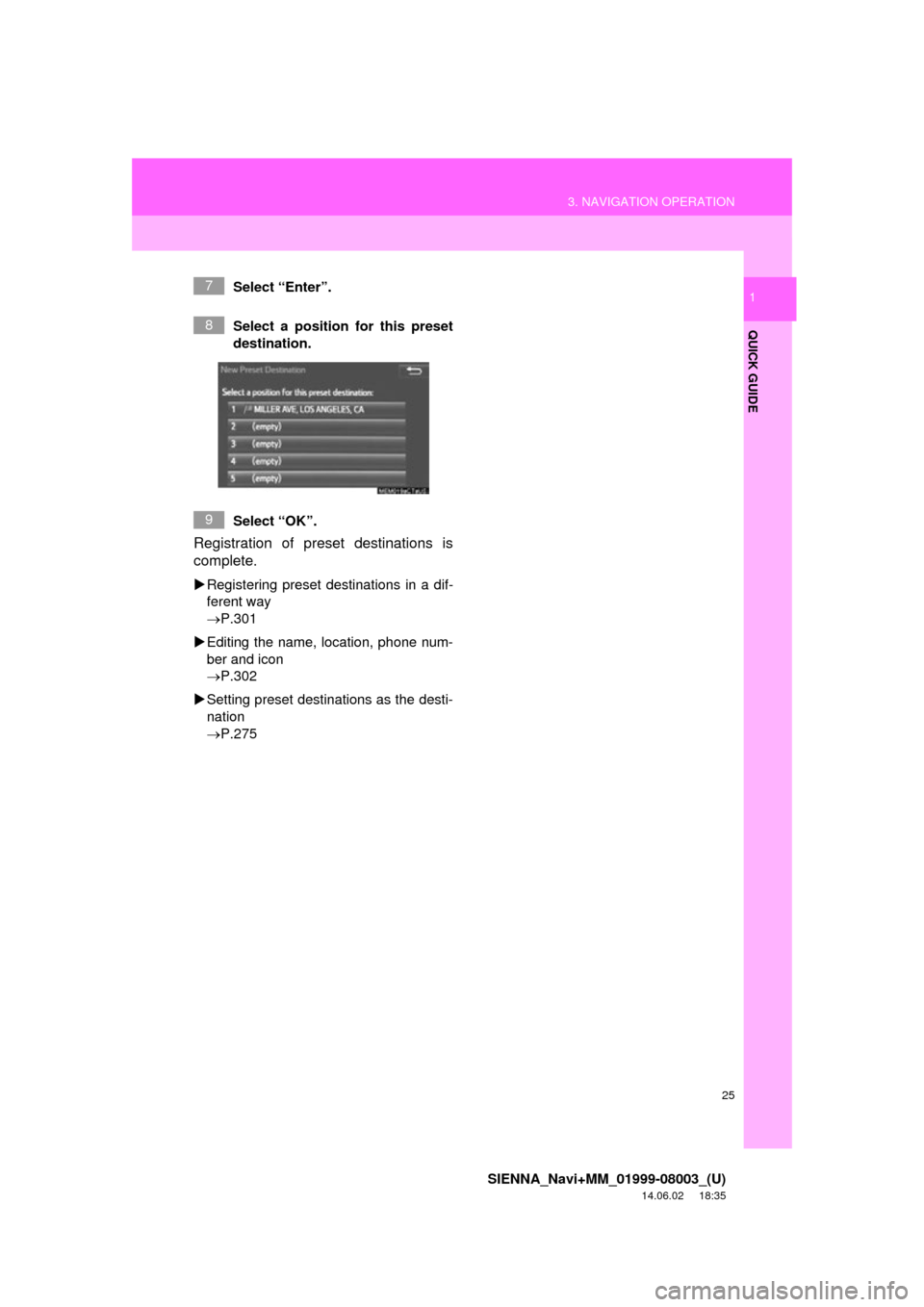
25
3. NAVIGATION OPERATION
SIENNA_Navi+MM_01999-08003_(U)
14.06.02 18:35
QUICK GUIDE
1Select “Enter”.
Select a position for this preset
destination.
Select “OK”.
Registration of preset destinations is
complete.
Registering preset destinations in a dif-
ferent way
P.301
Editing the name, location, phone num-
ber and icon
P.302
Setting preset destinations as the desti-
nation
P.275
7
8
9
Page 26 of 354
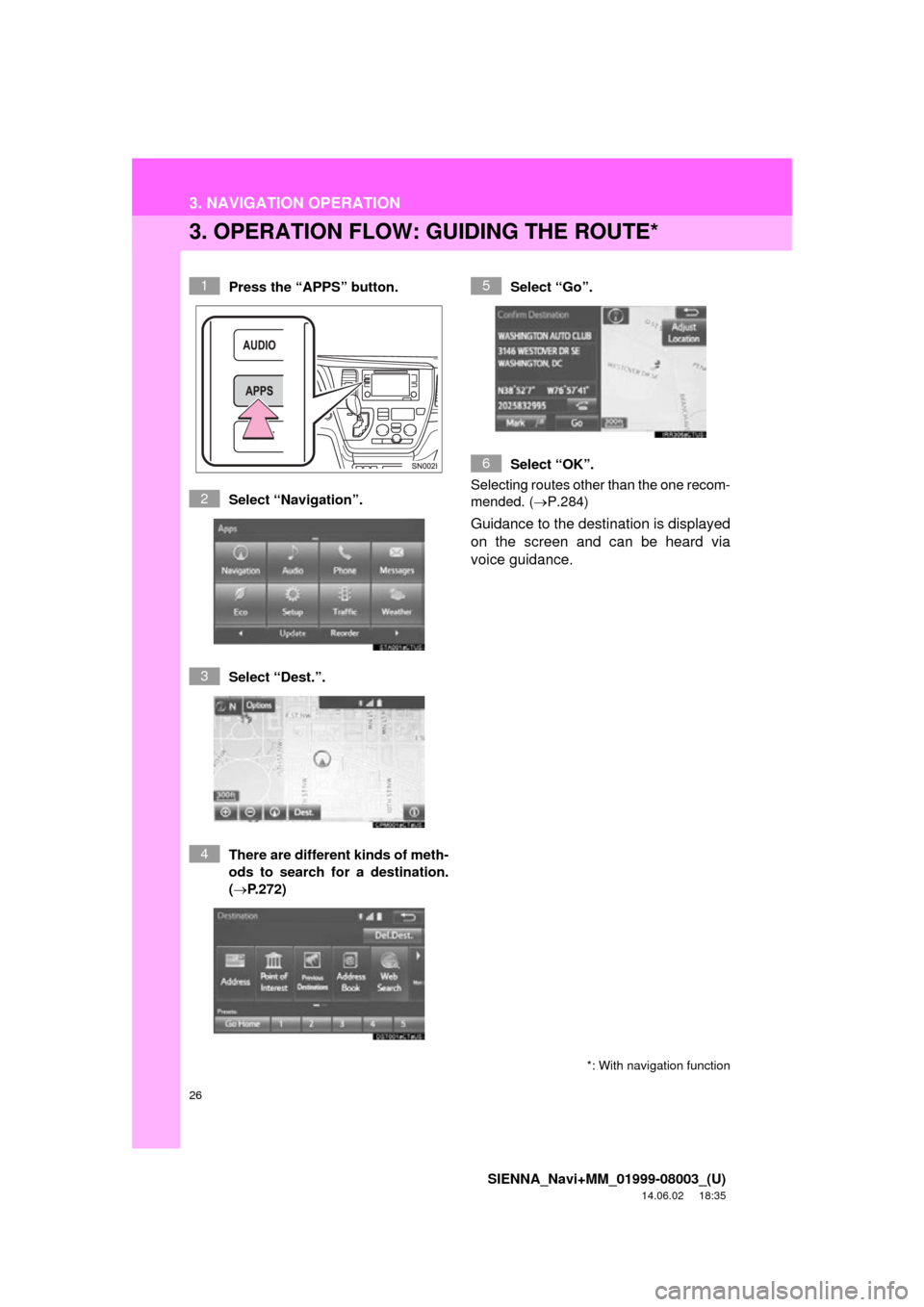
26
3. NAVIGATION OPERATION
SIENNA_Navi+MM_01999-08003_(U)
14.06.02 18:35
3. OPERATION FLOW: GUIDING THE ROUTE*
Press the “APPS” button.
Select “Navigation”.
Select “Dest.”.
There are different kinds of meth-
ods to search for a destination.
(P.272)Select “Go”.
Select “OK”.
Selecting routes other than the one recom-
mended. ( P.284)
Guidance to the destination is displayed
on the screen and can be heard via
voice guidance.
*: With navigation function
1
2
3
4
5
6
Page 27 of 354
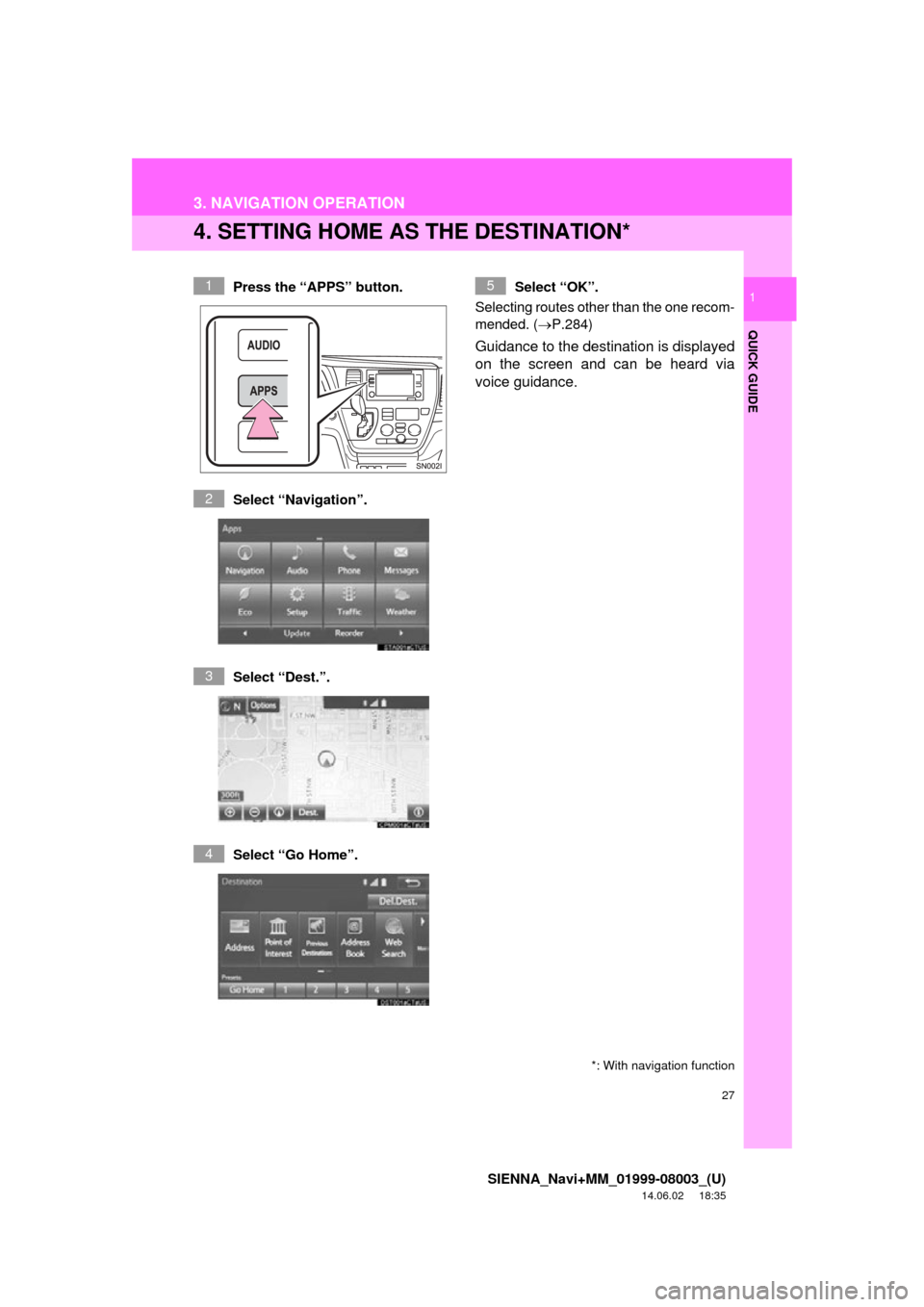
27
3. NAVIGATION OPERATION
SIENNA_Navi+MM_01999-08003_(U)
14.06.02 18:35
QUICK GUIDE
1
4. SETTING HOME AS THE DESTINATION*
Press the “APPS” button.
Select “Navigation”.
Select “Dest.”.
Select “Go Home”. Select “OK”.
Selecting routes other than the one recom-
mended. ( P.284)
Guidance to the destination is displayed
on the screen and can be heard via
voice guidance.
*: With navigation function
1
2
3
4
5
Page 28 of 354
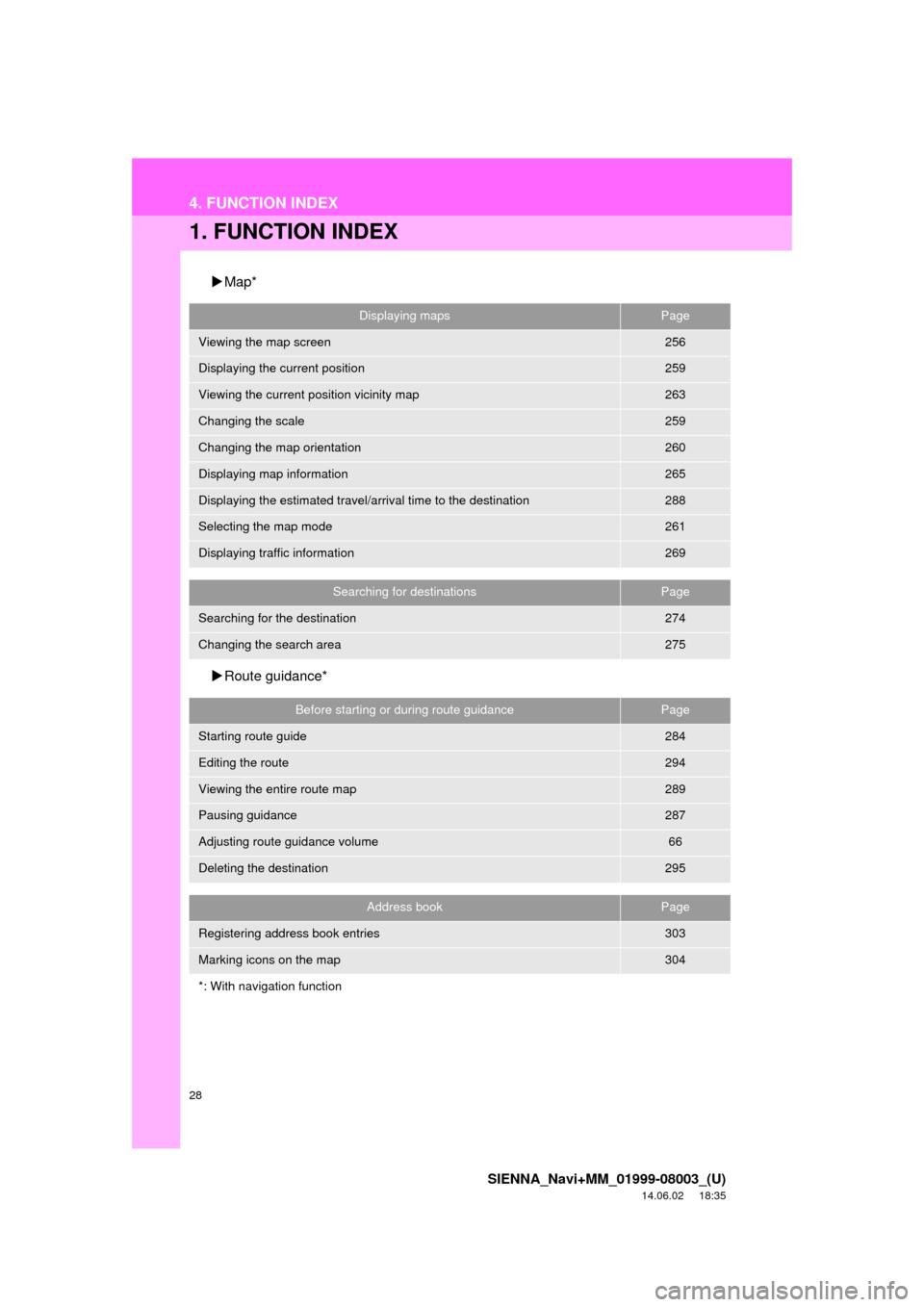
28
SIENNA_Navi+MM_01999-08003_(U)
14.06.02 18:35
4. FUNCTION INDEX
1. FUNCTION INDEX
Map*
Route guidance*
Displaying mapsPage
Viewing the map screen256
Displaying the current position259
Viewing the current position vicinity map263
Changing the scale259
Changing the map orientation260
Displaying map information265
Displaying the estimated travel/arrival time to the destination288
Selecting the map mode261
Displaying traffic information269
Searching for destinationsPage
Searching for the destination274
Changing the search area275
Before starting or during route guidancePage
Starting route guide284
Editing the route294
Viewing the entire route map289
Pausing guidance287
Adjusting route guidance volume66
Deleting the destination295
Address bookPage
Registering address book entries303
Marking icons on the map304
*: With navigation function
Page 29 of 354

29
4. FUNCTION INDEX
SIENNA_Navi+MM_01999-08003_(U)
14.06.02 18:35
QUICK GUIDE
1Useful functions
InformationPage
Displaying vehicle maintenance*68
Hands-free system (for cellular phone)Page
Registering/connecting Bluetooth® phone44
Making a call on a Bluetooth® phone219
Receiving a call on the Bluetooth® phone225
Voice command systemPage
Operating the system with your voice180
Peripheral monitoring systemPage
Viewing behind the rear of the vehicle196
*: With navigation function
Page 31 of 354

2
31
SIENNA_Navi+MM_01999-08003_(U)
14.06.02 18:35
1
2
3
4
5
6
7
8
9
1. INITIAL SCREEN ........................... 32
2. CAPACITIVE TOUCH SWITCHES .................................. 34
3. TOUCH SCREEN GESTURES ...... 35
4. TOUCH SCREEN OPERATION .... 36
5. HOME SCREEN OPERATION ...... 37
6. ENTERING LETTERS AND NUMBERS/LIST SCREEN
OPERATION ................................ 38
ENTERING LETTERS AND
NUMBERS .......................................... 38
LIST SCREEN ....................................... 39
7. SCREEN ADJUSTMENT ............... 41
8. LINKING MULTI-INFORMATION DISPLAY AND NAVIGATION
SYSTEM....................................... 43 1. REGISTERING/CONNECTING
Bluetooth
® DEVICE ................... 44
REGISTERING A Bluetooth® PHONE
FOR THE FIRST TIME ........................ 44
REGISTERING A Bluetooth
® AUDIO
PLAYER FOR THE FIRST TIME......... 45
PROFILES ............................................. 46
CERTIFICATION ................................... 48
2. SETTING Bluetooth®
DETAILS ..................................... 51
“Bluetooth* Setup” SCREEN.................. 51
REGISTERING A Bluetooth®
DEVICE ............................................... 52
DELETING A Bluetooth
® DEVICE ......... 53
CONNECTING A Bluetooth®
DEVICE ............................................... 54
EDITING THE Bluetooth
® DEVICE
INFORMATION ................................... 56
“System Settings” SCREEN................... 57
1. GENERAL SETTINGS .................. 59
GENERAL SETTINGS SCREEN ........... 59
2. VOICE SETTINGS ......................... 66
VOICE SETTINGS SCREEN ................. 66
3. DRIVER SETTINGS ...................... 67
MANUALLY SELECT LINKED SETTINGS .......................................... 67
4. MAINTENANCE ............................ 68
1BASIC INFORMATION BEFORE
OPERATION2Bluetooth® SETTINGS
3OTHER SETTINGS
BASIC FUNCTION
*: Bluetooth is a registered trademark of Bluetooth SIG, Inc.