CD player TOYOTA SIENNA 2015 XL30 / 3.G Navigation Manual
[x] Cancel search | Manufacturer: TOYOTA, Model Year: 2015, Model line: SIENNA, Model: TOYOTA SIENNA 2015 XL30 / 3.GPages: 354, PDF Size: 6.81 MB
Page 127 of 354
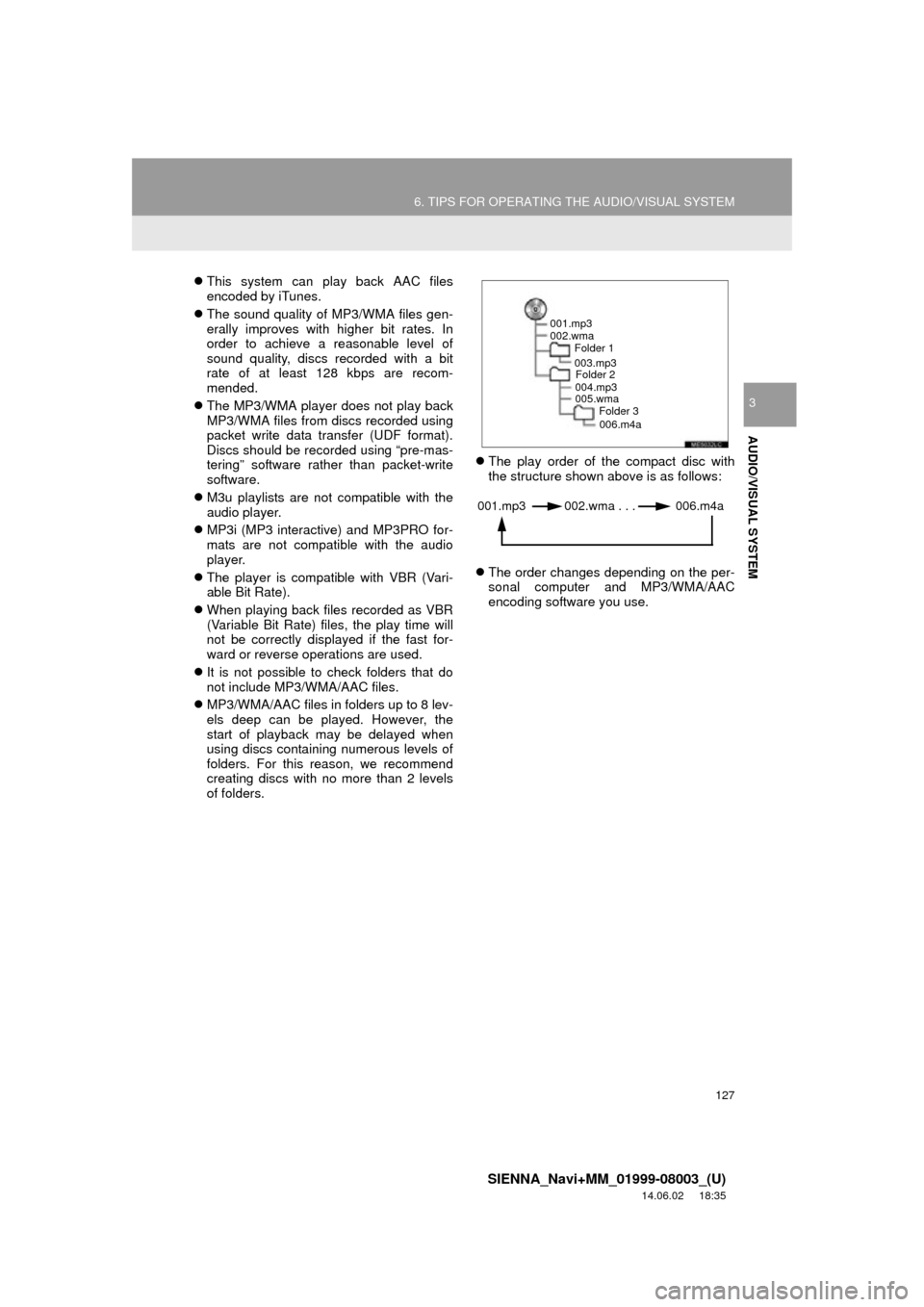
127
6. TIPS FOR OPERATING THE AUDIO/VISUAL SYSTEM
SIENNA_Navi+MM_01999-08003_(U)
14.06.02 18:35
AUDIO/VISUAL SYSTEM
3
This system can play back AAC files
encoded by iTunes.
The sound quality of MP3/WMA files gen-
erally improves with higher bit rates. In
order to achieve a reasonable level of
sound quality, discs recorded with a bit
rate of at least 128 kbps are recom-
mended.
The MP3/WMA player does not play back
MP3/WMA files from discs recorded using
packet write data transfer (UDF format).
Discs should be recorded using “pre-mas-
tering” software rather than packet-write
software.
M3u playlists are not compatible with the
audio player.
MP3i (MP3 interactive) and MP3PRO for-
mats are not compatible with the audio
player.
The player is compatible with VBR (Vari-
able Bit Rate).
When playing back files recorded as VBR
(Variable Bit Rate) files, the play time will
not be correctly displayed if the fast for-
ward or reverse operations are used.
It is not possible to check folders that do
not include MP3/WMA/AAC files.
MP3/WMA/AAC files in folders up to 8 lev-
els deep can be played. However, the
start of playback may be delayed when
using discs containing numerous levels of
folders. For this reason, we recommend
creating discs with no more than 2 levels
of folders.
The play order of the compact disc with
the structure shown above is as follows:
The order changes depending on the per-
sonal computer and MP3/WMA/AAC
encoding software you use.
001.mp3
002.wma
Folder 1
003.mp3Folder 2
004.mp3
005.wma Folder 3
006.m4a
001.mp3 002.wma . . . 006.m4a
Page 133 of 354
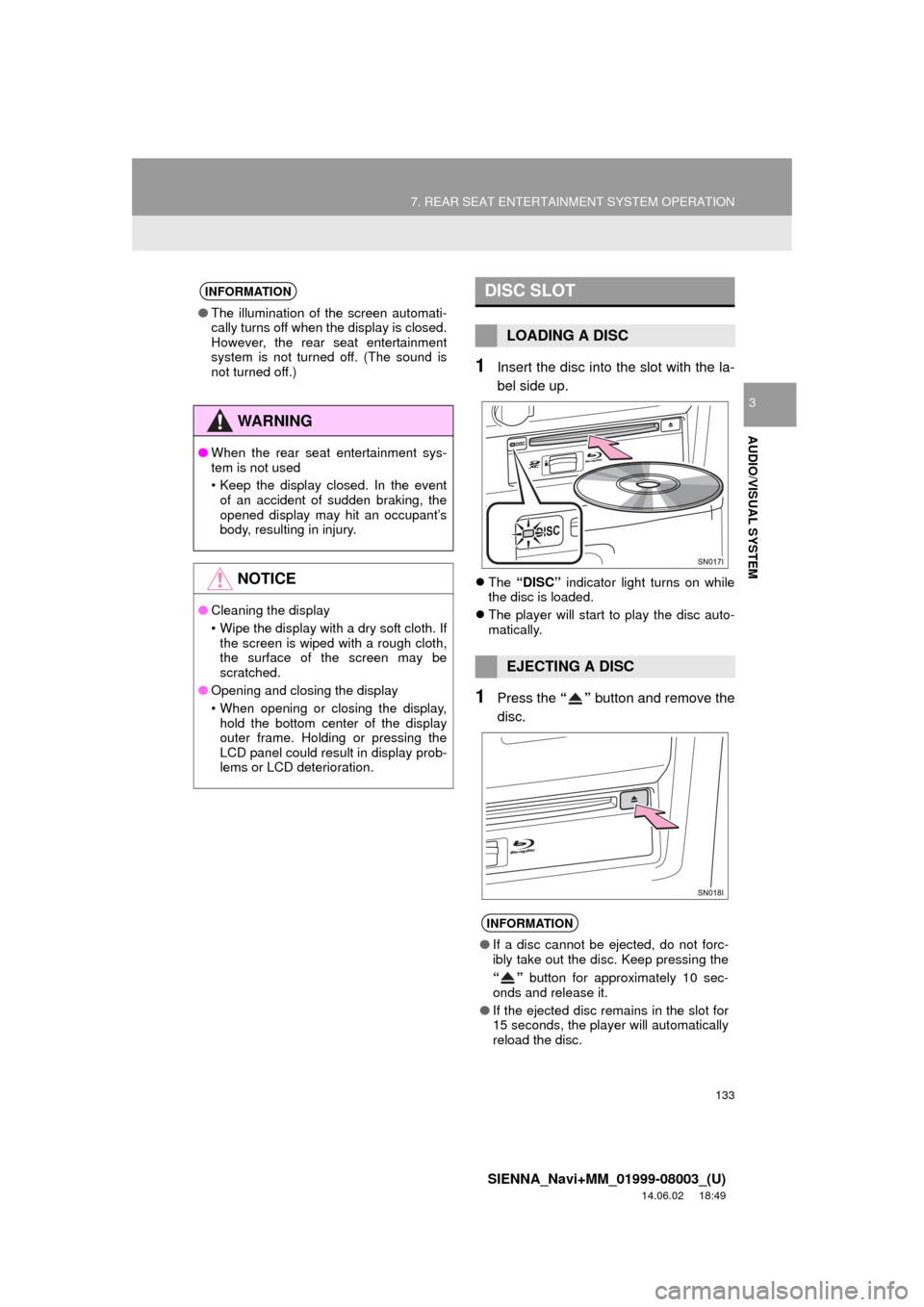
133
7. REAR SEAT ENTERTAINMENT SYSTEM OPERATION
SIENNA_Navi+MM_01999-08003_(U)
14.06.02 18:49
AUDIO/VISUAL SYSTEM
3
1Insert the disc into the slot with the la-
bel side up.
The “DISC” indicator light turns on while
the disc is loaded.
The player will start to play the disc auto-
matically.
1Press the “” button and remove the
disc.
INFORMATION
● The illumination of the screen automati-
cally turns off when the display is closed.
However, the rear seat entertainment
system is not turned off. (The sound is
not turned off.)
WA R N I N G
●When the rear seat entertainment sys-
tem is not used
• Keep the display closed. In the event
of an accident of sudden braking, the
opened display may hit an occupant’s
body, resulting in injury.
NOTICE
● Cleaning the display
• Wipe the display with a dry soft cloth. If
the screen is wiped with a rough cloth,
the surface of the screen may be
scratched.
● Opening and closing the display
• When opening or closing the display,
hold the bottom center of the display
outer frame. Holding or pressing the
LCD panel could result in display prob-
lems or LCD deterioration.
DISC SLOT
LOADING A DISC
EJECTING A DISC
INFORMATION
● If a disc cannot be ejected, do not forc-
ibly take out the disc. Keep pressing the
“” button for approximately 10 sec-
onds and release it.
● If the ejected disc remains in the slot for
15 seconds, the player will automatically
reload the disc.
Page 141 of 354
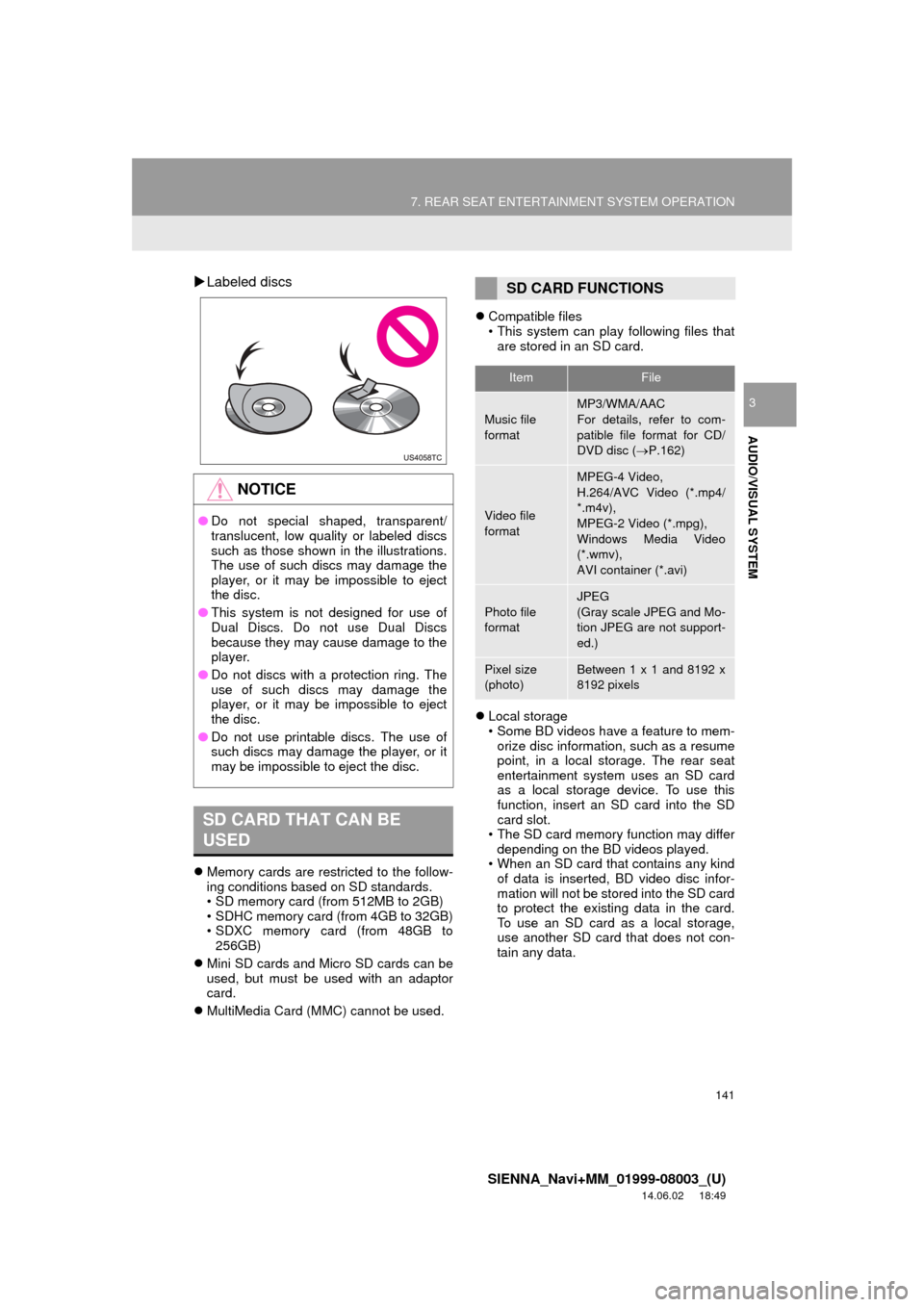
141
7. REAR SEAT ENTERTAINMENT SYSTEM OPERATION
SIENNA_Navi+MM_01999-08003_(U)
14.06.02 18:49
AUDIO/VISUAL SYSTEM
3
Labeled discs
Memory cards are restricted to the follow-
ing conditions based on SD standards.
• SD memory card (from 512MB to 2GB)
• SDHC memory card (from 4GB to 32GB)
• SDXC memory card (from 48GB to
256GB)
Mini SD cards and Micro SD cards can be
used, but must be used with an adaptor
card.
MultiMedia Card (MMC) cannot be used.
Compatible files
• This system can play following files that
are stored in an SD card.
Local storage
• Some BD videos have a feature to mem-
orize disc information, such as a resume
point, in a local storage. The rear seat
entertainment system uses an SD card
as a local storage device. To use this
function, insert an SD card into the SD
card slot.
• The SD card memory function may differ depending on the BD videos played.
• When an SD card that contains any kind of data is inserted, BD video disc infor-
mation will not be stored into the SD card
to protect the existing data in the card.
To use an SD card as a local storage,
use another SD card that does not con-
tain any data.
NOTICE
● Do not special shaped, transparent/
translucent, low quality or labeled discs
such as those shown in the illustrations.
The use of such discs may damage the
player, or it may be impossible to eject
the disc.
● This system is not designed for use of
Dual Discs. Do not use Dual Discs
because they may cause damage to the
player.
● Do not discs with a protection ring. The
use of such discs may damage the
player, or it may be impossible to eject
the disc.
● Do not use printable discs. The use of
such discs may damage the player, or it
may be impossible to eject the disc.
SD CARD THAT CAN BE
USED
SD CARD FUNCTIONS
ItemFile
Music file
formatMP3/WMA/AAC
For details, refer to com-
patible file format for CD/
DVD disc ( P.162)
Video file
format
MPEG-4 Video,
H.264/AVC Video (*.mp4/
*.m4v),
MPEG-2 Video (*.mpg),
Windows Media Video
(*.wmv),
AVI container (*.avi)
Photo file
format
JPEG
(Gray scale JPEG and Mo-
tion JPEG are not support-
ed.)
Pixel size
(photo)Between 1 x 1 and 8192 x
8192 pixels
Page 146 of 354
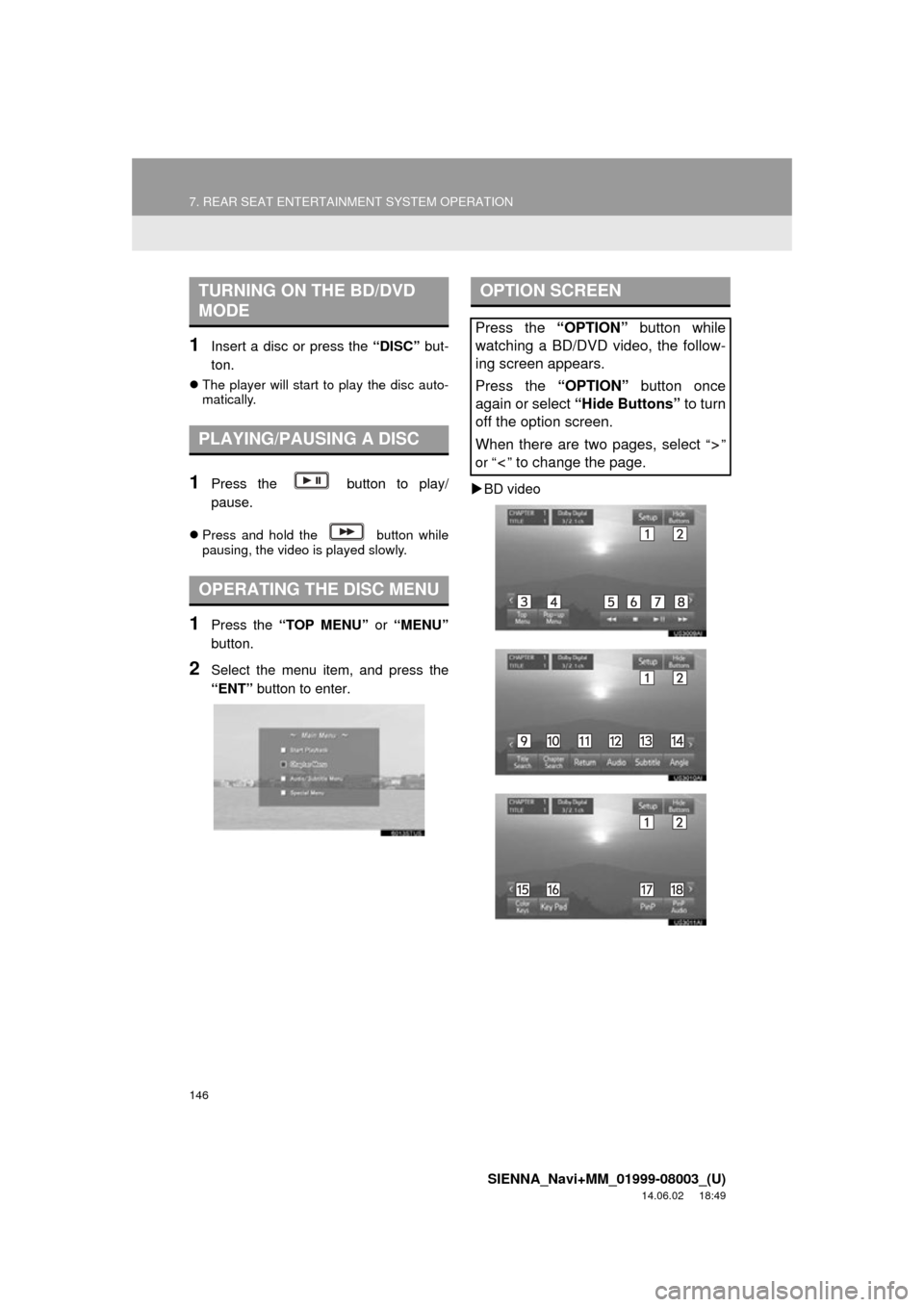
146
7. REAR SEAT ENTERTAINMENT SYSTEM OPERATION
SIENNA_Navi+MM_01999-08003_(U)
14.06.02 18:49
1Insert a disc or press the “DISC” but-
ton.
The player will start to play the disc auto-
matically.
1Press the button to play/
pause.
Press and hold the button while
pausing, the video is played slowly.
1Press the “TOP MENU” or “MENU”
button.
2Select the menu item, and press the
“ENT” button to enter.
BD video
TURNING ON THE BD/DVD
MODE
PLAYING/PAUSING A DISC
OPERATING THE DISC MENU
OPTION SCREEN
Press the “OPTION” button while
watching a BD/DVD video, the follow-
ing screen appears.
Press the “OPTION” button once
again or select “Hide Buttons” to turn
off the option screen.
When there are two pages, select
“”
or “ ”
to change the page.
Page 156 of 354
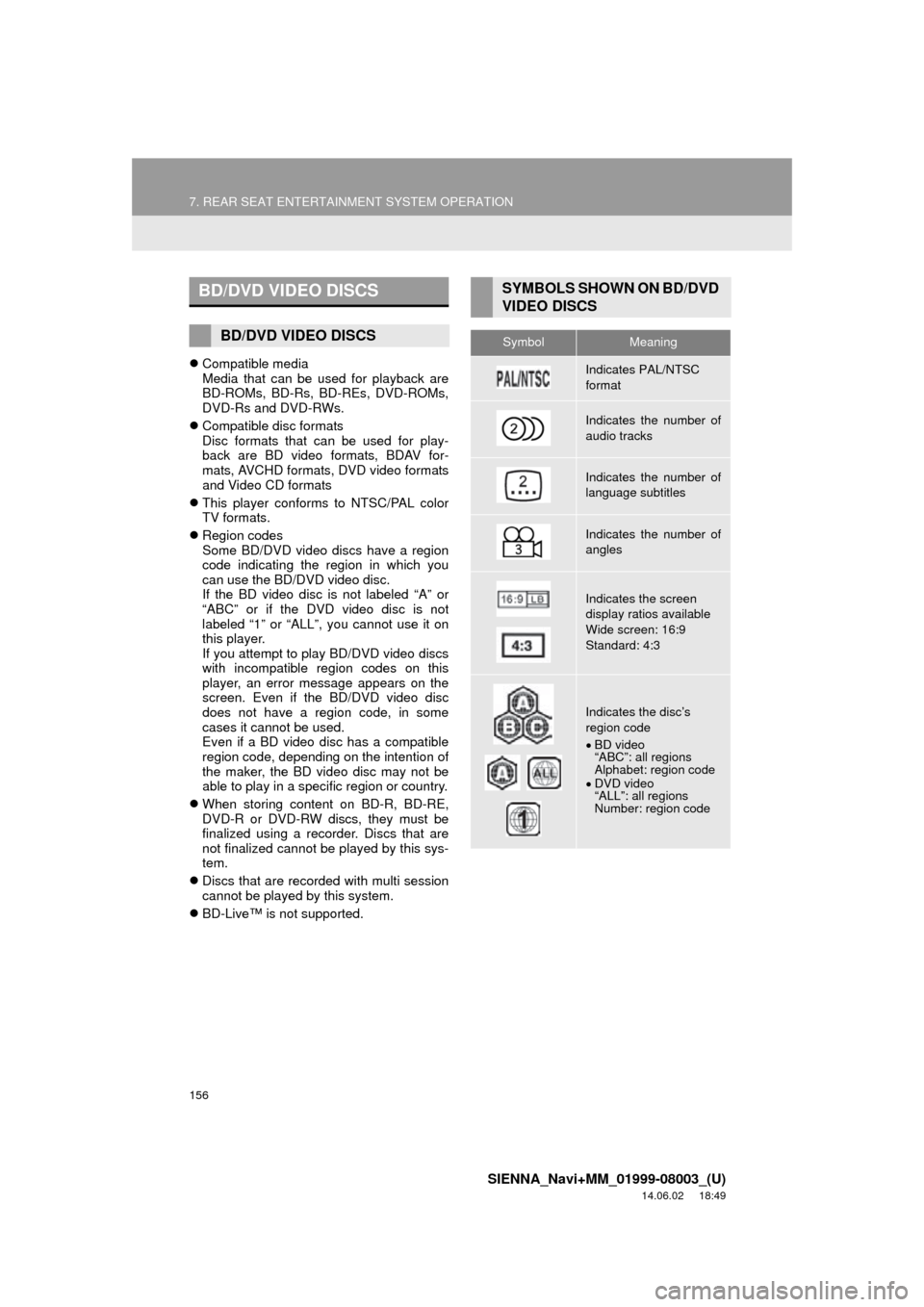
156
7. REAR SEAT ENTERTAINMENT SYSTEM OPERATION
SIENNA_Navi+MM_01999-08003_(U)
14.06.02 18:49
Compatible media
Media that can be used for playback are
BD-ROMs, BD-Rs, BD-REs, DVD-ROMs,
DVD-Rs and DVD-RWs.
Compatible disc formats
Disc formats that can be used for play-
back are BD video formats, BDAV for-
mats, AVCHD formats, DVD video formats
and Video CD formats
This player conforms to NTSC/PAL color
TV formats.
Region codes
Some BD/DVD video discs have a region
code indicating the region in which you
can use the BD/DVD video disc.
If the BD video disc is not labeled “A” or
“ABC” or if the DVD video disc is not
labeled “1” or “ALL”, you cannot use it on
this player.
If you attempt to play BD/DVD video discs
with incompatible region codes on this
player, an error message appears on the
screen. Even if the BD/DVD video disc
does not have a region code, in some
cases it cannot be used.
Even if a BD video disc has a compatible
region code, depending on the intention of
the maker, the BD video disc may not be
able to play in a specific region or country.
When storing content on BD-R, BD-RE,
DVD-R or DVD-RW discs, they must be
finalized using a recorder. Discs that are
not finalized cannot be played by this sys-
tem.
Discs that are recorded with multi session
cannot be played by this system.
BD-Live™ is not supported.
BD/DVD VIDEO DISCS
BD/DVD VIDEO DISCS
SYMBOLS SHOWN ON BD/DVD
VIDEO DISCS
SymbolMeaning
Indicates PAL/NTSC
format
Indicates the number of
audio tracks
Indicates the number of
language subtitles
Indicates the number of
angles
Indicates the screen
display ratios available
Wide screen: 16:9
Standard: 4:3
Indicates the disc’s
region code
BD video
“ABC”: all regions
Alphabet: region code
DVD video
“ALL”: all regions
Number: region code
Page 157 of 354
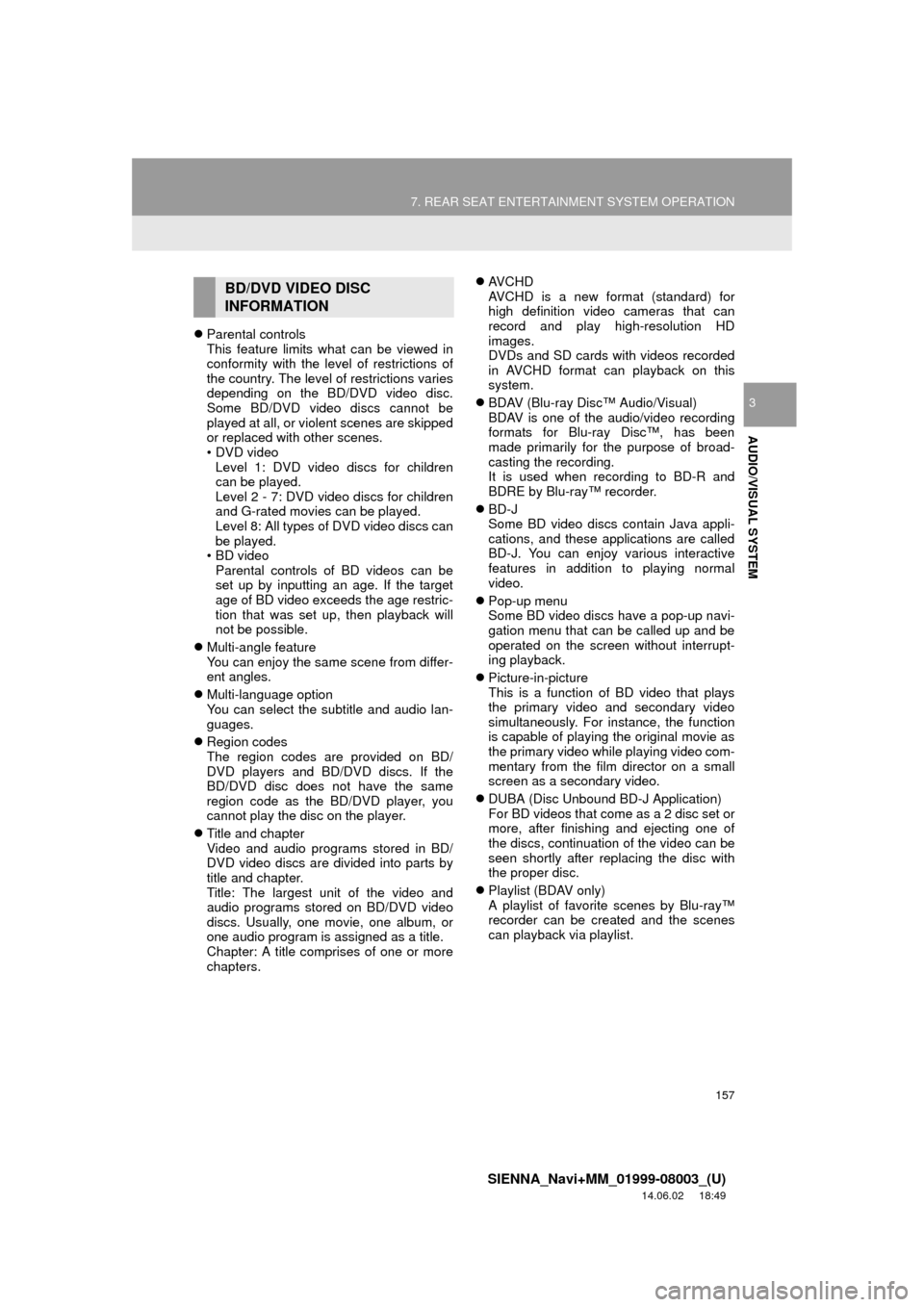
157
7. REAR SEAT ENTERTAINMENT SYSTEM OPERATION
SIENNA_Navi+MM_01999-08003_(U)
14.06.02 18:49
AUDIO/VISUAL SYSTEM
3
Parental controls
This feature limits what can be viewed in
conformity with the level of restrictions of
the country. The level of restrictions varies
depending on the BD/DVD video disc.
Some BD/DVD video discs cannot be
played at all, or violent scenes are skipped
or replaced with other scenes.
•DVD video
Level 1: DVD video discs for children
can be played.
Level 2 - 7: DVD video discs for children
and G-rated movies can be played.
Level 8: All types of DVD video discs can
be played.
•BD video
Parental controls of BD videos can be
set up by inputting an age. If the target
age of BD video exceeds the age restric-
tion that was set up, then playback will
not be possible.
Multi-angle feature
You can enjoy the same scene from differ-
ent angles.
Multi-language option
You can select the subtitle and audio lan-
guages.
Region codes
The region codes are provided on BD/
DVD players and BD/DVD discs. If the
BD/DVD disc does not have the same
region code as the BD/DVD player, you
cannot play the disc on the player.
Title and chapter
Video and audio programs stored in BD/
DVD video discs are divided into parts by
title and chapter.
Title: The largest unit of the video and
audio programs stored on BD/DVD video
discs. Usually, one movie, one album, or
one audio program is assigned as a title.
Chapter: A title comprises of one or more
chapters.
AVCHD
AVCHD is a new format (standard) for
high definition video cameras that can
record and play high-resolution HD
images.
DVDs and SD cards with videos recorded
in AVCHD format can playback on this
system.
BDAV (Blu-ray Disc™ Audio/Visual)
BDAV is one of the audio/video recording
formats for Blu-ray Disc™, has been
made primarily for the purpose of broad-
casting the recording.
It is used when recording to BD-R and
BDRE by Blu-ray™ recorder.
BD-J
Some BD video discs contain Java appli-
cations, and these applications are called
BD-J. You can enjoy various interactive
features in addition to playing normal
video.
Pop-up menu
Some BD video discs have a pop-up navi-
gation menu that can be called up and be
operated on the screen without interrupt-
ing playback.
Picture-in-picture
This is a function of BD video that plays
the primary video and secondary video
simultaneously. For instance, the function
is capable of playing the original movie as
the primary video while playing video com-
mentary from the film director on a small
screen as a secondary video.
DUBA (Disc Unbound BD-J Application)
For BD videos that come as a 2 disc set or
more, after finishing and ejecting one of
the discs, continuation of the video can be
seen shortly after replacing the disc with
the proper disc.
Playlist (BDAV only)
A playlist of favorite scenes by Blu-ray™
recorder can be created and the scenes
can playback via playlist.
BD/DVD VIDEO DISC
INFORMATION
Page 158 of 354
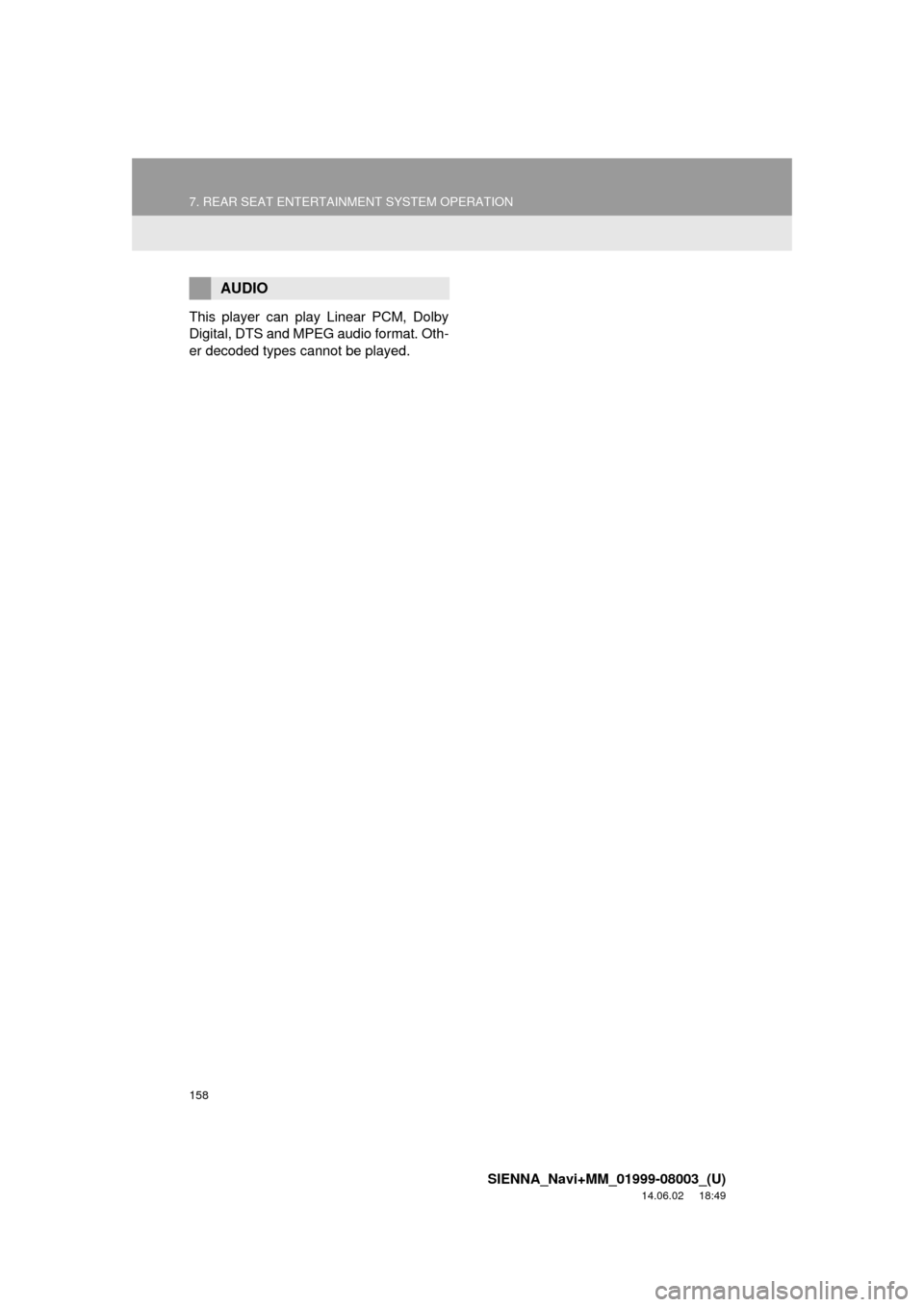
158
7. REAR SEAT ENTERTAINMENT SYSTEM OPERATION
SIENNA_Navi+MM_01999-08003_(U)
14.06.02 18:49
This player can play Linear PCM, Dolby
Digital, DTS and MPEG audio format. Oth-
er decoded types cannot be played.
AUDIO
Page 160 of 354
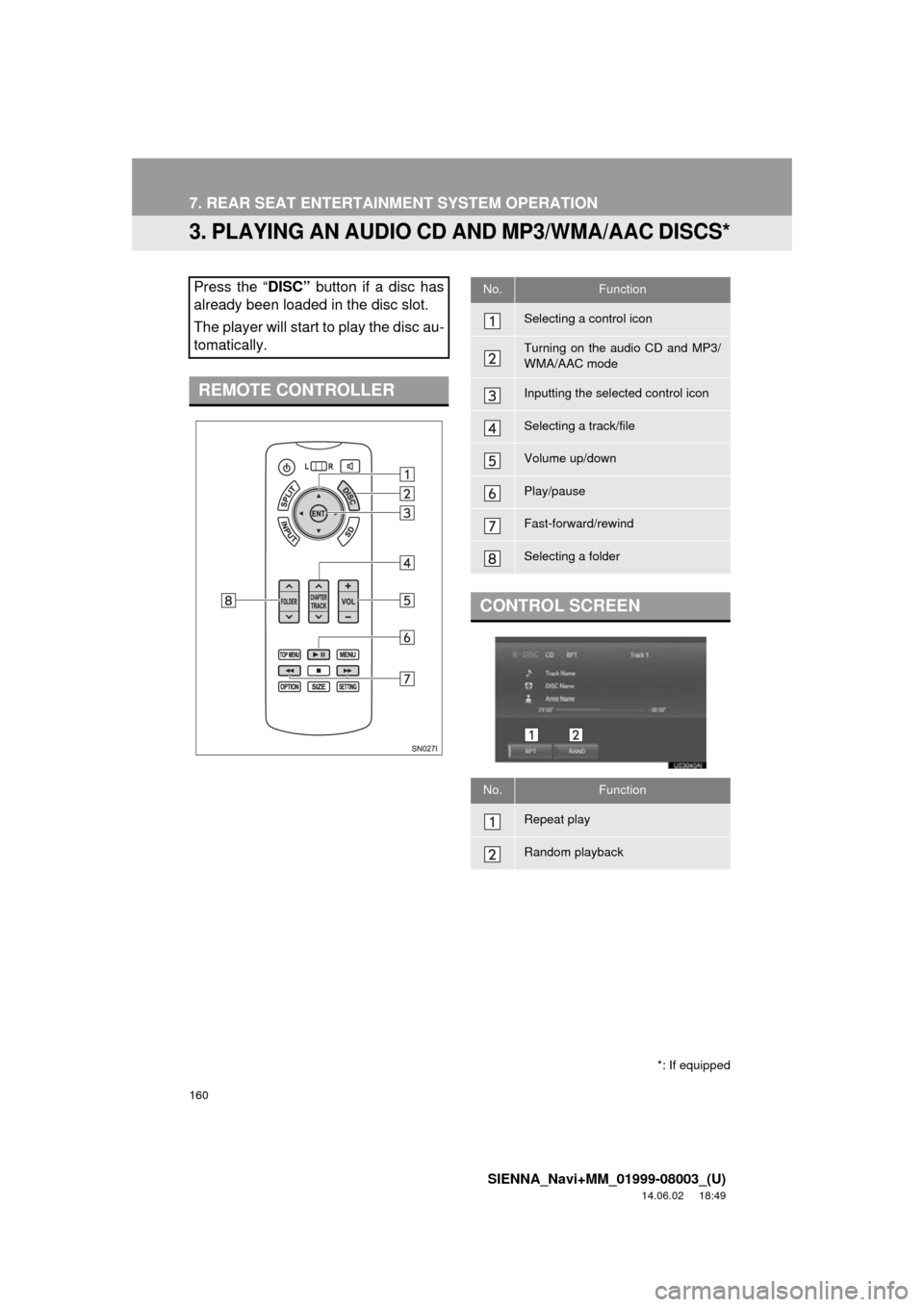
160
7. REAR SEAT ENTERTAINMENT SYSTEM OPERATION
SIENNA_Navi+MM_01999-08003_(U)
14.06.02 18:49
3. PLAYING AN AUDIO CD AND MP3/WMA/AAC DISCS*
Press the “DISC” button if a disc has
already been loaded in the disc slot.
The player will start to play the disc au-
tomatically.
REMOTE CONTROLLER
*: If equipped
No.Function
Selecting a control icon
Turning on the audio CD and MP3/
WMA/AAC mode
Inputting the selected control icon
Selecting a track/file
Volume up/down
Play/pause
Fast-forward/rewind
Selecting a folder
CONTROL SCREEN
No.Function
Repeat play
Random playback
Page 161 of 354
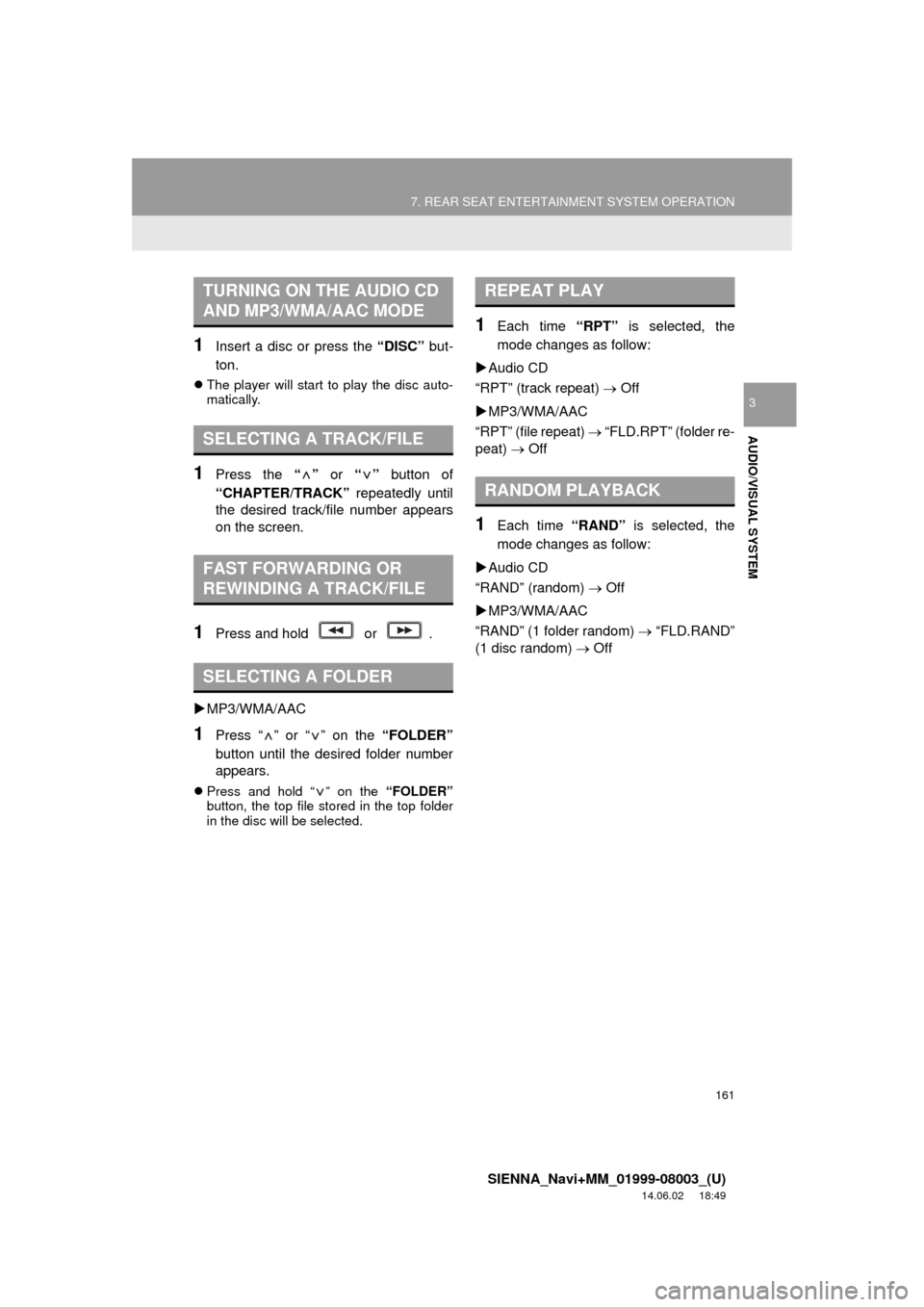
161
7. REAR SEAT ENTERTAINMENT SYSTEM OPERATION
SIENNA_Navi+MM_01999-08003_(U)
14.06.02 18:49
AUDIO/VISUAL SYSTEM
3
1Insert a disc or press the “DISC” but-
ton.
The player will start to play the disc auto-
matically.
1Press the “” or “” button of
“CHAPTER/TRACK” repeatedly until
the desired track/file number appears
on the screen.
1Press and hold or .
MP3/WMA/AAC
1Press “ ” or “ ” on the “FOLDER”
button until the desired folder number
appears.
Press and hold “ ” on the “FOLDER”
button, the top file stored in the top folder
in the disc will be selected.
1Each time “RPT” is selected, the
mode changes as follow:
Audio CD
“RPT” (track repeat) Off
MP3/WMA/AAC
“RPT” (file repeat) “FLD.RPT” (folder re-
peat) Off
1Each time “RAND” is selected, the
mode changes as follow:
Audio CD
“RAND” (random) Off
MP3/WMA/AAC
“RAND” (1 folder random) “FLD.RAND”
(1 disc random) Off
TURNING ON THE AUDIO CD
AND MP3/WMA/AAC MODE
SELECTING A TRACK/FILE
FAST FORWARDING OR
REWINDING A TRACK/FILE
SELECTING A FOLDER
REPEAT PLAY
RANDOM PLAYBACK
Page 332 of 354
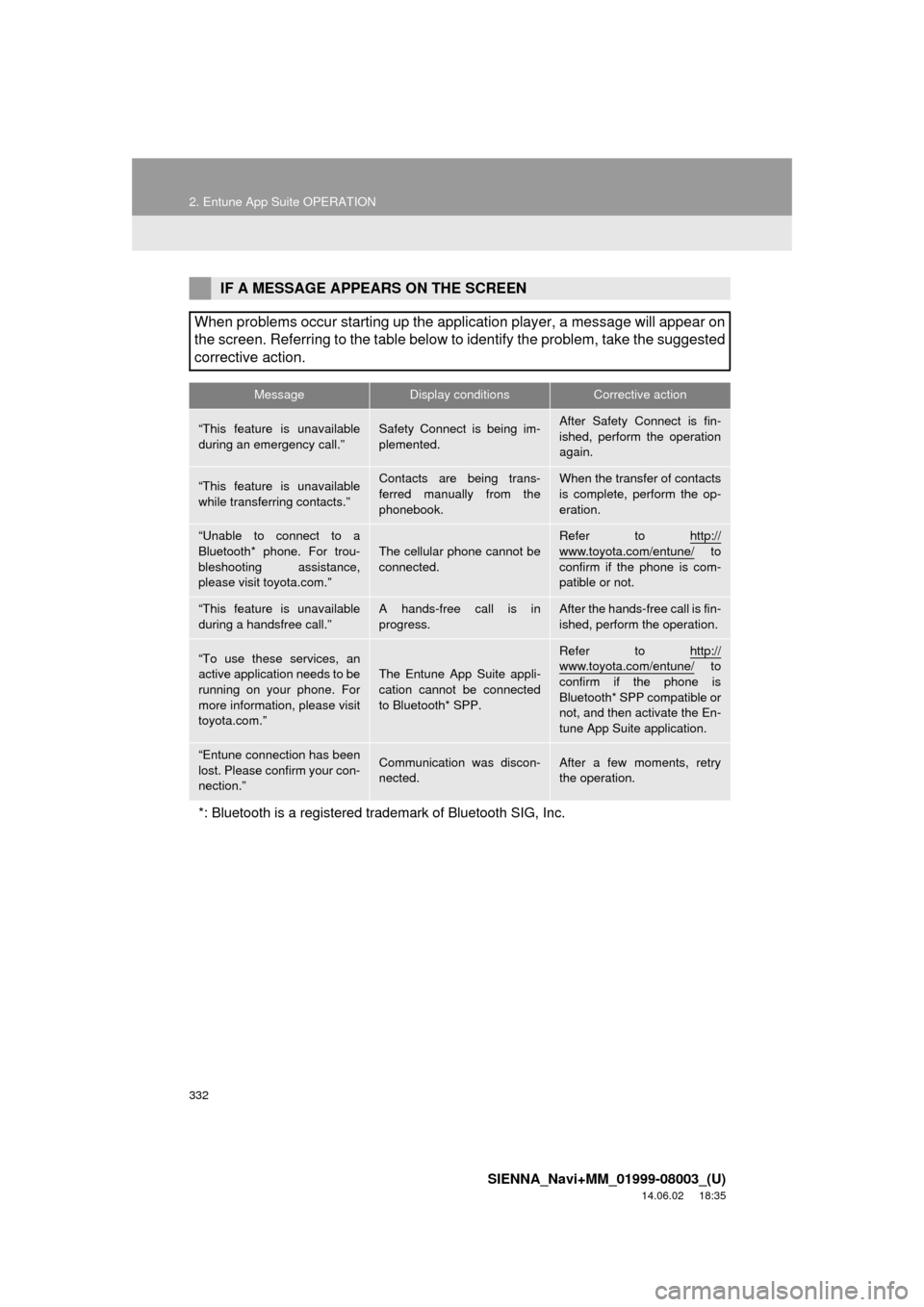
332
2. Entune App Suite OPERATION
SIENNA_Navi+MM_01999-08003_(U)
14.06.02 18:35
IF A MESSAGE APPEARS ON THE SCREEN
When problems occur starting up the application player, a message will appear on
the screen. Referring to the table below to identify the problem, take the suggested
corrective action.
MessageDisplay conditionsCorrective action
“This feature is unavailable
during an emergency call.”Safety Connect is being im-
plemented.After Safety Connect is fin-
ished, perform the operation
again.
“This feature is unavailable
while transferring contacts.”Contacts are being trans-
ferred manually from the
phonebook.When the transfer of contacts
is complete, perform the op-
eration.
“Unable to connect to a
Bluetooth* phone. For trou-
bleshooting assistance,
please visit toyota.com.”
The cellular phone cannot be
connected.
Refer to http://
www.toyota.com/entune/ to
confirm if the phone is com-
patible or not.
“This feature is unavailable
during a handsfree call.”A hands-free call is in
progress.After the hands-free call is fin-
ished, perform the operation.
“To use these services, an
active application needs to be
running on your phone. For
more information, please visit
toyota.com.”
The Entune App Suite appli-
cation cannot be connected
to Bluetooth* SPP.
Refer to http://www.toyota.com/entune/ to
confirm if the phone is
Bluetooth* SPP compatible or
not, and then activate the En-
tune App Suite application.
“Entune connection has been
lost. Please confirm your con-
nection.”Communication was discon-
nected.After a few moments, retry
the operation.
*: Bluetooth is a registered trade mark of Bluetooth SIG, Inc.