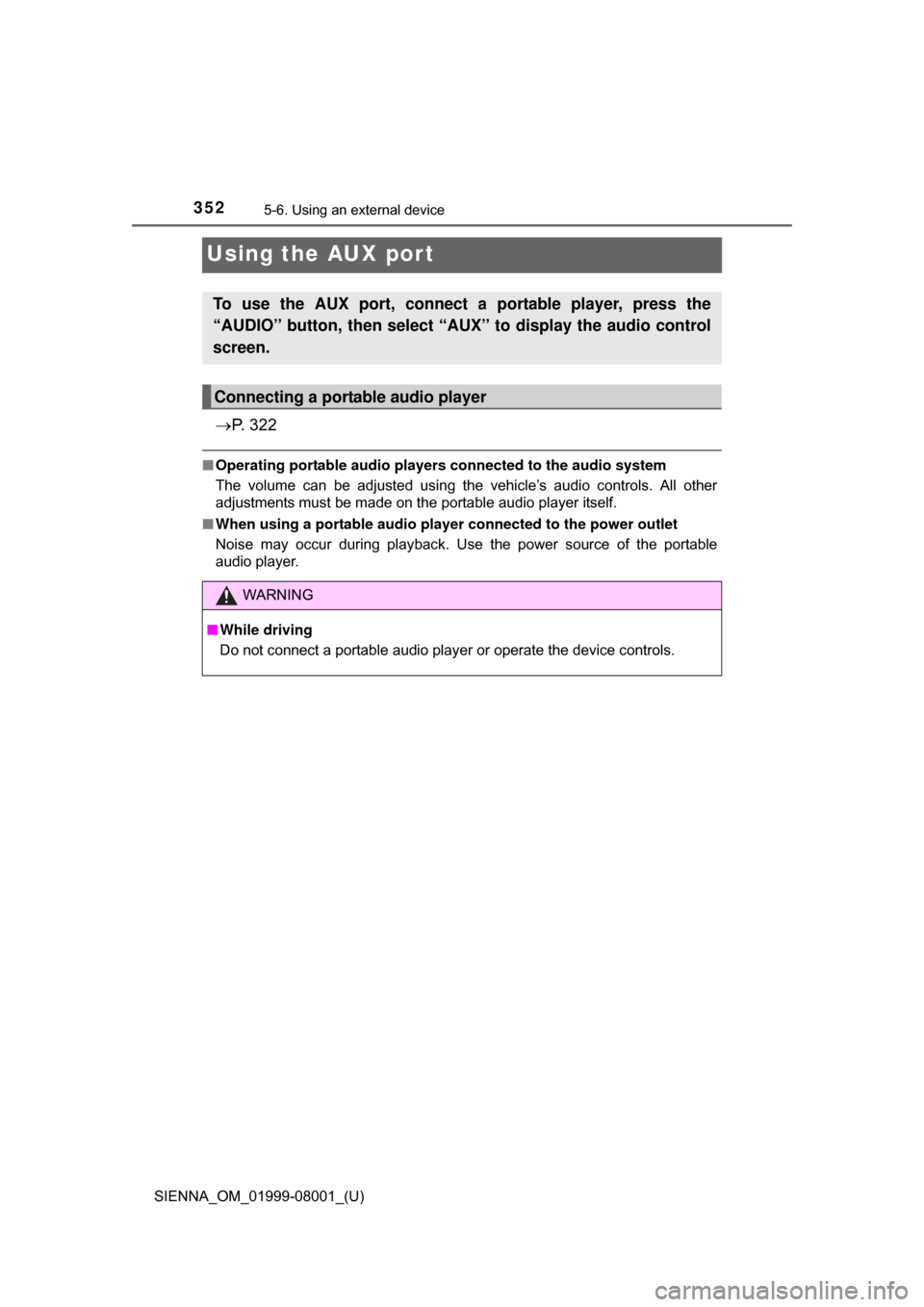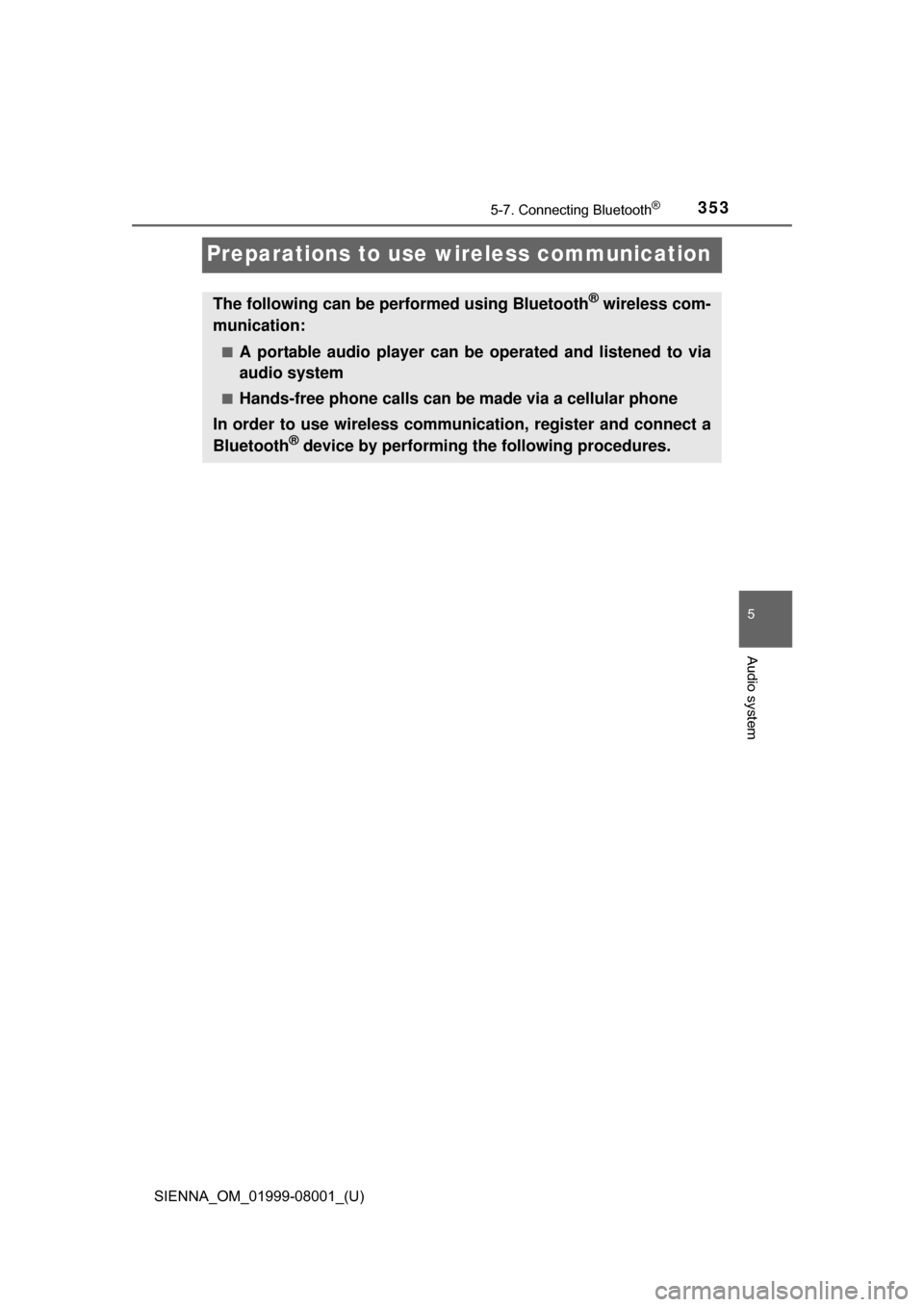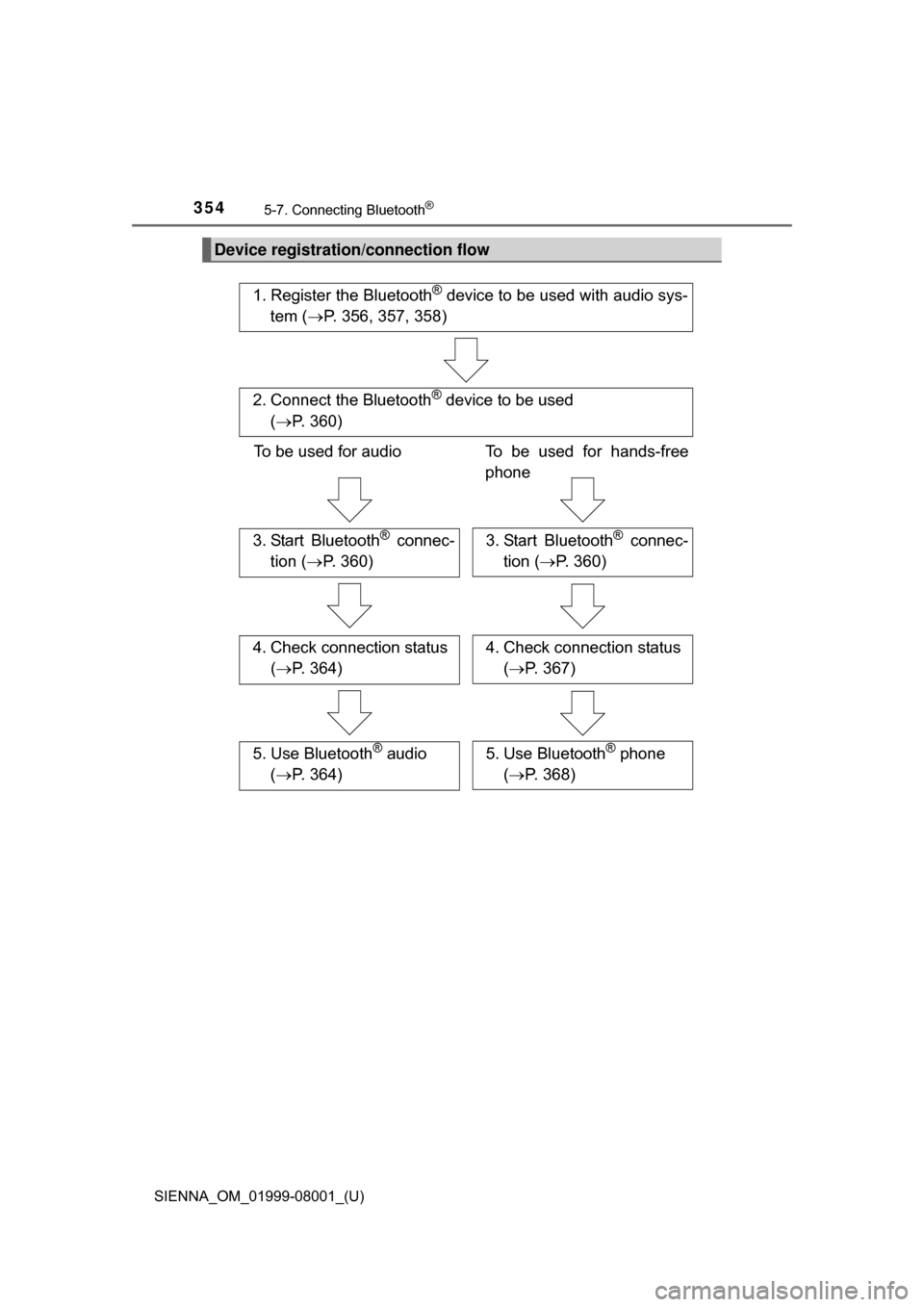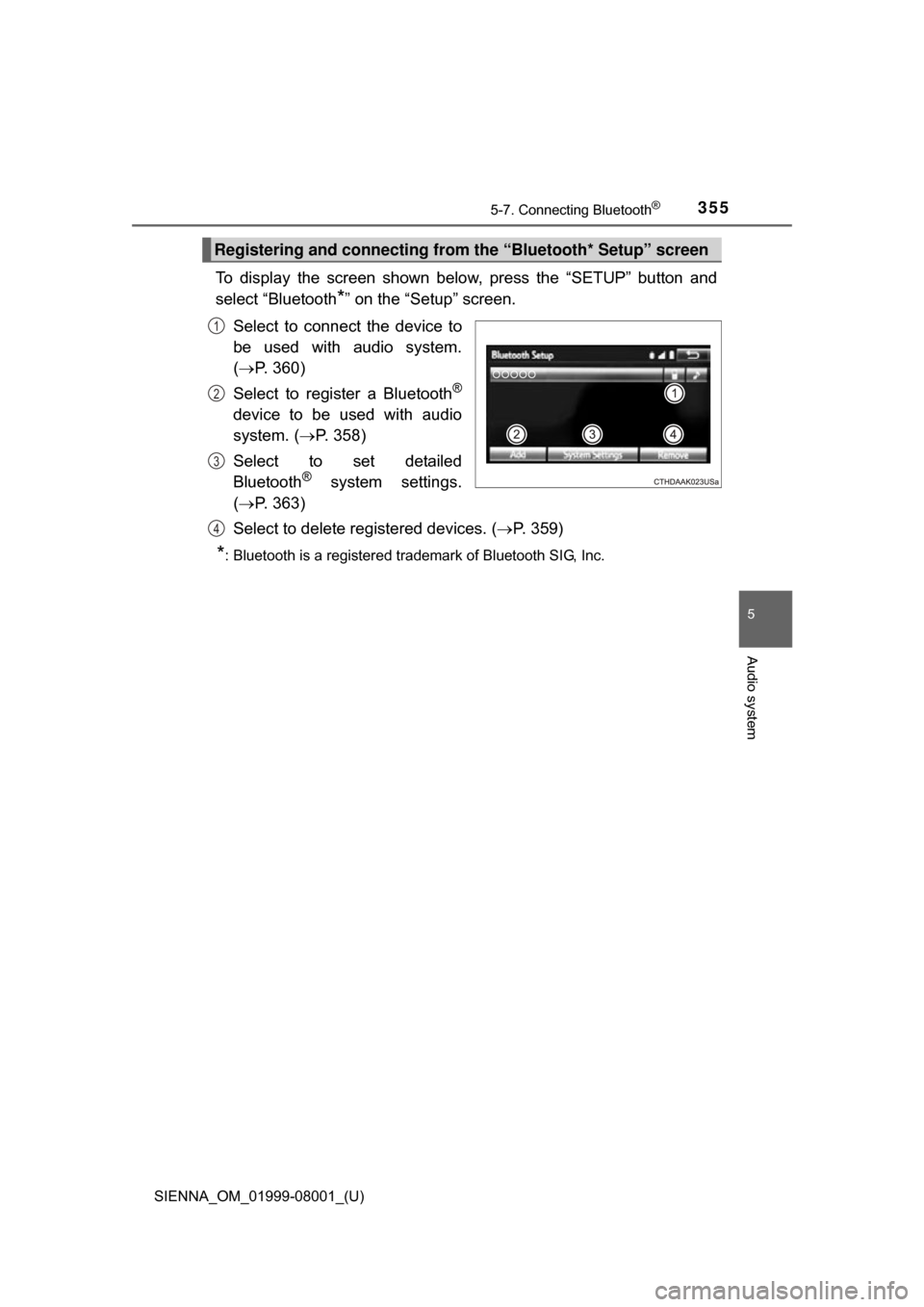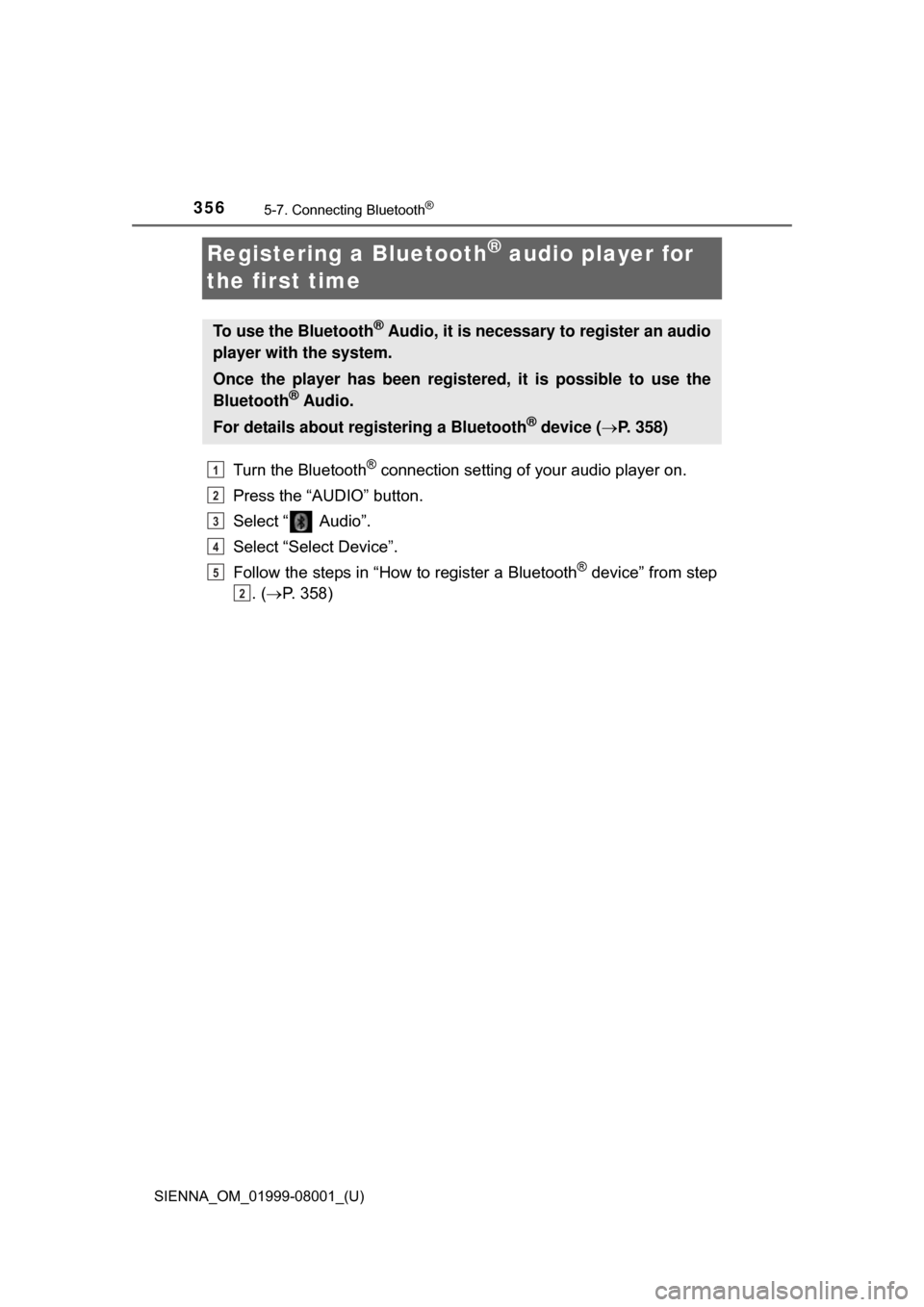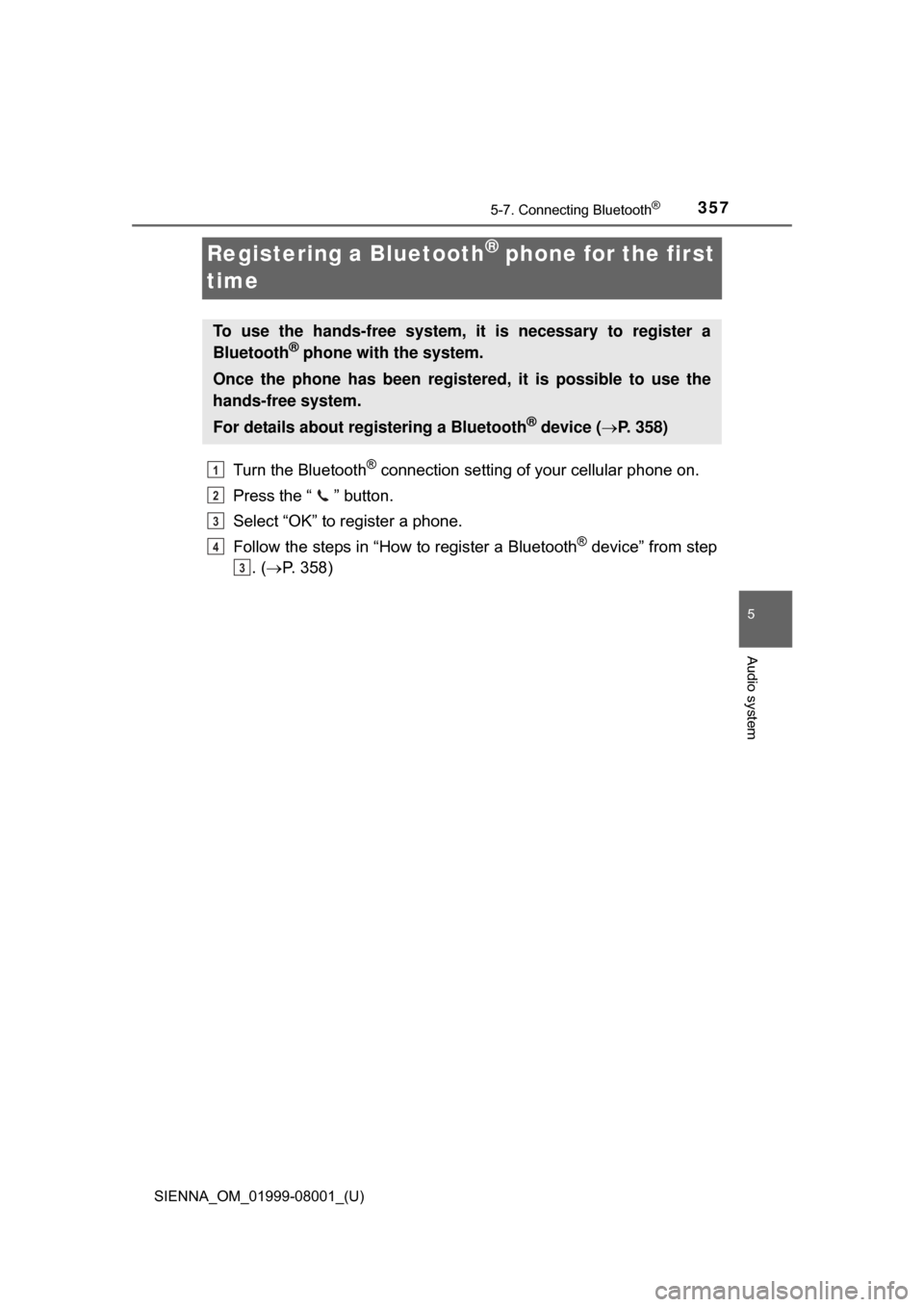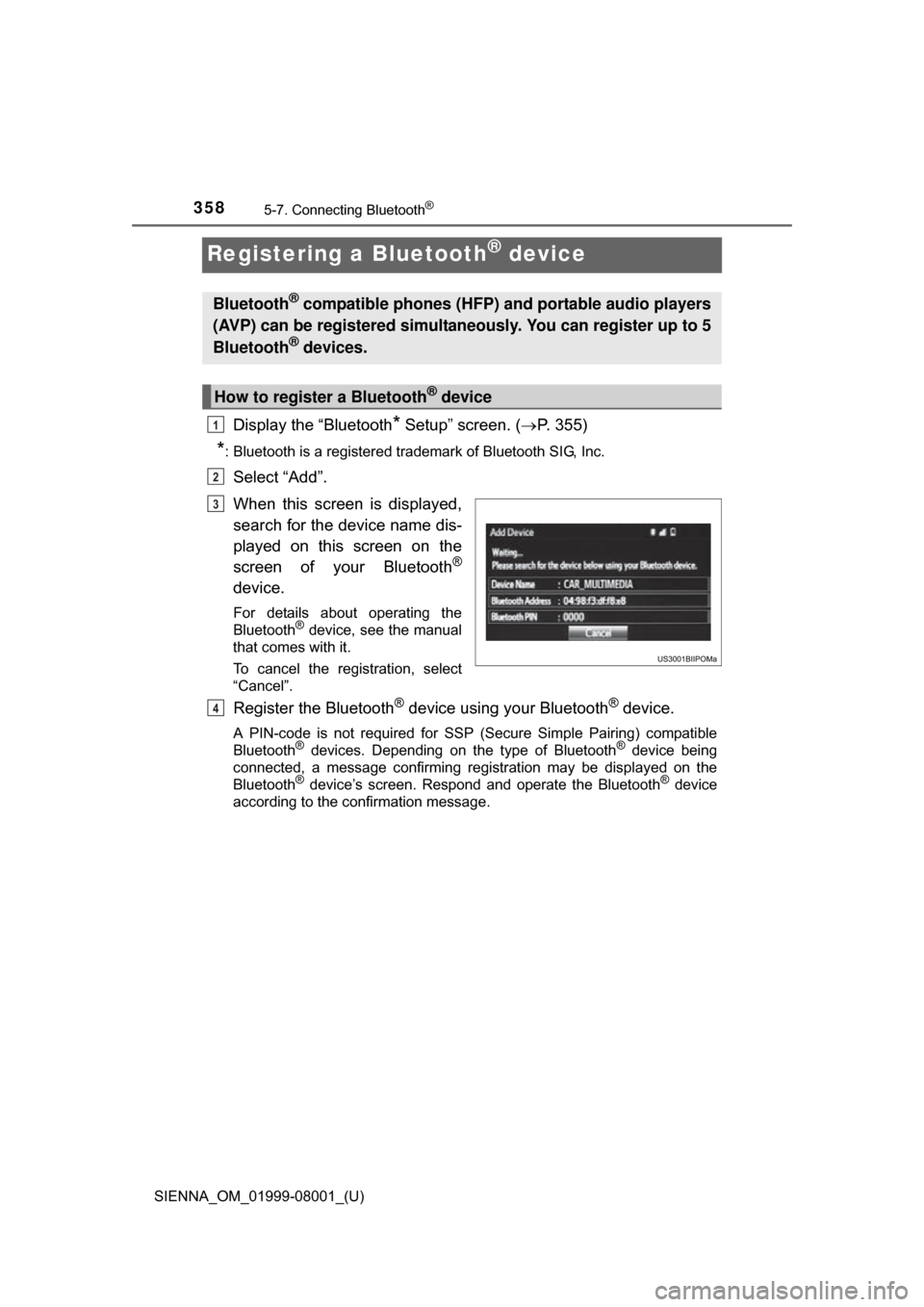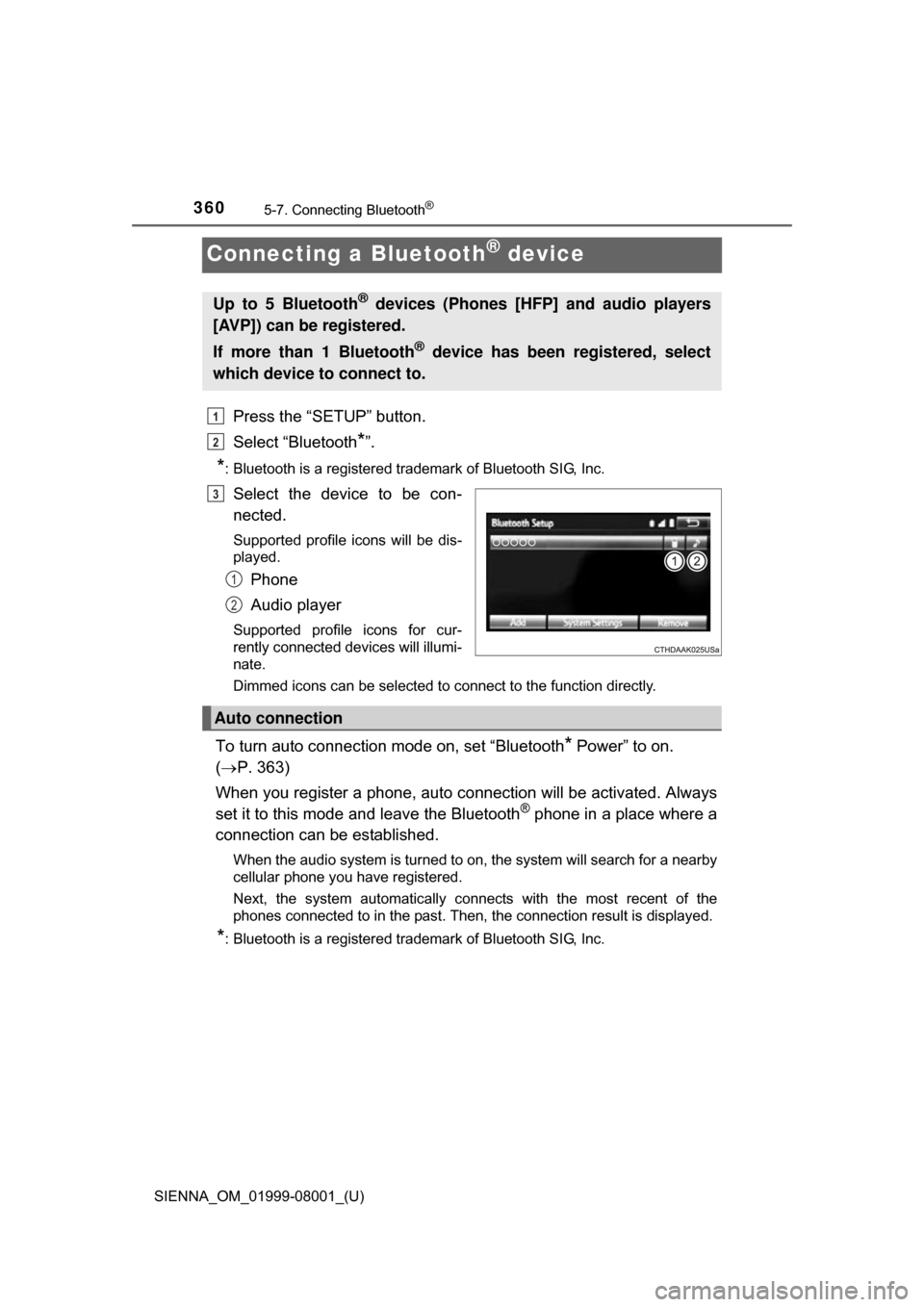TOYOTA SIENNA 2015 XL30 / 3.G Owners Manual
SIENNA 2015 XL30 / 3.G
TOYOTA
TOYOTA
https://www.carmanualsonline.info/img/14/6812/w960_6812-0.png
TOYOTA SIENNA 2015 XL30 / 3.G Owners Manual
Trending: recommended oil, suspension, alarm, windshield wipers, homelink, battery, fold seats
Page 351 of 664
SIENNA_OM_01999-08001_(U)
3515-6. Using an external device
5
Audio system
NOTICE
■To prevent damage to the USB memory device or its terminals
● Do not leave the USB memory device in the vehicle. The temperature
inside the vehicle may become high.
● Do not push down on or apply unnecessary pressure to the USB memory
device while it is connected.
● Do not insert foreign objects into the port.
Page 352 of 664
352
SIENNA_OM_01999-08001_(U)
5-6. Using an external device
Using the AUX port
P. 3 2 2
■Operating portable audio players connected to the audio system
The volume can be adjusted using the vehicle’s audio controls. All other
adjustments must be made on the portable audio player itself.
■ When using a portable audio player connected to the power outlet
Noise may occur during playback. Use the power source of the portable
audio player.
To use the AUX port, connect a portable player, press the
“AUDIO” button, then select “AUX ” to display the audio control
screen.
Connecting a portable audio player
WARNING
■ While driving
Do not connect a portable audio player or operate the device controls.
Page 353 of 664
353
SIENNA_OM_01999-08001_(U)
5-7. Connecting Bluetooth®
5
Audio system
Preparations to use wireless communication
The following can be performed using Bluetooth® wireless com-
munication:
■A portable audio player can be operated and listened to via
audio system
■Hands-free phone calls can be made via a cellular phone
In order to use wireless communication, register and connect a
Bluetooth
® device by performing the following procedures.
Page 354 of 664
3545-7. Connecting Bluetooth®
SIENNA_OM_01999-08001_(U)
Device registration/connection flow
1. Register the Bluetooth® device to be used with audio sys-
tem ( P. 356, 357, 358)
2. Connect the Bluetooth® device to be used
( P. 360)
To be used for audio To be used for hands-free
phone
3. Start Bluetooth® connec-
tion ( P. 360)3. Start Bluetooth® connec-
tion ( P. 360)
4. Check connection status
( P. 364)4. Check connection status
( P. 367)
5. Use Bluetooth® audio
( P. 364)5. Use Bluetooth® phone
( P. 368)
Page 355 of 664
SIENNA_OM_01999-08001_(U)
3555-7. Connecting Bluetooth®
5
Audio system
To display the screen shown below, press the “SETUP” button and
select “Bluetooth
*” on the “Setup” screen.
Select to connect the device to
be used with audio system.
( P. 360)
Select to register a Bluetooth
®
device to be used with audio
system. ( P. 358)
Select to set detailed
Bluetooth
® system settings.
( P. 363)
Select to delete registered devices. ( P. 359)
*: Bluetooth is a registered trademark of Bluetooth SIG, Inc.
Registering and connecting from the “Bluetooth* Setup” screen
1
2
3
4
Page 356 of 664
356
SIENNA_OM_01999-08001_(U)
5-7. Connecting Bluetooth®
Registering a Bluetooth® audio player for
the first time
Turn the Bluetooth® connection setting of your audio player on.
Press the “AUDIO” button.
Select “ Audio”.
Select “Select Device”.
Follow the steps in “How to register a Bluetooth
® device” from step
. ( P. 358)
To use the Bluetooth® Audio, it is necessary to register an audio
player with the system.
Once the player has been registered, it is possible to use the
Bluetooth
® Audio.
For details about registering a Bluetooth
® device ( P. 358)
1
2
3
4
5
2
Page 357 of 664
357
SIENNA_OM_01999-08001_(U)
5-7. Connecting Bluetooth®
5
Audio system
Registering a Bluetooth® phone for the first
time
Turn the Bluetooth® connection setting of your cellular phone on.
Press the “ ” button.
Select “OK” to register a phone.
Follow the steps in “How to register a Bluetooth
® device” from step
. ( P. 358)
To use the hands-free system, it is necessary to register a
Bluetooth® phone with the system.
Once the phone has been registered, it is possible to use the
hands-free system.
For details about registering a Bluetooth
® device ( P. 358)
1
2
3
4
3
Page 358 of 664
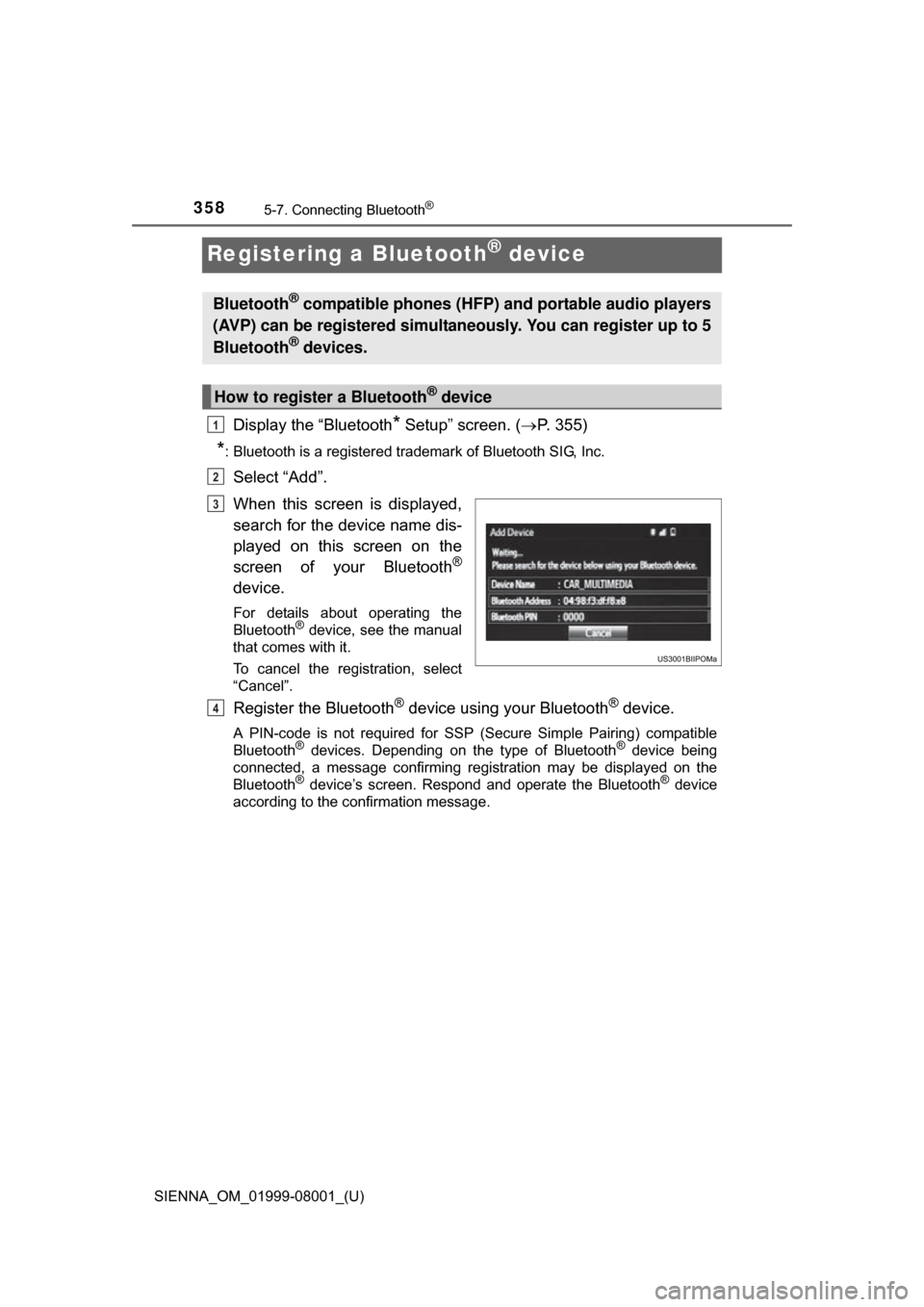
358
SIENNA_OM_01999-08001_(U)
5-7. Connecting Bluetooth®
Registering a Bluetooth® device
Display the “Bluetooth* Setup” screen. (P. 355)
*: Bluetooth is a registered trademark of Bluetooth SIG, Inc.
Select “Add”.
When this screen is displayed,
search for the device name dis-
played on this screen on the
screen of your Bluetooth
®
device.
For details about operating the
Bluetooth® device, see the manual
that comes with it.
To cancel the registration, select
“Cancel”.
Register the Bluetooth® device using your Bluetooth® device.
A PIN-code is not required for SSP (S ecure Simple Pairing) compatible
Bluetooth® devices. Depending on the type of Bluetooth® device being
connected, a message confirming registration may be displayed on the
Bluetooth
® device’s screen. Respond and operate the Bluetooth® device
according to the confirmation message.
Bluetooth® compatible phones (HFP) and portable audio players
(AVP) can be registered simultaneously. You can register up to 5
Bluetooth
® devices.
How to register a Bluetooth® device
1
2
3
4
Page 359 of 664

SIENNA_OM_01999-08001_(U)
3595-7. Connecting Bluetooth®
5
Audio system
Check that this screen is dis-
played when registration is
complete.
Select “OK” when the connection status changes from
“Connecting...” to “Connected”.
If an error message is displayed, follow the guidance on the screen to try
again.
Registration can be performed from screens other than the
“Bluetooth* Setup” screen.
■When registering from the “Bluetooth* Audio” screen
Display the “Bluetooth
* Audio” screen. ( P. 331)
Select “Select Device”.
Follow the steps in “How to register a Bluetooth
® device” from
step . ( P. 358)
*: Bluetooth is a registered trademark of Bluetooth SIG, Inc.
Display the “Bluetooth* Setup” screen. ( P. 355)
*: Bluetooth is a registered trademark of Bluetooth SIG, Inc.
Select “Remove”.
Select the desired device.
A confirmation message will be displa yed, select “Yes” to delete the
device.
Check that a confirmation screen is displayed when the operation is
complete.
5
Deleting a Bluetooth® device
6
1
2
3
2
1
2
3
4
5
Page 360 of 664
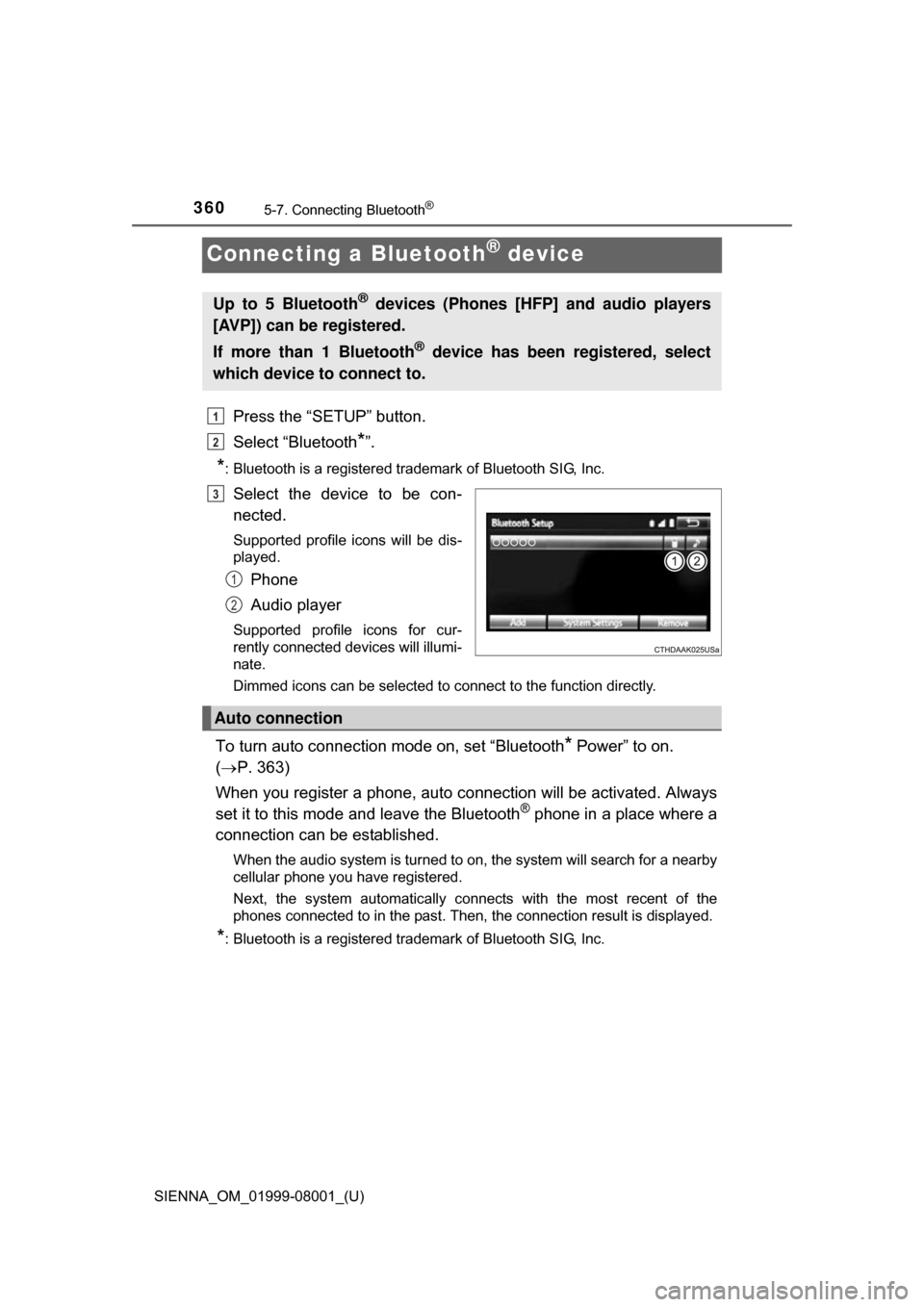
360
SIENNA_OM_01999-08001_(U)
5-7. Connecting Bluetooth®
Connecting a Bluetooth® device
Press the “SETUP” button.
Select “Bluetooth
*”.
*: Bluetooth is a registered trademark of Bluetooth SIG, Inc.
Select the device to be con-
nected.
Supported profile icons will be dis-
played.
Phone
Audio player
Supported profile icons for cur-
rently connected devices will illumi-
nate.
Dimmed icons can be selected to connect to the function directly.
To turn auto connection mode on, set “Bluetooth* Power” to on.
( P. 363)
When you register a phone, auto co nnection will be activated. Always
set it to this mode and leave the Bluetooth
® phone in a place where a
connection can be established.
When the audio system is turned to on, the system will search for a nearby
cellular phone you have registered.
Next, the system automatically connects with the most recent of the
phones connected to in the past. Then, the connection result is displayed.
*: Bluetooth is a registered trademark of Bluetooth SIG, Inc.
Up to 5 Bluetooth® devices (Phones [HFP] and audio players
[AVP]) can be registered.
If more than 1 Bluetooth
® device has been registered, select
which device to connect to.
1
2
3
1
2
Auto connection
Trending: sensor, rear entertainment, oil filter, tire type, coolant, maintenance reset, change wheel