TOYOTA SIENNA 2017 XL30 / 3.G Navigation Manual
Manufacturer: TOYOTA, Model Year: 2017, Model line: SIENNA, Model: TOYOTA SIENNA 2017 XL30 / 3.GPages: 366, PDF Size: 10.33 MB
Page 311 of 366
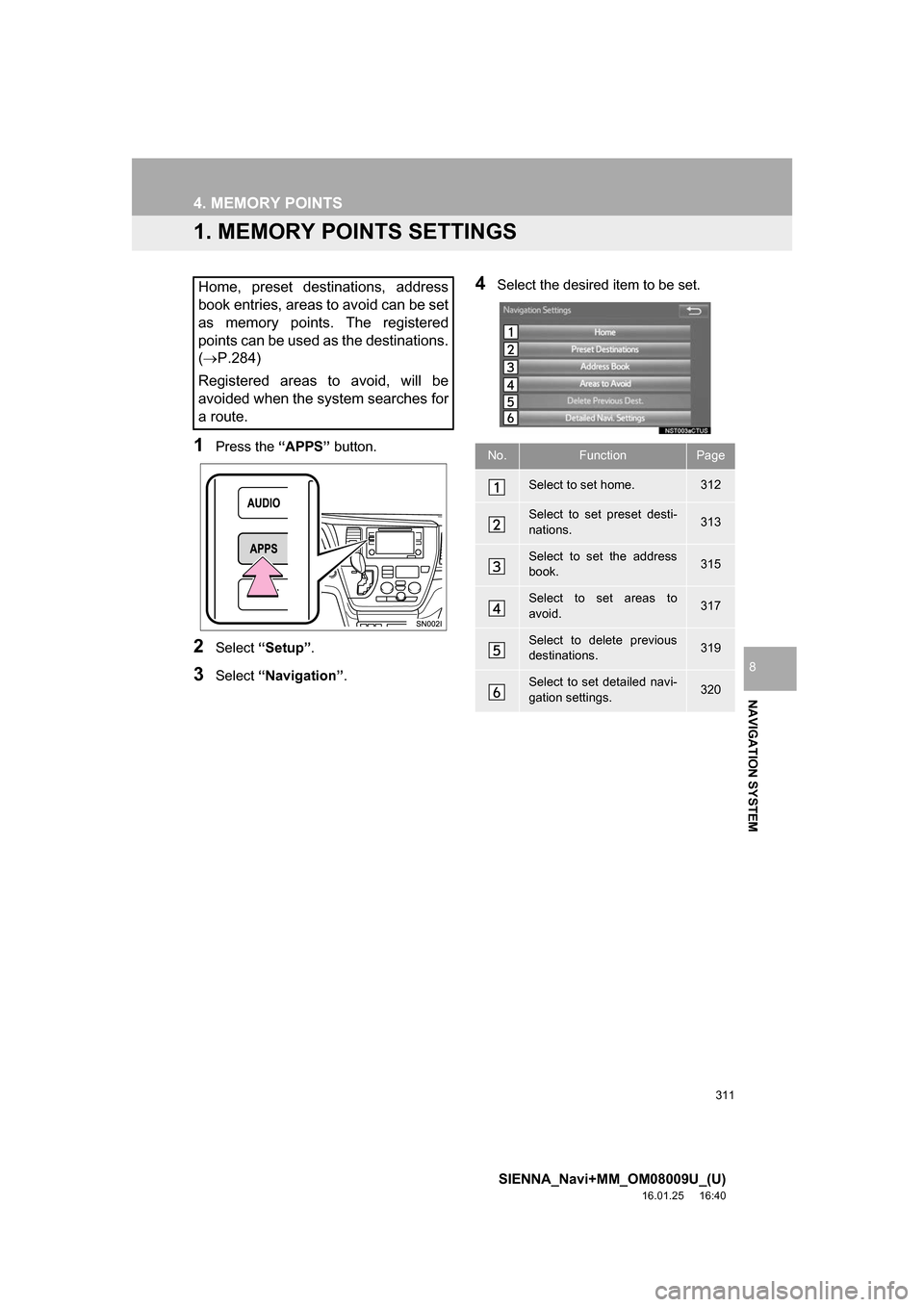
311
SIENNA_Navi+MM_OM08009U_(U)
16.01.25 16:40
NAVIGATION SYSTEM
8
4. MEMORY POINTS
1. MEMORY POINTS SETTINGS
1Press the “APPS” button.
2Select “Setup” .
3Select “Navigation” .
4Select the desired item to be set.Home, preset destinations, address
book entries, areas to avoid can be set
as memory points. The registered
points can be used as the destinations.
(P.284)
Registered areas to avoid, will be
avoided when the system searches for
a route.
No.FunctionPage
Select to set home.312
Select to set preset desti-
nations.313
Select to set the address
book.315
Select to set areas to
avoid.317
Select to delete previous
destinations.319
Select to set detailed navi-
gation settings.320
Page 312 of 366
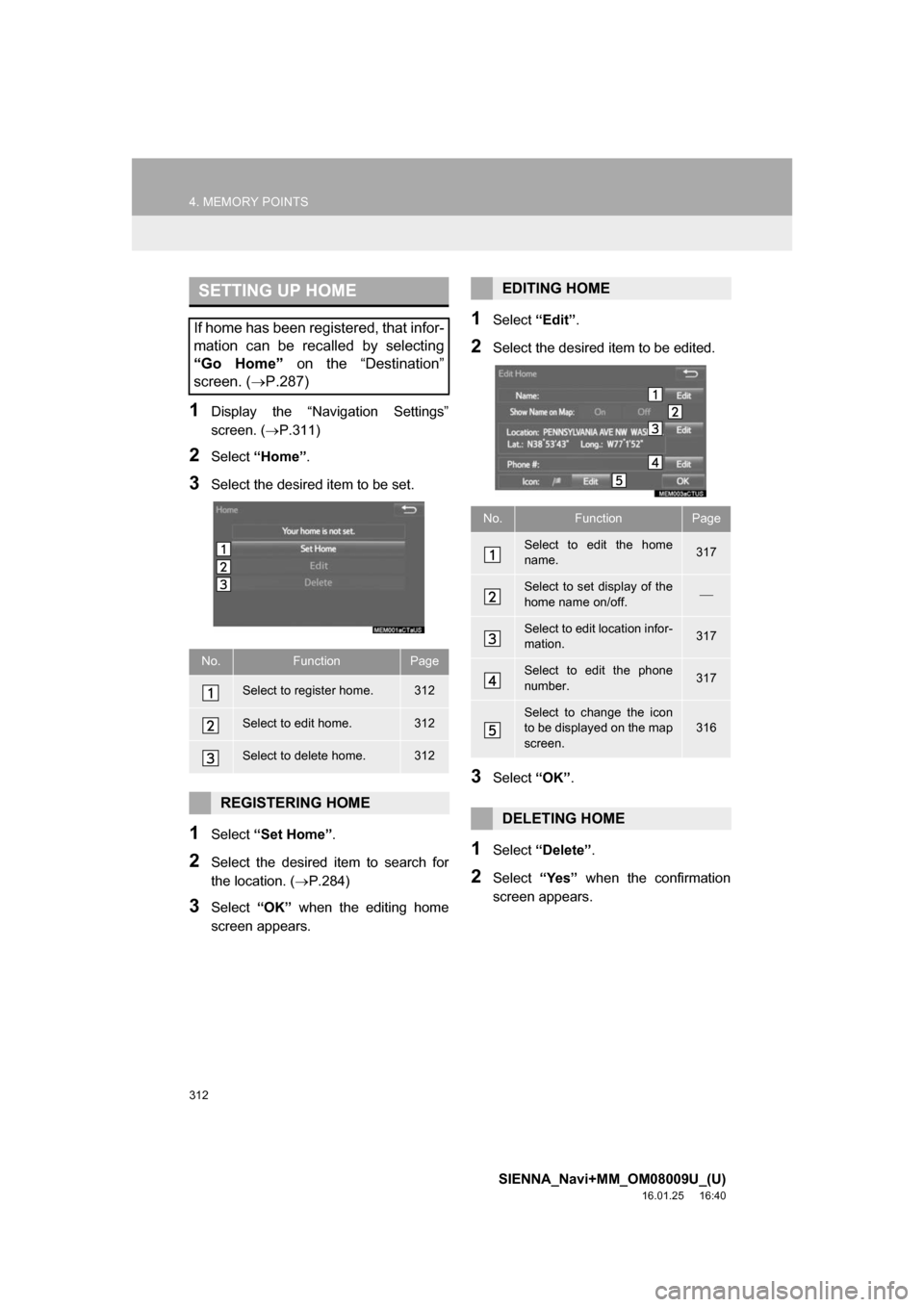
312
4. MEMORY POINTS
SIENNA_Navi+MM_OM08009U_(U)
16.01.25 16:40
1Display the “Navigation Settings”
screen. (P.311)
2Select “Home” .
3Select the desired item to be set.
1Select “Set Home” .
2Select the desired item to search for
the location. ( P.284)
3Select “OK” when the editing home
screen appears.
1Select “Edit”.
2Select the desired item to be edited.
3Select “OK”.
1Select “Delete” .
2Select “Yes” when the confirmation
screen appears.
SETTING UP HOME
If home has been registered, that infor-
mation can be recalled by selecting
“Go Home” on the “Destination”
screen. ( P.287)
No.FunctionPage
Select to register home.312
Select to edit home.312
Select to delete home.312
REGISTERING HOME
EDITING HOME
No.FunctionPage
Select to edit the home
name.317
Select to set display of the
home name on/off.
Select to edit location infor-
mation.317
Select to edit the phone
number.317
Select to change the icon
to be displayed on the map
screen.316
DELETING HOME
Page 313 of 366
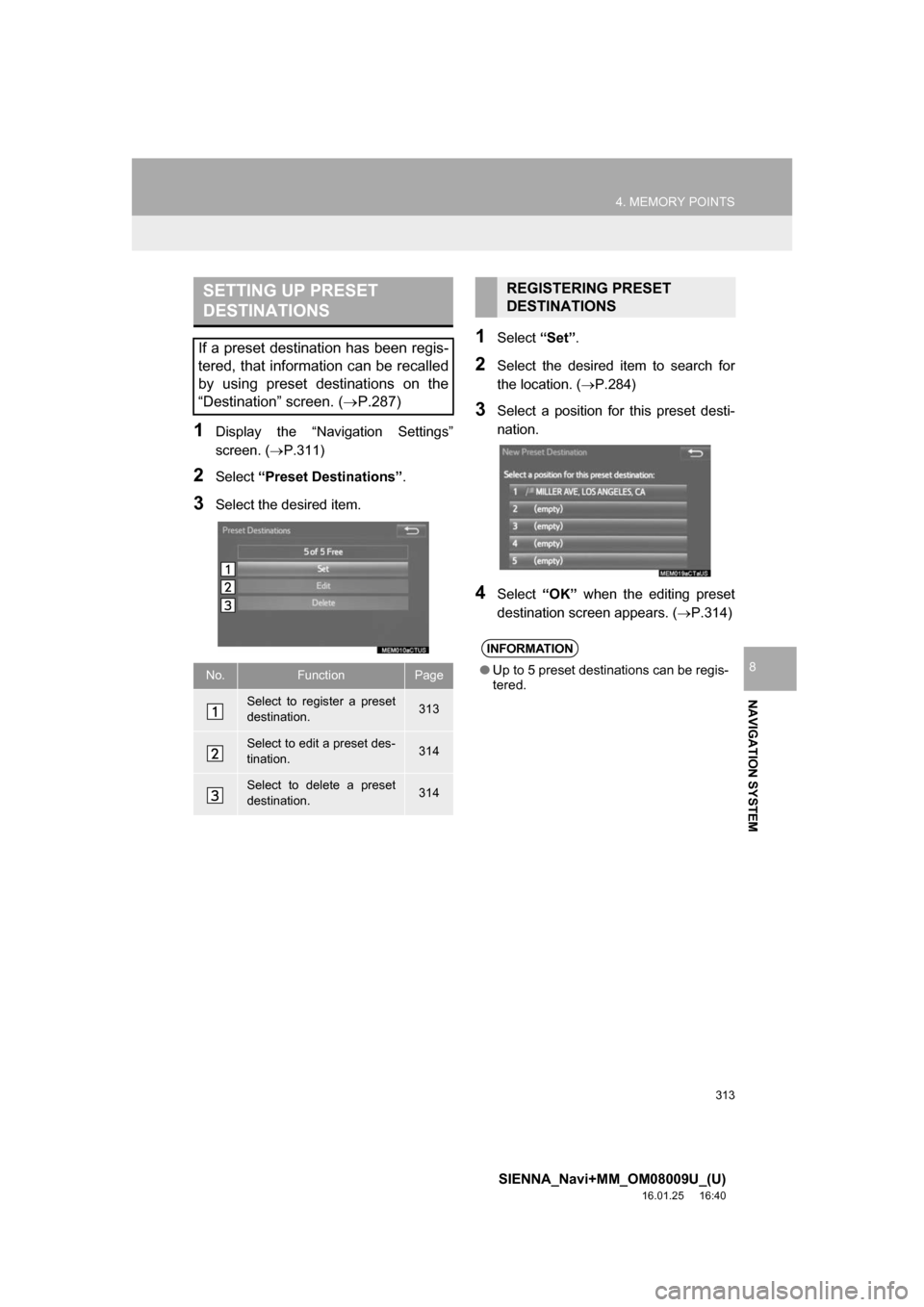
313
4. MEMORY POINTS
SIENNA_Navi+MM_OM08009U_(U)
16.01.25 16:40
NAVIGATION SYSTEM
8
1Display the “Navigation Settings”
screen. (P.311)
2Select “Preset Destinations” .
3Select the desired item.
1Select “Set”.
2Select the desired item to search for
the location. ( P.284)
3Select a position for this preset desti-
nation.
4Select “OK” when the editing preset
destination screen appears. ( P.314)
SETTING UP PRESET
DESTINATIONS
If a preset destination has been regis-
tered, that information can be recalled
by using preset destinations on the
“Destination” screen. (P.287)
No.FunctionPage
Select to register a preset
destination.313
Select to edit a preset des-
tination.314
Select to delete a preset
destination.314
REGISTERING PRESET
DESTINATIONS
INFORMATION
● Up to 5 preset destinations can be regis-
tered.
Page 314 of 366
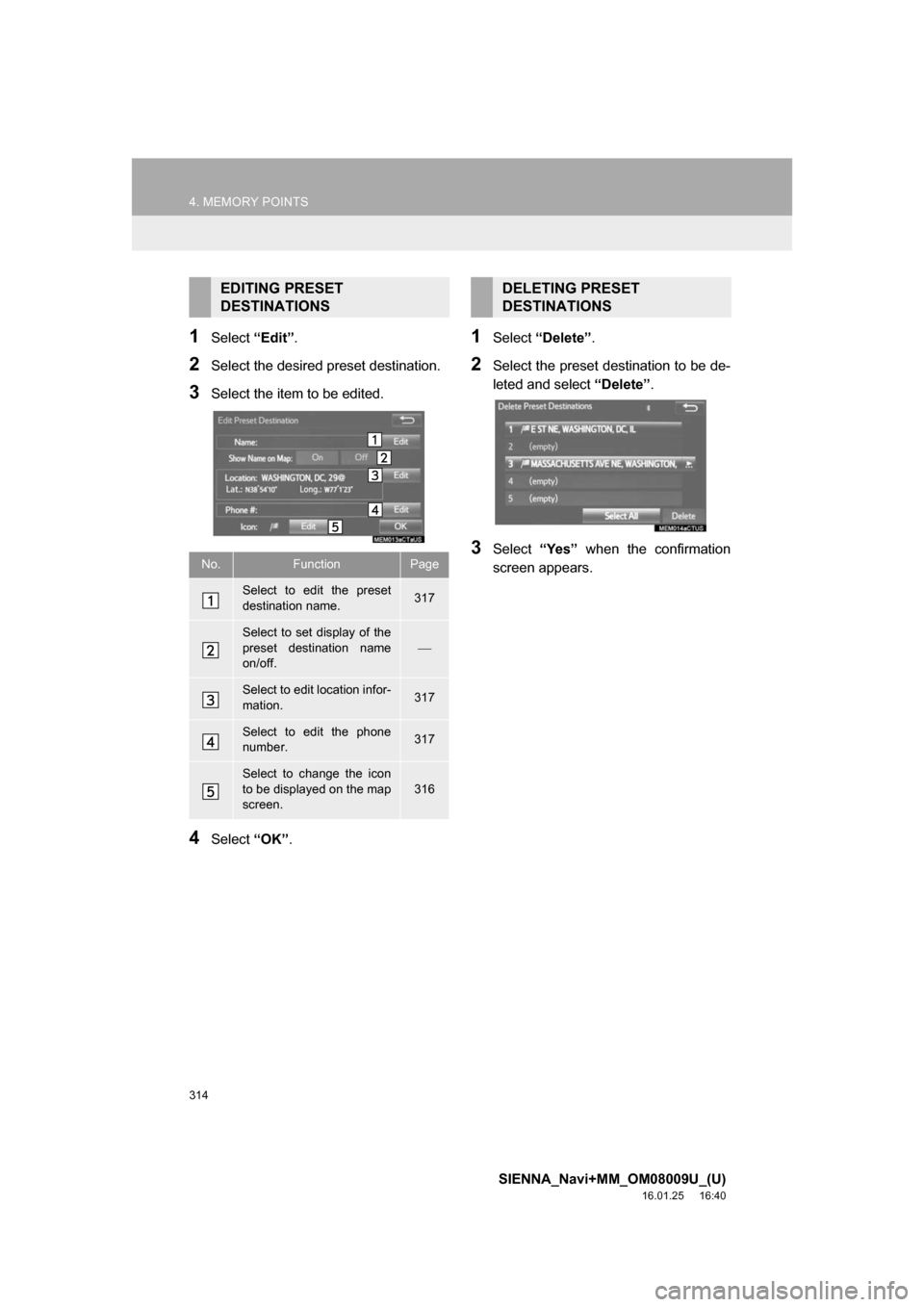
314
4. MEMORY POINTS
SIENNA_Navi+MM_OM08009U_(U)
16.01.25 16:40
1Select “Edit”.
2Select the desired preset destination.
3Select the item to be edited.
4Select “OK”.
1Select “Delete” .
2Select the preset destination to be de-
leted and select “Delete”.
3Select “Yes” when the confirmation
screen appears.
EDITING PRESET
DESTINATIONS
No.FunctionPage
Select to edit the preset
destination name.317
Select to set display of the
preset destination name
on/off.
Select to edit location infor-
mation.317
Select to edit the phone
number.317
Select to change the icon
to be displayed on the map
screen.
316
DELETING PRESET
DESTINATIONS
Page 315 of 366
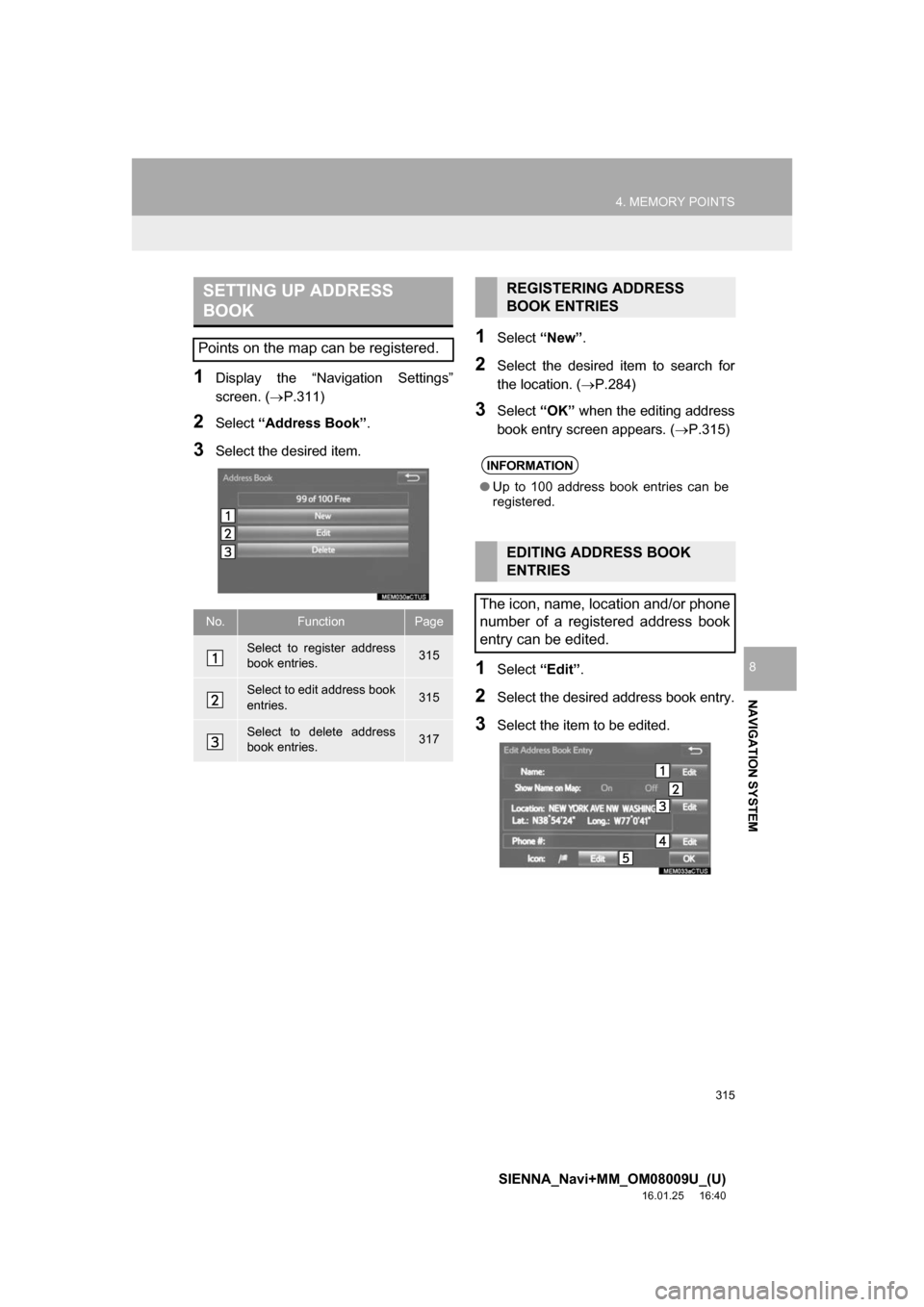
315
4. MEMORY POINTS
SIENNA_Navi+MM_OM08009U_(U)
16.01.25 16:40
NAVIGATION SYSTEM
8
1Display the “Navigation Settings”
screen. (P.311)
2Select “Address Book” .
3Select the desired item.
1Select “New”.
2Select the desired item to search for
the location. ( P.284)
3Select “OK” when the editing address
book entry screen appears. ( P.315)
1Select “Edit”.
2Select the desired address book entry.
3Select the item to be edited.
SETTING UP ADDRESS
BOOK
Points on the map can be registered.
No.FunctionPage
Select to register address
book entries.315
Select to edit address book
entries.315
Select to delete address
book entries.317
REGISTERING ADDRESS
BOOK ENTRIES
INFORMATION
●Up to 100 address book entries can be
registered.
EDITING ADDRESS BOOK
ENTRIES
The icon, name, location and/or phone
number of a registered address book
entry can be edited.
Page 316 of 366
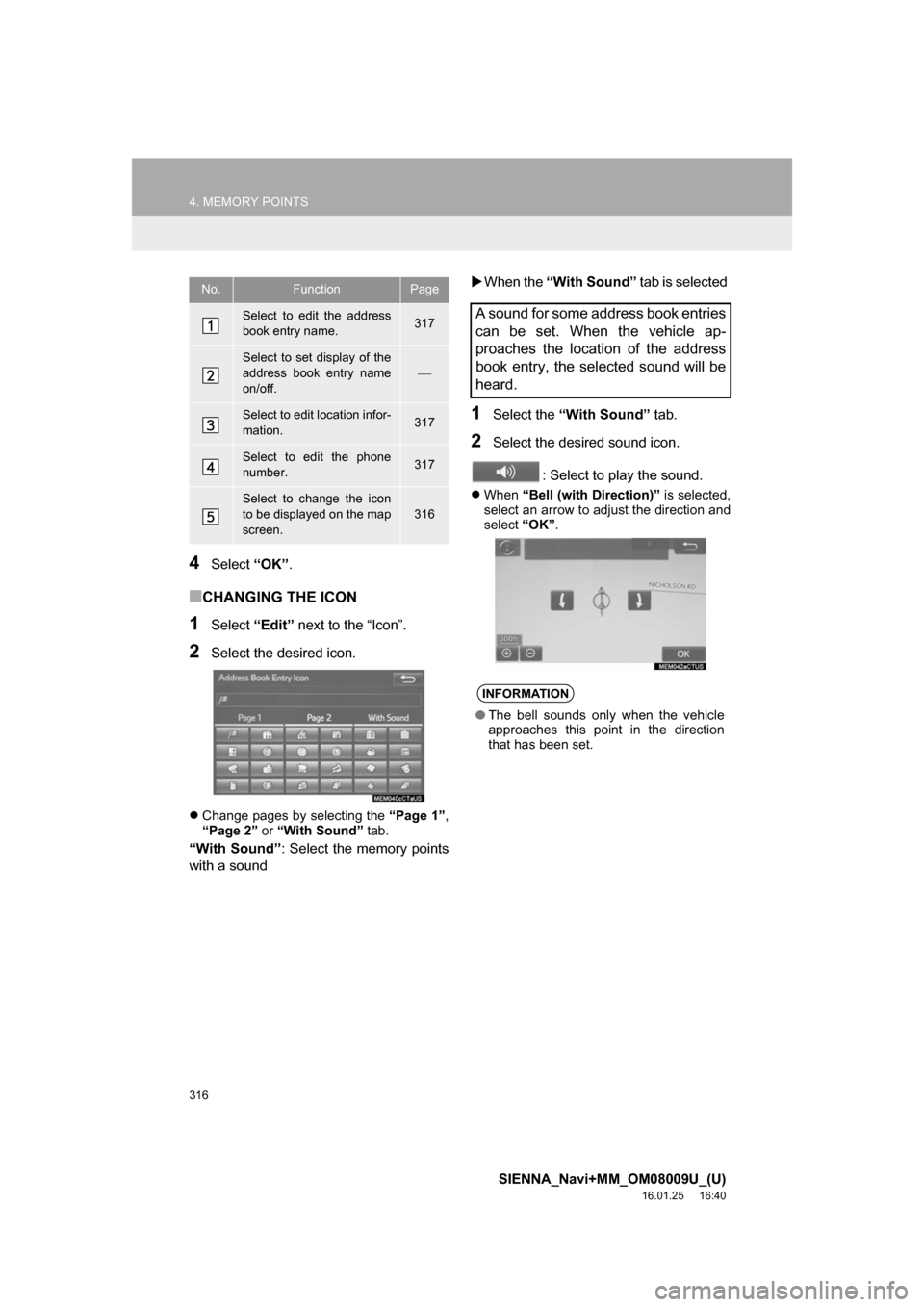
316
4. MEMORY POINTS
SIENNA_Navi+MM_OM08009U_(U)
16.01.25 16:40
4Select “OK”.
■CHANGING THE ICON
1Select “Edit” next to the “Icon”.
2Select the desired icon.
Change pages by selecting the “Page 1”,
“Page 2” or “With Sound” tab.
“With Sound” : Select the memory points
with a sound
When the “With Sound” tab is selected
1Select the “With Sound” tab.
2Select the desired sound icon.
: Select to play the sound.
When “Bell (with Direction)” is selected,
select an arrow to adjust the direction and
select “OK”.
No.FunctionPage
Select to edit the address
book entry name.317
Select to set display of the
address book entry name
on/off.
Select to edit location infor-
mation.317
Select to edit the phone
number.317
Select to change the icon
to be displayed on the map
screen.
316
A sound for some address book entries
can be set. When the vehicle ap-
proaches the location of the address
book entry, the selected sound will be
heard.
INFORMATION
●The bell sounds only when the vehicle
approaches this point in the direction
that has been set.
Page 317 of 366
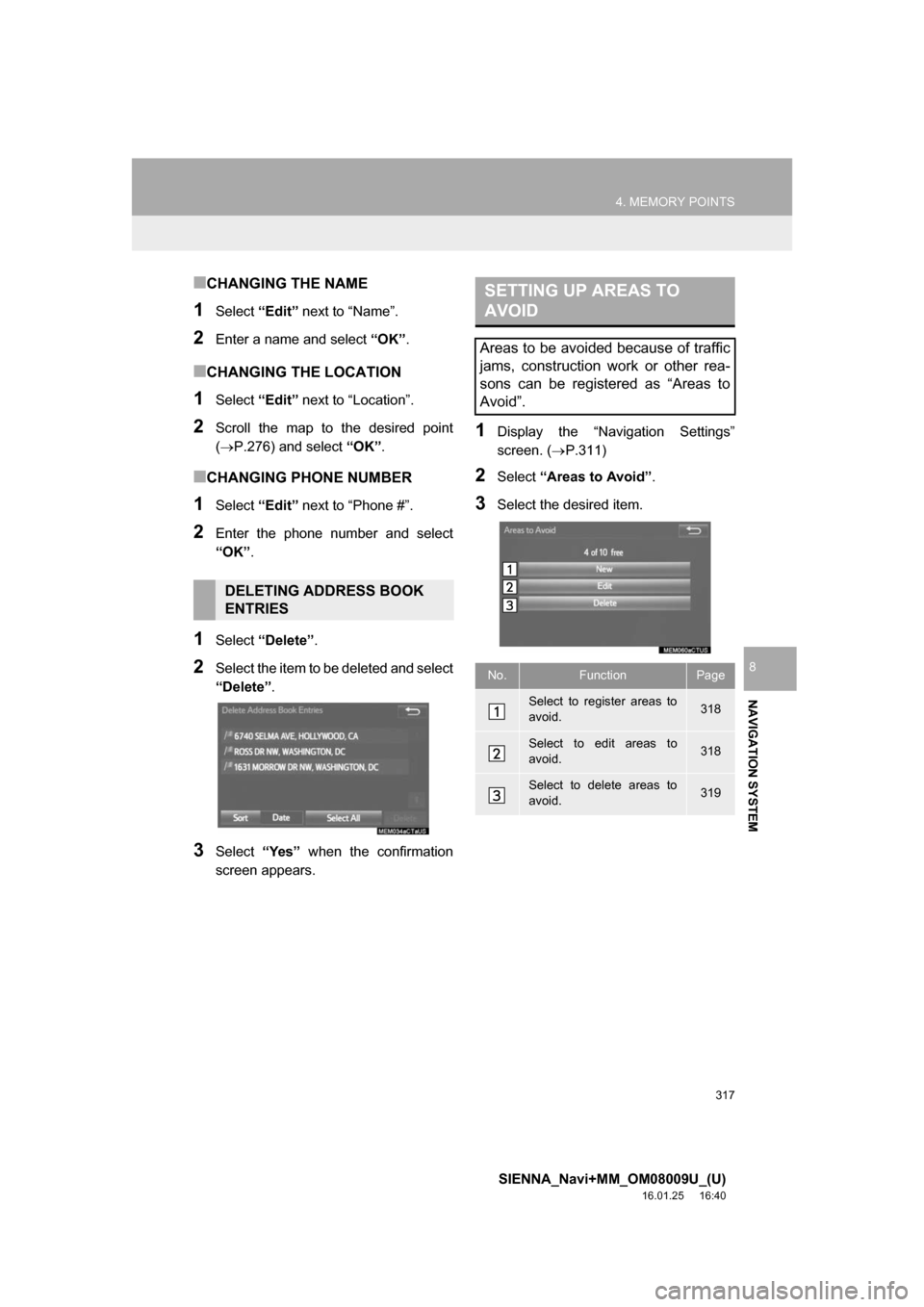
317
4. MEMORY POINTS
SIENNA_Navi+MM_OM08009U_(U)
16.01.25 16:40
NAVIGATION SYSTEM
8
■CHANGING THE NAME
1Select “Edit” next to “Name”.
2Enter a name and select “OK”.
■CHANGING THE LOCATION
1Select “Edit” next to “Location”.
2Scroll the map to the desired point
(P.276) and select “OK” .
■CHANGING PHONE NUMBER
1Select “Edit” next to “Phone #”.
2Enter the phone number and select
“OK”.
1Select “Delete” .
2Select the item to be deleted and select
“Delete”.
3Select “Yes” when the confirmation
screen appears.
1Display the “Navigation Settings”
screen. ( P.311)
2Select “Areas to Avoid” .
3Select the desired item.
DELETING ADDRESS BOOK
ENTRIES
SETTING UP AREAS TO
AVOID
Areas to be avoided because of traffic
jams, construction work or other rea-
sons can be registered as “Areas to
Avoid”.
No.FunctionPage
Select to register areas to
avoid.318
Select to edit areas to
avoid.318
Select to delete areas to
avoid.319
Page 318 of 366
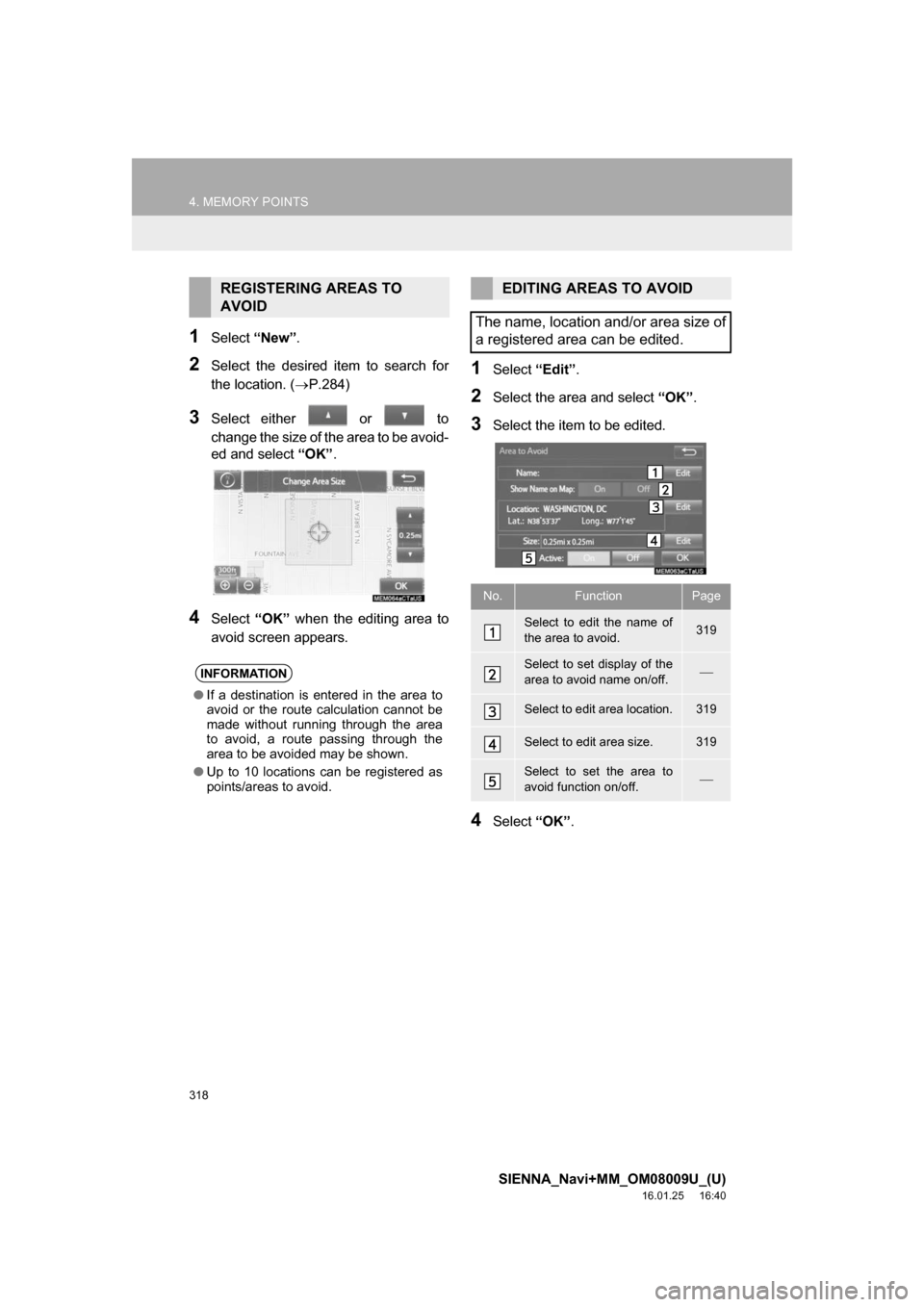
318
4. MEMORY POINTS
SIENNA_Navi+MM_OM08009U_(U)
16.01.25 16:40
1Select “New”.
2Select the desired item to search for
the location. ( P.284)
3Select either or to
change the size of the area to be avoid-
ed and select “OK”.
4Select “OK” when the editing area to
avoid screen appears.
1Select “Edit”.
2Select the area and select “OK”.
3Select the item to be edited.
4Select “OK”.
REGISTERING AREAS TO
AVOID
INFORMATION
●If a destination is entered in the area to
avoid or the route calculation cannot be
made without running through the area
to avoid, a route passing through the
area to be avoided may be shown.
● Up to 10 locations can be registered as
points/areas to avoid.
EDITING AREAS TO AVOID
The name, location and/or area size of
a registered area can be edited.
No.FunctionPage
Select to edit the name of
the area to avoid.319
Select to set display of the
area to avoid name on/off.
Select to edit area location.319
Select to edit area size.319
Select to set the area to
avoid function on/off.
Page 319 of 366
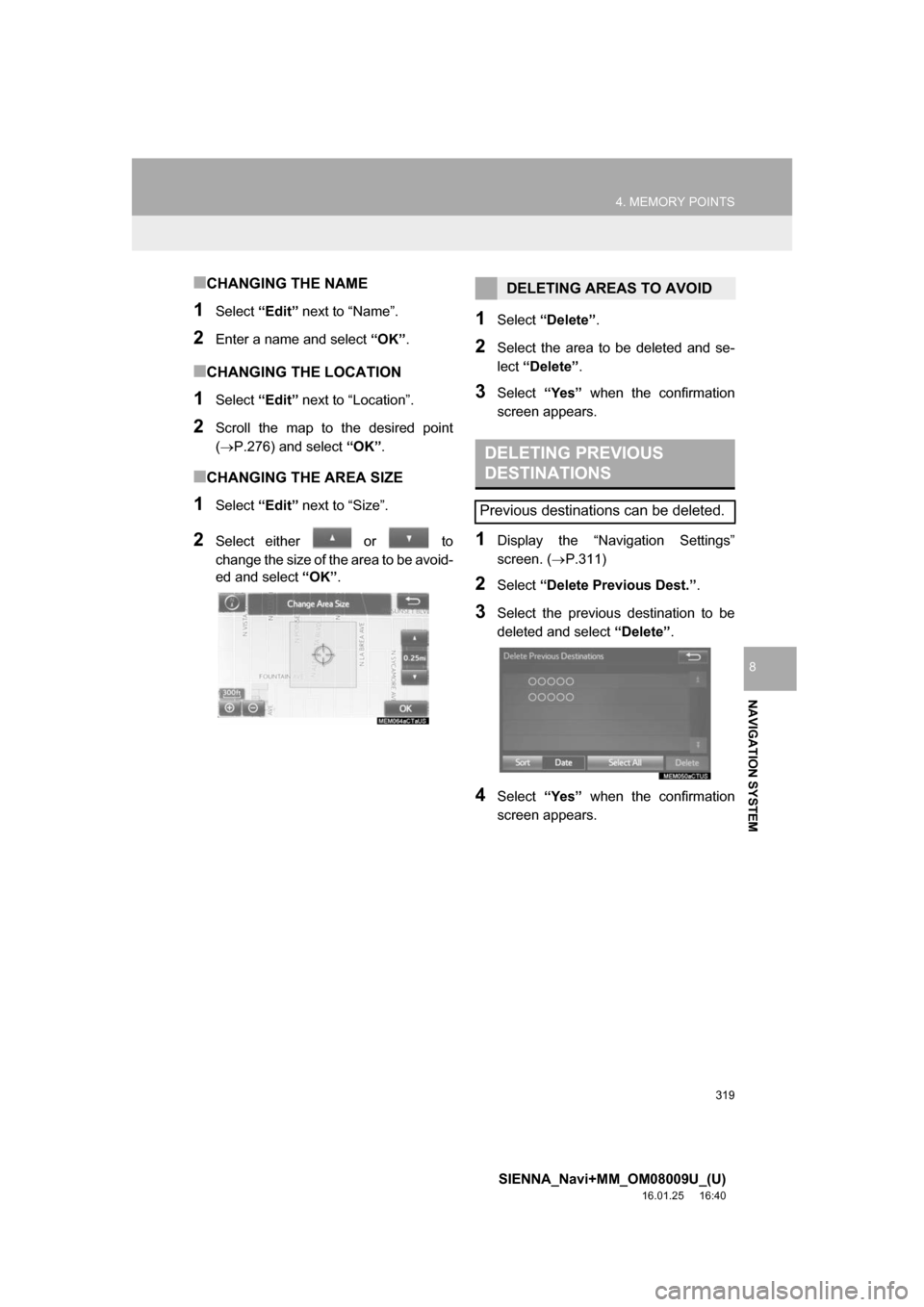
319
4. MEMORY POINTS
SIENNA_Navi+MM_OM08009U_(U)
16.01.25 16:40
NAVIGATION SYSTEM
8
■CHANGING THE NAME
1Select “Edit” next to “Name”.
2Enter a name and select “OK”.
■CHANGING THE LOCATION
1Select “Edit” next to “Location”.
2Scroll the map to the desired point
(P.276) and select “OK” .
■CHANGING THE AREA SIZE
1Select “Edit” next to “Size”.
2Select either or to
change the size of the area to be avoid-
ed and select “OK”.
1Select “Delete” .
2Select the area to be deleted and se-
lect “Delete” .
3Select “Yes” when the confirmation
screen appears.
1Display the “Navigation Settings”
screen. ( P.311)
2Select “Delete Previous Dest.” .
3Select the previous destination to be
deleted and select “Delete”.
4Select “Yes” when the confirmation
screen appears.
DELETING AREAS TO AVOID
DELETING PREVIOUS
DESTINATIONS
Previous destinations can be deleted.
Page 320 of 366
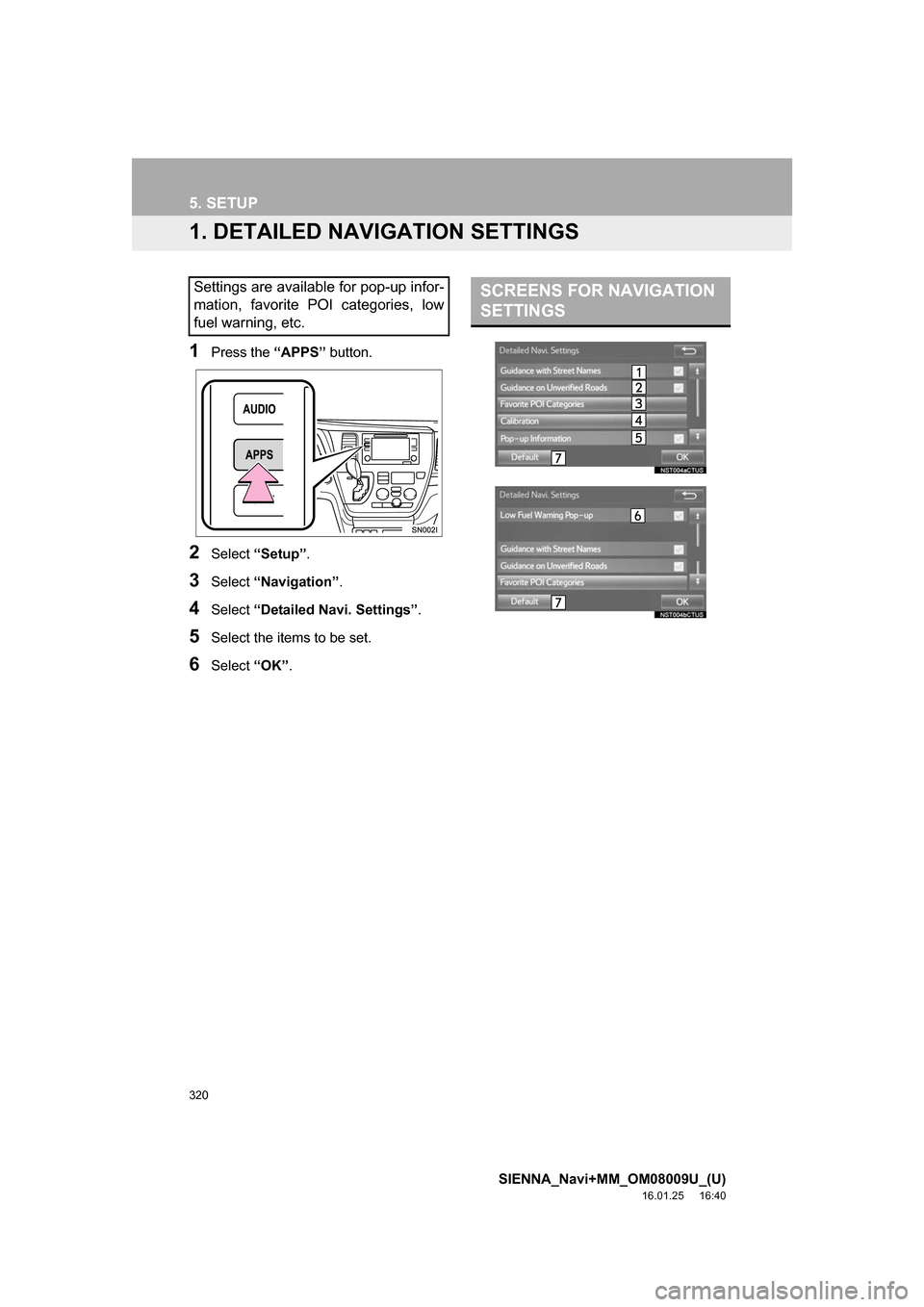
320
SIENNA_Navi+MM_OM08009U_(U)
16.01.25 16:40
5. SETUP
1. DETAILED NAVIGATION SETTINGS
1Press the “APPS” button.
2Select “Setup” .
3Select “Navigation” .
4Select “Detailed Navi. Settings” .
5Select the items to be set.
6Select “OK”.
Settings are available for pop-up infor-
mation, favorite POI categories, low
fuel warning, etc.SCREENS FOR NAVIGATION
SETTINGS