display TOYOTA SIENNA 2018 Accessories, Audio & Navigation (in English)
[x] Cancel search | Manufacturer: TOYOTA, Model Year: 2018, Model line: SIENNA, Model: TOYOTA SIENNA 2018Pages: 21, PDF Size: 11.94 MB
Page 3 of 21
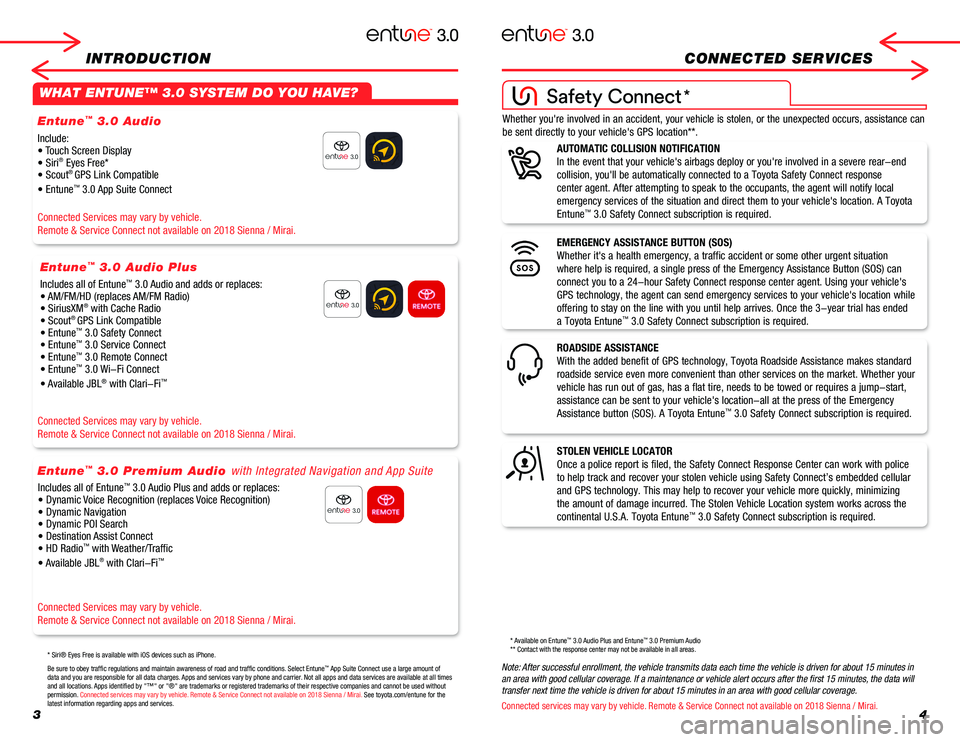
34
INTRODUCTIONCONNECTED SERVICES
WHAT ENTUNE™ 3.0 SYSTEM DO YOU HAVE?
Include:• Touch Screen Display• Siri® Eyes Free*• Scout® GPS Link Compatible
• Entune™ 3.0 App Suite Connect
Connected Services may vary by vehicle.
Remote & Service Connect not available on 2018 Sienna / Mirai.
Connected Services may vary by vehicle.
Remote & Service Connect not available on 2018 Sienna / Mirai.
Connected Services may vary by vehicle.
Remote & Service Connect not available on 2018 Sienna / Mirai.
Includes all of Entune™ 3.0 Audio and adds or replaces: • AM/FM/HD (replaces AM/FM Radio) • SiriusXM® with Cache Radio • Scout® GPS Link Compatible• Entune™ 3.0 Safety Connect• Entune™ 3.0 Service Connect• Entune™ 3.0 Remote Connect• Entune™ 3.0 Wi-Fi Connect
• Available JBL® with Clari-Fi™
Be sure to obey traffic regulations and maintain awareness of road and traffic conditions. Select Entune™ App Suite Connect use a large amount of data and you are responsible for all data charges. Apps and services vary by phone and carrier. Not all apps and data services are available at all times and all locations. Apps identified by "™" or "®" are trademarks or registered trademar\
ks of their respective companies and cannot be used without permission. Connected services may vary by vehicle. Remote & Service Connect not available on 2018 Sienna / Mirai. See toyota.com/entune for the latest information regarding apps and services.
* Siri® Eyes Free is available with iOS devices such as iPhone.
Entune™ 3.0 Audio
Entune™ 3.0 Audio Plus
Includes all of Entune™ 3.0 Audio Plus and adds or replaces:• Dynamic Voice Recognition (replaces Voice Recognition)• Dynamic Navigation • Dynamic POI Search• Destination Assist Connect• HD Radio™ with Weather/Traffic
• Available JBL® with Clari-Fi™
Entune™ 3.0 Premium Audio with Integrated Navigation and App Suite
Whether you're involved in an accident, your vehicle is stolen, or the u\
nexpected occurs, assistance can
be sent directly to your vehicle's GPS location**.
STOLEN VEHICLE LOCATOR
Once a police report is filed, the Safety Connect Response Center can wo\
rk with police
to help track and recover your stolen vehicle using Safety Connect’s \
embedded cellular
and GPS technology. This may help to recover your vehicle more quickly, \
minimizing
the amount of damage incurred. The Stolen Vehicle Location system works \
across the
continental U.S.A. Toyota Entune™ 3.0 Safety Connect subscription is required.
ROADSIDE ASSISTANCE
With the added benefit of GPS technology, Toyota Roadside Assistance mak\
es standard
roadside service even more convenient than other services on the market.\
Whether your
vehicle has run out of gas, has a flat tire, needs to be towed or requir\
es a jump-start,
assistance can be sent to your vehicle's location-all at the press of th\
e Emergency
Assistance button (SOS). A Toyota Entune™ 3.0 Safety Connect subscription is required.
EMERGENCY ASSISTANCE BUTTON (SOS)
Whether it's a health emergency, a traffic accident or some other urgent\
situation
where help is required, a single press of the Emergency Assistance Butto\
n (SOS) can
connect you to a 24-hour Safety Connect response center agent. Using you\
r vehicle's
GPS technology, the agent can send emergency services to your vehicle's \
location while
offering to stay on the line with you until help arrives. Once the 3-yea\
r trial has ended
a Toyota Entune™ 3.0 Safety Connect subscription is required.
AUTOMATIC COLLISION NOTIFICATION
In the event that your vehicle's airbags deploy or you're involved in a \
severe rear-end
collision, you'll be automatically connected to a Toyota Safety Connect \
response
center agent. After attempting to speak to the occupants, the agent will\
notify local
emergency services of the situation and direct them to your vehicle's lo\
cation. A Toyota
Entune™ 3.0 Safety Connect subscription is required.
Note: After successful enrollment, the vehicle transmits data each time the vehicle is driven for about 15 minutes in an area with good cellular coverage. If a maintenance or vehicle alert occurs after the first 15 minutes, the data will transfer next time the vehicle is driven for about 15 minutes in an area with good cellular coverage.
Connected services may vary by vehicle. Remote & Service Connect not available on 2018 Sienna / Mirai.
* Available on Entune™ 3.0 Audio Plus and Entune™ 3.0 Premium Audio** Contact with the response center may not be available in all areas.
*
Page 5 of 21
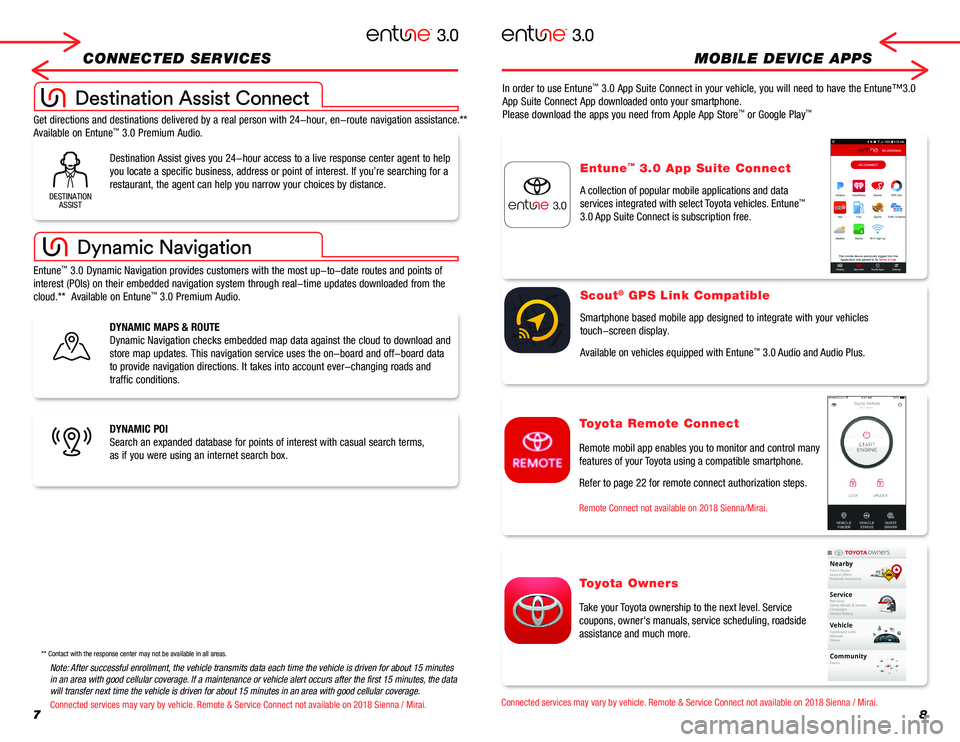
78
CONNECTED SERVICES MOBILE DEVICE APPS
DYNAMIC MAPS & ROUTE
Dynamic Navigation checks embedded map data against the cloud to downloa\
d and
store map updates. This navigation service uses the on-board and off-boa\
rd data
to provide navigation directions. It takes into account ever-changing ro\
ads and
traffic conditions.
DYNAMIC POI
Search an expanded database for points of interest with casual search te\
rms,
as if you were using an internet search box.
In order to use Entune™ 3.0 App Suite Connect in your vehicle, you will need to have the Entune\
™3.0
App Suite Connect App downloaded onto your smartphone.
Please download the apps you need from Apple App Store™ or Google Play™
Destination Assist gives you 24-hour access to a live response center ag\
ent to help
you locate a specific business, address or point of interest. If you’\
re searching for a
restaurant, the agent can help you narrow your choices by distance.
Entune™ 3.0 Dynamic Navigation provides customers with the most up-to-date rout\
es and points of
interest (POIs) on their embedded navigation system through real-time \
updates downloaded from the
cloud.** Available on Entune™ 3.0 Premium Audio.
Get directions and destinations delivered by a real person with 24-hour,\
en-route navigation assistance.**
Available on Entune™ 3.0 Premium Audio.
DESTINATIONASSIST
** Contact with the response center may not be available in all areas.
Entune™ 3.0 App Suite Connect
A collection of popular mobile applications and data
services integrated with select Toyota vehicles. Entune™
3.0 App Suite Connect is subscription free.
Scout® GPS Link Compatible
Smartphone based mobile app designed to integrate with your vehicles
touch-screen display.
Available on vehicles equipped with Entune™ 3.0 Audio and Audio Plus.
Toyota Owners
Take your Toyota ownership to the next level. Service
coupons, owner's manuals, service scheduling, roadside
assistance and much more.
Toyota Remote Connect
Remote mobil app enables you to monitor and control many
features of your Toyota using a compatible smartphone.
Refer to page 22 for remote connect authorization steps.
Remote Connect not available on 2018 Sienna/Mirai.
Note: After successful enrollment, the vehicle transmits data each time the vehicle is driven for about 15 minutes in an area with good cellular coverage. If a maintenance or vehicle alert occurs after the first 15 minutes, the data will transfer next time the vehicle is driven for about 15 minutes in an area with good cellular coverage.
Connected services may vary by vehicle. Remote & Service Connect not available on 2018 Sienna / Mirai.Connected services may vary by vehicle. Remote & Service Connect not available on 2018 Sienna / Mirai.
Page 6 of 21
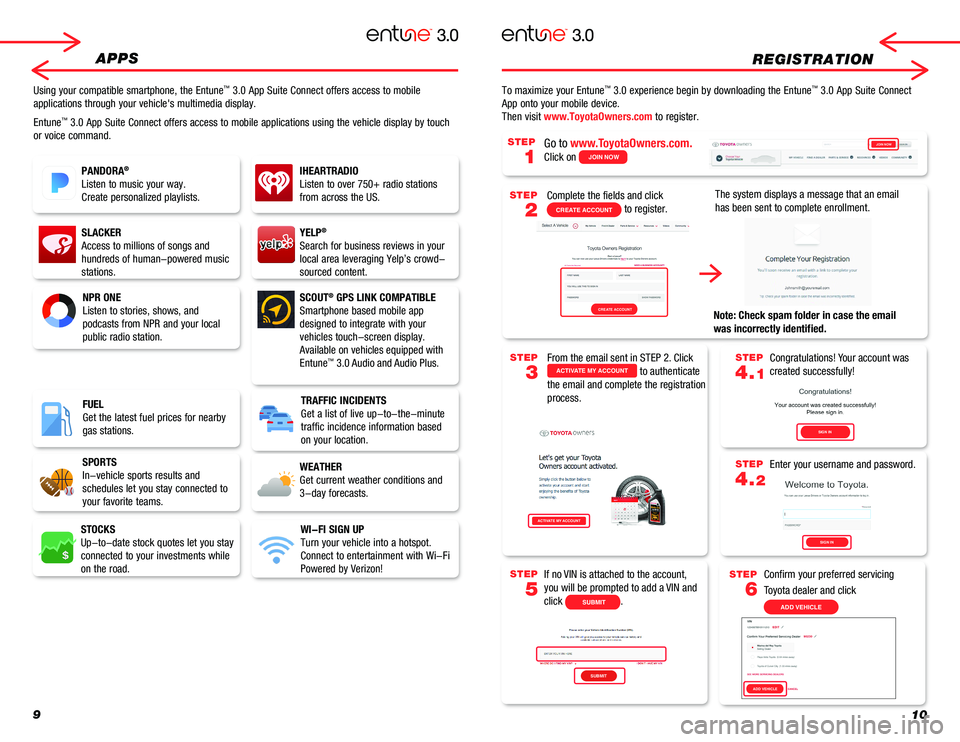
910
REGISTRATION
Complete the fields and click
CREATE ACCOUNT to register.
Go to www.ToyotaOwners.com.
Click on JOIN NOW
The system displays a message that an email
has been sent to complete enrollment.
Note: Check spam folder in case the email
was incorrectly identified.
From the email sent in STEP 2. Click ACTIVATE MY ACCOUNT to authenticate
the email and complete the registration
process.
Congratulations! Your account was
created successfully!
Enter your username and password.
If no VIN is attached to the account,
you will be prompted to add a VIN and
click SUBMIT.
Confirm your preferred servicing
Toyota dealer and click
ADD VEHICLE
STEP
1
STEP
2
STEP
3
STEP
5
STEP
4.1
STEP
4.2
STEP
6
APPS
Using your compatible smartphone, the Entune™ 3.0 App Suite Connect offers access to mobile
applications through your vehicle's multimedia display.
Entune™ 3.0 App Suite Connect offers access to mobile applications using the ve\
hicle display by touch
or voice command.
To maximize your Entune™ 3.0 experience begin by downloading the Entune™ 3.0 App Suite Connect
App onto your mobile device.
Then visit www.ToyotaOwners.com to register.
IHEARTRADIO
Listen to over 750+ radio stations
from across the US.
NPR ONE
Listen to stories, shows, and
podcasts from NPR and your local
public radio station.
SLACKER
Access to millions of songs and
hundreds of human-powered music
stations.
SCOUT® GPS LINK COMPATIBLE
Smartphone based mobile app
designed to integrate with your
vehicles touch-screen display.
Available on vehicles equipped with
Entune™ 3.0 Audio and Audio Plus.
PANDORA®
Listen to music your way.
Create personalized playlists.
YELP®
Search for business reviews in your
local area leveraging Yelp’s crowd-
sourced content.
TRAFFIC INCIDENTS
Get a list of live up-to-the-minute
traffic incidence information based
on your location.
WEATHER
Get current weather conditions and
3-day forecasts.
STOCKS
Up-to-date stock quotes let you stay
connected to your investments while
on the road.
WI-FI SIGN UP
Turn your vehicle into a hotspot.
Connect to entertainment with Wi-Fi
Powered by Verizon!
SPORTS
In-vehicle sports results and
schedules let you stay connected to
your favorite teams.
FUEL
Get the latest fuel prices for nearby
gas stations.
JOIN NOW
ACTIVATE MY ACCOUNT
JOIN NOW
CREATE ACCOUNT
SUBMIT
ACTIVATE MY ACCOUNT
CONFIRM ORDERSUBMIT
SUBMIT CONTINUE
CREATE ACCOUNT
SIGN IN
SIGN IN
ADD VEHICLE
Page 7 of 21
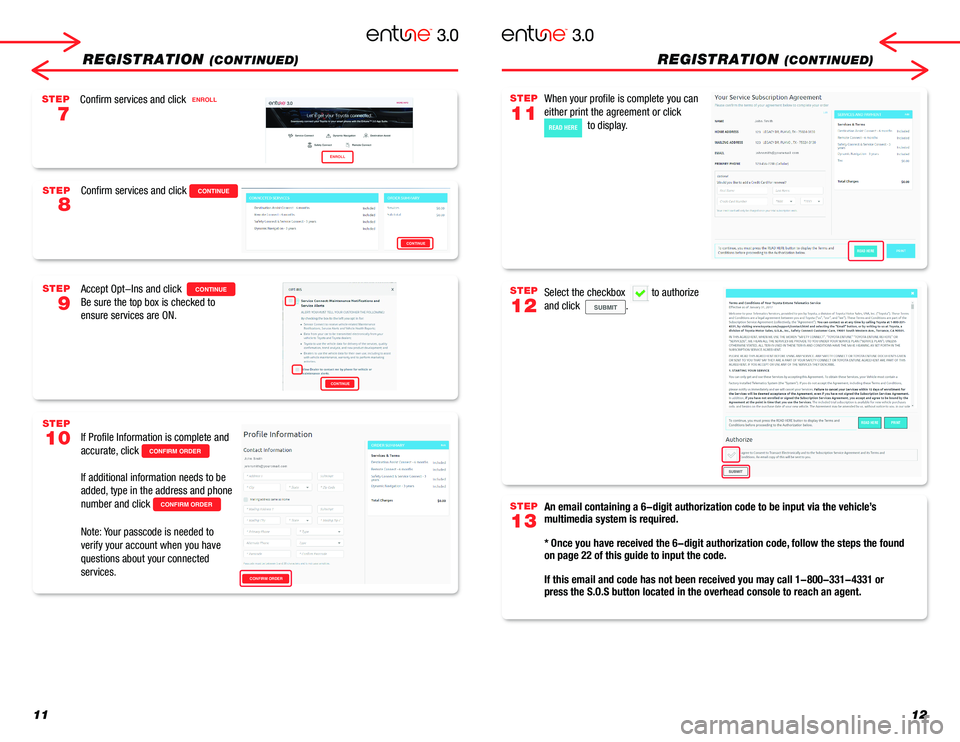
READ HEREPRINT
SUBMIT
1112
REGISTRATION (CONTINUED)REGISTRATION (CONTINUED)
When your profile is complete you can
either print the agreement or click
READ HERE to display.
An email containing a 6-digit authorization code to be input via the veh\
icle’s multimedia system is required.
* Once you have received the 6-digit authorization code, follow the steps the found on page 22 of this guide to input the code.
If this email and code has not been received you may call 1-800-331-4331 or press the S.O.S button located in the overhead console to reach an agent.
Select the checkbox to authorize
and click SUBMIT.
STEP
11
STEP
13
STEP
12
Confirm services and click CONTINUE
Confirm services and click ENROLL
Accept Opt-Ins and click CONTINUE
Be sure the top box is checked to
ensure services are ON.
If Profile Information is complete and
accurate, click CONFIRM ORDER
If additional information needs to be
added, type in the address and phone
number and click CONFIRM ORDER
ンNote: Your passcode is needed to
verify your account when you have
questions about your connected
services.
STEP
8
STEP
7
STEP
9
STEP
10
CONTINUE
CONFIRM ORDER
READ HERE
CONTINUE
ENROLL
Page 8 of 21
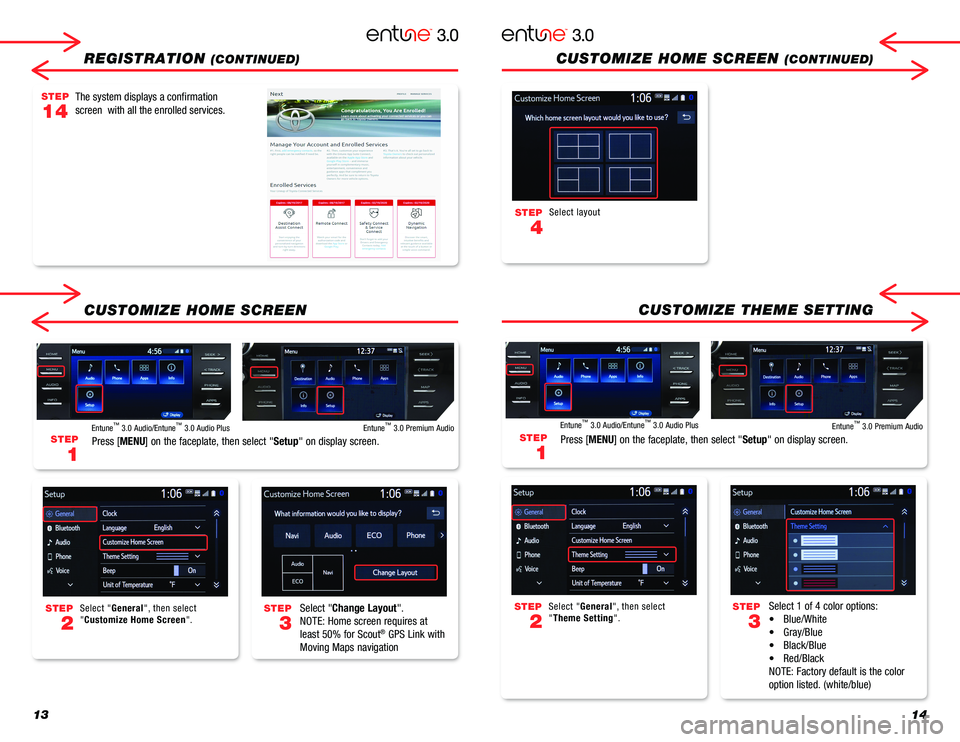
1314
REGISTRATION (CONTINUED)
CUSTOMIZE HOME SCREEN
Select "Change Layout".
NOTE: Home screen requires at
least 50% for Scout® GPS Link with
Moving Maps navigation
Select 1 of 4 color options:
• Blue/White
• Gray/Blue
• Black/Blue
• Red/Black
NOTE: Factory default is the color
option listed. (white/blue)
Select "General", then select "Customize Home Screen".
Select "General", then select "Theme Setting".
Select layout
STEP
3
STEP
3
STEP
2
STEP
2
STEP
4
STEP
1
STEP
1
Press [MENU] on the faceplate, then select "Setup" on display screen.Press [MENU] on the faceplate, then select "Setup" on display screen.
Entune™ 3.0 Audio/Entune™ 3.0 Audio PlusEntune™ 3.0 Audio/Entune™ 3.0 Audio PlusEntune™ 3.0 Premium AudioEntune™ 3.0 Premium Audio
CUSTOMIZE HOME SCREEN (CONTINUED)
CUSTOMIZE THEME SETTING
The system displays a confirmation
screen with all the enrolled services.
STEP
14
Page 9 of 21
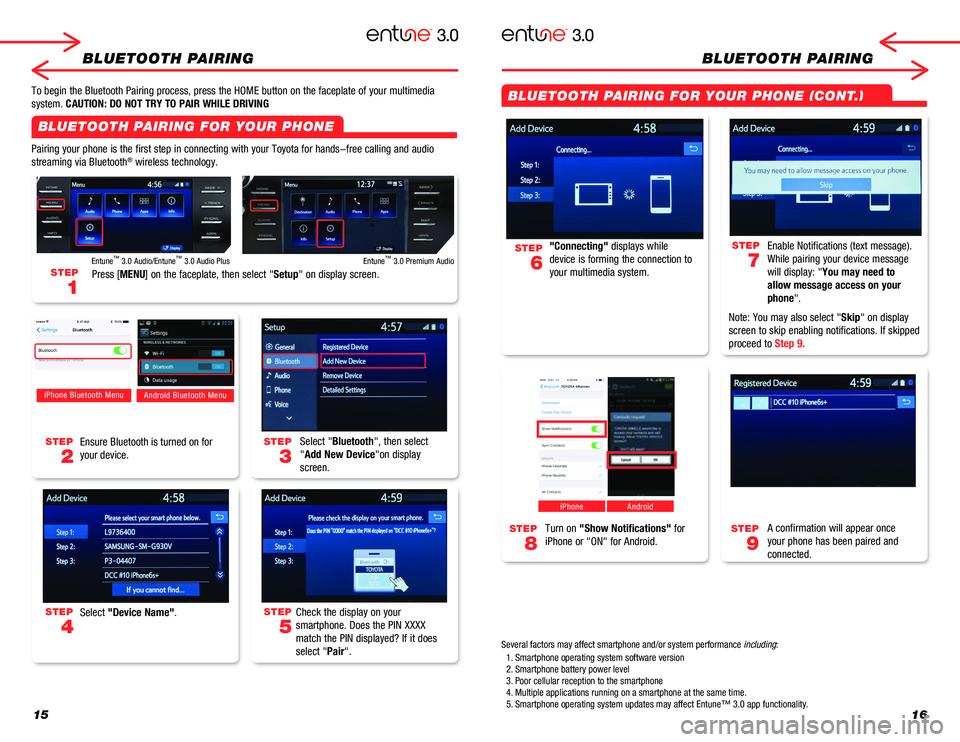
1516
BLUETOOTH PAIRINGBLUETOOTH PAIRING
Pairing your phone is the first step in connecting with your Toyota for \
hands-free calling and audio
streaming via Bluetooth® wireless technology.
To begin the Bluetooth Pairing process, press the HOME button on the fac\
eplate of your multimedia
system. CAUTION: DO NOT TRY TO PAIR WHILE DRIVING
Select "Bluetooth", then select
"Add New Device"on display
screen.
Ensure Bluetooth is turned on for
your device.
Select "Device Name".
iPhone Bluetooth MenuAndroid Bluetooth Menu
Check the display on your
smartphone. Does the PIN XXXX
match the PIN displayed? If it does
select "Pair".
"Connecting" displays while
device is forming the connection to
your multimedia system.
Enable Notifications (text message).
While pairing your device message
will display: "You may need to
allow message access on your
phone".
Note: You may also select "Skip" on display
screen to skip enabling notifications. If skipped
proceed to Step 9.
STEP
5
STEP
3
STEP
7
STEP
2
STEP
6
STEP
4
Turn on "Show Notifications" for
iPhone or "ON" for Android.
A confirmation will appear once
your phone has been paired and
connected.
iPhoneAndroid
STEP
9
STEP
8
STEP
1
Press [MENU] on the faceplate, then select "Setup" on display screen.
Entune™ 3.0 Audio/Entune™ 3.0 Audio PlusEntune™ 3.0 Premium Audio
1. Smartphone operating system software version2. Smartphone battery power level 3. Poor cellular reception to the smartphone4. Multiple applications running on a smartphone at the same time.5. Smartphone operating system updates may affect Entune™ 3.0 app functionality.
Several factors may affect smartphone and/or system performance including:
BLUETOOTH PAIRING FOR YOUR PHONE
BLUETOOTH PAIRING FOR YOUR PHONE (CONT.)
Page 10 of 21
![TOYOTA SIENNA 2018 Accessories, Audio & Navigation (in English) 1718
APPS FEATURESAPPS FEATURES
STEP
1
Press [APP] on the faceplate, then select an "icon" you would like to access on the
display screen.
Entune™ 3.0 Audio/Entune™ 3.0 Audio PlusEntune� TOYOTA SIENNA 2018 Accessories, Audio & Navigation (in English) 1718
APPS FEATURESAPPS FEATURES
STEP
1
Press [APP] on the faceplate, then select an "icon" you would like to access on the
display screen.
Entune™ 3.0 Audio/Entune™ 3.0 Audio PlusEntune�](/img/14/42805/w960_42805-9.png)
1718
APPS FEATURESAPPS FEATURES
STEP
1
Press [APP] on the faceplate, then select an "icon" you would like to access on the
display screen.
Entune™ 3.0 Audio/Entune™ 3.0 Audio PlusEntune™ 3.0 Premium Audio
PRESS APPS , under
Select each App to connect to desired APPS programs and stations.
PRESS APPS , under
Select "Yelp" App to connect to search great local businesses.
PRESS APPS , under
Press [APP] on the faceplate, then touch an "icon"
you'd like to access.
Fuel
List fuel station near your current location.
Sports
Select your favorite sport to see information.
Weather
Select "Forecast" to see 3 days forecast, select "Change" next to "Current location" to search and change location.
Stocks
Search and see current stock information.
Traffic
Select an incident to see detail information. Select "Change" next to "Current location" to search and change location.
Pandora®, iHeartRadio, Slacker, NRP One
Yelp
Fuel, Sports, StocksOnce you have downloaded Entune™ 3.0 App Suite Connect and paired your smartphone via Bluetooth you can access\
many useful apps. Begin by pressing the Apps button on the faceplate.
Page 11 of 21
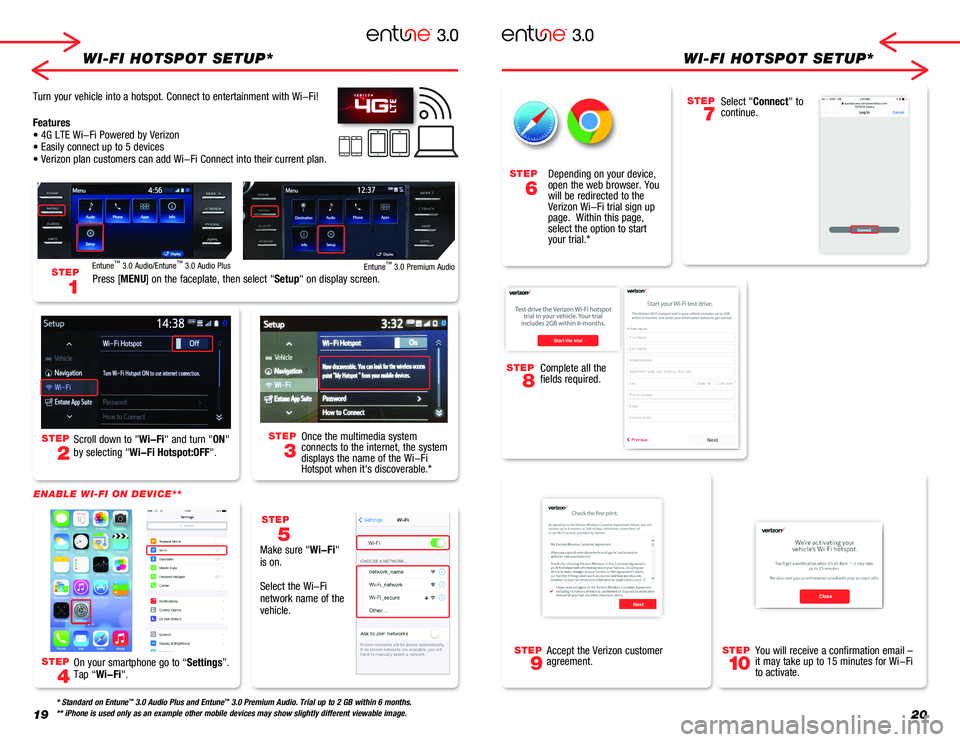
STEP
8
Complete all the fields required.
Start the trial
Next
1920
WI-FI HOTSPOT SETUP*WI-FI HOTSPOT SETUP*
STEP
2
STEP
4
STEP
3
STEP
6
STEP
5
Scroll down to "Wi-Fi" and turn "ON"
by selecting "Wi-Fi Hotspot:OFF".
Make sure "Wi-Fi" is on.
Select the Wi-Fi network name of the vehicle.
Turn your vehicle into a hotspot. Connect to entertainment with Wi-Fi!
Features• 4G LTE Wi-Fi Powered by Verizon• Easily connect up to 5 devices• Verizon plan customers can add Wi-Fi Connect into their current pla\
n.
STEP
1Press [MENU] on the faceplate, then select "Setup" on display screen.
Entune™ 3.0 Audio/Entune™ 3.0 Audio PlusEntune™ 3.0 Premium Audio
Once the multimedia system connects to the internet, the system displays the name of the Wi-Fi Hotspot when it's discoverable.*
* Standard on Entune™ 3.0 Audio Plus and Entune™ 3.0 Premium Audio. Trial up to 2 GB within 6 months.** iPhone is used only as an example other mobile devices may show sligh\
tly different viewable image.
On your smartphone go to “Settings”. Tap “Wi-Fi".
ENABLE WI-FI ON DEVICE**
STEP
7
Select "Connect" to continue.
Depending on your device, open the web browser. You will be redirected to the Verizon Wi-Fi trial sign up page. Within this page, select the option to start your trial.*
STEP
9
STEP
10
You will receive a confirmation email – it may take up to 15 minutes for Wi-Fi to activate.
Accept the Verizon customer agreement.
CloseNext
Page 12 of 21
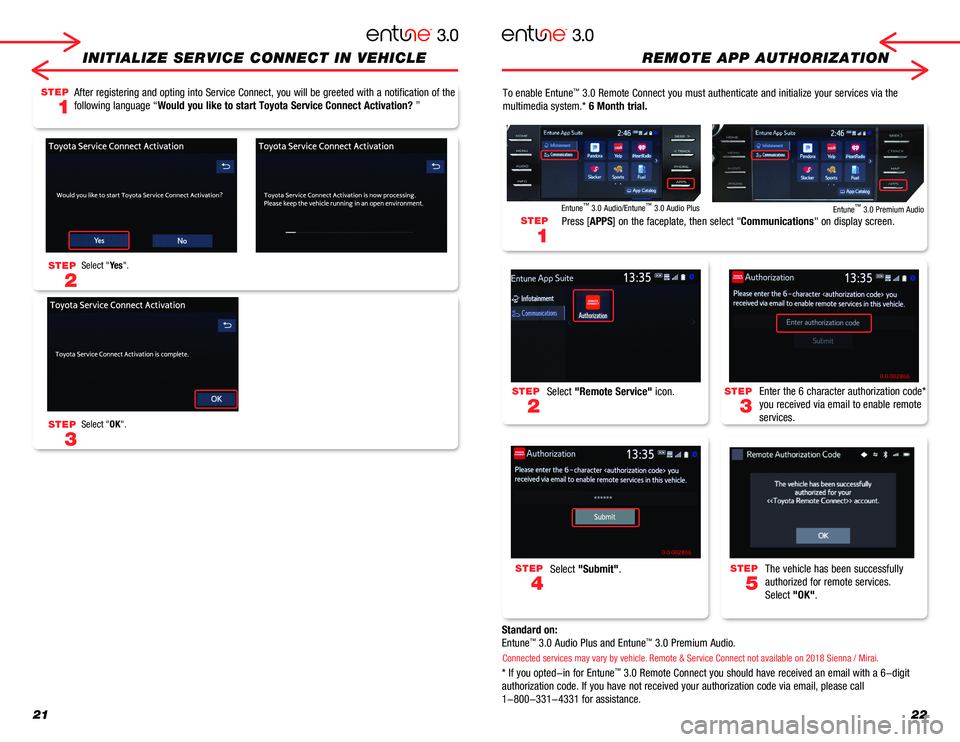
2122
INITIALIZE SERVICE CONNECT IN VEHICLE
To enable Entune™ 3.0 Remote Connect you must authenticate and initialize your services v\
ia the
multimedia system.* 6 Month trial.
Standard on:
Entune™ 3.0 Audio Plus and Entune™ 3.0 Premium Audio.
* If you opted-in for Entune™ 3.0 Remote Connect you should have received an email with a 6-digit
authorization code. If you have not received your authorization code via\
email, please call
1-800-331-4331 for assistance.
STEP
2
STEP
3
STEP
4
STEP
5
Select "Remote Service" icon.Enter the 6 character authorization code*
you received via email to enable remote
services.
Select "Submit".The vehicle has been successfully
authorized for remote services.
Select "OK".
STEP
1
Press [APPS] on the faceplate, then select "Communications" on display screen.
Entune™ 3.0 Audio/Entune™ 3.0 Audio PlusEntune™ 3.0 Premium Audio
Connected services may vary by vehicle. Remote & Service Connect not available on 2018 Sienna / Mirai.
REMOTE APP AUTHORIZATION
After registering and opting into Service Connect, you will be greeted w\
ith a notification of the
following language “Would you like to start Toyota Service Connect Activation? ”
Select "Ye s".
Select "OK".
STEP
1
STEP
2
STEP
3
Page 13 of 21
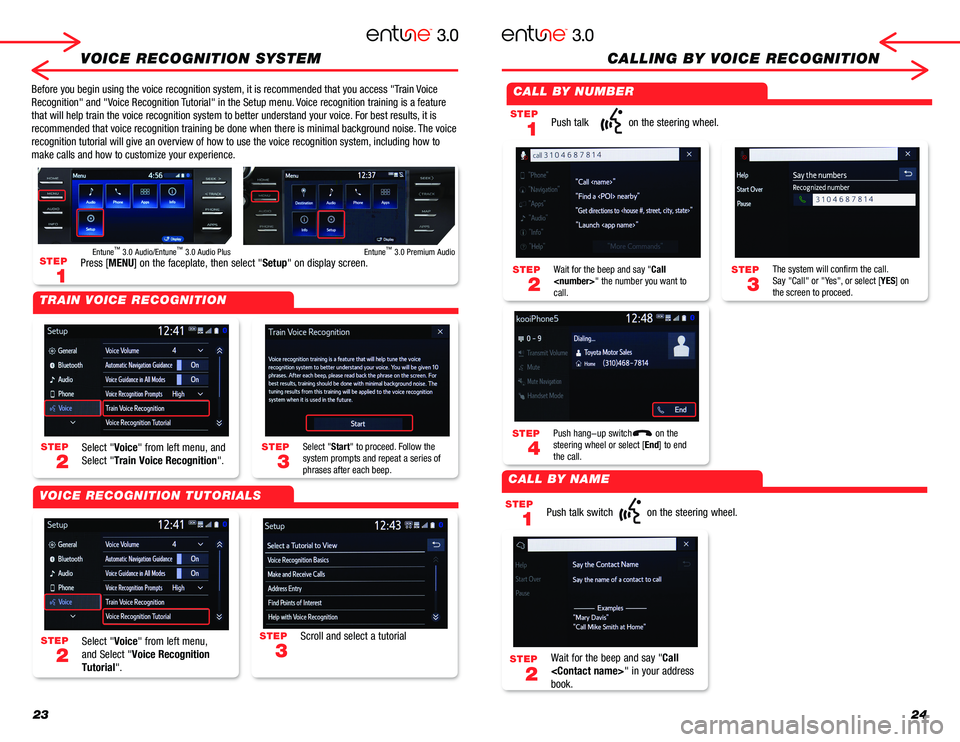
2324
VOICE RECOGNITION SYSTEMCALLING BY VOICE RECOGNITION
Before you begin using the voice recognition system, it is recommended that you access "Train Voice
Recognition" and "Voice Recognition Tutorial" in the Setup menu. Voice recognition training is a feature
that will help train the voice recognition system to better understand your\
voice. For best results, it is
recommended that voice recognition training be done when there is minimal background noise. The voice
recognition tutorial will give an overview of how to use the voice recognition system, including how to
make calls and how to customize your experience.
STEP
2
STEP
2
STEP
1
STEP
1
STEP
4
STEP
2
STEP
3
STEP
2
STEP
3
STEP
3
STEP
1
Select "Voice" from left menu, and
Select "Train Voice Recognition".
Select "Voice" from left menu,
and Select "Voice Recognition
Tutorial".
Push talk on the steering wheel.
Push talk switch on the steering wheel.
Push hang-up switch on the steering wheel or select [End] to end the call.
Wait for the beep and say "Call
book.
Select "Start" to proceed. Follow the system prompts and repeat a series of phrases after each beep.
Wait for the beep and say "Call
The system will confirm the call.Say "Call" or "Yes", or select [YES] on the screen to proceed.
Scroll and select a tutorial
Press [MENU] on the faceplate, then select "Setup" on display screen.Entune™ 3.0 Audio/Entune™ 3.0 Audio PlusEntune™ 3.0 Premium Audio
TRAIN VOICE RECOGNITION
CALL BY NUMBER
CALL BY NAME
VOICE RECOGNITION TUTORIALS