display TOYOTA SIENNA 2018 Accessories, Audio & Navigation (in English)
[x] Cancel search | Manufacturer: TOYOTA, Model Year: 2018, Model line: SIENNA, Model: TOYOTA SIENNA 2018Pages: 435, PDF Size: 11.83 MB
Page 8 of 435
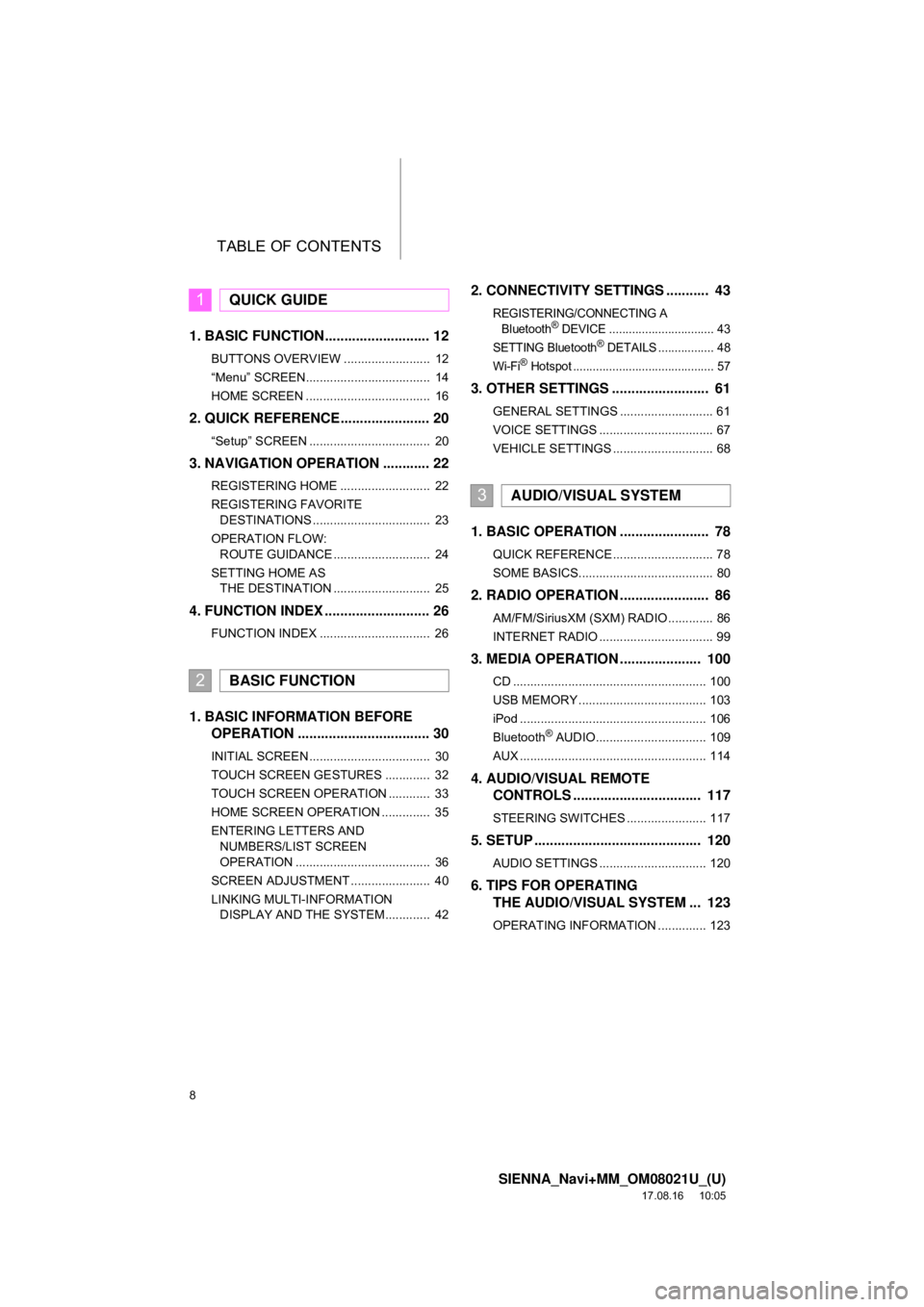
TABLE OF CONTENTS
8
SIENNA_Navi+MM_OM08021U_(U)
17.08.16 10:05
1. BASIC FUNCTION........................... 12
BUTTONS OVERVIEW ......................... 12
“Menu” SCREEN.................................... 14
HOME SCREEN .................................... 16
2. QUICK REFERENCE....................... 20
“Setup” SCREEN ................................... 20
3. NAVIGATION OPERATION ............ 22
REGISTERING HOME .......................... 22
REGISTERING FAVORITE DESTINATIONS .................................. 23
OPERATION FLOW: ROUTE GUIDANCE ............................ 24
SETTING HOME AS THE DESTINATION ............................ 25
4. FUNCTION INDEX .. ......................... 26
FUNCTION INDEX ................................ 26
1. BASIC INFORMATION BEFORE
OPERATION .................................. 30
INITIAL SCREEN ................................... 30
TOUCH SCREEN GESTURES ............. 32
TOUCH SCREEN OPERATION ............ 33
HOME SCREEN OPERATION .............. 35
ENTERING LETTERS AND
NUMBERS/LIST SCREEN
OPERATION ....................................... 36
SCREEN ADJUSTMENT ....................... 40
LINKING MULTI-INFORMATION DISPLAY AND THE SYSTEM............. 42
2. CONNECTIVITY SETTINGS ........... 43
REGISTERING/CONNECTING A
Bluetooth® DEVICE ................................ 43
SETTING Bluetooth® DETAILS ................. 48
Wi-Fi® Hotspot ........................................... 57
3. OTHER SETTINGS ......................... 61
GENERAL SETTINGS ........................... 61
VOICE SETTINGS ................................. 67
VEHICLE SETTINGS ............................. 68
1. BASIC OPERATION ....................... 78
QUICK REFERENCE ............................. 78
SOME BASICS....................................... 80
2. RADIO OPERATION ....................... 86
AM/FM/SiriusXM (SXM) RADIO ............. 86
INTERNET RADIO ................................. 99
3. MEDIA OPERATION ..................... 100
CD ........................................................ 100
USB MEMORY ..................................... 103
iPod ...................................................... 106
Bluetooth
® AUDIO................................ 109
AUX ...................................................... 114
4. AUDIO/VISUAL REMOTE CONTROLS ................................. 117
STEERING SWITCHES ....................... 117
5. SETUP ........................................... 120
AUDIO SETTINGS ............................... 120
6. TIPS FOR OPERATINGTHE AUDIO/VISUAL SYSTEM ... 123
OPERATING INFORMATION .............. 123
1QUICK GUIDE
2BASIC FUNCTION
3AUDIO/VISUAL SYSTEM
Page 9 of 435
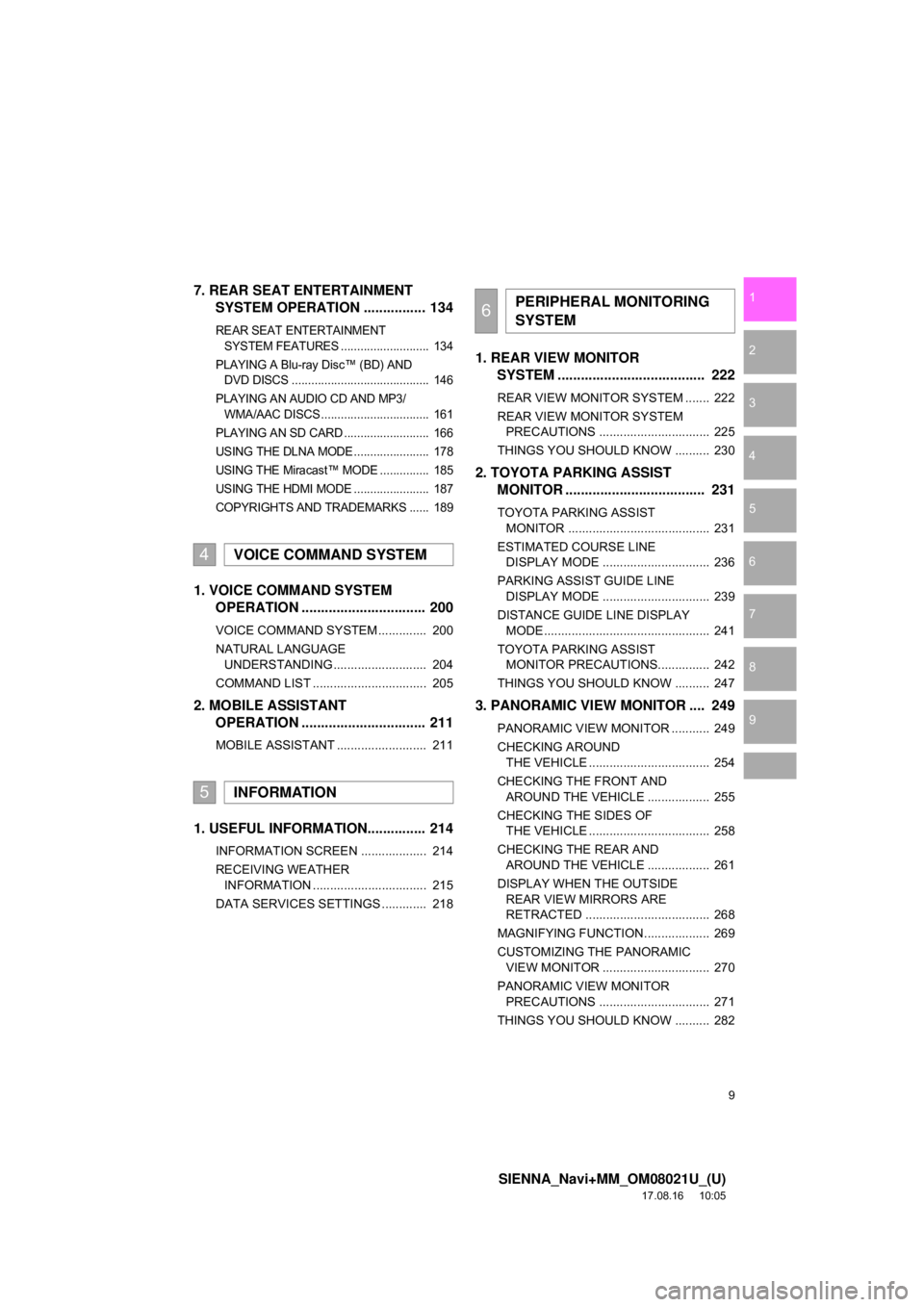
9
SIENNA_Navi+MM_OM08021U_(U)
17.08.16 10:05
1
2
3
4
5
6
7
8
9
7. REAR SEAT ENTERTAINMENT SYSTEM OPERATION ................ 134
REAR SEAT ENTERTAINMENT
SYSTEM FEATURES ........................... 134
PLAYING A Blu-ray Disc™ (BD) AND DVD DISCS .......................................... 146
PLAYING AN AUDIO CD AND MP3/ WMA/AAC DISCS ................................. 161
PLAYING AN SD CARD .......................... 166
USING THE DLNA MODE....................... 178
USING THE Miracast™ MODE ............... 185
USING THE HDMI MODE ....................... 187
COPYRIGHTS AND TRADEMARKS ...... 189
1. VOICE COMMAND SYSTEM OPERATION ................................ 200
VOICE COMMAND SYSTEM .............. 200
NATURAL LANGUAGE
UNDERSTANDING ........................... 204
COMMAND LIST ................................. 205
2. MOBILE ASSISTANT OPERATION ................................ 211
MOBILE ASSISTANT .......................... 211
1. USEFUL INFORMATION............... 214
INFORMATION SCREEN ................... 214
RECEIVING WEATHER
INFORMATION ................................. 215
DATA SERVICES SETTINGS ............. 218
1. REAR VIEW MONITOR SYSTEM ....... ............................ ... 222
REAR VIEW MONITOR SYSTEM ....... 222
REAR VIEW MONITOR SYSTEM
PRECAUTIONS ................................ 225
THINGS YOU SHOULD KNOW .......... 230
2. TOYOTA PARKING ASSIST MONITOR .................................... 231
TOYOTA PARKING ASSIST
MONITOR ......................................... 231
ESTIMATED COURSE LINE DISPLAY MODE ............................... 236
PARKING ASSIST GUIDE LINE DISPLAY MODE ............................... 239
DISTANCE GUIDE LINE DISPLAY MODE ................................................ 241
TOYOTA PARKING ASSIST MONITOR PRECAUTIONS............... 242
THINGS YOU SHOULD KNOW .......... 247
3. PANORAMIC VIEW MONITOR .... 249
PANORAMIC VIEW MONITOR ........... 249
CHECKING AROUND THE VEHICLE ................................... 254
CHECKING THE FRONT AND AROUND THE VEHICLE .................. 255
CHECKING THE SIDES OF THE VEHICLE ................................... 258
CHECKING THE REAR AND AROUND THE VEHICLE .................. 261
DISPLAY WHEN THE OUTSIDE REAR VIEW MIRRORS ARE
RETRACTED .................................... 268
MAGNIFYING FUNCTION ................... 269
CUSTOMIZING THE PANORAMIC VIEW MONITOR ............................... 270
PANORAMIC VIEW MONITOR PRECAUTIONS ................................ 271
THINGS YOU SHOULD KNOW .......... 282
4VOICE COMMAND SYSTEM
5INFORMATION
6PERIPHERAL MONITORING
SYSTEM
Page 11 of 435
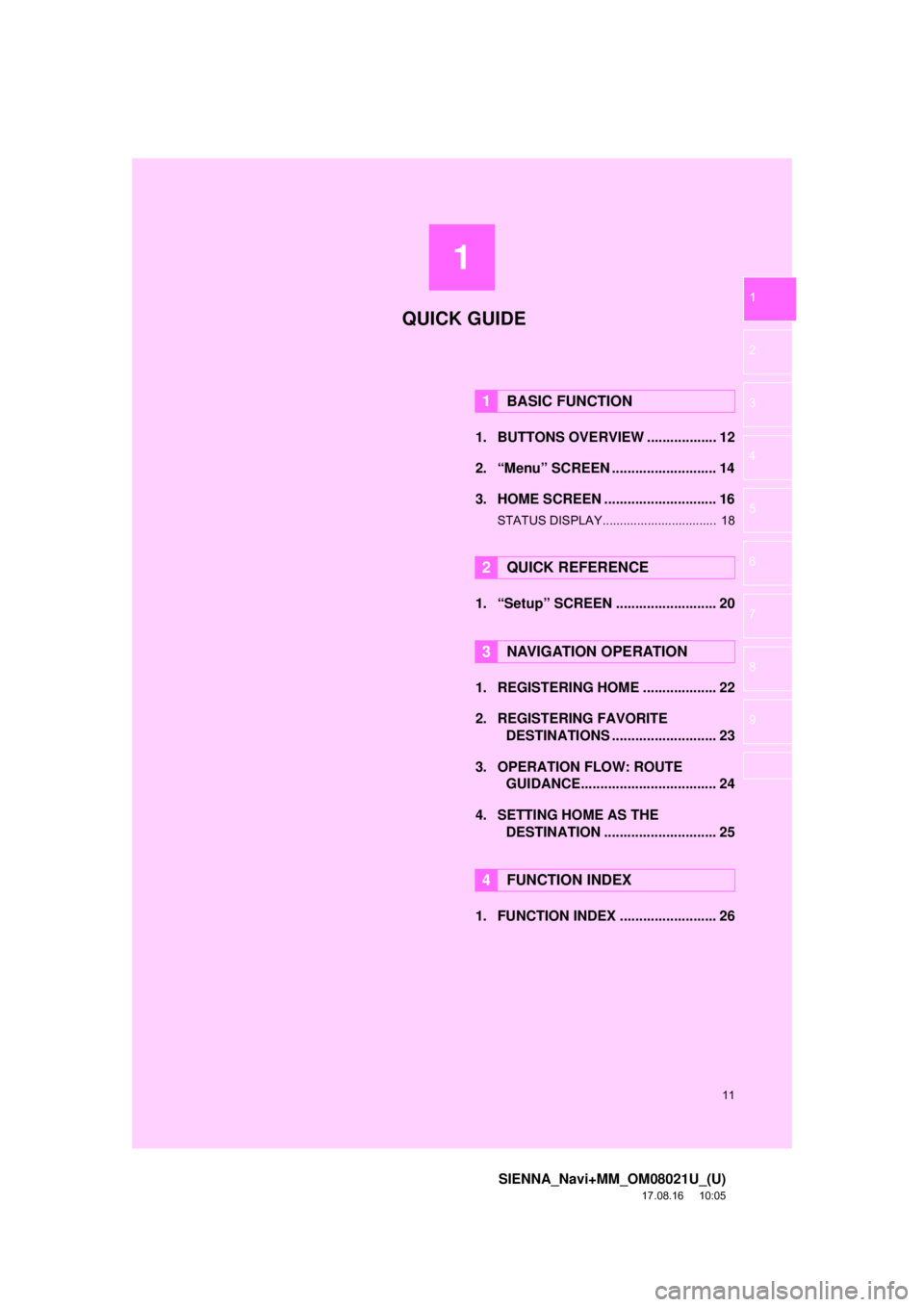
1
11
SIENNA_Navi+MM_OM08021U_(U)
17.08.16 10:05
1
2
3
4
5
6
7
8
9
1. BUTTONS OVERVIEW .................. 12
2. “Menu” SCREEN ........................... 14
3. HOME SCREEN ............................. 16
STATUS DISPLAY................................. 18
1. “Setup” SCREEN .......................... 20
1. REGISTERING HOME ................... 22
2. REGISTERING FAVORITE DESTINATIONS ........................... 23
3. OPERATION FLOW: ROUTE GUIDANCE............... .................... 24
4. SETTING HOME AS THE DESTINATION ............................. 25
1. FUNCTION INDEX ......................... 26
1BASIC FUNCTION
2QUICK REFERENCE
3NAVIGATION OPERATION
4FUNCTION INDEX
QUICK GUIDE
Page 13 of 435
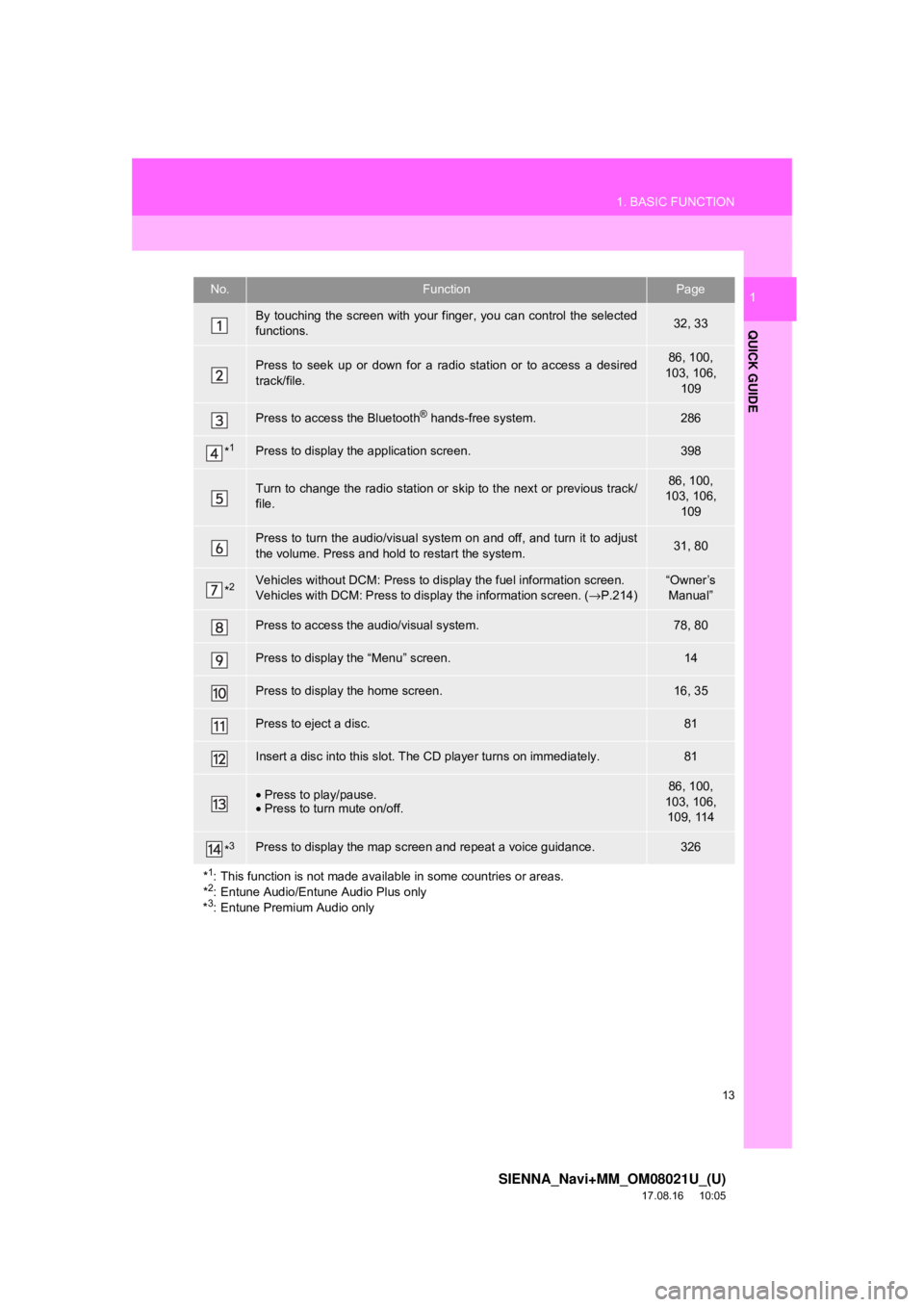
13
1. BASIC FUNCTION
SIENNA_Navi+MM_OM08021U_(U)
17.08.16 10:05
QUICK GUIDE
1No.FunctionPage
By touching the screen with your finger, you can control the selected
functions.32, 33
Press to seek up or down for a radio station or to access a desired
track/file.86, 100,
103, 106,
109
Press to access the Bluetooth® hands-free system.286
*1Press to display the application screen.398
Turn to change the radio station or sk ip to the next or previous track/
file.86, 100,
103, 106,
109
Press to turn the audio/visual system on and off, and turn it to adjust
the volume. Press and hold to restart the system.31, 80
*2Vehicles without DCM: Press to display the fuel information screen.
Vehicles with DCM: Press to display the information screen. ( →P.214)“Owner’s
Manual”
Press to access the audio/visual system.78, 80
Press to display the “Menu” screen.14
Press to display the home screen.16, 35
Press to eject a disc.81
Insert a disc into this slot. The CD player turns on immediately.81
• Press to play/pause.
• Press to turn mute on/off.86, 100,
103, 106, 109, 114
*3Press to display the map scr een and repeat a voice guidance.326
*
1: This function is not made availabl e in some countries or areas.
*2: Entune Audio/Entune Audio Plus only
*3: Entune Premium Audio only
Page 14 of 435
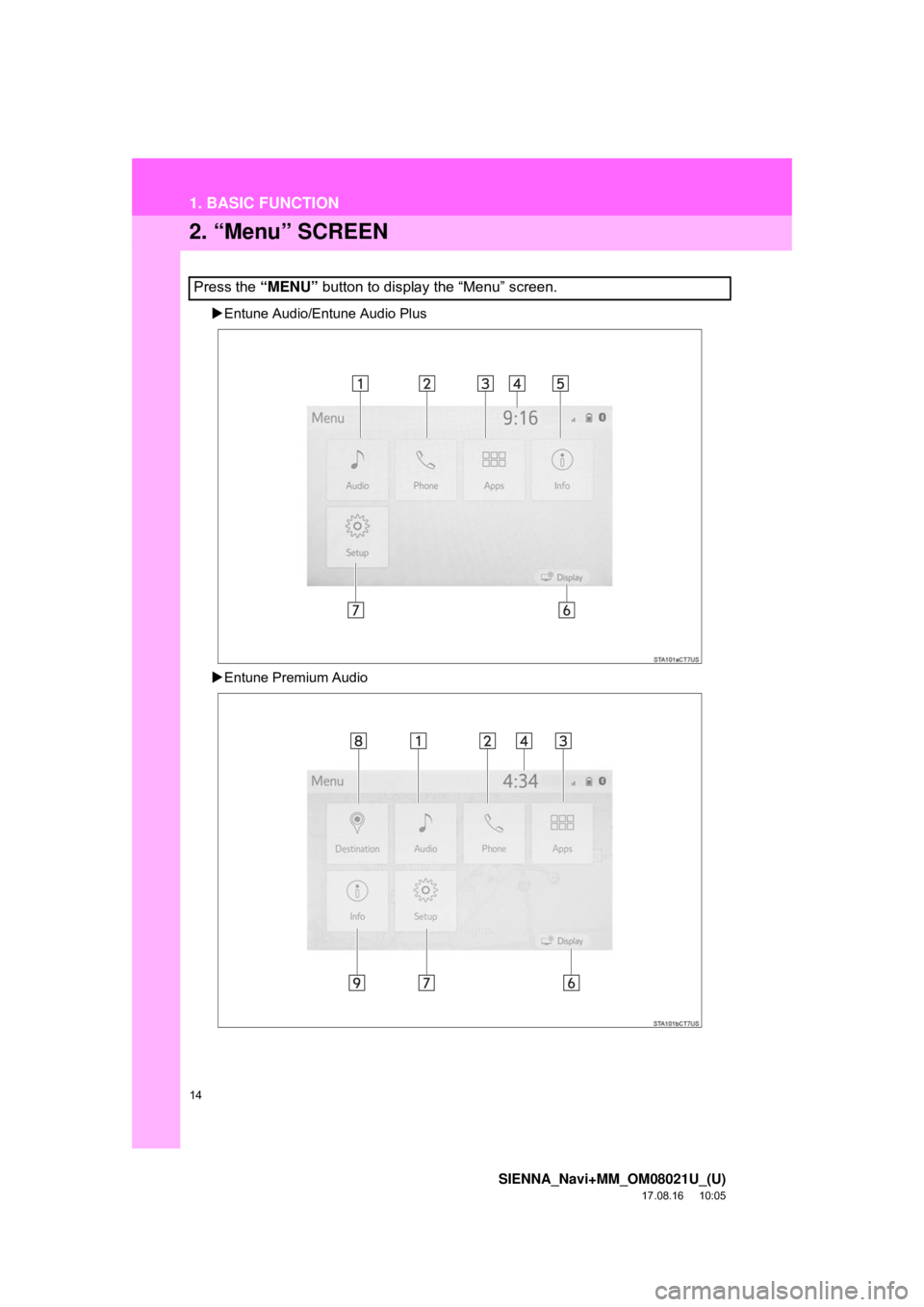
14
1. BASIC FUNCTION
SIENNA_Navi+MM_OM08021U_(U)
17.08.16 10:05
2. “Menu” SCREEN
Entune Audio/Entune Audio Plus
Entune Premium Audio
Press the “MENU” button to display the “Menu” screen.
Page 15 of 435
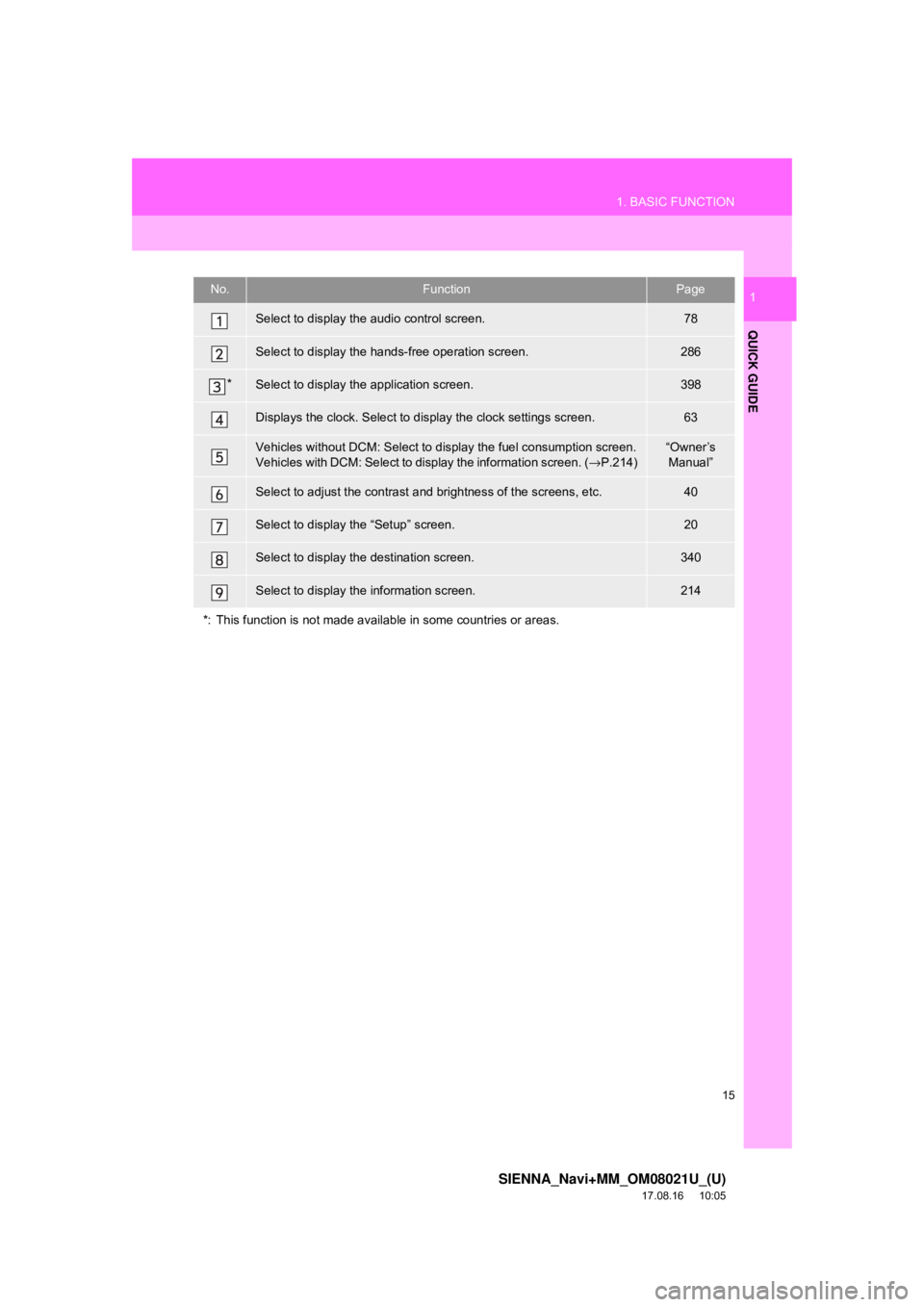
15
1. BASIC FUNCTION
SIENNA_Navi+MM_OM08021U_(U)
17.08.16 10:05
QUICK GUIDE
1No.FunctionPage
Select to display the audio control screen.78
Select to display the hands-free operation screen.286
*Select to display the application screen.398
Displays the clock. Select to display the clock settings screen.63
Vehicles without DCM: Select to display the fuel consumption screen.
Vehicles with DCM: Select to display the information screen. (→P.214)“Owner’s
Manual”
Select to adjust the contrast and brightness of the screens, etc.40
Select to display the “Setup” screen.20
Select to display the destination screen.340
Select to display the information screen.214
*: This function is not made available in some countries or areas.
Page 16 of 435
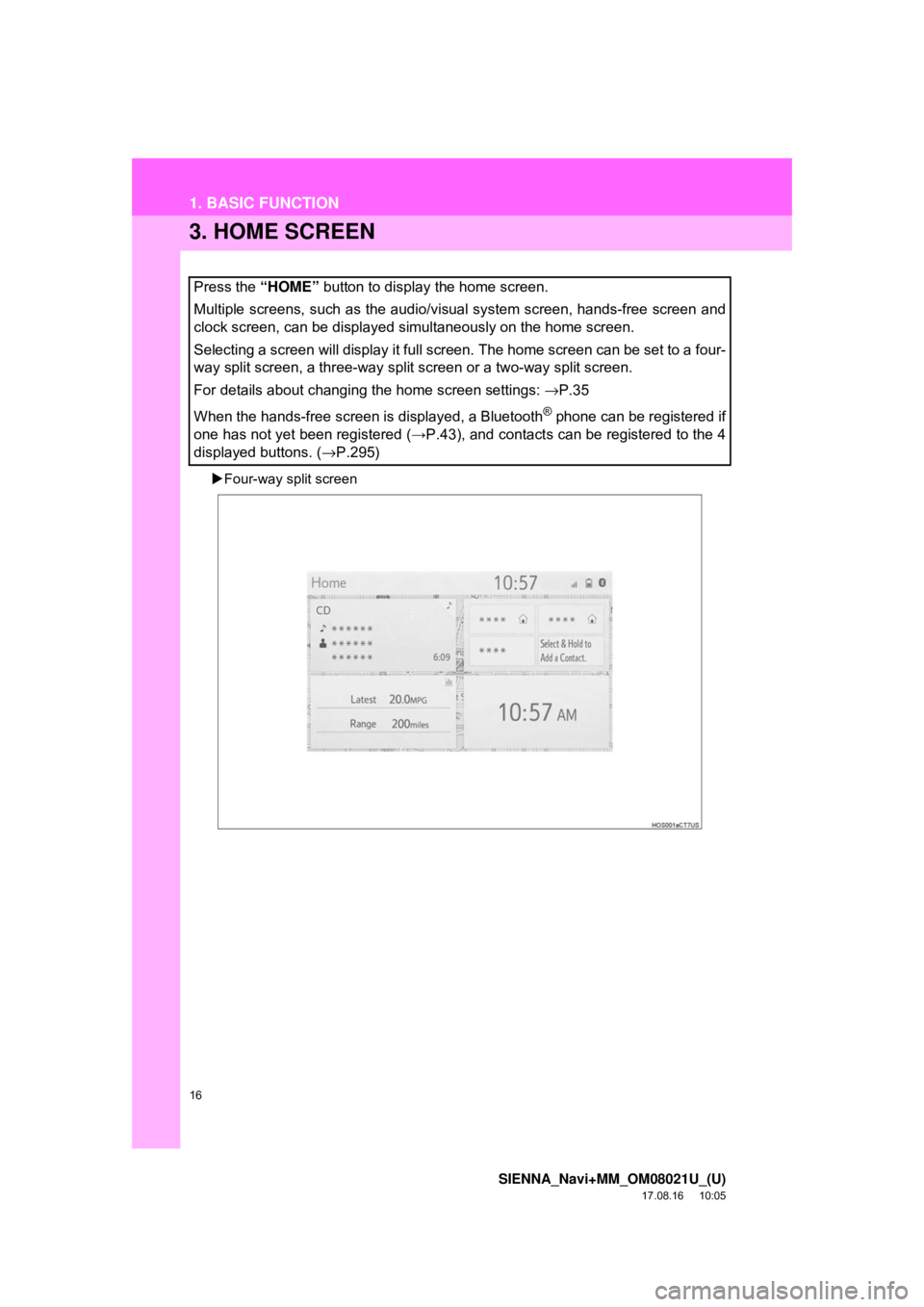
16
1. BASIC FUNCTION
SIENNA_Navi+MM_OM08021U_(U)
17.08.16 10:05
3. HOME SCREEN
Four-way split screen
Press the “HOME” button to display the home screen.
Multiple screens, such as the audio/visual system screen, hands-free screen and
clock screen, can be displayed simultaneously on the home screen.
Selecting a screen will display it full screen. The home screen can be set to a four-
way split screen, a three-way split screen or a two-way split screen.
For details about changing the home screen settings: →P.35
When the hands-free screen is displayed, a Bluetooth
® phone can be registered if
one has not yet been registered ( →P.43), and contacts can be registered to the 4
displayed buttons. ( →P.295)
Page 18 of 435
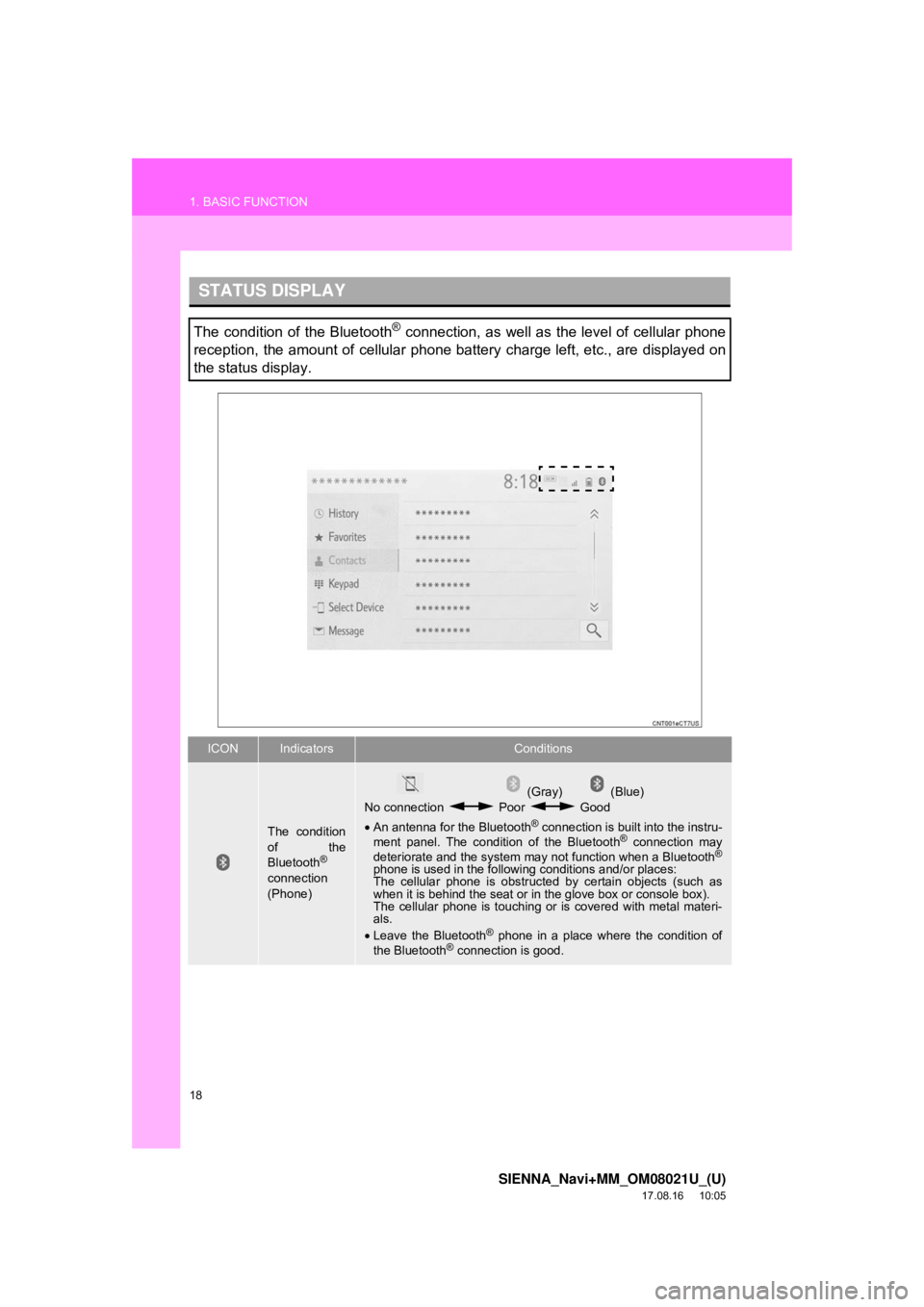
18
1. BASIC FUNCTION
SIENNA_Navi+MM_OM08021U_(U)
17.08.16 10:05
STATUS DISPLAY
The condition of the Bluetooth® connection, as well as the level of cellular phone
reception, the amount of cellular phone battery charge left, etc., are displayed on
the status display.
ICONIndicatorsConditions
The condition
of the
Bluetooth
®
connection
(Phone)
(Gray) (Blue)
No connection Poor Good
• An antenna for the Bluetooth
® connection is built into the instru-
ment panel. The condition of the Bluetooth® connection may
deteriorate and the system may not function when a Bluetooth®
phone is used in the followi ng conditions and/or places:
The cellular phone is obstruct ed by certain objects (such as
when it is behind the seat or in the glove box or console box).
The cellular phone is touching or is covered with metal materi-
als.
• Leave the Bluetooth
® phone in a place where the condition of
the Bluetooth® connection is good.
Page 19 of 435
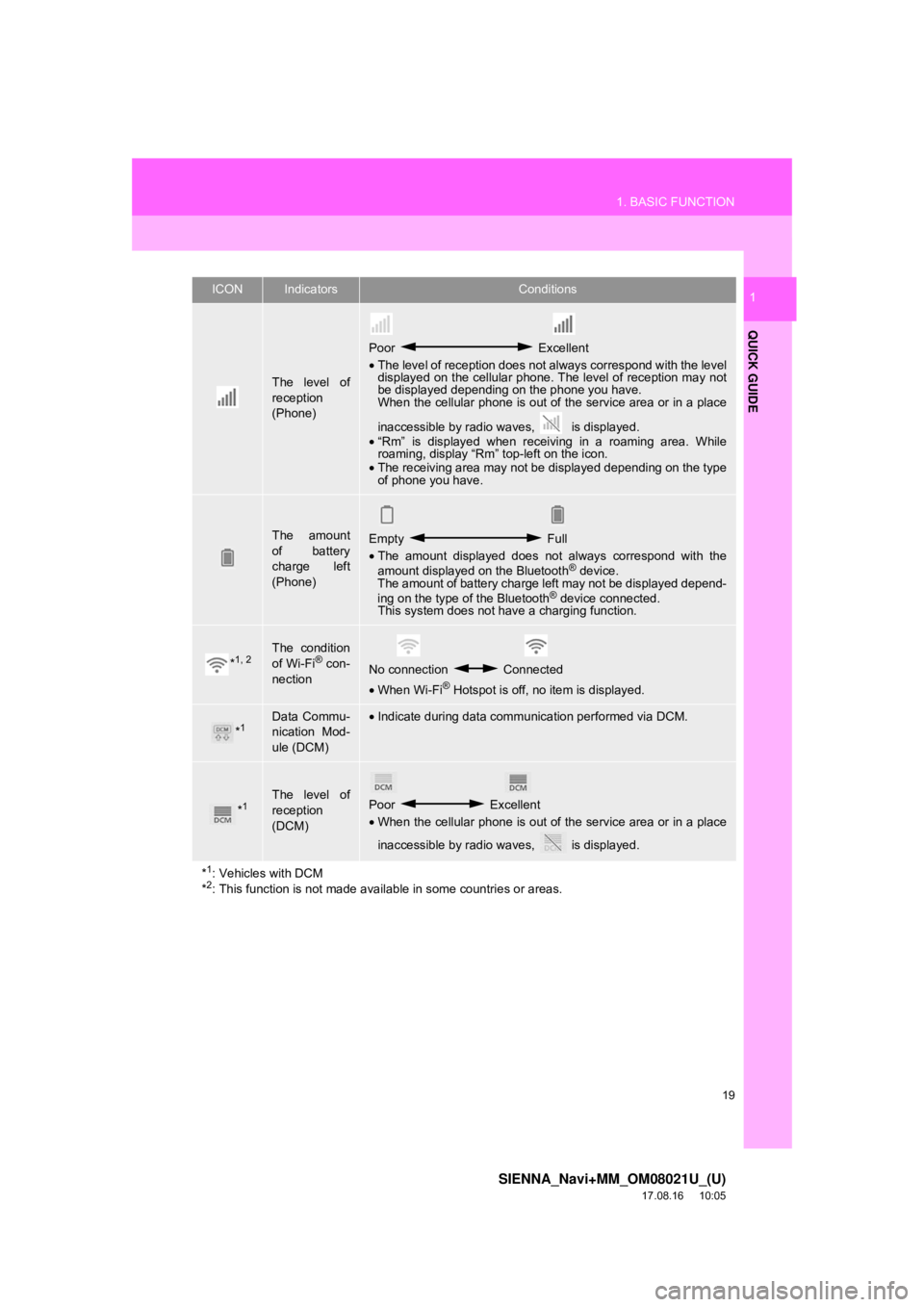
19
1. BASIC FUNCTION
SIENNA_Navi+MM_OM08021U_(U)
17.08.16 10:05
QUICK GUIDE
1
The level of
reception
(Phone)
Poor Excellent
• The level of reception does not always correspond with the level
displayed on the cellular phone. The level of reception may not
be displayed depending on the phone you have.
When the cellular phone is out of the service area or in a place
inaccessible by radio wa ves, is displayed.
• “Rm” is displayed when receiving in a roaming area. While
roaming, display “Rm” top-left on the icon.
• The receiving area may not be displayed depending on the type
of phone you have.
The amount
of battery
charge left
(Phone)Empty Full
• The amount displayed does not always correspond with the
amount displayed on the Bluetooth
® device.
The amount of battery charge left may not be displayed depend-
ing on the type of the Bluetooth
® device connected.
This system does not have a charging function.
*1, 2The condition
of Wi-Fi® con-
nectionNo connection Connected
• When Wi-Fi® Hotspot is off, no item is displayed.
*1Data Commu-
nication Mod-
ule (DCM)•Indicate during data communication performed via DCM.
*1The level of
reception
(DCM)Poor Excellent
• When the cellular phone is out of the service area or in a place
inaccessible by radio wa ves, is displayed.
*
1: Vehicles with DCM
*2: This function is not made avail able in some countries or areas.
ICONIndicatorsConditions
Page 20 of 435
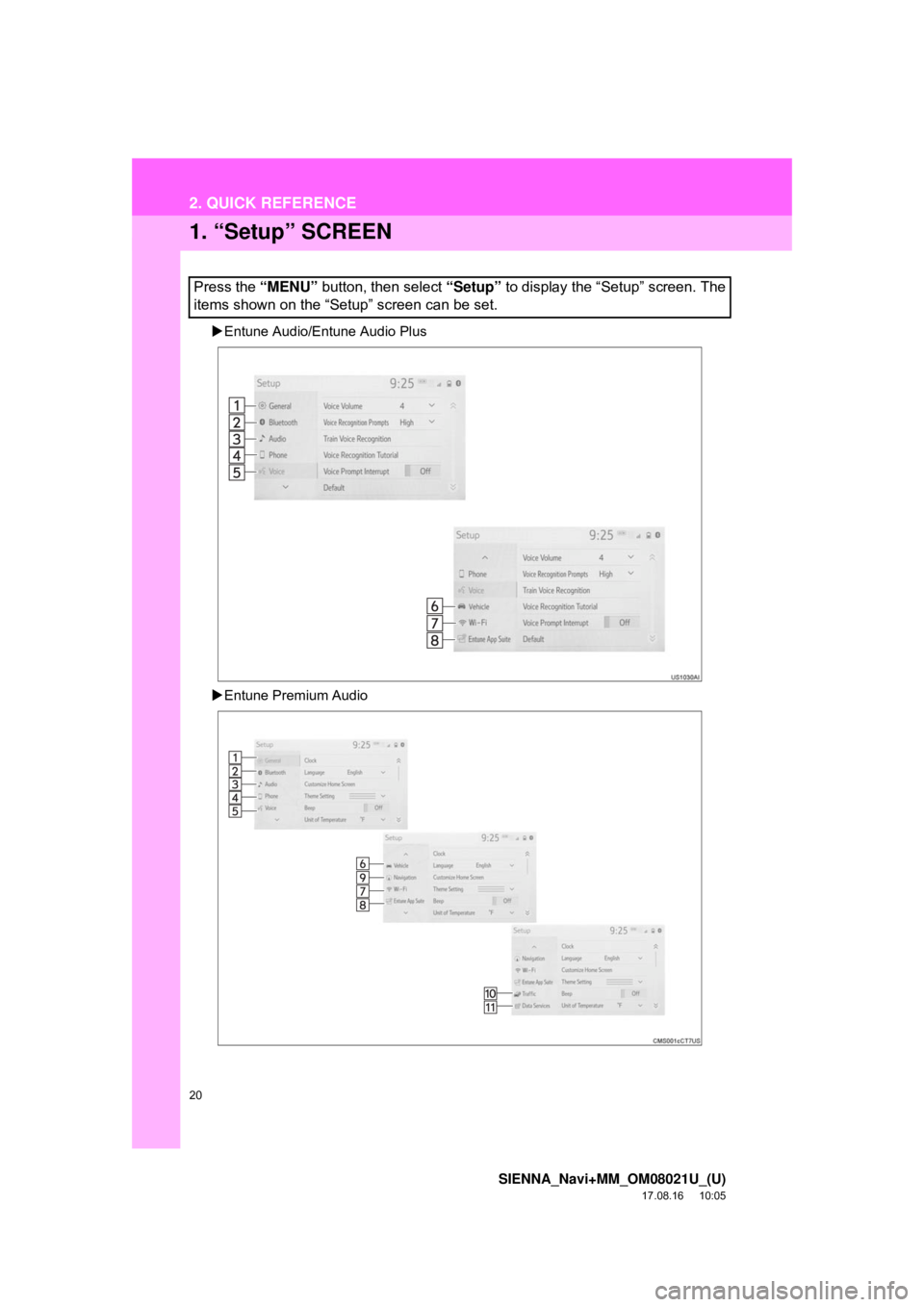
20
SIENNA_Navi+MM_OM08021U_(U)
17.08.16 10:05
2. QUICK REFERENCE
1. “Setup” SCREEN
Entune Audio/Entune Audio Plus
Entune Premium Audio
Press the “MENU” button, then select “Setup” to display the “Setup” screen. The
items shown on the “Setup” screen can be set.