steering TOYOTA SIENNA 2018 Accessories, Audio & Navigation (in English)
[x] Cancel search | Manufacturer: TOYOTA, Model Year: 2018, Model line: SIENNA, Model: TOYOTA SIENNA 2018Pages: 435, PDF Size: 11.83 MB
Page 264 of 435
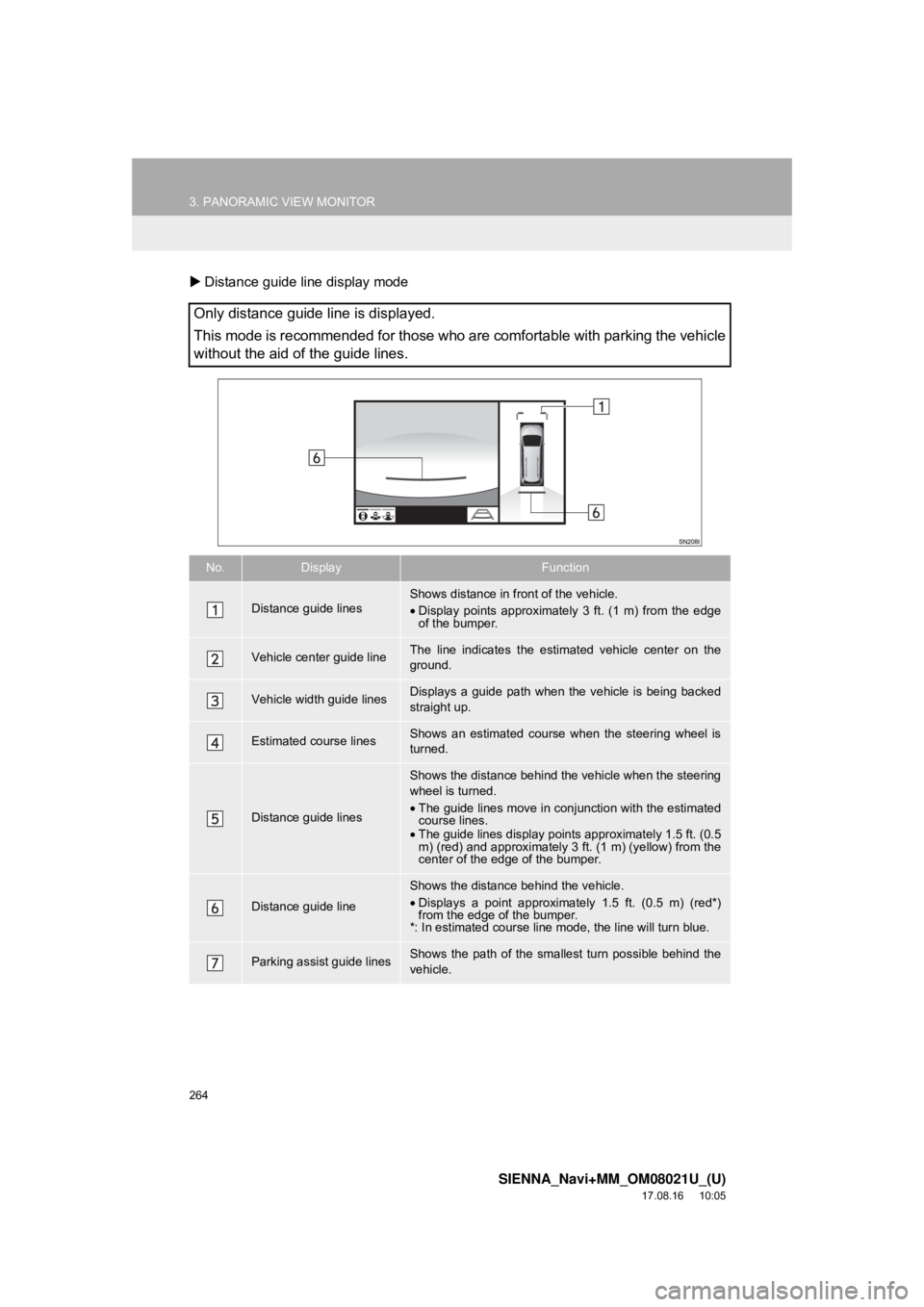
264
3. PANORAMIC VIEW MONITOR
SIENNA_Navi+MM_OM08021U_(U)
17.08.16 10:05
Distance guide line display mode
Only distance guide line is displayed.
This mode is recommended for those who are comfortable with parking the vehicle
without the aid of the guide lines.
No.DisplayFunction
Distance guide linesShows distance in front of the vehicle.
•Display points approximately 3 ft. (1 m) from the edge
of the bumper.
Vehicle center guide line The line indicates the estima ted vehicle center on the
ground.
Vehicle width guide linesDisplays a guide path when the vehicle is being backed
straight up.
Estimated course linesShows an estimated course when the steering wheel is
turned.
Distance guide lines
Shows the distance behind the vehicle when the steering
wheel is turned.
• The guide lines move in conj unction with the estimated
course lines.
• The guide lines display points approximately 1.5 ft. (0.5
m) (red) and approximately 3 ft. (1 m) (yellow) from the
center of the edge of the bumper.
Distance guide line
Shows the distance behind the vehicle.
• Displays a point approximately 1.5 ft. (0.5 m) (red*)
from the edge of the bumper.
*: In estimated course line mode, the line will turn blue.
Parking assist guide linesShows the path of the smallest turn possible behind the
vehicle.
Page 265 of 435
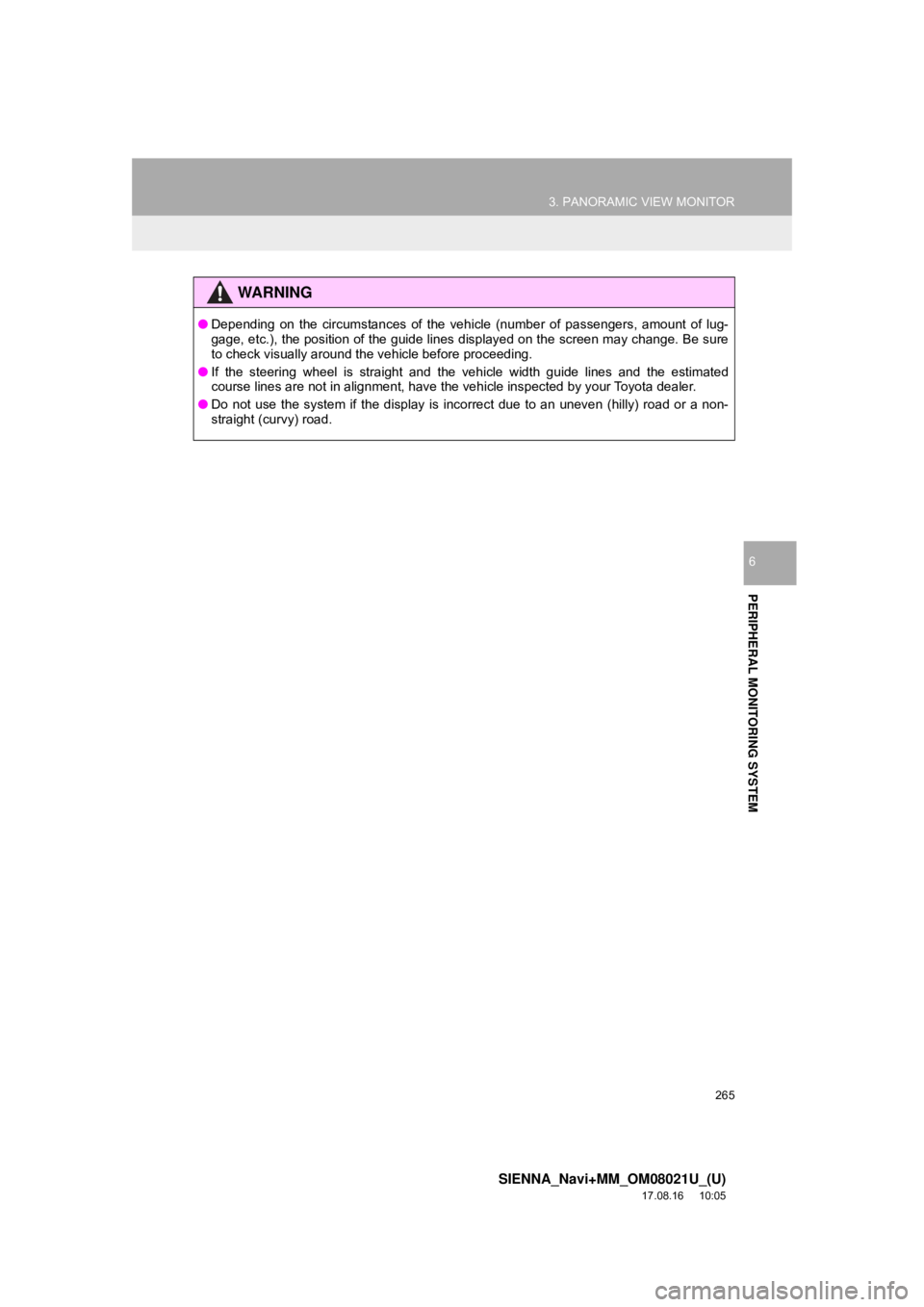
265
3. PANORAMIC VIEW MONITOR
SIENNA_Navi+MM_OM08021U_(U)
17.08.16 10:05
PERIPHERAL MONITORING SYSTEM
6
WA R N I N G
●Depending on the circumstances of the vehicle (number of passengers, amount of lug-
gage, etc.), the position of the guide lines displayed on the screen may change. Be sure
to check visually around the vehicle before proceeding.
● If the steering wheel is straight and the vehicle width guide lines and the estimated
course lines are not in alignment, have the vehicle inspected by your Toyota dealer.
● Do not use the system if the display is incorrect due to an uneven (hilly) road or a non-
straight (curvy) road.
Page 266 of 435
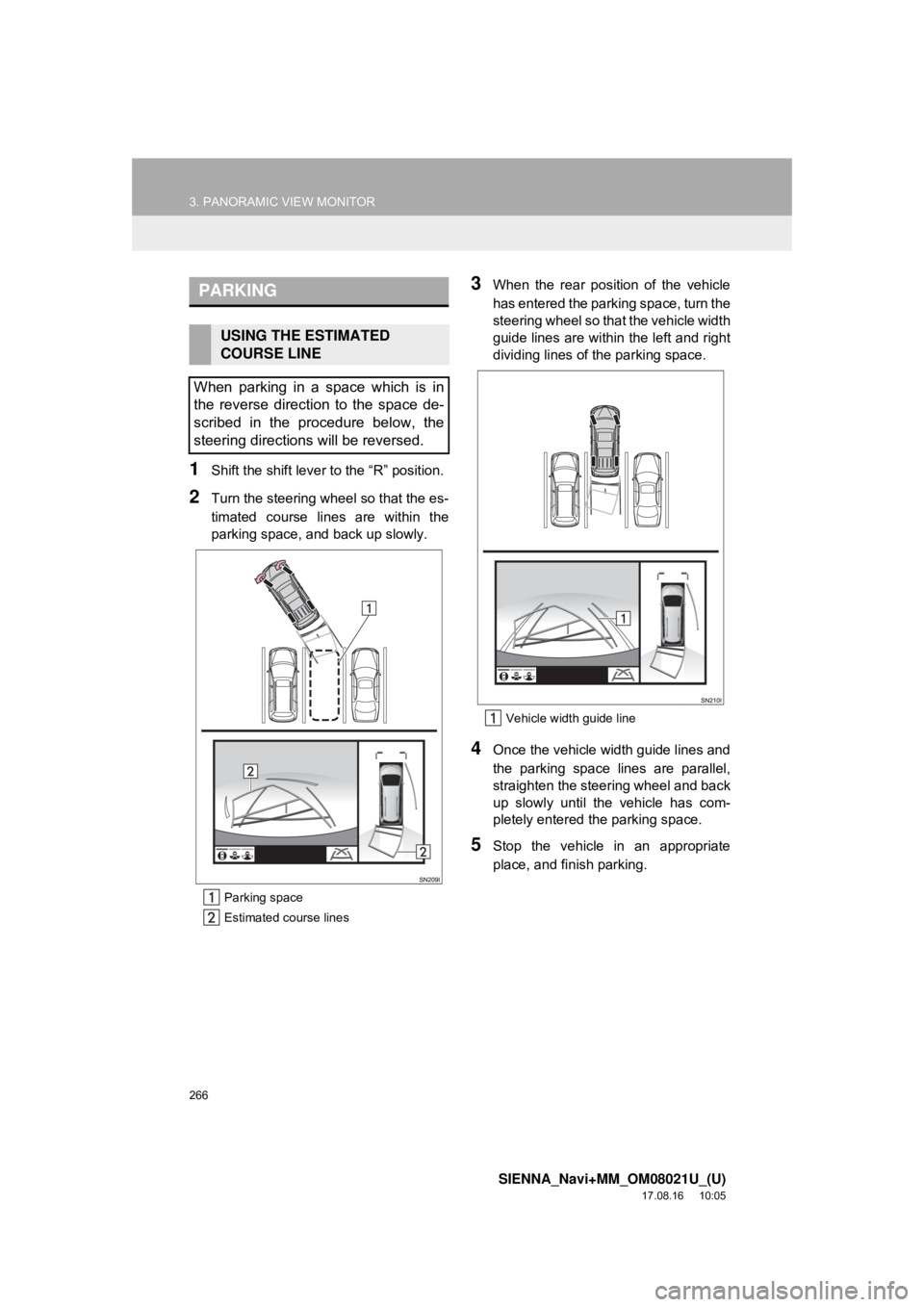
266
3. PANORAMIC VIEW MONITOR
SIENNA_Navi+MM_OM08021U_(U)
17.08.16 10:05
1Shift the shift lever to the “R” position.
2Turn the steering whee l so that the es-
timated course lines are within the
parking space, and back up slowly.
Parking space
Estimated course lines
3When the rear position of the vehicle
has entered the parking space, turn the
steering wheel so that the vehicle width
guide lines are within the left and right
dividing lines of the parking space.
Vehicle width guide line
4Once the vehicle width guide lines and
the parking space lines are parallel,
straighten the steering wheel and back
up slowly until the vehicle has com-
pletely entered the parking space.
5Stop the vehicle in an appropriate
place, and finish parking.
PARKING
USING THE ESTIMATED
COURSE LINE
When parking in a space which is in
the reverse direction to the space de-
scribed in the procedure below, the
steering directions will be reversed.
Page 267 of 435
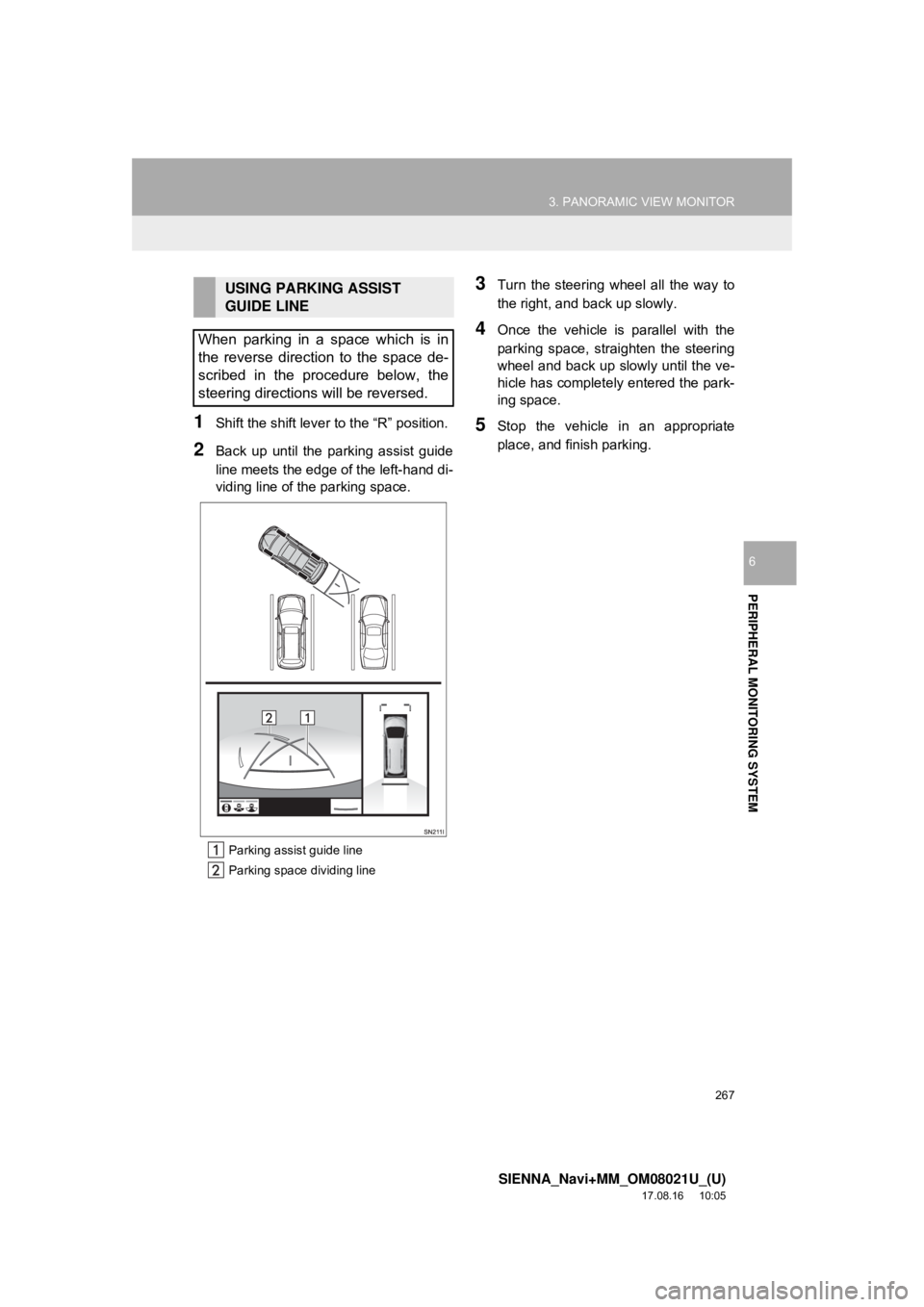
267
3. PANORAMIC VIEW MONITOR
SIENNA_Navi+MM_OM08021U_(U)
17.08.16 10:05
PERIPHERAL MONITORING SYSTEM
6
1Shift the shift lever to the “R” position.
2Back up until the parking assist guide
line meets the edge of the left-hand di-
viding line of the parking space.
Parking assist guide line
Parking space dividing line
3Turn the steering wheel all the way to
the right, and back up slowly.
4Once the vehicle is parallel with the
parking space, straighten the steering
wheel and back up slowly until the ve-
hicle has completely entered the park-
ing space.
5Stop the vehicle in an appropriate
place, and finish parking.
USING PARKING ASSIST
GUIDE LINE
When parking in a space which is in
the reverse direction to the space de-
scribed in the procedure below, the
steering directions will be reversed.
Page 282 of 435
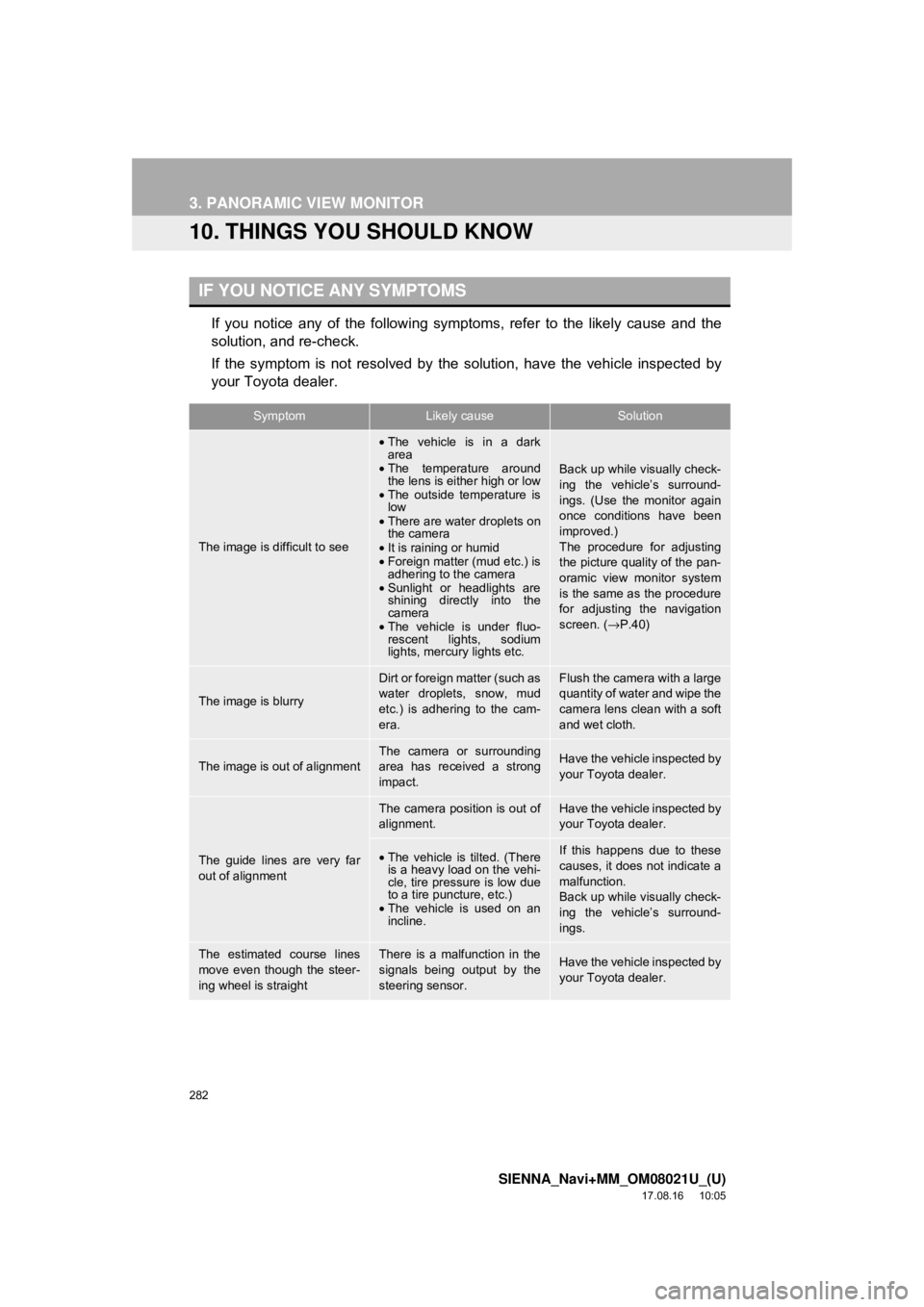
282
3. PANORAMIC VIEW MONITOR
SIENNA_Navi+MM_OM08021U_(U)
17.08.16 10:05
10. THINGS YOU SHOULD KNOW
If you notice any of the following symptoms, refer to the likely cause and the
solution, and re-check.
If the symptom is not resolved by the solution, have the vehicle inspected by
your Toyota dealer.
IF YOU NOTICE ANY SYMPTOMS
SymptomLikely causeSolution
The image is difficult to see
•The vehicle is in a dark
area
• The temperature around
the lens is either high or low
• The outside temperature is
low
• There are water droplets on
the camera
• It is raining or humid
• Foreign matter (mud etc.) is
adhering to the camera
• Sunlight or headlights are
shining directly into the
camera
• The vehicle is under fluo-
rescent lights, sodium
lights, mercury lights etc.
Back up while visually check-
ing the vehicle’s surround-
ings. (Use the monitor again
once conditions have been
improved.)
The procedure for adjusting
the picture quality of the pan-
oramic view monitor system
is the same as the procedure
for adjusting the navigation
screen. ( →P.40)
The image is blurry
Dirt or foreign matter (such as
water droplets, snow, mud
etc.) is adhering to the cam-
era.Flush the camera with a large
quantity of water and wipe the
camera lens clean with a soft
and wet cloth.
The image is out of alignmentThe camera or surrounding
area has received a strong
impact.Have the vehicle inspected by
your Toyota dealer.
The guide lines are very far
out of alignment
The camera position is out of
alignment.Have the vehicle inspected by
your Toyota dealer.
•The vehicle is tilted. (There
is a heavy load on the vehi-
cle, tire pressure is low due
to a tire puncture, etc.)
• The vehicle is used on an
incline.If this happens due to these
causes, it does not indicate a
malfunction.
Back up while visually check-
ing the vehicle’s surround-
ings.
The estimated course lines
move even though the steer-
ing wheel is straightThere is a malfunction in the
signals being output by the
steering sensor.Have the vehicle inspected by
your Toyota dealer.
Page 283 of 435
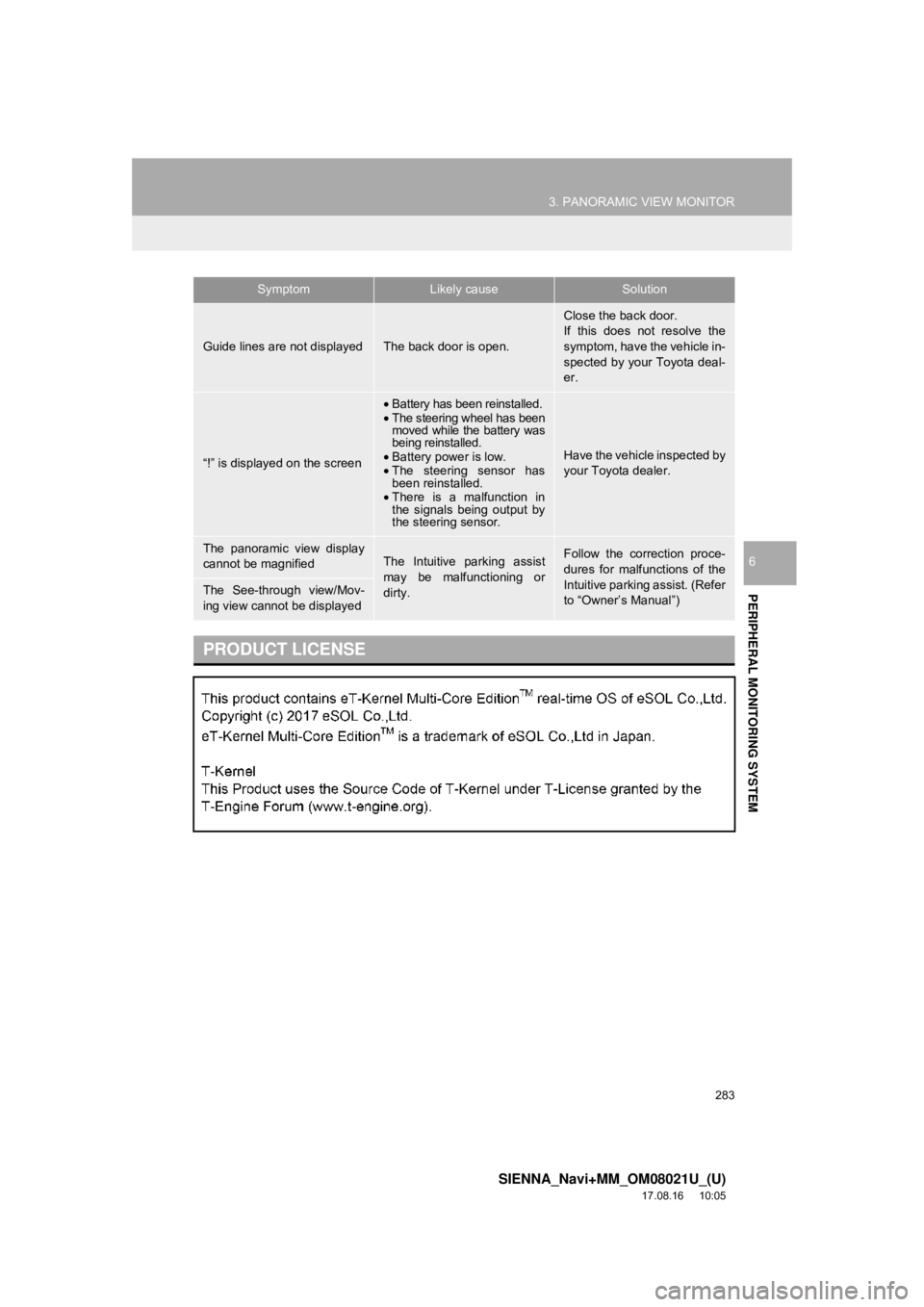
283
3. PANORAMIC VIEW MONITOR
SIENNA_Navi+MM_OM08021U_(U)
17.08.16 10:05
PERIPHERAL MONITORING SYSTEM
6
Guide lines are not displayedThe back door is open.
Close the back door.
If this does not resolve the
symptom, have the vehicle in-
spected by your Toyota deal-
er.
“!” is displayed on the screen
•Battery has been reinstalled.
• The steering wheel has been
moved while the battery was
being reinstalled.
• Battery power is low.
• The steering sensor has
been reinstalled.
• There is a malfunction in
the signals being output by
the steering sensor.
Have the vehicle inspected by
your Toyota dealer.
The panoramic view display
cannot be magnifiedThe Intuitive parking assist
may be malfunctioning or
dirty.Follow the correction proce-
dures for malfunctions of the
Intuitive parking assist. (Refer
to “Owner’s Manual”)
The See-through view/Mov-
ing view cannot be displayed
PRODUCT LICENSE
SymptomLikely causeSolution
Page 286 of 435
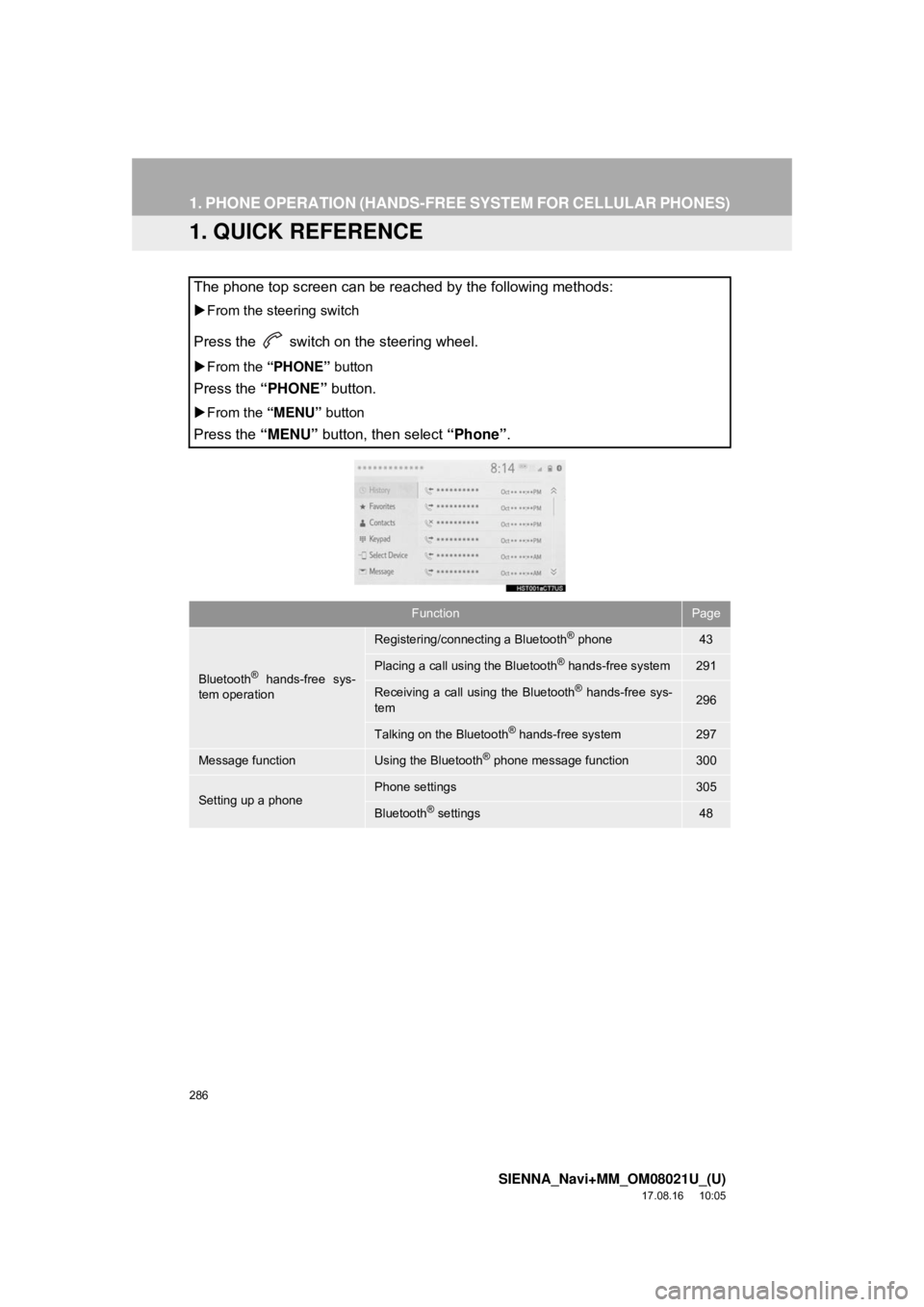
286
SIENNA_Navi+MM_OM08021U_(U)
17.08.16 10:05
1. PHONE OPERATION (HANDS-FREE SYSTEM FOR CELLULAR PHONES)
1. QUICK REFERENCE
The phone top screen can be reached by the following methods:
From the steering switch
Press the switch on the steering wheel.
From the “PHONE” button
Press the “PHONE” button.
From the “MENU” button
Press the “MENU” button, then select “Phone”.
FunctionPage
Bluetooth® hands-free sys-
tem operation
Registering/connecting a Bluetooth® phone43
Placing a call using the Bluetooth® hands-free system291
Receiving a call using the Bluetooth® hands-free sys-
tem296
Talking on the Bluetooth® hands-free system297
Message functionUsing the Bluetooth® phone message function300
Setting up a phonePhone settings305
Bluetooth® settings48
Page 287 of 435
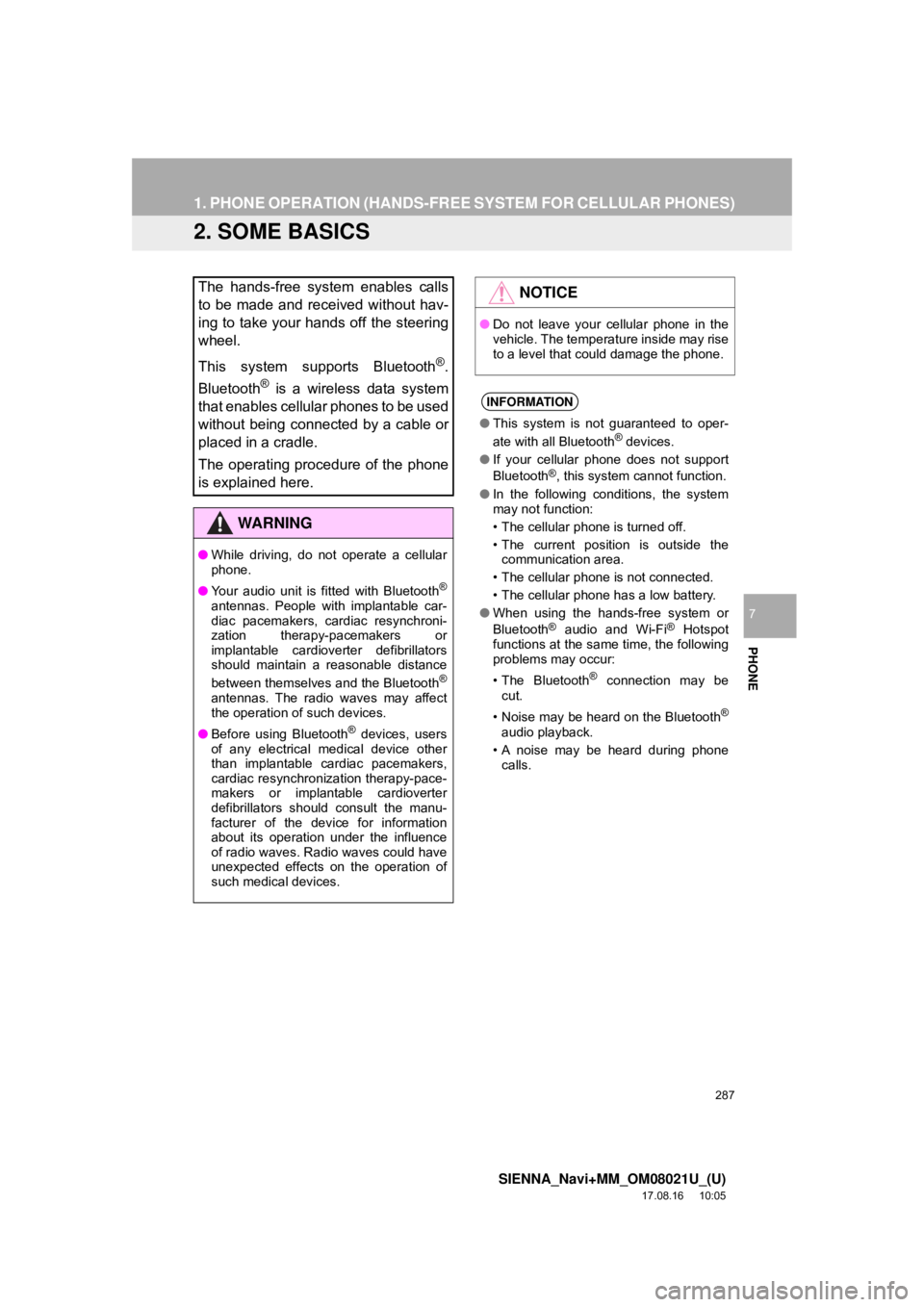
287
1. PHONE OPERATION (HANDS-FREE SYSTEM FOR CELLULAR PHONES)
SIENNA_Navi+MM_OM08021U_(U)
17.08.16 10:05
PHONE
7
2. SOME BASICS
The hands-free system enables calls
to be made and received without hav-
ing to take your hands off the steering
wheel.
This system supports Bluetooth
®.
Bluetooth
® is a wireless data system
that enables cellular phones to be used
without being connected by a cable or
placed in a cradle.
The operating procedure of the phone
is explained here.
WA R N I N G
● While driving, do not operate a cellular
phone.
● Your audio unit is fitted with Bluetooth
®
antennas. People with implantable car-
diac pacemakers, cardiac resynchroni-
zation therapy-pacemakers or
implantable cardioverter defibrillators
should maintain a reasonable distance
between themselves and the Bluetooth
®
antennas. The radio waves may affect
the operation of such devices.
● Before using Bluetooth
® devices, users
of any electrical medical device other
than implantable cardiac pacemakers,
cardiac resynchronization therapy-pace-
makers or implantable cardioverter
defibrillators should consult the manu-
facturer of the device for information
about its operation under the influence
of radio waves. Radio waves could have
unexpected effects on the operation of
such medical devices.
NOTICE
● Do not leave your cellular phone in the
vehicle. The temperature inside may rise
to a level that could damage the phone.
INFORMATION
●This system is not guaranteed to oper-
ate with all Bluetooth® devices.
● If your cellular phone does not support
Bluetooth
®, this system cannot function.
● In the following conditions, the system
may not function:
• The cellular phone is turned off.
• The current position is outside the
communication area.
• The cellular phone is not connected.
• The cellular phone has a low battery.
● When using the hands-free system or
Bluetooth
® audio and Wi-Fi® Hotspot
functions at the same time, the following
problems may occur:
• The Bluetooth
® connection may be
cut.
• Noise may be heard on the Bluetooth
®
audio playback.
• A noise may be heard during phone calls.
Page 288 of 435
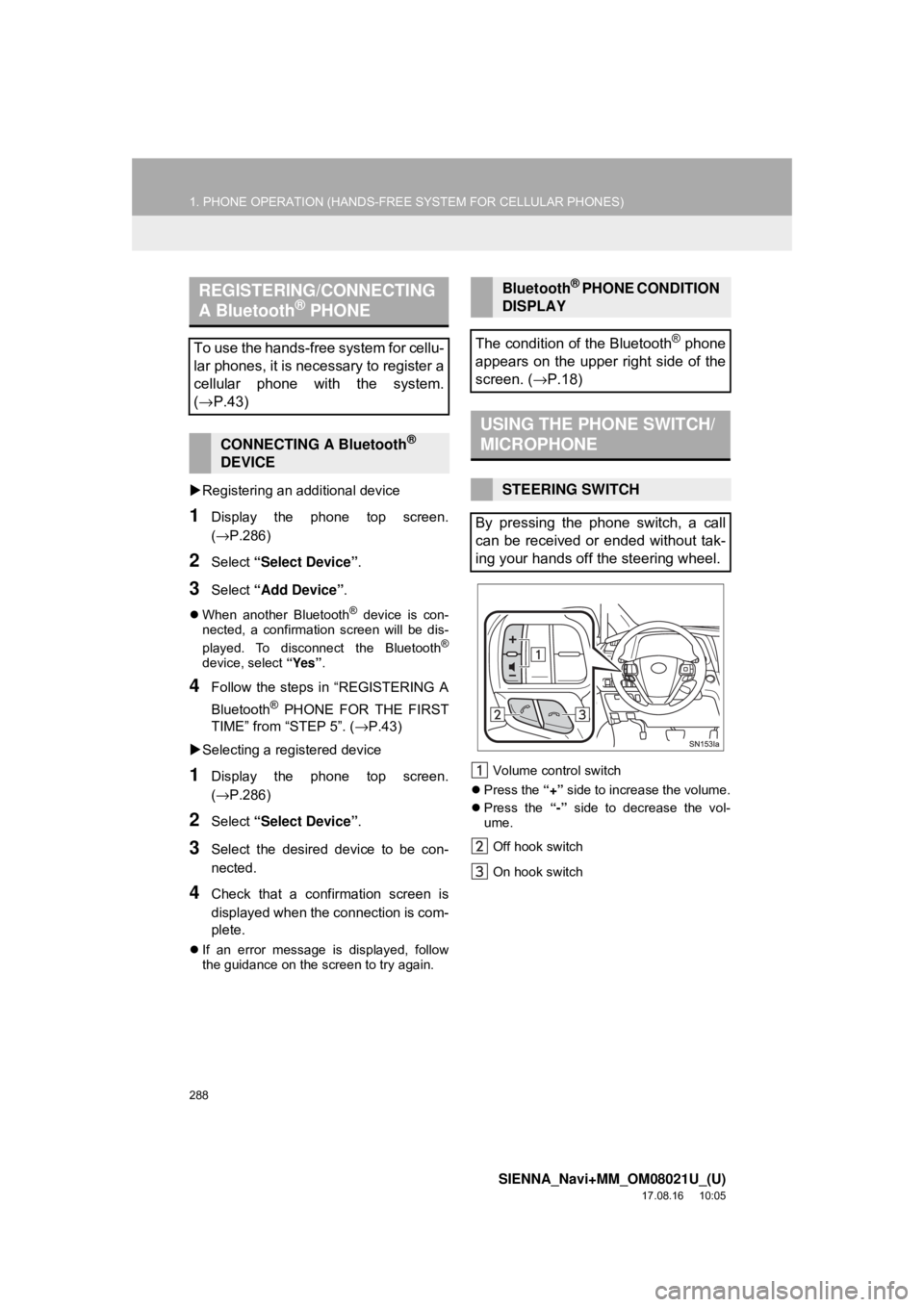
288
1. PHONE OPERATION (HANDS-FREE SYSTEM FOR CELLULAR PHONES)
SIENNA_Navi+MM_OM08021U_(U)
17.08.16 10:05
Registering an additional device
1Display the phone top screen.
(→P.286)
2Select “Select Device” .
3Select “Add Device” .
When another Bluetooth® device is con-
nected, a confirmation screen will be dis-
played. To disconnect the Bluetooth
®
device, select “Yes”.
4Follow the steps in “REGISTERING A
Bluetooth
® PHONE FOR THE FIRST
TIME” from “STEP 5”. ( →P.43)
Selecting a registered device
1Display the phone top screen.
(→P.286)
2Select “Select Device” .
3Select the desired device to be con-
nected.
4Check that a confirmation screen is
displayed when the connection is com-
plete.
If an error message is displayed, follow
the guidance on the screen to try again. Volume control switch
Press the “+” side to increase the volume.
Press the “-” side to decrease the vol-
ume.
Off hook switch
On hook switch
REGISTERING/CONNECTING
A Bluetooth® PHONE
To use the hands-free system for cellu-
lar phones, it is necessary to register a
cellular phone with the system.
(→ P.43)
CONNECTING A Bluetooth®
DEVICE
Bluetooth® PHONE CONDITION
DISPLAY
The condition of the Bluetooth
® phone
appears on the upper right side of the
screen. ( →P.18)
USING THE PHONE SWITCH/
MICROPHONE
STEERING SWITCH
By pressing the phone switch, a call
can be received or ended without tak-
ing your hands off the steering wheel.
Page 292 of 435
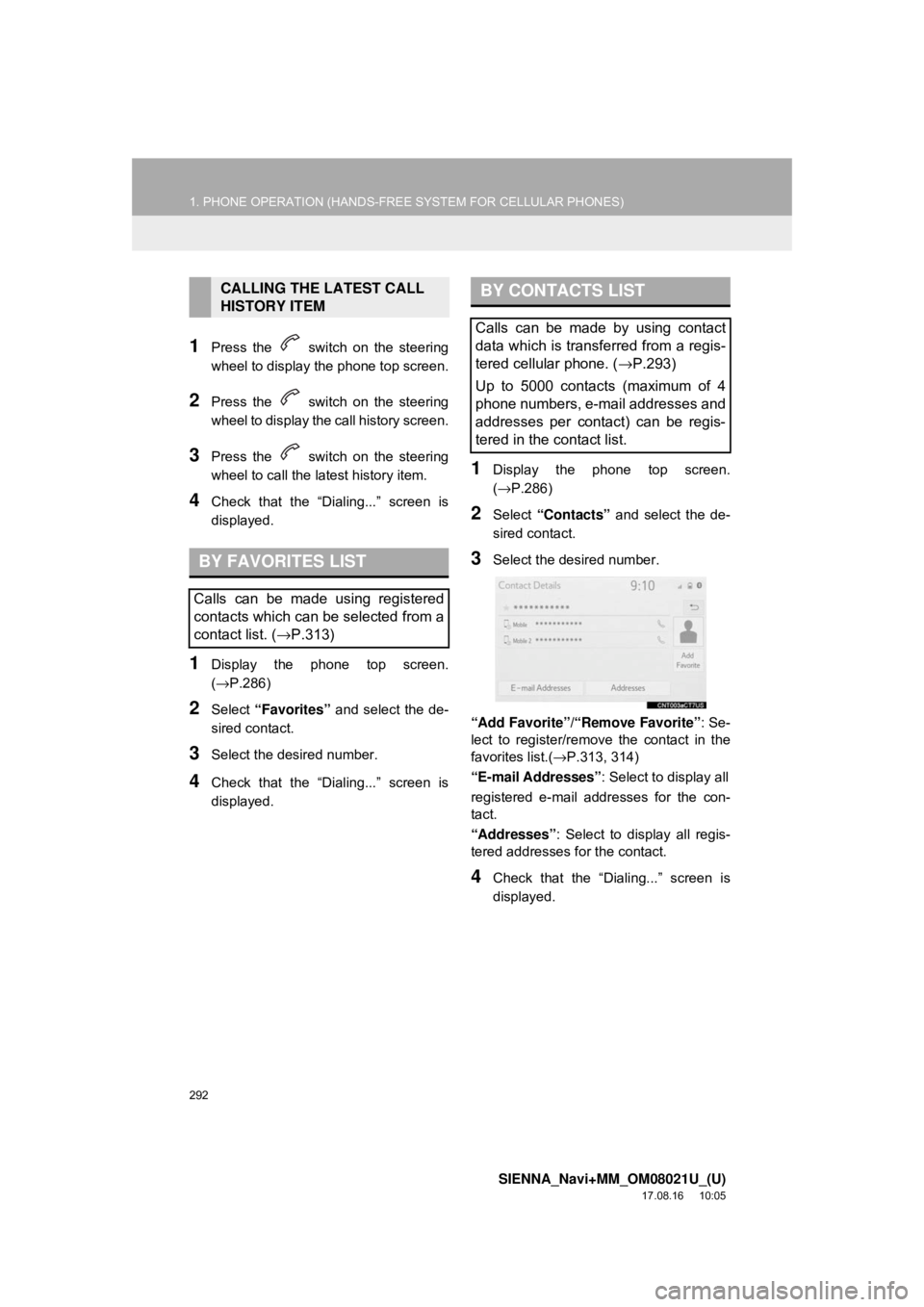
292
1. PHONE OPERATION (HANDS-FREE SYSTEM FOR CELLULAR PHONES)
SIENNA_Navi+MM_OM08021U_(U)
17.08.16 10:05
1Press the switch on the steering
wheel to display the phone top screen.
2Press the switch on the steering
wheel to display the call history screen.
3Press the switch on the steering
wheel to call the latest history item.
4Check that the “Dialing...” screen is
displayed.
1Display the phone top screen.
(→P.286)
2Select “Favorites” and select the de-
sired contact.
3Select the desired number.
4Check that the “Dialing...” screen is
displayed.
1Display the phone top screen.
(→ P.286)
2Select “Contacts” and select the de-
sired contact.
3Select the desired number.
“Add Favorite” /“Remove Favorite” : Se-
lect to register/remov e the contact in the
favorites list.( →P.313, 314)
“E-mail Addresses” : Select to display all
registered e-mail addresses for the con-
tact.
“Addresses” : Select to display all regis-
tered addresses for the contact.
4Check that the “Dialing...” screen is
displayed.
CALLING THE LATEST CALL
HISTORY ITEM
BY FAVORITES LIST
Calls can be made using registered
contacts which can be selected from a
contact list. ( →P.313)
BY CONTACTS LIST
Calls can be made by using contact
data which is transferred from a regis-
tered cellular phone. ( →P.293)
Up to 5000 contacts (maximum of 4
phone numbers, e-mail addresses and
addresses per contact) can be regis-
tered in the contact list.