audio TOYOTA SIENNA 2018 Accessories, Audio & Navigation (in English)
[x] Cancel search | Manufacturer: TOYOTA, Model Year: 2018, Model line: SIENNA, Model: TOYOTA SIENNA 2018Pages: 435, PDF Size: 11.83 MB
Page 1 of 435
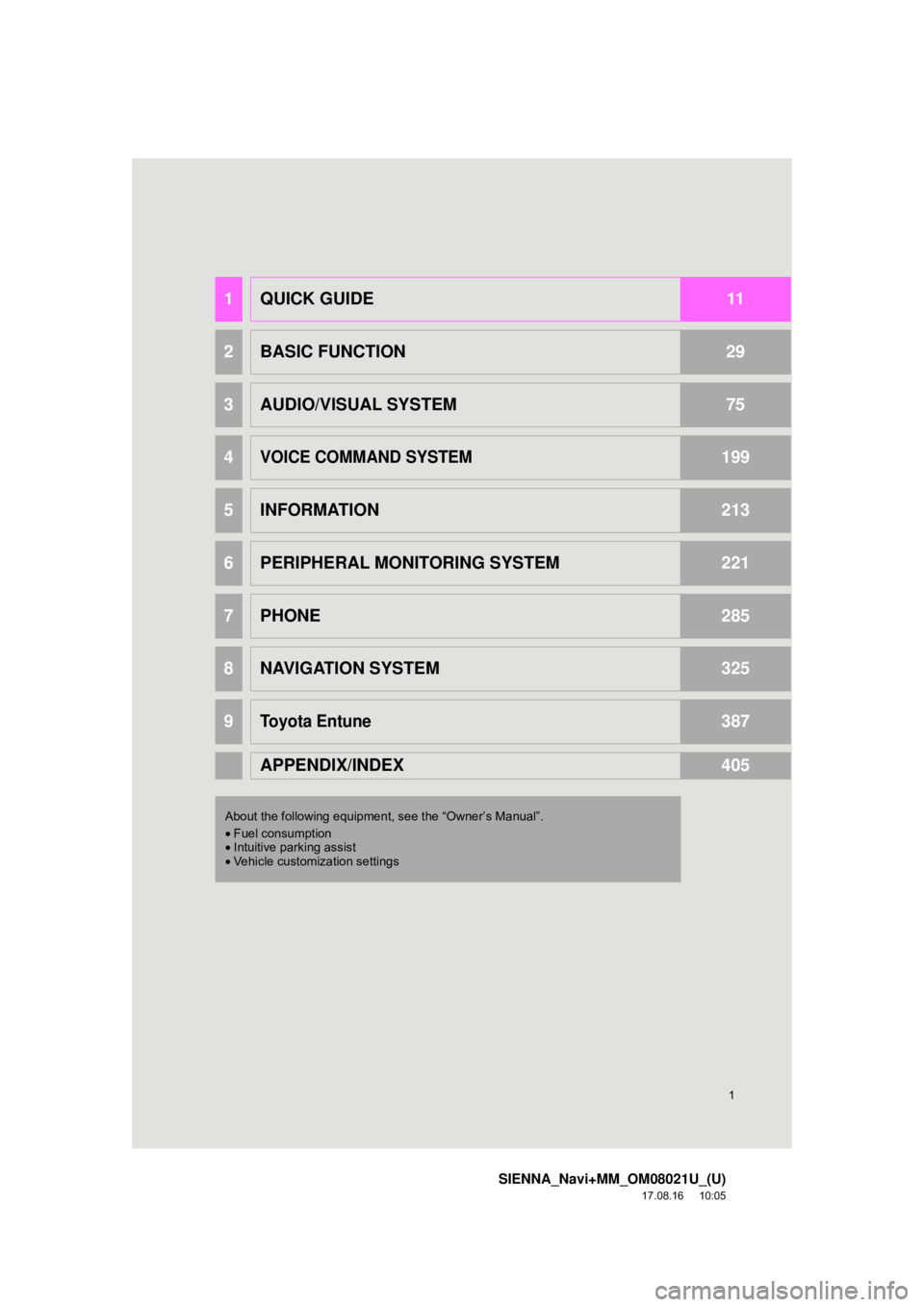
1
SIENNA_Navi+MM_OM08021U_(U)
17.08.16 10:05
1QUICK GUIDE11
2BASIC FUNCTION29
3AUDIO/VISUAL SYSTEM75
4VOICE COMMAND SYSTEM199
5INFORMATION213
6PERIPHERAL MONITORING SYSTEM221
7PHONE285
8NAVIGATION SYSTEM325
9Toyota Entune387
APPENDIX/INDEX405
About the following equipmen t, see the “Owner’s Manual”.
• Fuel consumption
• Intuitive parking assist
• Vehicle customization settings
Page 2 of 435
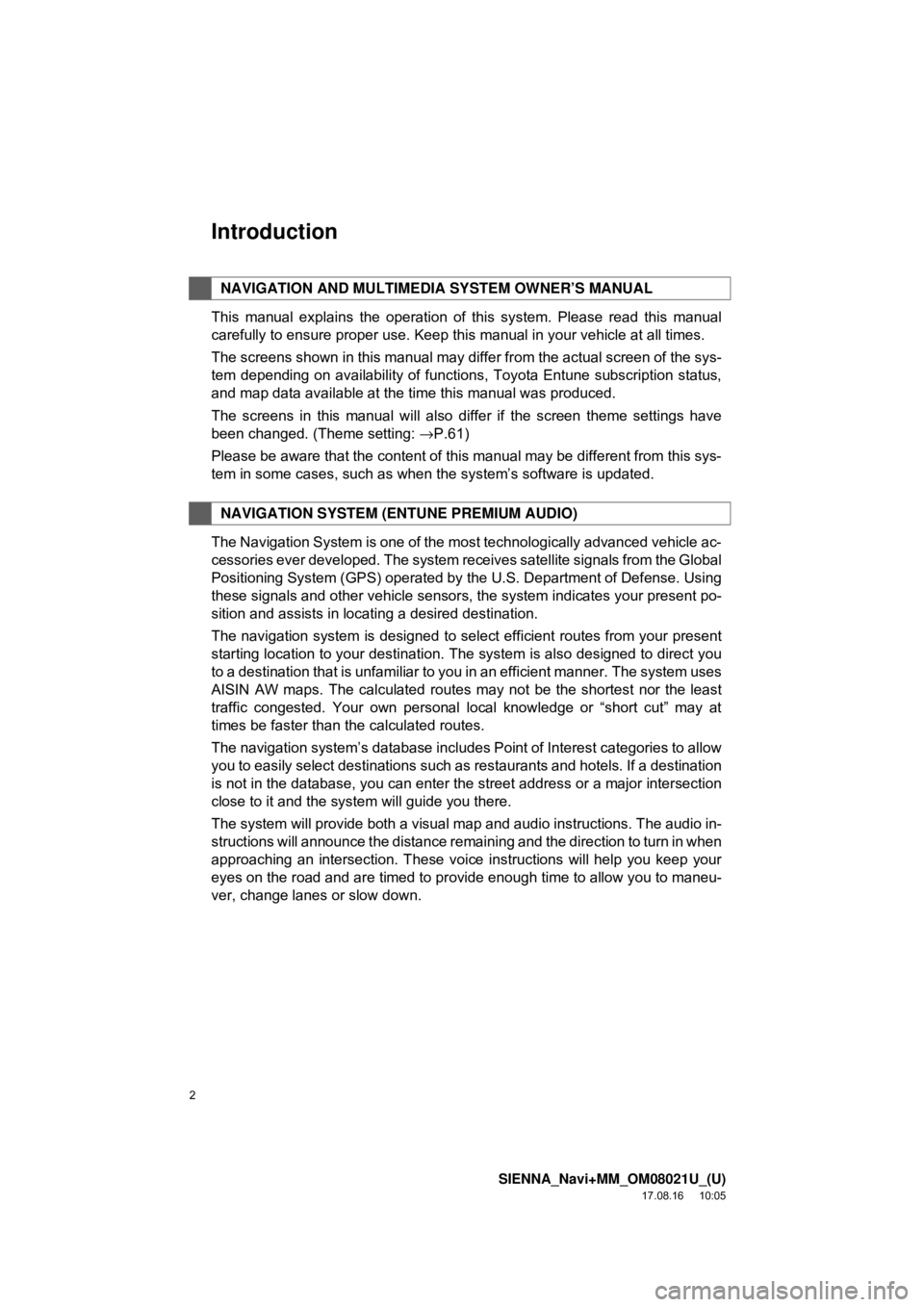
2
SIENNA_Navi+MM_OM08021U_(U)
17.08.16 10:05
Introduction
This manual explains the operation of this system. Please read this manual
carefully to ensure proper use. Keep this manual in your vehicle at all times.
The screens shown in this manual may differ from the actual screen of the sys-
tem depending on availability of functions, Toyota Entune subscription status,
and map data available at the time this manual was produced.
The screens in this manual will also differ if the screen theme settings have
been changed. (Theme setting: →P.61)
Please be aware that the content of this manual may be different from this sys-
tem in some cases, such as when the system’s software is updated.
The Navigation System is one of the most technologically advanced vehicle ac-
cessories ever developed. The system receives satellite signals from the Global
Positioning System (GPS) operated by the U.S. Department of Defense. Using
these signals and other vehicle sensors, the system indicates your present po-
sition and assists in locating a desired destination.
The navigation system is designed to select efficient routes from your present
starting location to your destination. The system is also designed to direct you
to a destination that is unfamiliar to you in an efficient manner. The system uses
AISIN AW maps. The calculated routes may not be the shortest nor the least
traffic congested. Your own personal local knowledge or “short cut” may at
times be faster than the calculated routes.
The navigation system’s database includes Point of Interest categories to allow
you to easily select destinations such as restaurants and hotels. If a d\
estination
is not in the database, you can enter the street address or a major intersection
close to it and the system will guide you there.
The system will provide both a visual map and audio instructions. The audio in-
structions will announce the distance remaining and the direction to tur\
n in when
approaching an intersection. These voice instructions will help you keep your
eyes on the road and are timed to provide enough time to allow you to maneu-
ver, change lanes or slow down.
NAVIGATION AND MULTIMEDIA SYSTEM OWNER’S MANUAL
NAVIGATION SYSTEM (ENTUNE PREMIUM AUDIO)
Page 6 of 435
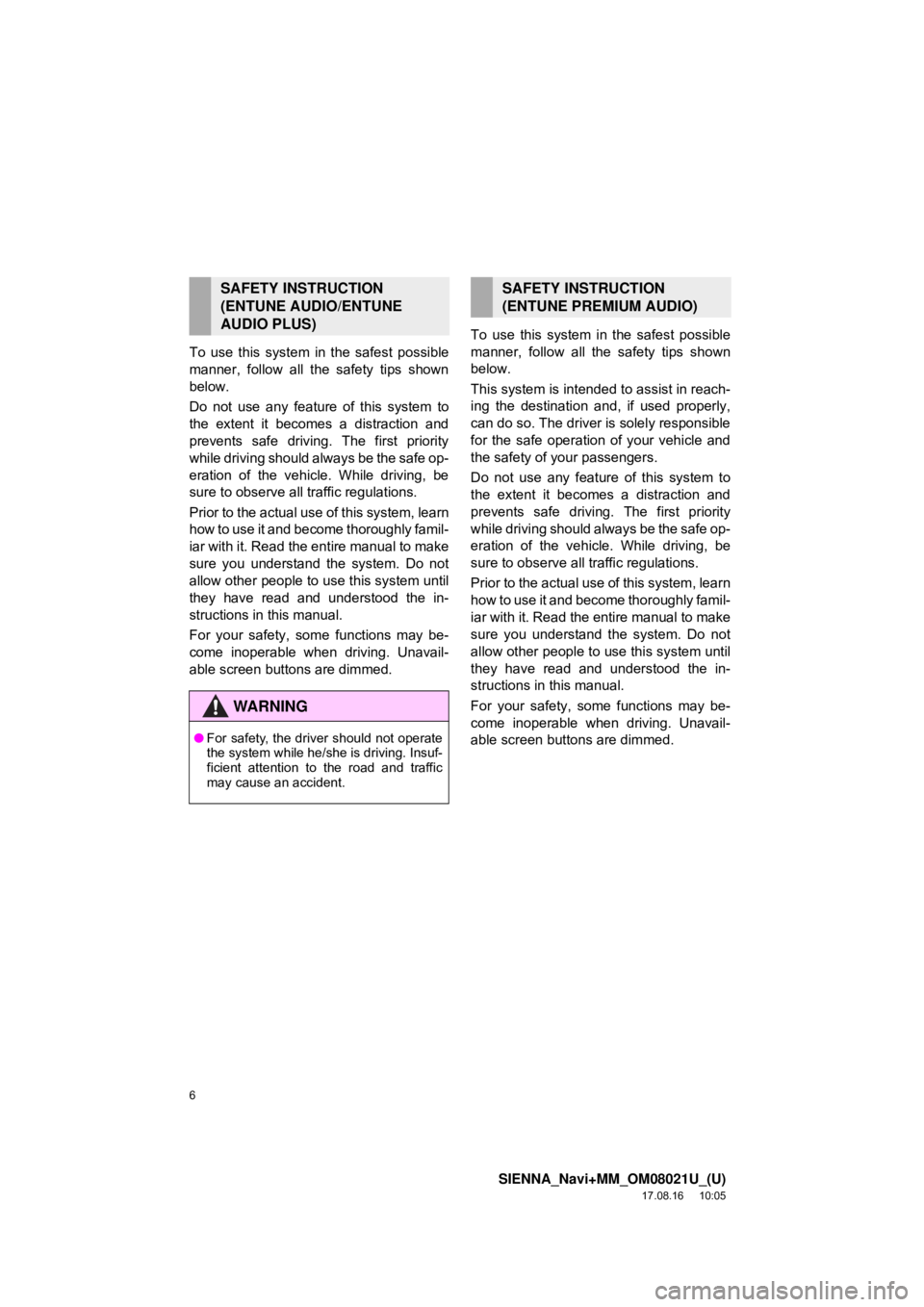
6
SIENNA_Navi+MM_OM08021U_(U)
17.08.16 10:05
To use this system in the safest possible
manner, follow all the safety tips shown
below.
Do not use any feature of this system to
the extent it becomes a distraction and
prevents safe driving. The first priority
while driving should always be the safe op-
eration of the vehicle. While driving, be
sure to observe all traffic regulations.
Prior to the actual use of this system, learn
how to use it and become thoroughly famil-
iar with it. Read the entire manual to make
sure you understand the system. Do not
allow other people to use this system until
they have read and understood the in-
structions in this manual.
For your safety, some functions may be-
come inoperable when driving. Unavail-
able screen buttons are dimmed. To use this system in the safest possible
manner, follow all the safety tips shown
below.
This system is intended
to assist in reach-
ing the destination and, if used properly,
can do so. The driver is solely responsible
for the safe operation of your vehicle and
the safety of your passengers.
Do not use any featur e of this system to
the extent it becomes a distraction and
prevents safe driving. The first priority
while driving should always be the safe op-
eration of the vehicl e. While driving, be
sure to observe all traffic regulations.
Prior to the actual use of this system, learn
how to use it and become thoroughly famil-
iar with it. Read the entire manual to make
sure you understand the system. Do not
allow other people to use this system until
they have read and understood the in-
structions in this manual.
For your safety, some functions may be-
come inoperable when driving. Unavail-
able screen buttons are dimmed.
SAFETY INSTRUCTION
(ENTUNE AUDIO/ENTUNE
AUDIO PLUS)
WA R N I N G
● For safety, the driver should not operate
the system while he/she is driving. Insuf-
ficient attention to the road and traffic
may cause an accident.
SAFETY INSTRUCTION
(ENTUNE PREMIUM AUDIO)
Page 8 of 435
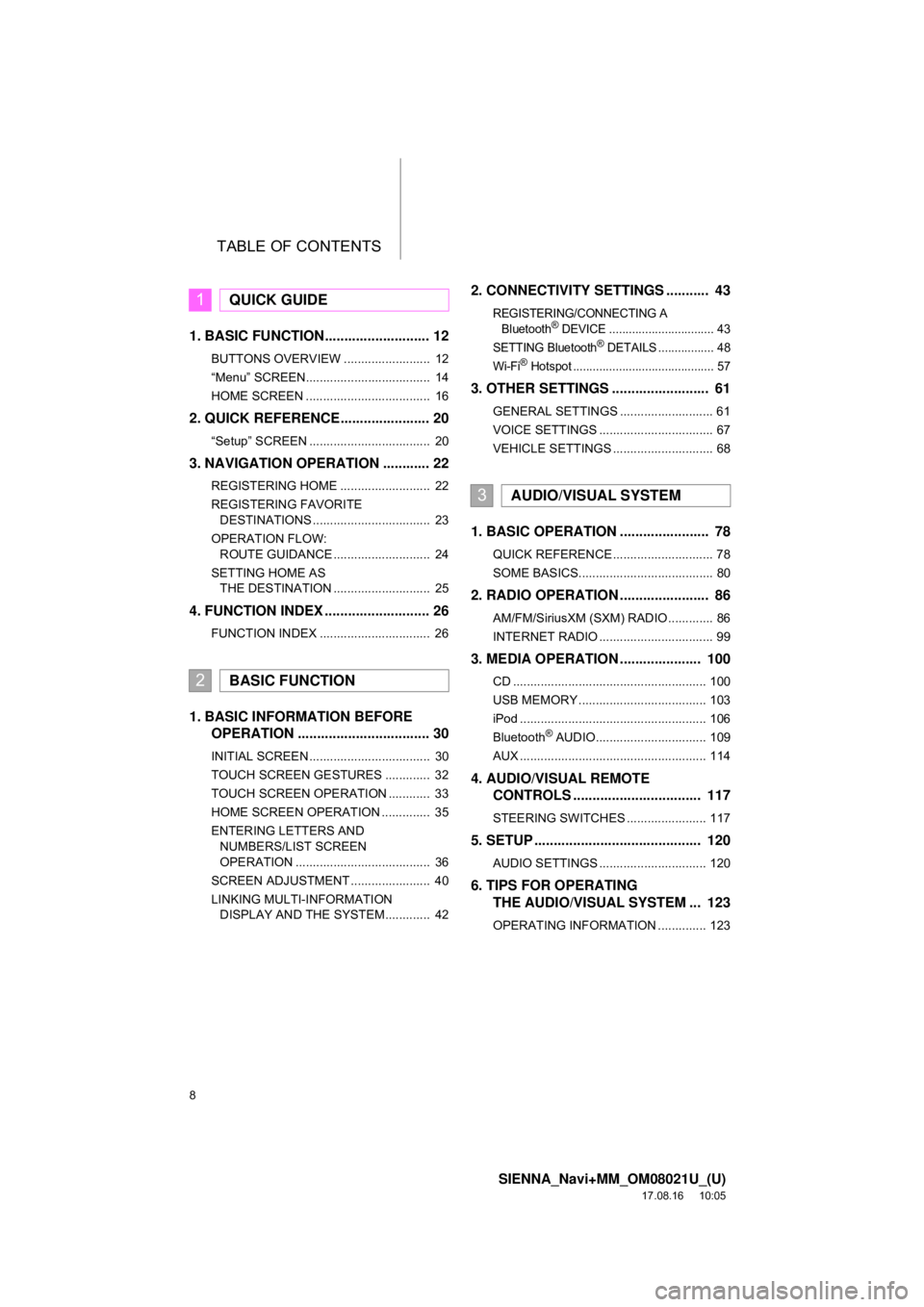
TABLE OF CONTENTS
8
SIENNA_Navi+MM_OM08021U_(U)
17.08.16 10:05
1. BASIC FUNCTION........................... 12
BUTTONS OVERVIEW ......................... 12
“Menu” SCREEN.................................... 14
HOME SCREEN .................................... 16
2. QUICK REFERENCE....................... 20
“Setup” SCREEN ................................... 20
3. NAVIGATION OPERATION ............ 22
REGISTERING HOME .......................... 22
REGISTERING FAVORITE DESTINATIONS .................................. 23
OPERATION FLOW: ROUTE GUIDANCE ............................ 24
SETTING HOME AS THE DESTINATION ............................ 25
4. FUNCTION INDEX .. ......................... 26
FUNCTION INDEX ................................ 26
1. BASIC INFORMATION BEFORE
OPERATION .................................. 30
INITIAL SCREEN ................................... 30
TOUCH SCREEN GESTURES ............. 32
TOUCH SCREEN OPERATION ............ 33
HOME SCREEN OPERATION .............. 35
ENTERING LETTERS AND
NUMBERS/LIST SCREEN
OPERATION ....................................... 36
SCREEN ADJUSTMENT ....................... 40
LINKING MULTI-INFORMATION DISPLAY AND THE SYSTEM............. 42
2. CONNECTIVITY SETTINGS ........... 43
REGISTERING/CONNECTING A
Bluetooth® DEVICE ................................ 43
SETTING Bluetooth® DETAILS ................. 48
Wi-Fi® Hotspot ........................................... 57
3. OTHER SETTINGS ......................... 61
GENERAL SETTINGS ........................... 61
VOICE SETTINGS ................................. 67
VEHICLE SETTINGS ............................. 68
1. BASIC OPERATION ....................... 78
QUICK REFERENCE ............................. 78
SOME BASICS....................................... 80
2. RADIO OPERATION ....................... 86
AM/FM/SiriusXM (SXM) RADIO ............. 86
INTERNET RADIO ................................. 99
3. MEDIA OPERATION ..................... 100
CD ........................................................ 100
USB MEMORY ..................................... 103
iPod ...................................................... 106
Bluetooth
® AUDIO................................ 109
AUX ...................................................... 114
4. AUDIO/VISUAL REMOTE CONTROLS ................................. 117
STEERING SWITCHES ....................... 117
5. SETUP ........................................... 120
AUDIO SETTINGS ............................... 120
6. TIPS FOR OPERATINGTHE AUDIO/VISUAL SYSTEM ... 123
OPERATING INFORMATION .............. 123
1QUICK GUIDE
2BASIC FUNCTION
3AUDIO/VISUAL SYSTEM
Page 9 of 435
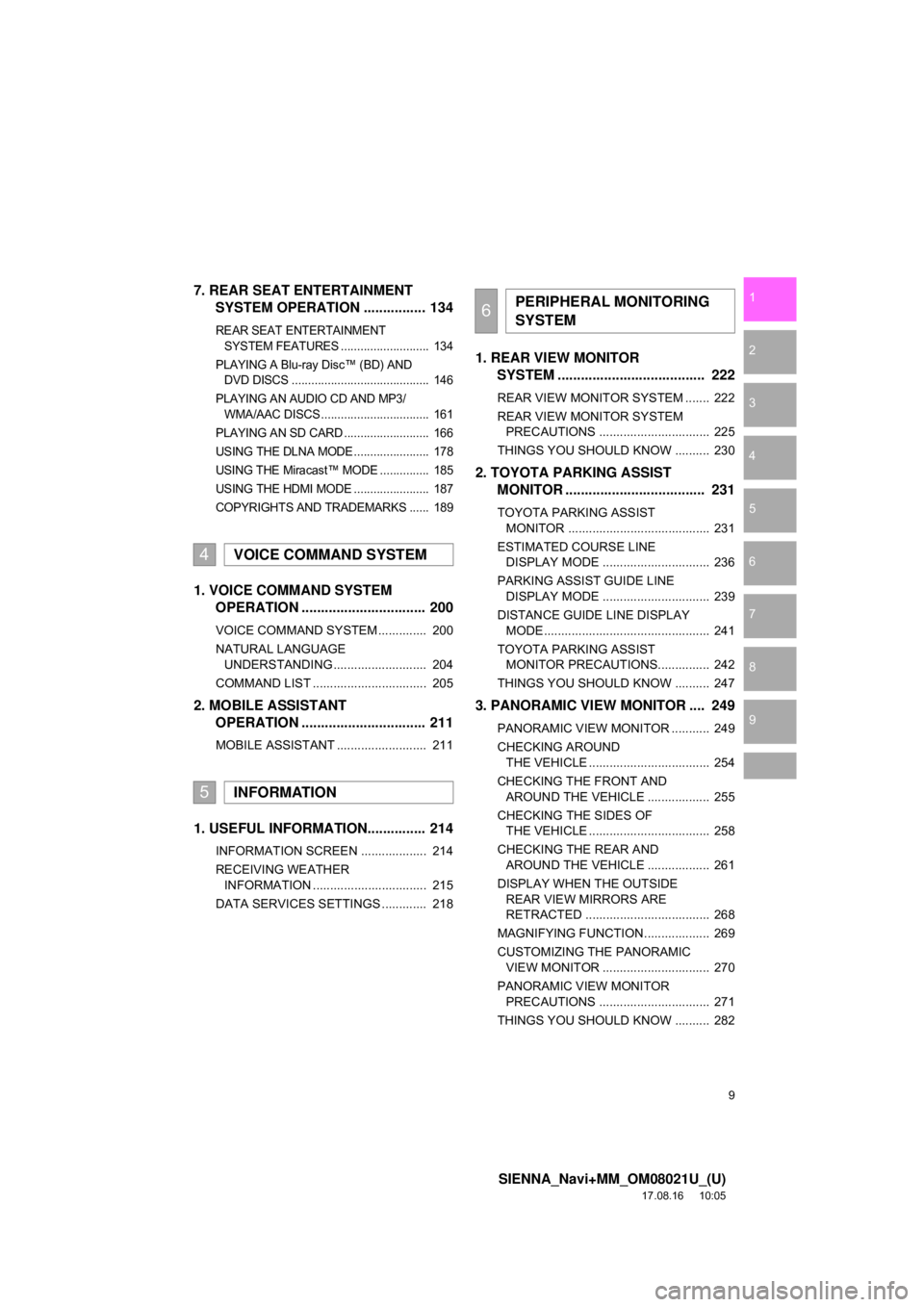
9
SIENNA_Navi+MM_OM08021U_(U)
17.08.16 10:05
1
2
3
4
5
6
7
8
9
7. REAR SEAT ENTERTAINMENT SYSTEM OPERATION ................ 134
REAR SEAT ENTERTAINMENT
SYSTEM FEATURES ........................... 134
PLAYING A Blu-ray Disc™ (BD) AND DVD DISCS .......................................... 146
PLAYING AN AUDIO CD AND MP3/ WMA/AAC DISCS ................................. 161
PLAYING AN SD CARD .......................... 166
USING THE DLNA MODE....................... 178
USING THE Miracast™ MODE ............... 185
USING THE HDMI MODE ....................... 187
COPYRIGHTS AND TRADEMARKS ...... 189
1. VOICE COMMAND SYSTEM OPERATION ................................ 200
VOICE COMMAND SYSTEM .............. 200
NATURAL LANGUAGE
UNDERSTANDING ........................... 204
COMMAND LIST ................................. 205
2. MOBILE ASSISTANT OPERATION ................................ 211
MOBILE ASSISTANT .......................... 211
1. USEFUL INFORMATION............... 214
INFORMATION SCREEN ................... 214
RECEIVING WEATHER
INFORMATION ................................. 215
DATA SERVICES SETTINGS ............. 218
1. REAR VIEW MONITOR SYSTEM ....... ............................ ... 222
REAR VIEW MONITOR SYSTEM ....... 222
REAR VIEW MONITOR SYSTEM
PRECAUTIONS ................................ 225
THINGS YOU SHOULD KNOW .......... 230
2. TOYOTA PARKING ASSIST MONITOR .................................... 231
TOYOTA PARKING ASSIST
MONITOR ......................................... 231
ESTIMATED COURSE LINE DISPLAY MODE ............................... 236
PARKING ASSIST GUIDE LINE DISPLAY MODE ............................... 239
DISTANCE GUIDE LINE DISPLAY MODE ................................................ 241
TOYOTA PARKING ASSIST MONITOR PRECAUTIONS............... 242
THINGS YOU SHOULD KNOW .......... 247
3. PANORAMIC VIEW MONITOR .... 249
PANORAMIC VIEW MONITOR ........... 249
CHECKING AROUND THE VEHICLE ................................... 254
CHECKING THE FRONT AND AROUND THE VEHICLE .................. 255
CHECKING THE SIDES OF THE VEHICLE ................................... 258
CHECKING THE REAR AND AROUND THE VEHICLE .................. 261
DISPLAY WHEN THE OUTSIDE REAR VIEW MIRRORS ARE
RETRACTED .................................... 268
MAGNIFYING FUNCTION ................... 269
CUSTOMIZING THE PANORAMIC VIEW MONITOR ............................... 270
PANORAMIC VIEW MONITOR PRECAUTIONS ................................ 271
THINGS YOU SHOULD KNOW .......... 282
4VOICE COMMAND SYSTEM
5INFORMATION
6PERIPHERAL MONITORING
SYSTEM
Page 12 of 435
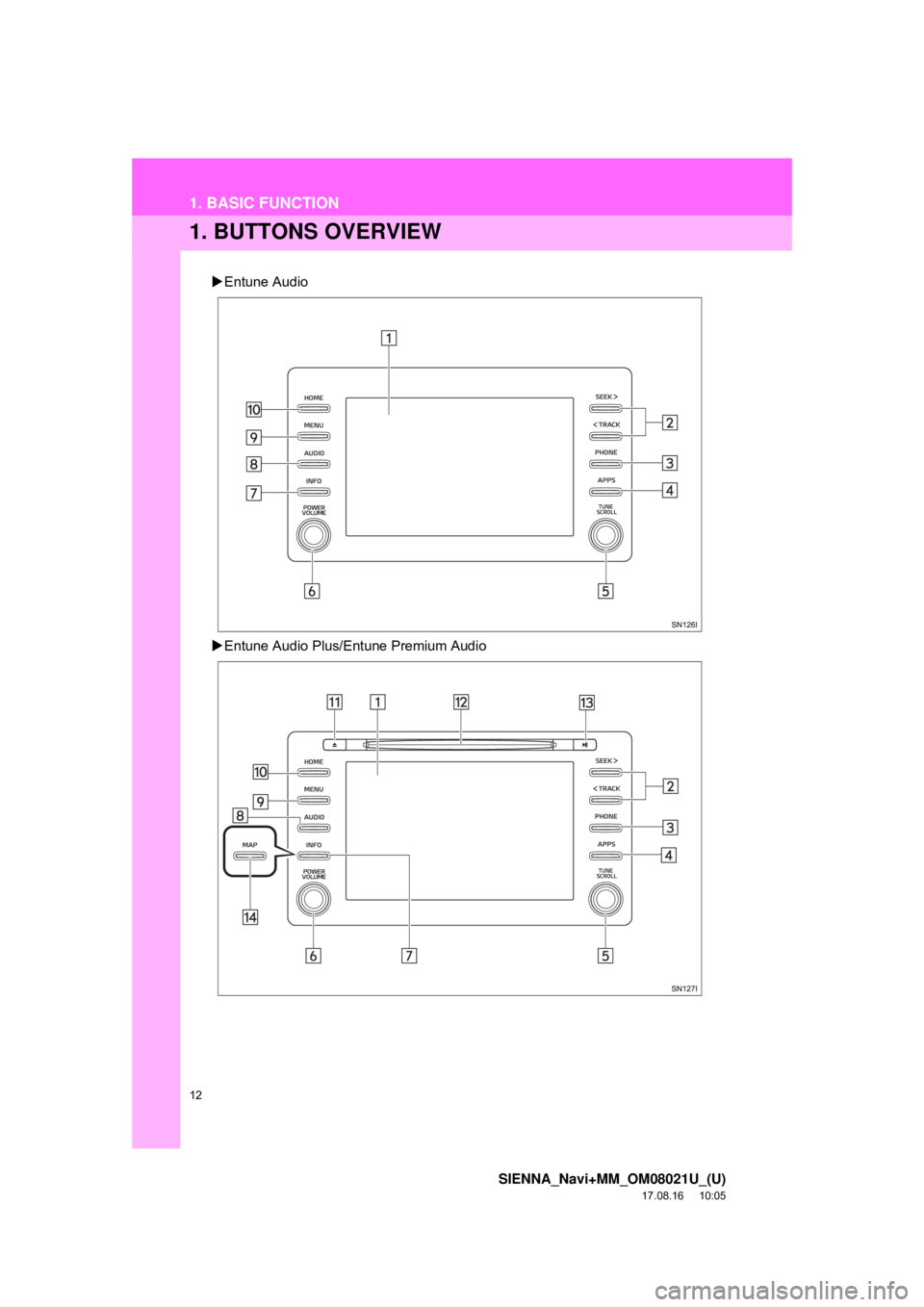
12
SIENNA_Navi+MM_OM08021U_(U)
17.08.16 10:05
1. BASIC FUNCTION
1. BUTTONS OVERVIEW
Entune Audio
Entune Audio Plus/Entune Premium Audio
Page 13 of 435
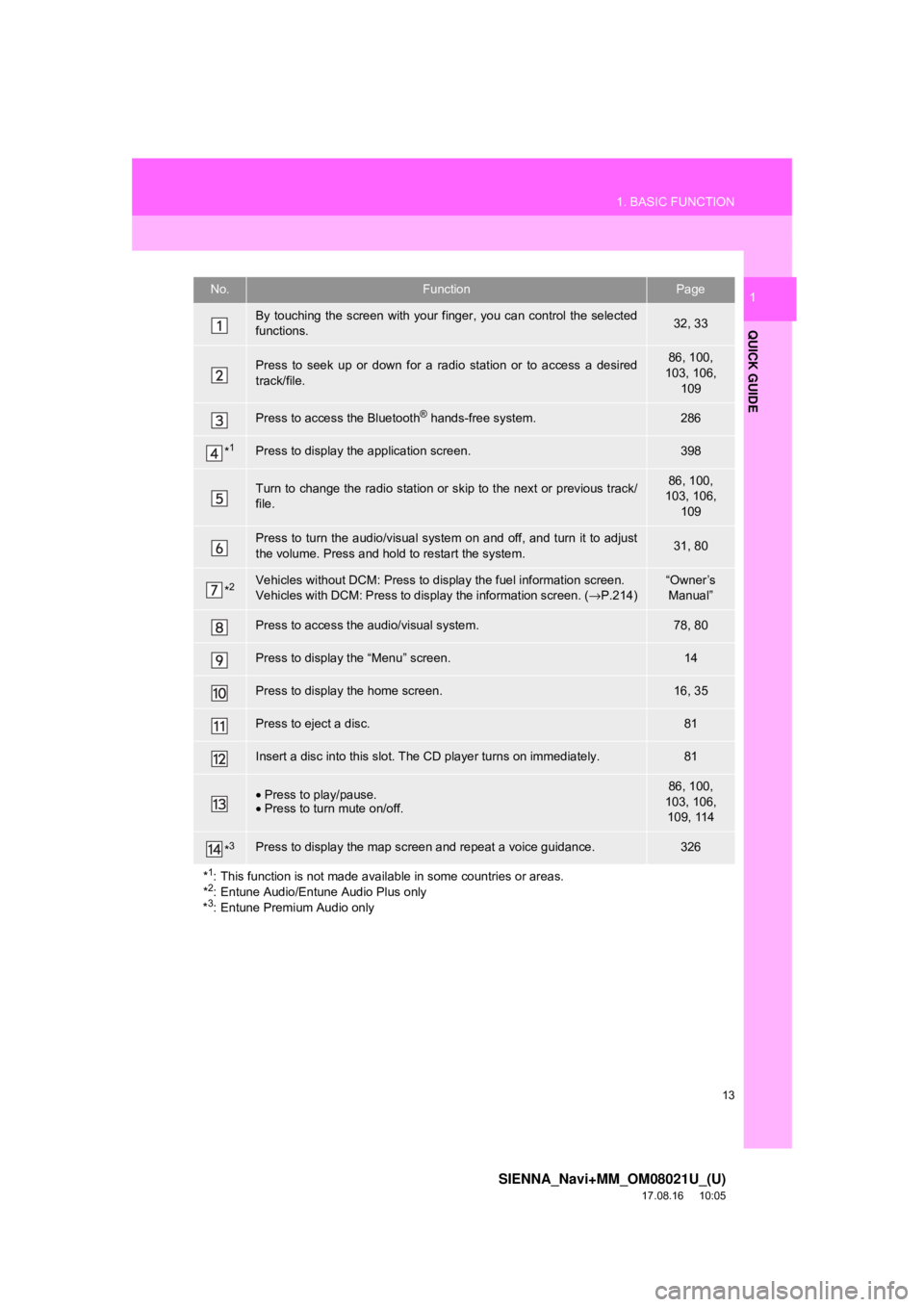
13
1. BASIC FUNCTION
SIENNA_Navi+MM_OM08021U_(U)
17.08.16 10:05
QUICK GUIDE
1No.FunctionPage
By touching the screen with your finger, you can control the selected
functions.32, 33
Press to seek up or down for a radio station or to access a desired
track/file.86, 100,
103, 106,
109
Press to access the Bluetooth® hands-free system.286
*1Press to display the application screen.398
Turn to change the radio station or sk ip to the next or previous track/
file.86, 100,
103, 106,
109
Press to turn the audio/visual system on and off, and turn it to adjust
the volume. Press and hold to restart the system.31, 80
*2Vehicles without DCM: Press to display the fuel information screen.
Vehicles with DCM: Press to display the information screen. ( →P.214)“Owner’s
Manual”
Press to access the audio/visual system.78, 80
Press to display the “Menu” screen.14
Press to display the home screen.16, 35
Press to eject a disc.81
Insert a disc into this slot. The CD player turns on immediately.81
• Press to play/pause.
• Press to turn mute on/off.86, 100,
103, 106, 109, 114
*3Press to display the map scr een and repeat a voice guidance.326
*
1: This function is not made availabl e in some countries or areas.
*2: Entune Audio/Entune Audio Plus only
*3: Entune Premium Audio only
Page 14 of 435
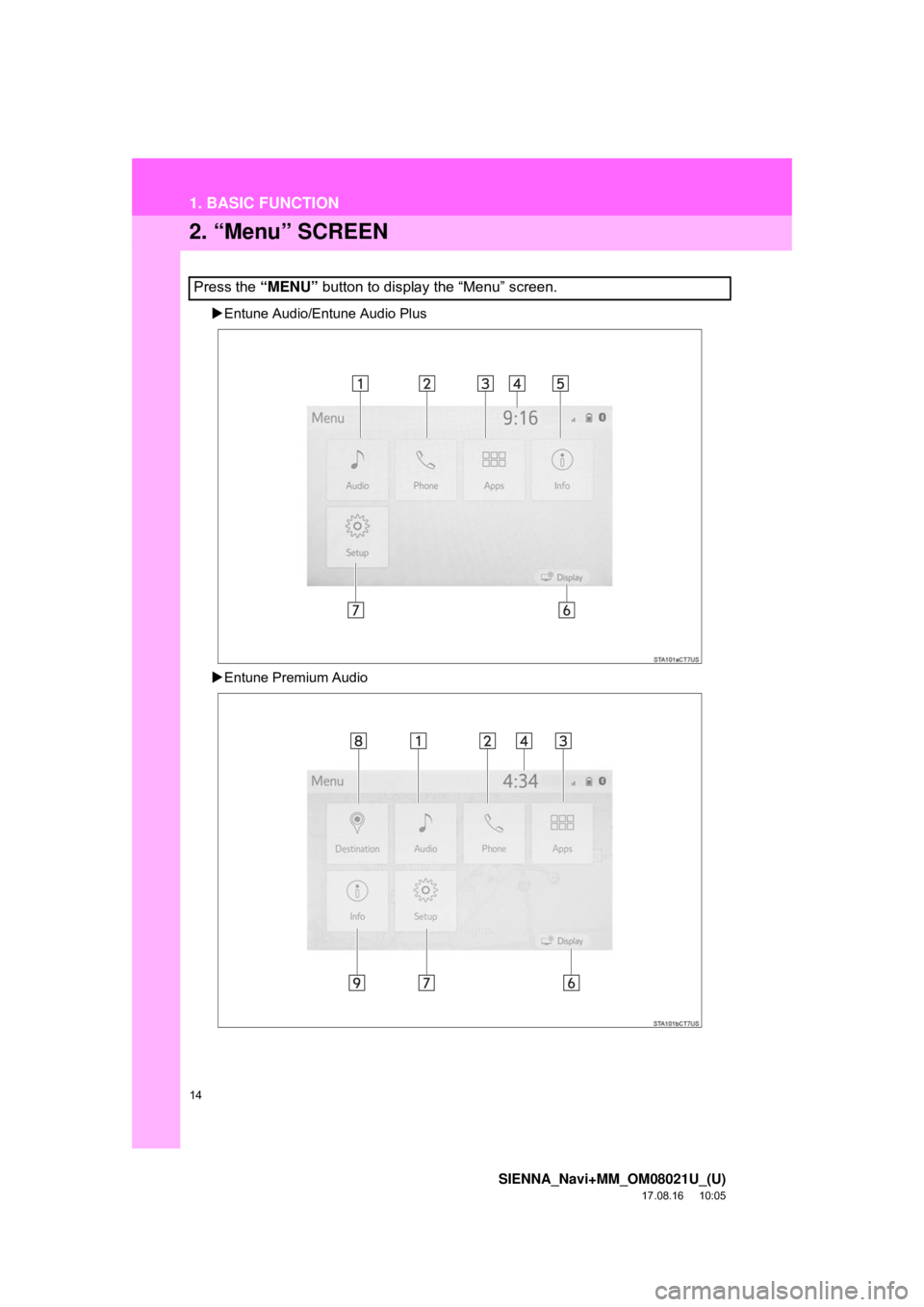
14
1. BASIC FUNCTION
SIENNA_Navi+MM_OM08021U_(U)
17.08.16 10:05
2. “Menu” SCREEN
Entune Audio/Entune Audio Plus
Entune Premium Audio
Press the “MENU” button to display the “Menu” screen.
Page 15 of 435
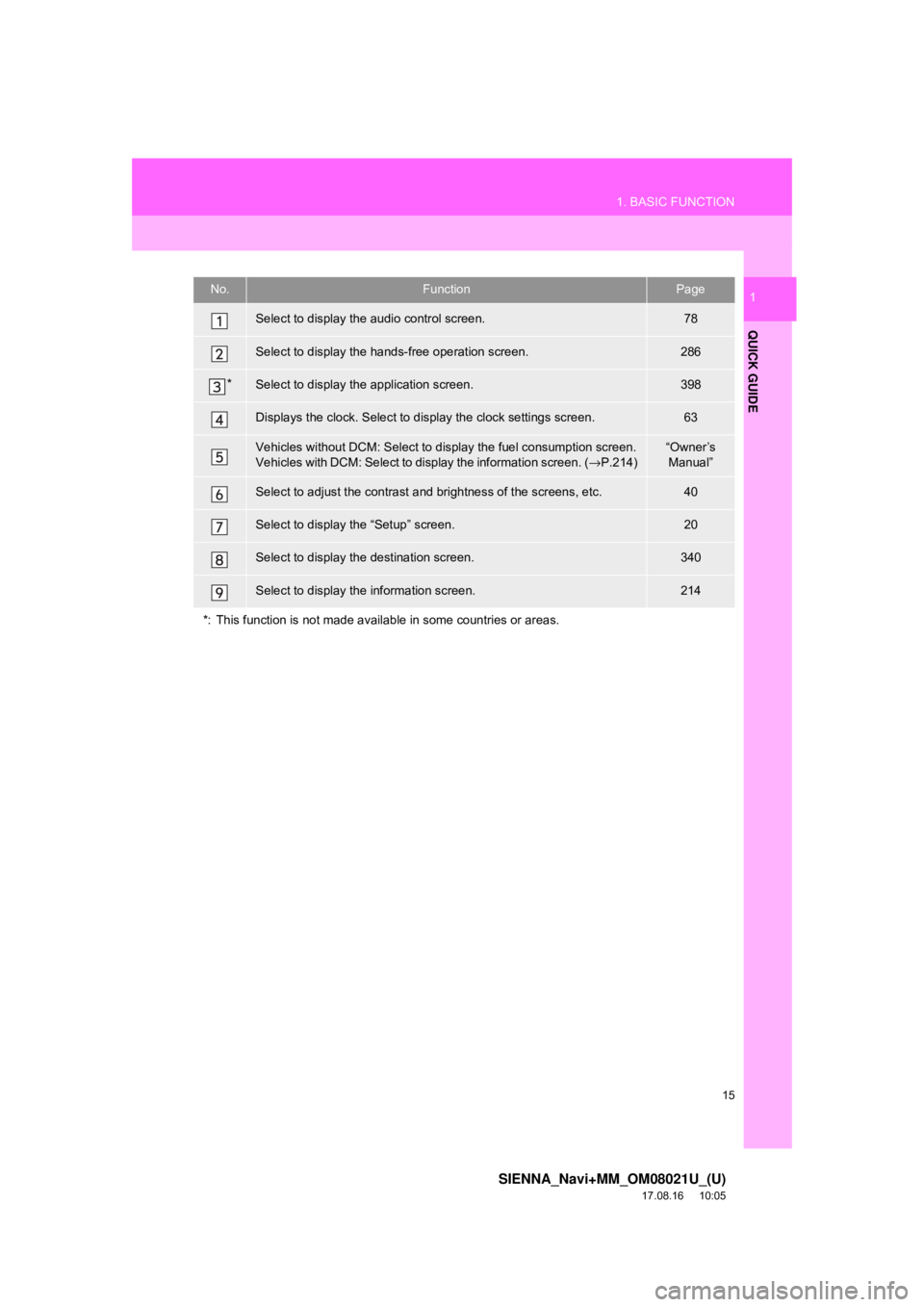
15
1. BASIC FUNCTION
SIENNA_Navi+MM_OM08021U_(U)
17.08.16 10:05
QUICK GUIDE
1No.FunctionPage
Select to display the audio control screen.78
Select to display the hands-free operation screen.286
*Select to display the application screen.398
Displays the clock. Select to display the clock settings screen.63
Vehicles without DCM: Select to display the fuel consumption screen.
Vehicles with DCM: Select to display the information screen. (→P.214)“Owner’s
Manual”
Select to adjust the contrast and brightness of the screens, etc.40
Select to display the “Setup” screen.20
Select to display the destination screen.340
Select to display the information screen.214
*: This function is not made available in some countries or areas.
Page 16 of 435
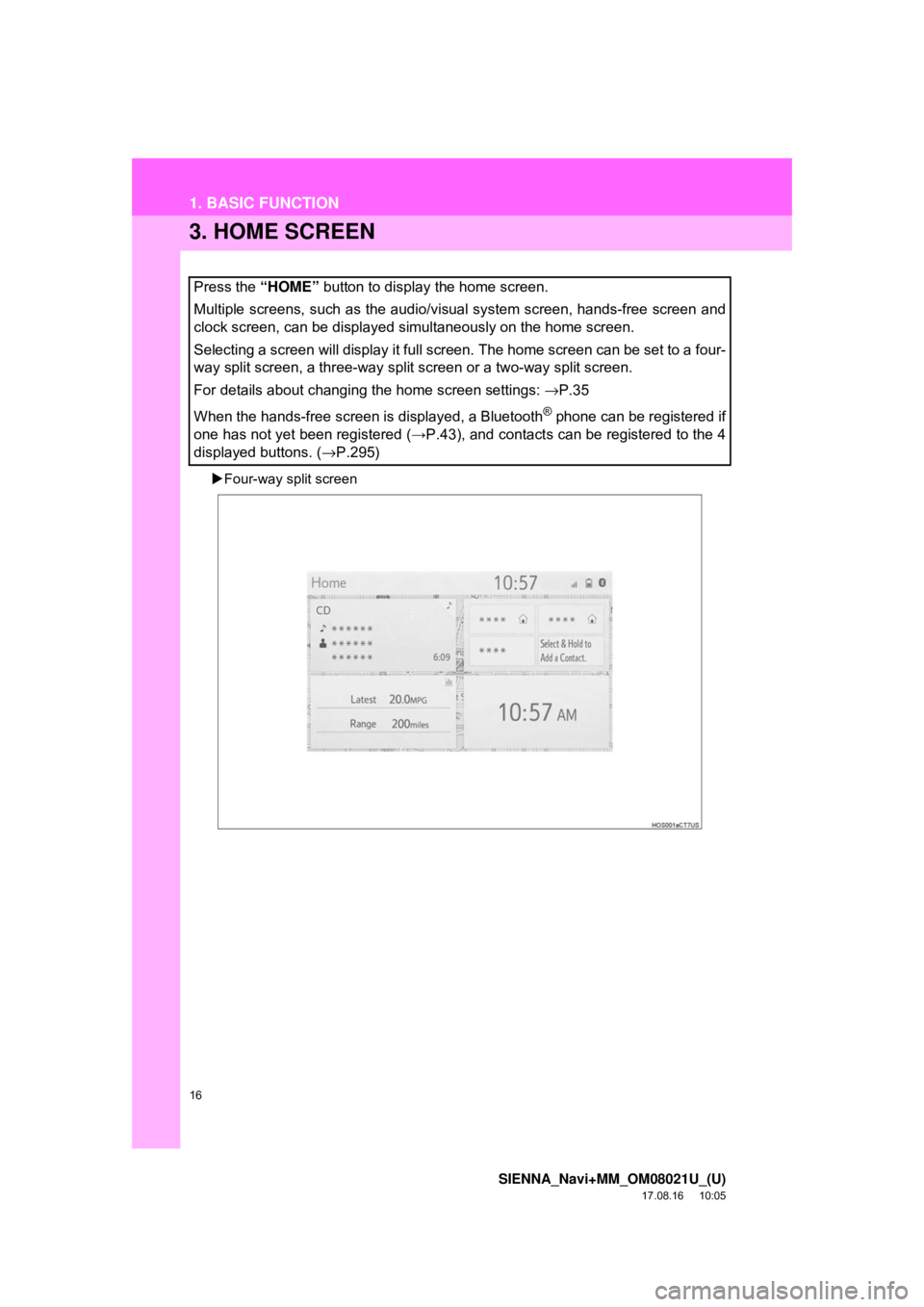
16
1. BASIC FUNCTION
SIENNA_Navi+MM_OM08021U_(U)
17.08.16 10:05
3. HOME SCREEN
Four-way split screen
Press the “HOME” button to display the home screen.
Multiple screens, such as the audio/visual system screen, hands-free screen and
clock screen, can be displayed simultaneously on the home screen.
Selecting a screen will display it full screen. The home screen can be set to a four-
way split screen, a three-way split screen or a two-way split screen.
For details about changing the home screen settings: →P.35
When the hands-free screen is displayed, a Bluetooth
® phone can be registered if
one has not yet been registered ( →P.43), and contacts can be registered to the 4
displayed buttons. ( →P.295)