navigation TOYOTA SIENNA 2019 Accessories, Audio & Navigation (in English)
[x] Cancel search | Manufacturer: TOYOTA, Model Year: 2019, Model line: SIENNA, Model: TOYOTA SIENNA 2019Pages: 441, PDF Size: 9.89 MB
Page 372 of 441
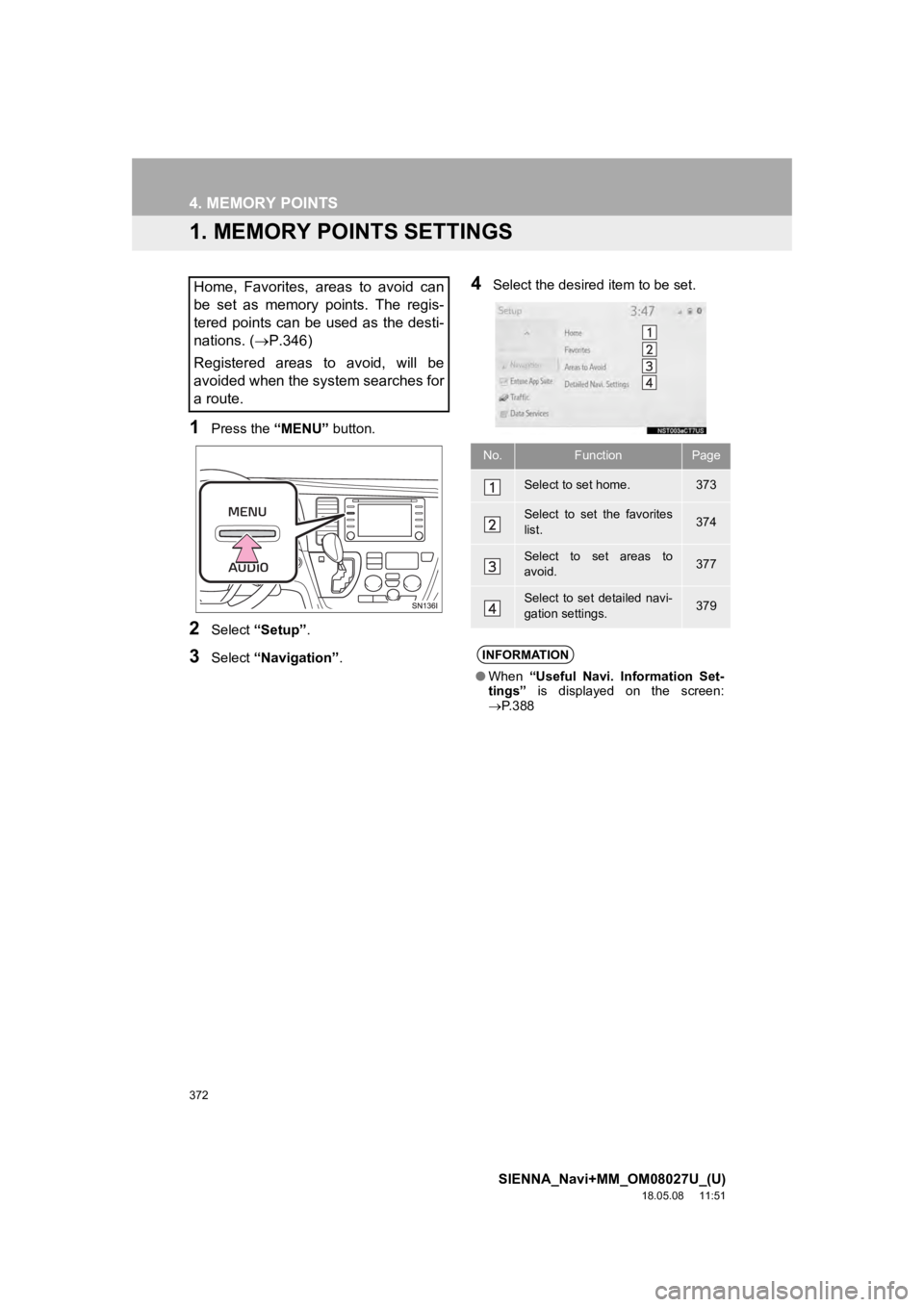
372
SIENNA_Navi+MM_OM08027U_(U)
18.05.08 11:51
4. MEMORY POINTS
1. MEMORY POINTS SETTINGS
1Press the “MENU” button.
2Select “Setup” .
3Select “Navigation” .
4Select the desired item to be set.Home, Favorites, areas to avoid can
be set as memory points. The regis-
tered points can be used as the desti-
nations. (P.346)
Registered areas to avoid, will be
avoided when the system searches for
a route.
No.FunctionPage
Select to set home.373
Select to set the favorites
list.374
Select to set areas to
avoid.377
Select to set detailed navi-
gation settings.379
INFORMATION
● When “Useful Navi. Information Set-
tings” is displayed on the screen:
P. 3 8 8
Page 373 of 441
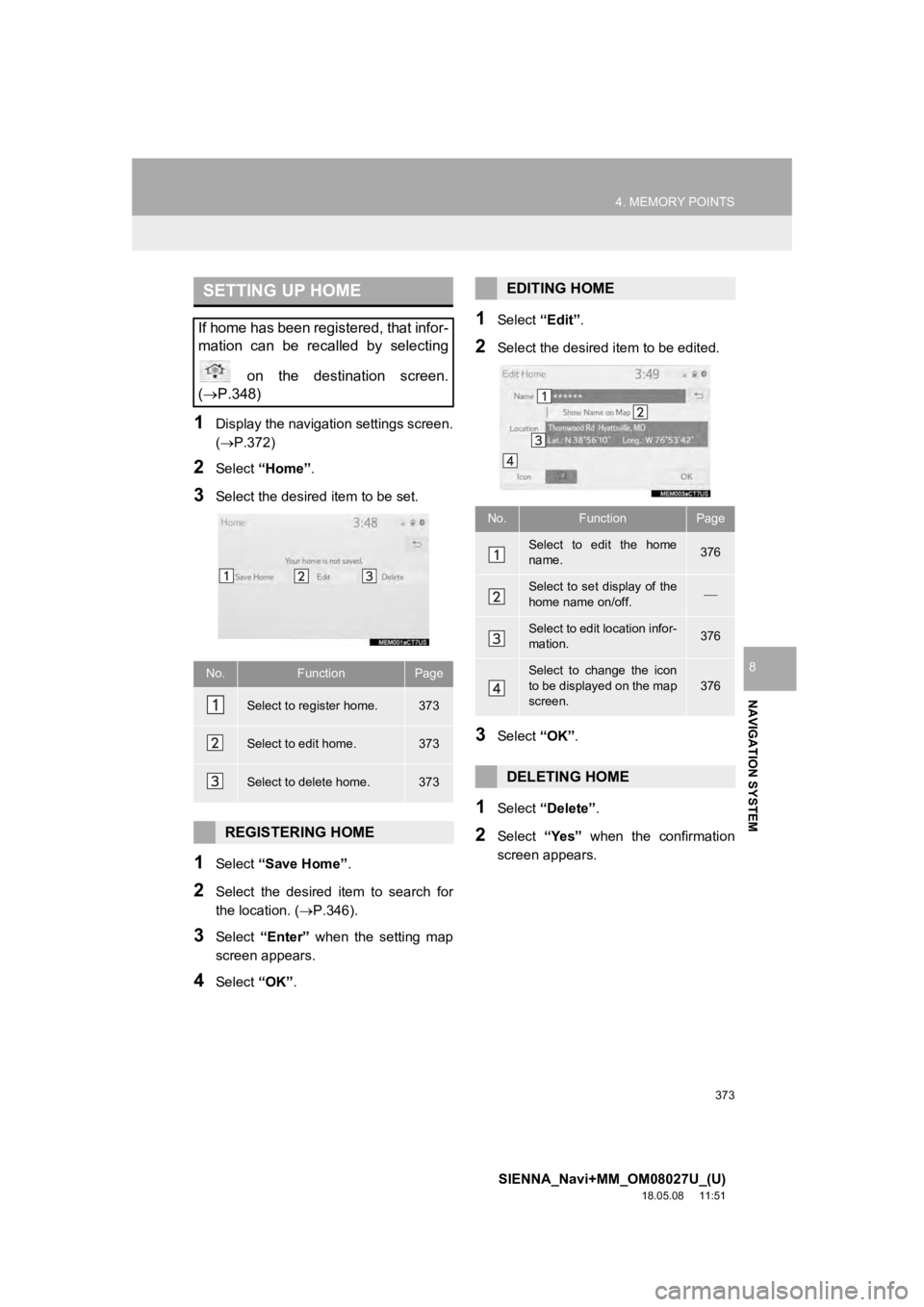
373
4. MEMORY POINTS
SIENNA_Navi+MM_OM08027U_(U)
18.05.08 11:51
NAVIGATION SYSTEM
8
1Display the navigation settings screen.
(P.372)
2Select “Home” .
3Select the desired item to be set.
1Select “Save Home” .
2Select the desired item to search for
the location. (P.346).
3Select “Enter” when the setting map
screen appears.
4Select “OK”.
1Select “Edit”.
2Select the desired item to be edited.
3Select “OK”.
1Select “Delete” .
2Select “Yes” when the confirmation
screen appears.
SETTING UP HOME
If home has been registered, that infor-
mation can be recalled by selecting
on the destination screen.
( P.348)
No.FunctionPage
Select to register home.373
Select to edit home.373
Select to delete home.373
REGISTERING HOME
EDITING HOME
No.FunctionPage
Select to edit the home
name.376
Select to set display of the
home name on/off.
Select to edit location infor-
mation.376
Select to change the icon
to be displayed on the map
screen.376
DELETING HOME
Page 374 of 441
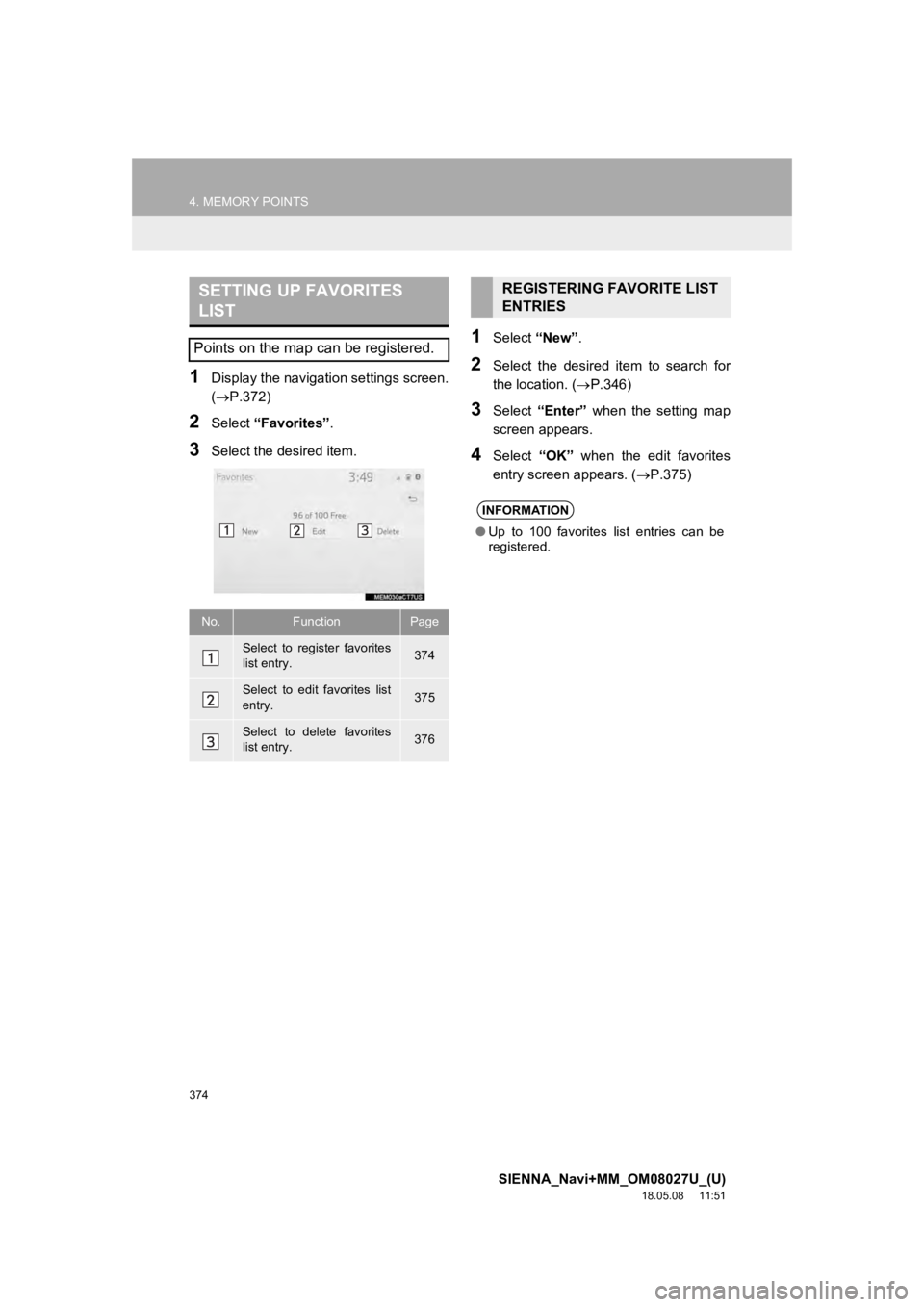
374
4. MEMORY POINTS
SIENNA_Navi+MM_OM08027U_(U)
18.05.08 11:51
1Display the navigation settings screen.
(P.372)
2Select “Favorites” .
3Select the desired item.
1Select “New”.
2Select the desired item to search for
the location. ( P.346)
3Select “Enter” when the setting map
screen appears.
4Select “OK” when the edit favorites
entry screen appears. ( P.375)
SETTING UP FAVORITES
LIST
Points on the map can be registered.
No.FunctionPage
Select to register favorites
list entry.374
Select to edit favorites list
entry.375
Select to delete favorites
list entry.376
REGISTERING FAVORITE LIST
ENTRIES
INFORMATION
●Up to 100 favorites list entries can be
registered.
Page 375 of 441
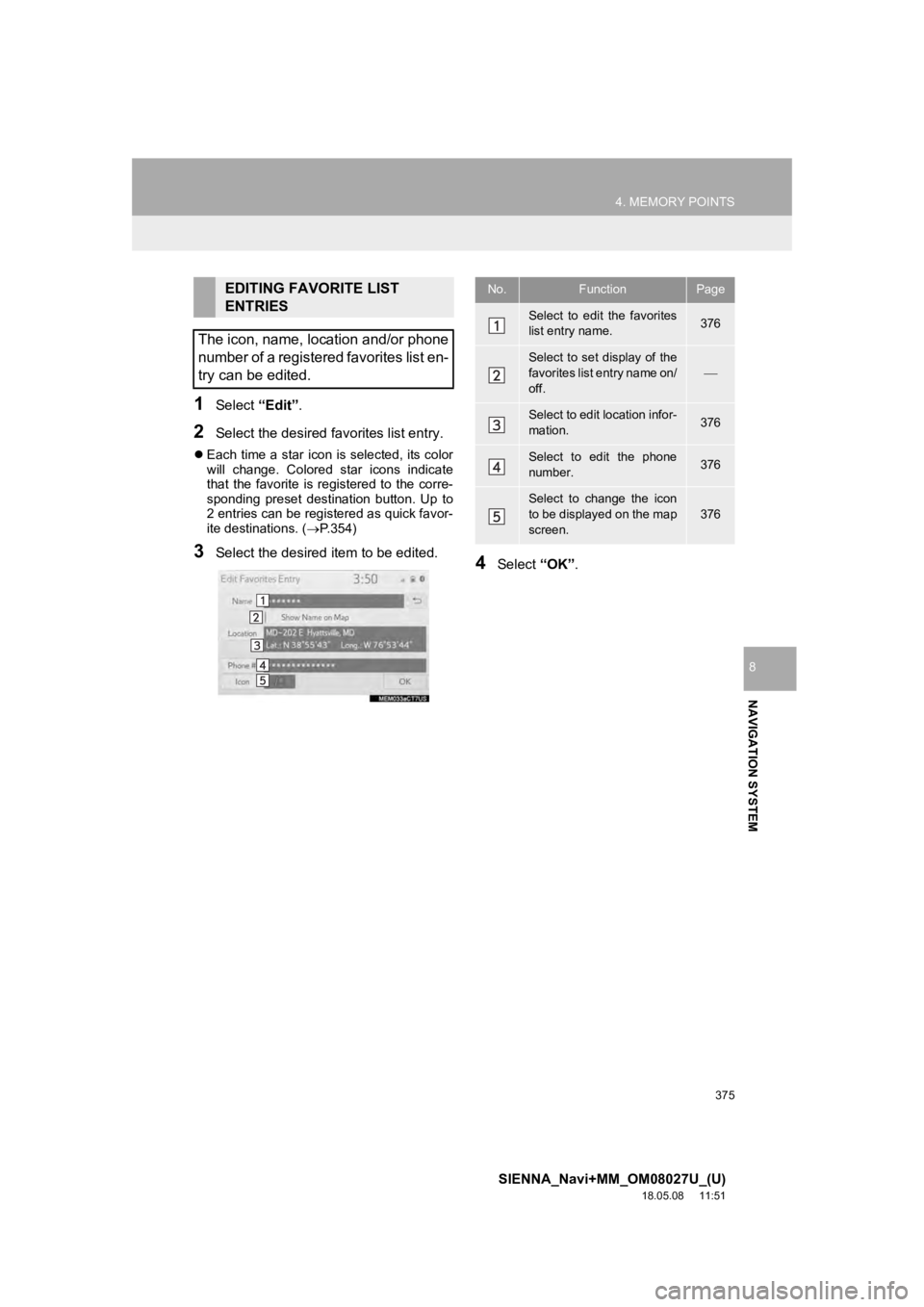
375
4. MEMORY POINTS
SIENNA_Navi+MM_OM08027U_(U)
18.05.08 11:51
NAVIGATION SYSTEM
8
1Select “Edit”.
2Select the desired favorites list entry.
Each time a star icon is selected, its color
will change. Colored star icons indicate
that the favorite is registered to the corre-
sponding preset destination button. Up to
2 entries can be registered as quick favor-
ite destinations. ( P.354)
3Select the desired item to be edited.4Select “OK”.
EDITING FAVORITE LIST
ENTRIES
The icon, name, location and/or phone
number of a registered favorites list en-
try can be edited.No.FunctionPage
Select to edit the favorites
list entry name.376
Select to set display of the
favorites list entry name on/
off.
Select to edit location infor-
mation.376
Select to edit the phone
number.376
Select to change the icon
to be displayed on the map
screen.
376
Page 377 of 441
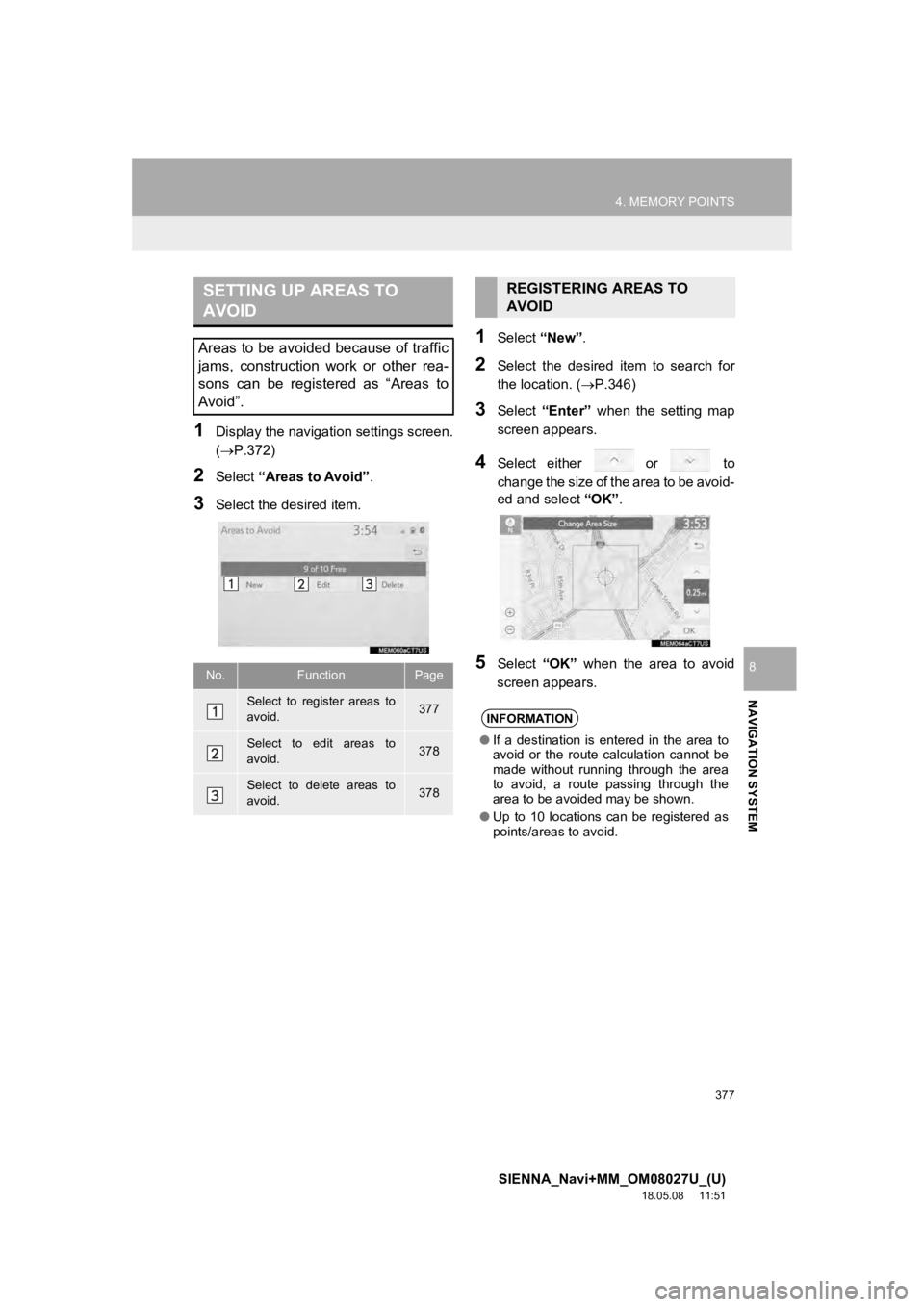
377
4. MEMORY POINTS
SIENNA_Navi+MM_OM08027U_(U)
18.05.08 11:51
NAVIGATION SYSTEM
8
1Display the navigation settings screen.
(P.372)
2Select “Areas to Avoid” .
3Select the desired item.
1Select “New”.
2Select the desired item to search for
the location. ( P.346)
3Select “Enter” when the setting map
screen appears.
4Select either or to
change the size of the area to be avoid-
ed and select “OK”.
5Select “OK” when the area to avoid
screen appears.
SETTING UP AREAS TO
AVOID
Areas to be avoided because of traffic
jams, construction work or other rea-
sons can be registered as “Areas to
Avoid”.
No.FunctionPage
Select to register areas to
avoid.377
Select to edit areas to
avoid.378
Select to delete areas to
avoid.378
REGISTERING AREAS TO
AVOID
INFORMATION
● If a destination is entered in the area to
avoid or the route calculation cannot be
made without running through the area
to avoid, a route passing through the
area to be avoided may be shown.
● Up to 10 locations can be registered as
points/areas to avoid.
Page 379 of 441
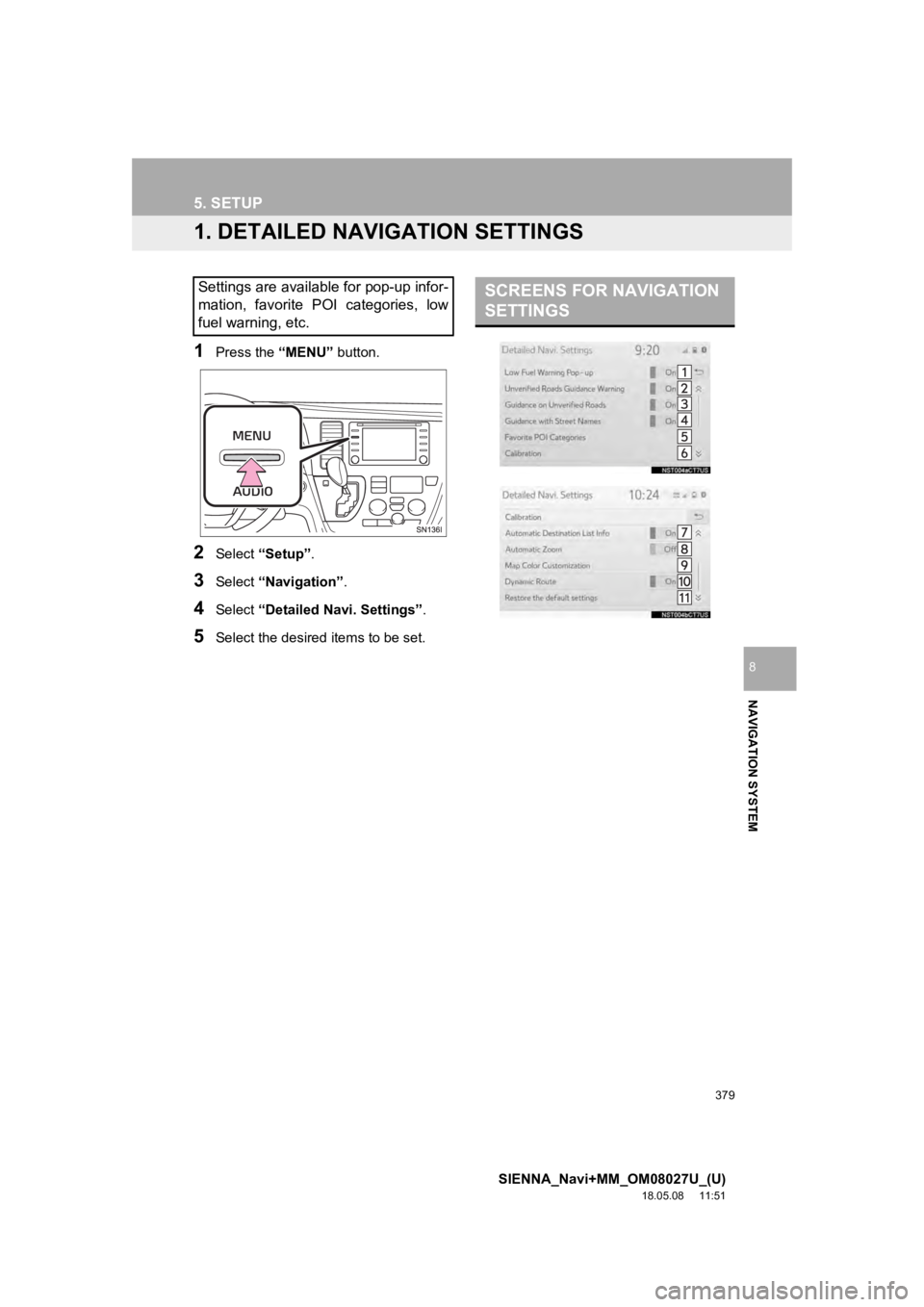
379
SIENNA_Navi+MM_OM08027U_(U)
18.05.08 11:51
NAVIGATION SYSTEM
8
5. SETUP
1. DETAILED NAVIGATION SETTINGS
1Press the “MENU” button.
2Select “Setup” .
3Select “Navigation” .
4Select “Detailed Navi. Settings” .
5Select the desired items to be set.
Settings are available for pop-up infor-
mation, favorite POI categories, low
fuel warning, etc.SCREENS FOR NAVIGATION
SETTINGS
Page 381 of 441
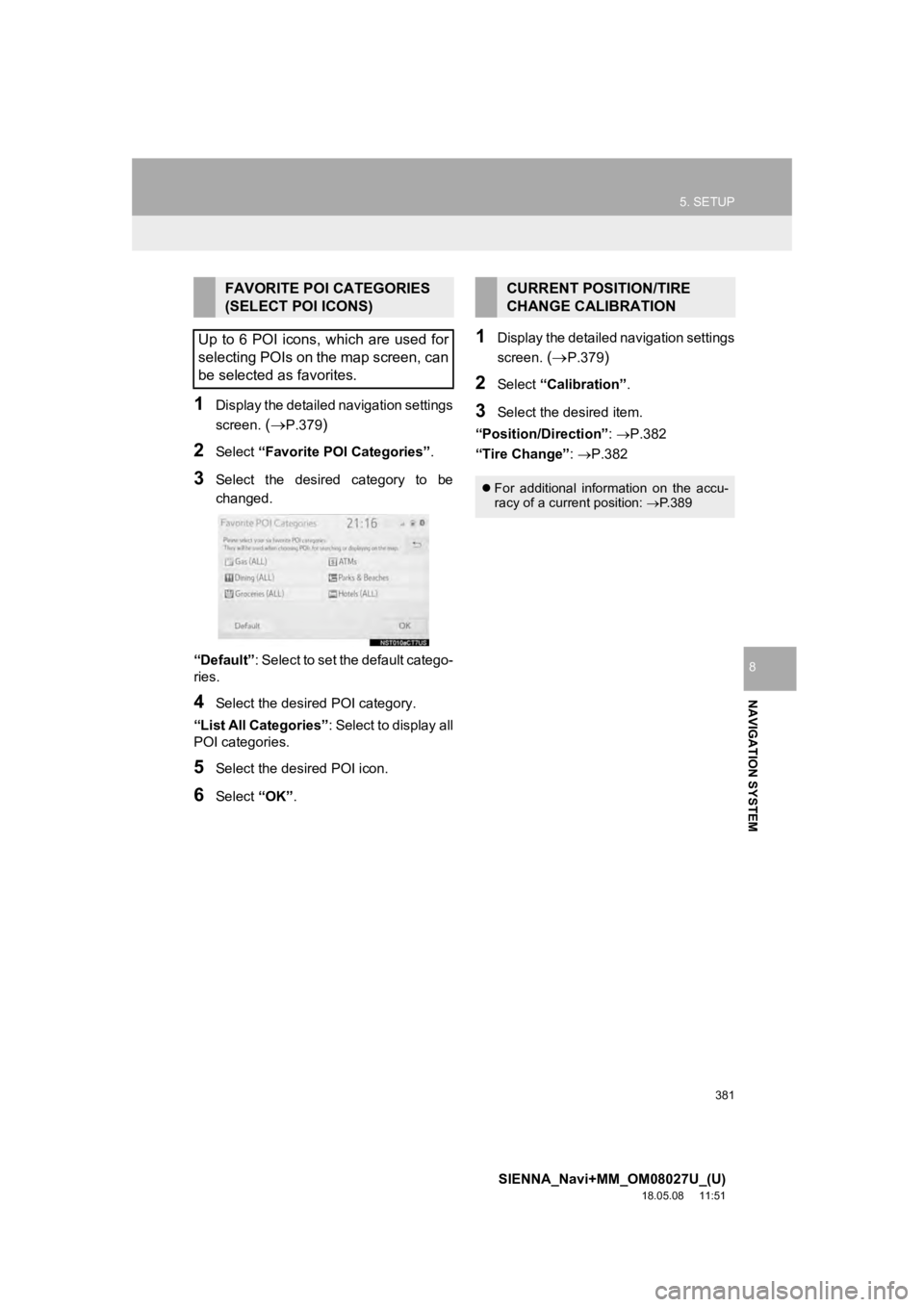
381
5. SETUP
SIENNA_Navi+MM_OM08027U_(U)
18.05.08 11:51
NAVIGATION SYSTEM
8
1Display the detailed navigation settings
screen.
(P.379)
2Select “Favorite POI Categories” .
3Select the desired category to be
changed.
“Default” : Select to set the default catego-
ries.
4Select the desired POI category.
“List All Categories” : Select to display all
POI categories.
5Select the desired POI icon.
6Select “OK”.
1Display the detailed navigation settings
screen.
(P.379)
2Select “Calibration”.
3Select the desired item.
“Position/Direction” : P.382
“Tire Change” : P.382
FAVORITE POI CATEGORIES
(SELECT POI ICONS)
Up to 6 POI icons, which are used for
selecting POIs on the map screen, can
be selected as favorites.CURRENT POSITION/TIRE
CHANGE CALIBRATION
For additional information on the accu-
racy of a current position: P.389
Page 382 of 441
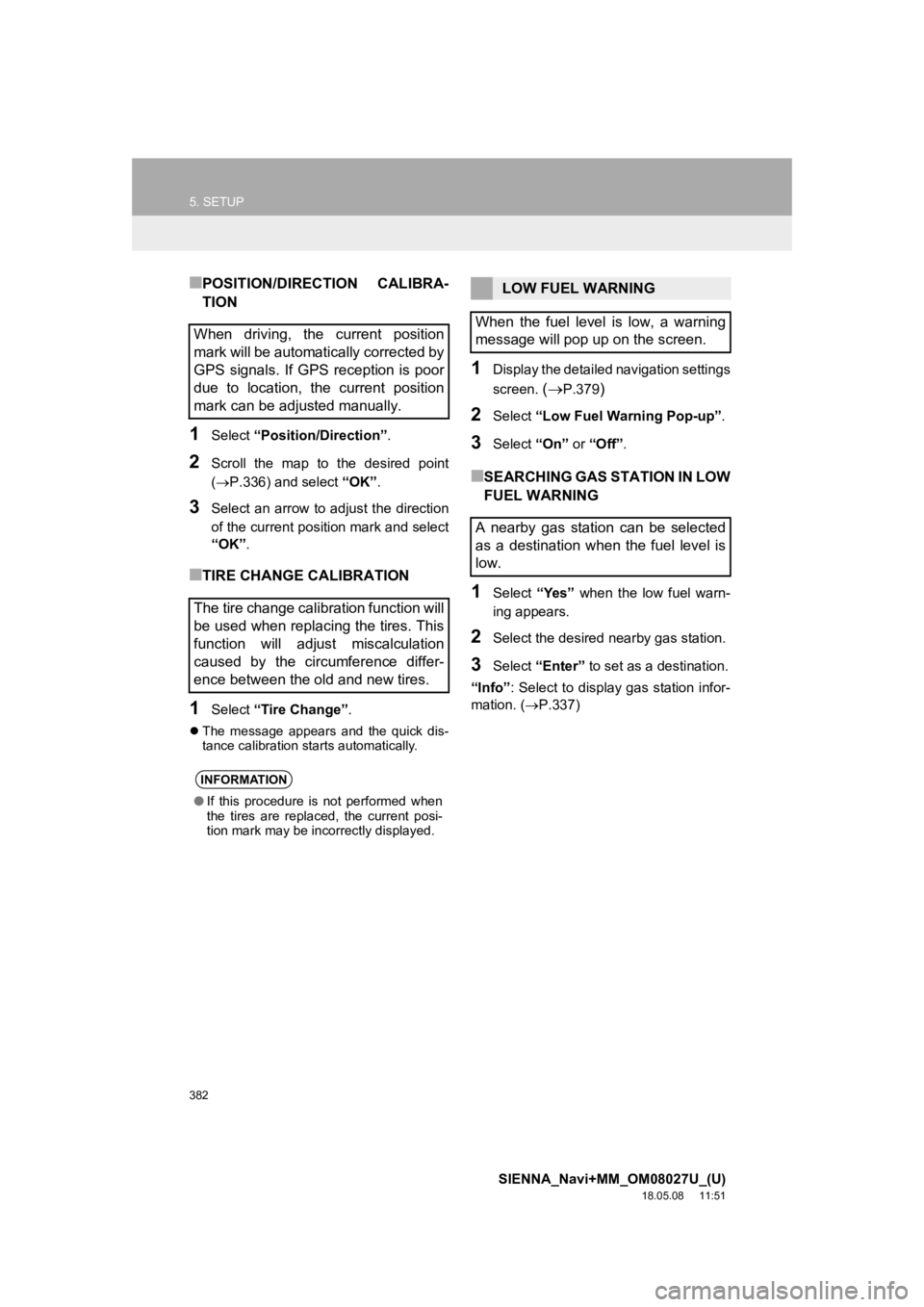
382
5. SETUP
SIENNA_Navi+MM_OM08027U_(U)
18.05.08 11:51
■POSITION/DIRECTION CALIBRA-
TION
1Select “Position/Direction” .
2Scroll the map to the desired point
(P.336) and select “OK”.
3Select an arrow to adjust the direction
of the current position mark and select
“OK”.
■TIRE CHANGE CALIBRATION
1Select “Tire Change” .
The message appears and the quick dis-
tance calibration starts automatically.
1Display the detailed navigation settings
screen.
(P.379)
2Select “Low Fuel Warning Pop-up” .
3Select “On” or “Off” .
■SEARCHING GAS STATION IN LOW
FUEL WARNING
1Select “Yes” when the low fuel warn-
ing appears.
2Select the desired nearby gas station.
3Select “Enter” to set as a destination.
“Info” : Select to display gas station infor-
mation. ( P.337)
When driving, the current position
mark will be automatically corrected by
GPS signals. If GPS reception is poor
due to location, the current position
mark can be adjusted manually.
The tire change calibration function will
be used when replacing the tires. This
function will adjust miscalculation
caused by the circumference differ-
ence between the old and new tires.
INFORMATION
●If this procedure is not performed when
the tires are replaced, the current posi-
tion mark may be incorrectly displayed.
LOW FUEL WARNING
When the fuel level is low, a warning
message will pop up on the screen.
A nearby gas station can be selected
as a destination when the fuel level is
low.
Page 383 of 441
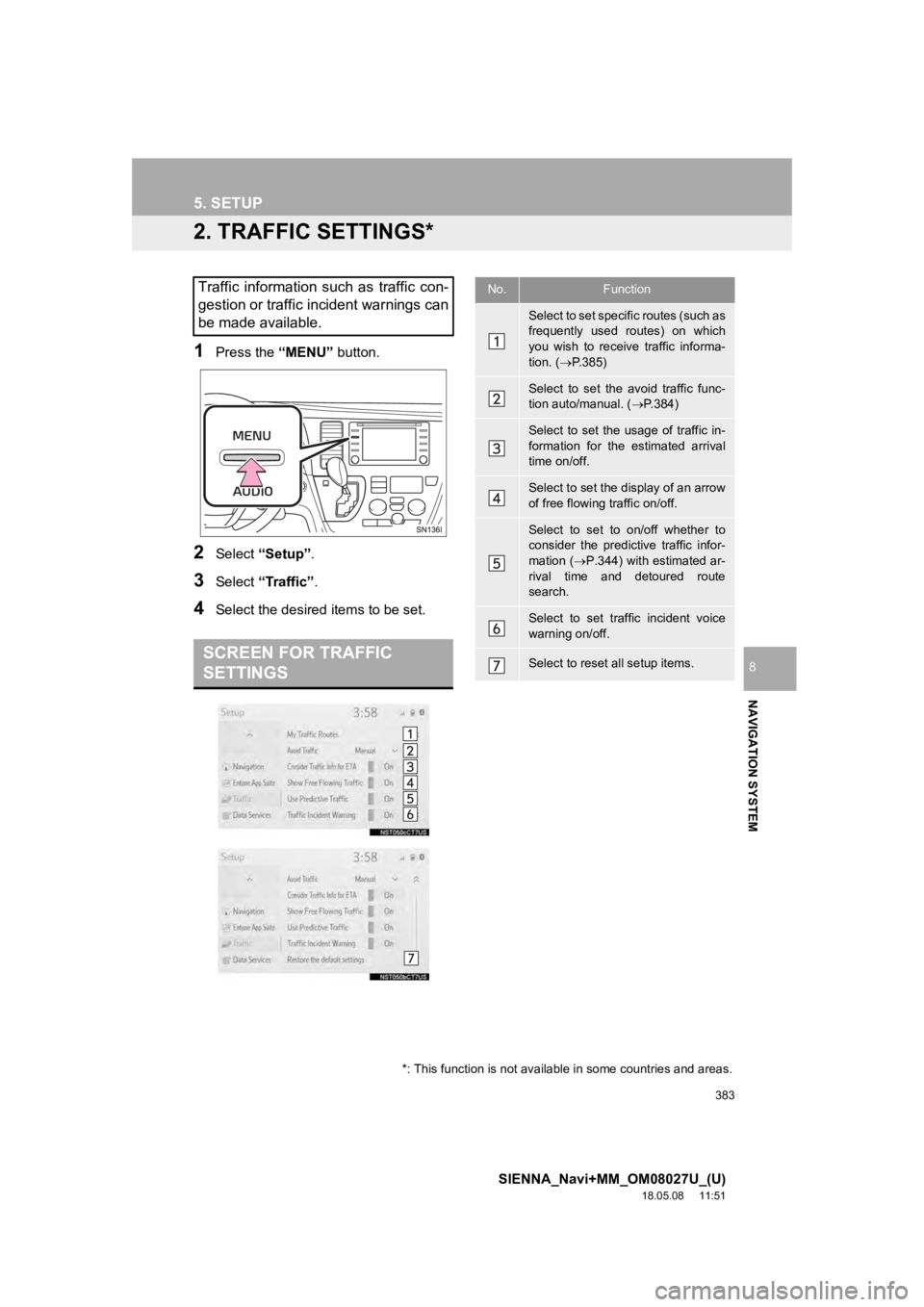
383
5. SETUP
SIENNA_Navi+MM_OM08027U_(U)
18.05.08 11:51
NAVIGATION SYSTEM
8
2. TRAFFIC SETTINGS*
1Press the “MENU” button.
2Select “Setup” .
3Select “Traffic” .
4Select the desired items to be set.
Traffic information such as traffic con-
gestion or traffic incident warnings can
be made available.
SCREEN FOR TRAFFIC
SETTINGS
No.Function
Select to set specific routes (such as
frequently used routes) on which
you wish to receive traffic informa-
tion. (P.385)
Select to set the avoid traffic func-
tion auto/manual. ( P.384)
Select to set the usage of traffic in-
formation for the estimated arrival
time on/off.
Select to set the display of an arrow
of free flowing traffic on/off.
Select to set to on/off whether to
consider the predictive traffic infor-
mation ( P.344) with estimated ar-
rival time and detoured route
search.
Select to set traffic incident voice
warning on/off.
Select to reset all setup items.
*: This function is not available in some countries and areas.
Page 384 of 441
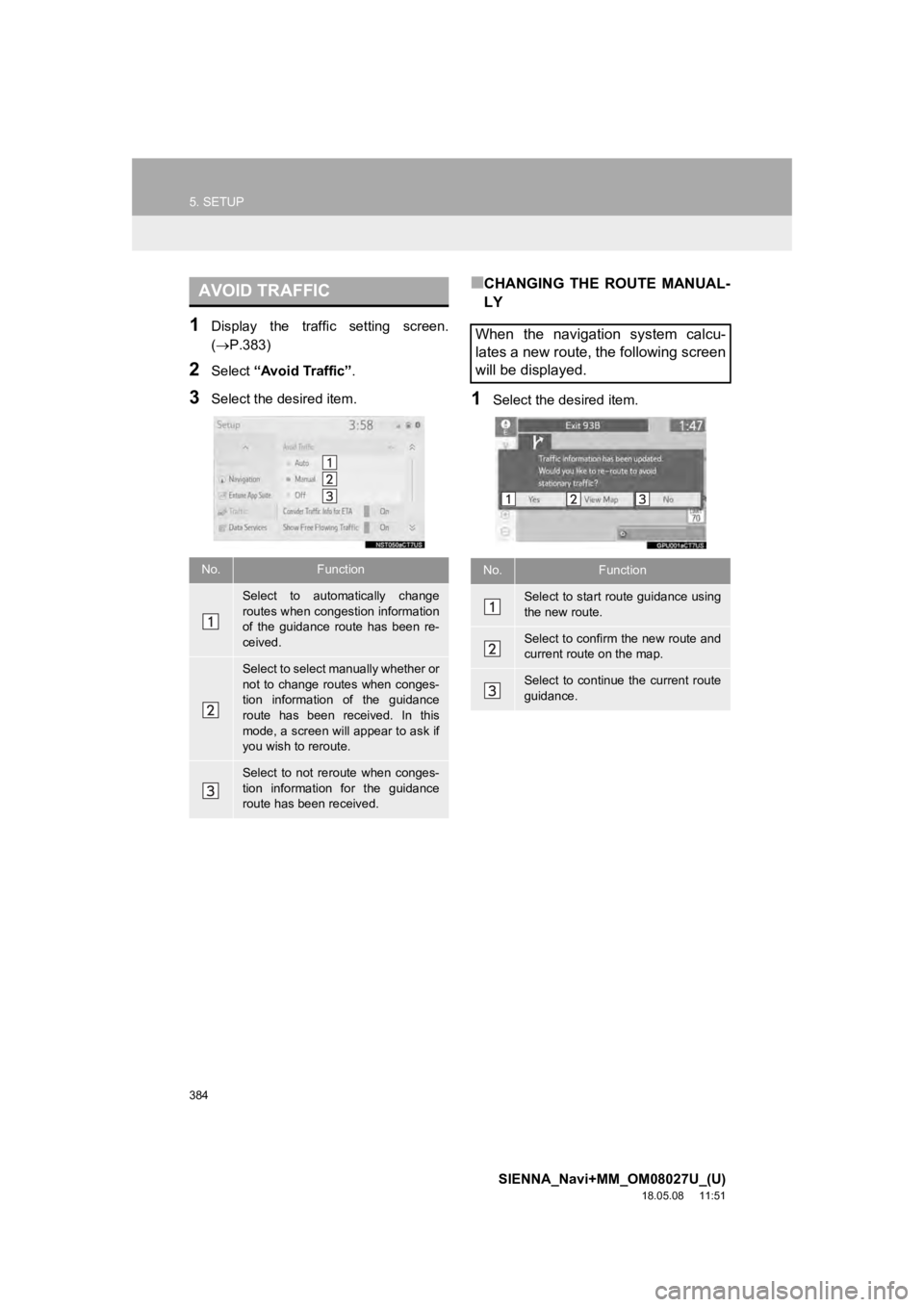
384
5. SETUP
SIENNA_Navi+MM_OM08027U_(U)
18.05.08 11:51
1Display the traffic setting screen.
(P.383)
2Select “Avoid Traffic” .
3Select the desired item.
■CHANGING THE ROUTE MANUAL-
LY
1Select the desired item.
AVOID TRAFFIC
No.Function
Select to automatically change
routes when congestion information
of the guidance route has been re-
ceived.
Select to select manually whether or
not to change routes when conges-
tion information of the guidance
route has been received. In this
mode, a screen will appear to ask if
you wish to reroute.
Select to not reroute when conges-
tion information for the guidance
route has been received.
When the navigation system calcu-
lates a new route, the following screen
will be displayed.
No.Function
Select to start route guidance using
the new route.
Select to confirm the new route and
current route on the map.
Select to continue the current route
guidance.