TOYOTA SIENNA 2019 Accessories, Audio & Navigation (in English)
Manufacturer: TOYOTA, Model Year: 2019, Model line: SIENNA, Model: TOYOTA SIENNA 2019Pages: 441, PDF Size: 9.89 MB
Page 1 of 441
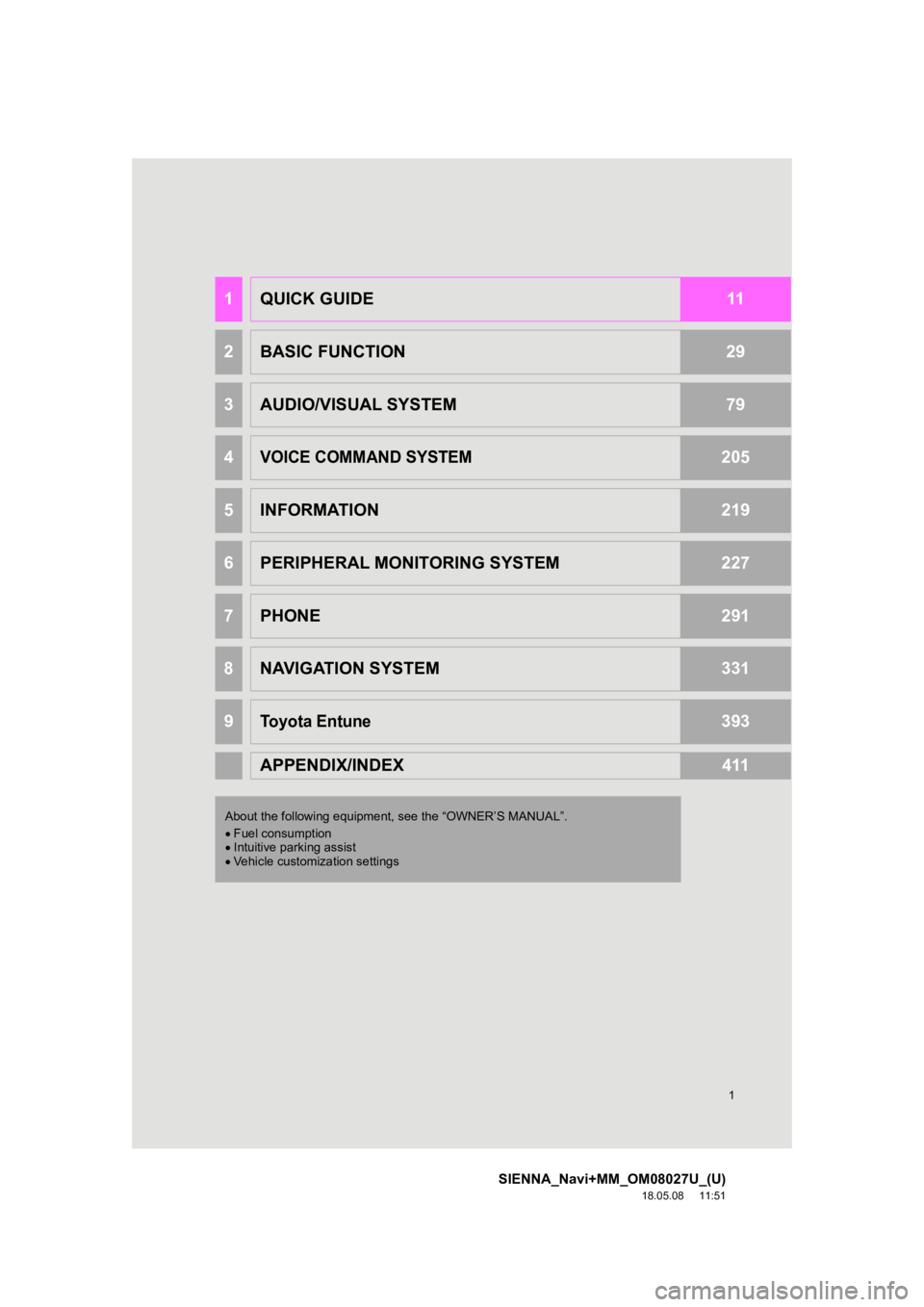
1
SIENNA_Navi+MM_OM08027U_(U)
18.05.08 11:51
1QUICK GUIDE11
2BASIC FUNCTION29
3AUDIO/VISUAL SYSTEM79
4VOICE COMMAND SYSTEM205
5INFORMATION219
6PERIPHERAL MONITORING SYSTEM227
7PHONE291
8NAVIGATION SYSTEM331
9Toyota Entune393
APPENDIX/INDEX411
About the following equipment, see the “OWNER’S MANUAL”.
Fuel consumption
Intuitive parking assist
Vehicle customization settings
Page 2 of 441
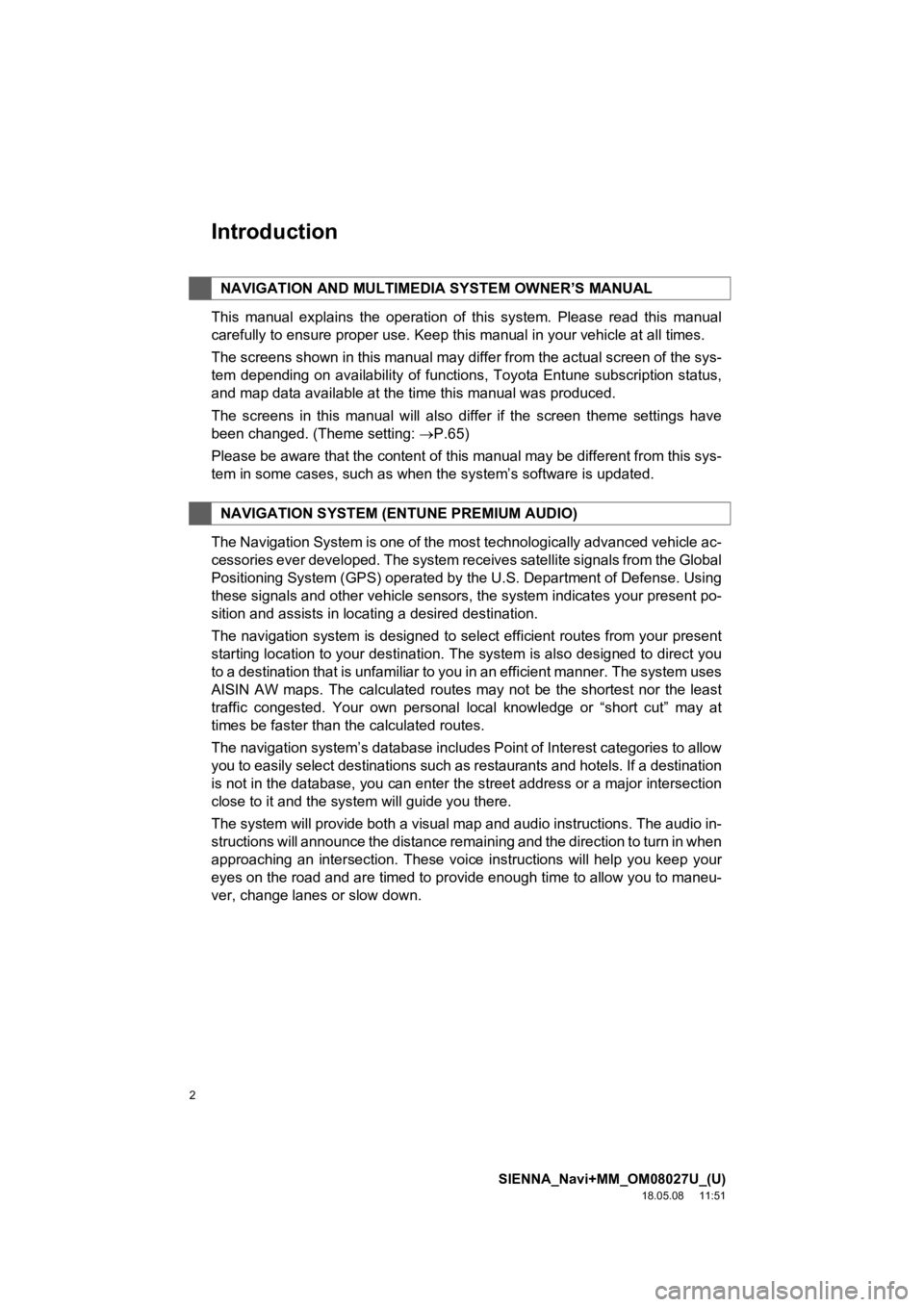
2
SIENNA_Navi+MM_OM08027U_(U)
18.05.08 11:51
Introduction
This manual explains the operation of this system. Please read this manual
carefully to ensure proper use. Keep this manual in your vehicle at all times.
The screens shown in this manual may differ from the actual scr een of the sys-
tem depending on availability of functions, Toyota Entune subsc ription status,
and map data available at the time this manual was produced.
The screens in this manual will also differ if the screen theme settings have
been changed. (Theme setting: P.65)
Please be aware that the content of this manual may be different from this sys-
tem in some cases, such as when the system’s software is updated.
The Navigation System is one of the most technologically advanc ed vehicle ac-
cessories ever developed. The system receives satellite signals from the Global
Positioning System (GPS) operated by the U.S. Department of Def ense. Using
these signals and other vehicle sensors, the system indicates your present po-
sition and assists in locating a desired destination.
The navigation system is designed to select efficient routes from your present
starting location to your destination. The system is also desig ned to direct you
to a destination that is unfamiliar to you in an efficient manner. The system uses
AISIN AW maps. The calculated routes may not be the shortest no r the least
traffic congested. Your own personal local knowledge or “short cut” may at
times be faster than the calculated routes.
The navigation system’s database includes Point of Interest cat egories to allow
you to easily select destinations such as restaurants and hotel s. If a destination
is not in the database, you can enter the street address or a major intersection
close to it and the system will guide you there.
The system will provide both a visual map and audio instruction s. The audio in-
structions will announce the distance remaining and the directi on to turn in when
approaching an intersection. These voice instructions will help you keep your
eyes on the road and are timed to provide enough time to allow you to maneu-
ver, change lanes or slow down.
NAVIGATION AND MULTIMEDI A SYSTEM OWNER’S MANUAL
NAVIGATION SYSTEM (ENTUNE PREMIUM AUDIO)
Page 3 of 441
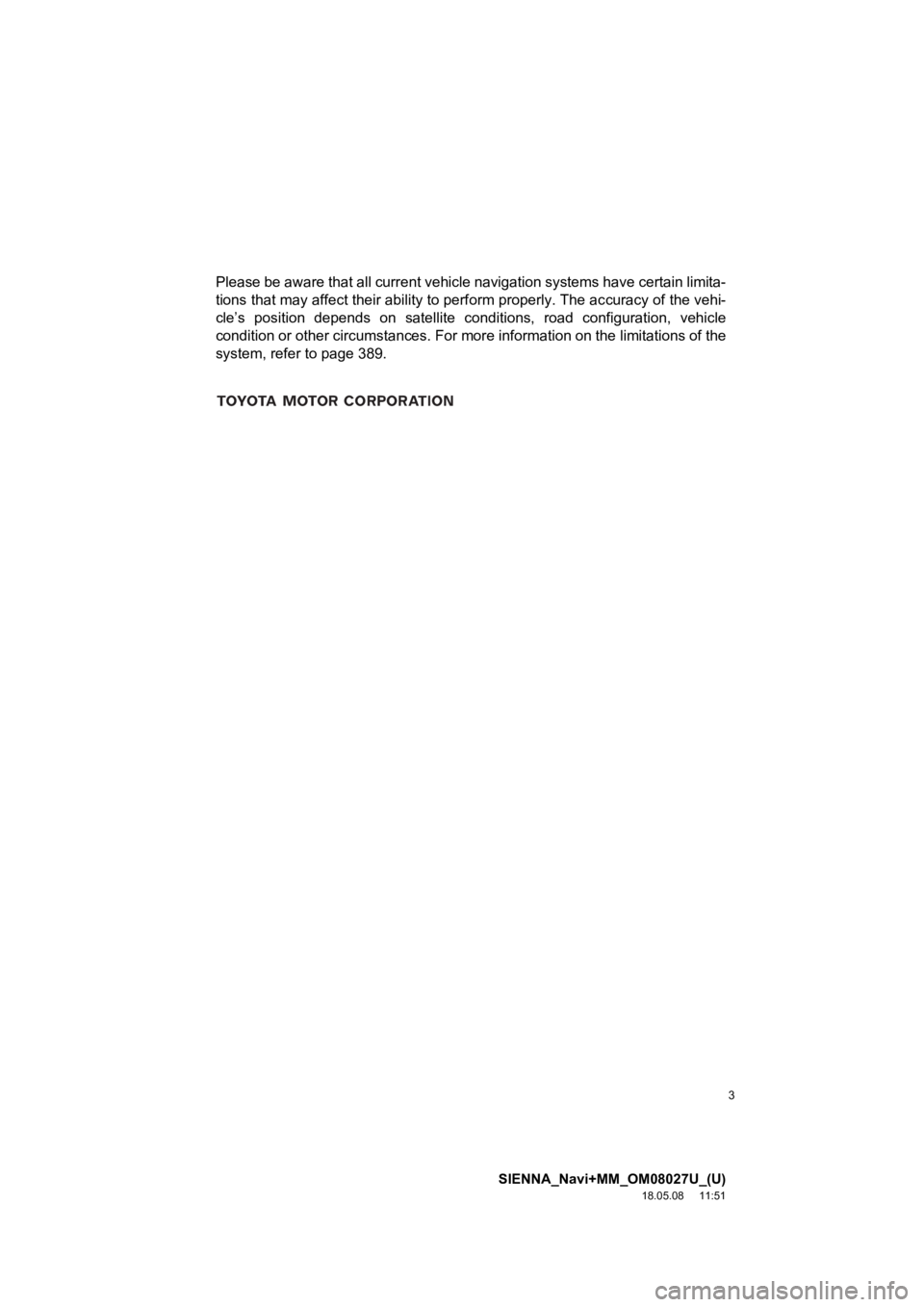
3
SIENNA_Navi+MM_OM08027U_(U)
18.05.08 11:51
Please be aware that all current vehicle navigation systems have certain limita-
tions that may affect their ability to perform properly. The accuracy of the vehi-
cle’s position depends on satellite conditions, road configurat ion, vehicle
condition or other circumstances. For more information on the l imitations of the
system, refer to page 389.
Page 4 of 441
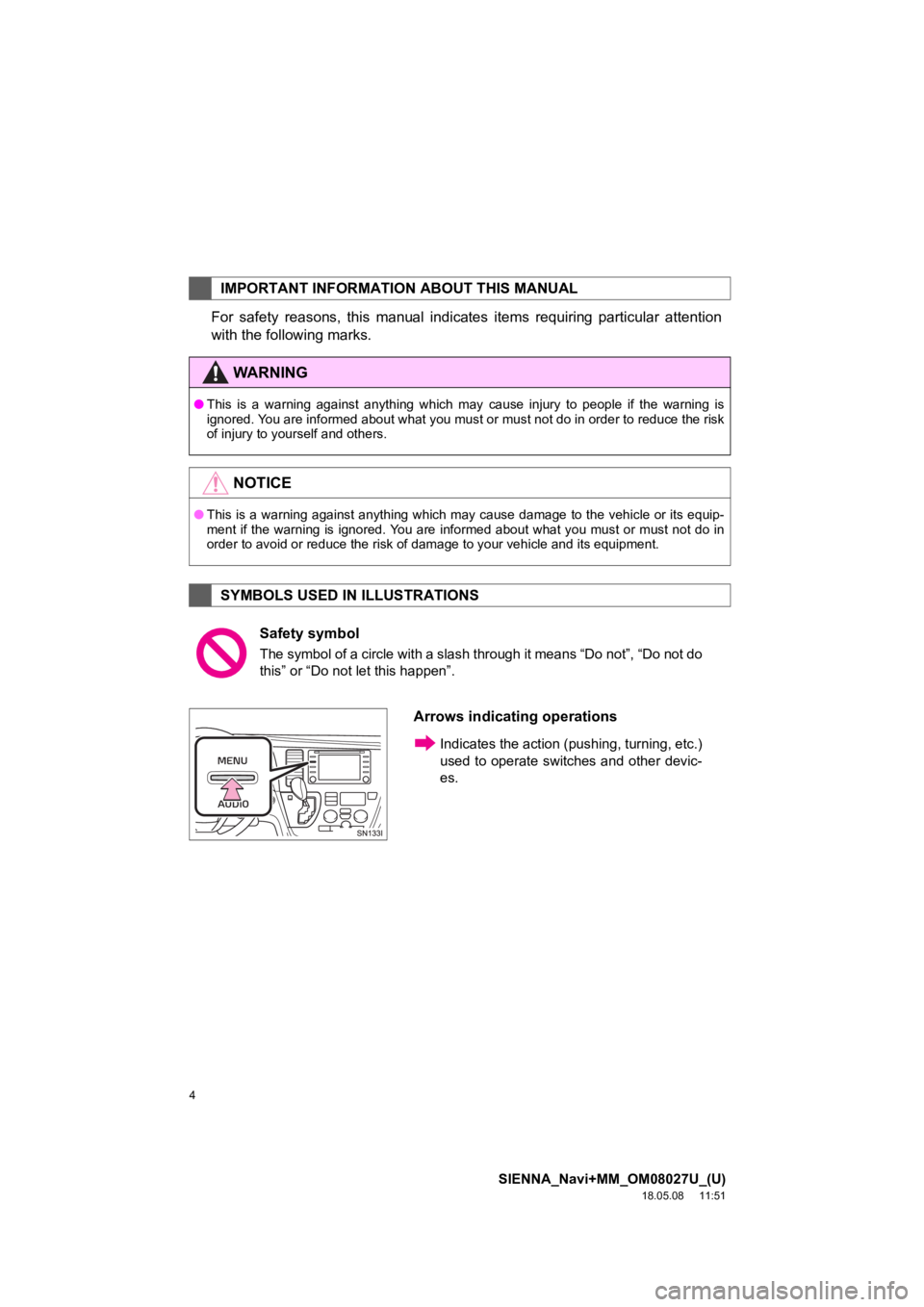
4
SIENNA_Navi+MM_OM08027U_(U)
18.05.08 11:51
For safety reasons, this manual indicates items requiring particular attention
with the following marks.
IMPORTANT INFORMATION ABOUT THIS MANUAL
WA R N I N G
● This is a warning against anything which may cause injury to pe ople if the warning is
ignored. You are informed about what you must or must not do in order to reduce the risk
of injury to yourself and others.
NOTICE
● This is a warning against anything which may cause damage to the vehicle or its equip-
ment if the warning is ignored. You are informed about what you must or must not do in
order to avoid or reduce the risk of damage to your vehicle and its equipment.
SYMBOLS USED IN ILLUSTRATIONS
Safety symbol
The symbol of a circle with a slash through it means “Do not”, “Do not do
this” or “Do not let this happen”.
Arrows indicating operations
Indicates the action (pushing, turning, etc.)
used to operate switches and other devic-
es.
Page 5 of 441
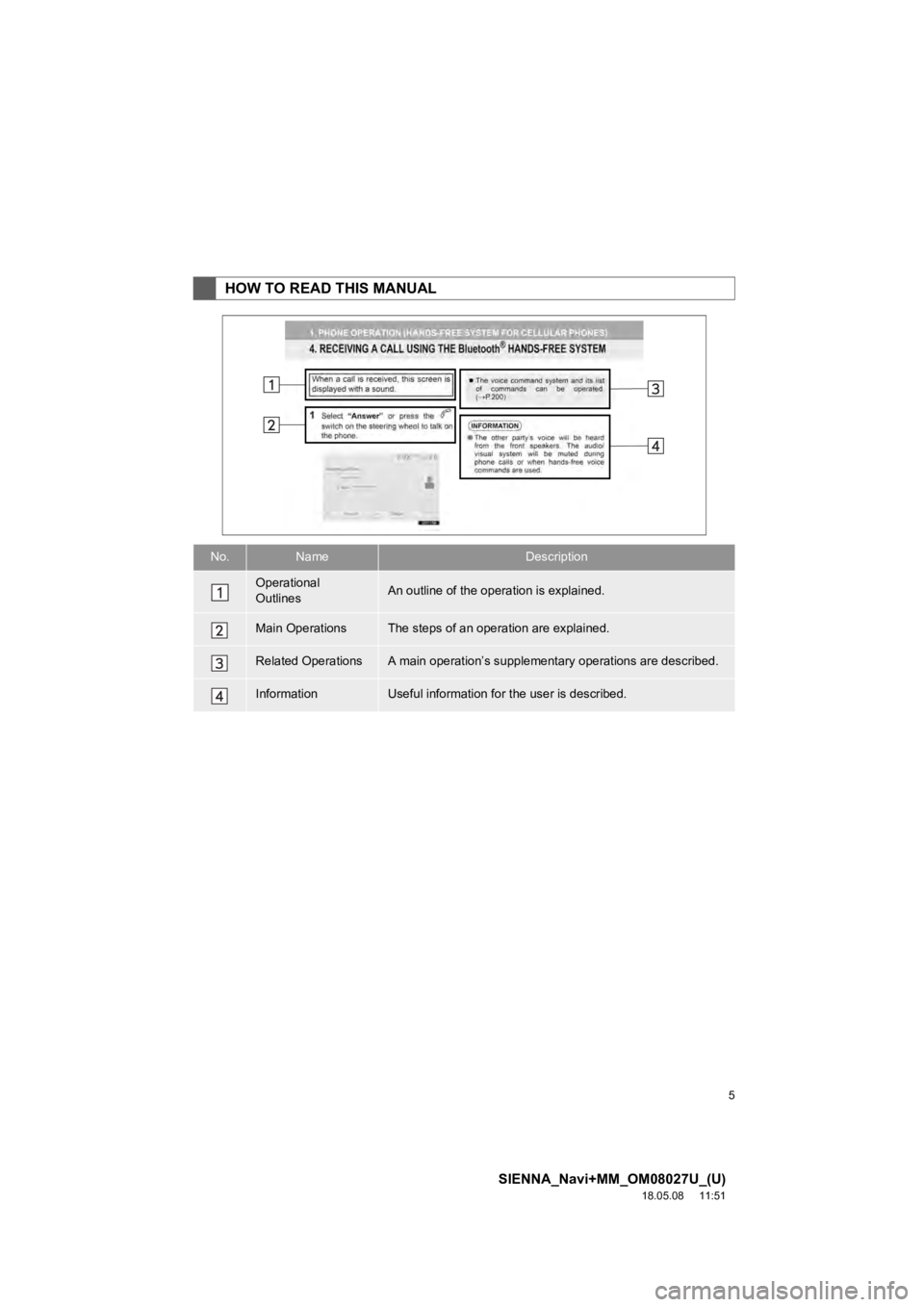
5
SIENNA_Navi+MM_OM08027U_(U)
18.05.08 11:51
HOW TO READ THIS MANUAL
No.NameDescription
Operational
OutlinesAn outline of the operation is explained.
Main OperationsThe steps of an operation are explained.
Related OperationsA main operation’s supplementary operations are described.
InformationUseful information for the user is described.
Page 6 of 441
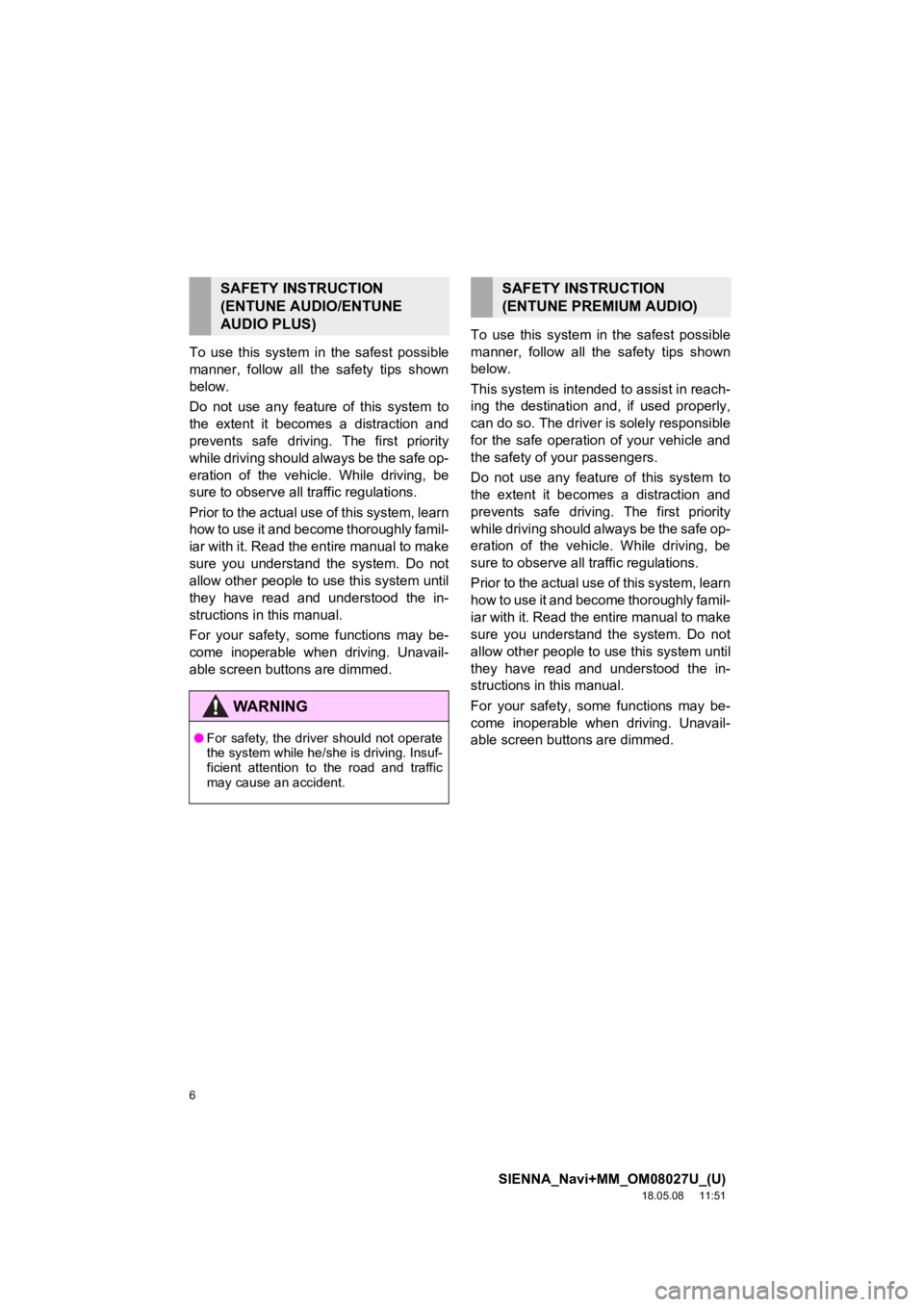
6
SIENNA_Navi+MM_OM08027U_(U)
18.05.08 11:51
To use this system in the safest possible
manner, follow all the safety tips shown
below.
Do not use any feature of this system to
the extent it becomes a distraction and
prevents safe drivin g. The first priority
while driving should always be the safe op-
eration of the vehicle. While driving, be
sure to observe all traffic regulations.
Prior to the actual use of this system, learn
how to use it and become thoroughly famil-
iar with it. Read the entire manual to make
sure you understand the system. Do not
allow other people to use this system until
they have read and understood the in-
structions in this manual.
For your safety, some functions may be-
come inoperable when driving. Unavail-
able screen buttons are dimmed. To use this system in
the safest possible
manner, follow all the safety tips shown
below.
This system is inten ded to assist in reach-
ing the destination and, if used properly,
can do so. The driver is solely responsible
for the safe operation of your vehicle and
the safety of your passengers.
Do not use any featu re of this system to
the extent it becomes a distraction and
prevents safe driving. The first priority
while driving should always be the safe op-
eration of the vehicle. While driving, be
sure to observe all traffic regulations.
Prior to the actual use of this system, learn
how to use it and become thoroughly famil-
iar with it. Read the entire manual to make
sure you understand the system. Do not
allow other people to use this system until
they have read and understood the in-
structions in this manual.
For your safety, some functions may be-
come inoperable when driving. Unavail-
able screen buttons are dimmed.
SAFETY INSTRUCTION
(ENTUNE AUDIO/ENTUNE
AUDIO PLUS)
WA R N I N G
● For safety, the driver should not operate
the system while he/she is driving. Insuf-
ficient attention to the road and traffic
may cause an accident.
SAFETY INSTRUCTION
(ENTUNE PREMIUM AUDIO)
Page 7 of 441
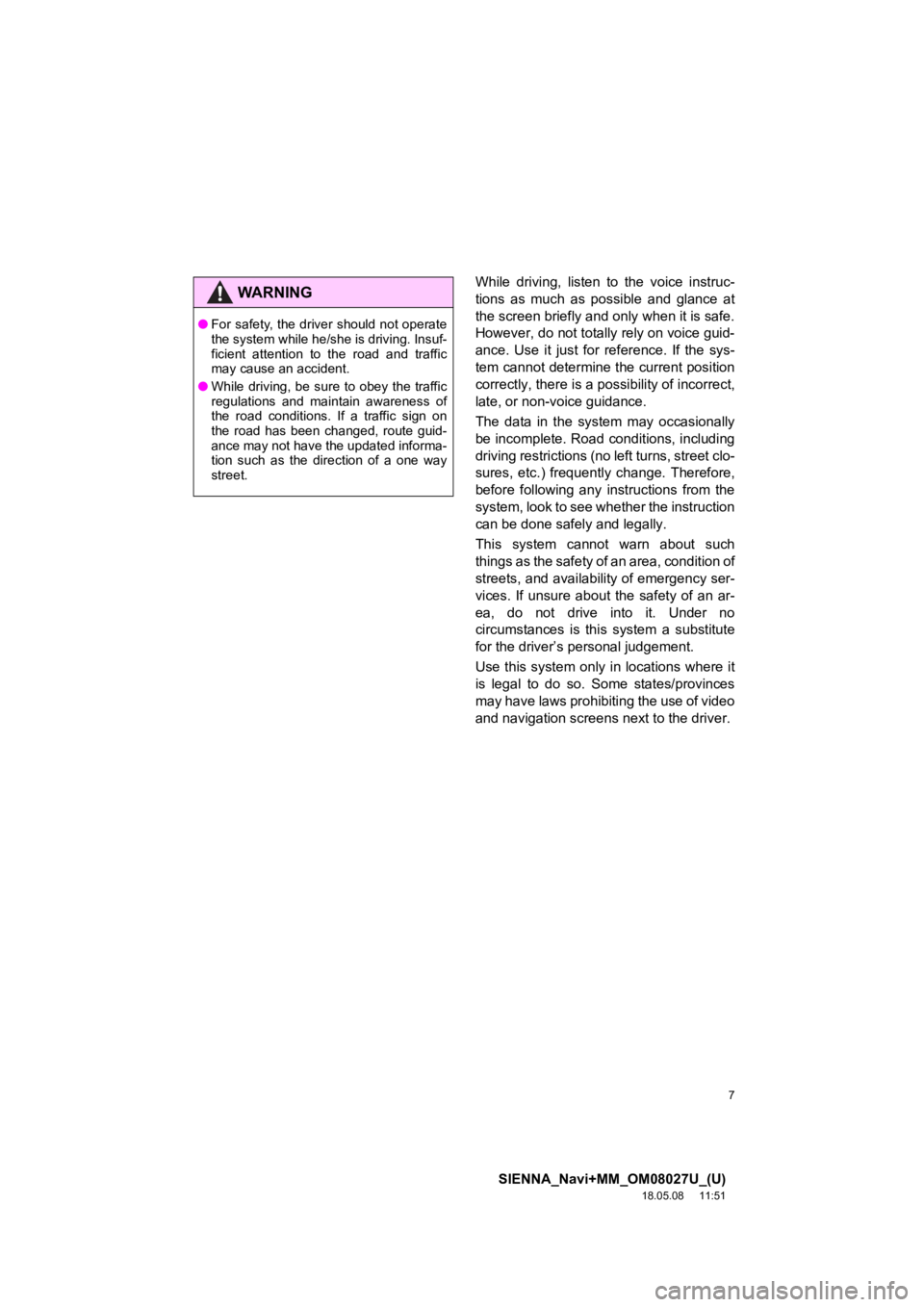
7
SIENNA_Navi+MM_OM08027U_(U)
18.05.08 11:51
While driving, listen to the voice instruc-
tions as much as possible and glance at
the screen briefly and only when it is safe.
However, do not totally rely on voice guid-
ance. Use it just for reference. If the sys-
tem cannot determine the current position
correctly, there is a possibility of incorrect,
late, or non-voice guidance.
The data in the system may occasionally
be incomplete. Road conditions, including
driving restrictions (no left turns, street clo-
sures, etc.) frequently change. Therefore,
before following any instructions from the
system, look to see whether the instruction
can be done safely and legally.
This system cannot warn about such
things as the safety of an area, condition of
streets, and availability of emergency ser-
vices. If unsure about the safety of an ar-
ea, do not drive into it. Under no
circumstances is this system a substitute
for the driver’s p ersonal judgement.
Use this system only in locations where it
is legal to do so. Some states/provinces
may have laws prohibiting the use of video
and navigation screens next to the driver.WA R N I N G
●For safety, the driver should not operate
the system while he/she is driving. Insuf-
ficient attention to the road and traffic
may cause an accident.
● While driving, be sure to obey the traffic
regulations and maintain awareness of
the road conditions. If a traffic sign on
the road has been changed, route guid-
ance may not have the updated informa-
tion such as the direction of a one way
street.
Page 8 of 441
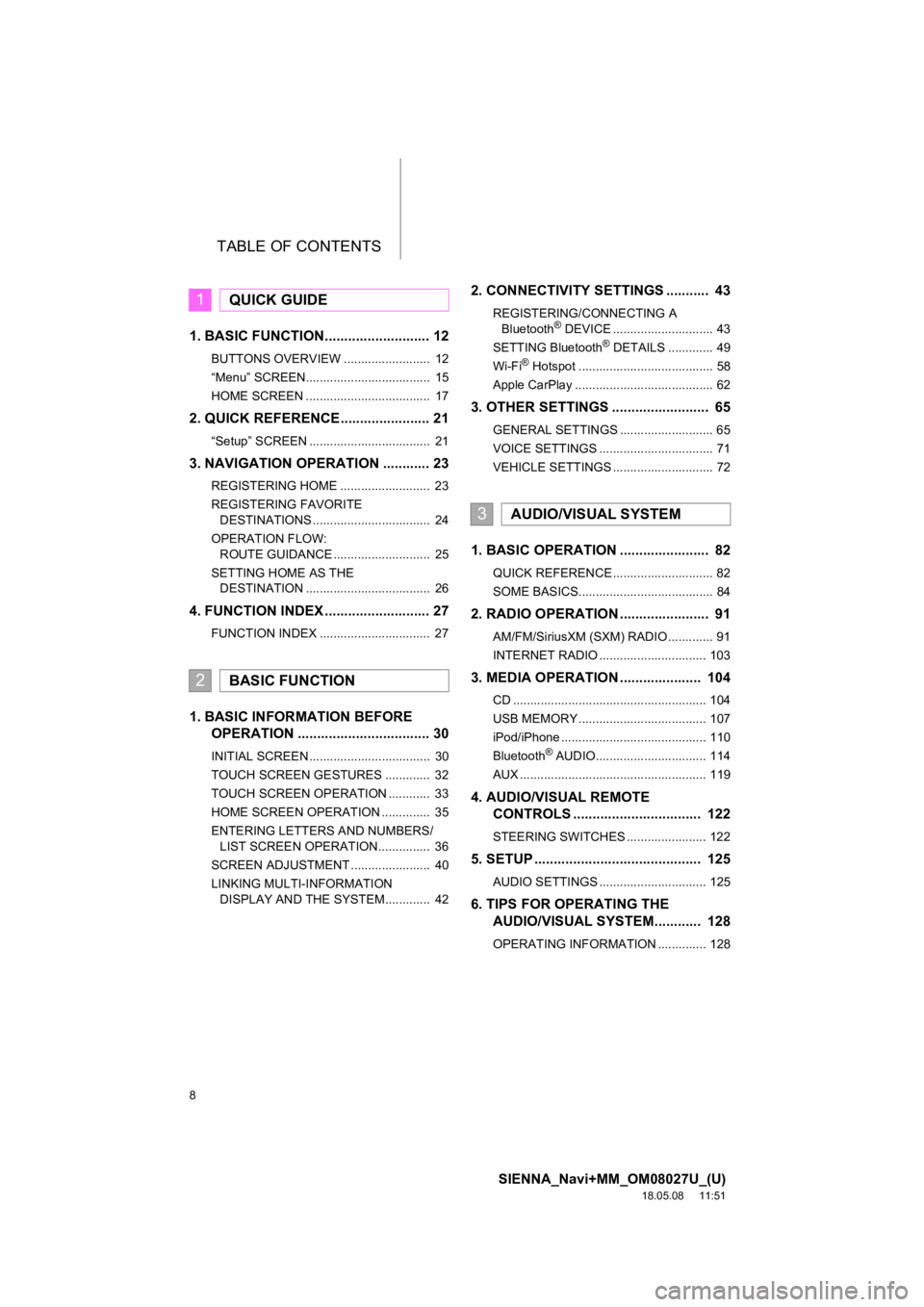
TABLE OF CONTENTS
8
SIENNA_Navi+MM_OM08027U_(U)
18.05.08 11:51
1. BASIC FUNCTION........................... 12
BUTTONS OVERVIEW ......................... 12
“Menu” SCREEN.................................... 15
HOME SCREEN .................................... 17
2. QUICK REFERENCE....................... 21
“Setup” SCREEN ................................... 21
3. NAVIGATION OPERATION ............ 23
REGISTERING HOME .......................... 23
REGISTERING FAVORITE DESTINATIONS .................................. 24
OPERATION FLOW: ROUTE GUIDANCE ............................ 25
SETTING HOME AS THE DESTINATION .................................... 26
4. FUNCTION INDEX ..... ...................... 27
FUNCTION INDEX ................................ 27
1. BASIC INFORMATION BEFORE
OPERATION .................................. 30
INITIAL SCREEN ................................... 30
TOUCH SCREEN GESTURES ............. 32
TOUCH SCREEN OPERATION ............ 33
HOME SCREEN OPERATION .............. 35
ENTERING LETTERS AND NUMBERS/
LIST SCREEN OPERATION............... 36
SCREEN ADJUSTMENT ....................... 40
LINKING MULTI-INFORMATION DISPLAY AND THE SYSTEM............. 42
2. CONNECTIVITY SETTINGS ........... 43
REGISTERING/CONNECTING A Bluetooth® DEVICE ............................. 43
SETTING Bluetooth® DETAILS ............. 49
Wi-Fi® Hotspot ....................................... 58
Apple CarPlay ........................................ 62
3. OTHER SETTINGS ......................... 65
GENERAL SETTINGS ........................... 65
VOICE SETTINGS ................................. 71
VEHICLE SETTINGS ............................. 72
1. BASIC OPERATION ....................... 82
QUICK REFERENCE ............................. 82
SOME BASICS....................................... 84
2. RADIO OPERATION ....................... 91
AM/FM/SiriusXM (SXM) RADIO ............. 91
INTERNET RADIO ............................... 103
3. MEDIA OPERATION ..................... 104
CD ........................................................ 104
USB MEMORY ..................................... 107
iPod/iPhone .......................................... 110
Bluetooth
® AUDIO................................ 114
AUX ...................................................... 119
4. AUDIO/VISUAL REMOTE CONTROLS ................................. 122
STEERING SWITCHES ....................... 122
5. SETUP ........................................... 125
AUDIO SETTINGS ............................... 125
6. TIPS FOR O PERATING THE
AUDIO/VISUAL SYSTEM ............ 128
OPERATING INFORMATION .............. 128
1QUICK GUIDE
2BASIC FUNCTION
3AUDIO/VISUAL SYSTEM
Page 9 of 441
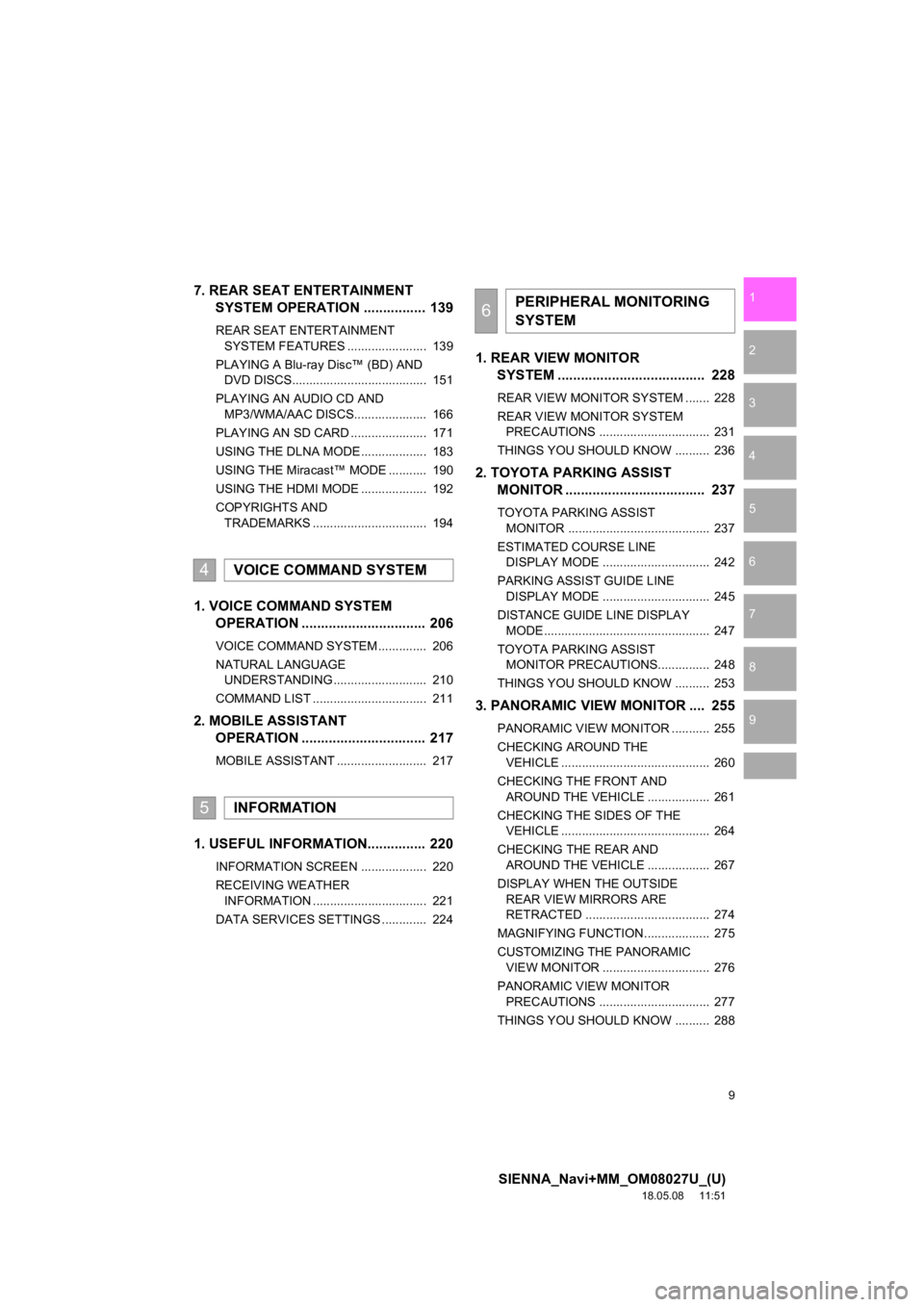
9
SIENNA_Navi+MM_OM08027U_(U)
18.05.08 11:51
1
2
3
4
5
6
7
8
9
7. REAR SEAT ENTERTAINMENT SYSTEM OPERATION ................ 139
REAR SEAT ENTERTAINMENT
SYSTEM FEATURES ....................... 139
PLAYING A Blu-ray Disc™ (BD) AND DVD DISCS....................................... 151
PLAYING AN AUDIO CD AND MP3/WMA/AAC DISCS..................... 166
PLAYING AN SD CARD ...................... 171
USING THE DLNA MODE ................... 183
USING THE Miracast™ MODE ........... 190
USING THE HDMI MODE ................... 192
COPYRIGHTS AND TRADEMARKS ................................. 194
1. VOICE COMMAND SYSTEM OPERATION ................................ 206
VOICE COMMAND SYSTEM .............. 206
NATURAL LANGUAGE
UNDERSTANDING ........................... 210
COMMAND LIST ................................. 211
2. MOBILE ASSISTANT OPERATION ................................ 217
MOBILE ASSISTANT .......................... 217
1. USEFUL INFORMATION............... 220
INFORMATION SCREEN ................... 220
RECEIVING WEATHER
INFORMATION ................................. 221
DATA SERVICES SETTINGS ............. 224
1. REAR VIEW MONITOR SYSTEM ....... ............................ ... 228
REAR VIEW MONITOR SYSTEM ....... 228
REAR VIEW MONITOR SYSTEM
PRECAUTIONS ................................ 231
THINGS YOU SHOULD KNOW .......... 236
2. TOYOTA PARKING ASSIST MONITOR .................................... 237
TOYOTA PARKING ASSIST
MONITOR ......................................... 237
ESTIMATED COURSE LINE DISPLAY MODE ............................... 242
PARKING ASSIST GUIDE LINE DISPLAY MODE ............................... 245
DISTANCE GUIDE LINE DISPLAY MODE ................................................ 247
TOYOTA PARKING ASSIST MONITOR PRECAUTIONS............... 248
THINGS YOU SHOULD KNOW .......... 253
3. PANORAMIC VIEW MONITOR .... 255
PANORAMIC VIEW MONITOR ........... 255
CHECKING AROUND THE VEHICLE ........................................... 260
CHECKING THE FRONT AND AROUND THE VEHICLE .................. 261
CHECKING THE SIDES OF THE VEHICLE ........................................... 264
CHECKING THE REAR AND AROUND THE VEHICLE .................. 267
DISPLAY WHEN THE OUTSIDE REAR VIEW MIRRORS ARE
RETRACTED .................................... 274
MAGNIFYING FUNCTION ................... 275
CUSTOMIZING THE PANORAMIC VIEW MONITOR ............................... 276
PANORAMIC VIEW MONITOR PRECAUTIONS ................................ 277
THINGS YOU SHOULD KNOW .......... 288
4VOICE COMMAND SYSTEM
5INFORMATION
6PERIPHERAL MONITORING
SYSTEM
Page 10 of 441
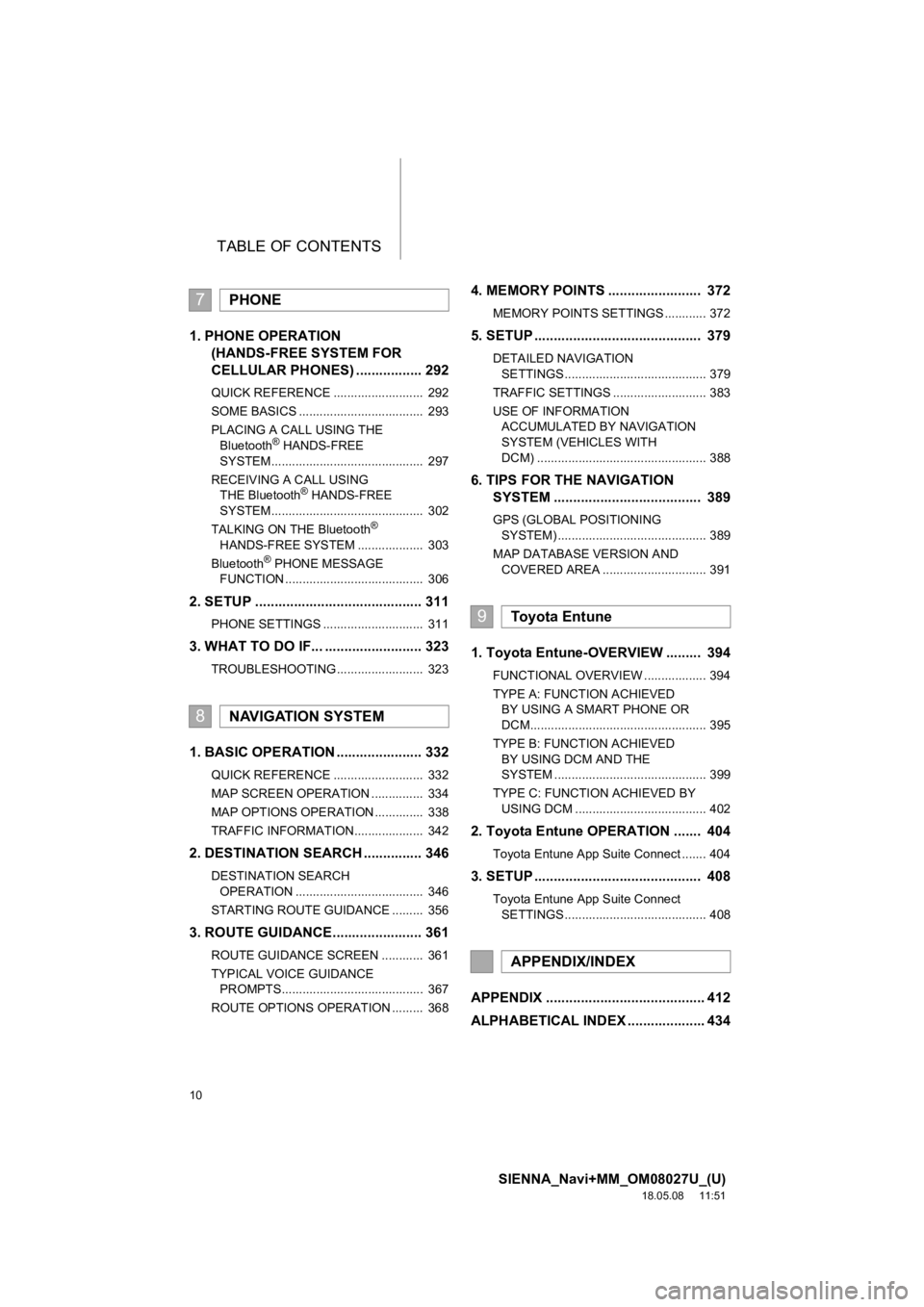
TABLE OF CONTENTS
10
SIENNA_Navi+MM_OM08027U_(U)
18.05.08 11:51
1. PHONE OPERATION (HANDS-FREE SYSTEM FOR
CELLULAR PHONES) ................. 292
QUICK REFERENCE .......................... 292
SOME BASICS .................................... 293
PLACING A CALL USING THE
Bluetooth
® HANDS-FREE
SYSTEM............................................ 297
RECEIVING A CALL USING THE Bluetooth
® HANDS-FREE
SYSTEM............................................ 302
TALKING ON THE Bluetooth
®
HANDS-FREE SYSTEM ................... 303
Bluetooth
® PHONE MESSAGE
FUNCTION ........................................ 306
2. SETUP ........................................... 311
PHONE SETTINGS ............................. 311
3. WHAT TO DO IF... ......................... 323
TROUBLESHOOTING ......................... 323
1. BASIC OPERATION ...................... 332
QUICK REFERENCE .......................... 332
MAP SCREEN OPERATION ............... 334
MAP OPTIONS OPERATION .............. 338
TRAFFIC INFORMATION.................... 342
2. DESTINATION SEARCH ............... 346
DESTINATION SEARCH OPERATION ..................................... 346
STARTING ROUTE GUIDANCE ......... 356
3. ROUTE GUIDANCE...... ................. 361
ROUTE GUIDANCE SCREEN ............ 361
TYPICAL VOICE GUIDANCE
PROMPTS......................................... 367
ROUTE OPTIONS OPERATION ......... 368
4. MEMORY POINTS ........................ 372
MEMORY POINTS SETTINGS ............ 372
5. SETUP ........................................... 379
DETAILED NAVIGATION SETTINGS ......................................... 379
TRAFFIC SETTINGS ........................... 383
USE OF INFORMATION ACCUMULATED BY NAVIGATION
SYSTEM (VEHICLES WITH
DCM) ................................................. 388
6. TIPS FOR THE NAVIGATION SYSTEM ...................................... 389
GPS (GLOBAL POSITIONING
SYSTEM) ........................................... 389
MAP DATABASE VERSION AND COVERED AREA .............................. 391
1. Toyota Entune-OVERVIEW ......... 394
FUNCTIONAL OVERVIEW .................. 394
TYPE A: FUNCTION ACHIEVED BY USING A SMART PHONE OR
DCM................................................... 395
TYPE B: FUNCTION ACHIEVED BY USING DCM AND THE
SYSTEM ............................................ 399
TYPE C: FUNCTION ACHIEVED BY USING DCM ...................................... 402
2. Toyota Entune OPERATION ....... 404
Toyota Entune App Suite Connect ....... 404
3. SETUP ........................................... 408
Toyota Entune App Suite Connect SETTINGS ......................................... 408
APPENDIX ......................................... 412
ALPHABETICAL INDEX .................... 434
7PHONE
8NAVIGATION SYSTEM
9Toyota Entune
APPENDIX/INDEX