CD player TOYOTA SIENNA 2019 Accessories, Audio & Navigation (in English)
[x] Cancel search | Manufacturer: TOYOTA, Model Year: 2019, Model line: SIENNA, Model: TOYOTA SIENNA 2019Pages: 441, PDF Size: 9.89 MB
Page 14 of 441
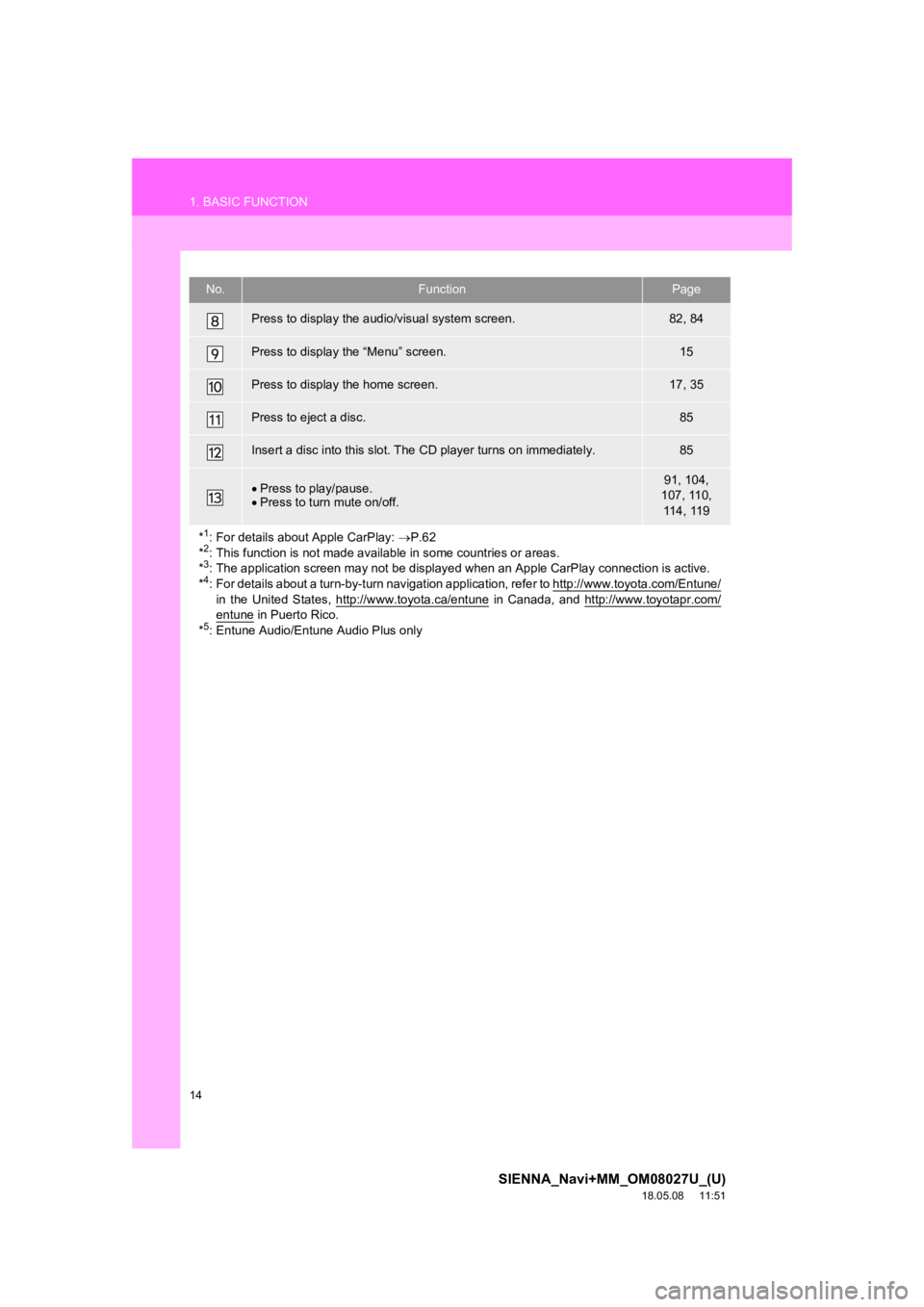
14
1. BASIC FUNCTION
SIENNA_Navi+MM_OM08027U_(U)
18.05.08 11:51
Press to display the audio/visual system screen.82, 84
Press to display the “Menu” screen.15
Press to display the home screen.17, 35
Press to eject a disc.85
Insert a disc into this slot. The CD player turns on immediatel y.85
Press to play/pause.
Press to turn mute on/off.91, 104,
107, 110, 114, 119
*
1: For details about Apple CarPlay: P.62
*2: This function is not made avail able in some countries or areas.
*3: The application screen may not be displayed when an Apple CarP lay connection is active.
*4: For details about a turn-by-turn navigation application, refer to http://www.toyota.com/Entune/
in the United States, http://www.toyota.ca/entune in Canada, and http://www.toyotapr.com/entune in Puerto Rico.
*5: Entune Audio/Entune Audio Plus only
No.FunctionPage
Page 29 of 441
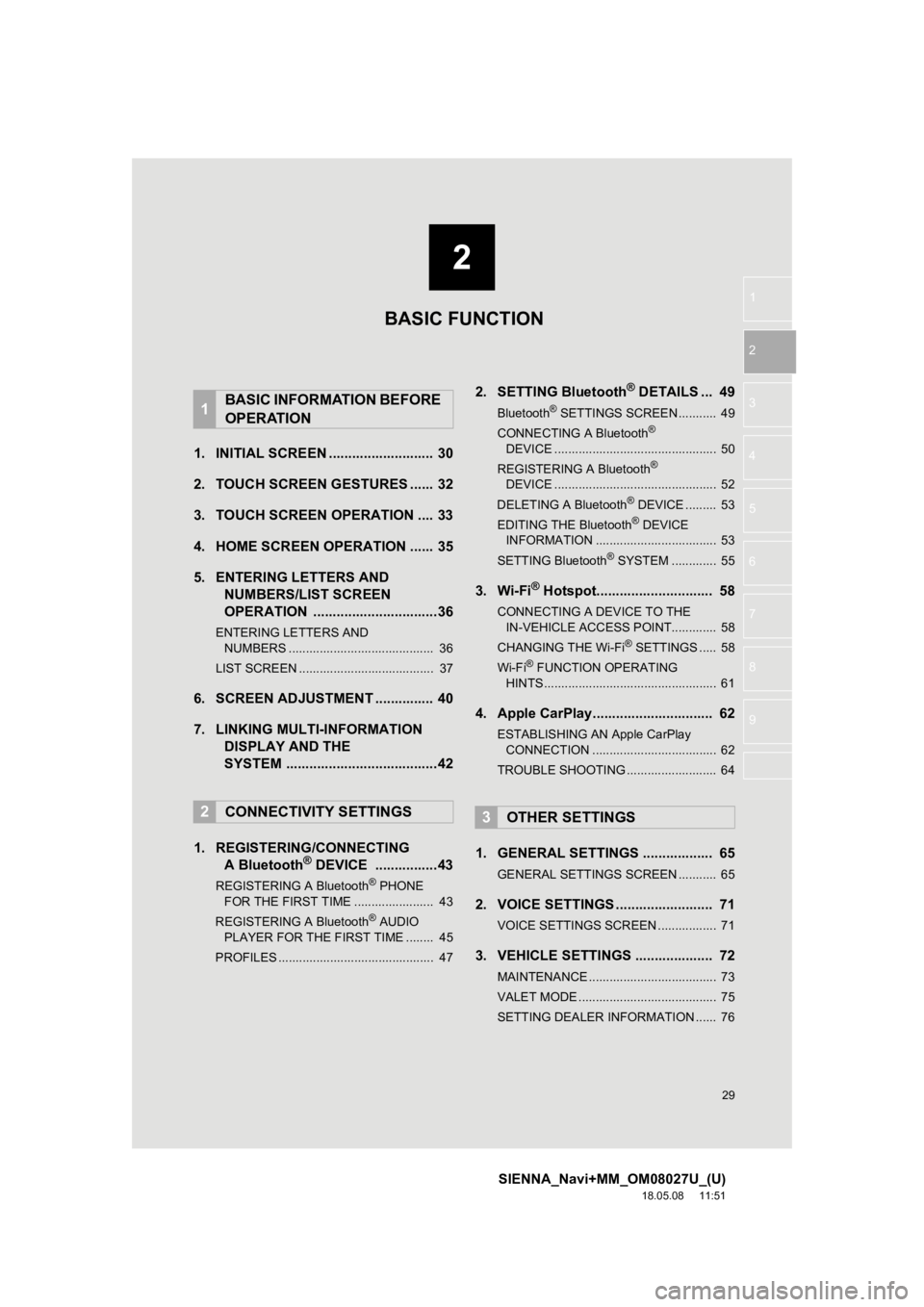
2
29
SIENNA_Navi+MM_OM08027U_(U)
18.05.08 11:51
1
2
3
4
5
6
7
8
9
1. INITIAL SCREEN ........................... 30
2. TOUCH SCREEN G ESTURES ...... 32
3. TOUCH SCREEN OPERATION .... 33
4. HOME SCREEN OPERATION ...... 35
5. ENTERING LETTERS AND NUMBERS/LIST SCREEN
OPERATION ................................36
ENTERING LETTERS AND
NUMBERS .......................................... 36
LIST SCREEN ....................................... 37
6. SCREEN ADJUSTMENT ............... 40
7. LINKING MULTI-INFORMATION DISPLAY AND THE
SYSTEM .......................................42
1. REGISTERING/CONNECTING A Bluetooth
® DEVICE ................43
REGISTERING A Bluetooth® PHONE
FOR THE FIRST TIME ....................... 43
REGISTERING A Bluetooth
® AUDIO
PLAYER FOR THE FIRST TIME ........ 45
PROFILES ............................................. 47
2. SETTING Bluetooth® DETAILS ... 49
Bluetooth® SETTINGS SCREEN ........... 49
CONNECTING A Bluetooth®
DEVICE ............................................... 50
REGISTERING A Bluetooth
®
DEVICE ............................................... 52
DELETING A Bluetooth
® DEVICE ......... 53
EDITING THE Bluetooth® DEVICE
INFORMATION ................................... 53
SETTING Bluetooth
® SYSTEM ............. 55
3. Wi-Fi® Hotspot.............................. 58
CONNECTING A DEVICE TO THE IN-VEHICLE ACCESS POINT............. 58
CHANGING THE Wi-Fi
® SETTINGS ..... 58
Wi-Fi® FUNCTION OPERATING
HINTS .................................................. 61
4. Apple CarPlay............................... 62
ESTABLISHING AN Apple CarPlay
CONNECTION .................................... 62
TROUBLE SHOOTING .......................... 64
1. GENERAL SETTINGS .................. 65
GENERAL SETTINGS SCREEN ........... 65
2. VOICE SETTINGS ......................... 71
VOICE SETTINGS SCREEN ................. 71
3. VEHICLE SETTINGS .................... 72
MAINTENANCE ..................................... 73
VALET MODE ........................................ 75
SETTING DEALER INFORMATION ...... 76
1BASIC INFORMATION BEFORE
OPERATION
2CONNECTIVITY SETTINGS3OTHER SETTINGS
BASIC FUNCTION
Page 45 of 441
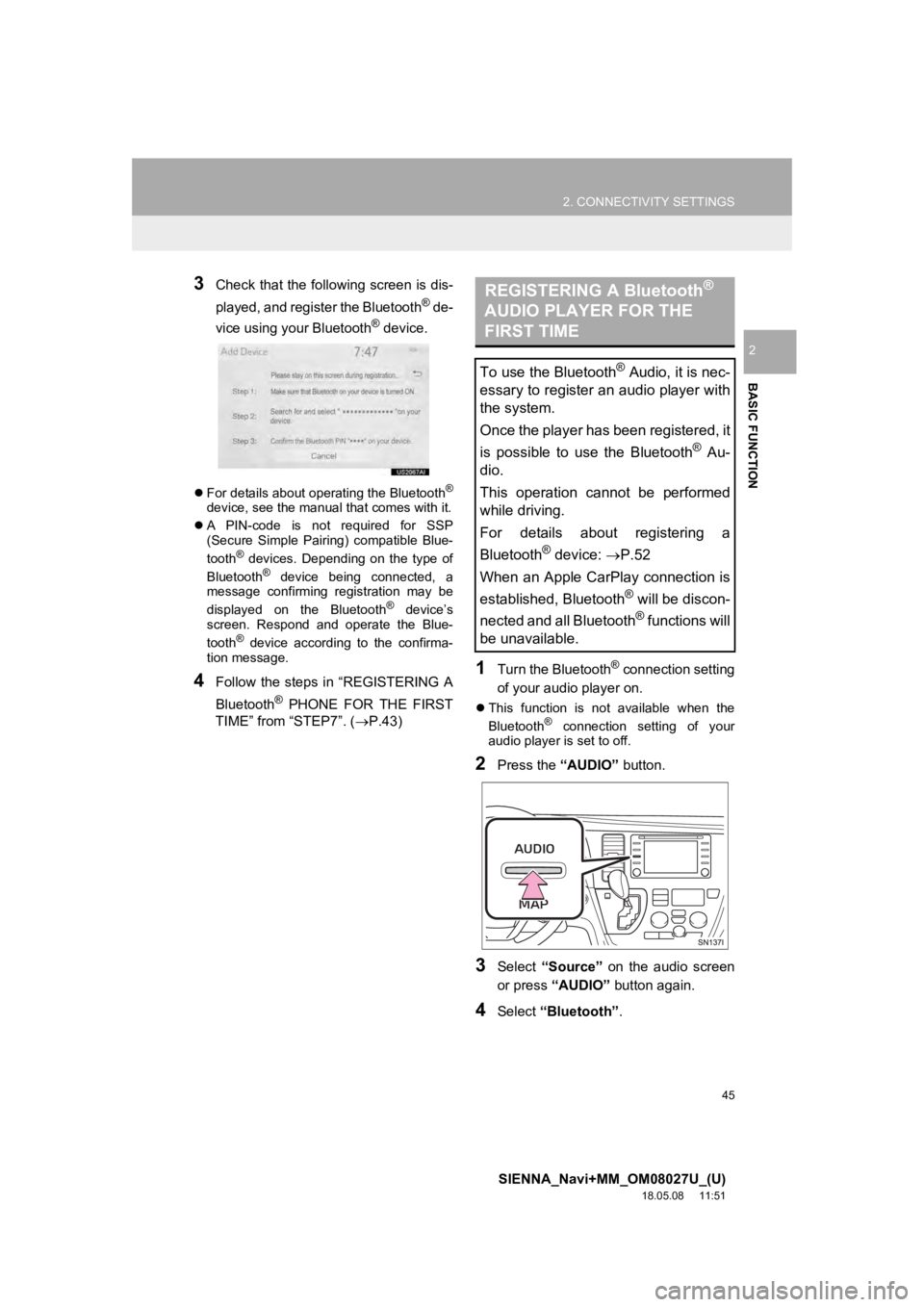
45
2. CONNECTIVITY SETTINGS
SIENNA_Navi+MM_OM08027U_(U)
18.05.08 11:51
BASIC FUNCTION
2
3Check that the following screen is dis-
played, and register the Bluetooth
® de-
vice using your Bluetooth® device.
For details about operating the Bluetooth®
device, see the manual that comes with it.
A PIN-code is not required for SSP
(Secure Simple Pairing) compatible Blue-
tooth
® devices. Depending on the type of
Bluetooth® device being connected, a
message confirming registration may be
displayed on the Bluetooth
® device’s
screen. Respond and operate the Blue-
tooth
® device according to the confirma-
tion message.
4Follow the steps in “REGISTERING A
Bluetooth
® PHONE FOR THE FIRST
TIME” from “STEP7”. ( P.43)
1Turn the Bluetooth® connection setting
of your audio player on.
This function is not available when the
Bluetooth® connection setting of your
audio player is set to off.
2Press the “AUDIO” button.
3Select “Source” on the audio screen
or press “AUDIO” button again.
4Select “Bluetooth” .
REGISTERING A Bluetooth®
AUDIO PLAYER FOR THE
FIRST TIME
To use the Bluetooth® Audio, it is nec-
essary to register an audio player with
the system.
Once the player has been registered, it
is possible to use the Bluetooth
® Au-
dio.
This operation cannot be performed
while driving.
For details about registering a
Bluetooth
® device: P.52
When an Apple CarPlay connection is
established, Bluetooth
® will be discon-
nected and all Bluetooth
® functions will
be unavailable.
Page 47 of 441
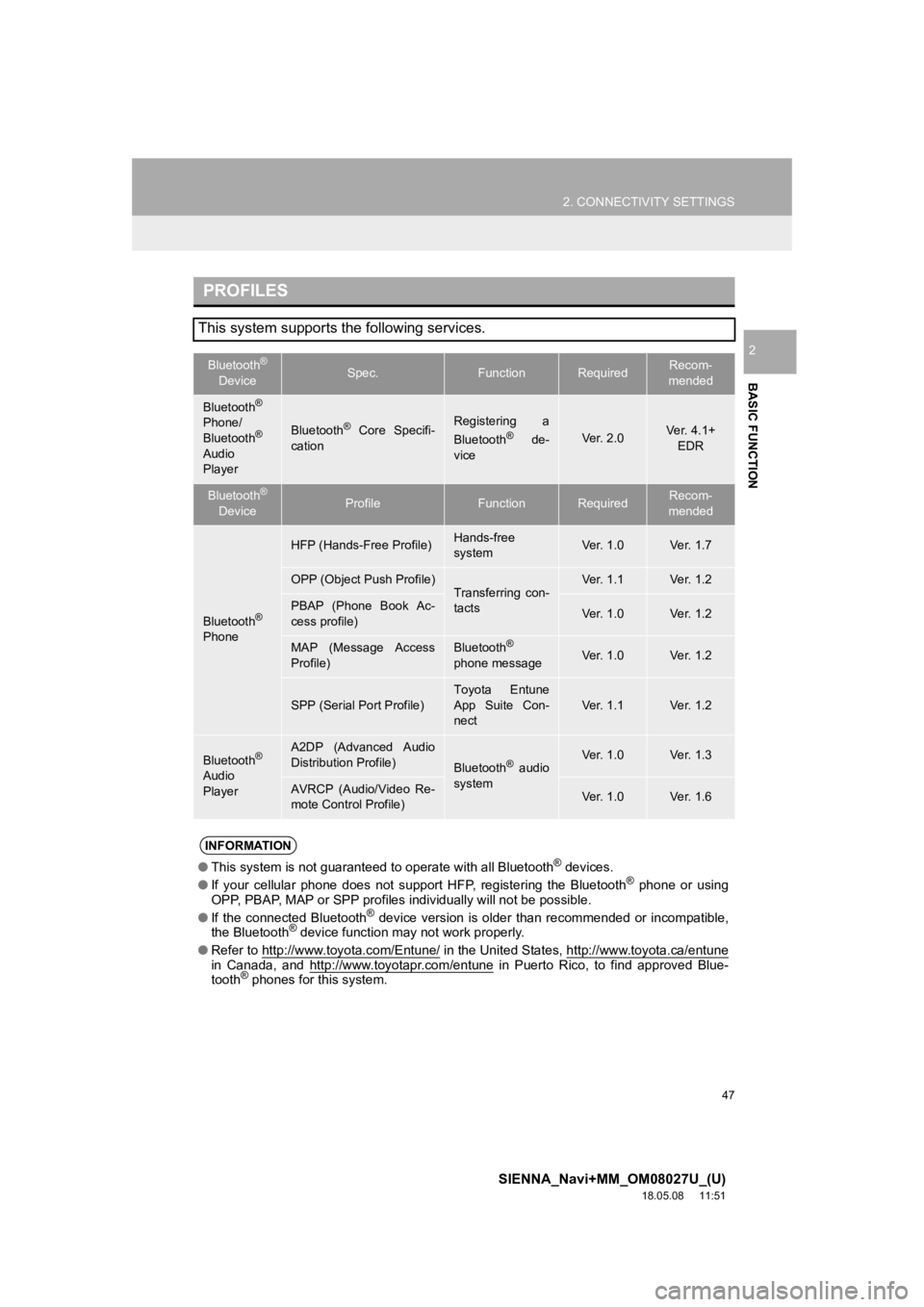
47
2. CONNECTIVITY SETTINGS
SIENNA_Navi+MM_OM08027U_(U)
18.05.08 11:51
BASIC FUNCTION
2
PROFILES
This system supports the following services.
Bluetooth®
DeviceSpec.FunctionRequiredRecom-
mended
Bluetooth®
Phone/
Bluetooth®
Audio
Player
Bluetooth® Core Specifi-
cationRegistering a
Bluetooth® de-
viceVer. 2.0Ver. 4.1+ EDR
Bluetooth®
DeviceProfileFunctionRequiredRecom-
mended
Bluetooth®
Phone
HFP (Hands-Free Profile)Hands-free
systemVer. 1.0Ve r. 1 . 7
OPP (Object Push Profile)Transferring con-
tactsVer. 1.1Ve r. 1 . 2
PBAP (Phone Book Ac-
cess profile)Ver. 1.0Ve r. 1 . 2
MAP (Message Access
Profile)Bluetooth®
phone messageVer. 1.0Ve r. 1 . 2
SPP (Serial Port Profile)
Toyota Entune
App Suite Con-
nect
Ver. 1.1Ve r. 1 . 2
Bluetooth®
Audio
Player
A2DP (Advanced Audio
Distribution Profile)
Bluetooth® audio
systemVer. 1.0Ve r. 1 . 3
AVRCP (Audio/Video Re-
mote Control Profile)Ver. 1.0Ve r. 1 . 6
INFORMATION
● This system is not guaranteed to operate with all Bluetooth® devices.
● If your cellular phone does not support HFP, registering the Bluetooth® phone or using
OPP, PBAP, MAP or SPP profiles individually will not be possibl e.
● If the connected Bluetooth
® device version is older than recommended or incompatible,
the Bluetooth® device function may not work properly.
● Refer to http://www.toyota.com/Entune/
in the United States, http://www.toyota.ca/entunein Canada, and http://www.toyotapr.com/entune in Puerto Rico, to find approved Blue-
tooth® phones for this system.
Page 50 of 441
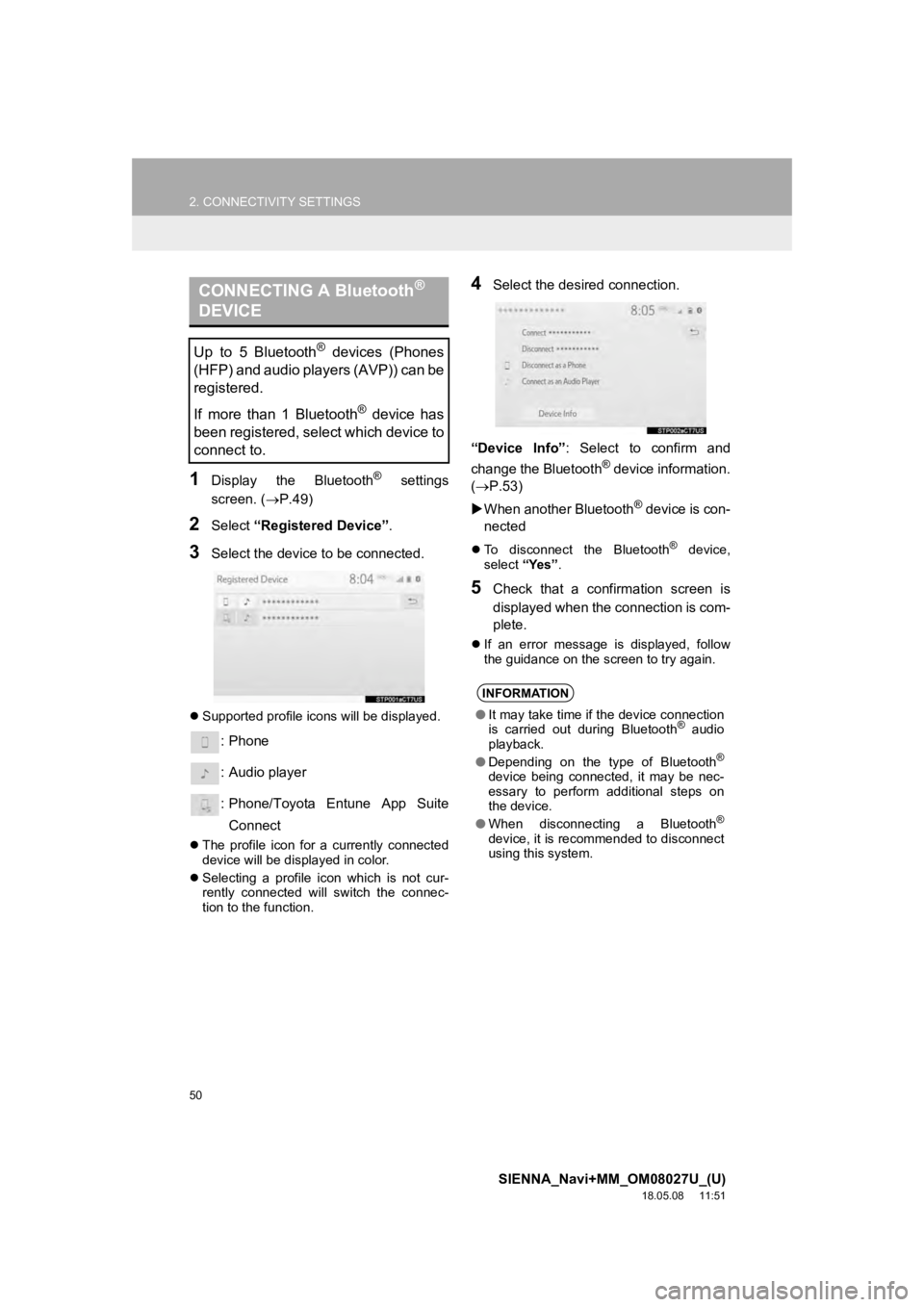
50
2. CONNECTIVITY SETTINGS
SIENNA_Navi+MM_OM08027U_(U)
18.05.08 11:51
1Display the Bluetooth® settings
screen. ( P.49)
2Select “Registered Device” .
3Select the device to be connected.
Supported profile icons will be displayed.
: Phone
: Audio player
: Phone/Toyota Entune App Suite
Connect
The profile icon for a currently connected
device will be displayed in color.
Selecting a profile icon which is not cur-
rently connected will switch the connec-
tion to the function.
4Select the desired connection.
“Device Info” : Select to confirm and
change the Bluetooth
® device information.
(P.53)
When another Bluetooth
® device is con-
nected
To disconnect the Bluetooth® device,
select “Yes”.
5Check that a confirmation screen is
displayed when the connection is com-
plete.
If an error message is displayed, follow
the guidance on the screen to try again.
CONNECTING A Bluetooth®
DEVICE
Up to 5 Bluetooth® devices (Phones
(HFP) and audio players (AVP)) can be
registered.
If more than 1 Bluetooth
® device has
been registered, select which device to
connect to.
INFORMATION
● It may take time if the device connection
is carried out during Bluetooth® audio
playback.
● Depending on the type of Bluetooth
®
device being connected, it may be nec-
essary to perform additional steps on
the device.
● When disconnecting a Bluetooth
®
device, it is recommended to disconnect
using this system.
Page 52 of 441
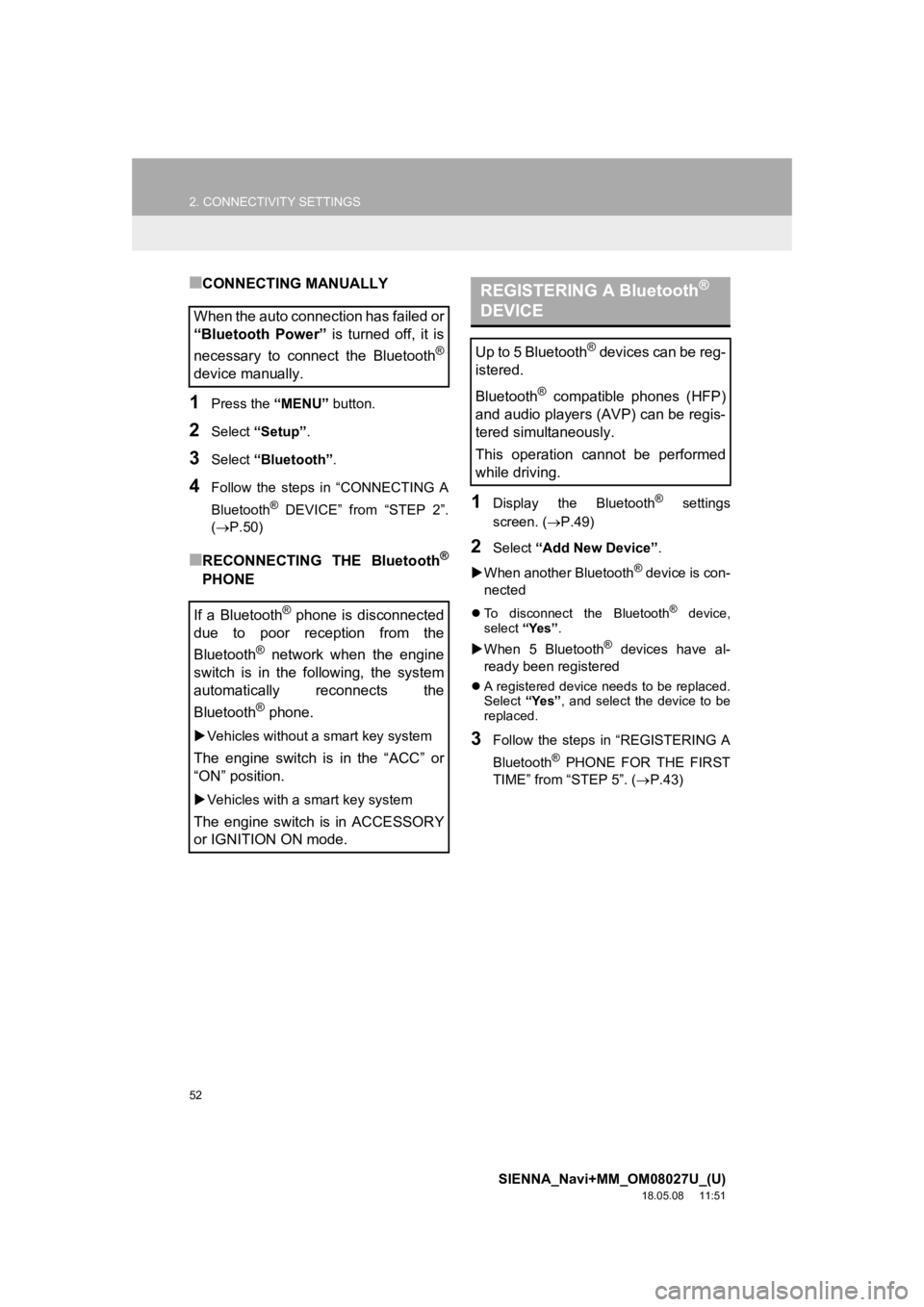
52
2. CONNECTIVITY SETTINGS
SIENNA_Navi+MM_OM08027U_(U)
18.05.08 11:51
■CONNECTING MANUALLY
1Press the “MENU” button.
2Select “Setup” .
3Select “Bluetooth” .
4Follow the steps in “CONNECTING A
Bluetooth
® DEVICE” from “STEP 2”.
(P.50)
■RECONNECTING THE Bluetooth®
PHONE
1Display the Bluetooth® settings
screen. ( P.49)
2Select “Add New Device” .
When another Bluetooth
® device is con-
nected
To disconnect the Bluetooth® device,
select “Yes”.
When 5 Bluetooth® devices have al-
ready been registered
A registered device needs to be replaced.
Select “Yes”, and select the device to be
replaced.
3Follow the steps in “REGISTERING A
Bluetooth
® PHONE FOR THE FIRST
TIME” from “STEP 5”. ( P.43)
When the auto connection has failed or
“Bluetooth Power” is turned off, it is
necessary to connect the Bluetooth
®
device manually.
If a Bluetooth
® phone is disconnected
due to poor reception from the
Bluetooth
® network when the engine
switch is in the following, the system
automatically reconnects the
Bluetooth
® phone.
Vehicles without a smart key system
The engine switch is in the “ACC” or
“ON” position.
Vehicles with a smart key system
The engine switch is in ACCESSORY
or IGNITION ON mode.
REGISTERING A Bluetooth®
DEVICE
Up to 5 Bluetooth® devices can be reg-
istered.
Bluetooth
® compatible phones (HFP)
and audio players (AVP) can be regis-
tered simultaneously.
This operation cannot be performed
while driving.
Page 54 of 441
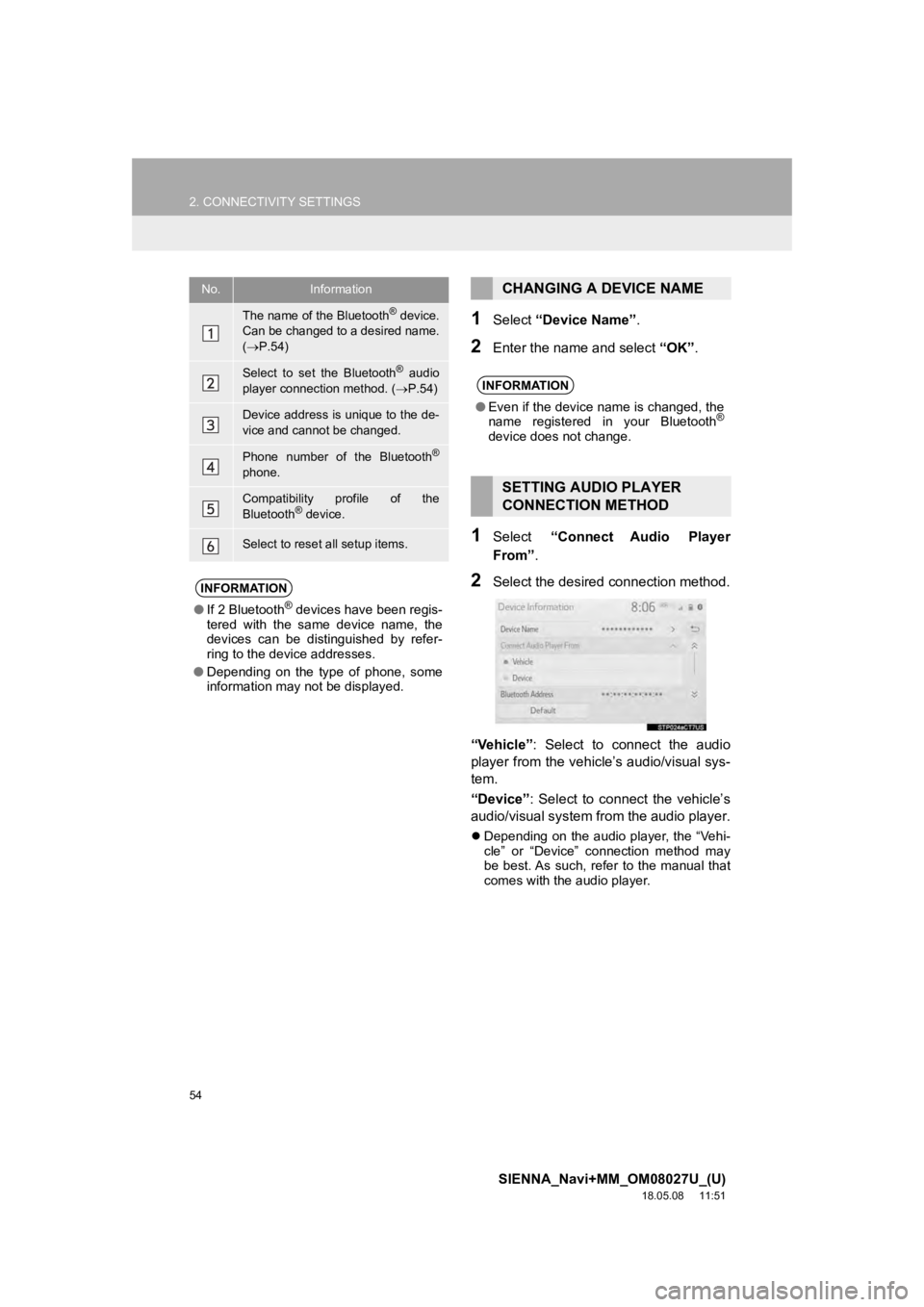
54
2. CONNECTIVITY SETTINGS
SIENNA_Navi+MM_OM08027U_(U)
18.05.08 11:51
1Select “Device Name” .
2Enter the name and select “OK”.
1Select “Connect Audio Player
From” .
2Select the desired connection method.
“Vehicle” : Select to connect the audio
player from the vehicle’s audio/visual sys-
tem.
“Device” : Select to connect the vehicle’s
audio/visual system from the audio player.
Depending on the audio player, the “Vehi-
cle” or “Device” connection method may
be best. As such, refer to the manual that
comes with the audio player.
No.Information
The name of the Bluetooth® device.
Can be changed to a desired name.
( P.54)
Select to set the Bluetooth® audio
player connection method. ( P.54)
Device address is unique to the de-
vice and cannot be changed.
Phone number of the Bluetooth®
phone.
Compatibility profile of the
Bluetooth® device.
Select to reset all setup items.
INFORMATION
● If 2 Bluetooth® devices have been regis-
tered with the same device name, the
devices can be distinguished by refer-
ring to the device addresses.
● Depending on the type of phone, some
information may not be displayed.
CHANGING A DEVICE NAME
INFORMATION
●Even if the device name is changed, the
name registered in your Bluetooth®
device does not change.
SETTING AUDIO PLAYER
CONNECTION METHOD
Page 56 of 441
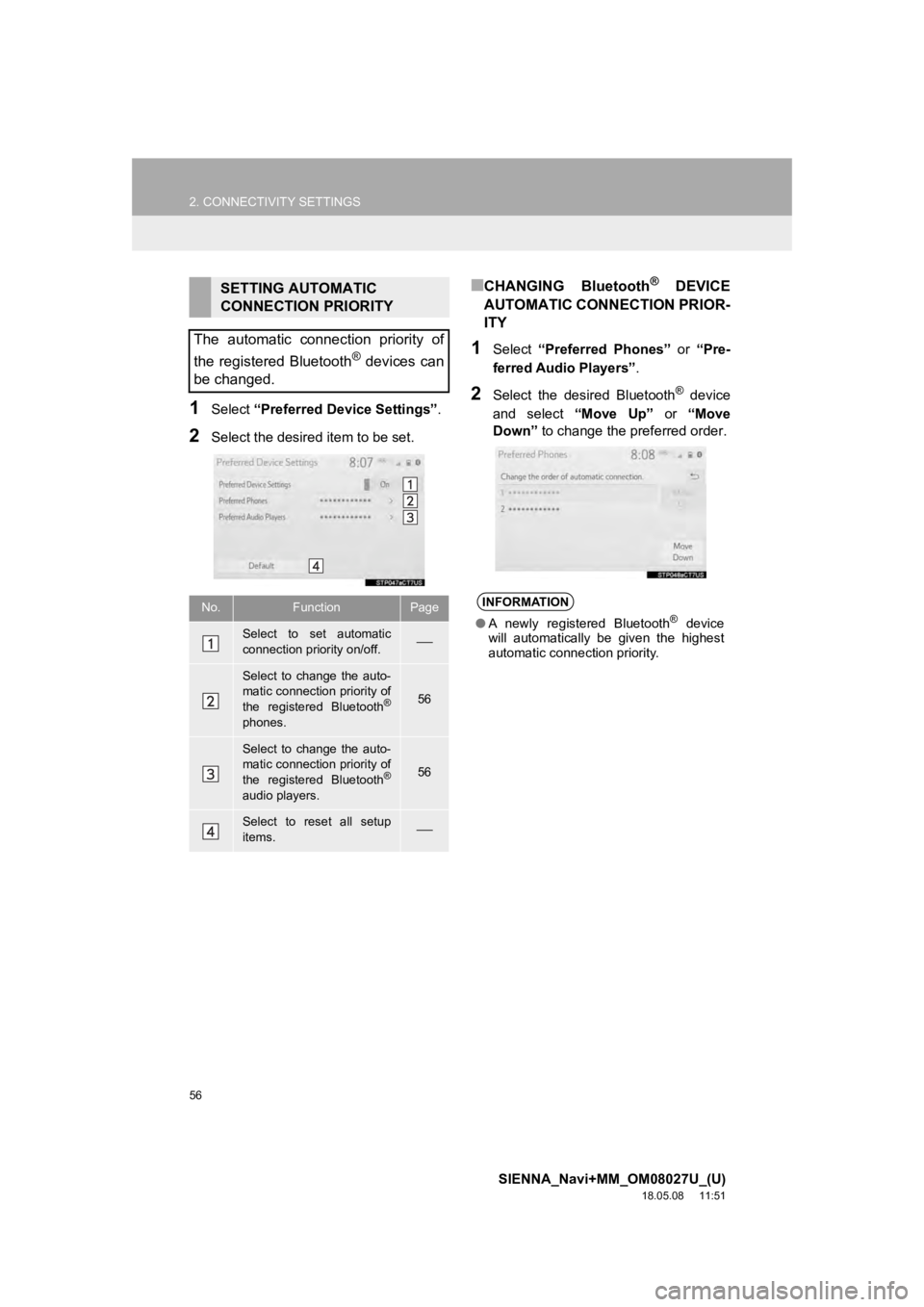
56
2. CONNECTIVITY SETTINGS
SIENNA_Navi+MM_OM08027U_(U)
18.05.08 11:51
1Select “Preferred Device Settings” .
2Select the desired item to be set.
■CHANGING Bluetooth® DEVICE
AUTOMATIC CONNECTION PRIOR-
ITY
1Select “Preferred Phones” or “Pre-
ferred Audio Players”.
2Select the desired Bluetooth® device
and select “Move Up” or “Move
Down” to change the preferred order.
SETTING AUTOMATIC
CONNECTION PRIORITY
The automatic connection priority of
the registered Bluetooth
® devices can
be changed.
No.FunctionPage
Select to set automatic
connection priority on/off.
Select to change the auto-
matic connection priority of
the registered Bluetooth
®
phones.
56
Select to change the auto-
matic connection priority of
the registered Bluetooth
®
audio players.
56
Select to reset all setup
items.
INFORMATION
● A newly registered Bluetooth® device
will automatically be given the highest
automatic connection priority.
Page 57 of 441
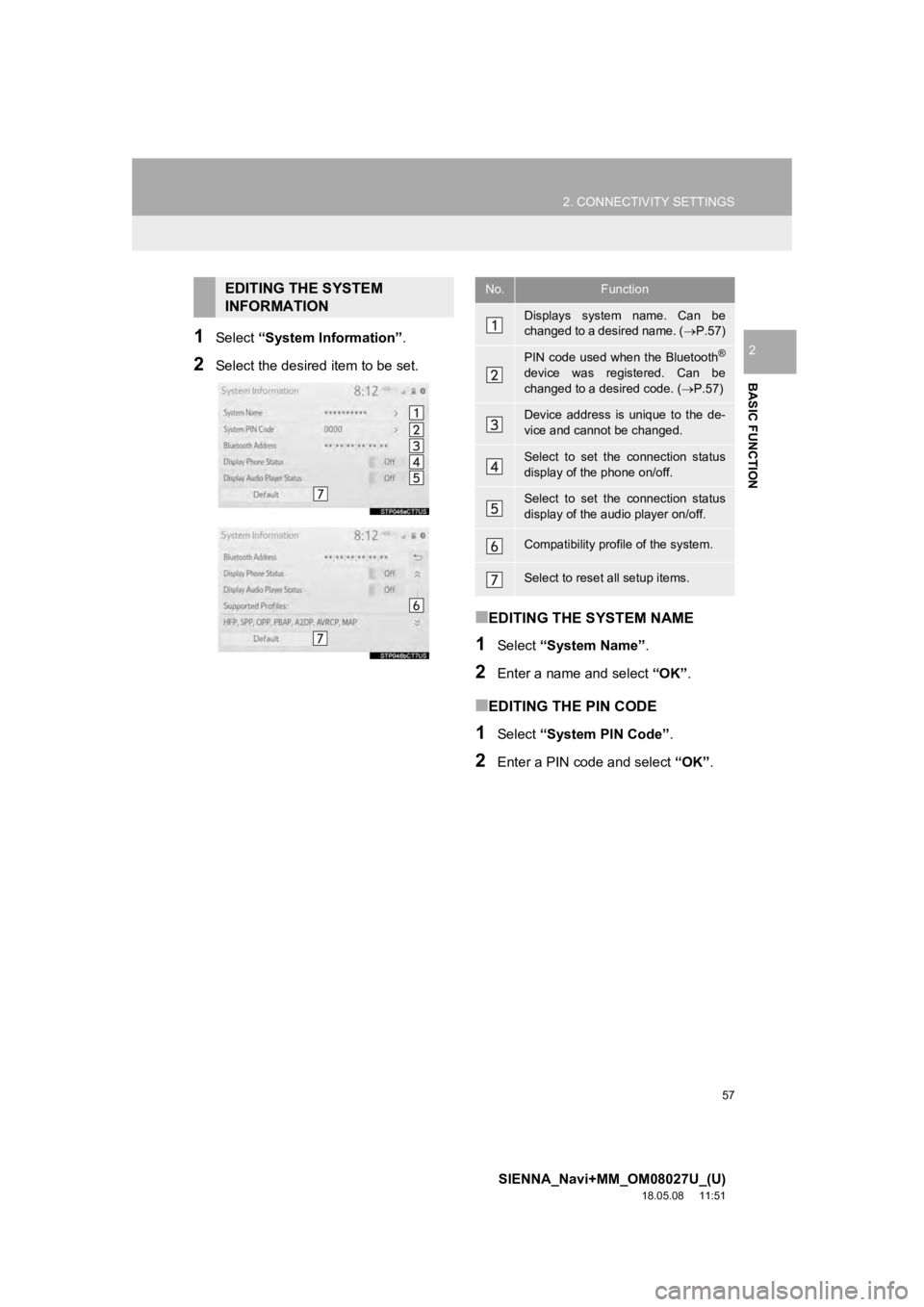
57
2. CONNECTIVITY SETTINGS
SIENNA_Navi+MM_OM08027U_(U)
18.05.08 11:51
BASIC FUNCTION
21Select “System Information” .
2Select the desired item to be set.
■EDITING THE SYSTEM NAME
1Select “System Name” .
2Enter a name and select “OK”.
■EDITING THE PIN CODE
1Select “System PIN Code” .
2Enter a PIN code and select “OK”.
EDITING THE SYSTEM
INFORMATIONNo.Function
Displays system name. Can be
changed to a desired name. ( P.57)
PIN code used when the Bluetooth®
device was registered. Can be
changed to a desired code. ( P.57)
Device address is unique to the de-
vice and cannot be changed.
Select to set the connection status
display of the phone on/off.
Select to set the connection status
display of the audio player on/off.
Compatibility profile of the system.
Select to reset all setup items.
Page 80 of 441
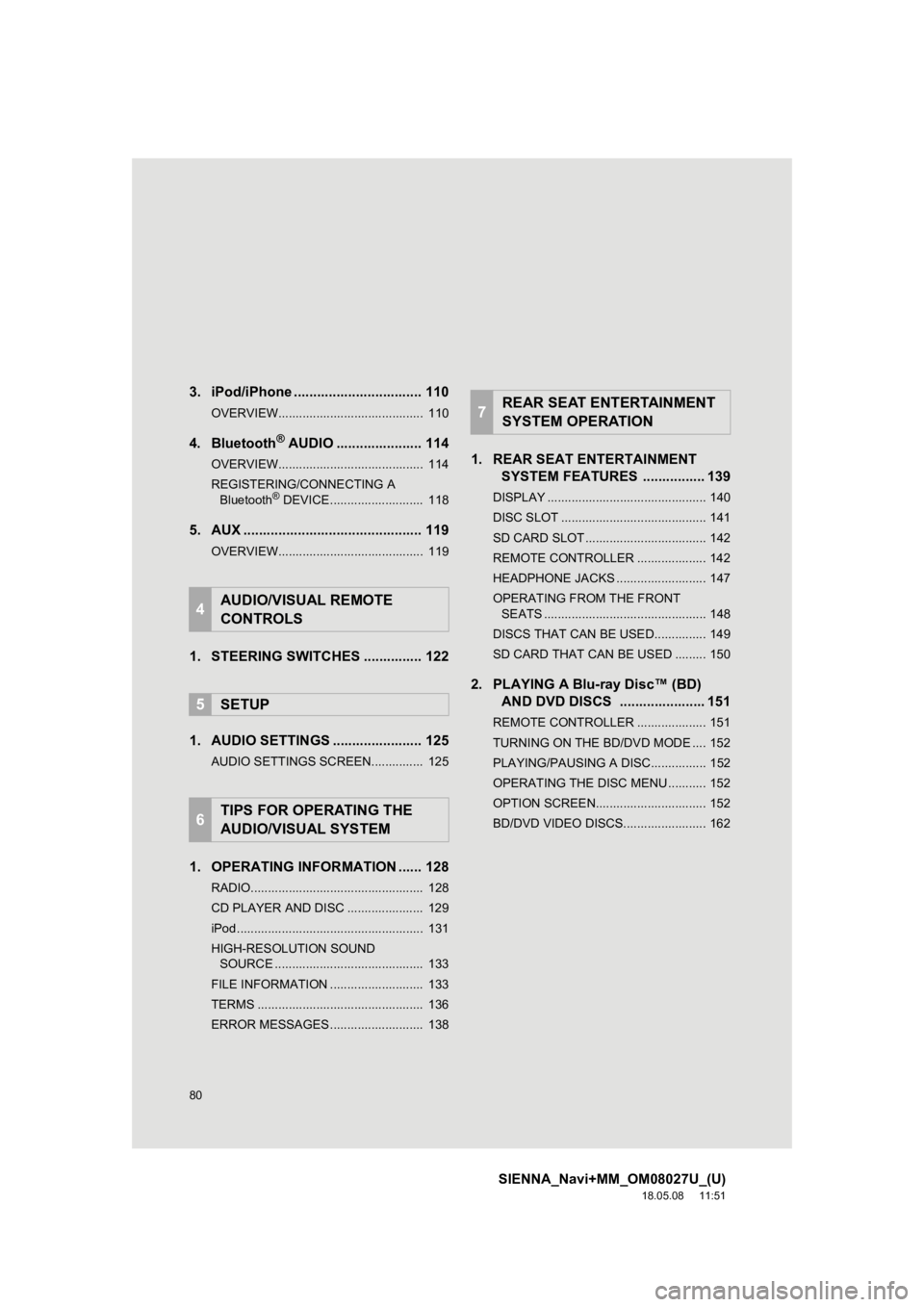
80
SIENNA_Navi+MM_OM08027U_(U)
18.05.08 11:51
3. iPod/iPhone ................................. 110
OVERVIEW.......................................... 110
4. Bluetooth® AUDIO ...................... 114
OVERVIEW.......................................... 114
REGISTERING/CONNECTING A
Bluetooth
® DEVICE........................... 118
5. AUX .............................................. 119
OVERVIEW.......................................... 119
1. STEERING SWITCHES ............... 122
1. AUDIO SETTINGS ....................... 125
AUDIO SETTINGS SCREEN............... 125
1. OPERATING INFORMATION ...... 128
RADIO.................................................. 128
CD PLAYER AND DISC ...................... 129
iPod ...................................................... 131
HIGH-RESOLUTION SOUND SOURCE ........................................... 133
FILE INFORMATION ........................... 133
TERMS ................................................ 136
ERROR MESSAGES ........................... 138
1. REAR SEAT ENTERTAINMENT SYSTEM FEATURES . ............... 139
DISPLAY .............................................. 140
DISC SLOT .......................................... 141
SD CARD SLOT ................................... 142
REMOTE CONTROLLER .................... 142
HEADPHONE JACKS .......................... 147
OPERATING FROM THE FRONT
SEATS ............................................... 148
DISCS THAT CAN BE USED............... 149
SD CARD THAT CAN BE USED ......... 150
2. PLAYING A Blu-ray Disc™ (BD) AND DVD DISCS ...................... 151
REMOTE CONTROLLER .................... 151
TURNING ON THE BD/DVD MODE .... 152
PLAYING/PAUSING A DISC................ 152
OPERATING THE DISC MENU ........... 152
OPTION SCREEN................................ 152
BD/DVD VIDEO DISCS........................ 162
4AUDIO/VISUAL REMOTE
CONTROLS
5SETUP
6TIPS FOR OPERATING THE
AUDIO/VISUAL SYSTEM
7REAR SEAT ENTERTAINMENT
SYSTEM OPERATION