clock setting TOYOTA SIENNA 2019 Accessories, Audio & Navigation (in English)
[x] Cancel search | Manufacturer: TOYOTA, Model Year: 2019, Model line: SIENNA, Model: TOYOTA SIENNA 2019Pages: 441, PDF Size: 9.89 MB
Page 16 of 441
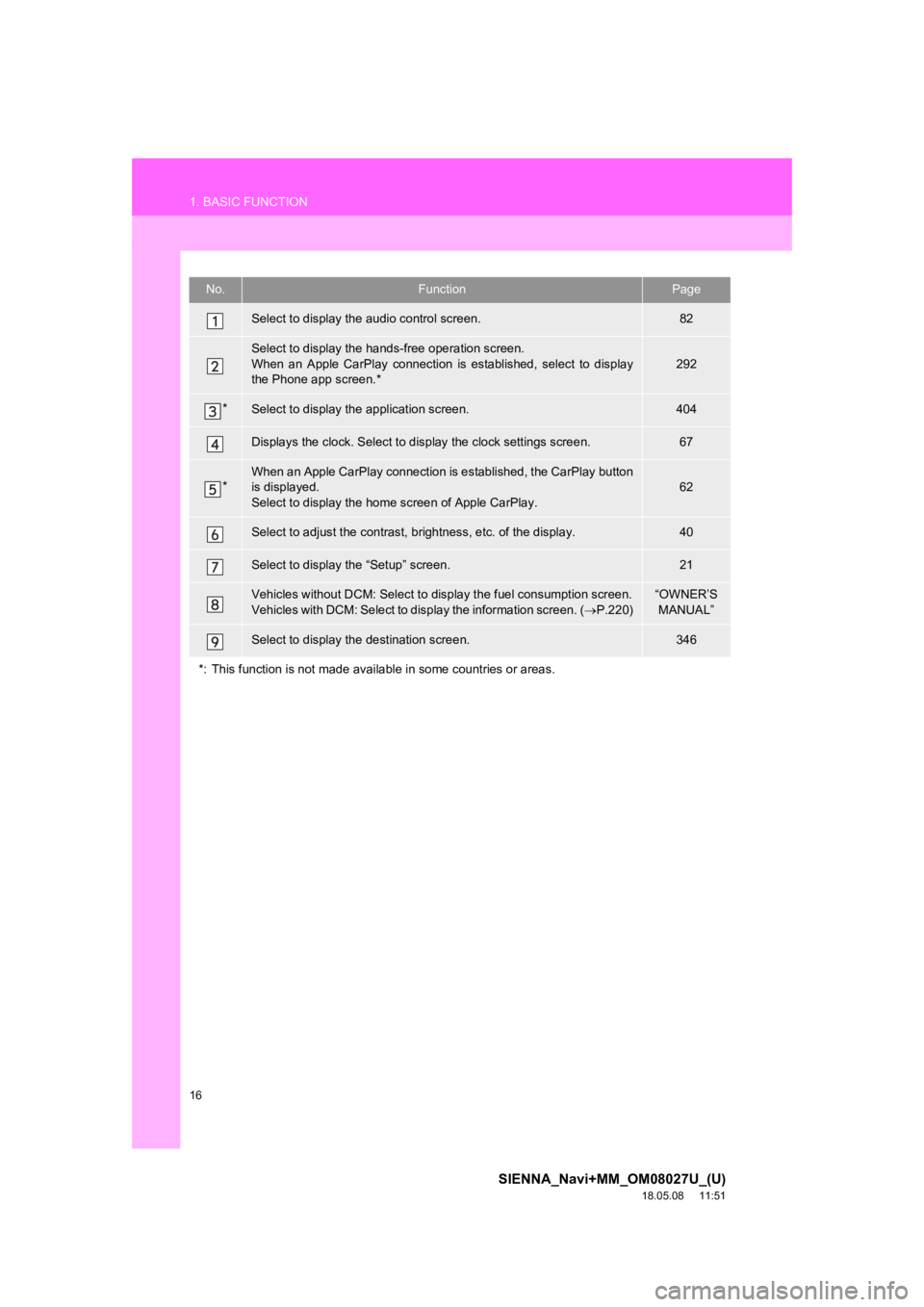
16
1. BASIC FUNCTION
SIENNA_Navi+MM_OM08027U_(U)
18.05.08 11:51
No.FunctionPage
Select to display the audio control screen.82
Select to display the hands-free operation screen.
When an Apple CarPlay connection is established, select to display
the Phone app screen.*
292
*Select to display the application screen.404
Displays the clock. Select to d isplay the clock settings screen .67
*When an Apple CarPlay connection is established, the CarPlay button
is displayed.
Select to display the home screen of Apple CarPlay.62
Select to adjust the contrast, b rightness, etc. of the display.40
Select to display the “Setup” screen.21
Vehicles without DCM: Select to di splay the fuel consumption screen.
Vehicles with DCM: Select to display the information screen. ( P.220)“OWNER’S
MANUAL”
Select to display the destination screen.346
*: This function is not made available in some countries or area s.
Page 17 of 441
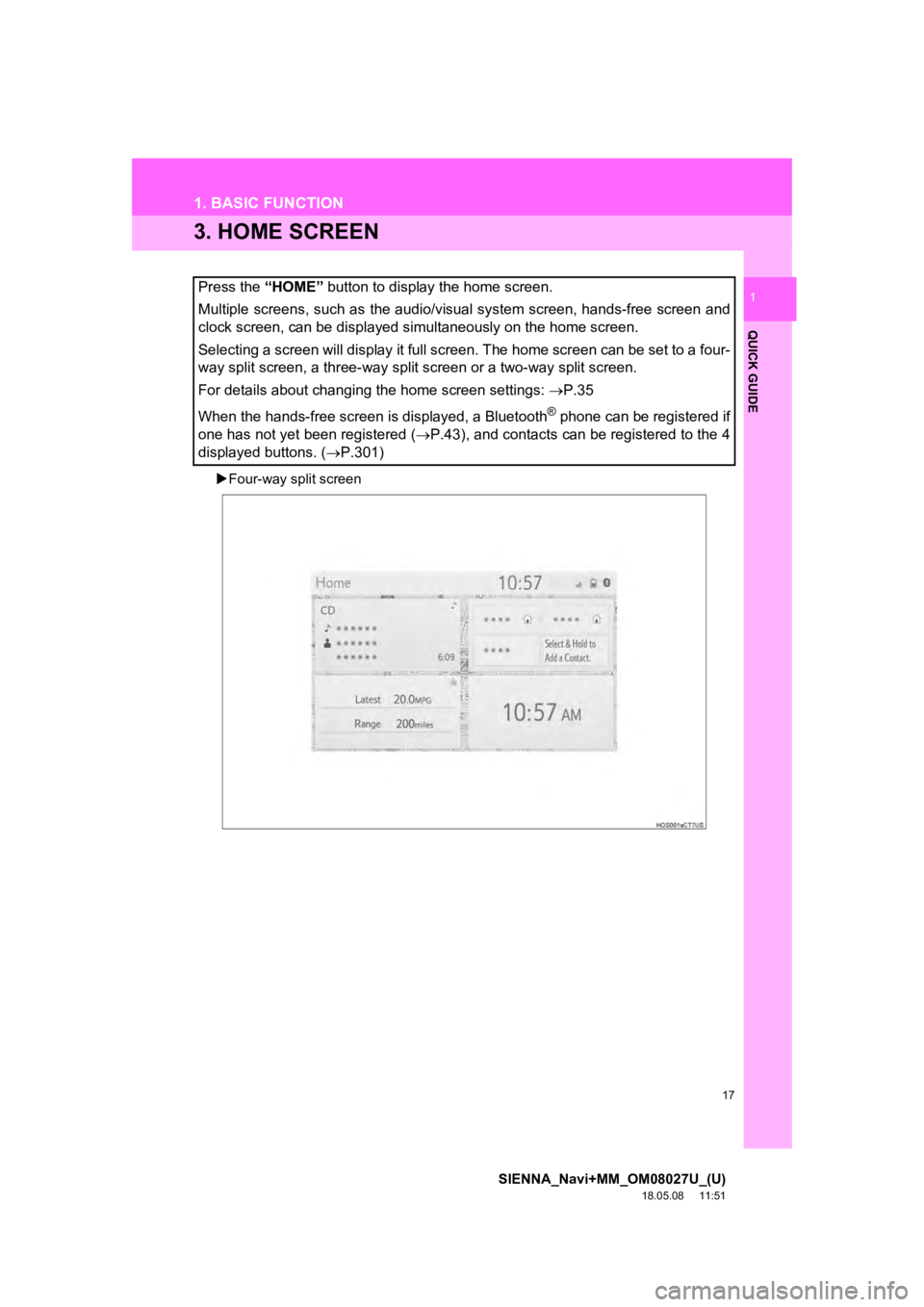
17
1. BASIC FUNCTION
SIENNA_Navi+MM_OM08027U_(U)
18.05.08 11:51
QUICK GUIDE
1
3. HOME SCREEN
Four-way split screen
Press the “HOME” button to display the home screen.
Multiple screens, such as the audio/visual system screen, hands -free screen and
clock screen, can be displayed simultaneously on the home scree n.
Selecting a screen will display it full screen. The home screen can be set to a four-
way split screen, a three-way split screen or a two-way split s creen.
For details about changing the home screen settings: P.35
When the hands-free screen is displayed, a Bluetooth
® phone can be registered if
one has not yet been registered ( P.43), and contacts can be registered to the 4
displayed buttons. ( P.301)
Page 65 of 441
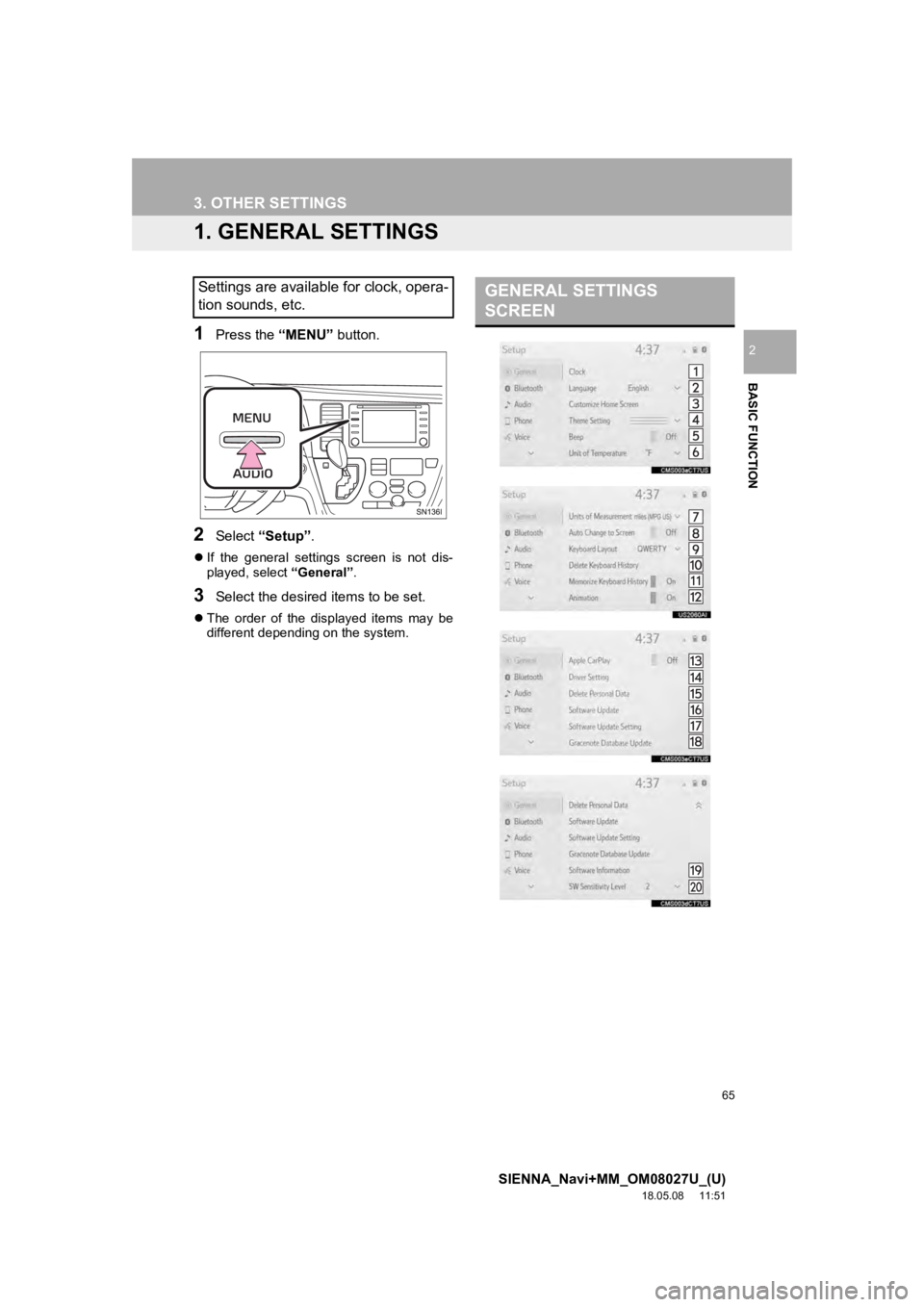
65
SIENNA_Navi+MM_OM08027U_(U)
18.05.08 11:51
BASIC FUNCTION
2
3. OTHER SETTINGS
1. GENERAL SETTINGS
1Press the “MENU” button.
2Select “Setup” .
If the general settings screen is not dis-
played, select “General”.
3Select the desired items to be set.
The order of the displayed items may be
different dependi ng on the system.
Settings are available for clock, opera-
tion sounds, etc.GENERAL SETTINGS
SCREEN
Page 66 of 441
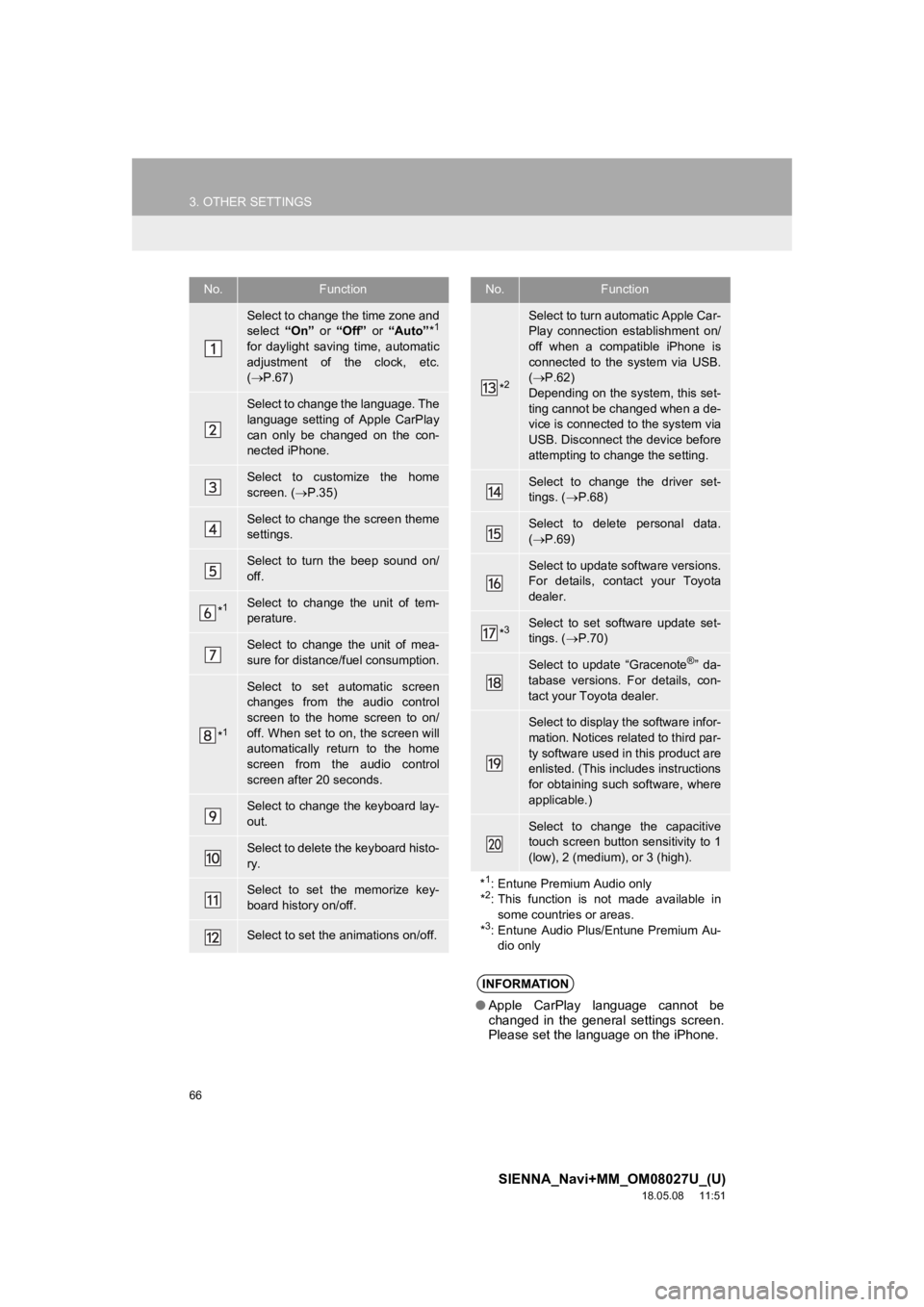
66
3. OTHER SETTINGS
SIENNA_Navi+MM_OM08027U_(U)
18.05.08 11:51
No.Function
Select to change the time zone and
select “On” or “Off” or “Auto” *1
for daylight saving time, automatic
adjustment of the clock, etc.
( P.67)
Select to change the language. The
language setting of Apple CarPlay
can only be changed on the con-
nected iPhone.
Select to customize the home
screen. ( P.35)
Select to change the screen theme
settings.
Select to turn the beep sound on/
off.
*1Select to change the unit of tem-
perature.
Select to change the unit of mea-
sure for distance/fuel consumption.
*1
Select to set automatic screen
changes from the audio control
screen to the home screen to on/
off. When set to on, the screen will
automatically return to the home
screen from the audio control
screen after 20 seconds.
Select to change the keyboard lay-
out.
Select to delete the keyboard histo-
ry.
Select to set the memorize key-
board history on/off.
Select to set the animations on/off.
*2
Select to turn automatic Apple Car-
Play connection establishment on/
off when a compatible iPhone is
connected to the system via USB.
( P.62)
Depending on the system, this set-
ting cannot be changed when a de-
vice is connected to the system via
USB. Disconnect the device before
attempting to change the setting.
Select to change the driver set-
tings. ( P.68)
Select to delete personal data.
( P.69)
Select to update software versions.
For details, contact your Toyota
dealer.
*3Select to set software update set-
tings. ( P.70)
Select to update “Gracenote®” da-
tabase versions. For details, con-
tact your Toyota dealer.
Select to display the software infor-
mation. Notices related to third par-
ty software used in this product are
enlisted. (This includes instructions
for obtaining such software, where
applicable.)
Select to change the capacitive
touch screen button sensitivity to 1
(low), 2 (medium), or 3 (high).
*
1: Entune Premium Audio only
*2: This function is not made available in
some countries or areas.
*
3: Entune Audio Plus/Entune Premium Au- dio only
INFORMATION
● Apple CarPlay language cannot be
changed in the general settings screen.
Please set the language on the iPhone.
No.Function
Page 67 of 441
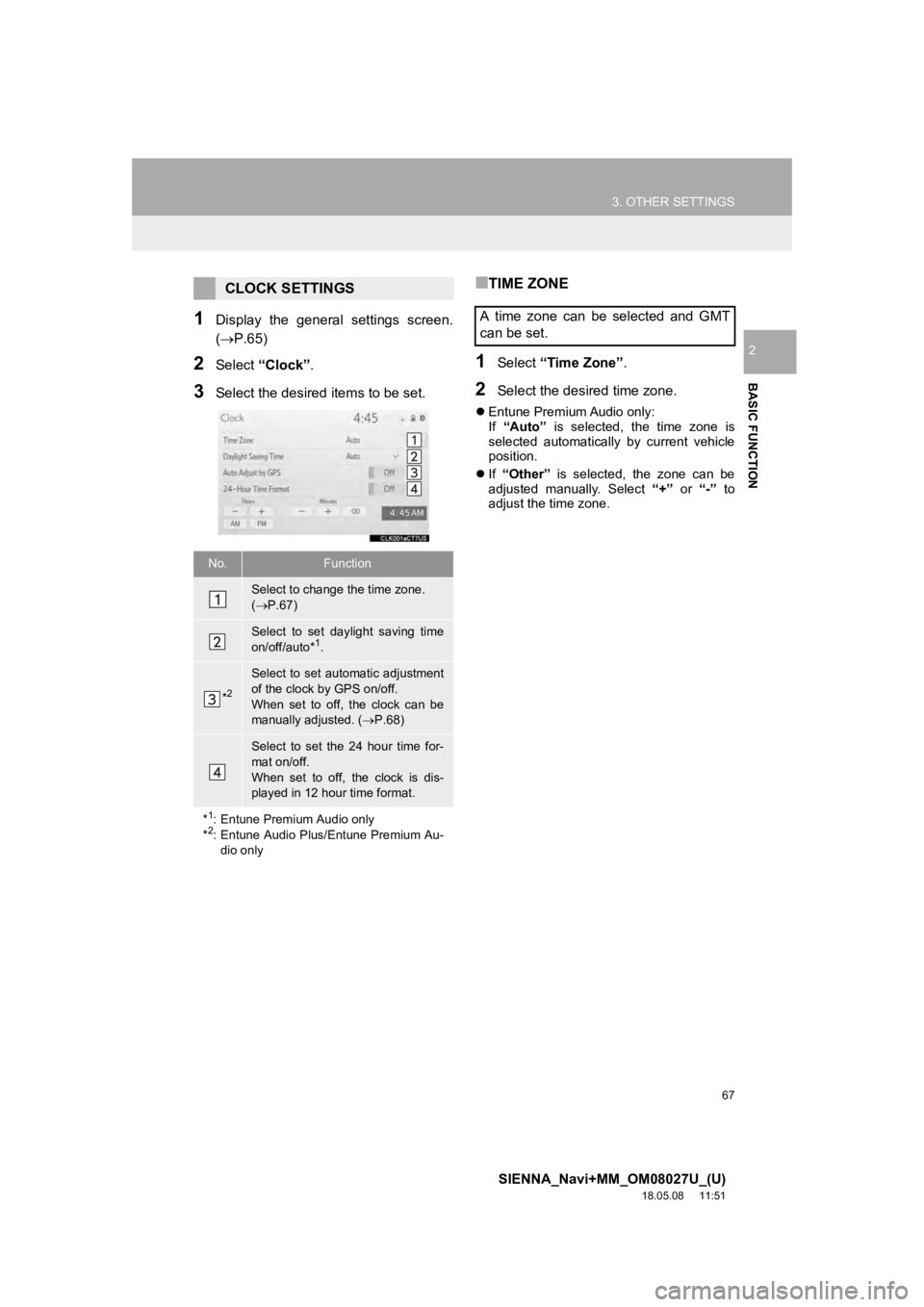
67
3. OTHER SETTINGS
SIENNA_Navi+MM_OM08027U_(U)
18.05.08 11:51
BASIC FUNCTION
2
1Display the general settings screen.
(P.65)
2Select “Clock”.
3Select the desired items to be set.
■TIME ZONE
1Select “Time Zone” .
2Select the desired time zone.
Entune Premium Audio only:
If “Auto” is selected, the time zone is
selected automatically by current vehicle
position.
If “Other” is selected, the zone can be
adjusted manually. Select “+” or “-” to
adjust the time zone.
CLOCK SETTINGS
No.Function
Select to change the time zone.
( P.67)
Select to set daylight saving time
on/off/auto*1.
*2
Select to set automatic adjustment
of the clock by GPS on/off.
When set to off, the clock can be
manually adjusted. ( P.68)
Select to set the 24 hour time for-
mat on/off.
When set to off, the clock is dis-
played in 12 hour time format.
*
1: Entune Premium Audio only
*2: Entune Audio Plus/Entune Premium Au-
dio only
A time zone can be selected and GMT
can be set.
Page 68 of 441
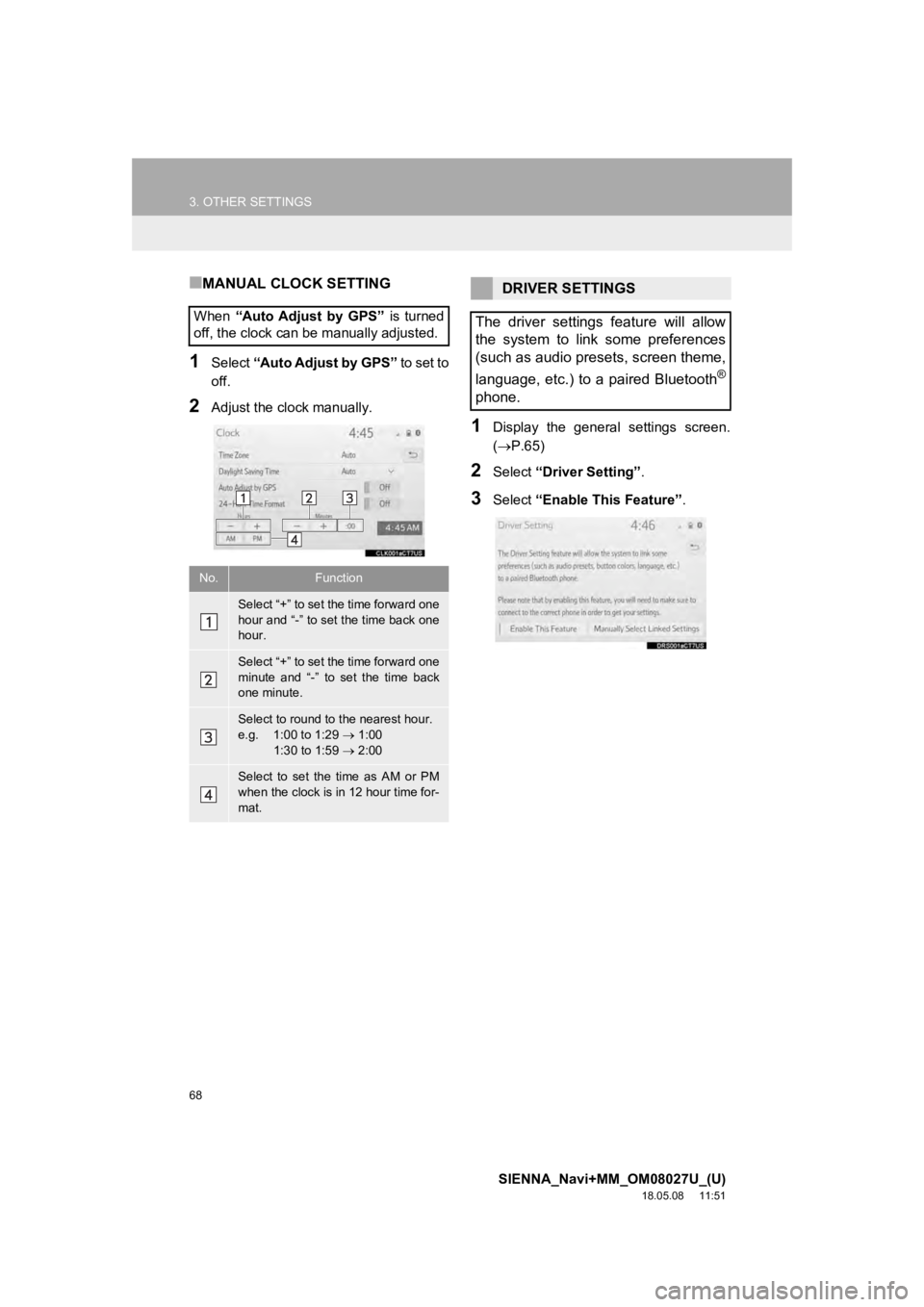
68
3. OTHER SETTINGS
SIENNA_Navi+MM_OM08027U_(U)
18.05.08 11:51
■MANUAL CLOCK SETTING
1Select “Auto Adjust by GPS” to set to
off.
2Adjust the clock manually.
1Display the general settings screen.
( P.65)
2Select “Driver Setting” .
3Select “Enable This Feature” .
When
“Auto Adjust by GPS” is turned
off, the clock can be manually adjusted.
No.Function
Select “+” to set the time forward one
hour and “-” to set the time back one
hour.
Select “+” to set the time forward one
minute and “-” to set the time back
one minute.
Select to round to the nearest hour.
e.g. 1:00 to 1:29 1:00
1:30 to 1:59 2:00
Select to set the time as AM or PM
when the clock is in 12 hour time for-
mat.
DRIVER SETTINGS
The driver settings feature will allow
the system to link some preferences
(such as audio presets, screen theme,
language, etc.) to a paired Bluetooth
®
phone.
Page 434 of 441
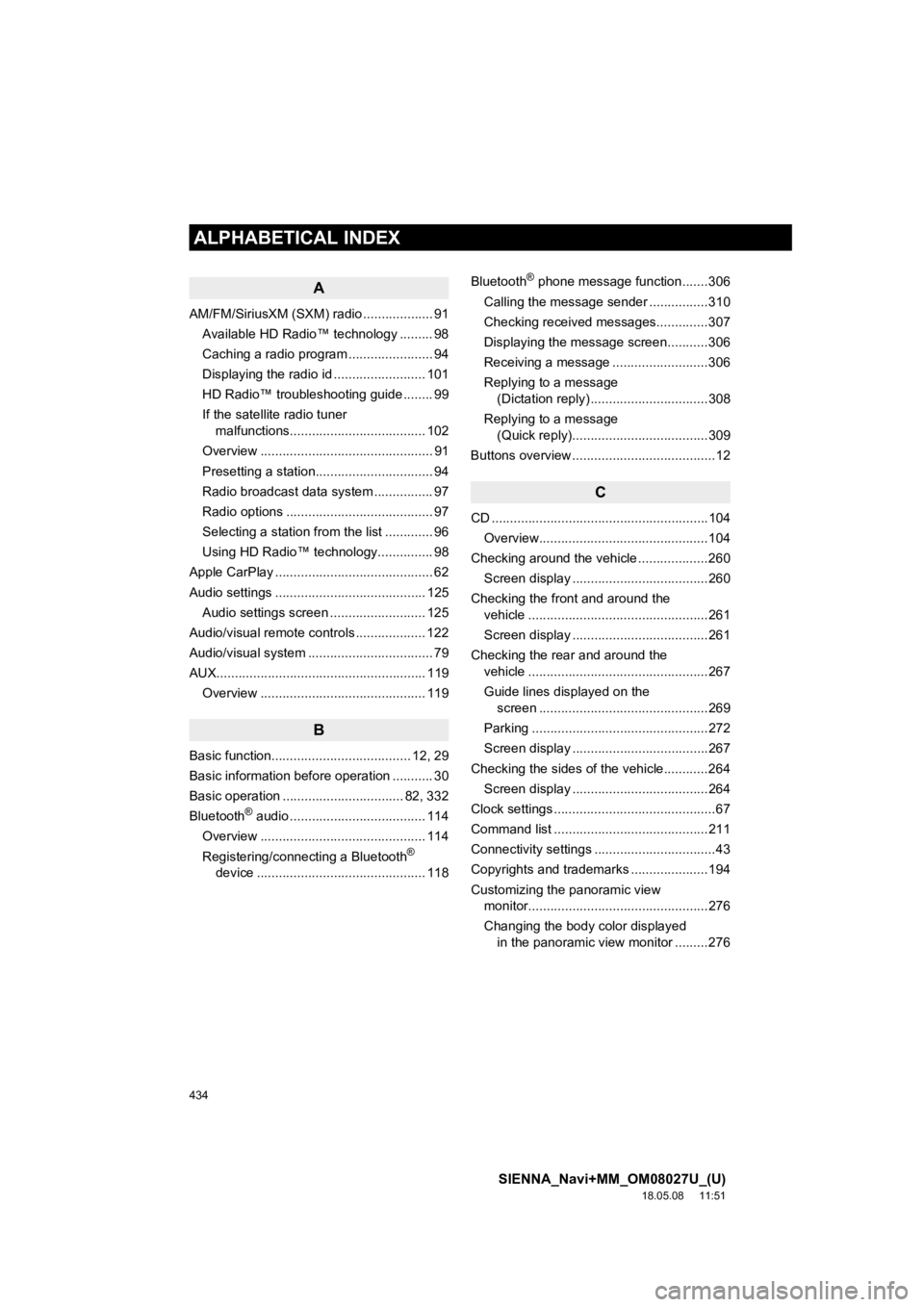
434
ALPHABETICAL INDEX
SIENNA_Navi+MM_OM08027U_(U)
18.05.08 11:51
A
AM/FM/SiriusXM (SXM) radio ................... 91Available HD Radio™ technology ......... 98
Caching a radio program ....................... 94
Displaying the radio id ......................... 101
HD Radio™ troubleshooting guide ........ 99
If the satellite radio tuner malfunctions..................................... 102
Overview ............................................... 91
Presetting a station................................ 94
Radio broadcast data system ................ 97
Radio options ........................................ 97
Selecting a station from the list ............. 96
Using HD Radio™ technology............... 98
Apple CarPlay ........................................... 62
Audio settings ......................................... 125 Audio settings screen .......................... 125
Audio/visual remote controls ................... 122
Audio/visual system .................................. 79
AUX......................................................... 119 Overview ............................................. 119
B
Basic function...................................... 12, 29
Basic information before operation ........... 30
Basic operation ................................. 82, 332
Bluetooth
® audio ..................................... 114
Overview ............................................. 114
Registering/connecting a Bluetooth
®
device .............................................. 118 Bluetooth
® phone message function.......306
Calling the message sender ................310
Checking received messages..............307
Displaying the message screen...........306
Receiving a message ..........................306
Replying to a message (Dictation reply) ................................308
Replying to a message (Quick reply).....................................309
Buttons overview .......................................12
C
CD ...........................................................10 4
Overview..............................................104
Checking around the vehicle ...................260 Screen display .....................................260
Checking the front and around the vehicle .................................................261
Screen display .....................................261
Checking the rear and around the vehicle .................................................267
Guide lines displayed on the screen ..............................................269
Parking ................................................272
Screen display .....................................267
Checking the sides of the vehicle............264 Screen display .....................................264
Clock settings ............................................67
Command list ..........................................211
Connectivity settings .................................43
Copyrights and trademarks .....................194
Customizing the panoramic view monitor.................................................276
Changing the body color displayed in the panoramic view monitor .........276
ALPHABETICAL INDEX