language TOYOTA SIENNA 2019 Accessories, Audio & Navigation (in English)
[x] Cancel search | Manufacturer: TOYOTA, Model Year: 2019, Model line: SIENNA, Model: TOYOTA SIENNA 2019Pages: 441, PDF Size: 9.89 MB
Page 9 of 441
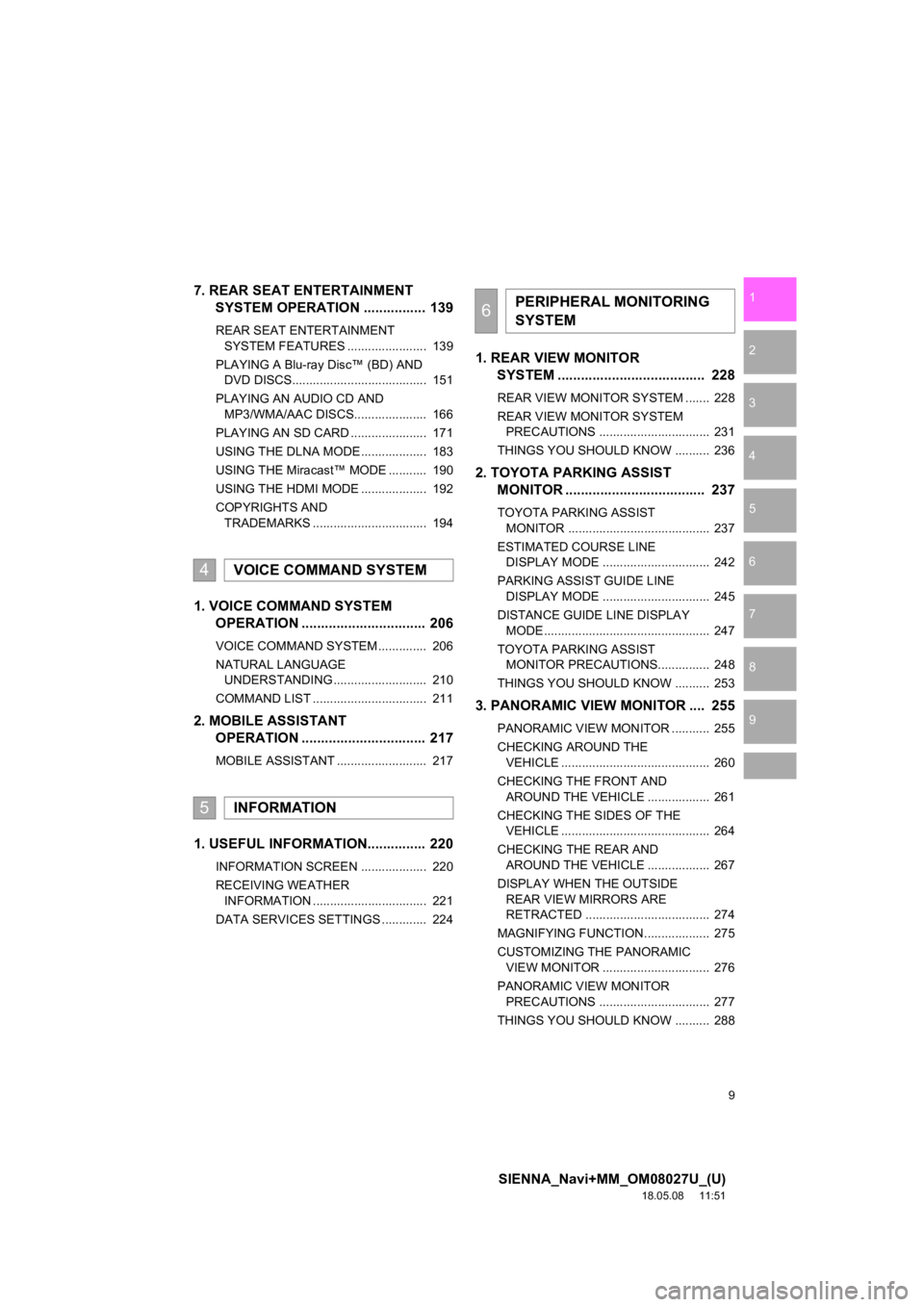
9
SIENNA_Navi+MM_OM08027U_(U)
18.05.08 11:51
1
2
3
4
5
6
7
8
9
7. REAR SEAT ENTERTAINMENT SYSTEM OPERATION ................ 139
REAR SEAT ENTERTAINMENT
SYSTEM FEATURES ....................... 139
PLAYING A Blu-ray Disc™ (BD) AND DVD DISCS....................................... 151
PLAYING AN AUDIO CD AND MP3/WMA/AAC DISCS..................... 166
PLAYING AN SD CARD ...................... 171
USING THE DLNA MODE ................... 183
USING THE Miracast™ MODE ........... 190
USING THE HDMI MODE ................... 192
COPYRIGHTS AND TRADEMARKS ................................. 194
1. VOICE COMMAND SYSTEM OPERATION ................................ 206
VOICE COMMAND SYSTEM .............. 206
NATURAL LANGUAGE
UNDERSTANDING ........................... 210
COMMAND LIST ................................. 211
2. MOBILE ASSISTANT OPERATION ................................ 217
MOBILE ASSISTANT .......................... 217
1. USEFUL INFORMATION............... 220
INFORMATION SCREEN ................... 220
RECEIVING WEATHER
INFORMATION ................................. 221
DATA SERVICES SETTINGS ............. 224
1. REAR VIEW MONITOR SYSTEM ....... ............................ ... 228
REAR VIEW MONITOR SYSTEM ....... 228
REAR VIEW MONITOR SYSTEM
PRECAUTIONS ................................ 231
THINGS YOU SHOULD KNOW .......... 236
2. TOYOTA PARKING ASSIST MONITOR .................................... 237
TOYOTA PARKING ASSIST
MONITOR ......................................... 237
ESTIMATED COURSE LINE DISPLAY MODE ............................... 242
PARKING ASSIST GUIDE LINE DISPLAY MODE ............................... 245
DISTANCE GUIDE LINE DISPLAY MODE ................................................ 247
TOYOTA PARKING ASSIST MONITOR PRECAUTIONS............... 248
THINGS YOU SHOULD KNOW .......... 253
3. PANORAMIC VIEW MONITOR .... 255
PANORAMIC VIEW MONITOR ........... 255
CHECKING AROUND THE VEHICLE ........................................... 260
CHECKING THE FRONT AND AROUND THE VEHICLE .................. 261
CHECKING THE SIDES OF THE VEHICLE ........................................... 264
CHECKING THE REAR AND AROUND THE VEHICLE .................. 267
DISPLAY WHEN THE OUTSIDE REAR VIEW MIRRORS ARE
RETRACTED .................................... 274
MAGNIFYING FUNCTION ................... 275
CUSTOMIZING THE PANORAMIC VIEW MONITOR ............................... 276
PANORAMIC VIEW MONITOR PRECAUTIONS ................................ 277
THINGS YOU SHOULD KNOW .......... 288
4VOICE COMMAND SYSTEM
5INFORMATION
6PERIPHERAL MONITORING
SYSTEM
Page 22 of 441
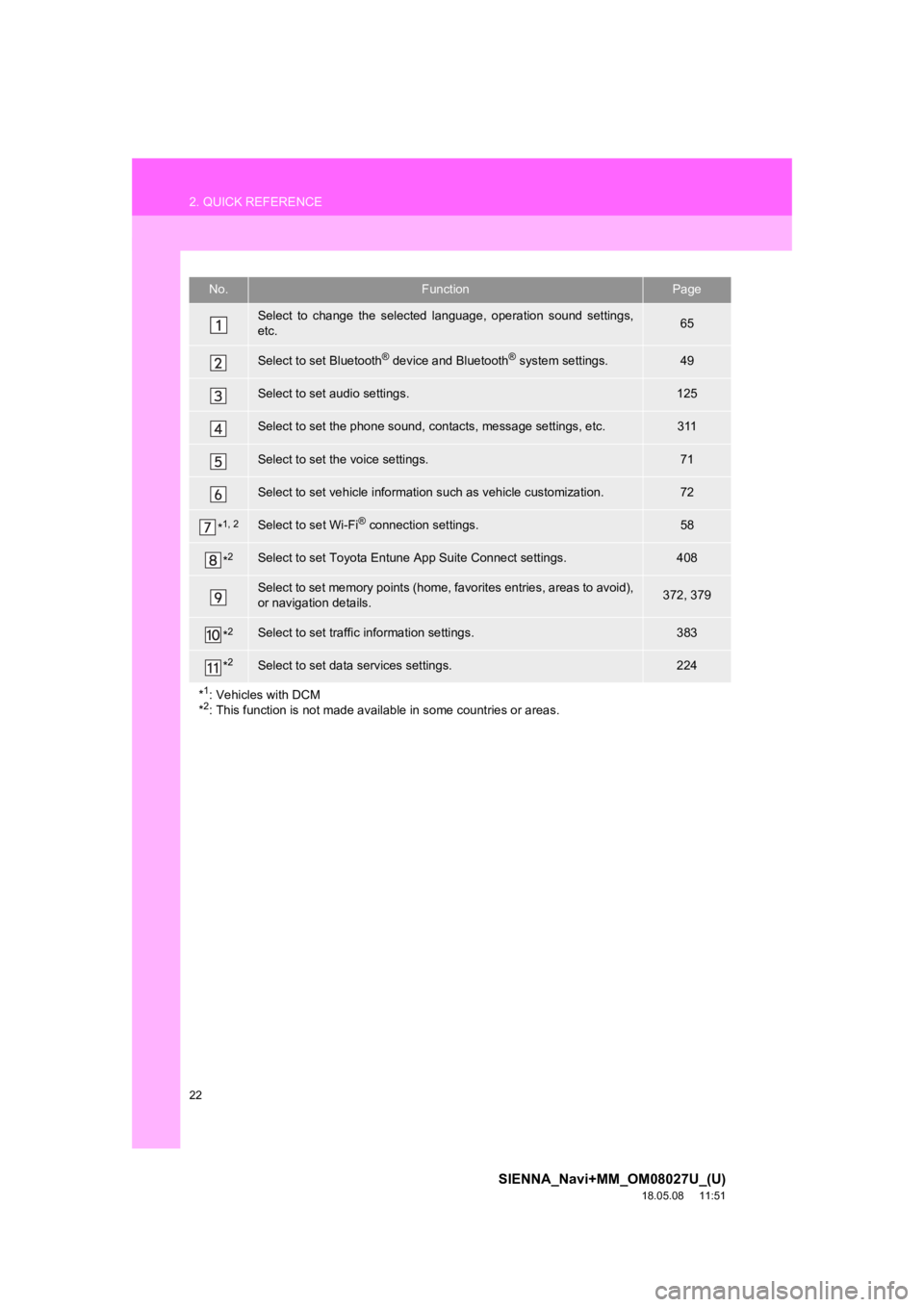
22
2. QUICK REFERENCE
SIENNA_Navi+MM_OM08027U_(U)
18.05.08 11:51
No.FunctionPage
Select to change the selected language, operation sound settings,
etc.65
Select to set Bluetooth® device and Bluetooth® system settings.49
Select to set audio settings.125
Select to set the phone sound, contacts, message settings, etc.311
Select to set the voice settings.71
Select to set vehicle information such as vehicle customization.72
*1, 2Select to set Wi-Fi® connection settings.58
*2Select to set Toyota Entune App Suite Connect settings.408
Select to set memory points (home, favorites entries, areas to avoid),
or navigation details.372, 379
*2Select to set traffic information settings.383
*2Select to set data services settings.224
*
1: Vehicles with DCM
*2: This function is not made avail able in some countries or areas.
Page 66 of 441
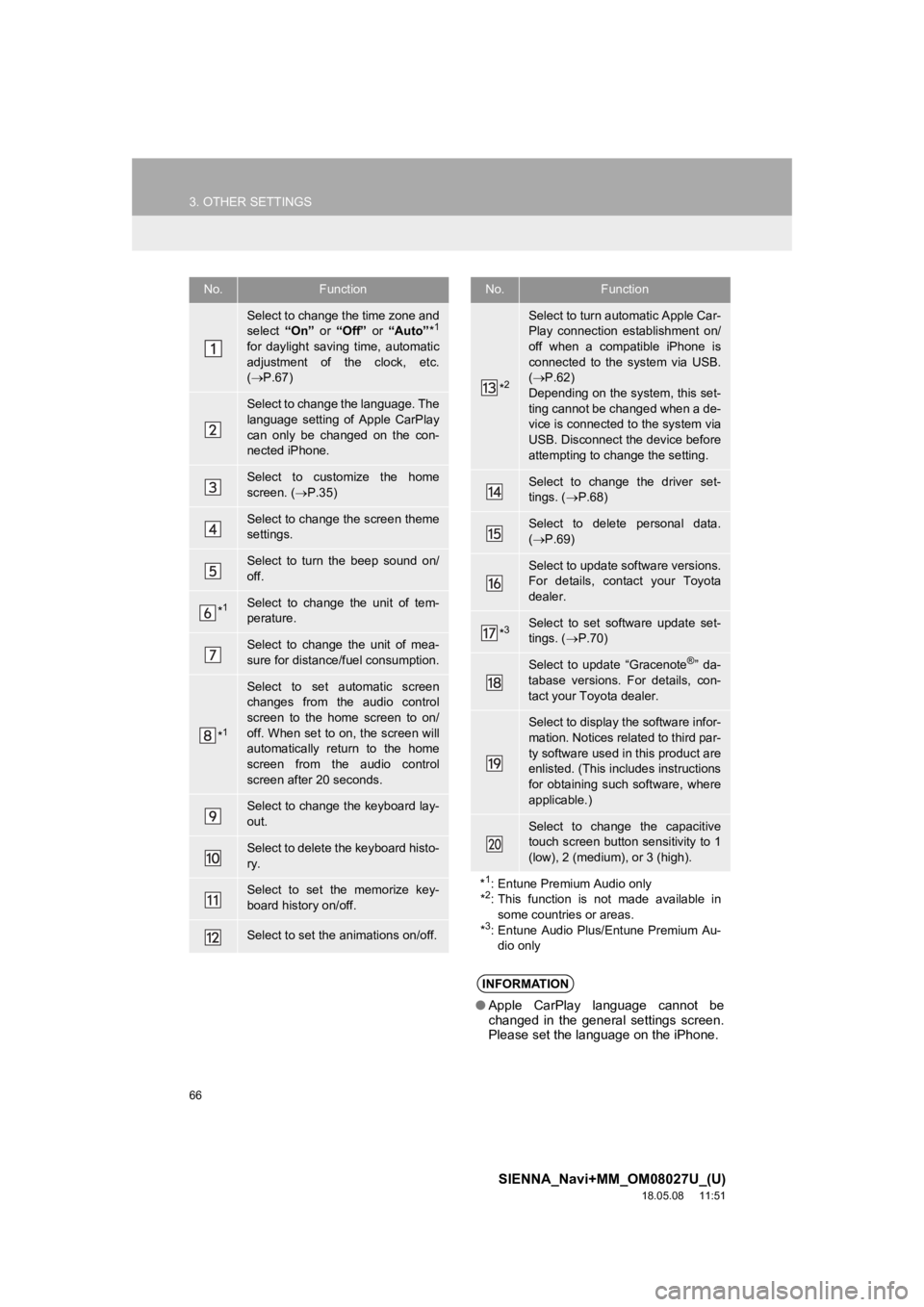
66
3. OTHER SETTINGS
SIENNA_Navi+MM_OM08027U_(U)
18.05.08 11:51
No.Function
Select to change the time zone and
select “On” or “Off” or “Auto” *1
for daylight saving time, automatic
adjustment of the clock, etc.
( P.67)
Select to change the language. The
language setting of Apple CarPlay
can only be changed on the con-
nected iPhone.
Select to customize the home
screen. ( P.35)
Select to change the screen theme
settings.
Select to turn the beep sound on/
off.
*1Select to change the unit of tem-
perature.
Select to change the unit of mea-
sure for distance/fuel consumption.
*1
Select to set automatic screen
changes from the audio control
screen to the home screen to on/
off. When set to on, the screen will
automatically return to the home
screen from the audio control
screen after 20 seconds.
Select to change the keyboard lay-
out.
Select to delete the keyboard histo-
ry.
Select to set the memorize key-
board history on/off.
Select to set the animations on/off.
*2
Select to turn automatic Apple Car-
Play connection establishment on/
off when a compatible iPhone is
connected to the system via USB.
( P.62)
Depending on the system, this set-
ting cannot be changed when a de-
vice is connected to the system via
USB. Disconnect the device before
attempting to change the setting.
Select to change the driver set-
tings. ( P.68)
Select to delete personal data.
( P.69)
Select to update software versions.
For details, contact your Toyota
dealer.
*3Select to set software update set-
tings. ( P.70)
Select to update “Gracenote®” da-
tabase versions. For details, con-
tact your Toyota dealer.
Select to display the software infor-
mation. Notices related to third par-
ty software used in this product are
enlisted. (This includes instructions
for obtaining such software, where
applicable.)
Select to change the capacitive
touch screen button sensitivity to 1
(low), 2 (medium), or 3 (high).
*
1: Entune Premium Audio only
*2: This function is not made available in
some countries or areas.
*
3: Entune Audio Plus/Entune Premium Au- dio only
INFORMATION
● Apple CarPlay language cannot be
changed in the general settings screen.
Please set the language on the iPhone.
No.Function
Page 68 of 441
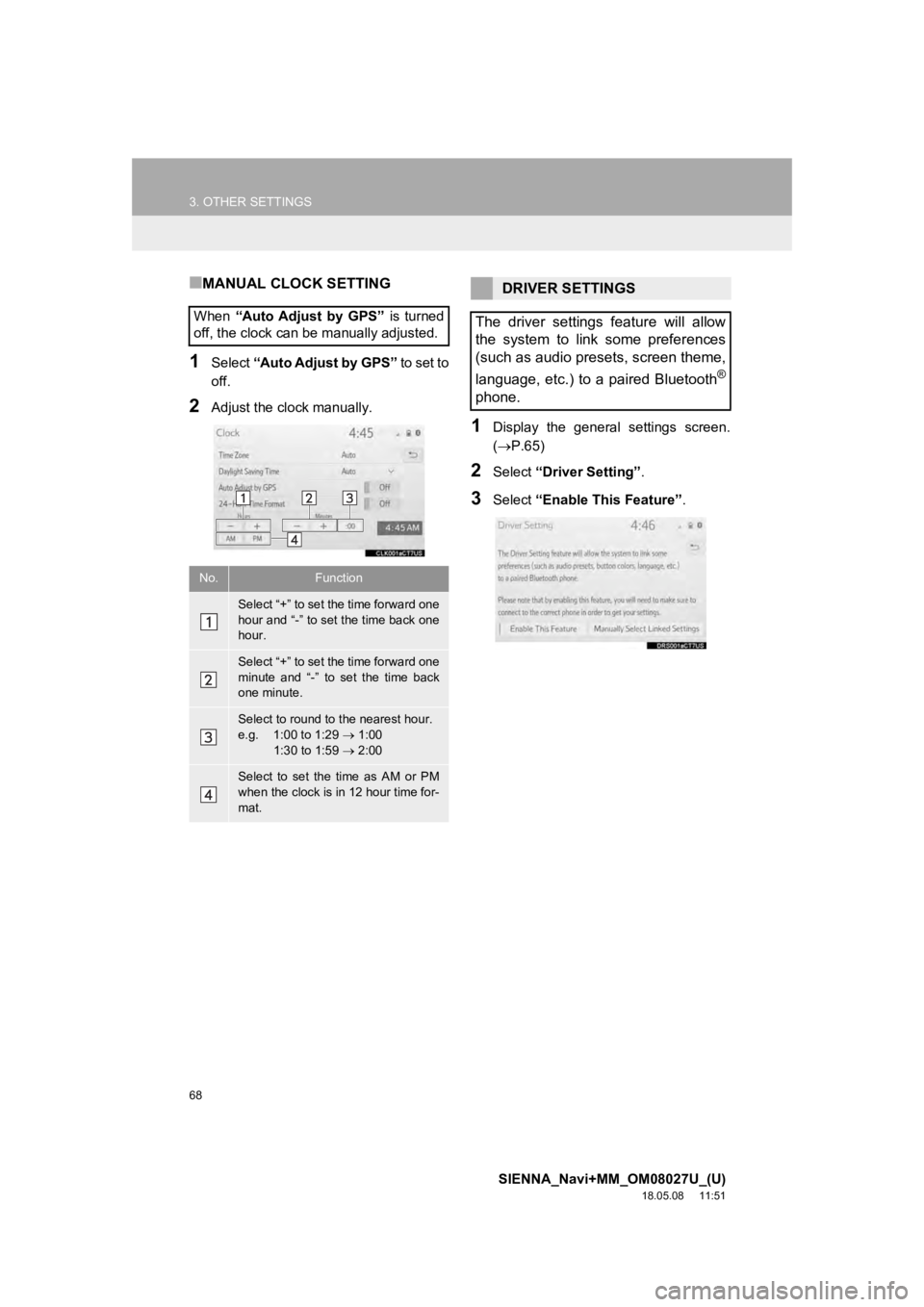
68
3. OTHER SETTINGS
SIENNA_Navi+MM_OM08027U_(U)
18.05.08 11:51
■MANUAL CLOCK SETTING
1Select “Auto Adjust by GPS” to set to
off.
2Adjust the clock manually.
1Display the general settings screen.
( P.65)
2Select “Driver Setting” .
3Select “Enable This Feature” .
When
“Auto Adjust by GPS” is turned
off, the clock can be manually adjusted.
No.Function
Select “+” to set the time forward one
hour and “-” to set the time back one
hour.
Select “+” to set the time forward one
minute and “-” to set the time back
one minute.
Select to round to the nearest hour.
e.g. 1:00 to 1:29 1:00
1:30 to 1:59 2:00
Select to set the time as AM or PM
when the clock is in 12 hour time for-
mat.
DRIVER SETTINGS
The driver settings feature will allow
the system to link some preferences
(such as audio presets, screen theme,
language, etc.) to a paired Bluetooth
®
phone.
Page 152 of 441
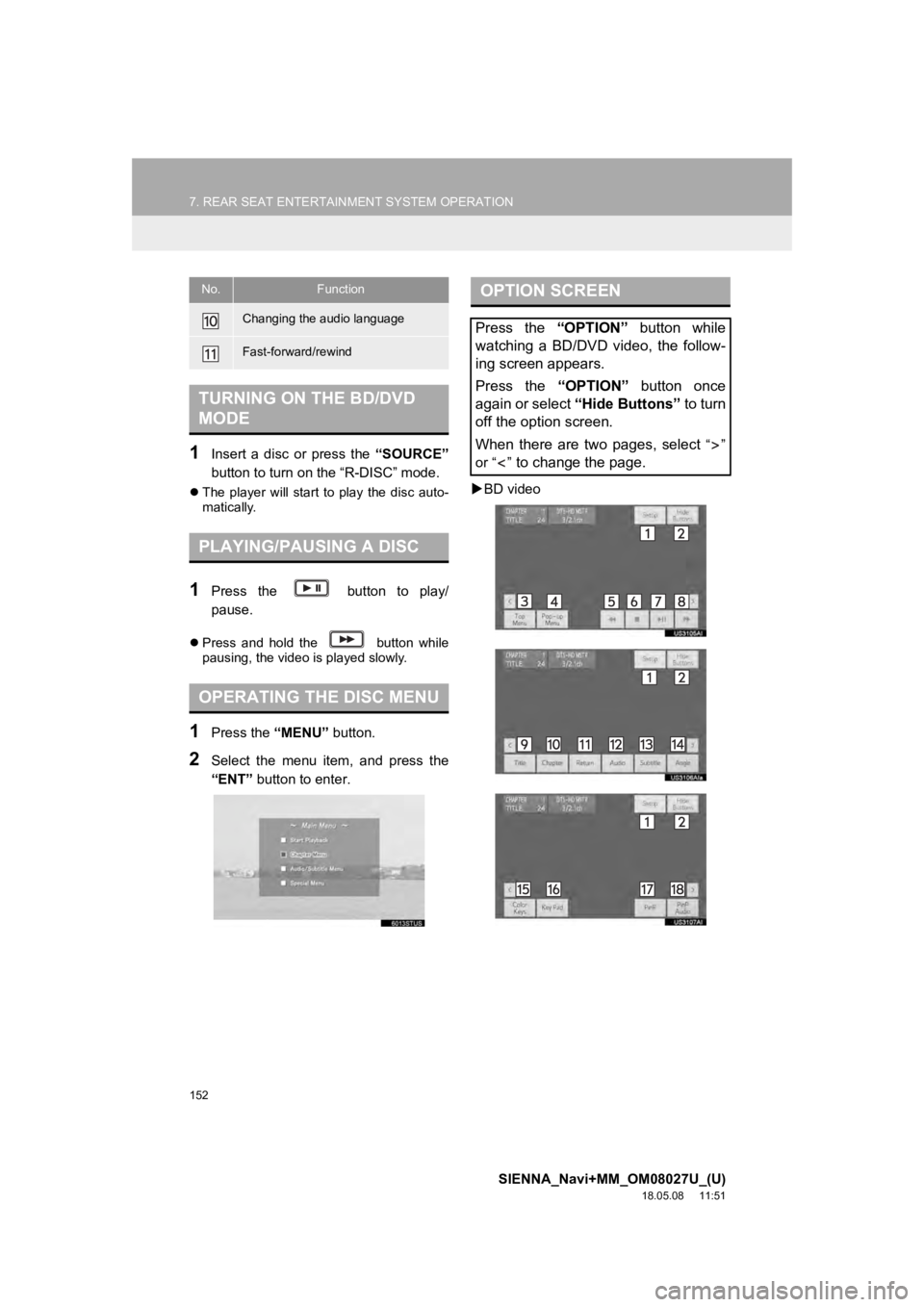
152
7. REAR SEAT ENTERTAINMENT SYSTEM OPERATION
SIENNA_Navi+MM_OM08027U_(U)
18.05.08 11:51
1Insert a disc or press the “SOURCE”
button to turn on the “R-DISC” mode.
The player will start to play the disc auto-
matically.
1Press the button to play/
pause.
Press and hold the button while
pausing, the video is played slowly.
1Press the “MENU” button.
2Select the menu item, and press the
“ENT” button to enter.
BD video
Changing the audio language
Fast-forward/rewind
TURNING ON THE BD/DVD
MODE
PLAYING/PAUSING A DISC
OPERATING THE DISC MENU
No.FunctionOPTION SCREEN
Press the “OPTION” button while
watching a BD/DVD video, the follow-
ing screen appears.
Press the “OPTION” button once
again or select “Hide Buttons” to turn
off the option screen.
When there are two pages, select
“”
or “ ”
to change the page.
Page 154 of 441
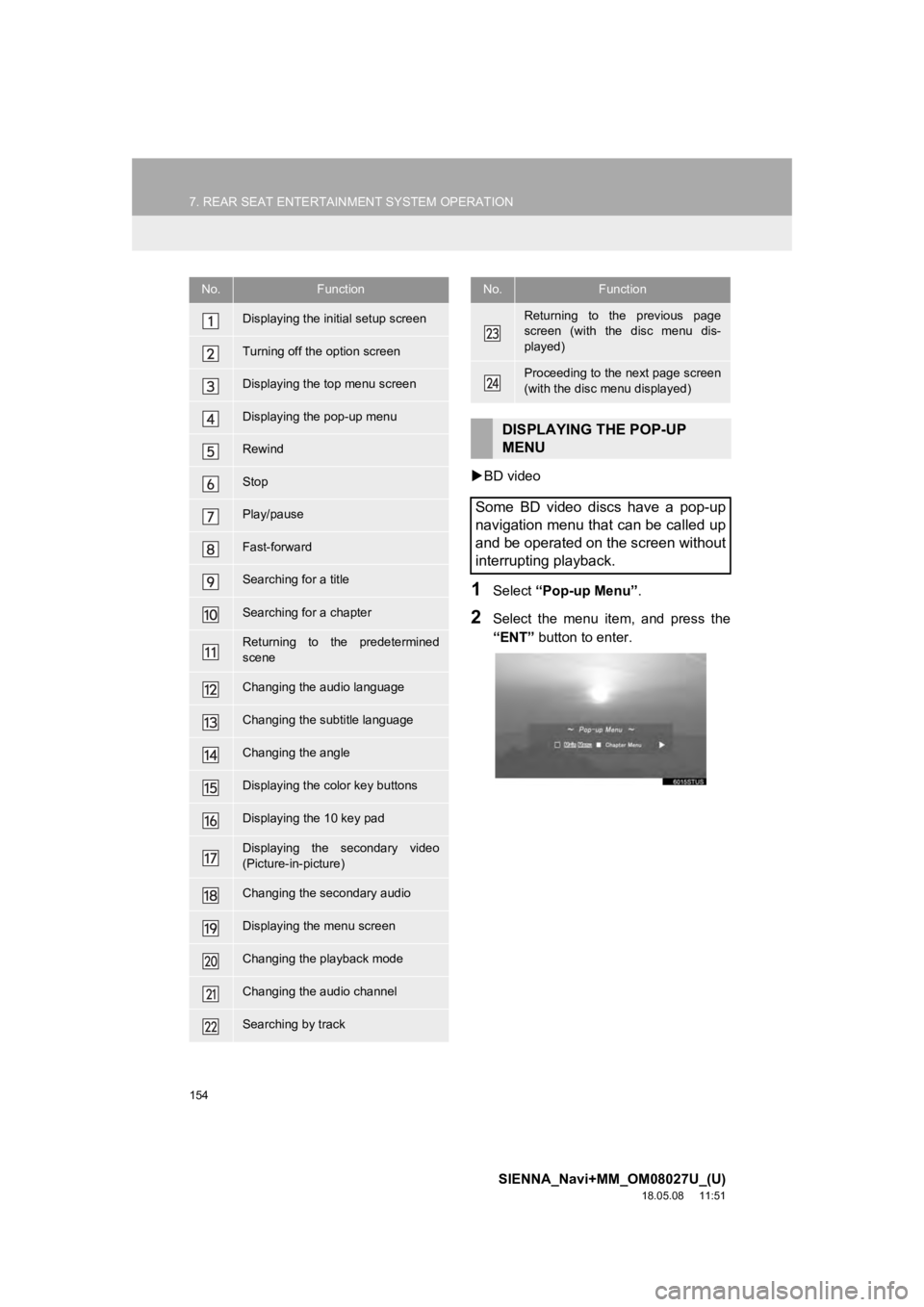
154
7. REAR SEAT ENTERTAINMENT SYSTEM OPERATION
SIENNA_Navi+MM_OM08027U_(U)
18.05.08 11:51
BD video
1Select “Pop-up Menu” .
2Select the menu item, and press the
“ENT” button to enter.
No.Function
Displaying the initial setup screen
Turning off the option screen
Displaying the top menu screen
Displaying the pop-up menu
Rewind
Stop
Play/pause
Fast-forward
Searching for a title
Searching for a chapter
Returning to the predetermined
scene
Changing the audio language
Changing the subtitle language
Changing the angle
Displaying the color key buttons
Displaying the 10 key pad
Displaying the secondary video
(Picture-in-picture)
Changing the secondary audio
Displaying the menu screen
Changing the playback mode
Changing the audio channel
Searching by track
Returning to the previous page
screen (with the disc menu dis-
played)
Proceeding to the next page screen
(with the disc menu displayed)
DISPLAYING THE POP-UP
MENU
Some BD video discs have a pop-up
navigation menu that can be called up
and be operated on the screen without
interrupting playback.
No.Function
Page 155 of 441
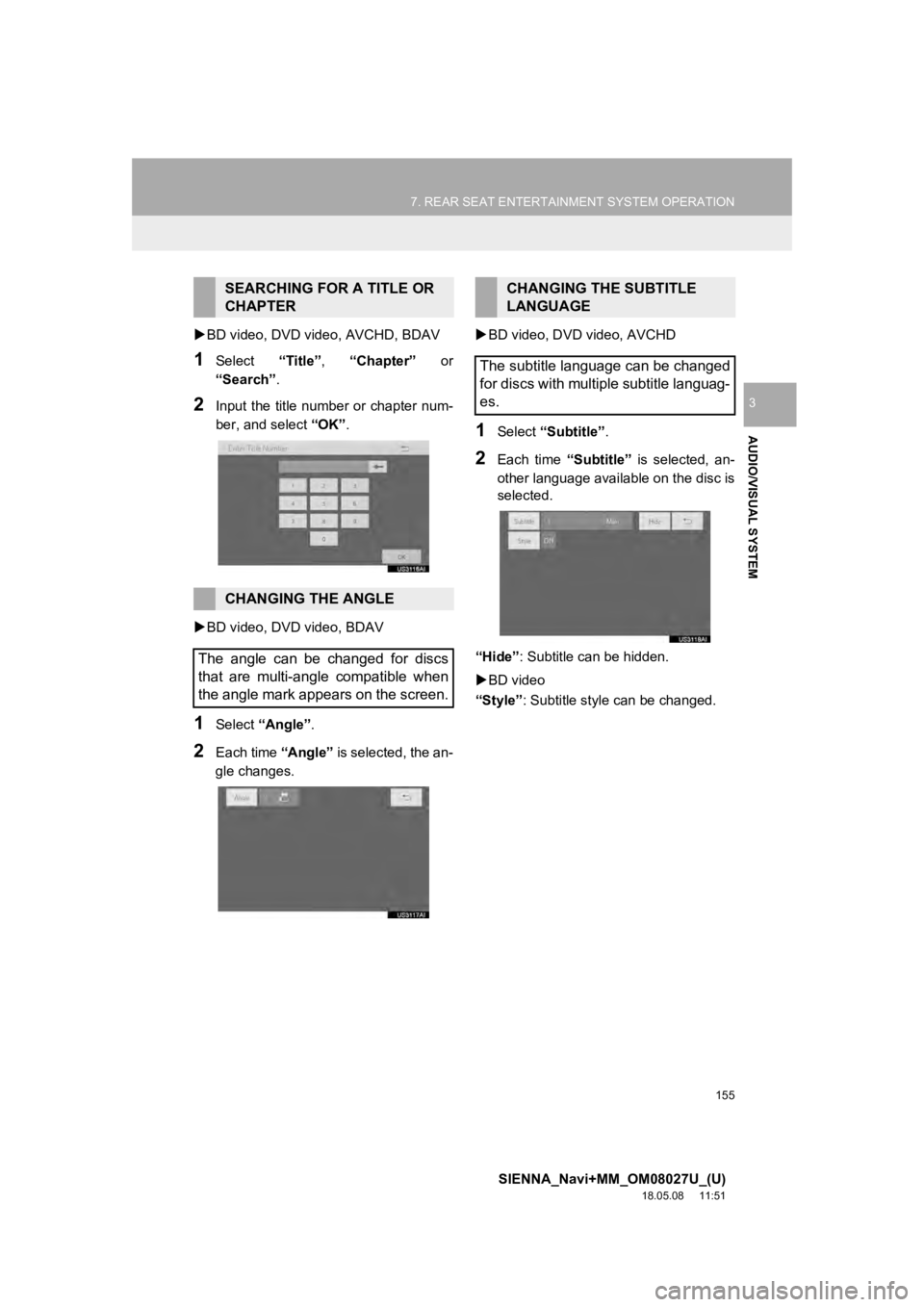
155
7. REAR SEAT ENTERTAINMENT SYSTEM OPERATION
SIENNA_Navi+MM_OM08027U_(U)
18.05.08 11:51
AUDIO/VISUAL SYSTEM
3
BD video, DVD video, AVCHD, BDAV
1Select “Title”, “Chapter” or
“Search” .
2Input the title number or chapter num-
ber, and select “OK”.
BD video, DVD video, BDAV
1Select “Angle” .
2Each time “Angle” is selected, the an-
gle changes.
BD video, DVD video, AVCHD
1Select “Subtitle” .
2Each time “Subtitle” is selected, an-
other language availa ble on the disc is
selected.
“Hide” : Subtitle can be hidden.
BD video
“Style” : Subtitle style can be changed.
SEARCHING FOR A TITLE OR
CHAPTER
CHANGING THE ANGLE
The angle can be changed for discs
that are multi-angle compatible when
the angle mark appears on the screen.
CHANGING THE SUBTITLE
LANGUAGE
The subtitle language can be changed
for discs with multiple subtitle languag-
es.
Page 156 of 441
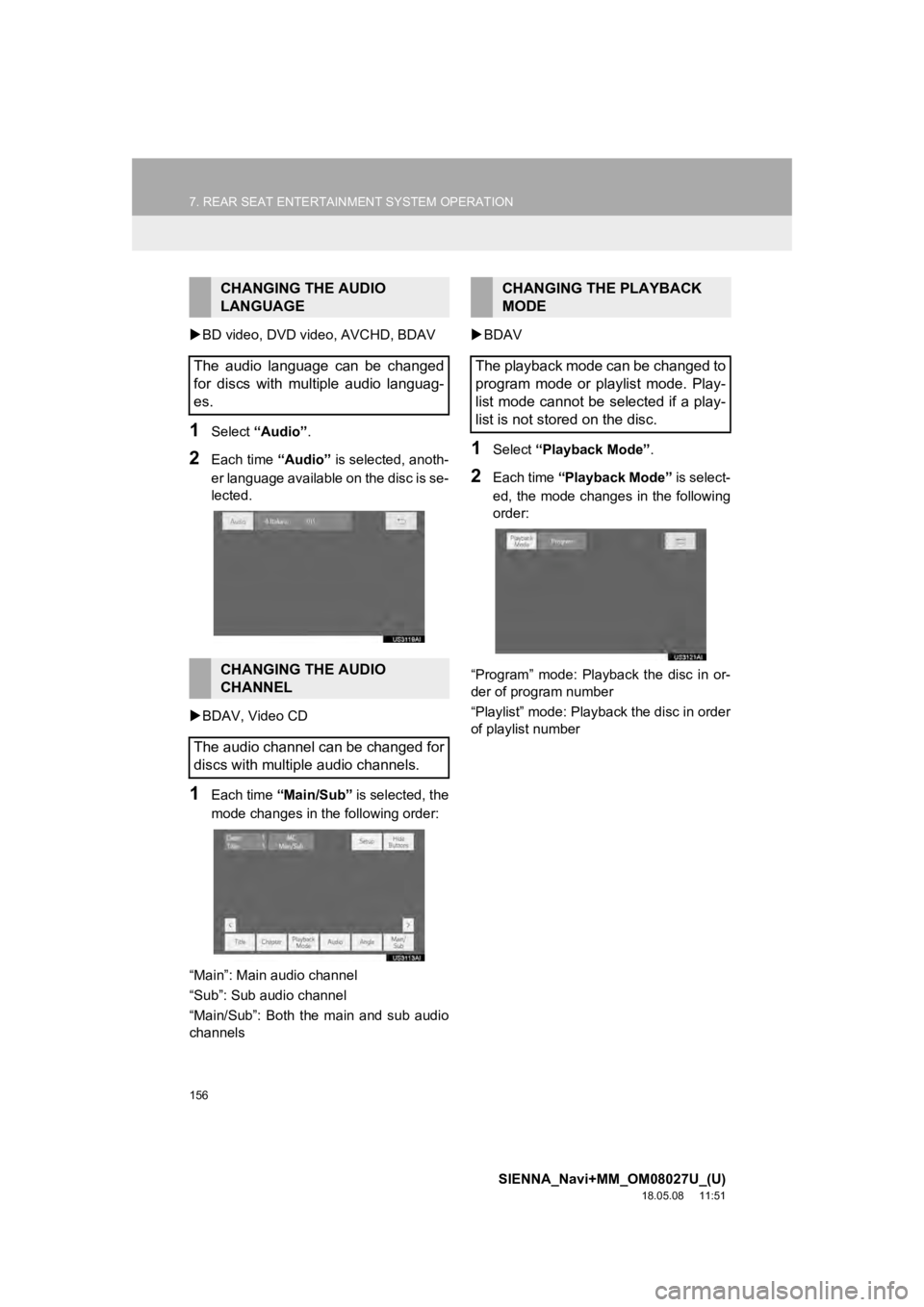
156
7. REAR SEAT ENTERTAINMENT SYSTEM OPERATION
SIENNA_Navi+MM_OM08027U_(U)
18.05.08 11:51
BD video, DVD video, AVCHD, BDAV
1Select “Audio” .
2Each time “Audio” is selected, anoth-
er language available on the disc is se-
lected.
BDAV, Video CD
1Each time “Main/Sub” is selected, the
mode changes in the following order:
“Main”: Main audio channel
“Sub”: Sub audio channel
“Main/Sub”: Both the main and sub audio
channels
BDAV
1Select “Playback Mode” .
2Each time “Playback Mode” is select-
ed, the mode changes in the following
order:
“Program” mode: Playback the disc in or-
der of program number
“Playlist” mode: Play back the disc in order
of playlist number
CHANGING THE AUDIO
LANGUAGE
The audio language can be changed
for discs with multiple audio languag-
es.
CHANGING THE AUDIO
CHANNEL
The audio channel can be changed for
discs with multiple audio channels.
CHANGING THE PLAYBACK
MODE
The playback mode can be changed to
program mode or playlist mode. Play-
list mode cannot be selected if a play-
list is not stored on the disc.
Page 159 of 441
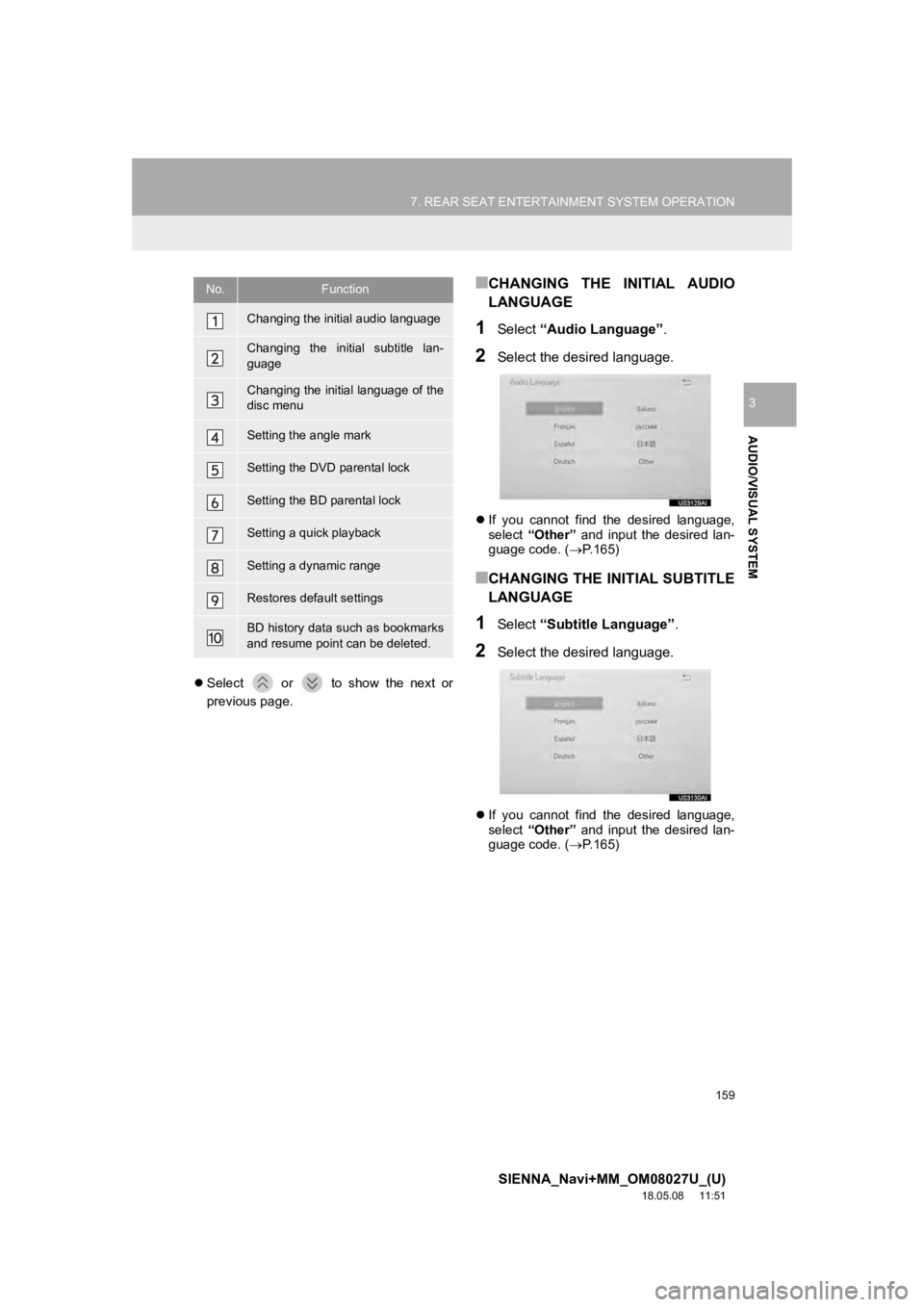
159
7. REAR SEAT ENTERTAINMENT SYSTEM OPERATION
SIENNA_Navi+MM_OM08027U_(U)
18.05.08 11:51
AUDIO/VISUAL SYSTEM
3
Select or to show the next or
previous page.
■CHANGING THE INITIAL AUDIO
LANGUAGE
1Select “Audio Language” .
2Select the desired language.
If you cannot find the desired language,
select “Other” and input the desired lan-
guage code. ( P.165)
■CHANGING THE IN ITIAL SUBTITLE
LANGUAGE
1Select “Subtitle Language” .
2Select the desired language.
If you cannot find the desired language,
select “Other” and input the desired lan-
guage code. ( P.165)
No.Function
Changing the initial audio language
Changing the initial subtitle lan-
guage
Changing the initial language of the
disc menu
Setting the angle mark
Setting the DVD parental lock
Setting the BD parental lock
Setting a quick playback
Setting a dynamic range
Restores default settings
BD history data such as bookmarks
and resume point can be deleted.
Page 160 of 441
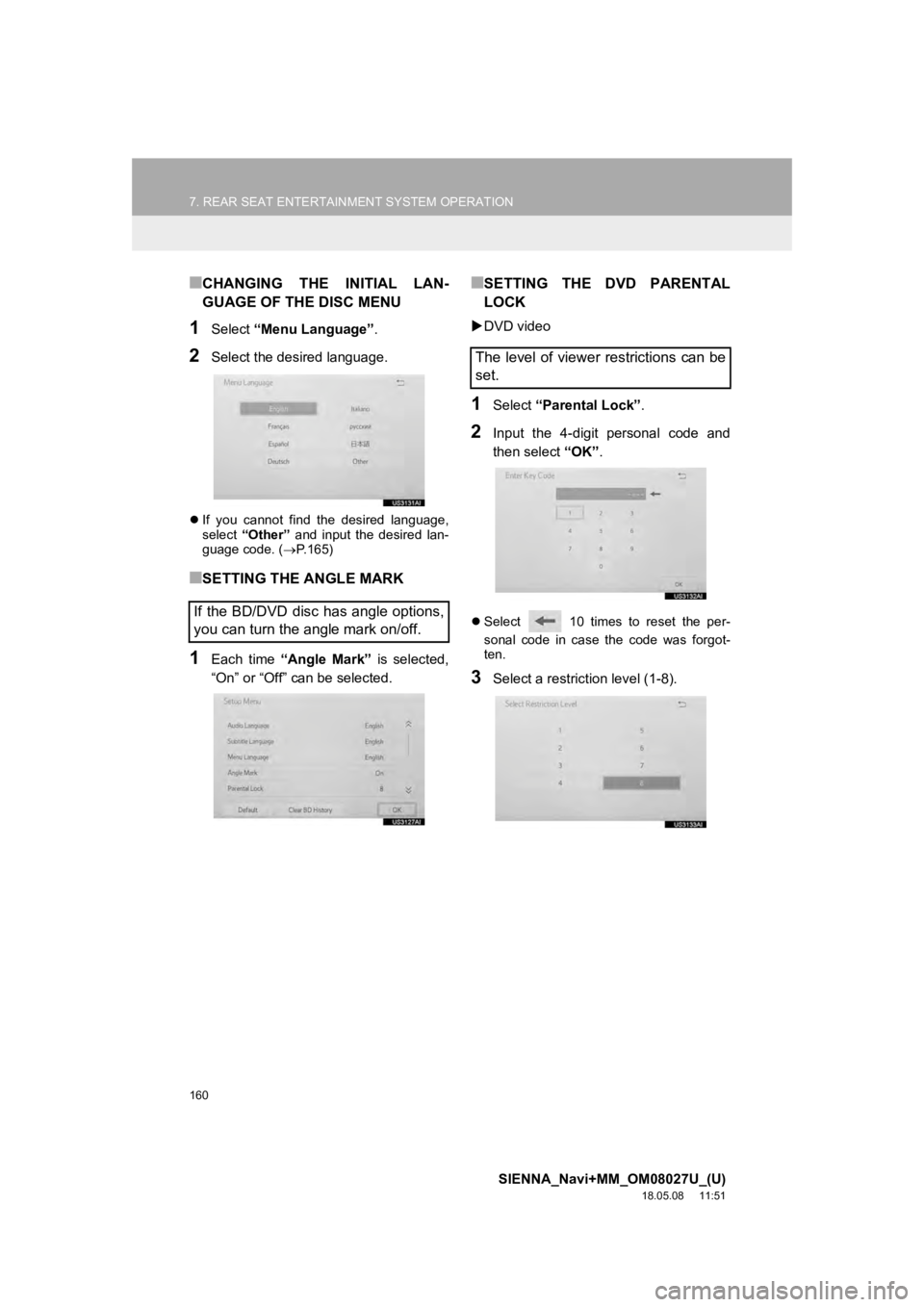
160
7. REAR SEAT ENTERTAINMENT SYSTEM OPERATION
SIENNA_Navi+MM_OM08027U_(U)
18.05.08 11:51
■CHANGING THE INITIAL LAN-
GUAGE OF THE DISC MENU
1Select “Menu Language” .
2Select the desired language.
If you cannot find the desired language,
select “Other” and input the desired lan-
guage code. ( P.165)
■SETTING THE ANGLE MARK
1Each time “Angle Mark” is selected,
“On” or “Off” can be selected.
■SETTING THE DVD PARENTAL
LOCK
DVD video
1Select “Parental Lock” .
2Input the 4-digit personal code and
then select “OK”.
Select 10 times to reset the per-
sonal code in case the code was forgot-
ten.
3Select a restriction level (1-8).
If the BD/DVD disc has angle options,
you can turn the angle mark on/off.
The level of viewer restrictions can be
set.