navigation update TOYOTA SIENNA 2019 Accessories, Audio & Navigation (in English)
[x] Cancel search | Manufacturer: TOYOTA, Model Year: 2019, Model line: SIENNA, Model: TOYOTA SIENNA 2019Pages: 441, PDF Size: 9.89 MB
Page 2 of 441
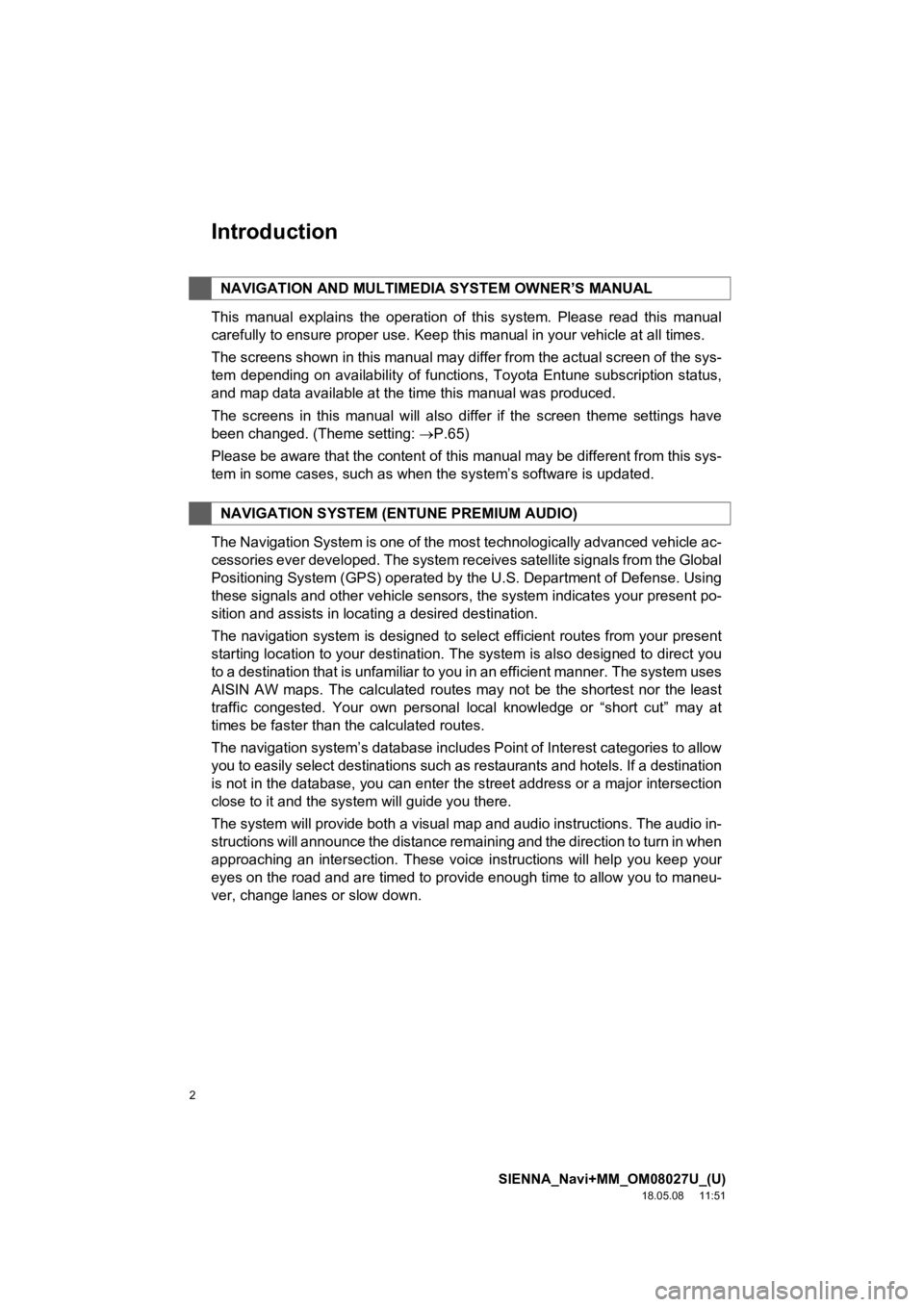
2
SIENNA_Navi+MM_OM08027U_(U)
18.05.08 11:51
Introduction
This manual explains the operation of this system. Please read this manual
carefully to ensure proper use. Keep this manual in your vehicle at all times.
The screens shown in this manual may differ from the actual scr een of the sys-
tem depending on availability of functions, Toyota Entune subsc ription status,
and map data available at the time this manual was produced.
The screens in this manual will also differ if the screen theme settings have
been changed. (Theme setting: P.65)
Please be aware that the content of this manual may be different from this sys-
tem in some cases, such as when the system’s software is updated.
The Navigation System is one of the most technologically advanc ed vehicle ac-
cessories ever developed. The system receives satellite signals from the Global
Positioning System (GPS) operated by the U.S. Department of Def ense. Using
these signals and other vehicle sensors, the system indicates your present po-
sition and assists in locating a desired destination.
The navigation system is designed to select efficient routes from your present
starting location to your destination. The system is also desig ned to direct you
to a destination that is unfamiliar to you in an efficient manner. The system uses
AISIN AW maps. The calculated routes may not be the shortest no r the least
traffic congested. Your own personal local knowledge or “short cut” may at
times be faster than the calculated routes.
The navigation system’s database includes Point of Interest cat egories to allow
you to easily select destinations such as restaurants and hotel s. If a destination
is not in the database, you can enter the street address or a major intersection
close to it and the system will guide you there.
The system will provide both a visual map and audio instruction s. The audio in-
structions will announce the distance remaining and the directi on to turn in when
approaching an intersection. These voice instructions will help you keep your
eyes on the road and are timed to provide enough time to allow you to maneu-
ver, change lanes or slow down.
NAVIGATION AND MULTIMEDI A SYSTEM OWNER’S MANUAL
NAVIGATION SYSTEM (ENTUNE PREMIUM AUDIO)
Page 7 of 441
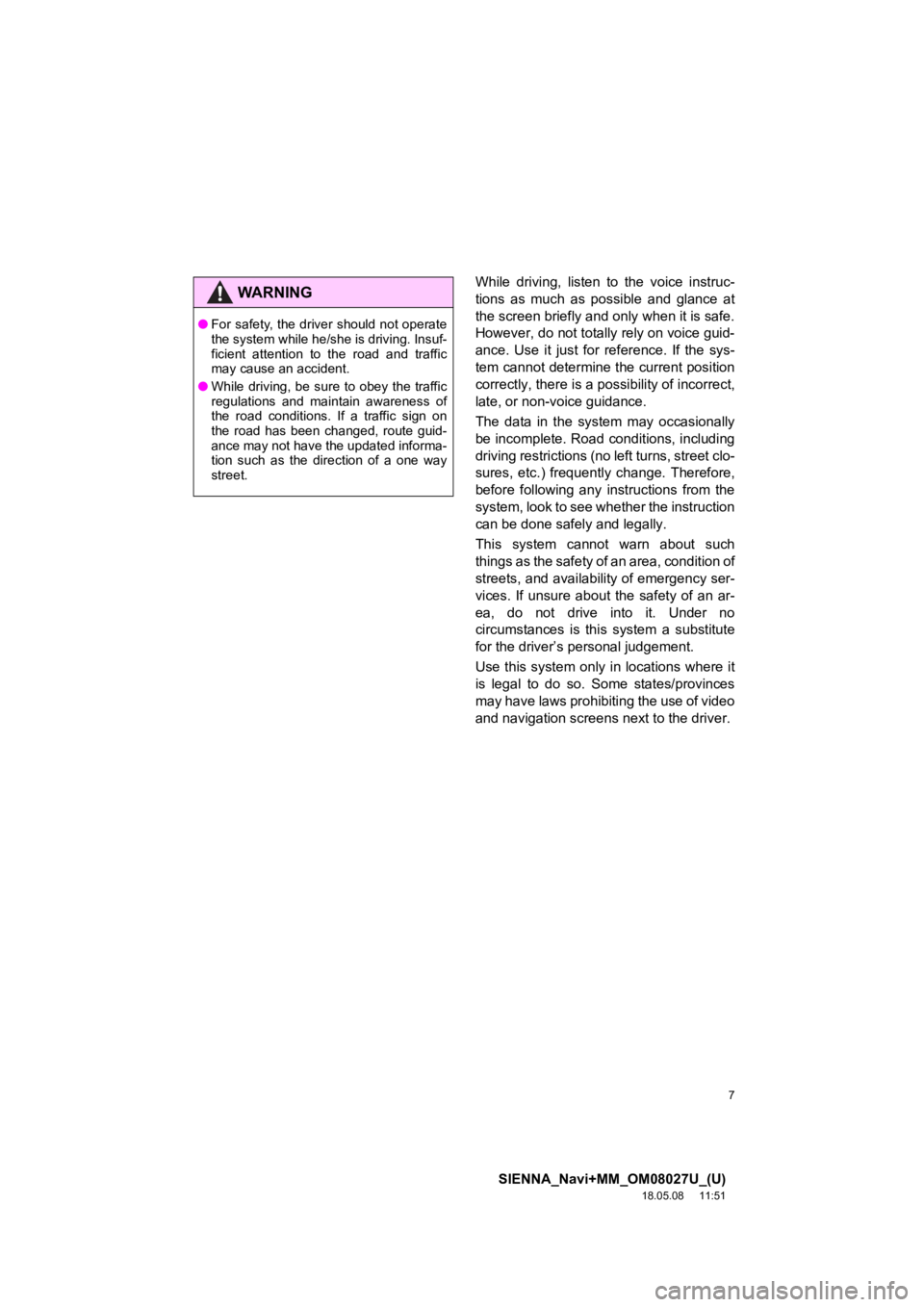
7
SIENNA_Navi+MM_OM08027U_(U)
18.05.08 11:51
While driving, listen to the voice instruc-
tions as much as possible and glance at
the screen briefly and only when it is safe.
However, do not totally rely on voice guid-
ance. Use it just for reference. If the sys-
tem cannot determine the current position
correctly, there is a possibility of incorrect,
late, or non-voice guidance.
The data in the system may occasionally
be incomplete. Road conditions, including
driving restrictions (no left turns, street clo-
sures, etc.) frequently change. Therefore,
before following any instructions from the
system, look to see whether the instruction
can be done safely and legally.
This system cannot warn about such
things as the safety of an area, condition of
streets, and availability of emergency ser-
vices. If unsure about the safety of an ar-
ea, do not drive into it. Under no
circumstances is this system a substitute
for the driver’s p ersonal judgement.
Use this system only in locations where it
is legal to do so. Some states/provinces
may have laws prohibiting the use of video
and navigation screens next to the driver.WA R N I N G
●For safety, the driver should not operate
the system while he/she is driving. Insuf-
ficient attention to the road and traffic
may cause an accident.
● While driving, be sure to obey the traffic
regulations and maintain awareness of
the road conditions. If a traffic sign on
the road has been changed, route guid-
ance may not have the updated informa-
tion such as the direction of a one way
street.
Page 331 of 441
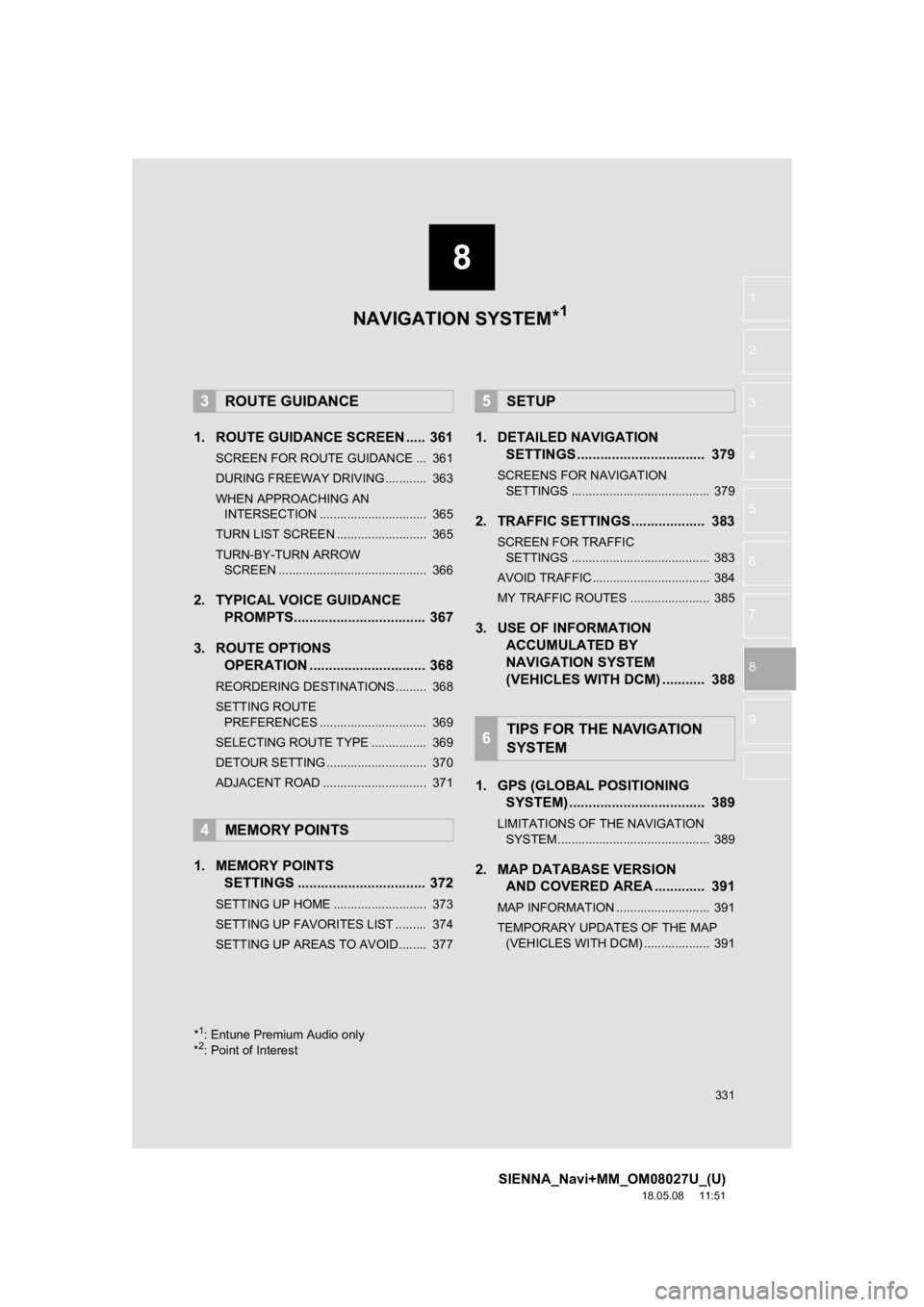
8
331
SIENNA_Navi+MM_OM08027U_(U)
18.05.08 11:51
1
2
3
4
5
6
7
8
9
1. ROUTE GUIDANCE SCREEN ..... 361
SCREEN FOR ROUTE GUIDANCE ... 361
DURING FREEWAY DRIVING............ 363
WHEN APPROACHING AN INTERSECTION ............................... 365
TURN LIST SCREEN .......................... 365
TURN-BY-TURN ARROW SCREEN ........................................... 366
2. TYPICAL VOICE GUIDANCE PROMPTS.................................. 367
3. ROUTE OPTIONS OPERATION .............................. 368
REORDERING DESTINATIONS ......... 368
SETTING ROUTE
PREFERENCES ............................... 369
SELECTING ROUTE TYPE ................ 369
DETOUR SETTING ............................. 370
ADJACENT ROAD .............................. 371
1. MEMORY POINTS SETTINGS ................................. 372
SETTING UP HOME ........................... 373
SETTING UP FAVORITES LIST ......... 374
SETTING UP AREAS TO AVOID ........ 377
1. DETAILED NAVIGATIONSETTINGS ................................. 379
SCREENS FOR NAVIGATION
SETTINGS ........................................ 379
2. TRAFFIC SETTINGS................... 383
SCREEN FOR TRAFFIC SETTINGS ........................................ 383
AVOID TRAFFIC.................................. 384
MY TRAFFIC ROUTES ....................... 385
3. USE OF INFORMATION ACCUMULATED BY
NAVIGATION SYSTEM
(VEHICLES WITH DCM) ........... 388
1. GPS (GLOBAL POSITIONING SYSTEM) .................... ............... 389
LIMITATIONS OF THE NAVIGATION
SYSTEM ............................................ 389
2. MAP DATABASE VERSION AND COVERED AREA ............. 391
MAP INFORMATION ........................... 391
TEMPORARY UPDATES OF THE MAP
(VEHICLES WITH DCM) ................... 391
3ROUTE GUIDANCE
4MEMORY POINTS
5SETUP
6TIPS FOR THE NAVIGATION
SYSTEM
*1: Entune Premium Audio only
*2: Point of Interest
NAVIGATION SYSTEM*1
Page 348 of 441
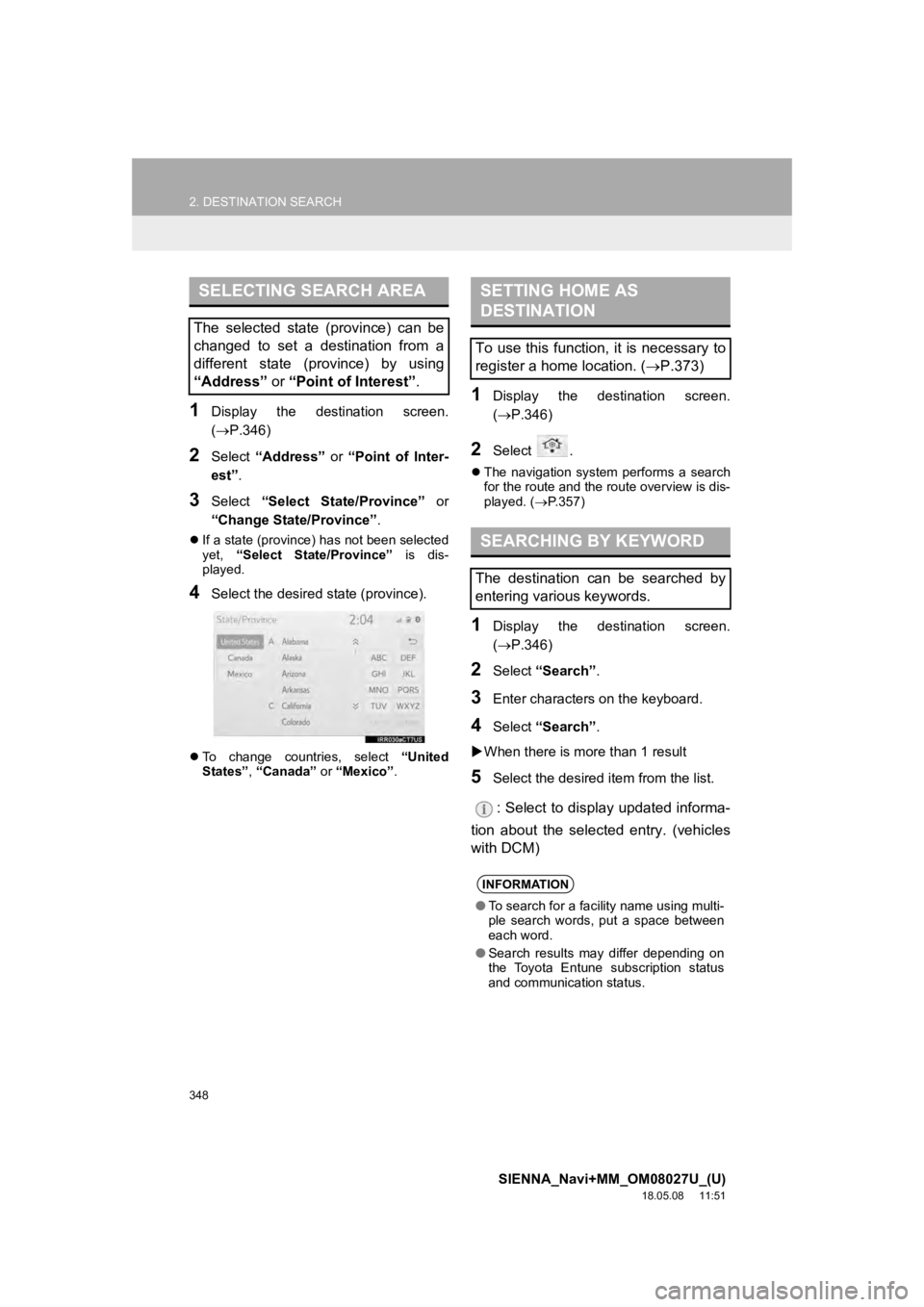
348
2. DESTINATION SEARCH
SIENNA_Navi+MM_OM08027U_(U)
18.05.08 11:51
1Display the destination screen.
(P.346)
2Select “Address” or “Point of Inter-
est” .
3Select “Select State/Province” or
“Change State/Province” .
If a state (province) has not been selected
yet, “Select State/Province” is dis-
played.
4Select the desired state (province).
To change countries, select “United
States” , “Canada” or “Mexico”.
1Display the destination screen.
(P.346)
2Select .
The navigation system performs a search
for the route and the route overview is dis-
played. ( P.357)
1Display the destination screen.
( P.346)
2Select “Search” .
3Enter characters on the keyboard.
4Select “Search” .
When there is mor e than 1 result
5Select the desired item from the list.
: Select to display updated informa-
tion about the selected entry. (vehicles
with DCM)
SELECTING SEARCH AREA
The selected state (province) can be
changed to set a destination from a
different state (province) by using
“Address” or “Point of Interest” .
SETTING HOME AS
DESTINATION
To use this function, it is necessary to
register a home location. ( P.373)
SEARCHING BY KEYWORD
The destination can be searched by
entering various keywords.
INFORMATION
●To search for a facility name using multi-
ple search words, put a space between
each word.
● Search results may differ depending on
the Toyota Entune subscription status
and communication status.
Page 357 of 441
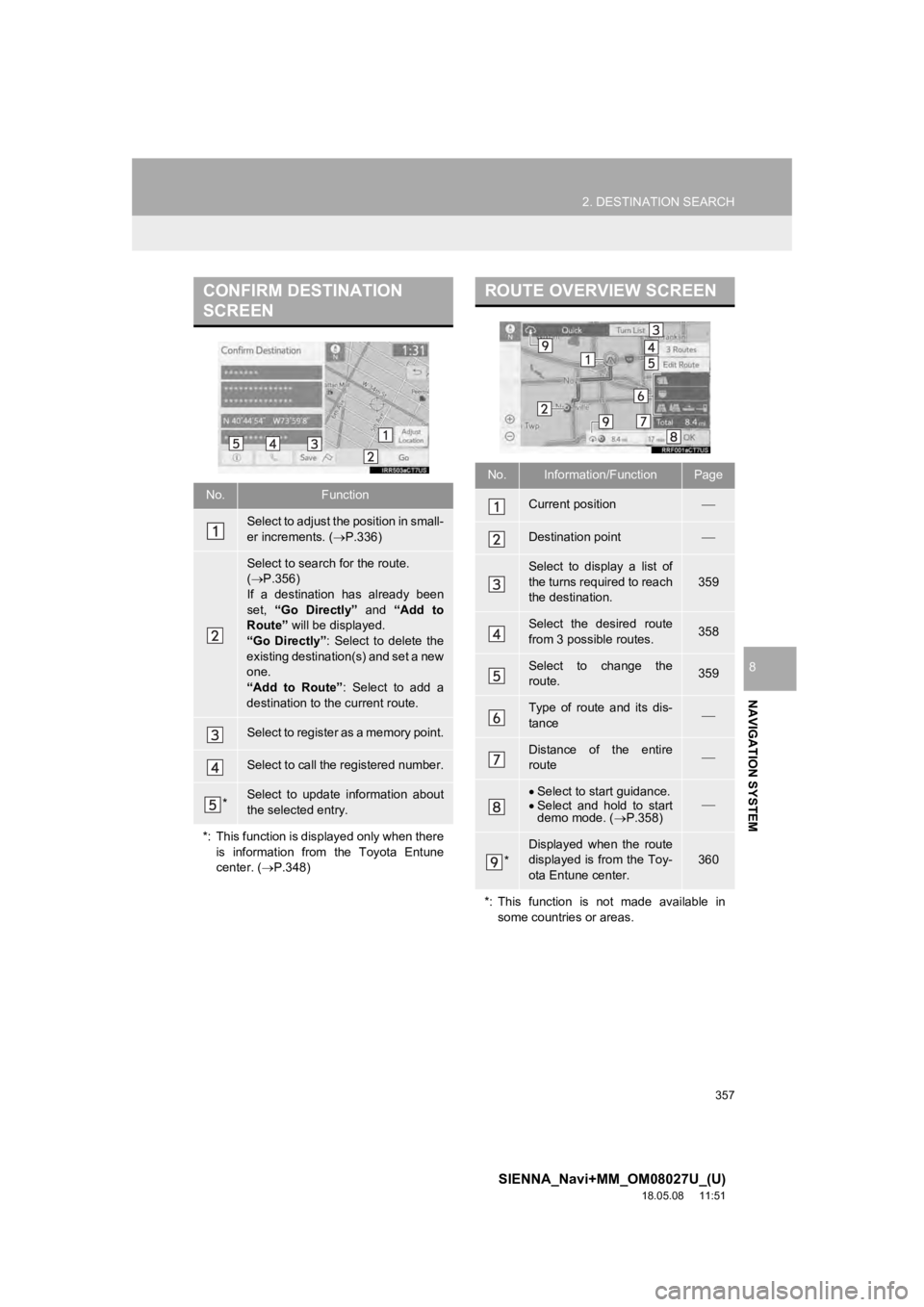
357
2. DESTINATION SEARCH
SIENNA_Navi+MM_OM08027U_(U)
18.05.08 11:51
NAVIGATION SYSTEM
8
CONFIRM DESTINATION
SCREEN
No.Function
Select to adjust the position in small-
er increments. (P.336)
Select to search for the route.
( P.356)
If a destination has already been
set, “Go Directly” and “Add to
Route” will be displayed.
“Go Directly” : Select to delete the
existing destination(s) and set a new
one.
“Add to Route” : Select to add a
destination to the current route.
Select to register as a memory point.
Select to call the registered number.
*Select to update information about
the selected entry.
*: This function is displayed only when there is information from the Toyota Entune
center. ( P.348)
ROUTE OVERVIEW SCREEN
No.Information/FunctionPage
Current position
Destination point
Select to display a list of
the turns required to reach
the destination.
359
Select the desired route
from 3 possible routes.358
Select to change the
route.359
Type of route and its dis-
tance
Distance of the entire
route
Select to start guidance.
Select and hold to start
demo mode. ( P.358)
*
Displayed when the route
displayed is from the Toy-
ota Entune center.
360
*: This function is not made available in some countries or areas.
Page 367 of 441
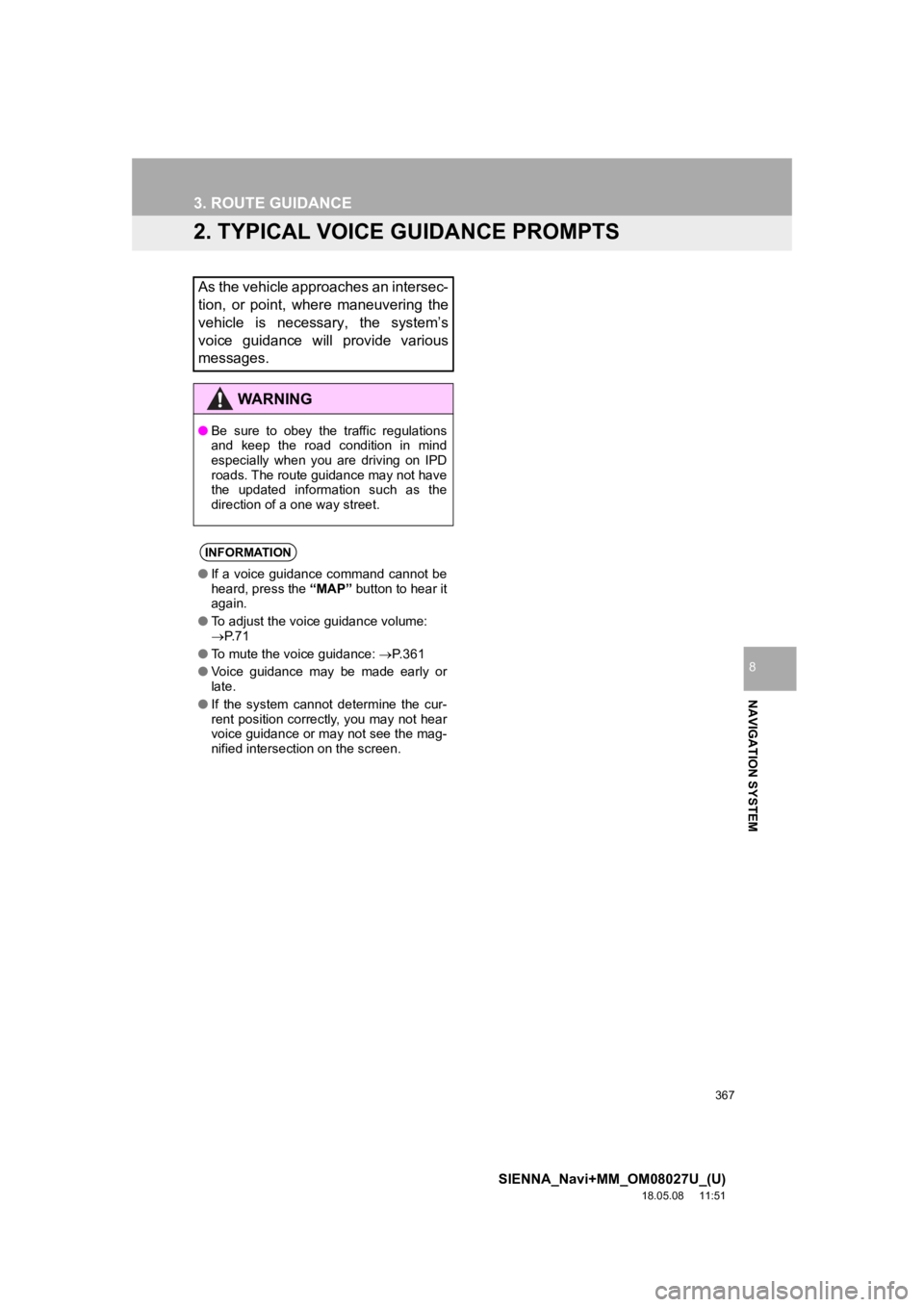
367
3. ROUTE GUIDANCE
SIENNA_Navi+MM_OM08027U_(U)
18.05.08 11:51
NAVIGATION SYSTEM
8
2. TYPICAL VOICE GUIDANCE PROMPTS
As the vehicle approaches an intersec-
tion, or point, where maneuvering the
vehicle is necessary, the system’s
voice guidance will provide various
messages.
WA R N I N G
●Be sure to obey the traffic regulations
and keep the road condition in mind
especially when you are driving on IPD
roads. The route guidance may not have
the updated information such as the
direction of a one way street.
INFORMATION
●If a voice guidance command cannot be
heard, press the “MAP” button to hear it
again.
● To adjust the voice guidance volume:
P. 7 1
● To mute the voice guidance: P. 3 6 1
● Voice guidance may be made early or
late.
● If the system cannot determine the cur-
rent position correctly, you may not hear
voice guidance or may not see the mag-
nified intersection on the screen.
Page 391 of 441
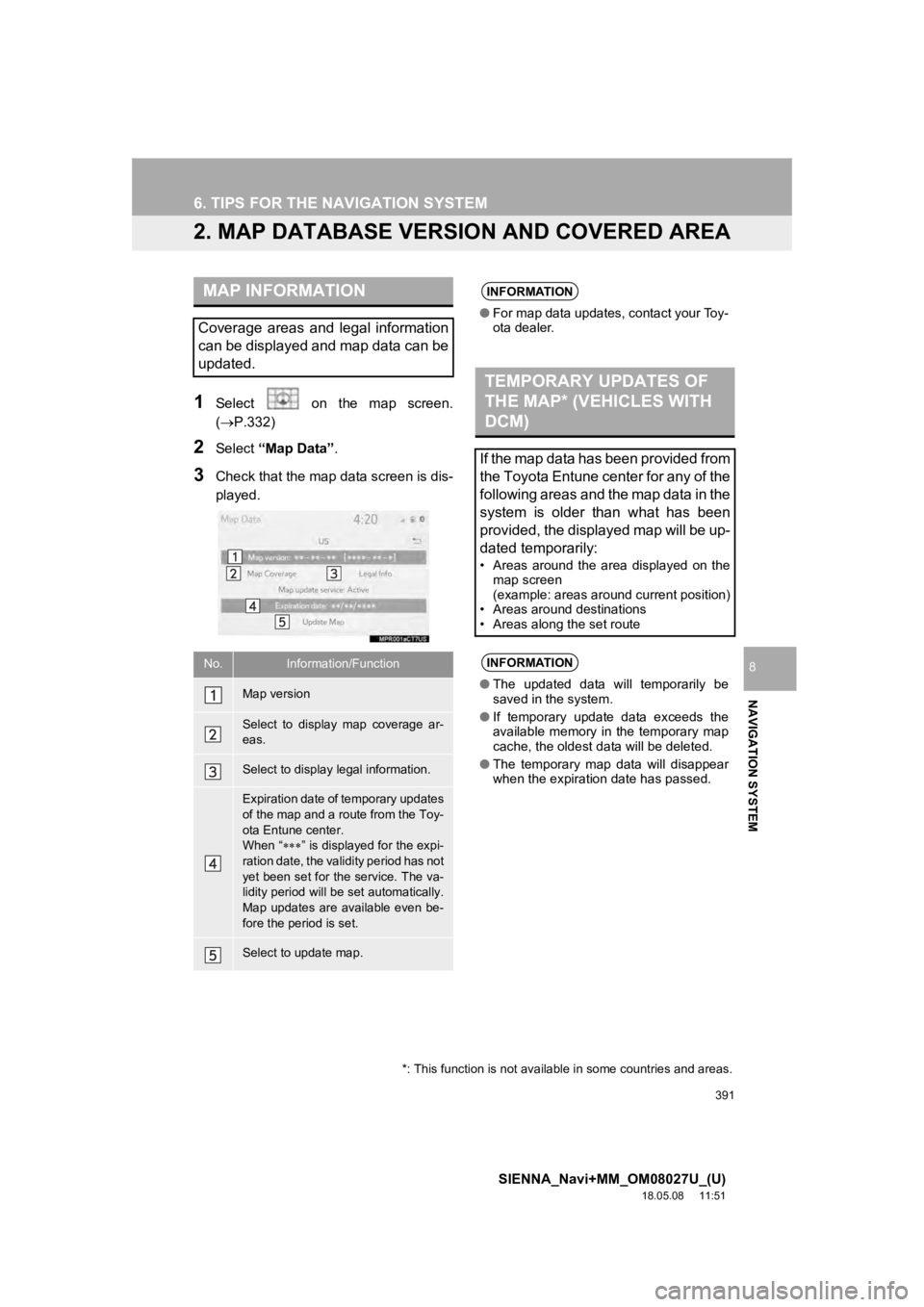
391
6. TIPS FOR THE NAVIGATION SYSTEM
SIENNA_Navi+MM_OM08027U_(U)
18.05.08 11:51
NAVIGATION SYSTEM
8
2. MAP DATABASE VERSION AND COVERED AREA
1Select on the map screen.
(P.332)
2Select “Map Data” .
3Check that the map data screen is dis-
played.
MAP INFORMATION
Coverage areas and legal information
can be displayed and map data can be
updated.
No.Information/Function
Map version
Select to display map coverage ar-
eas.
Select to display legal information.
Expiration date of temporary updates
of the map and a route from the Toy-
ota Entune center.
When “” is displayed for the expi-
ration date, the validity period has not
yet been set for the service. The va-
lidity period will be set automatically.
Map updates are available even be-
fore the period is set.
Select to update map.
INFORMATION
● For map data updates, contact your Toy-
ota dealer.
TEMPORARY UPDATES OF
THE MAP* (VEHICLES WITH
DCM)
If the map data has been provided from
the Toyota Entune center for any of the
following areas and the map data in the
system is older than what has been
provided, the displayed map will be up-
dated temporarily:
• Areas around the area displayed on the
map screen
(example: areas around current position)
• Areas around destinations
• Areas along the set route
INFORMATION
● The updated data will temporarily be
saved in the system.
● If temporary update data exceeds the
available memory in the temporary map
cache, the oldest data will be deleted.
● The temporary map data will disappear
when the expiration date has passed.
*: This function is not available in some countries and areas.
Page 408 of 441
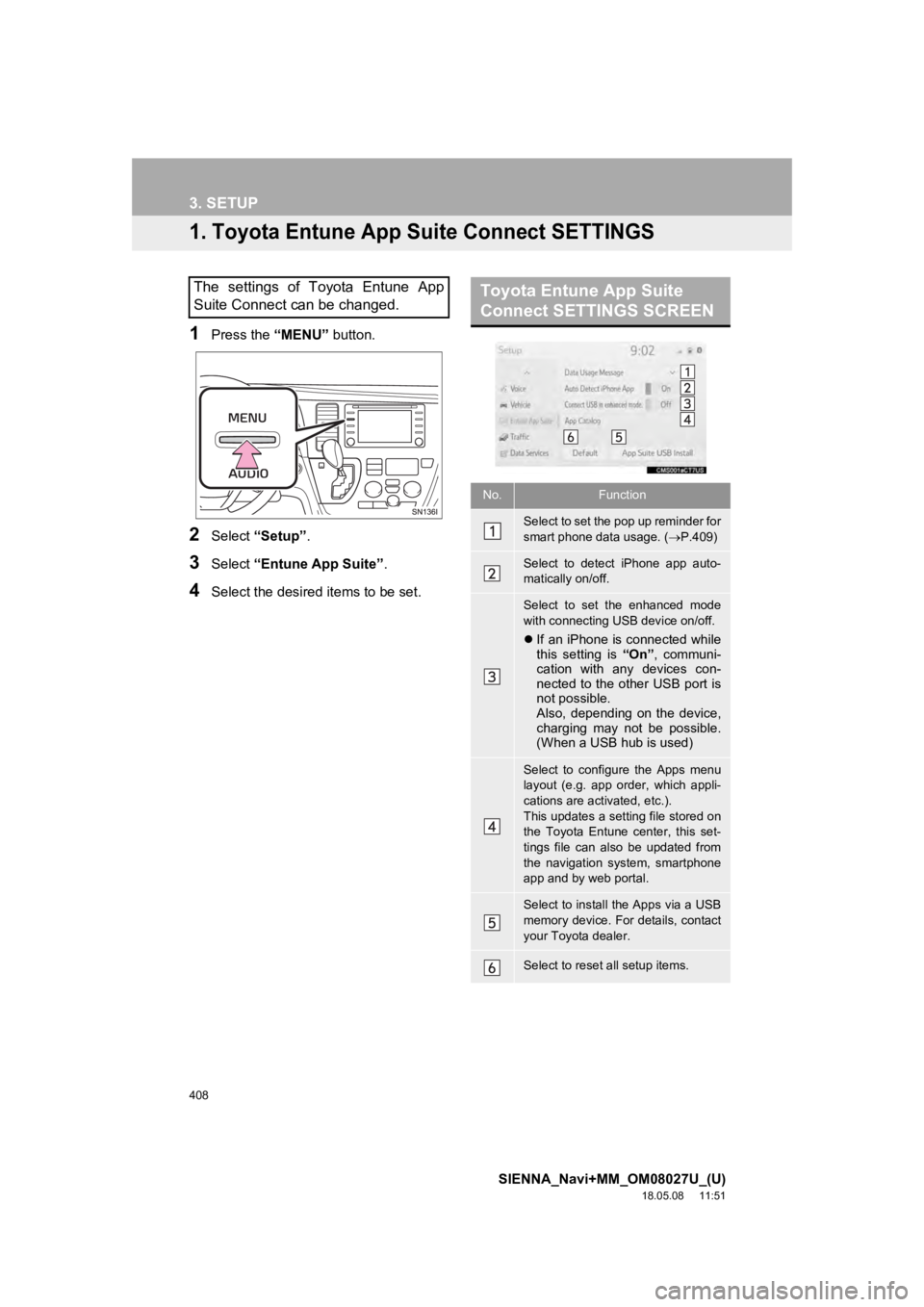
408
SIENNA_Navi+MM_OM08027U_(U)
18.05.08 11:51
3. SETUP
1. Toyota Entune App Suite Connect SETTINGS
1Press the “MENU” button.
2Select “Setup” .
3Select “Entune App Suite” .
4Select the desired items to be set.
The settings of Toyota Entune App
Suite Connect can be changed.Toyota Entune App Suite
Connect SETTINGS SCREEN
No.Function
Select to set the pop up reminder for
smart phone data usage. ( P.409)
Select to detect iPhone app auto-
matically on/off.
Select to set the enhanced mode
with connecting USB device on/off.
If an iPhone is connected while
this setting is “On”, communi-
cation with any devices con-
nected to the other USB port is
not possible.
Also, depending on the device,
charging may not be possible.
(When a USB hub is used)
Select to configure the Apps menu
layout (e.g. app order, which appli-
cations are activated, etc.).
This updates a setting file stored on
the Toyota Entune center, this set-
tings file can also be updated from
the navigation system, smartphone
app and by web portal.
Select to install the Apps via a USB
memory device. For details, contact
your Toyota dealer.
Select to reset all setup items.
Page 435 of 441
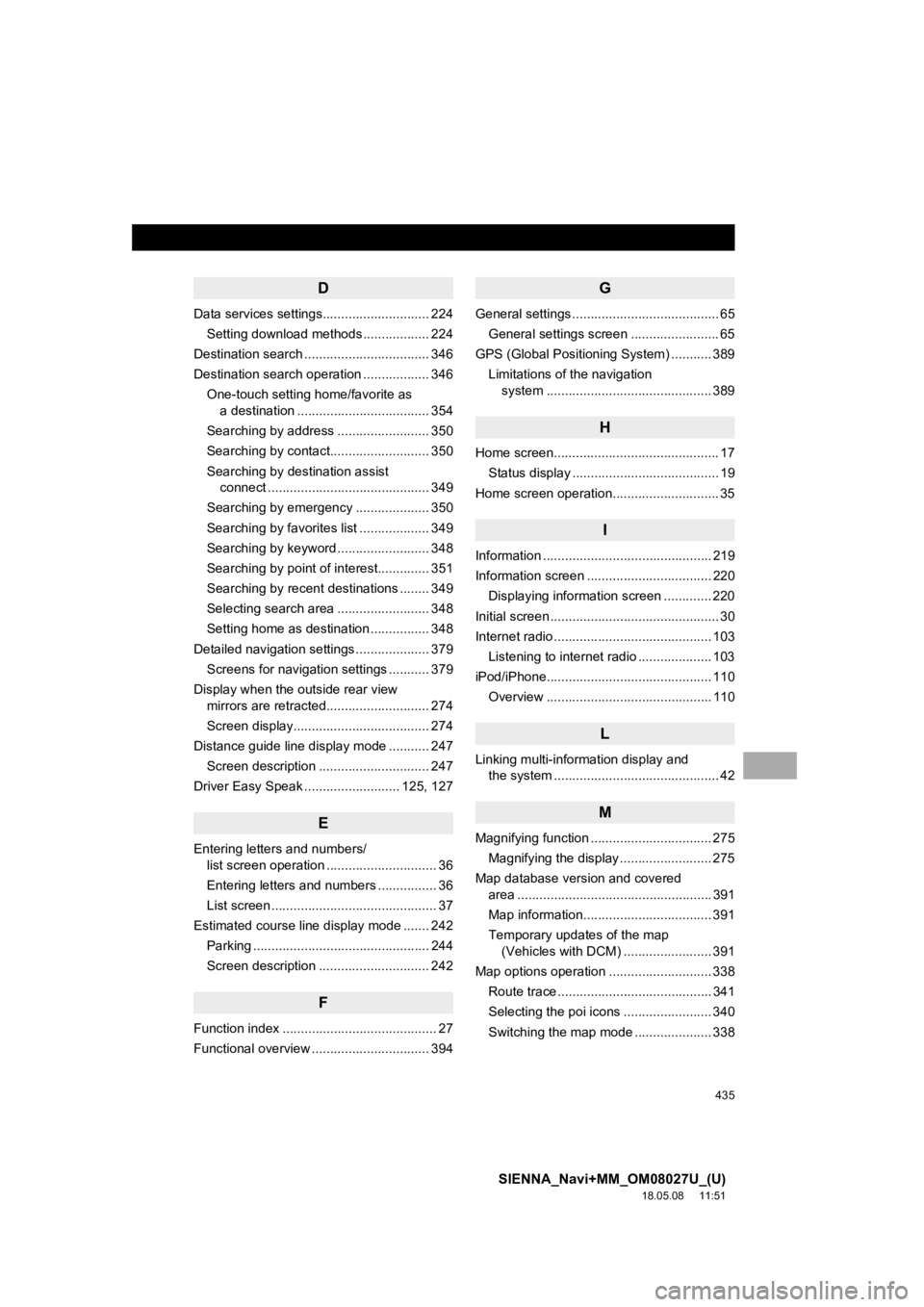
435
SIENNA_Navi+MM_OM08027U_(U)
18.05.08 11:51
D
Data services settings............................. 224Setting download methods .................. 224
Destination search .................................. 346
Destination search operation .................. 346
One-touch setting home/favorite as a destination .................................... 354
Searching by address ......................... 350
Searching by contact........................... 350
Searching by destination assist connect ............................................ 349
Searching by emergency .................... 350
Searching by favorites list ................... 349
Searching by keyword ......................... 348
Searching by point of interest.............. 351
Searching by recent destinations ........ 349
Selecting search area ......................... 348
Setting home as destination ................ 348
Detailed navigation settings .................... 379 Screens for navigation settings ........... 379
Display when the outside rear view mirrors are retracted............................ 274
Screen display..................................... 274
Distance guide line display mode ........... 247 Screen description .............................. 247
Driver Easy Speak .......................... 125, 127
E
Entering letters and numbers/ list screen operation .............................. 36
Entering letters and numbers ................ 36
List screen ............................................. 37
Estimated course line display mode ....... 242 Parking ................................................ 244
Screen description .............................. 242
F
Function index .......................................... 27
Functional overview ................................ 394
G
General settings ........................................ 65
General settings screen ........................ 65
GPS (Global Positioning System) ........... 389
Limitations of the navigation system .............. ............................... 389
H
Home screen............................................. 17
Status display ........................................ 19
Home screen operation............................. 35
I
Information .............................................. 219
Information screen .................................. 220 Displaying information screen ............. 220
Initial screen .............................................. 30
Internet radio ........................................... 103 Listening to internet radio .................... 103
iPod/iPhone............................................. 110 Overview ............................................. 110
L
Linking multi-information display and the system ............................................. 42
M
Magnifying function ................................. 275
Magnifying the display ......................... 275
Map database version and covered area ..................................................... 391
Map information................................... 391
Temporary updates of the map (Vehicles with DCM) ........................ 391
Map options operation ............................ 338 Route trace .......................................... 341
Selecting the poi icons ........................ 340
Switching the map mode ..................... 338