navigation TOYOTA SIENNA HYBRID 2021 Accessories, Audio & Navigation (in English)
[x] Cancel search | Manufacturer: TOYOTA, Model Year: 2021, Model line: SIENNA HYBRID, Model: TOYOTA SIENNA HYBRID 2021Pages: 332, PDF Size: 11.73 MB
Page 118 of 332
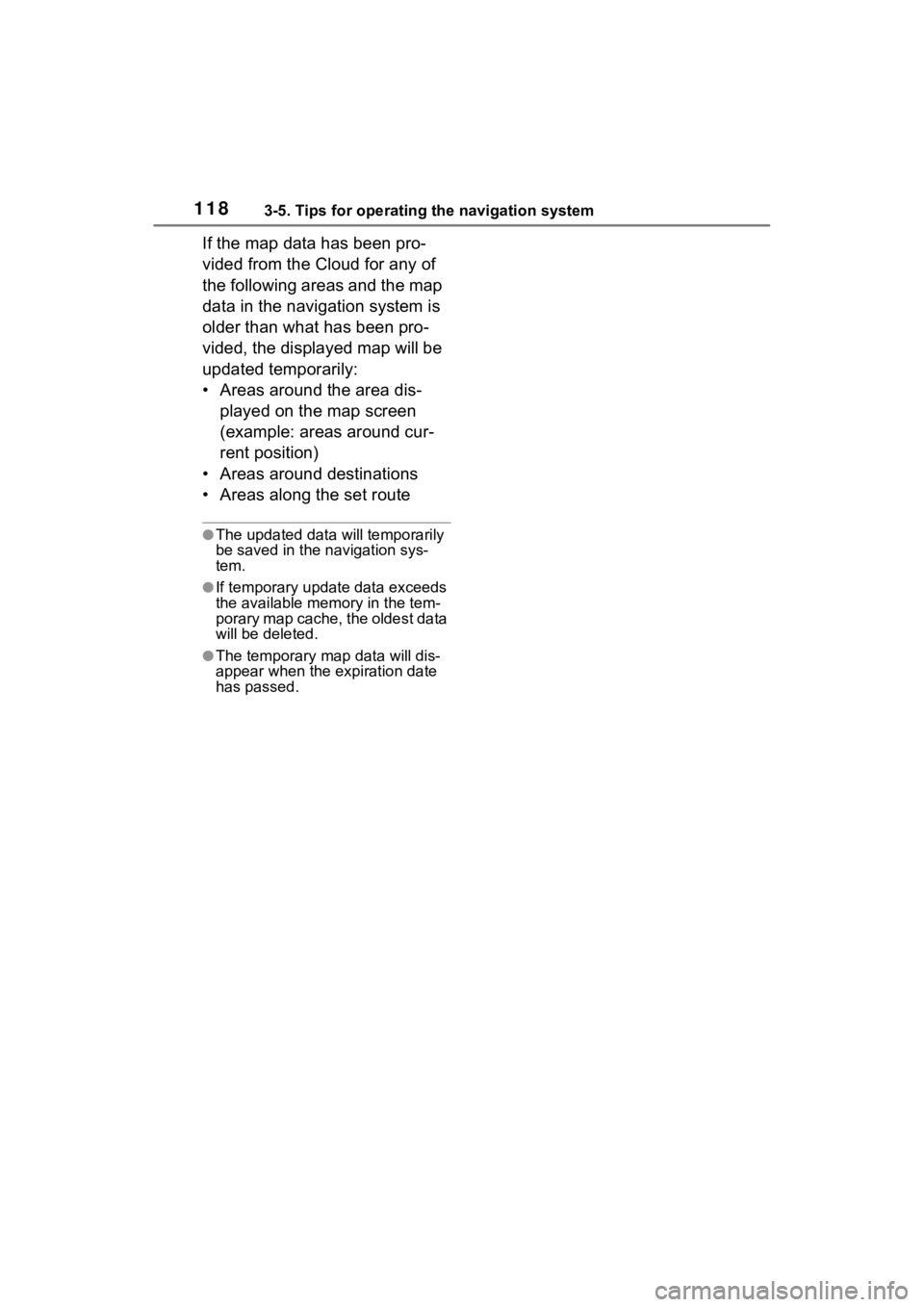
1183-5. Tips for operating the navigation system
If the map data has been pro-
vided from the Cloud for any of
the following areas and the map
data in the navigation system is
older than what has been pro-
vided, the displayed map will be
updated temporarily:
ŌĆó Areas around the area dis-played on the map screen
(example: areas around cur-
rent position)
ŌĆó Areas around destinations
ŌĆó Areas along the set route
ŌŚÅThe updated data will temporarily
be saved in the navigation sys-
tem.
ŌŚÅIf temporary updat e data exceeds
the available memory in the tem-
porary map cache, the oldest data
will be deleted.
ŌŚÅThe temporary map data will dis-
appear when the expiration date
has passed.
Page 156 of 332
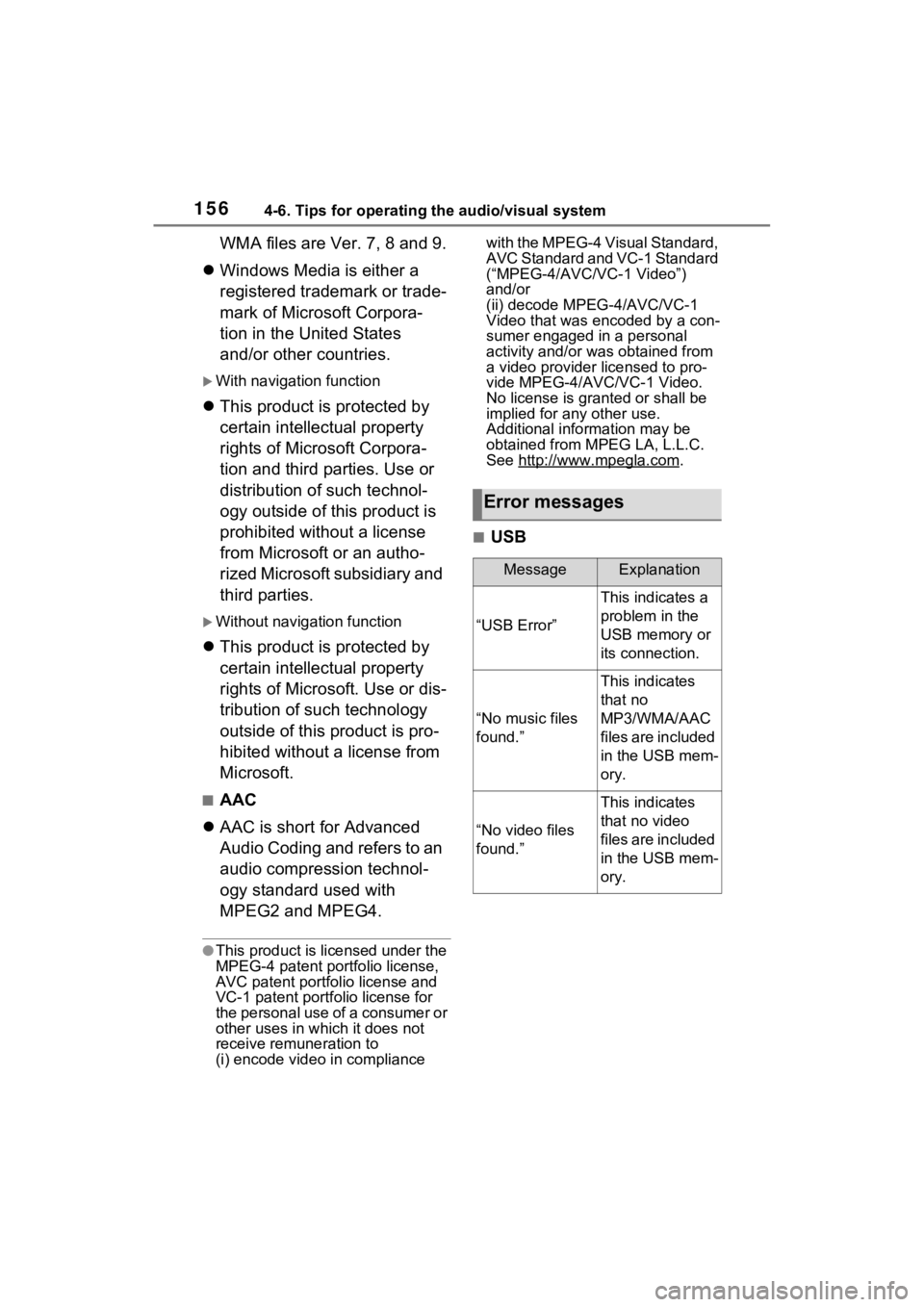
1564-6. Tips for operating the audio/visual system
WMA files are Ver. 7, 8 and 9.
’ü¼ Windows Media is either a
registered trademark or trade-
mark of Microsoft Corpora-
tion in the United States
and/or other countries.
’üĄWith navigation function
’ü¼This product is protected by
certain intellectual property
rights of Microsoft Corpora-
tion and third parties. Use or
distribution of such technol-
ogy outside of this product is
prohibited without a license
from Microsoft or an autho-
rized Microsoft subsidiary and
third parties.
’üĄWithout navigation function
’ü¼This product is protected by
certain intellectual property
rights of Microsoft. Use or dis-
tribution of such technology
outside of this product is pro-
hibited without a license from
Microsoft.
Ō¢ĀAAC
’ü¼ AAC is short for Advanced
Audio Coding and refers to an
audio compression technol-
ogy standard used with
MPEG2 and MPEG4.
ŌŚÅThis product is licensed under the
MPEG-4 patent portfolio license,
AVC patent portfolio license and
VC-1 patent portfolio license for
the personal use of a consumer or
other uses in wh ich it does not
receive remuneration to
(i) encode video in compliance with the MPEG-4 Visual Standard,
AVC Standard and VC-1 Standard
(ŌĆ£MPEG-4/AVC/V
C-1 VideoŌĆØ)
and/or
(ii) decode MPEG-4/AVC/VC-1
Video that was encoded by a con-
sumer engaged in a personal
activity and/or was obtained from
a video provider licensed to pro-
vide MPEG-4/AVC/VC-1 Video.
No license is grant ed or shall be
implied for any other use.
Additional information may be
obtained from MPEG LA, L.L.C.
See http://www.mpegla.com
.
Ō¢ĀUSB
Error messages
MessageExplanation
ŌĆ£USB ErrorŌĆØ
This indicates a
problem in the
USB memory or
its connection.
ŌĆ£No music files
found.ŌĆØ
This indicates
that no
MP3/WMA/AAC
files are included
in the USB mem-
ory.
ŌĆ£No video files
found.ŌĆØ
This indicates
that no video
files are included
in the USB mem-
ory.
Page 187 of 332
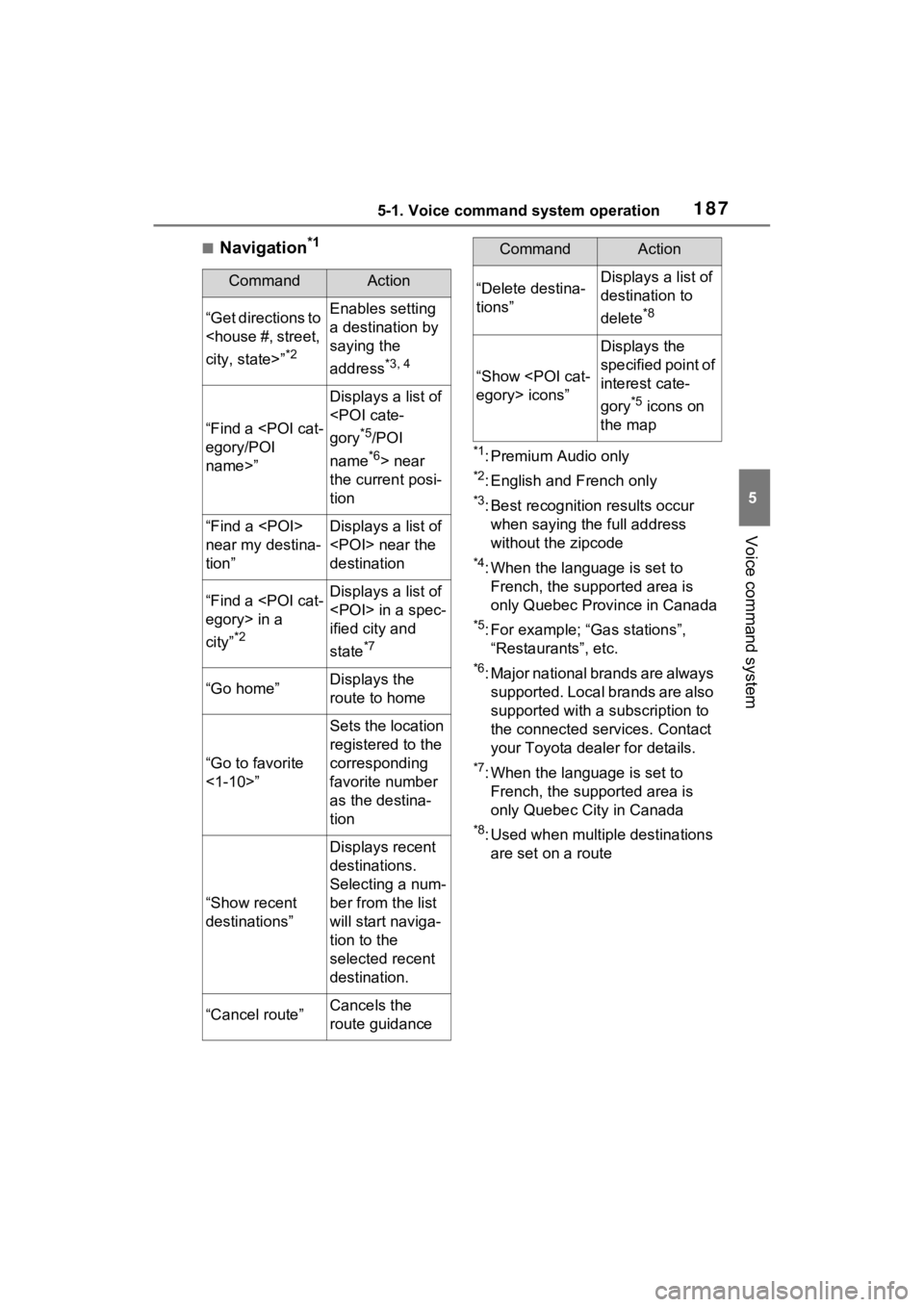
1875-1. Voice command system operation
5
Voice command system
Ō¢ĀNavigation*1
*1: Premium Audio only
*2: English and French only
*3: Best recognition results occur
when saying the full address
without the zipcode
*4: When the language is set to French, the supported area is
only Quebec Province in Canada
*5: For example; ŌĆ£Ga s stationsŌĆØ,
ŌĆ£RestaurantsŌĆØ, etc.
*6: Major national brands are always supported. Local brands are also
supported with a subscription to
the connected services. Contact
your Toyota dealer for details.
*7: When the language is set to French, the supported area is
only Quebec City in Canada
*8: Used when multiple destinations are set on a route
CommandAction
ŌĆ£Get directions to
*2
Enables setting
a destination by
saying the
address
*3, 4
ŌĆ£Find a
name>ŌĆØ
Displays a list of
*5/POI
name
*6> near
the current posi-
tion
ŌĆ£Find a
near my destina-
tionŌĆØDisplays a list of
destination
ŌĆ£Find a
cityŌĆØ
*2
Displays a list of
ified city and
state
*7
ŌĆ£Go homeŌĆØDisplays the
route to home
ŌĆ£Go to favorite
<1-10>ŌĆØ
Sets the location
registered to the
corresponding
favorite number
as the destina-
tion
ŌĆ£Show recent
destinationsŌĆØ
Displays recent
destinations.
Selecting a num-
ber from the list
will start naviga-
tion to the
selected recent
destination.
ŌĆ£Cancel routeŌĆØCancels the
route guidance
ŌĆ£Delete destina-
tionsŌĆØDisplays a list of
destination to
delete
*8
ŌĆ£Show
Displays the
specified point of
interest cate-
gory
*5 icons on
the map
CommandAction
Page 273 of 332
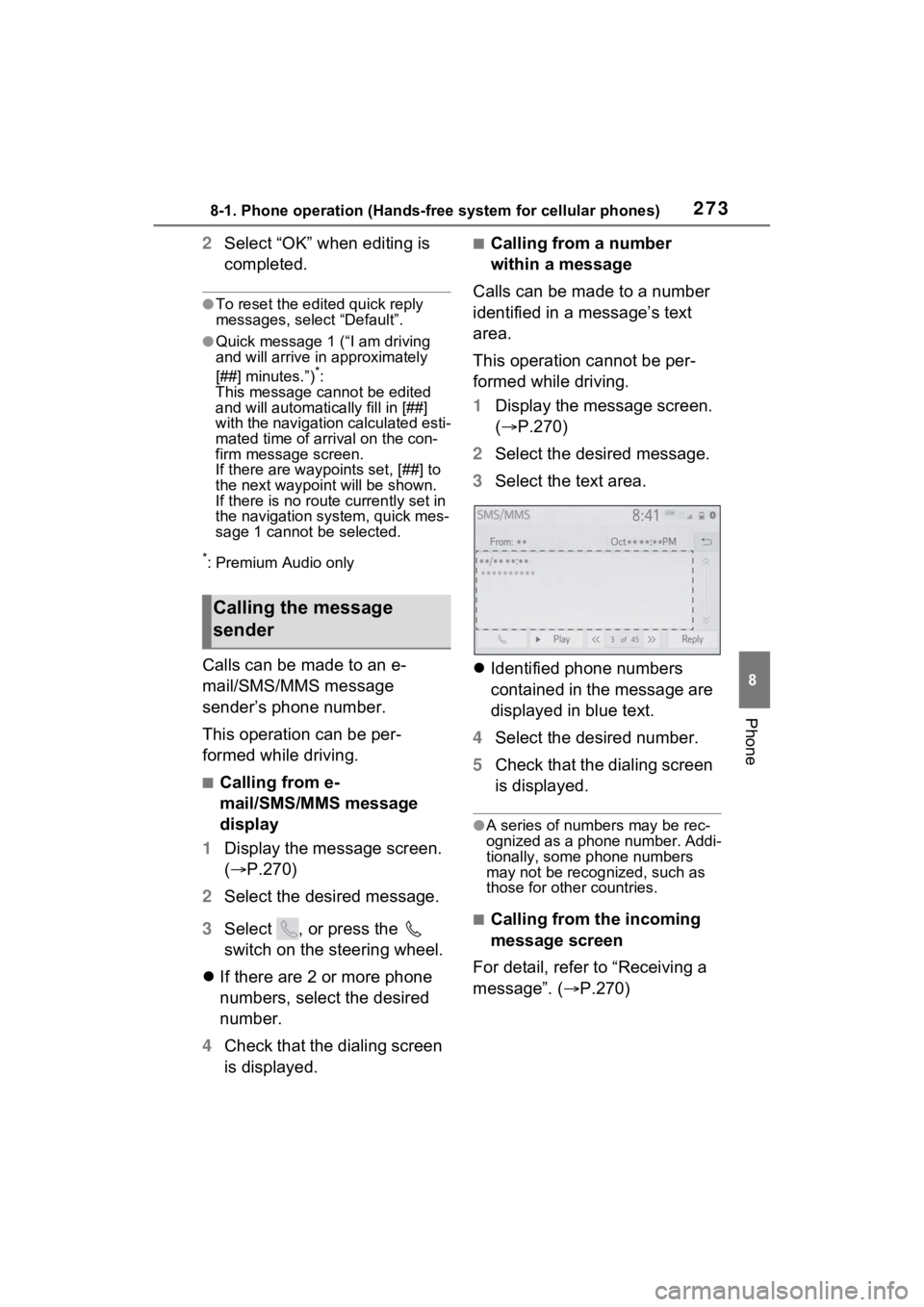
2738-1. Phone operation (Hands-free system for cellular phones)
8
Phone
2Select ŌĆ£OKŌĆØ when editing is
completed.
ŌŚÅTo reset the edited quick reply
messages, select ŌĆ£DefaultŌĆØ.
ŌŚÅQuick message 1 ( ŌĆ£I am driving
and will arrive in approximately
[##] minutes.ŌĆØ)
*:
This message cannot be edited
and will automatica lly fill in [##]
with the navigation calculated esti-
mated time of arrival on the con-
firm message screen.
If there are waypoints set, [##] to
the next waypoint will be shown.
If there is no route currently set in
the navigation system, quick mes-
sage 1 cannot be selected.
*: Premium Audio only
Calls can be made to an e-
mail/SMS/MMS message
senderŌĆÖs phone number.
This operation can be per-
formed while driving.
Ō¢ĀCalling from e-
mail/SMS/MMS message
display
1 Display the message screen.
(’é« P.270)
2 Select the desired message.
3 Select , or press the
switch on the steering wheel.
’ü¼ If there are 2 or more phone
numbers, select the desired
number.
4 Check that the dialing screen
is displayed.
Ō¢ĀCalling from a number
within a message
Calls can be made to a number
identified in a messageŌĆÖs text
area.
This operation cannot be per-
formed while driving.
1 Display the message screen.
(’é« P.270)
2 Select the desired message.
3 Select the text area.
’ü¼ Identified phone numbers
contained in the message are
displayed in blue text.
4 Select the desired number.
5 Check that the dialing screen
is displayed.
ŌŚÅA series of numbers may be rec-
ognized as a phone number. Addi-
tionally, some phone numbers
may not be recognized, such as
those for other countries.
Ō¢ĀCalling from the incoming
message screen
For detail, refer to ŌĆ£Receiving a
messageŌĆØ. ( ’é«P.270)
Calling the message
sender
Page 290 of 332
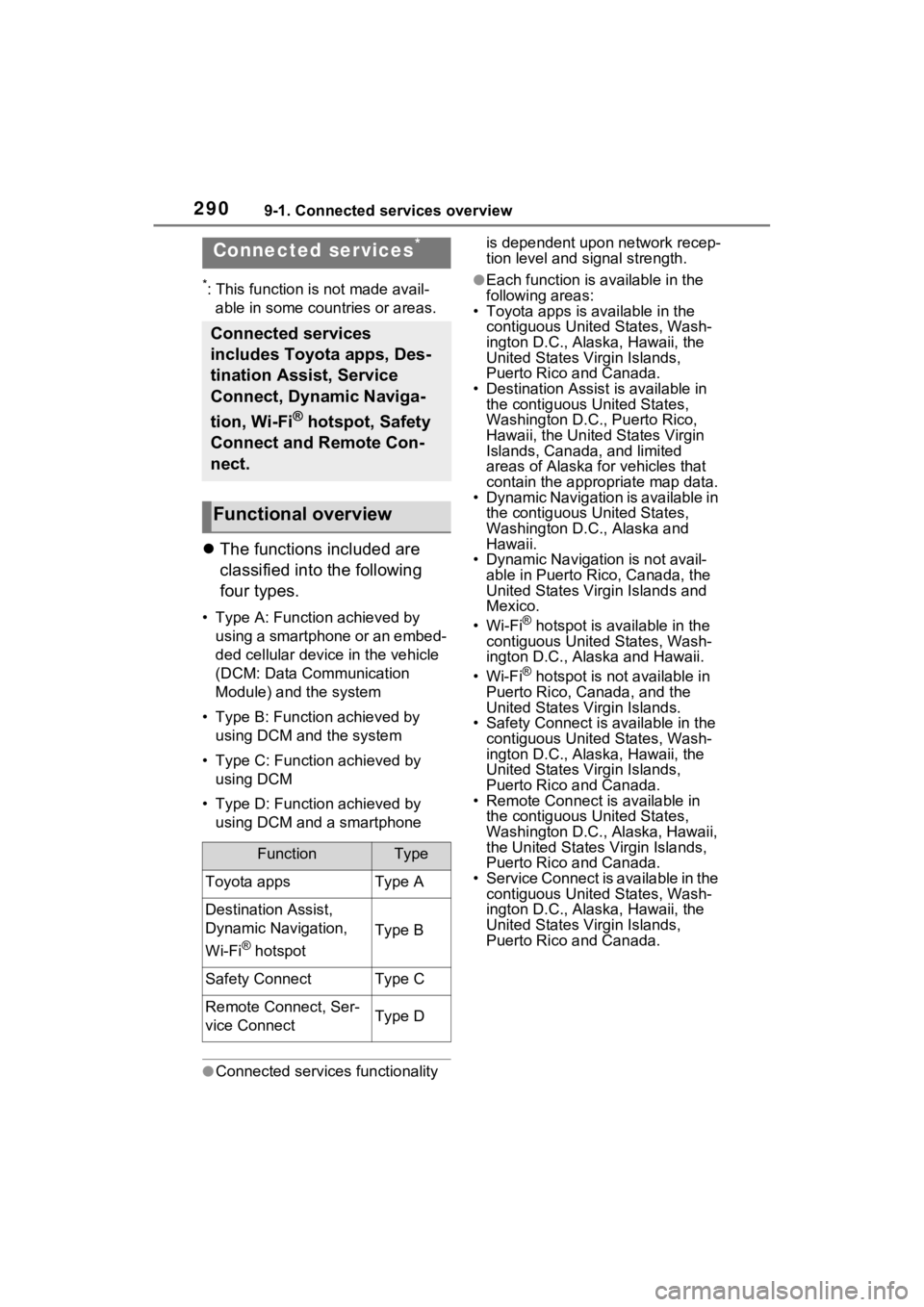
2909-1. Connected services overview
9-1.Connected services overview
*: This function is not made avail-able in some countries or areas.
’ü¼ The functions included are
classified into the following
four types.
ŌĆó Type A: Function achieved by
using a smartphone or an embed-
ded cellular device in the vehicle
(DCM: Data Communication
Module) and the system
ŌĆó Type B: Function achieved by using DCM and the system
ŌĆó Type C: Function achieved by using DCM
ŌĆó Type D: Function achieved by using DCM and a smartphone
ŌŚÅConnected services functionality is dependent upon network recep-
tion level and signal strength.
ŌŚÅEach function is a
vailable in the
following areas:
ŌĆó Toyota apps is available in the
contiguous United States, Wash-
ington D.C., Alaska, Hawaii, the
United States Virgin Islands,
Puerto Rico and Canada.
ŌĆó Destination Assist is available in the contiguous United States,
Washington D.C., Puerto Rico,
Hawaii, the United States Virgin
Islands, Canada, and limited
areas of Alaska for vehicles that
contain the appropriate map data.
ŌĆó Dynamic Navigation is available in
the contiguous United States,
Washington D.C., Alaska and
Hawaii.
ŌĆó Dynamic Navigat ion is not avail-
able in Puerto Rico, Canada, the
United States Virgin Islands and
Mexico.
ŌĆóWi-Fi
® hotspot is available in the
contiguous United States, Wash-
ington D.C., Alaska and Hawaii.
ŌĆóWi-Fi
® hotspot is not available in
Puerto Rico, Canada, and the
United States Virgin Islands.
ŌĆó Safety Connect is available in the contiguous United States, Wash-
ington D.C., Alaska, Hawaii, the
United States Virgin Islands,
Puerto Rico and Canada.
ŌĆó Remote Connect is available in the contiguous United States,
Washington D.C., Alaska, Hawaii,
the United States Virgin Islands,
Puerto Rico and Canada.
ŌĆó Service Connect is available in the
contiguous United States, Wash-
ington D.C., Alaska, Hawaii, the
United States Virgin Islands,
Puerto Rico and Canada.
Connected services*
Connected services
includes Toyota apps, Des-
tination Assist, Service
Connect, Dynamic Naviga-
tion, Wi-Fi
® hotspot, Safety
Connect and Remote Con-
nect.
Functional overview
FunctionType
Toyota appsType A
Destination Assist,
Dynamic Navigation,
Wi-Fi
® hotspot
Type B
Safety ConnectType C
Remote Connect, Ser-
vice ConnectType D
Page 294 of 332
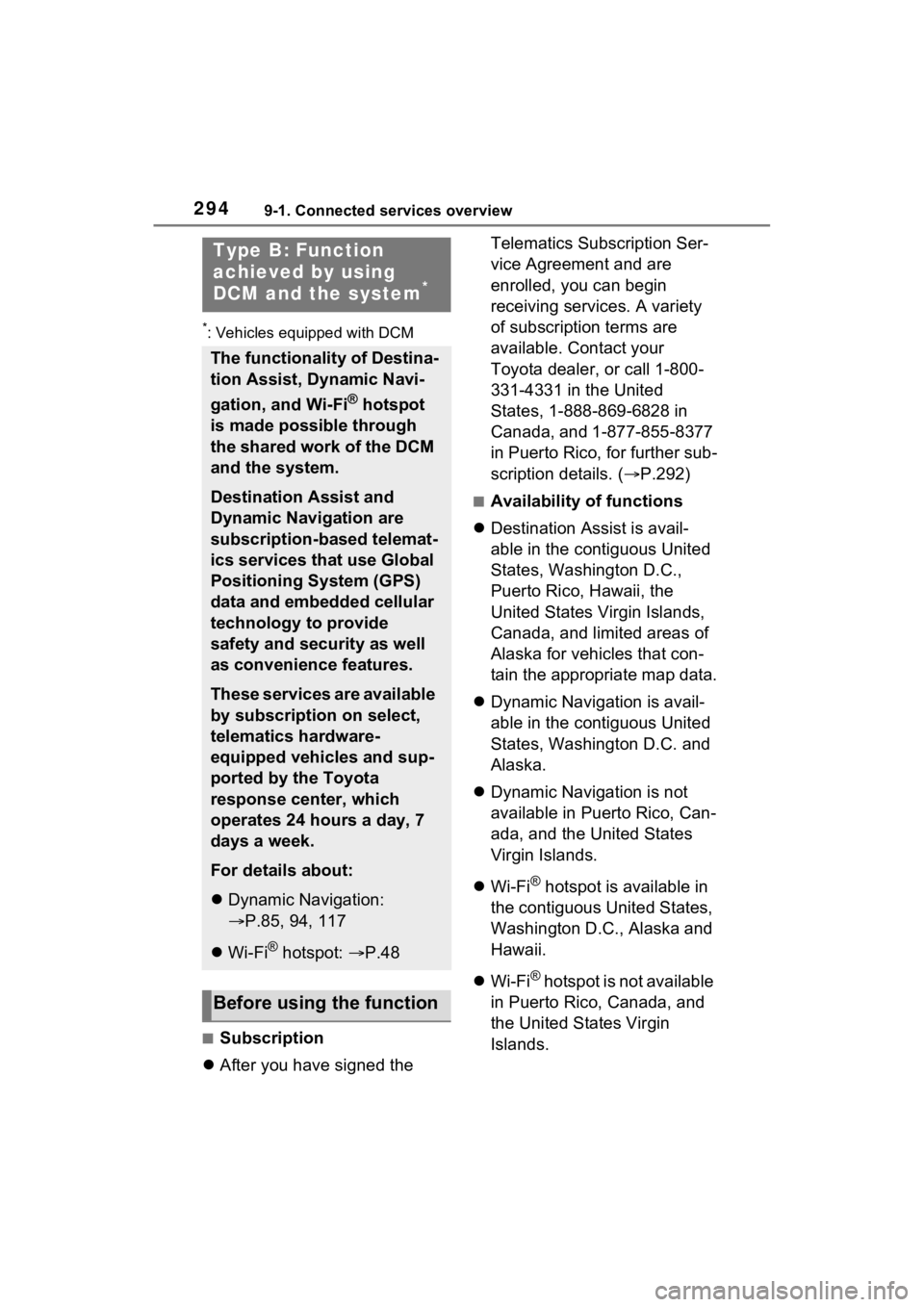
2949-1. Connected services overview
*: Vehicles equipped with DCM
Ō¢ĀSubscription
’ü¼ After you have signed the Telematics Subscription Ser-
vice Agreement and are
enrolled, you can begin
receiving services. A variety
of subscription terms are
available. Contact your
Toyota dealer, or call 1-800-
331-4331 in the United
States, 1-888-869-6828 in
Canada, and 1-877-855-8377
in Puerto Rico, for further sub-
scription details. (
’é«P.292)
Ō¢ĀAvailability of functions
’ü¼ Destination Assist is avail-
able in the contiguous United
States, Washington D.C.,
Puerto Rico, Hawaii, the
United States Virgin Islands,
Canada, and limited areas of
Alaska for vehicles that con-
tain the appropriate map data.
’ü¼ Dynamic Navigation is avail-
able in the contiguous United
States, Washington D.C. and
Alaska.
’ü¼ Dynamic Navigation is not
available in Puerto Rico, Can-
ada, and the United States
Virgin Islands.
’ü¼ Wi-Fi
® hotspot is available in
the contiguous United States,
Washington D.C., Alaska and
Hawaii.
’ü¼ Wi-Fi
® hotspot is not available
in Puerto Rico, Canada, and
the United States Virgin
Islands.
Type B: Function
achieved by using
DCM and the system
*
The functionality of Destina-
tion Assist, Dynamic Navi-
gation, and Wi-Fi
® hotspot
is made possible through
the shared work of the DCM
and the system.
Destination Assist and
Dynamic Navigation are
subscription-based telemat-
ics services that use Global
Positioning System (GPS)
data and embedded cellular
technology to provide
safety and security as well
as convenience features.
These services are available
by subscription on select,
telematics hardware-
equipped vehicles and sup-
ported by the Toyota
response center, which
operates 24 hours a day, 7
days a week.
For details about:
’ü¼ Dynamic Navigation:
’é«P.85, 94, 117
’ü¼ Wi-Fi
┬« hotspot: ’é« P.48
Before using the function
Page 295 of 332
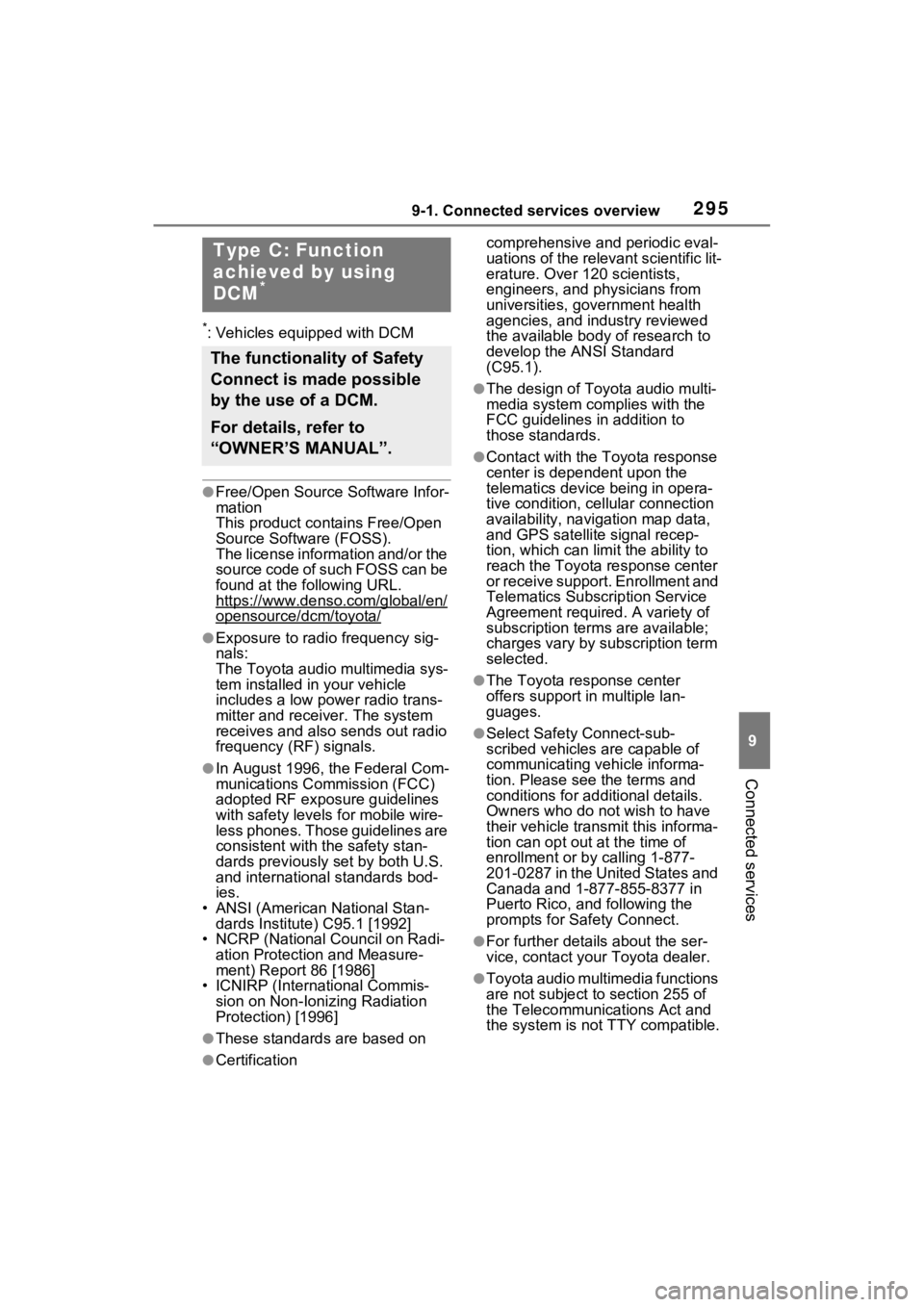
2959-1. Connected services overview
9
Connected services
*: Vehicles equipped with DCM
ŌŚÅFree/Open Source Software Infor-
mation
This product contains Free/Open
Source Software (FOSS).
The license information and/or the
source code of such FOSS can be
found at the following URL.
https://www.denso.com/global/en/
opensource/dcm/toyota/
ŌŚÅExposure to radio frequency sig-
nals:
The Toyota audio multimedia sys-
tem installed in your vehicle
includes a low power radio trans-
mitter and recei ver. The system
receives and also sends out radio
frequency (RF) signals.
ŌŚÅIn August 1996, the Federal Com-
munications Commission (FCC)
adopted RF exposure guidelines
with safety levels for mobile wire-
less phones. Those guidelines are
consistent with the safety stan-
dards previously set by both U.S.
and international standards bod-
ies.
ŌĆó ANSI (American National Stan- dards Institute) C95.1 [1992]
ŌĆó NCRP (National Council on Radi-
ation Protection and Measure-
ment) Report 86 [1986]
ŌĆó ICNIRP (Intern ational Commis-
sion on Non-Ionizing Radiation
Protection) [1996]
ŌŚÅThese standards are based on comprehensive and periodic eval-
uations of the relevant scientific lit-
erature. Over 120 scientists,
engineers, and physicians from
universities, government health
agencies, and industry reviewed
the available body of research to
develop the ANSI Standard
(C95.1).
ŌŚÅThe design of Toyota audio multi-
media system co
mplies with the
FCC guidelines in addition to
those standards.
ŌŚÅContact with the Toyota response
center is dependent upon the
telematics device being in opera-
tive condition, cellular connection
availability, navigation map data,
and GPS satellite signal recep-
tion, which can lim it the ability to
reach the Toyota response center
or receive support. Enrollment and
Telematics Subscription Service
Agreement required. A variety of
subscription terms are available;
charges vary by subscription term
selected.
ŌŚÅThe Toyota response center
offers support in multiple lan-
guages.
ŌŚÅSelect Safety Connect-sub-
scribed vehicles are capable of
communicating vehicle informa-
tion. Please see the terms and
conditions for additional details.
Owners who do not wish to have
their vehicle transmit this informa-
tion can opt out at the time of
enrollment or b y calling 1-877-
201-0287 in the United States and
Canada and 1-877-855-8377 in
Puerto Rico, and following the
prompts for Safety Connect.
ŌŚÅFor further details about the ser-
vice, contact your Toyota dealer.
ŌŚÅToyota audio multimedia functions
are not subject to section 255 of
the Telecommunications Act and
the system is not TTY compatible.
ŌŚÅCertification
Type C: Function
achieved by using
DCM
*
The functionality of Safety
Connect is made possible
by the use of a DCM.
For details, refer to
ŌĆ£OWNERŌĆÖS MANUALŌĆØ.
Page 309 of 332
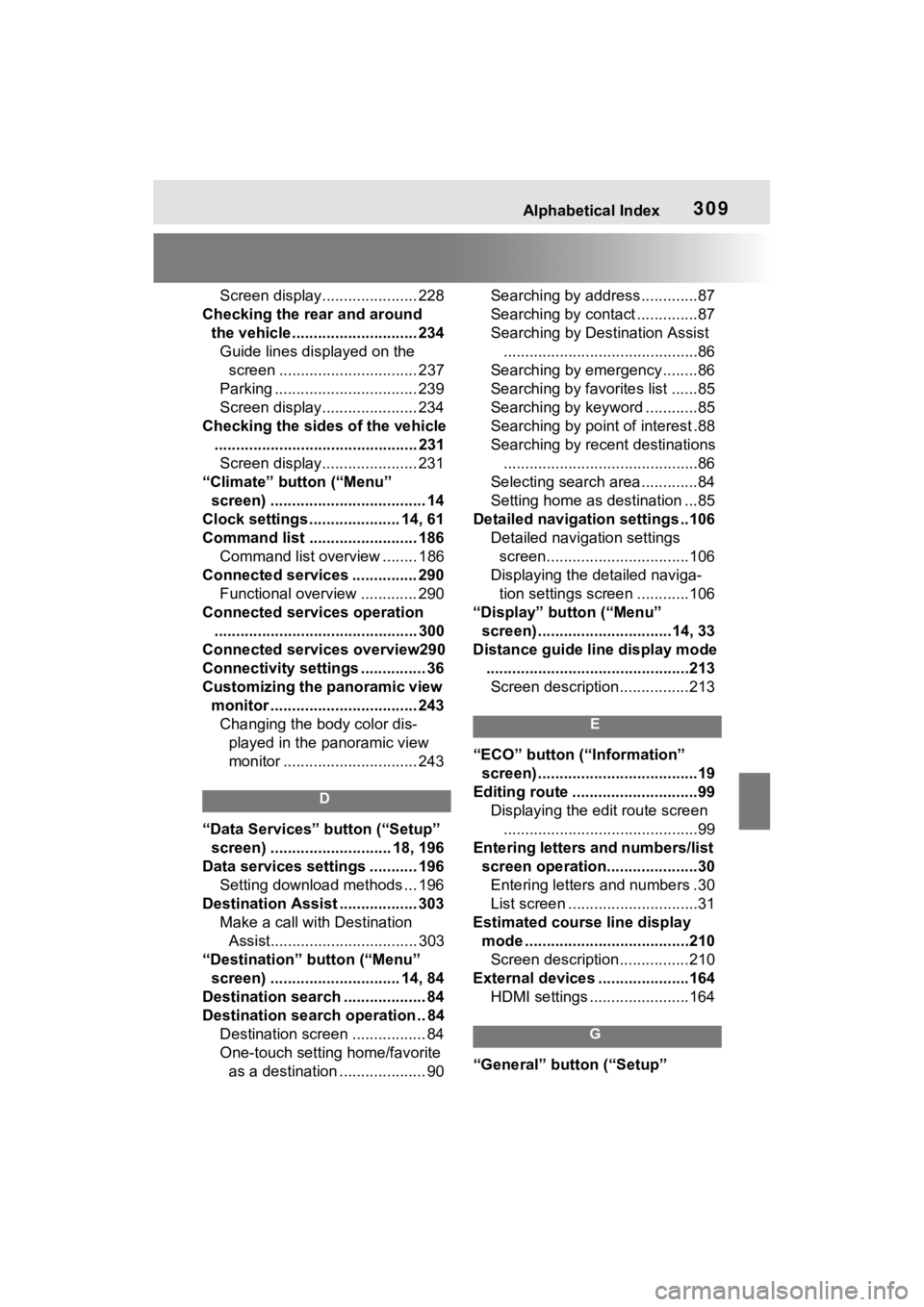
Alphabetical Index309
Screen display...................... 228
Checking the rear and around the vehicle............................. 234Guide lines displayed on the screen ................................ 237
Parking ................................. 239
Screen display...................... 234
Checking the sides of the vehicle ............................................... 231Screen display...................... 231
ŌĆ£ClimateŌĆØ button (ŌĆ£MenuŌĆØ screen) .................................... 14
Clock settings ..................... 14, 61
Command list ......................... 186 Command list overview ........ 186
Connected services ............... 290 Functional overview ............. 290
Connected services operation ............................................... 300
Connected services overview290
Connectivity settings ............... 36
Customizing the panoramic view monitor .................................. 243Changing the body color dis- played in the panoramic view
monitor ............................... 243
D
ŌĆ£Data ServicesŌĆØ button (ŌĆ£SetupŌĆØ
screen) ............................ 18, 196
Data services settings ........... 196 Setting download methods ... 196
Destination Assist .................. 303 Make a call with Destination Assist.................................. 303
ŌĆ£DestinationŌĆØ button (ŌĆ£MenuŌĆØ screen) .............................. 14, 84
Destination search ................... 84
Destination search operation .. 84 Destination screen ................. 84
One-touch setting home/favorite as a destination .................... 90 Searching by address.............87
Searching by contact ..............87
Searching by Destination Assist
.............................................86
Searching by emergency........86
Searching by favorites list ......85
Searching by keyword ............85
Searching by point of interest .88
Searching by recent destinations .............................................86
Selecting search area .............84
Setting home as destination ...85
Detailed navigatio n settings ..106
Detailed navigation settings screen.................................106
Displaying the detailed naviga- tion settings screen ............106
ŌĆ£DisplayŌĆØ button (ŌĆ£MenuŌĆØ screen) ...............................14, 33
Distance guide line display mode ...............................................213Screen description................213
E
ŌĆ£ECOŌĆØ button (ŌĆ£InformationŌĆØ screen) .....................................19
Editing route .............................99 Displaying the edit route screen.............................................99
Entering letters and numbers/list screen operation.....................30Entering letters and numbers .30
List screen ..............................31
Estimated course line display mode ......................................210Screen description................210
External devices ... ..................164
HDMI settings .......................164
G
ŌĆ£GeneralŌĆØ button (ŌĆ£SetupŌĆØ
Page 310 of 332
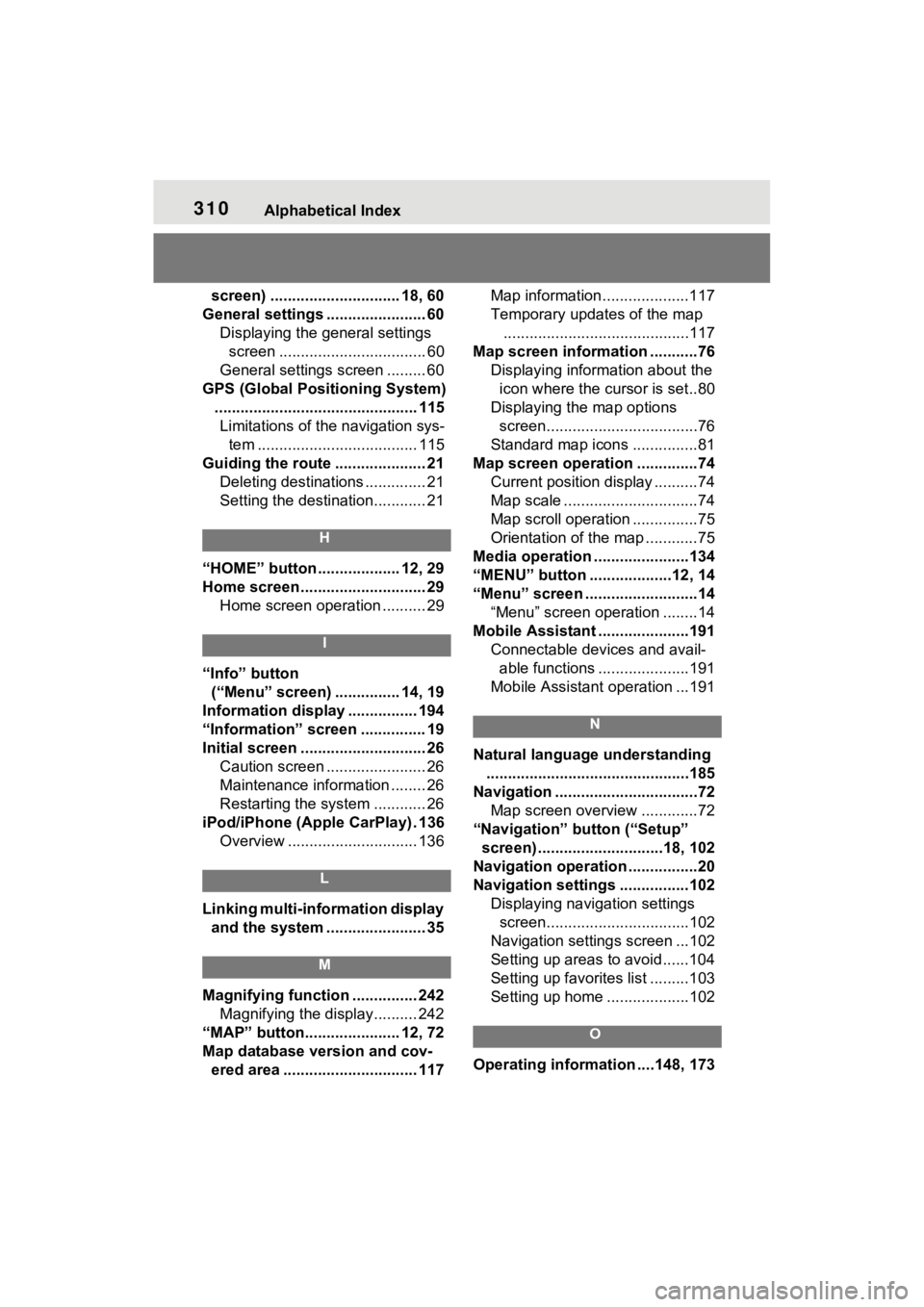
310Alphabetical Index
screen) .............................. 18, 60
General settings ....................... 60 Displaying the general settings screen .................................. 60
General settings screen ......... 60
GPS (Global Positioning System) ............................................... 115Limitations of the navigation sys- tem ..................................... 115
Guiding the route ..................... 21 Deleting destinations .............. 21
Setting the destination............ 21
H
ŌĆ£HOMEŌĆØ button ................... 12, 29
Home screen ............................. 29Home screen operation .......... 29
I
ŌĆ£InfoŌĆØ button (ŌĆ£MenuŌĆØ screen) ............... 14, 19
Information display ................ 194
ŌĆ£InformationŌĆØ screen ............... 19
Initial screen ............................. 26 Caution screen ....................... 26
Maintenance information ........ 26
Restarting the system ............ 26
iPod/iPhone (Apple CarPlay) . 136 Overview .............................. 136
L
Linking multi-information display and the system ....................... 35
M
Magnifying function ............... 242 Magnifying the display.......... 242
ŌĆ£MAPŌĆØ button...................... 12, 72
Map database version and cov- ered area ............................... 117 Map information....................117
Temporary updates of the map
...........................................117
Map screen information ...........76 Displaying information about the icon where the cursor is set..80
Displaying the map options screen...................................76
Standard map icons ...............81
Map screen operation ..............74 Current position display ..........74
Map scale ...............................74
Map scroll operation ...............75
Orientation of the map ............75
Media operation ......................134
ŌĆ£MENUŌĆØ button ...................12, 14
ŌĆ£MenuŌĆØ screen ..........................14 ŌĆ£MenuŌĆØ screen operation ........14
Mobile Assistant .....................191 Connectable devices and avail-able functions .....................191
Mobile Assistant operation ...191
N
Natural language understanding ...............................................185
Navigation .................................72 Map screen overview .............72
ŌĆ£NavigationŌĆØ button (ŌĆ£SetupŌĆØ screen) .............................18, 102
Navigation operation ................20
Navigation settings ................102 Displaying navigation settings screen.................................102
Navigation settings screen ...102
Setting up areas to avoid......104
Setting up favorites list .........103
Setting up home ...................102
O
Operating information ....148, 173
Page 313 of 332
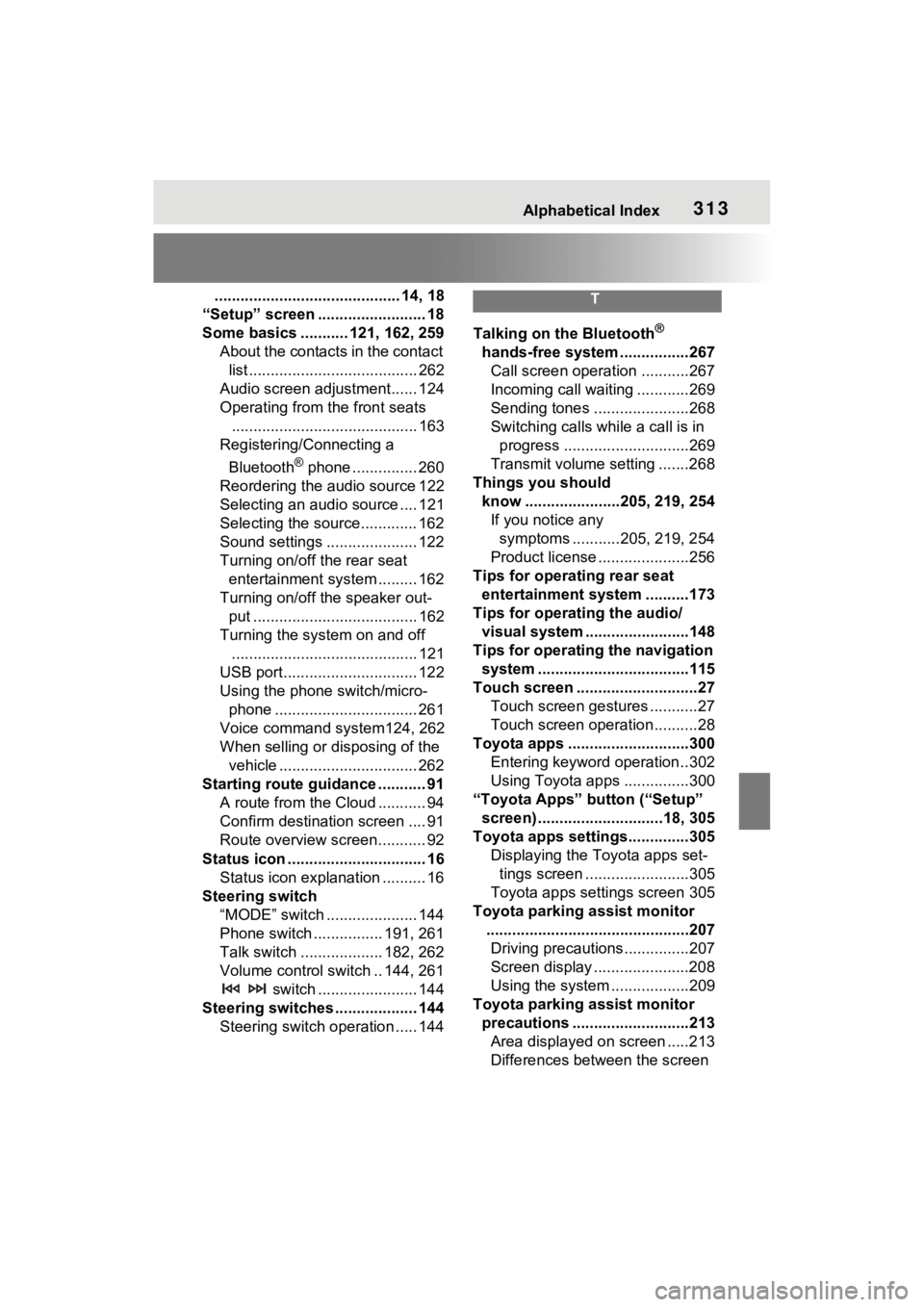
Alphabetical Index313
........................................... 14, 18
ŌĆ£SetupŌĆØ screen ......................... 18
Some basics ........... 121, 162, 259 About the contacts in the contact list ....................................... 262
Audio screen adjustment...... 124
Operating from the front seats ........................................... 163
Registering/Connecting a
Bluetooth
® phone ............... 260
Reordering the audio source 122
Selecting an audio source .... 121
Selecting the source............. 162
Sound settings ..................... 122
Turning on/off the rear seat entertainment system ......... 162
Turning on/off the speaker out- put ...................................... 162
Turning the system on and off ........................................... 121
USB port............................... 122
Using the phone switch/micro- phone ................................. 261
Voice command system124, 262
When selling or disposing of the vehicle ................................ 262
Starting route guidance ........... 91 A route from the Cloud ........... 94
Confirm destinat ion screen .... 91
Route overview screen........... 92
Status icon ................................ 16 Status icon explanation .......... 16
Steering switch ŌĆ£MODEŌĆØ switch ..................... 144
Phone switch ................ 191, 261
Talk switch ................... 182, 262
Volume control switch .. 144, 261 switch ....................... 144
Steering switches ................... 144 Steering switch operation ..... 144
T
Talking on the Bluetooth®
hands-free system ................267 Call screen operation ...........267
Incoming call waiting ............269
Sending tones ......................268
Switching calls while a call is in progress .............................269
Transmit volume setting .......268
Things you should know ......................205, 219, 254If you notice any symptoms ...........205, 219, 254
Product license .....................256
Tips for operating rear seat entertainment system ..........173
Tips for operating the audio/ visual system ...... ..................148
Tips for operating the navigation system ...................................115
Touch screen ............................27 Touch screen gestures ...........27
Touch screen operation ..........28
Toyota apps ............................300 Entering keyword operation ..302
Using Toyota apps ...............300
ŌĆ£Toyota AppsŌĆØ button (ŌĆ£SetupŌĆØ screen) .............................18, 305
Toyota apps settings..............305 Displaying the Toyota apps set-tings screen ........................305
Toyota apps settings screen 305
Toyota parking assist monitor ...............................................207Driving precautions ...............207
Screen display ......................208
Using the system ..................209
Toyota parking assist monitor precautions ...........................213Area displayed on screen .....213
Differences between the screen