turn signal TOYOTA SIENNA HYBRID 2021 Accessories, Audio & Navigation (in English)
[x] Cancel search | Manufacturer: TOYOTA, Model Year: 2021, Model line: SIENNA HYBRID, Model: TOYOTA SIENNA HYBRID 2021Pages: 332, PDF Size: 11.73 MB
Page 100 of 332
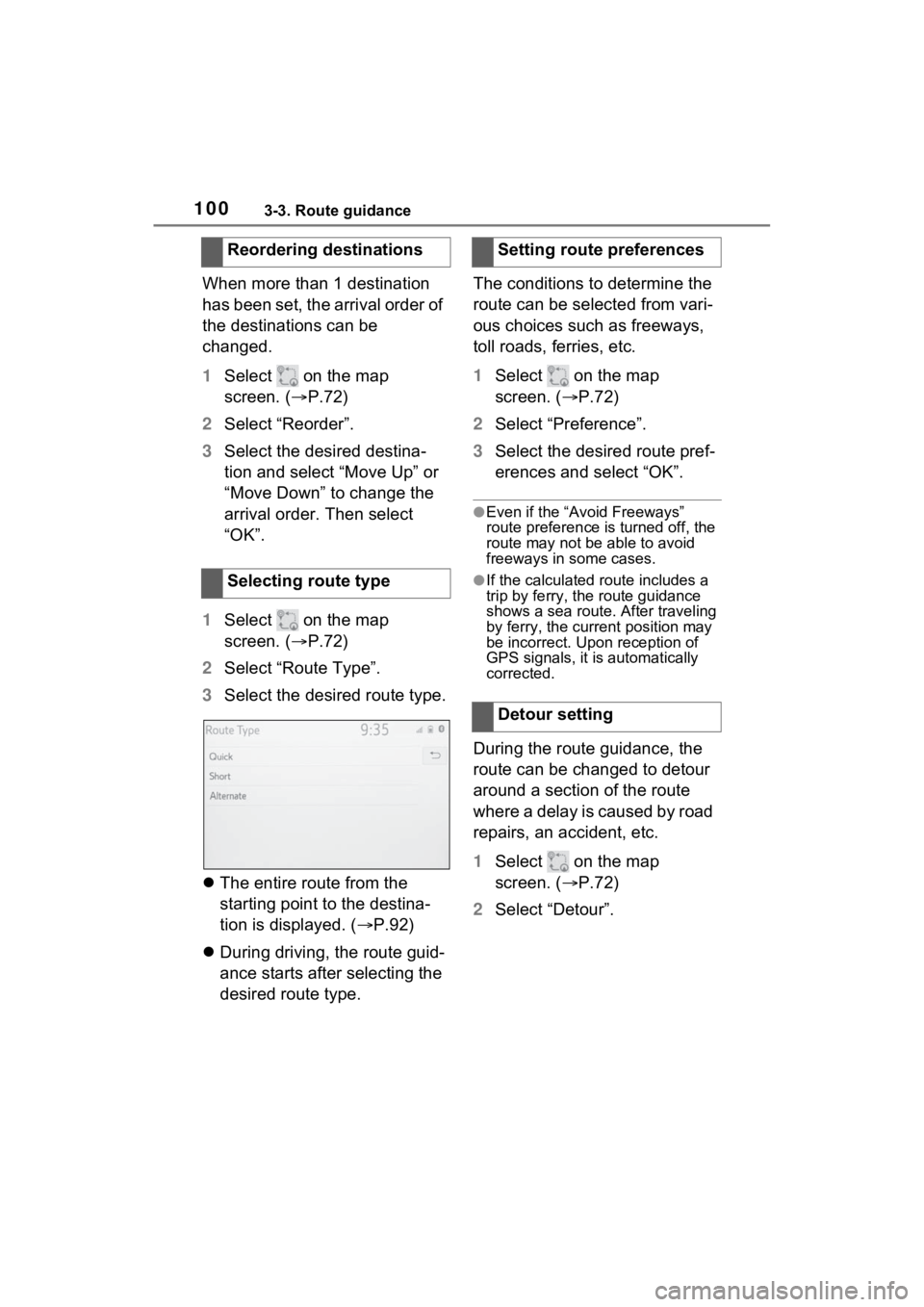
1003-3. Route guidance
When more than 1 destination
has been set, the arrival order of
the destinations can be
changed.
1Select on the map
screen. ( P.72)
2 Select “Reorder”.
3 Select the desired destina-
tion and select “Move Up” or
“Move Down” to change the
arrival order. Then select
“OK”.
1 Select on the map
screen. ( P.72)
2 Select “Route Type”.
3 Select the desired route type.
The entire route from the
starting point to the destina-
tion is displayed. ( P.92)
During driving, the route guid-
ance starts after selecting the
desired route type. The conditions to determine the
route can be selected from vari-
ous choices such as freeways,
toll roads, ferries, etc.
1
Select on the map
screen. ( P.72)
2 Select “Preference”.
3 Select the desired route pref-
erences and select “OK”.
●Even if the “Avoid Freeways”
route preference i s turned off, the
route may not be able to avoid
freeways in some cases.
●If the calculated route includes a
trip by ferry, the route guidance
shows a sea route. After traveling
by ferry, the curr ent position may
be incorrect. Upon reception of
GPS signals, it is automatically
corrected.
During the route guidance, the
route can be changed to detour
around a section of the route
where a delay is caused by road
repairs, an accident, etc.
1 Select on the map
screen. ( P.72)
2 Select “Detour”.
Reordering destinations
Selecting route type
Setting route preferences
Detour setting
Page 108 of 332
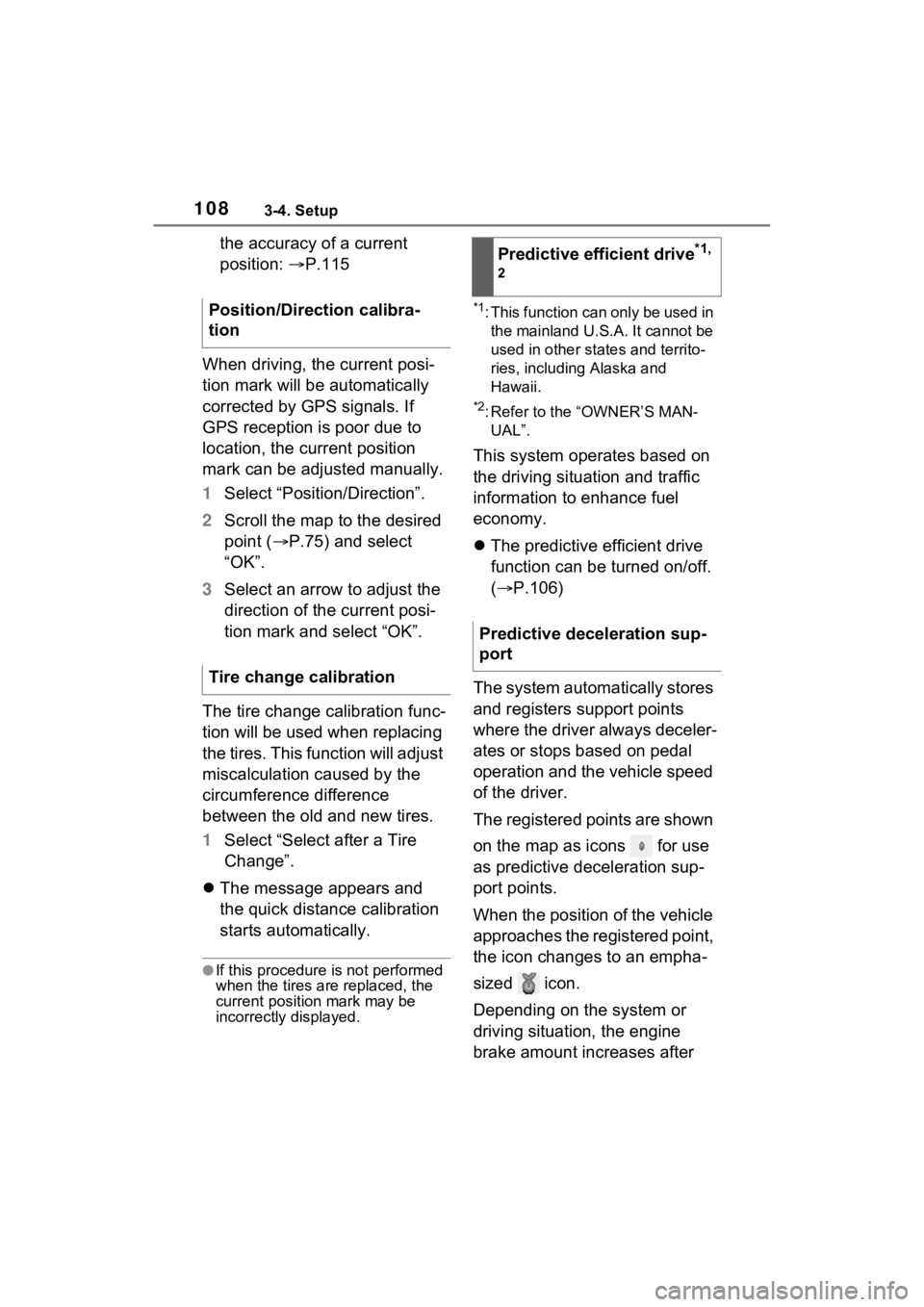
1083-4. Setup
the accuracy of a current
position: P.115
When driving, the current posi-
tion mark will be automatically
corrected by GPS signals. If
GPS reception is poor due to
location, the current position
mark can be adjusted manually.
1 Select “Position/Direction”.
2 Scroll the map to the desired
point ( P.75) and select
“OK”.
3 Select an arrow to adjust the
direction of the current posi-
tion mark and select “OK”.
The tire change calibration func-
tion will be used when replacing
the tires. This function will adjust
miscalculation caused by the
circumference difference
between the old and new tires.
1 Select “Select after a Tire
Change”.
The message appears and
the quick distance calibration
starts automatically.
●If this procedure is not performed
when the tires are replaced, the
current position mark may be
incorrectly displayed.
*1: This function can only be used in
the mainland U.S.A. It cannot be
used in other states and territo-
ries, including Alaska and
Hawaii.
*2: Refer to the “OWNER’S MAN-UAL”.
This system operates based on
the driving situation and traffic
information to enhance fuel
economy.
The predictive efficient drive
function can be turned on/off.
( P.106)
The system automatically stores
and registers support points
where the driver always deceler-
ates or stops based on pedal
operation and the vehicle speed
of the driver.
The registered points are shown
on the map as icons for use
as predictive deceleration sup-
port points.
When the position of the vehicle
approaches the registered point,
the icon changes to an empha-
sized icon.
Depending on the system or
driving situation, the engine
brake amount increases after
Position/Direction calibra-
tion
Tire change calibration
Predictive efficient drive*1,
2
Predictive deceleration sup-
port
Page 116 of 332

1163-5. Tips for operating the navigation system
• When driving on a long straight road.
• When freeway and surface streets run in parallel.
• After moving by ferry or vehicle carrier.
• When a long route is searched during high speed driving.
• When driving without setting the current position calibration cor-
rectly.
• After repeating a change of direc- tion by going forward and back-
ward, or turning on a turntable in
a parking lot.
• When leaving a covered parking lot or parking garage.
• When a roof carrier is installed.
• When driving with tire chains installed.
• When the tires are worn.
• After replacing a tire or tires.
• When using tires that are smaller or larger than the factory specifi-
cations.
• When the tire pressure in any of the 4 tires is not correct.
If the vehicle cannot receive
GPS signals, the current posi-
tion can be adjusted manu-
ally. For information on setting
the current position calibra-
tion: P.107
Inappropriate route guidance
may occur in the following
cases:
• When turning at an intersection
off the designated route guid-
ance. • If you set more than 1 destination
but skip any of them, auto reroute
will display a rout e returning to
the destination on the previous
route.
• When turning at an intersection for which there is no route guid-
ance.
• When passing through an inter- section for which there is no route
guidance.
• During auto rer oute, the route
guidance may not be available for
the next turn to t he right or left.
• During high speed driving, it may take a long time fo r auto reroute
to operate. In auto reroute, a
detour route may be shown.
• After auto reroute, the route may not be changed.
• If an unnecessary U-turn is shown or announced.
• If a location has multiple names
and the system announces 1 or
more of them.
• When a route cannot be searched.
• If the route to your destination includes gravel, unpaved roads
or alleys, the route guidance may
not be shown.
• Your destination point might be shown on the opposite side of the
street.
• When a portion of the route has regulations prohibiting the entry
of the vehicle that vary by time,
season or other reasons.
• The road and map data stored in the navigation system may not be
complete or may not be the latest
Page 130 of 332
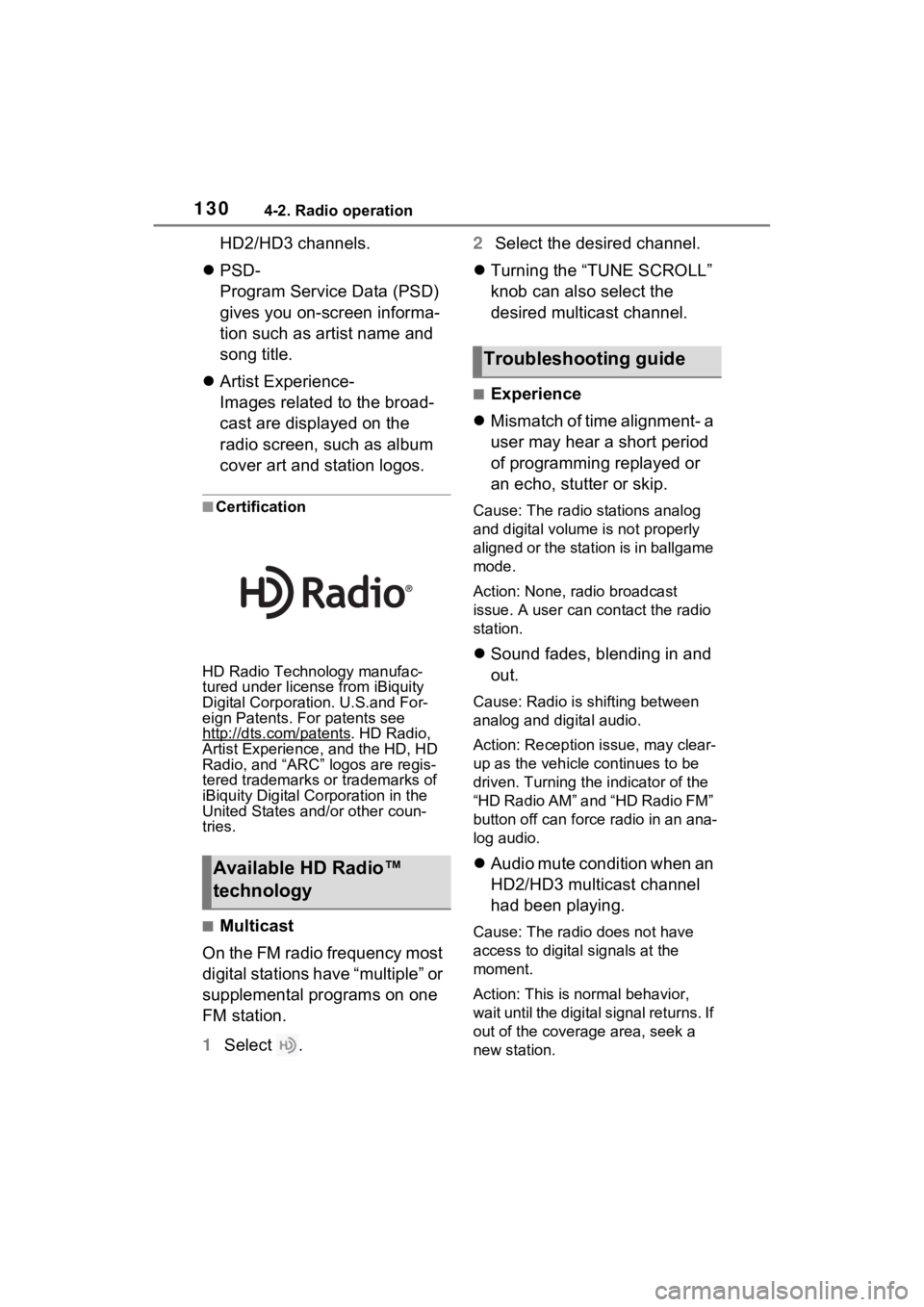
1304-2. Radio operation
HD2/HD3 channels.
PSD-
Program Service Data (PSD)
gives you on-screen informa-
tion such as artist name and
song title.
Artist Experience-
Images related to the broad-
cast are displayed on the
radio screen, such as album
cover art and station logos.
■Certification
HD Radio Technology manufac-
tured under license from iBiquity
Digital Corporation. U.S.and For-
eign Patents. For patents see
http://dts.com/patents
. HD Radio,
Artist Experience, and the HD, HD
Radio, and “ARC” logos are regis-
tered trademarks or trademarks of
iBiquity Digital Corporation in the
United States and/or other coun-
tries.
■Multicast
On the FM radio frequency most
digital stations have “multiple” or
supplemental programs on one
FM station.
1 Select . 2
Select the desired channel.
Turning the “TUNE SCROLL”
knob can also select the
desired multicast channel.
■Experience
Mismatch of time alignment- a
user may hear a short period
of programming replayed or
an echo, stutter or skip.
Cause: The radio stations analog
and digital volume is not properly
aligned or the station is in ballgame
mode.
Action: None, radio broadcast
issue. A user can contact the radio
station.
Sound fades, blending in and
out.
Cause: Radio is shifting between
analog and digital audio.
Action: Reception issue, may clear-
up as the vehicle continues to be
driven. Turning the indicator of the
“HD Radio AM” and “HD Radio FM”
button off can force radio in an ana-
log audio.
Audio mute condition when an
HD2/HD3 multicast channel
had been playing.
Cause: The radio does not have
access to digital signals at the
moment.
Action: This is normal behavior,
wait until the digital signal returns. If
out of the coverage area, seek a
new station.
Available HD Radio™
technology
Troubleshooting guide
Page 132 of 332
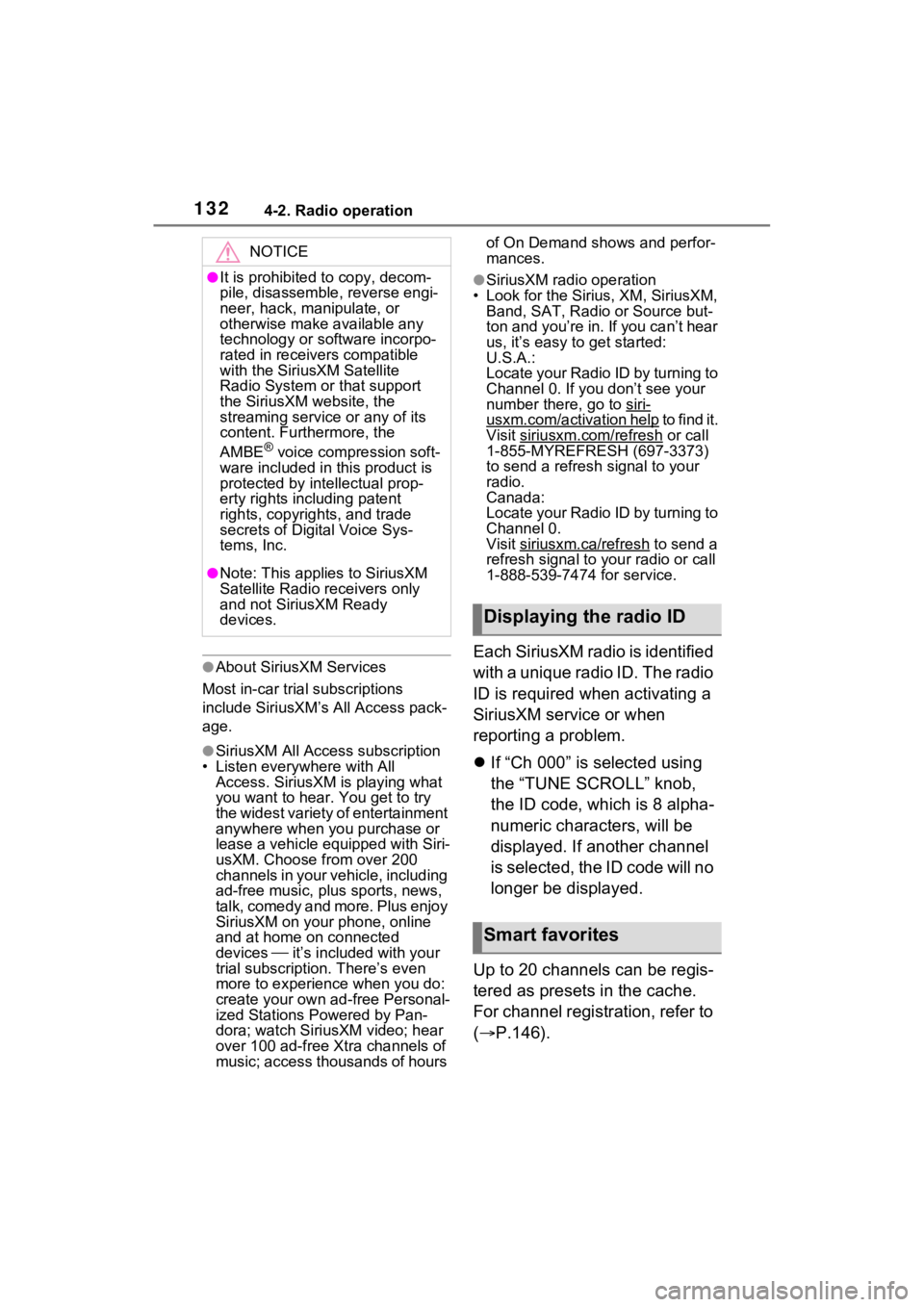
1324-2. Radio operation
●About SiriusXM Services
Most in-car tria l subscriptions
include SiriusXM’s All Access pack-
age.
●SiriusXM All Access subscription
• Listen everywhere with All
Access. SiriusXM is playing what
you want to hear. You get to try
the widest variety of entertainment
anywhere when you purchase or
lease a vehicle equipped with Siri-
usXM. Choose from over 200
channels in your vehicle, including
ad-free music, plus sports, news,
talk, comedy and more. Plus enjoy
SiriusXM on your phone, online
and at home on connected
devices it’s included with your
trial subscription. There’s even
more to experience when you do:
create your own ad-free Personal-
ized Stations Powered by Pan-
dora; watch SiriusXM video; hear
over 100 ad-free Xtra channels of
music; access thousands of hours of On Demand shows and perfor-
mances.
●SiriusXM radio operation
• Look for the Sirius, XM, SiriusXM, Band, SAT, Radio or Source but-
ton and you’re in. If you can’t hear
us, it’s easy to get started:
U.S.A.:
Locate your Radio ID by turning to
Channel 0. If you don’t see your
number there, go to siri-
usxm.com/activation help t o f i n d i t .
Visit siriusxm.com/refresh
or call
1-855-MYREFRESH (697-3373)
to send a refresh signal to your
radio.
Canada:
Locate your Radio ID by turning to
Channel 0.
Visit siriusxm.ca/refresh
to send a
refresh signal to your radio or call
1-888-539-7474 for service.
Each SiriusXM radio is identified
with a unique radio ID. The radio
ID is required when activating a
SiriusXM service or when
reporting a problem.
If “Ch 000” is selected using
the “TUNE SCROLL” knob,
the ID code, which is 8 alpha-
numeric characters, will be
displayed. If another channel
is selected, the ID code will no
longer be displayed.
Up to 20 channels can be regis-
tered as presets in the cache.
For channel registration, refer to
( P.146).
NOTICE
●It is prohibited to copy, decom-
pile, disassemble , reverse engi-
neer, hack, manipulate, or
otherwise make available any
technology or software incorpo-
rated in receivers compatible
with the SiriusXM Satellite
Radio System or that support
the SiriusXM website, the
streaming service or any of its
content. Furthermore, the
AMBE
® voice compression soft-
ware included in this product is
protected by intellectual prop-
erty rights including patent
rights, copyright s, and trade
secrets of Digital Voice Sys-
tems, Inc.
●Note: This applies to SiriusXM
Satellite Radio receivers only
and not SiriusXM Ready
devices.
Displaying the radio ID
Smart favorites
Page 133 of 332
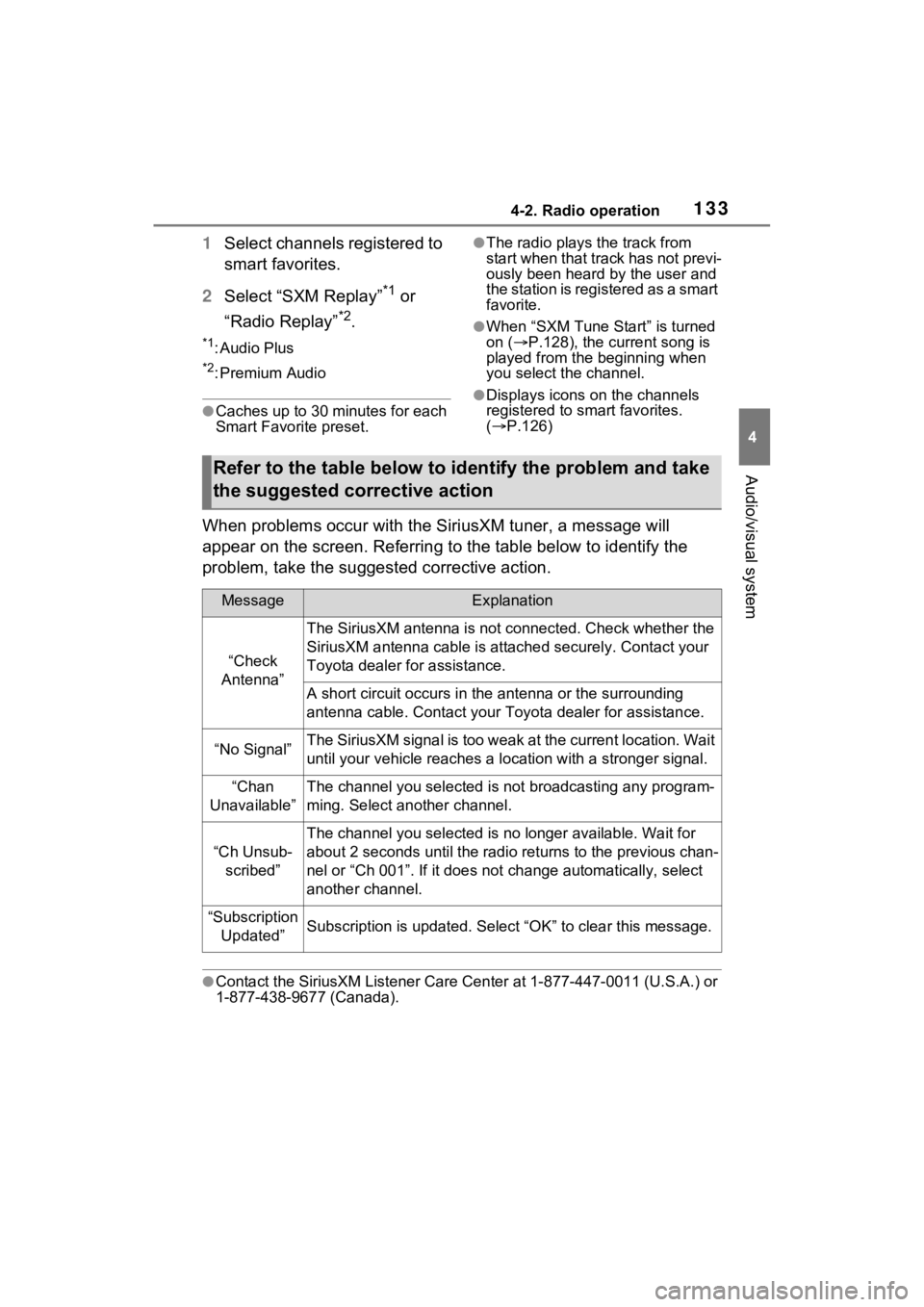
1334-2. Radio operation
4
Audio/visual system
1Select channels registered to
smart favorites.
2 Select “SXM Replay”
*1 or
“Radio Replay”
*2.
*1: Audio Plus
*2: Premium Audio
●Caches up to 30 minutes for each
Smart Favorite preset.
●The radio plays the track from
start when that track has not previ-
ously been heard by the user and
the station is registered as a smart
favorite.
●When “SXM Tune Start” is turned
on ( P.128), the current song is
played from the beginning when
you select the channel.
●Displays icons on the channels
registered to smart favorites.
( P.126)
When problems occur with the Si riusXM tuner, a message will
appear on the screen. Referring to the table below to identify the
problem, take the suggested corrective action.
●Contact the SiriusXM Listener Ca re Center at 1-877-447-0011 (U.S.A.) or
1-877-438-9677 (Canada).
Refer to the table below to identify the problem and take
the suggested corrective action
MessageExplanation
“Check
Antenna”
The SiriusXM antenna is not c onnected. Check whether the
SiriusXM antenna cable is atta ched securely. Contact your
Toyota dealer fo r assistance.
A short circuit occurs in the antenna or the surrounding
antenna cable. Contact your T oyota dealer for assistance.
“No Signal”The SiriusXM signal is too weak at the current location. Wait
until your vehicle reaches a l ocation with a stronger signal.
“Chan
Unavailable”The channel you selected is not broadcasting any program-
ming. Select another channel.
“Ch Unsub- scribed”
The channel you selected is no longer available. Wait for
about 2 seconds until the radio returns to the previous chan-
nel or “Ch 001”. If i t does not change automatically, select
another channel.
“Subscription Updated”Subscription is updated. Select “OK” to clear this message.
Page 220 of 332
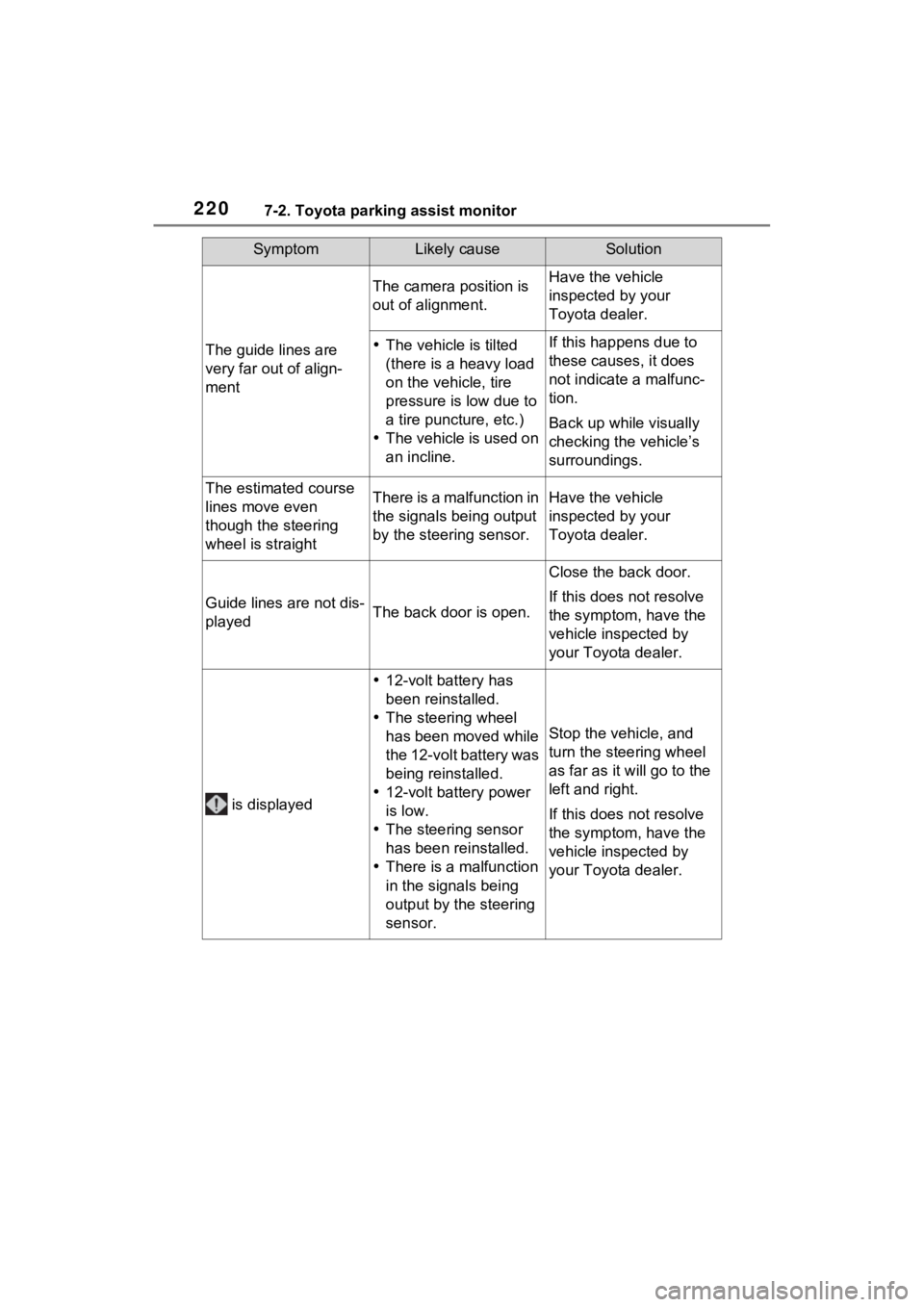
2207-2. Toyota parking assist monitor
The guide lines are
very far out of align-
ment
The camera position is
out of alignment.Have the vehicle
inspected by your
Toyota dealer.
The vehicle is tilted
(there is a heavy load
on the vehicle, tire
pressure is low due to
a tire puncture, etc.)
The vehicle is used on
an incline.If this happens due to
these causes, it does
not indicate a malfunc-
tion.
Back up while visually
checking the vehicle’s
surroundings.
The estimated course
lines move even
though the steering
wheel is straightThere is a malfunction in
the signals being output
by the steering sensor.Have the vehicle
inspected by your
Toyota dealer.
Guide lines are not dis-
playedThe back door is open.
Close the back door.
If this does not resolve
the symptom, have the
vehicle inspected by
your Toyota dealer.
is displayed
12-volt battery has
been reinstalled.
The steering wheel
has been moved while
the 12-volt battery was
being reinstalled.
12-volt battery power
is low.
The steering sensor
has been reinstalled.
There is a malfunction
in the signals being
output by the steering
sensor.
Stop the vehicle, and
turn the steering wheel
as far as it will go to the
left and right.
If this does not resolve
the symptom, have the
vehicle inspected by
your Toyota dealer.
SymptomLikely causeSolution