window TOYOTA SIENNA HYBRID 2021 Accessories, Audio & Navigation (in English)
[x] Cancel search | Manufacturer: TOYOTA, Model Year: 2021, Model line: SIENNA HYBRID, Model: TOYOTA SIENNA HYBRID 2021Pages: 332, PDF Size: 11.73 MB
Page 115 of 332
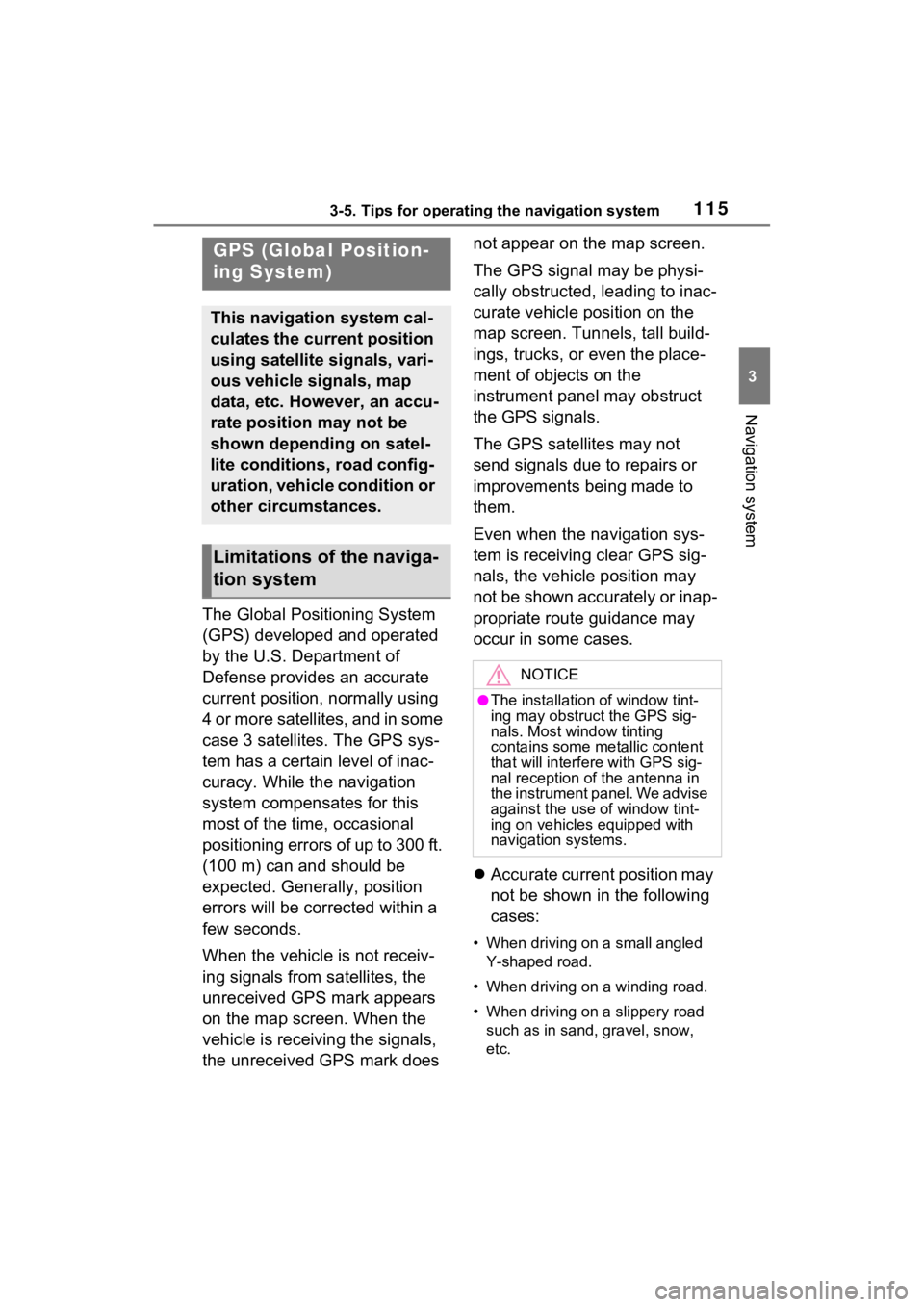
1153-5. Tips for operating the navigation system
3
Navigation system
3-5.Tips for operating the navigation system
The Global Positioning System
(GPS) developed and operated
by the U.S. Department of
Defense provides an accurate
current position, normally using
4 or more satellites, and in some
case 3 satellites. The GPS sys-
tem has a certain level of inac-
curacy. While the navigation
system compensates for this
most of the time, occasional
positioning errors of up to 300 ft.
(100 m) can and should be
expected. Generally, position
errors will be corrected within a
few seconds.
When the vehicle is not receiv-
ing signals from satellites, the
unreceived GPS mark appears
on the map screen. When the
vehicle is receiving the signals,
the unreceived GPS mark does not appear on the map screen.
The GPS signal may be physi-
cally obstructed, leading to inac-
curate vehicle position on the
map screen. Tunnels, tall build-
ings, trucks, or even the place-
ment of objects on the
instrument panel may obstruct
the GPS signals.
The GPS satellites may not
send signals due to repairs or
improvements being made to
them.
Even when the navigation sys-
tem is receiving clear GPS sig-
nals, the vehicle position may
not be shown accurately or inap-
propriate route guidance may
occur in some cases.
Accurate current position may
not be shown in the following
cases:
• When driving on a small angled
Y-shaped road.
• When driving on a winding road.
• When driving on a slippery road such as in sand, gravel, snow,
etc.
GPS (Global Position-
ing System)
This navigation system cal-
culates the current position
using satellite signals, vari-
ous vehicle signals, map
data, etc. However, an accu-
rate position may not be
shown depending on satel-
lite conditions, road config-
uration, vehicle condition or
other circumstances.
Limitations of the naviga-
tion system
NOTICE
●The installation of window tint-
ing may obstruct the GPS sig-
nals. Most window tinting
contains some metallic content
that will interf ere with GPS sig-
nal reception of the antenna in
the instrument panel. We advise
against the use of window tint-
ing on vehicles equipped with
navigation systems.
Page 152 of 332
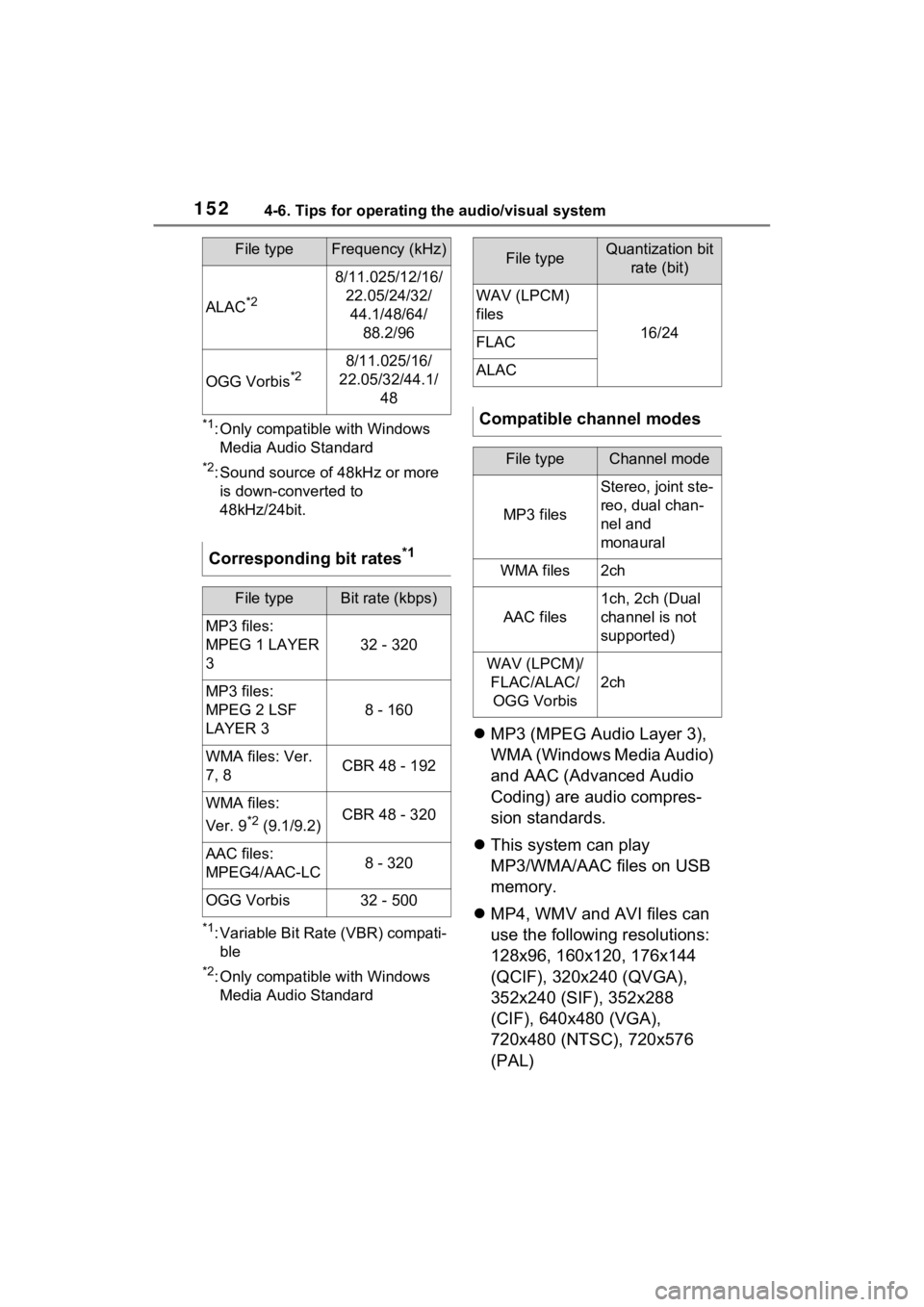
1524-6. Tips for operating the audio/visual system
*1: Only compatible with Windows Media Audio Standard
*2: Sound source of 48kHz or more is down-converted to
48kHz/24bit.
*1: Variable Bit Rate (VBR) compati-ble
*2: Only compatible with Windows Media Audio Standard
MP3 (MPEG Audio Layer 3),
WMA (Windows Media Audio)
and AAC (Advanced Audio
Coding) are audio compres-
sion standards.
This system can play
MP3/WMA/AAC files on USB
memory.
MP4, WMV and AVI files can
use the following resolutions:
128x96, 160x120, 176x144
(QCIF), 320x240 (QVGA),
352x240 (SIF), 352x288
(CIF), 640x480 (VGA),
720x480 (NTSC), 720x576
(PAL)
ALAC*2
8/11.025/12/16/
22.05/24/32/44.1/48/64/ 88.2/96
OGG Vorbis*28/11.025/16/
22.05/32/44.1/ 48
Corresponding bit rates*1
File typeBit rate (kbps)
MP3 files:
MPEG 1 LAYER
3
32 - 320
MP3 files:
MPEG 2 LSF
LAYER 3
8 - 160
WMA files: Ver.
7, 8CBR 48 - 192
WMA files:
Ver. 9
*2 (9.1/9.2)CBR 48 - 320
AAC files:
MPEG4/AAC-LC8 - 320
OGG Vorbis32 - 500
File typeFrequency (kHz)File typeQuantization bit rate (bit)
WAV (LPCM)
files
16/24FLAC
ALAC
Compatible channel modes
File typeChannel mode
MP3 files
Stereo, joint ste-
reo, dual chan-
nel and
monaural
WMA files2ch
AAC files
1ch, 2ch (Dual
channel is not
supported)
WAV (LPCM)/FLAC/ALAC/OGG Vorbis
2ch
Page 155 of 332
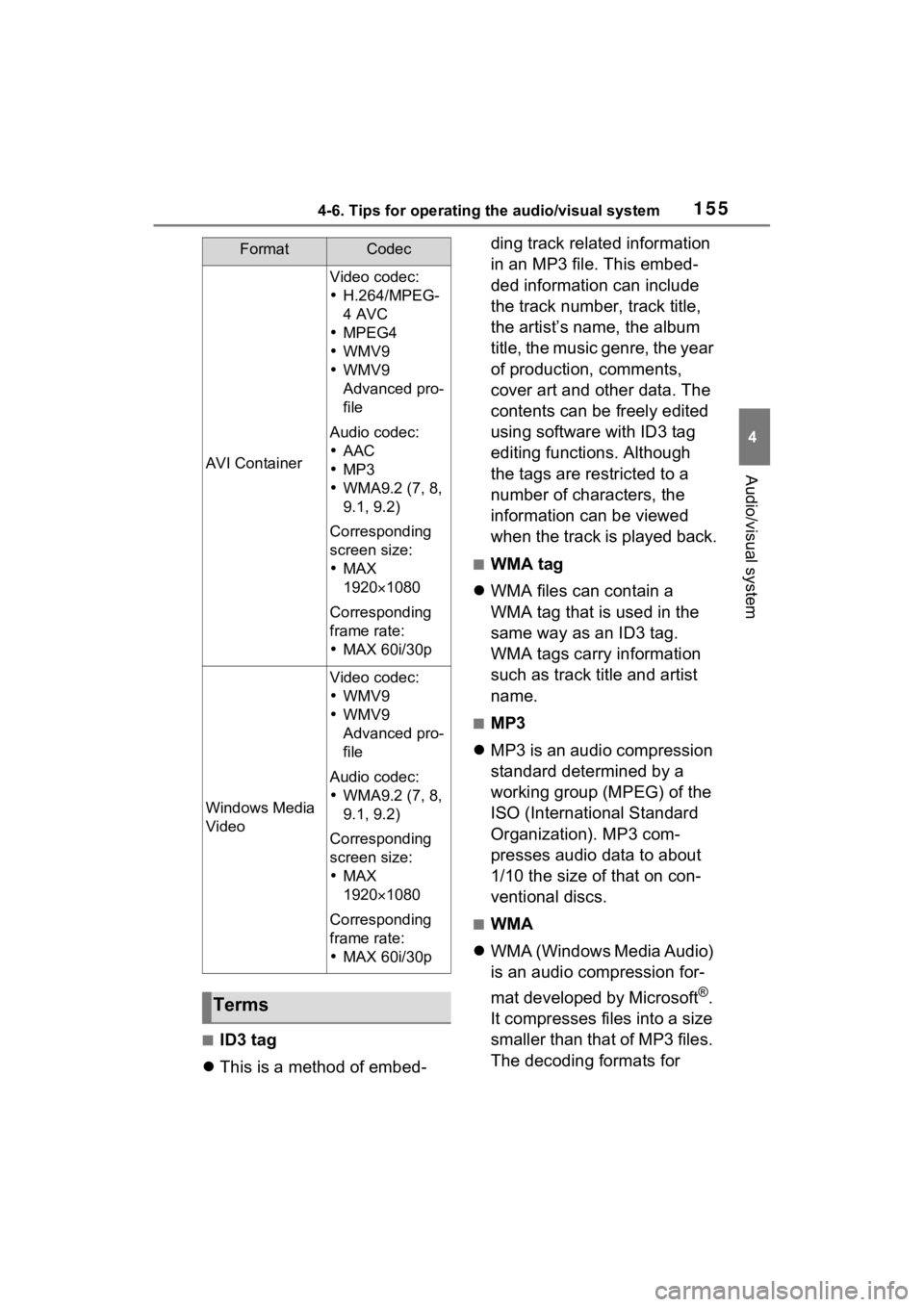
1554-6. Tips for operating the audio/visual system
4
Audio/visual system
■ID3 tag
This is a method of embed- ding track related information
in an MP3 file. This embed-
ded information can include
the track number, track title,
the artist’s name, the album
title, the music genre, the year
of production, comments,
cover art and other data. The
contents can be freely edited
using software with ID3 tag
editing functions. Although
the tags are restricted to a
number of characters, the
information can be viewed
when the track is played back.
■WMA tag
WMA files can contain a
WMA tag that is used in the
same way as an ID3 tag.
WMA tags carry information
such as track title and artist
name.
■MP3
MP3 is an audio compression
standard determined by a
working group (MPEG) of the
ISO (International Standard
Organization). MP3 com-
presses audio data to about
1/10 the size of that on con-
ventional discs.
■WMA
WMA (Windows Media Audio)
is an audio compression for-
mat developed by Microsoft
®.
It compresses files into a size
smaller than that of MP3 files.
The decoding formats for
AVI Container
Video codec:
H.264/MPEG-
4 AVC
MPEG4
WMV9
WMV9
Advanced pro-
file
Audio codec:
AAC
MP3
WMA9.2 (7, 8,
9.1, 9.2)
Corresponding
screen size:
MAX
1920 1080
Corresponding
frame rate:
MAX 60i/30p
Windows Media
Video
Video codec:
WMV9
WMV9
Advanced pro-
file
Audio codec:
WMA9.2 (7, 8,
9.1, 9.2)
Corresponding
screen size:
MAX
1920 1080
Corresponding
frame rate:
MAX 60i/30p
Terms
FormatCodec
Page 156 of 332
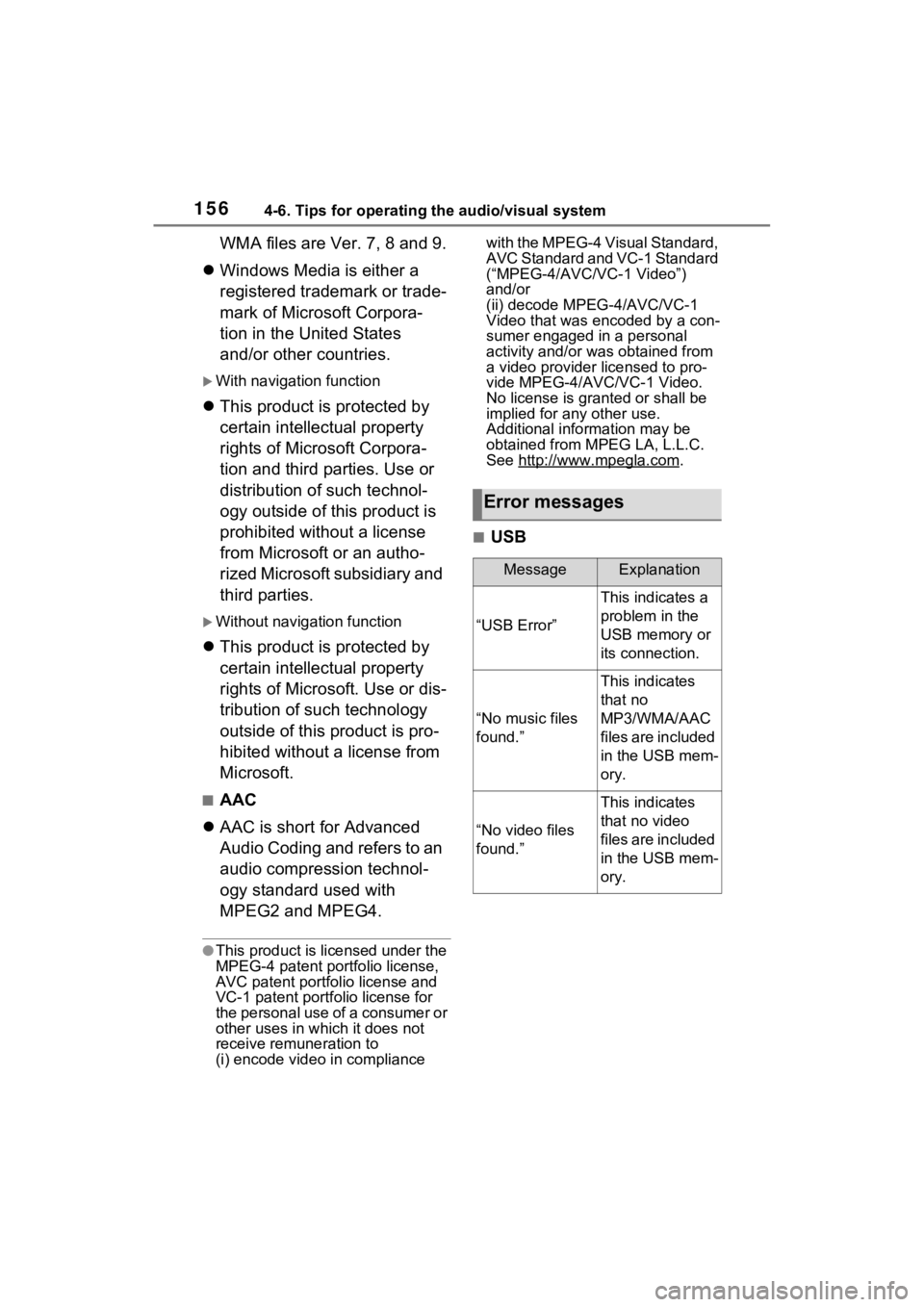
1564-6. Tips for operating the audio/visual system
WMA files are Ver. 7, 8 and 9.
Windows Media is either a
registered trademark or trade-
mark of Microsoft Corpora-
tion in the United States
and/or other countries.
With navigation function
This product is protected by
certain intellectual property
rights of Microsoft Corpora-
tion and third parties. Use or
distribution of such technol-
ogy outside of this product is
prohibited without a license
from Microsoft or an autho-
rized Microsoft subsidiary and
third parties.
Without navigation function
This product is protected by
certain intellectual property
rights of Microsoft. Use or dis-
tribution of such technology
outside of this product is pro-
hibited without a license from
Microsoft.
■AAC
AAC is short for Advanced
Audio Coding and refers to an
audio compression technol-
ogy standard used with
MPEG2 and MPEG4.
●This product is licensed under the
MPEG-4 patent portfolio license,
AVC patent portfolio license and
VC-1 patent portfolio license for
the personal use of a consumer or
other uses in wh ich it does not
receive remuneration to
(i) encode video in compliance with the MPEG-4 Visual Standard,
AVC Standard and VC-1 Standard
(“MPEG-4/AVC/V
C-1 Video”)
and/or
(ii) decode MPEG-4/AVC/VC-1
Video that was encoded by a con-
sumer engaged in a personal
activity and/or was obtained from
a video provider licensed to pro-
vide MPEG-4/AVC/VC-1 Video.
No license is grant ed or shall be
implied for any other use.
Additional information may be
obtained from MPEG LA, L.L.C.
See http://www.mpegla.com
.
■USB
Error messages
MessageExplanation
“USB Error”
This indicates a
problem in the
USB memory or
its connection.
“No music files
found.”
This indicates
that no
MP3/WMA/AAC
files are included
in the USB mem-
ory.
“No video files
found.”
This indicates
that no video
files are included
in the USB mem-
ory.
Page 182 of 332
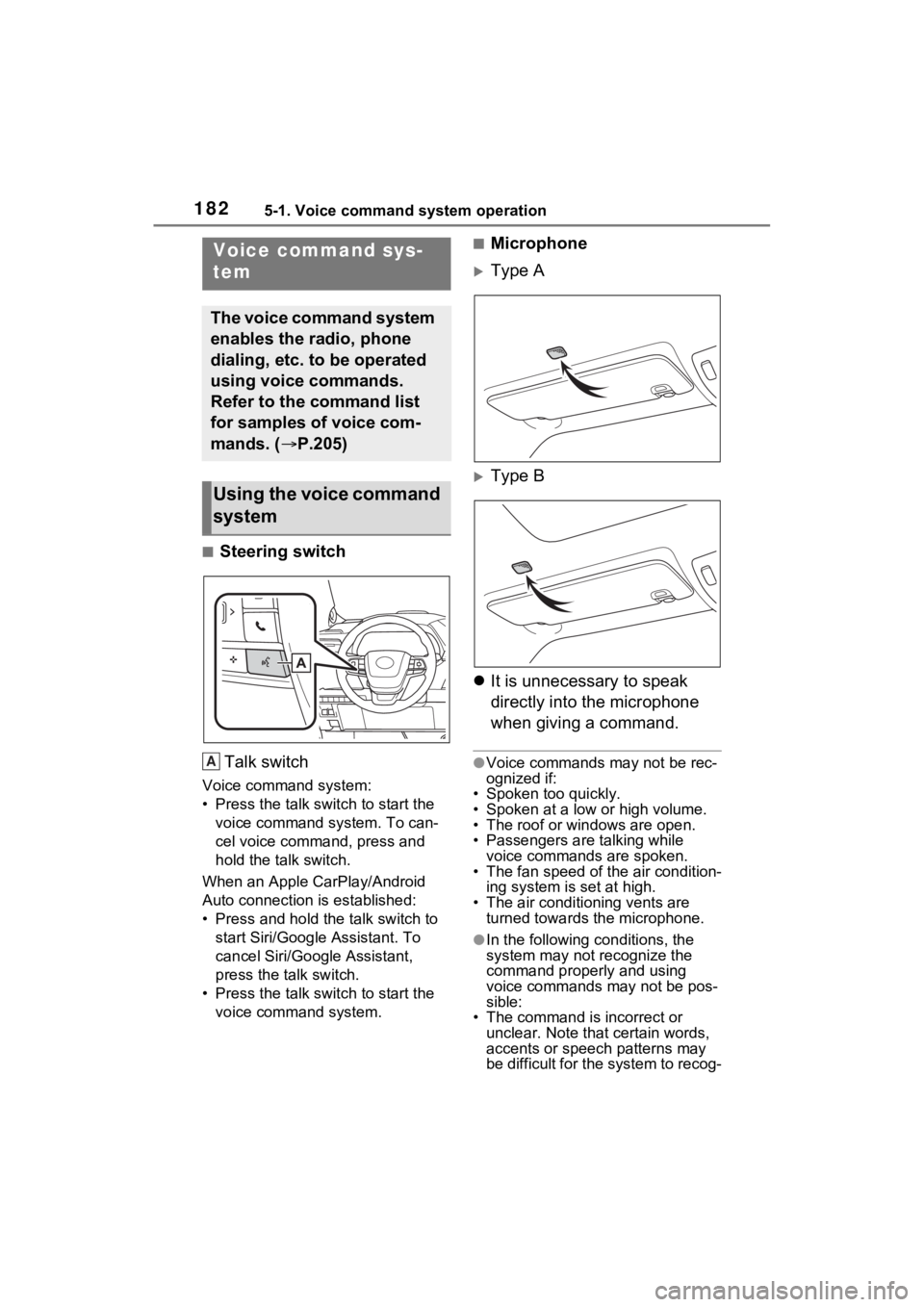
1825-1. Voice command system operation
5-1.Voice command system operation
■Steering switchTalk switch
Voice command system:
• Press the talk switch to start the voice command system. To can-
cel voice command, press and
hold the talk switch.
When an Apple CarPlay/Android
Auto connection is established:
• Press and hold the talk switch to start Siri/Google Assistant. To
cancel Siri/Google Assistant,
press the talk switch.
• Press the talk switch to start the voice command system.
■Microphone
Type A
Type B
It is unnecessary to speak
directly into the microphone
when giving a command.
●Voice commands may not be rec-
ognized if:
• Spoken too quickly.
• Spoken at a low or high volume.
• The roof or windows are open.
• Passengers are talking while voice commands are spoken.
• The fan speed of the air condition- ing system is set at high.
• The air conditioning vents are
turned towards the microphone.
●In the following c onditions, the
system may not recognize the
command properly and using
voice commands may not be pos-
sible:
• The command is incorrect or unclear. Note that certain words,
accents or speech patterns may
be difficult for the system to recog-
Voice command sys-
tem
The voice command system
enables the radio, phone
dialing, etc. to be operated
using voice commands.
Refer to the command list
for samples of voice com-
mands. ( P.205)
Using the voice command
system
A
Page 192 of 332
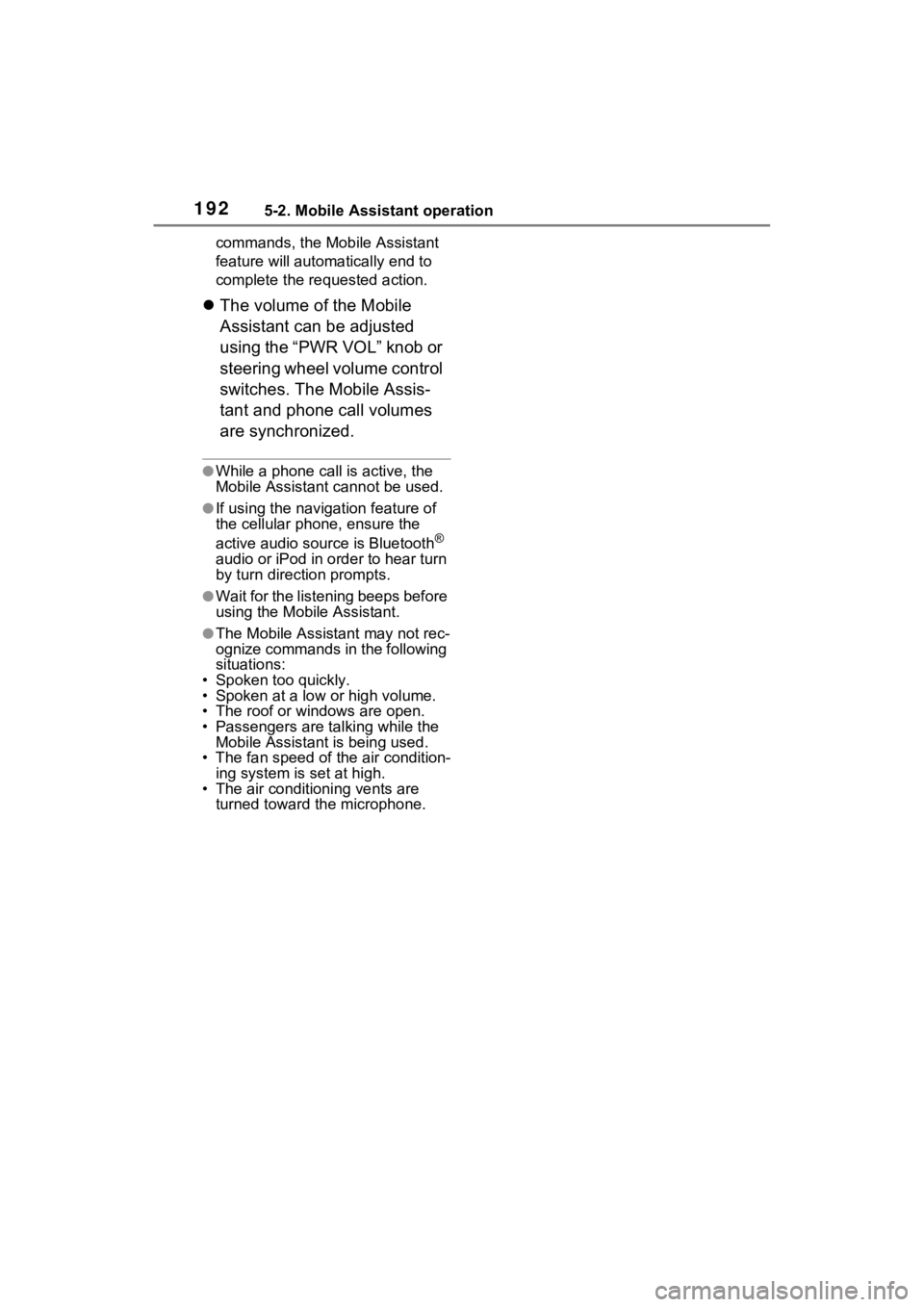
1925-2. Mobile Assistant operation
commands, the Mobile Assistant
feature will automatically end to
complete the requested action.
The volume of the Mobile
Assistant can be adjusted
using the “PWR VOL” knob or
steering wheel volume control
switches. The Mobile Assis-
tant and phone call volumes
are synchronized.
●While a phone call is active, the
Mobile Assistan t cannot be used.
●If using the navig ation feature of
the cellular phone, ensure the
active audio source is Bluetooth
®
audio or iPod in order to hear turn
by turn direction prompts.
●Wait for the listening beeps before
using the Mobile Assistant.
●The Mobile Assistant may not rec-
ognize commands in the following
situations:
• Spoken too quickly.
• Spoken at a low or high volume.
• The roof or windows are open.
• Passengers are talking while the Mobile Assistan t is being used.
• The fan speed of the air condition-
ing system is set at high.
• The air conditioning vents are
turned toward the microphone.
Page 201 of 332
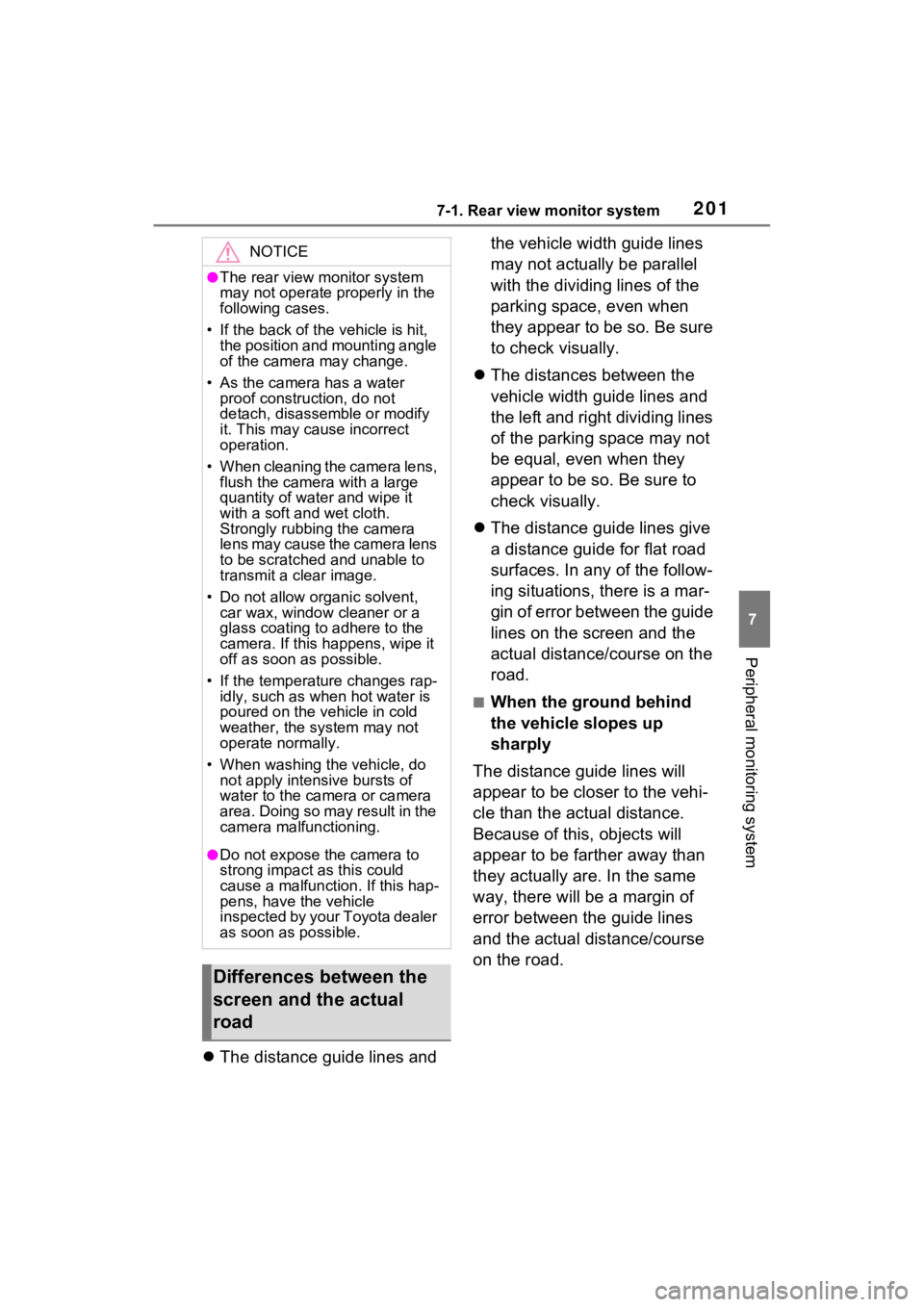
2017-1. Rear view monitor system
7
Peripheral monitoring system
The distance guide lines and the vehicle width guide lines
may not actually be parallel
with the dividing lines of the
parking space, even when
they appear to be so. Be sure
to check visually.
The distances between the
vehicle width guide lines and
the left and right dividing lines
of the parking space may not
be equal, even when they
appear to be so. Be sure to
check visually.
The distance guide lines give
a distance guide for flat road
surfaces. In any of the follow-
ing situations, there is a mar-
gin of error between the guide
lines on the screen and the
actual distance/course on the
road.
■When the ground behind
the vehicle slopes up
sharply
The distance guide lines will
appear to be closer to the vehi-
cle than the actual distance.
Because of this, objects will
appear to be farther away than
they actually are. In the same
way, there will be a margin of
error between the guide lines
and the actual distance/course
on the road.
NOTICE
●The rear view monitor system
may not operate properly in the
following cases.
• If the back of the vehicle is hit, the position and mounting angle
of the camera may change.
• As the camera has a water proof construction, do not
detach, disassemble or modify
it. This may cause incorrect
operation.
• When cleaning the camera lens, flush the camera with a large
quantity of water and wipe it
with a soft and wet cloth.
Strongly rubbing the camera
lens may cause the camera lens
to be scratched and unable to
transmit a clear image.
• Do not allow organic solvent, car wax, window cleaner or a
glass coating to adhere to the
camera. If this happens, wipe it
off as soon as possible.
• If the temperature changes rap- idly, such as when hot water is
poured on the vehicle in cold
weather, the system may not
operate normally.
• When washing the vehicle, do not apply intensive bursts of
water to the camera or camera
area. Doing so may result in the
camera malfunctioning.
●Do not expose the camera to
strong impact as this could
cause a malfunction. If this hap-
pens, have the vehicle
inspected by your Toyota dealer
as soon as possible.
Differences between the
screen and the actual
road
Page 215 of 332
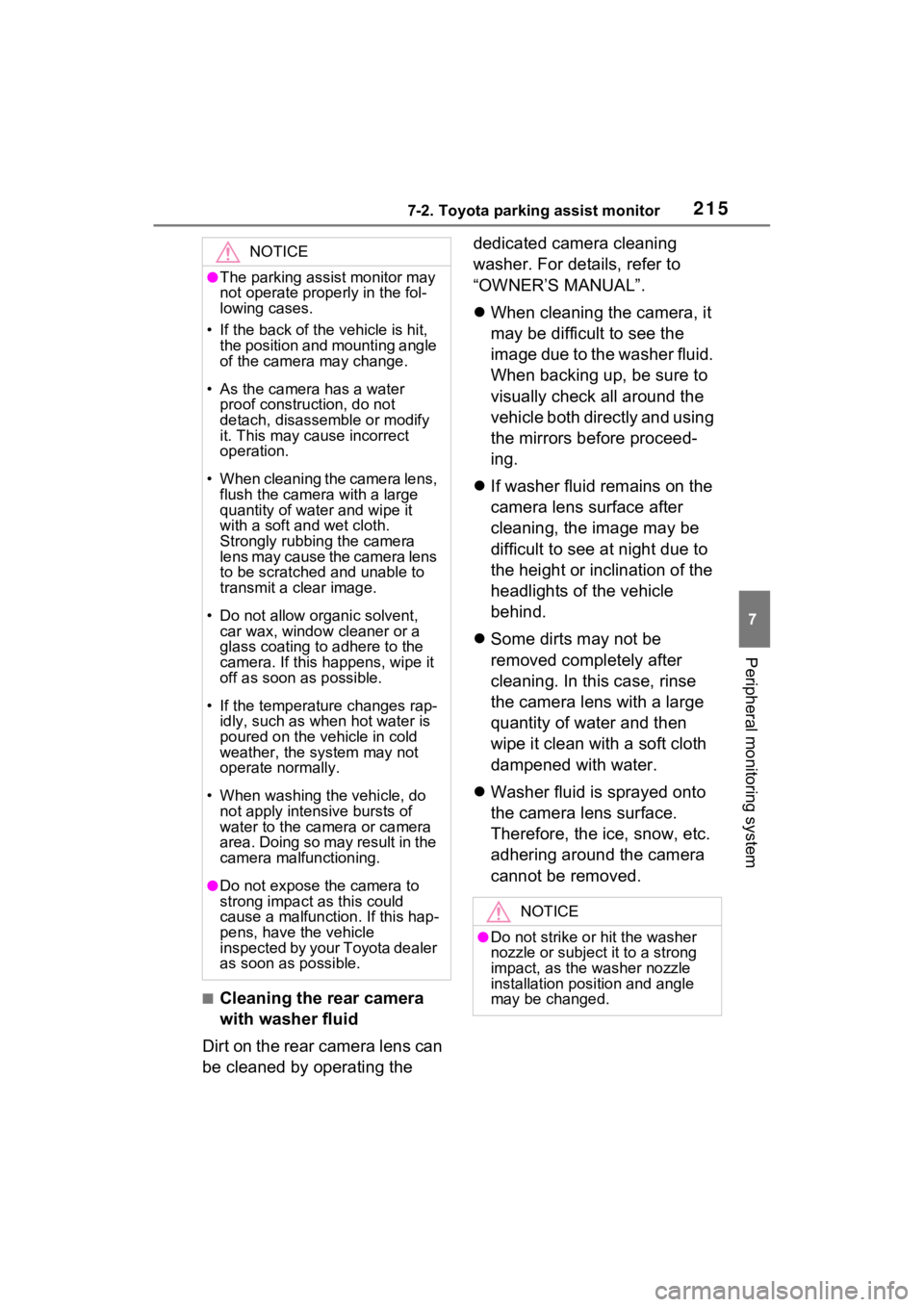
2157-2. Toyota parking assist monitor
7
Peripheral monitoring system
■Cleaning the rear camera
with washer fluid
Dirt on the rear camera lens can
be cleaned by operating the dedicated camera cleaning
washer. For details, refer to
“OWNER’S MANUAL”.
When cleaning the camera, it
may be difficult to see the
image due to the washer fluid.
When backing up, be sure to
visually check all around the
vehicle both directly and using
the mirrors before proceed-
ing.
If washer fluid remains on the
camera lens surface after
cleaning, the image may be
difficult to see at night due to
the height or inclination of the
headlights of the vehicle
behind.
Some dirts may not be
removed completely after
cleaning. In this case, rinse
the camera lens with a large
quantity of water and then
wipe it clean with a soft cloth
dampened with water.
Washer fluid is sprayed onto
the camera lens surface.
Therefore, the ice, snow, etc.
adhering around the camera
cannot be removed.
NOTICE
●The parking assist monitor may
not operate properly in the fol-
lowing cases.
• If the back of the vehicle is hit, the position and mounting angle
of the camera may change.
• As the camera has a water proof construction, do not
detach, disassemble or modify
it. This may cause incorrect
operation.
• When cleaning the camera lens, flush the camera with a large
quantity of water and wipe it
with a soft and wet cloth.
Strongly rubbing the camera
lens may cause the camera lens
to be scratched and unable to
transmit a clear image.
• Do not allow organic solvent, car wax, window cleaner or a
glass coating to adhere to the
camera. If this happens, wipe it
off as soon as possible.
• If the temperature changes rap- idly, such as when hot water is
poured on the vehicle in cold
weather, the system may not
operate normally.
• When washing the vehicle, do not apply intensive bursts of
water to the camera or camera
area. Doing so may result in the
camera malfunctioning.
●Do not expose the camera to
strong impact as this could
cause a malfunction. If this hap-
pens, have the vehicle
inspected by your Toyota dealer
as soon as possible.
NOTICE
●Do not strike or hit the washer
nozzle or subject it to a strong
impact, as the washer nozzle
installation position and angle
may be changed.
Page 248 of 332
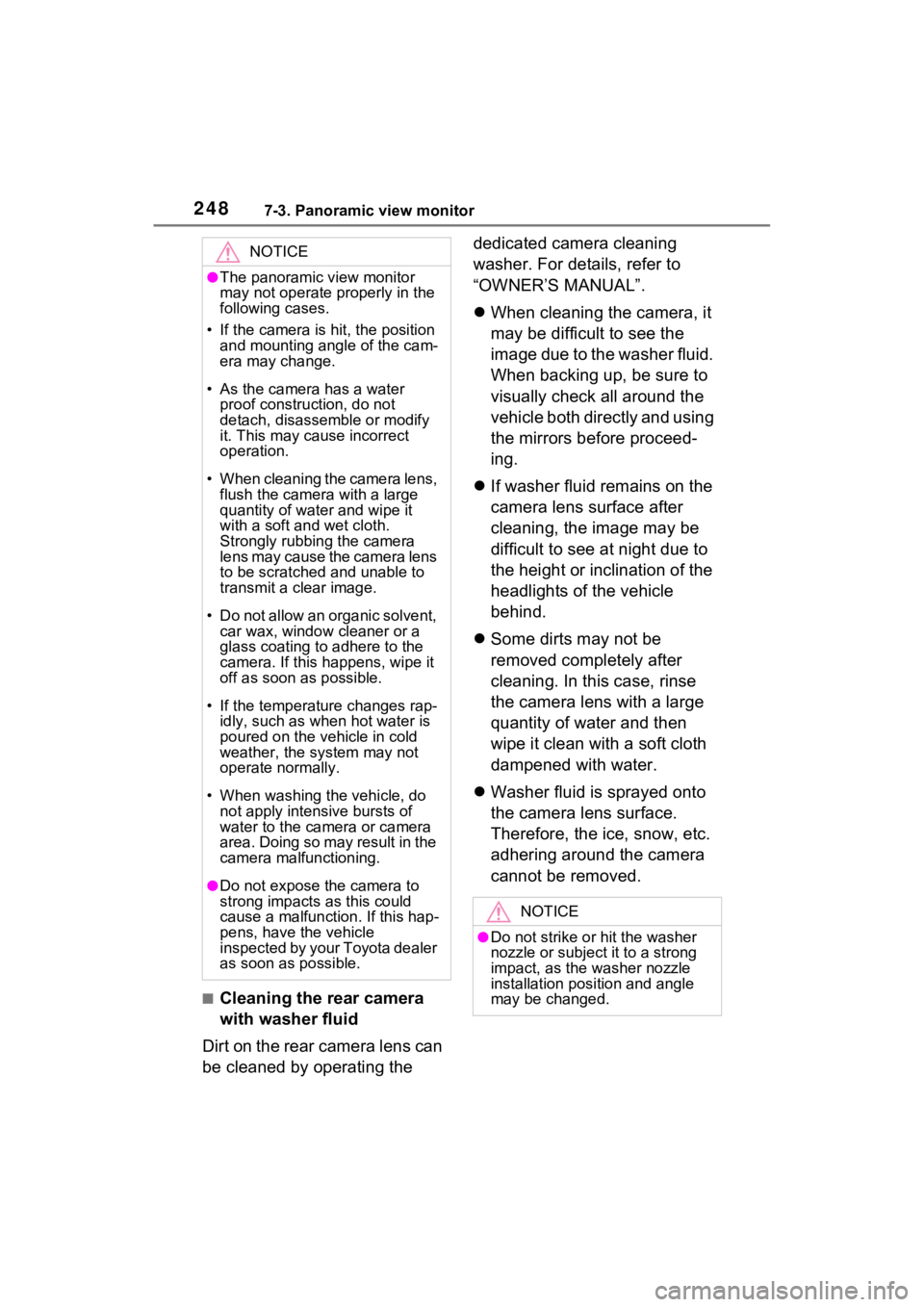
2487-3. Panoramic view monitor
■Cleaning the rear camera
with washer fluid
Dirt on the rear camera lens can
be cleaned by operating the dedicated camera cleaning
washer. For details, refer to
“OWNER’S MANUAL”.
When cleaning the camera, it
may be difficult to see the
image due to the washer fluid.
When backing up, be sure to
visually check all around the
vehicle both directly and using
the mirrors before proceed-
ing.
If washer fluid remains on the
camera lens surface after
cleaning, the image may be
difficult to see at night due to
the height or inclination of the
headlights of the vehicle
behind.
Some dirts may not be
removed completely after
cleaning. In this case, rinse
the camera lens with a large
quantity of water and then
wipe it clean with a soft cloth
dampened with water.
Washer fluid is sprayed onto
the camera lens surface.
Therefore, the ice, snow, etc.
adhering around the camera
cannot be removed.
NOTICE
●The panoramic view monitor
may not operate properly in the
following cases.
• If the camera is hit, the position and mounting angle of the cam-
era may change.
• As the camera has a water proof construction, do not
detach, disassemble or modify
it. This may cause incorrect
operation.
• When cleaning the camera lens, flush the camera with a large
quantity of water and wipe it
with a soft and wet cloth.
Strongly rubbing the camera
lens may cause the camera lens
to be scratched and unable to
transmit a clear image.
• Do not allow an organic solvent, car wax, window cleaner or a
glass coating to adhere to the
camera. If this happens, wipe it
off as soon as possible.
• If the temperature changes rap- idly, such as when hot water is
poured on the vehicle in cold
weather, the system may not
operate normally.
• When washing the vehicle, do not apply intensive bursts of
water to the camera or camera
area. Doing so may result in the
camera malfunctioning.
●Do not expose the camera to
strong impacts as this could
cause a malfunction. If this hap-
pens, have the vehicle
inspected by your Toyota dealer
as soon as possible.
NOTICE
●Do not strike or hit the washer
nozzle or subject it to a strong
impact, as the washer nozzle
installation position and angle
may be changed.
Page 261 of 332
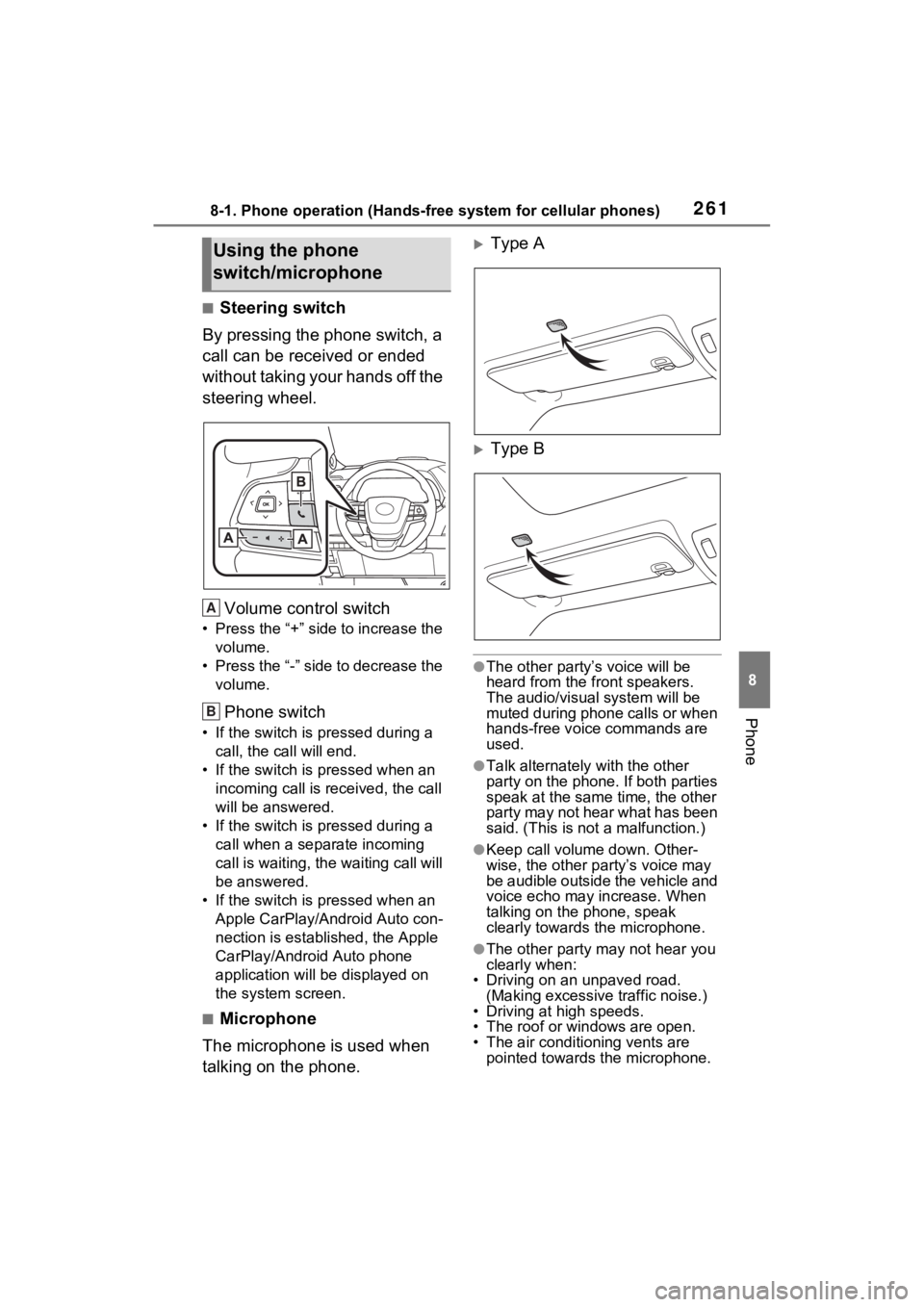
2618-1. Phone operation (Hands-free system for cellular phones)
8
Phone
■Steering switch
By pressing the phone switch, a
call can be received or ended
without taking your hands off the
steering wheel.
Volume control switch
• Press the “+” side to increase the volume.
• Press the “-” side to decrease the volume.
Phone switch
• If the switch is pressed during a call, the call will end.
• If the switch is pressed when an incoming call is r eceived, the call
will be answered.
• If the switch is pressed during a call when a separate incoming
call is waiting, the waiting call will
be answered.
• If the switch is pressed when an Apple CarPlay/Android Auto con-
nection is established, the Apple
CarPlay/Android Auto phone
application will be displayed on
the system screen.
■Microphone
The microphone is used when
talking on the phone.
Type A
Type B
●The other party’s voice will be
heard from the front speakers.
The audio/vis ual system will be
muted during phone calls or when
hands-free voice commands are
used.
●Talk alternately with the other
party on the phone. If both parties
speak at the same time, the other
party may not hear what has been
said. (This is not a malfunction.)
●Keep call volume down. Other-
wise, the other party’s voice may
be audible outside the vehicle and
voice echo may increase. When
talking on the phone, speak
clearly towards the microphone.
●The other party may not hear you
clearly when:
• Driving on an unpaved road.
(Making excessive traffic noise.)
• Driving at high speeds.
• The roof or windows are open.
• The air conditioning vents are pointed towards the microphone.
Using the phone
switch/microphone
A
B